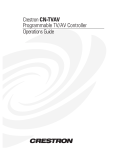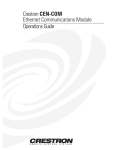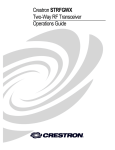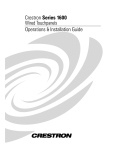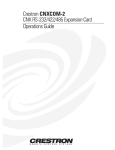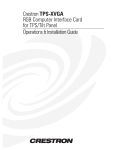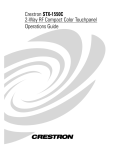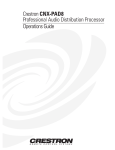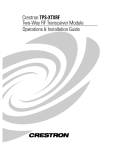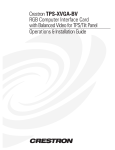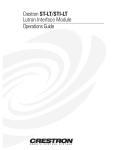Download Crestron ST-CP Specifications
Transcript
This document was prepared and written by the Technical Documentation department at: Crestron Electronics, Inc. 15 Volvo Drive Rockleigh, NJ 07647 1-888-CRESTRON Crestron ST-COM RS-232/422/485 COM Module Contents RS-232/422/485 COM Module: ST-COM 1 Description................................................................................................................................. 1 Functional Description ................................................................................................ 1 Physical Description.................................................................................................... 2 Leading Specifications............................................................................................................... 5 Setup .......................................................................................................................................... 7 Identity Code ............................................................................................................... 7 Preparation for Use...................................................................................................... 7 Firmware Upgrade....................................................................................................... 9 Programming with SIMPL Windows ...................................................................................... 12 Configure a ST-COM Program ................................................................................. 12 ST-COM Symbol ...................................................................................................... 13 Example Program ...................................................................................................... 14 Problem Solving ...................................................................................................................... 15 Troubleshooting......................................................................................................... 15 Further Inquiries ........................................................................................................ 15 Future Updates .......................................................................................................... 16 Future Firmware Upgrades........................................................................................ 16 Return and Warranty Policies .................................................................................................. 17 Merchandise Returns / Repair Service ...................................................................... 17 CRESTRON Limited Warranty................................................................................. 17 Operations Guide - DOC. 5695A RS-232/422/485 COM Module: ST-COM • i Crestron ST-COM RS-232/422/485 COM Module RS-232/422/485 COM Module: ST-COM Description Functional Description There are two Crestron RS-232/422/485 COM module configurations available: ST-COM and STI-COM. All of the features are identical with the exception of input power requirements and unit nomenclature. The ST-COM uses a power pack rated for 120 VAC supply and the STI-COM uses a power pack rated for 220 VAC. Use of the power packs are optional within a Cresnet system. For purposes of this Operations Guide, the term ST-COM is used for either configuration, except where noted. The ST-COM is a device with two independent bidirectional serial ports that can support RS-232, RS-485, or asynchronous RS-422-based communication. The unit enables a system to overcome the distance limitations of serial communication. It can be used as part of the Cresnet system or SmarTouch STS to add control for additional serial devices such as video projectors or AV switchers. If part of the Cresnet system, use of the power pack is optional. Both ports of the ST-COM may be used to control a wide variety of RS-232, RS-485, or asynchronous RS-422 controlled equipment. A variety of communications parameters are supported. Valid parameters are as follows. Operations Guide - DOC. 5695A • Baud rates may be one of the following possible rates: 300, 1200, 1800, 2400, 3600, 4800, 6100, 7200, 9600, 14400, 19200, 28800, 38400, 57600, and 115200. When specifying the baud rate on a port, do not use commas. • Parity may be even, odd, none, or zero stick (parity bit always 0). When specifying the parity use E, O, N, or Z, respectively. • Data bits may be 7 or 8. • Stop bits may be 1 or 2. • Both XON/XOFF handshaking and RTS/CTS handshaking are supported. XON/XOFF handshaking may be supported by specifying XON (for both transmit and receive), XONR (for receive only), or XONT (for transmit only). XON/XOFF and RTS/CTS handshaking are RS-232/422/485 COM Module: ST-COM • 1 RS-232/422/485 COM Module Crestron ST-COM mutually exclusive in the ST-COM. If both are enabled, RTS/CTS is used. If CTS handshaking is enabled, the CTS line is monitored by the ST-COM. The CTS line can also be enabled as a digital input to the control system; the RTS line can be enabled as a digital output. • Specify RS422 for standard if RS-422 compatible levels must be supported. • Break statement is generated for as long as the signal is held high. • Provides character pacing in units of milliseconds for all of the data specified. The range of the pacing is from 1 to 31 milliseconds. Pacing greater than 31 milliseconds defaults to the maximum (31 ms). • Supports RS-485. However, additional drivers are required and specific protocol must be followed. The unit remains in receive mode until transmission is enabled with one character switching. Consult Crestron’s award winning customer service team in your area. Physical Description The ST-COM is housed in a black enclosure with silk-screened labels on the front and rear panels. On the front of the unit there are 10 LEDs for indicating the unit’s current status. All connections are made on the back of the unit. Refer to the physical views shown below. There are four rubber feet on the base of the unit for stability and to prevent slippage. ST-COM Physical Views 1.500 in (3.810 cm) 6.134 in (15.580 cm) 6.322 in (16.058 cm) 6.940 in (17.628 cm) 7.066 in (17.948 cm) 1.700 in (4.318 cm) 2 • RS-232/422/485 COM Module: ST-COM Operations Guide - DOC. 5695A Crestron ST-COM RS-232/422/485 COM Module ST-COM Ports A number of ports are provided on the back of the ST-COM. Each has a silkscreened label. Refer to illustration and descriptions below. ST-COM Ports 12 VDC .5A This direct current (DC) power socket connector is used to supply power via the external power pack, when attached. If the power pack is used while 24 VDC is present on the NET connector, the power pack supplies power to the unit (no current is drawn from the network). Crestron recommends specific power packs for its devices. The acceptable power pack for the ST-COM is Crestron part number PW-1205 (PWI-1210 for the international version, STI-COM). If a power pack other than this Crestron model is obtained, verify that it meets the required specifications and polarity as shown below. Power Pack Specifications CRESTRON POWER PACK INPUT SPECS OUTPUT SPECS PW-1205 PWI-1210 120V~60Hz 230V~50Hz 12VDC .5 A 12VDC 1A Power Pack Output Connector Polarity NET These two 6-pin, 6-position RJ11 modular jacks are used to connect the ST-COM module to either the SmarTouch STS or Cresnet remote control system. When the module is part of the Cresnet system, power is provided via the NET connection; the power pack need not be attached. Two NET ports are available so that network units can be daisy-chained together. Review the latest revision of the Network Modular Cable Requirements (Doc. 5682). NOTE: Most 4-conductor phone cables are wired in a crisscross fashion and are not compatible with Crestron equipment. NOTE: The ST-CP does not supply network power. Therefore, use the power pack to supply power to the ST-COM. If a power pack is attached when the module is part of the Cresnet system, power is drawn from the power pack. The module does not load the network power, but the network remains chained for additional network devices that are connected. Operations Guide - DOC. 5695A RS-232/422/485 COM Module: ST-COM • 3 RS-232/422/485 COM Module Crestron ST-COM COM A/B These two nine-pin connectors (DB9) connect to serial equipment. These bidirectional serial ports are used for RS-232, RS-422, or RS-485 communication. NOTE: The pinout of each nine-pin port is non-standard (refer to table after this note); it contains RS-422 pins in addition to RS-232. This may result in a conflict with some equipment and therefore do not use all nine pins. Only the required pins for each communication type should be connected. NOTE: To support RS-485, tie pin 1 (RXD-) to pin 9 (TXD-) and pin 4 (TXD+) to pin 6 (RXD+) in the cable, as shown below. ST-COM Pinout (COM A / B) PIN DIRECTION 1* To ST-COM 2 3 4 5 6 7 8 9 To ST-COM From ST-COM From ST-COM To ST-COM From ST-COM To ST-COM From ST-COM DESCRIPTION (RXD-) RS-422 Receive Data (Idles low) (RXD) RS-232 Received Data (TXD) RS-232 Transmitted Data (TXD+) RS-422 Transmit Data (Idles high) RS-232 and RS-422 Signal Common (RXD+) RS-422 Receive Data (Idles high) (RTS) RS-232 Request to Send (CTS) RS-232 Clear to Send (TXD-) RS-422 Transmit Data (Idles low) * RS-422 transmit and receive are balanced signals requiring two lines plus a ground in each direction. RXD+ and TXD+ should idle high (going low at start of data transmission). RXD- and TXD- should idle low (going high at start of data transmission). If necessary, RXD+/RXD- and TXD+/TXD- may be swapped to maintain correct signal levels. 4 • RS-232/422/485 COM Module: ST-COM Operations Guide - DOC. 5695A Crestron ST-COM RS-232/422/485 COM Module ST-COM Indicators There are 10 LED indicators located on the front panel of the ST-COM. Refer to illustration below and descriptions that follow. ST-COM Indicators PWR (Power) This LED illuminates when 12 volts (from power pack) or 24 volts DC (from network) is supplied to the ST-COM. NET This LED illuminates when communication between the ST-COM and either the SmarTouch STS or Cresnet system is established. Illumination indicates that the SIMPL program currently loaded has a network device defined at the same NET ID as the ST-COM. RXD (COM A / B) These LEDs flash when the ST-COM receives data from the serial device attached to the respective COM ports. TXD (COM A / B) These LEDs flash when the ST-COM transmits data to the serial device attached to the respective COM ports. RTS (COM A / B) If RTS/CTS handshaking is enabled, these LEDs illuminate when the ST-COM is ready to receive transmission of data from a serial device attached to the respective COM ports. CTS (COM A / B) These LEDs illuminate when the serial device on the respective COM port is ready to accept transmission of data from the ST-COM. This “Clear to Send” signal is available only if RTS/CTS handshaking is enabled; signal is controlled by external serial device. If CTS signal is not connected (in cable), the signal is held high and the LEDs are extinguished. Leading Specifications The table on the next page provides a summary of leading specifications for the ST-COM module. Dimensions and weight are approximations rounded to the nearest hundredth unit. Operations Guide - DOC. 5695A RS-232/422/485 COM Module: ST-COM • 5 RS-232/422/485 COM Module Crestron ST-COM Leading Specifications of the ST-COM SPECIFICATION Power Requirements: Default NET ID TM ® SIMPL Windows ST-COM Firmware CEN/CN-TVAV Update File CNMSX-AV/Pro Update File CNRACKX/-DP Update File ST-CP Update File CNMS, CNRACK, CNLCOMP Operating System Rack Space Required (optional with ST-RMK) Dimensions & Weight DETAILS 12VDC, external power pack or 2.5 Watts (24VDC @ 0.104A), network 20 1 Version 1.18.01 or later 2 Version 1.54 or later 3 Version 51205V.UPZ or later 3 Version 51226X.UPZ or later 3 Version 51226W.UPZ or later 3 Version 40104S.UPZ or later Version 3.17.11 m, l, c or later 1U high, 1/2U wide Height: Width: Depth: Weight: 1.70 in (4.32 cm) 7.07 in (17.95 cm) 6.32 in (16.06 cm) 2.00 lb (0.93 kg) 1 The latest software version can be obtained from the What's New page (SIMPL Windows section) or Downloads page (SIMPLWIN Library) of the Crestron website (www.crestron.com). New users are required to obtain access to the FTP site. A later version may be necessary depending on which control system is used; consult the What's New page for guidance. 2 ST-COMs with later versions of firmware may include features not mentioned in this guide. Newer versions of this guide can be obtained from the Products page (PRODUCT MANUALS section) of Downloads page (MANUAL Library) of the Crestron website or contact Crestron customer service. Firmware upgrade files can be obtained from the What's New page (Other Products section) of the Downloads page (UPGRADES Library) of the Crestron website. 3 CNX upgrade files are required for either CNMSX-AV/Pro or CNRACKX/-DP. Filenames for CNX upgrade files have a UPZ extension and ST-CP files are in one EXE or zipped UPZ file. All can be obtained from the What's New page (Control Systems Update Files section) or Downloads page (OPSYS Library) of the Crestron website. Update files are specifically designed for certain control systems. If an update file is loaded into a control system other than the device for which it was intended, it may lockup the control system, which would then have to be returned to Crestron. Update files with an "S" designator are for the ST-CP, "V" designator for CEN/CN-TVAV, "W" for CNRACKX-DP, and "X" for CNMSX-AV/Pro control systems. Control systems are able to recognize and reject incorrect update files. However, when updating control systems, do not ignore and Crestron Viewport warning prompts or messages. As of the date of manufacture, the ST-COM has been tested and found to comply with specifications for CE marking. NOTE: This device complies with part 15 of the FCC rules. Operation is subject to the following two conditions: (1) this device may not cause harmful interference, and (2) this device must accept any interference received, including interference that may cause undesired operation. 6 • RS-232/422/485 COM Module: ST-COM Operations Guide - DOC. 5695A Crestron ST-COM RS-232/422/485 COM Module Setup Identity Code Every equipment and user interface within the network requires a unique identity code (NET ID). These codes are recognized by a two-digit hexadecimal number from 03 to FE. The NET ID of each unit must match an ID code specified in the SIMPL Windows program. The NET ID of each ST-COM has been factory set to 20. The NET IDs of multiple ST-COMs must all be unique and changed from a personal computer (PC) via SIMPL Windows or VisionTools™ Pro-e (VT Pro-e). NOTE: VT Pro-e is a Windows compatible software package for creating Crestron touchpanel screen designs. The method for changing the unit's NET ID is identical regardless of the software chosen. Complete the following steps to change the NET ID. 1. Attach one of the ST-COMs to the control system (verify that the software is running). 2. From the SIMPL Windows or VT Pro-e menu, select Tools | Viewport to open the Crestron Viewport. 3. From the Viewport menu, select Functions | Set Network ID. The software checks the baud rate and then opens the "Set Network ID" window. 4. In the "Set Network ID" window, select the ST-COM from the Current Network Devices text window. 5. From the Choose the new network ID for the selected device (Hex): text box, select the new NET ID for the ST-COM. 6. Click Set ID to initiate the change. This will display the "ID command has been sent" window. 7. In the "Command Complete" window, click OK. 8. In the Current Network Devices text window, verify the new NET ID code. 9. In the "Set Network ID" window, click Close. NOTE: The new NET ID code may also be verified by selecting Diagnostic | Report Network Devices in the Viewport. 10. Repeat this procedure for each ST-COM to be added to the network. Preparation for Use Refer to the two hookup diagrams on the next page. The first diagram illustrates the connections to SmarTouch STS. The second diagram shows connections to the Cresnet system. Other than making the power connection last, complete the connections in any order, regardless of whether the ST-COM is part of SmarTouch STS or the Cresnet system. NOTE: Refer to the latest revision of the Crestron Network Modular Cable Requirements (Doc. 5682) when making connections to the port labeled NET. Operations Guide - DOC. 5695A RS-232/422/485 COM Module: ST-COM • 7 RS-232/422/485 COM Module Crestron ST-COM SmarTouch STS Hookup Connections for ST-COM NOTE: USE 2 FOOT SUPPLIED CABLE (CA15717) OR EQUIVALENT (EXTENDED LENGTH) TO CONNECT ST-COM TO SMARTOUCH STS. SMARTOUCH STS (ST-CP) POWER PACK (500 mA) (1000 mA for STI-COM) SERIAL DEVICE SERIAL DEVICE DAISY CHAIN TO ADDITIONAL STS MODULES Cresnet System Hookup Connections for ST-COM NOTE: IF RJ-TYPE NET CONNECTOR IS AVAILABLE, USE IT. OTHERWISE, USE ST-CNB (SOLD SEPARATELY) TO CONNECT TO 4-PIN CONNECTOR ON CRESNET SYSTEM. CRESNET SYSTEM SERIAL DEVICE OPTIONAL POWER PACK (500 mA) (1000 mA for STI-COM) 8 • RS-232/422/485 COM Module: ST-COM SERIAL DEVICE DAISY CHAIN TO ADDITIONAL NETWORK DEVICES Operations Guide - DOC. 5695A Crestron ST-COM RS-232/422/485 COM Module Firmware Upgrade To upgrade the firmware of a ST-COM, a local PC that contains the Crestron Viewport (available in SIMPL Windows or VT Pro-e) is required. To connect the PC to the control system, refer to the "Obtaining Communications" section of the Operations Guide supplied with the appropriate control system. The latest version of the Operations Guide can be obtained from the Products page (PRODUCT MANUALS, Hardware section) or Downloads page (MANUAL Library) of the Crestron website (www.crestron.com). New users are required to register in order to obtain access to the FTP site. Firmware upgrade files are obtained from the What's New page (Other Products section) or the Downloads page (UPGRADES Library, search for STCOM154.UPG (or a more recent ST-COM-related upgrade)) of the Crestron website. To upgrade ST-COM firmware, complete the following steps. 1. Make sure that no programs are accessing the COM port of the PC. 2. At the PC, start SIMPL Windows or VT Pro-e. 3. From the SIMPL Windows or VT Pro-e menu bar, select Tools | Viewport to open the Crestron Viewport. NOTE: SIMPL Windows may open with an opening splash screen and may display the "What do you want to do?" window. If so, close the window and continue. 4. From the Viewport menu, select Setup | Communication settings (alternatively, depress Alt+D) to open the "Port Settings" window, as shown in the diagram after this step. Accessing the "Port Settings" Window 5. Refer to the window shown after this step and verify the communications settings. Make sure that parity is set to None, data bits to Eight, and XModem is selected. Both XON/XOFF handshaking and RTS/CTS handshaking are irrelevant during a firmware upgrade. NOTE: For the purposes of this procedure, it is assumed that communication is via RS-232 (Com 1 at 38400 baud). If performing a firmware upgrade via Ethernet, select TCP/IP as the connection type and provide the IP address. Operations Guide - DOC. 5695A RS-232/422/485 COM Module: ST-COM • 9 RS-232/422/485 COM Module Crestron ST-COM "Port Settings" Window 6. From the Viewport menu, select Diagnostics | Report Network Devices (alternatively, depress F4), as shown in the diagram after this step. Accessing the Network Devices 10 • RS-232/422/485 COM Module: ST-COM Operations Guide - DOC. 5695A Crestron ST-COM RS-232/422/485 COM Module 7. In the Viewport return display, observe the firmware version of the ST-COM. 8. Perform the appropriate step. 9. As shown after this step, select File Transfer | Load Network Device from the Viewport menu. Select Load Network Device 10. Select the NET ID of the ST-COM and then click OK, as shown in the diagram after this step. "Select Network ID" Window 11. Browse to the firmware directory, select the download firmware (UPG) file and click Open, as shown in the diagram after this step. The transfer is automatically completed. Operations Guide - DOC. 5695A RS-232/422/485 COM Module: ST-COM • 11 RS-232/422/485 COM Module Crestron ST-COM Select Firmware (UPG) NOTE: When the external power pack is disconnected from the ST-COM, operating power automatically switches to Cresnet power supplied via the NET connector(s). To remove power from the unit, make sure both the external power pack and NET connector(s) are removed. 12. Remove operating power from the ST-COM, wait several seconds and reconnect power. 13. Close the Viewport, exit SIMPL Windows or VT Pro-e, and disconnect the programming cable from the PC and the control system. Programming with SIMPL Windows SIMPL (Symbol Intensive Master Programming Language) is an easy-to-use programing language that is completely integrated and compatible with all Crestron system hardware. The objects that are used in SIMPL are called symbols. SIMPL Windows offers drag and drop functionality in a familiar Windows environment. SIMPL Windows is Crestron's software for programming Crestron control systems. It provides a well-designed graphical environment with a number of workspaces (i.e., windows) in which a programmer can select, configure, program, test, and monitor a Crestron control system. The nest two sections describe a ST-COM within SIMPL Windows. The first section provides initial configuration information, the second section reviews the inputs and outputs of the ST-COM symbol, and the third section provides the location of example programs. NOTE: The following descriptions assume that the reader has knowledge of SIMPL Windows. If not, refer to the extensive help information provided with the software. Configure a ST-COM Program To create a program with a ST-COM, refer to the table after this paragraph for initial configuration information. 12 • RS-232/422/485 COM Module: ST-COM Operations Guide - DOC. 5695A Crestron ST-COM RS-232/422/485 COM Module Configure ST-COM Program SYMBOL FOLDER Device Library, Control Systems Device Library, Network Control Modules SYMBOL DROP REQUIRED WHERE Desired control system ST-COM System Views System Views, Cresnet Units ADDITIONAL SETUP Refer to the documentation supplied with the specific control system for additional setup information. CHANGE NET ID (OPTIONAL) - Doubleclick on ST-COM (or single-click then right mouse-click) on ST-COM. Select Configure. Select the NET ID tab to display a window that allows for the assignment of the appropriate ID. COMMUNICATION PARAMETERS - In the System Tree, scroll down to the Slot 9: Net-Device folder and expand to display the two ports (A and B). Single-click on a port, then right mouseclick and select Configure. Select the Serial Settings tab to display a window that allows for the assignment of communication parameters. SIMPL is Crestron’s object-oriented programming language designated for easy implementation of the control system requirements. The objects that are used in SIMPL are called symbols. ST-COM Symbol The diagram after this paragraph shows the ST-COM symbol (Port A) in SIMPL Windows. The symbol for Port B is identical. The tables that follow the diagram list the inputs/outputs and their functional descriptions. Input and outputs surrounded by brackets ([…]) are optional. Detail View of the ST-COM Symbol in SIMPL Windows' Programming Manager Operations Guide - DOC. 5695A RS-232/422/485 COM Module: ST-COM • 13 RS-232/422/485 COM Module Crestron ST-COM ST-COM Symbol Input Descriptions INPUT(S) [tx$] [enable] [break] [rts] str1 FUNCTION(S) More advanced signal processing can be done through serial strings and the tx$ input line on the symbol. If signal is present on this input, it must be high to permit activity of the the symbol. If the signal is low, the symbol is disabled. Some devices use a break character before sending out any serial data. Break characters are sent out the port separated by the specified pace parameter. RTS is an output from the program to the ST-COM port that sets the state of the RTS line. The ST-COM ports are capable of receiving complex serial data in the form of serial data strings on this input line. ST-COM Symbol Output Descriptions OUTPUT(S) [rx$] [cts] str2 FUNCTION(S) More advanced signal processing can be done through serial strings and the rx$ output line on the symbol. CTS is an input to the program that monitors the "Clear to Send" line status of the particular ST-COM port. The ST-COM ports are capable of sending complex serial data in the form of serial data strings on this output line. NOTE: When present, the delimiter is appended to every string of text in the port definition (both transmitted and received strings). Example Program An example program can be obtained from the Downloads page (EXAMPLES Library) of the Crestron website (www.crestron.com). Search for ST-COM.SMW. New users are required to register in order to obtain access to the FTP site. This example program illustrates serial control of Zone 1 in a lighting system. The lighting system communicates with port A of the ST-COM over RS-422 with 38400 N81 settings. Zone 1 can either be turned ON or OFF or can be ramped UP or down. This example program is designed expecting that the only serial input for Zone 1 are those in the COM port definition of the ST-COM. To turn the lights on, 9 bytes are sent (\x02Z-01-ON\x03). When join #1 on the touchpanel is pressed, the signal "Lights-Z1-On" goes high. When this signal goes high, the data is sent out the port to the lighting system. A similar approach is taken for "Lights-Z1-Off". These buttons have true feedback from the lighting system (i.e., when the 16 bytes (\x02Z-01-STATUS-ON\x03) enter the port, the digital signal "Lights-Z1-On-F" goes high and drives the feedback of join #1 high). In turn, this lights the feedback for the OFF button on the panel. In order to ramp the zone, the appropriate command is sent to start the ramping operation when the UP or DOWN button is pressed. When either button is released, the output of the NOR gate goes high. This, in turn, sends the STOP command to the lighting system, telling it to halt the ramping operation in progress. It is important to note that the user does not have to define the [tx$] or [rx$] for the port. If strings are being triggered and matched only in the port, the string 14 • RS-232/422/485 COM Module: ST-COM Operations Guide - DOC. 5695A Crestron ST-COM RS-232/422/485 COM Module assignment is taken care of by the compiler. If the tx$ is defined, it can be driven by other string creation symbols (i.e., an Analog to Serial). If rx$ is defined, it can be routed to other string processing symbols (i.e. Serial Gather). Another typical usage would be if a macro were to drive the port, then the tx$ and rx$ would come from/go to the macro definition. Refer to help topics from the Help pull-down menu in SIMPL Windows. Search for Analog to Serial or Serial Gather for details. Problem Solving Troubleshooting The table below provides corrective action for possible trouble situations. If further assistance is required, please contact a Crestron customer service representative. ST-COM Troubleshooting TROUBLE PWR LED does not illuminate. NET LED does not illuminate. POSSIBLE CAUSE(S) CORRECTIVE ACTION ST-COM is not Confirm that power pack is securely plugged into receiving power. outlet and that the connector is properly attached to the ST-COM. Since the ST-CP does not supply power, an external power pack must be used. Verify that proper cables are securely attached to ST-COM NET connectors (for Cresnet system Improper NET Verify that ST-COM NET ID matches NET ID ID. software program. Refer to "Identity Code". Loose network Verify that cables attached to ST-COM NET connection. connectors are proper and secure. Further Inquiries If after reviewing this Operations Guide for the ST-COM, you can not locate specific information or have questions, please take advantage of Crestron's award winning customer service team in your area. Dial one of the following numbers. • In the US and Canada, call Crestron’s corporate headquarters at 1-888-CRESTRON [1-888-273-7876] or 1-201-767-3400. • In Europe, call Crestron International at +32-15-50-99-50. • In Asia, call Crestron Asia at +852-2341-2016. • In Latin America, call Crestron Latin America at +52550-5093-2160. • In Australia, call Crestron Pacific at +613-9480-2999. For local support from exclusive Crestron factory-trained personnel in New Zealand call Amber Technologies at +649-410-8382. Operations Guide - DOC. 5695A RS-232/422/485 COM Module: ST-COM • 15 RS-232/422/485 COM Module Crestron ST-COM Future Updates As Crestron improves functions, adds new features, and extends the capabilities of the ST-COM, additional information and programming examples may be made available as manual updates. These updates are solely electronic and serve as intermediary supplements prior to the release of a complete technical documentation revision. The Downloads page of the Crestron website (www.crestron.com) directs the reader to the location and description of each update. Check the site periodically for update availability and its subjective value. Future Firmware Upgrades As Crestron improves functions, adds new features, and extends the capabilities of the ST-COM, firmware upgrades may be made available. The upgrade files can be obtained from the What's New page (Other Products section) or the Downloads page (UPGRADES Library) of the Crestron website. New users are required to register in order to obtain access to the FTP site. 16 • RS-232/422/485 COM Module: ST-COM Operations Guide - DOC. 5695A Crestron ST-COM RS-232/422/485 COM Module Return and Warranty Policies Merchandise Returns / Repair Service 1. No merchandise may be returned for credit, exchange, or service without prior authorization from CRESTRON. To obtain warranty service for CRESTRON products, contact the factory and request an RMA (Return Merchandise Authorization) number. Enclose a note specifying the nature of the problem, name and phone number of contact person, RMA number, and return address. 2. Products may be returned for credit, exchange, or service with a CRESTRON Return Merchandise Authorization (RMA) number. Authorized returns must be shipped freight prepaid to CRESTRON, Cresskill, N.J., or its authorized subsidiaries, with RMA number clearly marked on the outside of all cartons. Shipments arriving freight collect or without an RMA number shall be subject to refusal. CRESTRON reserves the right in its sole and absolute discretion to charge a 15% restocking fee, plus shipping costs, on any products returned with an RMA. 3. Return freight charges following repair of items under warranty shall be paid by CRESTRON, shipping by standard ground carrier. In the event repairs are found to be non-warranty, return freight costs shall be paid by the purchaser. CRESTRON Limited Warranty CRESTRON ELECTRONICS, Inc. warrants its products to be free from manufacturing defects in materials and workmanship under normal use for a period of three (3) years from the date of purchase from CRESTRON, with the following exceptions: disk drives and any other moving or rotating mechanical parts, pan/tilt heads and power supplies are covered for a period of one (1) year; touchscreen display and overlay components are covered for 90 days; batteries and incandescent lamps are not covered. This warranty extends to products purchased directly from CRESTRON or an authorized CRESTRON dealer. Purchasers should inquire of the dealer regarding the nature and extent of the dealer's warranty, if any. CRESTRON shall not be liable to honor the terms of this warranty if the product has been used in any application other than that for which it was intended, or if it has been subjected to misuse, accidental damage, modification, or improper installation procedures. Furthermore, this warranty does not cover any product that has had the serial number altered, defaced, or removed. This warranty shall be the sole and exclusive remedy to the original purchaser. In no event shall CRESTRON be liable for incidental or consequential damages of any kind (property or economic damages inclusive) arising from the sale or use of this equipment. CRESTRON is not liable for any claim made by a third party or made by the purchaser for a third party. CRESTRON shall, at its option, repair or replace any product found defective, without charge for parts or labor. Repaired or replaced equipment and parts supplied under this warranty shall be covered only by the unexpired portion of the warranty. Except as expressly set forth in this warranty, CRESTRON makes no other warranties, expressed or implied, nor authorizes any other party to offer any other party to offer any warranty, including any implied warranties of merchantability or fitness for a particular purpose. Any implied warranties that may be imposed by law are limited to the terms of this limited warranty. This warranty statement supercedes all previous warranties. Trademark Information All brand names, product names, and trademarks are the sole property of their respective owners. Windows is a registered trademark of Microsoft Corporation. Windows95/98/Me/XP and WindowsNT/2000 are trademarks of Microsoft Corporation Operations Guide - DOC. 5695A RS-232/422/485 COM Module: ST-COM • 17 RS-232/422/485 COM Module Crestron ST-COM This page intentionally left blank. 18 • RS-232/422/485 COM Module: ST-COM Operations Guide - DOC. 5695A Crestron ST-COM RS-232/422/485 COM Module This page intentionally left blank. Operations Guide - DOC. 5695ARS-232/422/485 COM Module: ST-COMRS-232/422/485 COM Module: ST-COM • 19 Crestron Electronics, Inc. 15 Volvo Drive Rockleigh, NJ 07647 Tel: 888.CRESTRON Fax: 201.767.7576 www.crestron.com Operations Guide – DOC. 5695A 08.01 Specifications subject to change without notice.