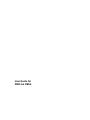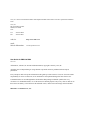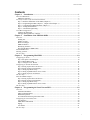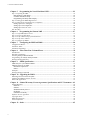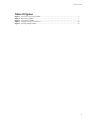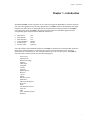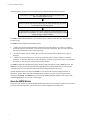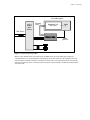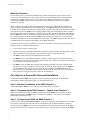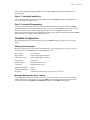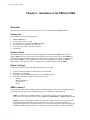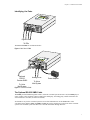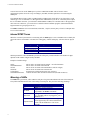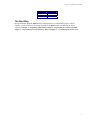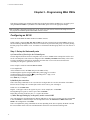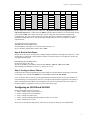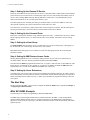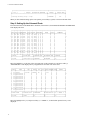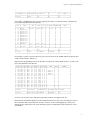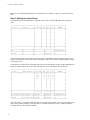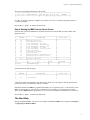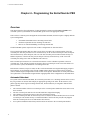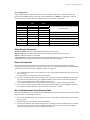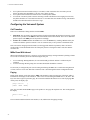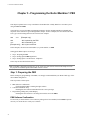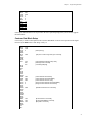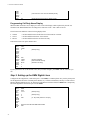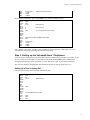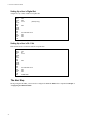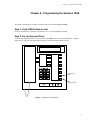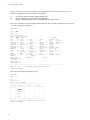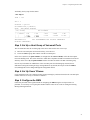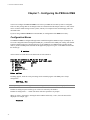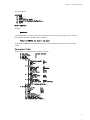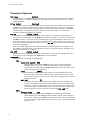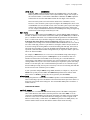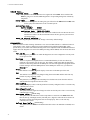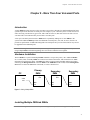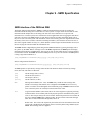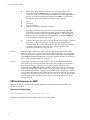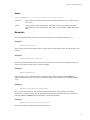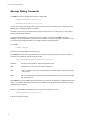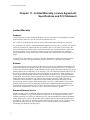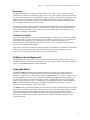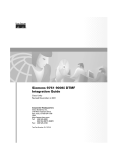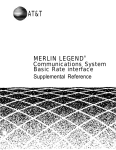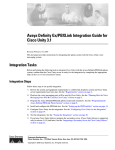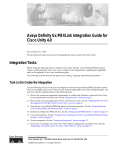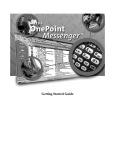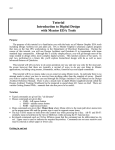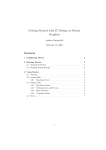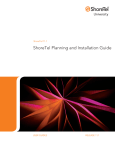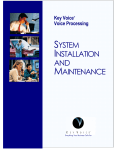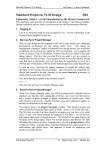Download Mitel SX-200ML User guide
Transcript
User Guide for PBXLink DMI-4 CTL, Inc. can be contacted at the address and telephone numbers below from: 8:30 am to 5pm Eastern Standard Time. CTL, Inc. 240 Long Hill Cross Rd. Shelton, CT 06484 USA Tel: Fax: 203-925-4266 203-925-4267 web site: http://www.ctlinc.com email: Sales & Information: [email protected] User Guide for PBXLink DMI4 Ver. 2.0 All hardware, software, bit streams and documentation, copyright Ó 2003 by CTL, Inc. All rights reserved. Reproducing or using editorial or pictorial content is prohibited without express permission. Every attempt is made to keep the information in this guide up to date. However CTL, Inc. does not assume responsibility for errors or omissions, or for incidental or consequential damages that arise from its use. Trademark names are used throughout this book. Rather than putting a trademark symbol after every occurrence of a trademarked name, we use the names for editorial purposes only. Every effort is made to use these names accurately, to the benefit of the trademark owner, with no intent to infringe on the trademark. PBXLink is a trademark CTL, Inc. Table of Contents Contents Chapter 1 - Introduction ............................................................................................................... 1 How the DMI4 Works ....................................................................................................................................2 Method of Operation .................................................................................................................................4 Five Steps to a Successful Voicemail Installation..........................................................................................4 Step 1 - Hardware Installation of the DMI4 (Chapter 2 ) ..........................................................................4 Step 2 - Programming the PBX (Chapter 3 , Chapter 4 and Chapter 5 ) ...................................................4 Step 3 - Configuring the PBXLink DMI4 (Chapter 7 )..............................................................................4 Step 4 - Testing the Installation .................................................................................................................5 Step 5 - Voicemail Programming ..............................................................................................................5 VoiceMail Configuration ...............................................................................................................................5 Analog Line Parameters ............................................................................................................................5 Message Waiting Indicators - Inband ........................................................................................................5 Chapter 2 - Installation of the PBXLink DMI4 .......................................................................... 6 Overview ........................................................................................................................................................6 Packing List ...............................................................................................................................................6 Number of Ports ........................................................................................................................................6 Before You Begin......................................................................................................................................6 SMDI or Inband ? ......................................................................................................................................6 Identifying the Parts..................................................................................................................................7 The Optional RS-232 SMDI Cable............................................................................................................7 Inband DTMF Tones......................................................................................................................................8 Meaning of LEDs ...........................................................................................................................................8 The Next Step .................................................................................................................................................9 Chapter 3 - Programming Mitel PBXs ...................................................................................... 10 Configuring an SX-50 ..................................................................................................................................10 Step 1: Set up the Voicemail ports...........................................................................................................10 Step 2: Build a Hunt Group .....................................................................................................................11 Step 3: Configure Users’ Phones .............................................................................................................11 Configuring an SX-200 and SX-2000...........................................................................................................11 Step 1: Setting Up the Classes Of Service ...............................................................................................12 Step 2: Setting Up the Voicemail Ports ...................................................................................................12 Step 3: Setting Up a Hunt Group .............................................................................................................12 Step 4: Setting Up MWI Feature Access Codes ......................................................................................12 Step 5: Setting Up Users’ Extensions ......................................................................................................12 The Next Step ...............................................................................................................................................12 Mitel SX-200ML Example............................................................................................................................12 Step 1: Setting Up the Classes Of Service ...............................................................................................13 Step 2: Setting Up the Voicemail Ports ...................................................................................................14 Step 3: Setting Up a Hunt Group .............................................................................................................16 Step 4: Setting Up MWI Feature Access Codes ......................................................................................17 The Next Step ...............................................................................................................................................17 Chapter 4 - Programming the Nortel Norstar PBX ................................................................. 18 Overview ......................................................................................................................................................18 Automated Attendant...............................................................................................................................18 Other Norstar Parameters ........................................................................................................................19 Human Receptionist ................................................................................................................................19 No Centralized Answering of External Calls...........................................................................................19 Configuring the Voicemail System...............................................................................................................20 Call Transfers ..........................................................................................................................................20 MWIs Done With Inband ........................................................................................................................20 Paging ......................................................................................................................................................20 User Names .............................................................................................................................................21 The Next Step ...............................................................................................................................................21 i User Guide for PBXLink DMI4 Chapter 5 - Programming the Nortel Meridian 1 PBX ............................................................22 Step 1: Preparing the PBX .......................................................................................................................... 22 PBX Software Confirmation ................................................................................................................... 22 Customer Data Block Setup .................................................................................................................... 23 Programming Call Party Name Display.................................................................................................. 24 Step 2: Setting up the DMI4 Digital Lines .................................................................................................. 24 Step 3: Setting up the Voicemail Users’ Telephones ................................................................................... 25 Setting Up a User’s Analog Set .............................................................................................................. 25 Setting Up a User’s Digital Set ............................................................................................................... 26 Setting Up a User’s SL-1 Set .................................................................................................................. 26 The Next Step............................................................................................................................................... 26 Chapter 6 - Programming the Siemens 300E ............................................................................27 Step 1: Verify PBX Software Level.............................................................................................................. 27 Step 2: Set up Voicemail Ports .................................................................................................................... 27 Step 3: Set Up a Hunt Group of Voicemail Ports........................................................................................ 29 Step 4: Set Up Users’ Phones...................................................................................................................... 29 Step 5: Configure the DMI4 ........................................................................................................................ 29 Chapter 7 - Configuring the PBXLink DMI4............................................................................30 Configuration Menus................................................................................................................................... 30 Parameter Table.......................................................................................................................................... 31 Parameters Explained ................................................................................................................................. 32 Chapter 8 - More Than Four Voicemail Ports ..........................................................................35 Introduction................................................................................................................................................. 35 Hardware Installation ................................................................................................................................. 35 Installing Multiple PBXLink DMI4s............................................................................................................ 35 Programming the PBX for Multiple DMI4s ................................................................................................ 36 Message Waiting Indicators........................................................................................................................ 36 Chapter 9 - SMDI Specification..................................................................................................37 SMDI Interface of the PBXLink DMI4 ........................................................................................................ 37 PBXLink Extension to SMDI ....................................................................................................................... 38 Disconnect Supervision........................................................................................................................... 38 Names ..................................................................................................................................................... 39 Examples ..................................................................................................................................................... 39 Message Waiting Commands ...................................................................................................................... 40 Chapter 10 - Upgrading the DMI4 ...............................................................................................41 Obtaining the Latest Released Update ........................................................................................................ 41 Updating the DMI4s Firmware Version...................................................................................................... 41 Restart the Application................................................................................................................................ 41 Chapter 11 - Limited Warranty, License Agreement, Specifications and FCC Statement.....42 Limited Warranty ........................................................................................................................................ 42 Hardware................................................................................................................................................. 42 Software .................................................................................................................................................. 42 Standard Warranty Service ..................................................................................................................... 42 Exclusions ............................................................................................................................................... 43 Limitation of Liability............................................................................................................................. 43 Software License Agreement ....................................................................................................................... 43 Copyright Notice ......................................................................................................................................... 43 DMI4 Specifications.................................................................................................................................... 44 FCC Certification........................................................................................................................................ 44 Chapter 12 - Index .........................................................................................................................45 ii Table of Contents Table of Figures Figure 1. Figure 2. Figure 3. Figure 4. Figure 5. Voicemail system using a DMI4........................................................................................................3 Back Panel of DMI4..........................................................................................................................7 Front Panel of DMI4.........................................................................................................................7 Configuration of Voicemail Lines ...................................................................................................27 Chaining Multiple DMI4s ...............................................................................................................35 iii Chapter 1 - Introduction Chapter 1 - Introduction The PBXLink DMI4 provides integration services that allow supported digital PBXs to interface seamlessly with Voice Messaging Systems from many manufacturers. The DMI4 connect to the PBX using four digital telephone lines and to the Voice Messaging System using the built-in COM port (optional for the DMI4). Four analog lines connect the DMI4 to the voicemail system's DSP card. The PBXs supported and the corresponding digital telephones that the PBXLink emulates are: · · · · · · Mitel SX-50 Mitel SX-200 Mitel SX-2000 Nortel Meridian 1 Nortel Norstar Siemens 300 E 420 430 430 M2616 M7324 Optiset E Like other members in the PBXLink product line, the DMI4 use information sent from the PBX, destined to appear on the emulated digital set, to determine the original source and destination of the calls being forwarded to the voicemail system. This information is then sent to the voicemail system. The DMI4 has been tested with voicemail systems from the following suppliers: Active Voice Applied Voice Boston Technology Callware CDS Group Centigram Cobotyx CTL, Inc. Digital Speech DuVoice e-Voice ESNA Executive Voice InnOvation Interactive Intelligence KeyVoice Octel The Automatic Answer Trans Tel TRT Voice and Data Systems Wildcard 1 User Guide for PBXLink DMI4 Call information is important to the voicemail system as illustrated in the following scenario: John works at a company with a Mitel PBX and attached voicemail system. John’s extension number is 1234 ß A call comes into John’s phone at extension 1234. John is not at his desk and, after three rings, the call is automatically forwarded by the PBX to the voicemail system. ß At this point the voicemail system needs to know the original destination of the call that has been forwarded to it, so that it can play the personal greeting for John and put messages in John’s mailbox. The DMI4 provides that information to the voicemail system, which can then determine which mailbox greeting to play. The DMI4 provides additional information, such as: · - whether the call was transferred because John did not answer his phone (as in the above example), because his phone was forwarded, or because he was already on the phone. The voicemail system can then use this information to play different greetings. · - the caller’s number, when available. The voicemail system can use this to allow users to reply to messages. · - whether the call was directly to the voicemail system itself. This is useful to identify a voicemail subscriber, so that when John is at his desk and calls the voicemail system to pick up his voice messages, he only has to enter his password and not his mailbox number. The DMI4 provides this information through its built-in COM port using the Centrex SMDI protocol. The DMI4 also can also provide call information through inband tones, where DTMF tones are played to the voicemail system to convey this information after an incoming call has been answered. Another important function performed by DMI4 is to set and clear the message-waiting indicators on subscribers’ phones. When a Message Waiting Indicator needs to be set, the voicemail system sends a command to the DMI4. The DMI4 then uses the Message Waiting Indicator (MWI) features of the of the emulated digital phone set to turn on or off the lights. How the DMI4 Works Please take a few minutes to read and understand this description of how incoming voicemail system calls are processed. This will help enable you to make correct system configuration decisions later. 2 Chapter 1 - Introduction Voice Mail System PBX 4 Analog Lines Standard 4 Port DSP Card Media Mitel Norstar PBX Trunks 4 Digital Lines SMDI (optional) Users Phones Figure 1. Voicemail system using a DMI4 When a call is destined for the voicemail system, the PBX selects one of the digital lines assigned to voicemail and uses it to send information concerning the call, such as where the call originated, where the call was initially intended to terminate, and why the call was sent to voicemail instead. In the event that the call was placed directly to the voicemail system (to the pilot or prime number), the PBX also indicates that it was a direct call. 3 User Guide for PBXLink DMI4 Method of Operation The voicemail system is connected to the PBX using a number of digital lines (four to eight in a small system, 72 or more in the largest systems). These lines are set up in a hunting group such that dialing the voicemail pilot number causes the call to arrive at the first free digital line. The lines are physically connected to the DMI4’s digital line ports using either a cable ending with either a RJ-11 or a RJ-45 connector for each line. When a call comes in, the PBX sends information associated with it to the PBXLink card which in turn parses the display information and creates an SMDI packet. The DMI4 then sends this information to the voicemail for processing. At the same time, ringing current is applied to the analog port. When the voicemail system answers the call, the DMI4 removes ringing from the analog port and becomes an analog to digital and digital to analog converter linking the voicemail system (or other application) with the incoming digital line. The DMI4 also monitors for DTMF to send back and forth any change in the off-hook state from either the voicemail system or the digital line. If the DMI4 detects a flash on the analog line, it sends a transfer command to the PBX over the associated digital line. In all respects, the DMI4 attempts to mimic the actions of a PBX analog line by requesting state changes for the PBX’s digital line. The sequence of events when a call comes in is as follows (the number of the first voicemail port is 2000, with 2001, 2002, etc. being the additional lines): 1. A call is made to John at extension 1234. 2. John doesn’t answer so the PBX automatically forwards the call to the primary voicemail number, 2000. There are already two calls in progress at the voicemail system, so it rings on line 2002. 3. The DMI4 sees the incoming call on the digital extension 2002. 4. The DMI4 uses the emulated digital telephone’s “display” feature to acquire call information for that line. It determines that the call was originally directed to the user “John 1234”, and that it was forwarded to voicemail because John did not answer. 5. The DMI4 formats an SMDI packet with the call information and sends it down the serial link to the voicemail system. The voicemail system answers the incoming call on the analog side of the DMI4 and uses the SMDI packet to play the correct greeting for John’s mailbox. The DMI4 additionally uses inband integration, which means that once the voicemail system has answered a call, a series of DTMF tones is played to the voicemail system to tell it the call information. Five Steps to a Successful Voicemail Installation To install the PBXLink DMI4 you need to have access to both the voicemail system and the PBX programming terminal. In subsequent pages, you will follow these steps: Step 1 - Hardware Installation of the DMI4 (Chapter 2 ) Connect the PBXLink DMI4 to your voicemail system, and connect it to the PBX. Step 2 - Programming the PBX (Chapter 3 , Chapter 4 and Chapter 5 ) Follow these instructions to set up the PBX for integration using the DMI4. These procedures set up the digital lines connected to the DMI4 and the voicemail users’ telephones. You need access to the PBX programming terminal for this step. Step 3 - Configuring the PBXLink DMI4 (Chapter 7 ) You may need to configure the PBXLink DMI4 in a way that corresponds to the configuration of your PBX and of your voicemail system, and some of these will depend on your particular installation. This step is necessary because the DMI4 needs to know certain parameters to provide correct integration and the PBX and voicemail systems can be configured in many different ways. This step requires configuring the DMI4 4 Chapter 1 - Introduction with a terminal program through the SMDI port. Note that the DMI4 used with a Norstar PBX does not require this step. Step 4 - Testing the Installation It is recommended that you fully test the PBX configuration and the DMI4 installation and configuration before you start the voicemail system. Step 5 - Voicemail Programming Set up your voicemail system to correctly process the SMDI information sent and received by the DMI4. You should consult your voicemail manual for details on this. By the end of Step 5 you should have a fully functional voicemail system. There are other applications for which the DMI4 are suitable. Those applications are not mentioned in this manual but many of the steps required to successfully install the DMI4 into a voicemail system apply to other applications as well VoiceMail Configuration This section describes some of the parameters used by the DMI4 that may be required by the voicemail system. Analog Line Parameters Most of these parameters are the same for all the PBX types. The call progress tones are passed on to the voicemail system by the DMI4 based on what the PBX sends out. Ring Voltage: Ring Cadence: Call Progress Tones: 55 Volts, RMS Same as digital phone emulated Same as digital phone emulated Transfer Start: Transfer Cancel: Conference: Flash-hook Flash-hook before answer Flash-hook after answer. Flash-hook Minimum: Flash-hook Maximum Disconnect 400ms 1000ms 1000ms drop of loop current (repeated every 2 seconds) Message Waiting Indicators - Inband If inband integration is being used, then it is necessary for the voicemail system to set and clear message waiting indicators by going off hook on one of the DMI4 ports and dialing the appropriate feature access code. In this situation, the MWI ON and MWI Off parameters for the DMI4 will be ignored. 5 User Guide for PBXLink DMI4 Chapter 2 - Installation of the PBXLink DMI4 Overview This chapter gives an overview of the steps necessary for a successful PBXLink DMI4 installation. Packing List You should have received the following items: 1. 2. 3. 4. 5. 6. PBXLink DMI4 box A power supply and power cord Six drop cables for connecting the DMI4 to the PBX Four rubber feet for desktop or floor mounting A 9-pin to 25-pin RS232 serial cable (optional) This manual Number of Ports The maximum number of analog voicemail ports supported by each PBXLink DMI4 is four. However, multiple DMI4 boxes can be easily daisy-chained together to provide for larger systems. Each DMI4 uses four digital ports from the PBX and supplies four analog ports to the DSP card. Chapter 8 explains how to install multiple DMI4s. If you are planning to do this it is recommended that you install one DMI4 as detailed below, verify that your system is working correctly, and then add the remaining DMI4s. Before You Begin You need to ensure that you have the following items before proceeding: · · · · A Nortel Norstar KSU/PBX or a Mitel SX-200 or SX-2000 PBX Digital lines from the PBX. Voicemail system with inband integration or Centrex SMDI capability DSP Card(s) compatible with the voicemail system, such as: Dialog/4 Rhetorex RDSP/432 Bicom Sonic 4 Others SMDI or Inband ? It is necessary to decide whether Inband integration or SMDI integration is to be used. This will change how you configure the voicemail system and may change how you configure the digital phone line. SMDI: If you decide to use SMDI integration, you will find it necessary to switch off inband tones. This is done via the serial port menus by setting Advanced…/Inband Tones…/Suppress Tones to ON. Inband: If you are using inband integration you will need to configure the voicemail system to set and clear Message Waiting Indicators by going off hook on one of the voicemail ports and dialing an appropriate activation code. Determine the proper access code and see the documentation accompanying the PBX for details. Inband integration is not available for Siemens, Meridian 1 or Mitel SX-50 PBXs. 6 Chapter 2 – Installation of the DMI4 Identifying the Parts Digital Lines To PBX The PBXLink DMI4 box is illustrated below. Figure 2. Back Panel of DMI4 Optional RS232 Centrex SMDI To Voice Mail System Analog Lines Power Adapter To Voice Mail System Figure 3. Front Panel of DMI4 The Optional RS-232 SMDI Cable The DMI4 provides inband integration. That is, when the voicemail system answers a call, the DMI4 plays a series of tones to the voicemail system to identify the called party, the calling party, and the reason the call was forwarded to voicemail (see below for details). An alternative way for the voicemail system to receive this information is via the SMDI cable. If the voicemail system supports SMDI, the DMI4’s SMDI port can be connected to a serial port on the voicemail system. The voicemail system will then receive the call information through this link. 7 User Guide for PBXLink DMI4 You will also need to use the SMDI port if you have a Mitel SX-50 PBX. This is because certain configuration options need to be set up according to your PBX, and these options are accessed using the SMDI port. The Optional RS232 Centrex cable is a DB9 (female) to DB25 (male) serial cable, 6 feet long. This is a null modem type. CTL recommends a UL Recognized cable AWM 2464. If your PC or voicemail system requires the use of a DB25 connector, you will need a standard DB25 to DB25, PC to modem cable or the appropriate cable converter. On the PC, you need to have a suitable terminal emulation program. (Microsoft Windows HyperTerminal is a good program to use.) The DMI4's SMDI Port is fixed at 9600 baud, 8 data bits, 1 stop bit, and no parity. The PC's COM port must be set to this format also. Inband DTMF Tones When the voicemail system answers an incoming call, the DMI4 plays a series of DTMF tones to identify the reason the call was forwarded to voicemail, the calling party, and the called party. The tones that are played are: Tone sequence #0#SSSS## #1#SSSS#DDDD# #2#SSSS#DDDD# #3#SSSS#DDDD# Meaning Direct call to voicemail Forward on busy Forward on no answer All calls forwarded / do not disturb SSSS represents the caller and DDDD represents the called party extension number. The number of digits depends on the number of digits used by the PBX. Examples of Inband strings #0### #0#8059625066## #0#1## #0#223## #1#223#305# #2#8059625066#305# Direct call to voicemail from the outside – No call information Direct call to voicemail with Caller ID Direct call to voicemail with trunk number (could be 2 digits) Direct call to voicemail from extension 223 Extension 223 called extension 305 (305 was busy) Outside call with Caller ID called extension 305 (305 did not answer) Meaning of LEDs The DMI4 has a green and a yellow LED for each port. The green LED indicates the state of the PBX port. The yellow LED indicates the state of the analog voicemail port. They have the following meanings: Green LED On Off Fast Flash Slow Flash Sequential Flash 8 Meaning Digital line functioning normally DMI4 not connected to power Digital line is active but the PBX has not responded to the DMI4's commands No signal has been detected on the digital line (e.g., the PBX cable is not plugged in, port is disabled, etc.) DMI4 has been configured to a PBX type that is not supported by the current Authorization Code. Call the distributor or CTL for an upgrade. Chapter 2 – Installation of the DMI4 Yellow LED Off Flashing On Meaning On hook Ringing Off hook The Next Step Having installed the PBXLink DMI4 hardware and determined it is communicating properly with the computer, you can now proceed to configure the PBX for the DMI4 and the voicemail system. This is explained in Chapter 3 - Programming Mitel PBXs, Chapter 4 - Programming the Nortel Norstar PBX, Chapter 5 - Programming the Nortel Meridian 1 PBX, or Chapter 6 - - Programming the Siemens 300E. . 9 User Guide for PBXLink DMI4 Chapter 3 - Programming Mitel PBXs This chapter explains how configure the Mitel SX-50 and SX-200-families of PBXs for a voicemail system using the PBXLink DMI4. If your PBX is not a Mitel PBX, please refer to the appropriate chapter. Note: Your PBX configuration options may not be exactly the same as those shown in this chapter because they depend on installed options and the PBX software version. Configuring an SX-50 On an SX-50 the PBXLink DMI4 emulates four DNIC 420 sets. In this example, extensions 201, 202, 203 and 204 are the four voicemail ports. Extension 204 is used to set and clear Message Waiting Indicators. These four extensions are placed in a hunt group, accessed by dialing the hunt group access number. Users’ extensions are forwarded to this hunt group in the case of no answer or busy. Step 1: Set up the Voicemail ports a) Create a Class of Service for the Voicemail ports The four digital extensions need to be assigned a class of service, COS 2 in this example, that will be used for the voicemail ports. This needs to be changed to allow Auxiliary Attendant functionality. This is done by using commands 121 through 129, depending on which class of service has been selected for the voicemail ports. Register 7, position C, is set to 1. In our example it would be command 122 for COS 2. To accomplish this: At the attendant console, dial #122, and press the enter soft key. Scroll through the registers using the next softkey until register 7 is reached. Scroll through the register using the à key and change the 3rd digit (c) to 1. The register should now read 071102. Press EXIT key if complete b) Build the four extensions This is done using commands 301 to 310, where the two digits after the 3 are the slot number of the PBX’s linecard. In our example, the voicemail ports will be on line card 5, ports 1 through 4. In this case we dial #305 enter. Register 1 will appear. This is the register for port 1. In our example, R1= 010200201. Pressing next gives register 2, which is port 2. R2=020200202. Repeat this procedure for all four ports, i.e., registers R3 and R4. c) Add a Message Waiting key to the port(s) used to control MWI Note: This method of controlling Message Waiting Indicators is only used if voicemail system is using SMDI to have the DMI4 to control the lamps. It is also important to have the MWI On and MWI Off field left blank in the configuration of the DMI4. This is accomplished by using commands 401 to 480, depending on the slot occupied by the DNIC card and the circuit number on that card. The command number can then be read from the following table. 10 Chapter 3 – Programming Mitel PBXs Port 1 Port 2 Port 3 Port 4 Port 5 Port 6 Port 7 Port 8 Slot 1 Slot 2 Slot 3 Slot 4 Slot 5 Slot 6 Slot 7 Slot 8 Slot 9 Slot 10 401 402 403 404 405 406 407 408 409 410 411 412 413 414 415 416 417 418 419 420 421 422 423 424 425 426 427 428 429 430 431 432 433 434 435 436 437 438 439 440 441 442 443 444 445 446 447 448 449 450 451 452 453 454 455 456 457 458 459 460 461 462 463 464 465 466 467 468 469 470 471 472 473 474 475 476 477 478 479 480 In our example, the voicemail ports are on line card 5. By default, the Message Waiting Indicators are set and cleared on port four. (If more than one DMI4 is installed, then the lamps are set and cleared by the last port of the last DMI4 in the chain). The 420 sets used for setting and clearing message waiting lamps (programmed on line four, extension 204 in our example) must have an Auxiliary Attendant key (type 8) programmed on key 12 of the set, with the Message Waiting Function (value 10) assigned to it. This is explained below. To program the message waiting line: Dial #436 and press the enter soft key. Press the next key until register 12 is reached. This controls key 12. Key 12 should be programmed as follows: R12=12810. Step 2: Build a Hunt Group The SX-50 can have up to six hunt groups, configured using commands 361 through 366 respectively. Select a hunt group, say hunt group 3, then program it with the extensions of the four voicemail ports. In this case, to program the hunt group: Dial #363 and push the enter softkey. Set the first register to R1=110 Then press the next key and add the extensions R2=2201, R3=3202, R4=4203 and R5=5204 The remaining ports should be set to zero e.g. R6=60, R7=70, etc. Step 3: Configure Users’ Phones If subscribers have names programmed, these must include the extension number at beginning of the name. For example, a user with the name FRED on extension 201 would become 201 FRED. Users’ extensions do not require any special programming beyond that required for any other extension. If Forward-On-Busy or Forward-On-No-Answer to voicemail is desired, then the appropriate COS options to enable forwarding must be enabled Call forwarding on the SX-50 is initiated from each user’s phone, by using the Superkey on Supersets or an access code on other phone types. Configuring an SX-200 and SX-2000 Setting up the PBX requires several steps: · Step 1: Setting Up the Classes Of Service · Step 2: Setting Up the Voicemail Ports · Step 3: Setting Up a Hunt Group · Step 4: Setting Up Message Waiting Indicator Feature Access Codes · Step 5: Setting Up Users’ Ports These steps are described in detail below, followed by an example of setting up a SX-200ML PBX. 11 User Guide for PBXLink DMI4 Step 1: Setting Up the Classes Of Service Each port on the PBX has an associated Class Of Service (COS) that indicates which features of the PBX the port is allowed to access. Because the voicemail ports require access to some features that ordinary users do not use, such as turning MWIs (Message Waiting Indicators) on and off, it is recommended that you use different COS numbers for the voicemail ports and users’ ports. The COS assigned to the voicemail ports must give them the ability to set and clear MWIs as well as any other options required by the system to allow them to make and receive calls. The COS for the voicemail users’ phones must be able to forward calls to voicemail. Thus the COS options allowing forward-on-busy, forward-no-answer, and forward-all-calls must be enabled. Step 2: Setting Up the Voicemail Ports Each of the voicemail ports should be set up with their prime line on key 1, which will be the case by default, and an outgoing-only line on key 12, which will not be the case by default. (The latter is used for setting MWIs.) Step 3: Setting Up a Hunt Group The prime number that users dial to access voicemail is the access code of a hunt group. A hunt group is a list of extensions, one of which rings when the access code is dialed. Mitel PBXs allow Hunt groups to be Terminal or Circular. The hunt group used for the voicemail ports should be Terminal. Step 4: Setting Up MWI Feature Access Codes Message Waiting Indicators are set or cleared by dialing a Feature Access Code (FAC) followed by an extension number. This FAC must be programmed into the PBX and the DMI4. Note that when the DMI4 is programmed with this FAC, it requires a 1 after the FAC to turn MWIs on, and a 2 after the FAC to turn them off. For example, if *4 is the FAC for MWIs, the PBXLink DMI4 should be programmed to use *41 and *42 for MWIs On and MWIs Off, respectively. Step 5: Setting Up Users’ Extensions Voicemail users’ ports do not require any special programming beyond that required for any other extension. If Forward-On-Busy or Forward-On-No-Answer to voicemail is desired, then the appropriate COS options to enable forwarding must be enabled (see step 1), and it may be desirable to program Forward keys onto each user’s phone. The Next Step Having configured the PBX, you now need to configure the PBXLink DMI4. This is explained in Chapter 7 - Configuring the PBXLink DMI4. Mitel SX-200ML Example The following is an example of programming a Mitel SX-200ML PBX. The PBX setup is done through a Maintenance Terminal connected to the PBX – see the documentation supplied with the PBX for details on how to setup and operate this. Your Maintenance Terminal displays may not be exactly as shown, especially if your PBX is a different member of the SX-200 family, but similar options will exist. 12 Chapter 3 – Programming Mitel PBXs The examples below assume: · The prime number is 200 (this is the number that users dial to access voicemail) · The voicemail digital ports (connected to the DMI4) are numbered 101-104 Step 1: Setting Up the Classes Of Service In the examples below, the Class of Service (COS) assigned for users’ phones is 1, and the COS that is used for voicemail ports is 2. You can, of course, use other COS numbers if these do not fit in with your system. From the main form on the Maintenance Terminal, choose form 3, “COS DEFINE”. This displays the form: ┌──────────────────────────────────────────────────┬──────────┬──────────────┐ │ [COS: 1 ] OPTION (DISPLAYING ENABLED ) │ STATUS │ OPTION NUM │ ├──────────────────────────────────────────────────┼──────────┼──────────────┤ >│ Attendant-Timed Recall (NO ANS) 0=disable 5-240 s│ 30 │ 115 │< │ Attendant-Timed Recall (HOLD) 10-240 seconds│ 30 │ 116 │ │ Attendant-Timed Recall (CAMPON) 0=disable 5-240 s│ 30 │ 117 │ │ Attendant Call Forward No Answer Timer 10-240 s│ 30 │ 118 │ │ Line Privacy │ ENABLED │ 240 │ │ Call Forward - Don’t Answer Timer 2-6 rings │ 3 │ 253 │ │ PBX Telephone - Call Hold Recall Timer 1-10 min │ 1 │ 254 │ │ Repeated Camp-On Beeps Timer 5-15 seconds │ 10 │ 255 │ │ UCD Music On Hold Timer 0-50 minutes │ 0 │ 256 │ │ Display Prime As Forwarder │ ENABLED │ 258 │ │ Delay Ring Timer 2-6 rings │ 3 │ 263 │ │ Paging Default (0-9) (0 Gives All Enabled Zones) │ 0 │ 312 │ ├──────────────────────────────────────────────────┼──────────┼──────────────┤ │ Attendant-Timed Recall (NO ANS) 0=disable 5-240 s│ 30 │ 115 │ ├───────────────┬──────────────┬──────────────┬────┴─────────┬┴──────────────┤ │1│2-COPY COS │3-COS NUMBER │4-TOP │5-BOTTOM │ ├───────────────┼──────────────┼──────────────┼──────────────┼───────────────┤ │6-QUIT │7-OPTION NUM │8-SHOW DISABLE│9-COS NAME │0│ └───────────────┴──────────────┴──────────────┴──────────────┴───────────────┘ A different set of options may be displayed, depending on which features have been enabled and disabled for this COS in the past. Initially, the options for COS 1 are displayed. In this example it is used for users’ phones. If you are using a different COS number for voicemail users, press softkey 3, “COS NUMBER”, to enter the COS number that you are using. (Softkey operation depends on how your Maintenance Terminal is set up. You may be able to press F3 for softkey 3 or, failing that, Esc followed by 3.) The options relevant to the users’ use of the voicemail system are the call forwarding options: ┌──────────────────────────────────────────────────┬──────────┬──────────────┐ │ [COS: 1 ] OPTION (DISPLAYING ENABLED ) │ STATUS │ OPTION NUM │ ├──────────────────────────────────────────────────┼──────────┼──────────────┤ : : : : │ Call Forwarding - Busy │ ENABLED │ 206 │ │ Call Forwarding - Don’t Answer │ ENABLED │ 207 │ │ Call Forwarding - External │ ENABLED │ 208 │ If these are not displayed in the list of enabled options for COS 1 (or whatever COS you are using for users’ phones), press softkey 8, SHOW DISABLE, to display all the disabled options, scroll down to the Call Forwarding options above, and press softkey 1, ENABLE, to enable the options. When you have finished setting up the enabled options for COS 1 (or whatever COS number you are using for users’ phones) press softkey 3, COS NUMBER, and select COS 2 (or whatever COS number you are using for the voicemail ports). Ensure that the following option is enabled: 13 User Guide for PBXLink DMI4 ┌──────────────────────────────────────────────────┬────────────────────────┐ │ [COS: 2 ] OPTION (DISPLAYING ENABLED ) │ STATUS │ OPTION NUM │ ├──────────────────────────────────────────────────┼──────────┼──────────────┤ : : : : │ Message Waiting Setup - Lamp │ ENABLED │ 232 │ When you have finished setting up the COS options, press softkey 6, QUIT, to return to the main form. Step 2: Setting Up the Voicemail Ports From the main form on the Maintenance Terminal, choose Form 9, STATIONS/SUPERSET TELEPHONES. This displays the form: ┌───┬───┬───┬───┬─────┬───┬───┬────┬────────┬──────────┬─────┬───────────────┐ │BAY│SLT│CCT│TEN│EXTN │COS│COR│TYP │ANNOUNCE│ NAME │ASSOC│ COMMENTS │ ├───┼───┼───┼───┼─────┼───┼───┼────┼──┬──┬──┼──────────┼─────┼───────────────┤ │ 1 │01 │01 │ 1 │100 │ 1 │ 1 │ 430│ │ │ │ │ │ │ >│ 1 │01 │02 │ 1 │101 │ 2 │ 1 │ 430│ │ │ │ │ │ │< │ 1 │01 │03 │ 1 │102 │ 2 │ 1 │ 430│ │ │ │ │ │ │ │ 1 │01 │04 │ 1 │103 │ 2 │ 1 │ 430│ │ │ │ │ │ │ │ 1 │01 │05 │ 1 │104 │ 2 │ 1 │ 430│ │ │ │ │ │ │ │ 1 │01 │06 │ 1 │105 │ 1 │ 1 │ 430│ │ │ │ │ │ │ │ 1 │01 │07 │ 1 │106 │ 1 │ 1 │ 430│ │ │ │ │ │ │ │ 1 │01 │08 │ 1 │107 │ 1 │ 1 │ 430│ │ │ │ │ │ │ │ 1 │01 │09 │ 1 │108 │ 1 │ 1 │ 430│ │ │ │ │ │ │ │ 1 │01 │10 │ 1 │109 │ 1 │ 1 │ 430│ │ │ │ │ │ │ │ 1 │01 │11 │ 1 │110 │ 1 │ 1 │ 430│ │ │ │ │ │ │ │ 1 │02 │01 │ 1 │112 │ 1 │ 1 │ 430│ │ │ │ │ │ │ ├───┼───┼───┼───┼─────┼───┼───┼────┼──┼──┼──┼──────────┼─────┼───────────────┤ │ 1 │01 │01 │ 1 │100 │ 1 │ 1 │ 430│ │ │ │ │ │ │ ├───┴───┴───┴───┼─────┴───┴───┴┬───┴──┴──┴──┴─┬────────┴─────┼───────────────┤ │1-MOVE │2-FIND EXT │3-EXPAND SET │4-EXPAND PKM │5-RANGE │ ├───────────────┼──────────────┼──────────────┼──────────────┼───────────────┤ │6-QUIT │7-BAY/SLT/CCT │8-DELETE │9-REVIEW │0│ └───────────────┴──────────────┴──────────────┴──────────────┴───────────────┘ Move the highlight (>) to the first of the voicemail ports, in this example 101, and press softkey 3, “EXPAND SET”. This displays the key assignments for extension 101 on the form: ┌─────┬────────────┬────────┬───────┬─────┬─────┬───────┬───────┬────────────┐ │ KEY │ TYPE │ DIR │ RING │ SEC │ DSS │EXT NUM│TRK NUM│ LABEL │ ├─────┼────────────┼────────┼───────┼─────┼─────┼───────┼───────┼────────────┤ │ 01 │Prime │In/Out │ Immed │ No │ │ 101 │ │ │ >│ 02 │Speed Dial │ │ │ │ │ │ │ │< │ 03 │Speed Dial │ │ │ │ │ │ │ │ │ 04 │Speed Dial │ │ │ │ │ │ │ │ │ 05 │Speed Dial │ │ │ │ │ │ │ │ │ 06 │Speed Dial │ │ │ │ │ │ │ │ │ 07 │Speed Dial │ │ │ │ │ │ │ │ │ 08 │Speed Dial │ │ │ │ │ │ │ │ │ 09 │Speed Dial │ │ │ │ │ │ │ │ │ 10 │Speed Dial │ │ │ │ │ │ │ │ │ 11 │Speed Dial │ │ │ │ │ │ │ │ │ 12 │Speed Dial │ │ │ │ │ │ │ │ ├─────┼────────────┼────────┼───────┼─────┼─────┼───────┼───────┼────────────┤ │ 02 │Speed Dial │ │ │ │ │ │ │ │ ├─────┴─────────┬──┴────────┴──┬────┴─────┴───┬─┴───────┴────┬──┴────────────┤ │1-KEY LINE │2-MULTI-CALL │3-FEATURE │4-DIR TRK ACC │5- ** MORE ** │ ├───────────────┼──────────────┼──────────────┼──────────────┼───────────────┤ │6-QUIT │7-KEY │8│9│0│ └───────────────┴──────────────┴──────────────┴──────────────┴───────────────┘ Move the highlight to key 12, and press softkey 5, ** MORE **, so that further options for Key 12 are displayed: 14 Chapter 3 – Programming Mitel PBXs : : : : : : : : : : ├─────┴─────────┬──┴────────┴──┬────┴─────┴───┬─┴───────┴────┬──┴────────────┤ │1-PERSONAL O/G │2-PRIVATE TRK │3-BLF/DSS │4│5- ** MORE ** │ ├───────────────┼──────────────┼──────────────┼──────────────┼───────────────┤ │6-QUIT │7-KEY │8│9│0│ └───────────────┴──────────────┴──────────────┴──────────────┴───────────────┘ Press softkey 1, PERSONAL O/G, to choose outgoing-only for Key 12, and then softkey 0, ENTER. The port programming should then look like this: ┌─────┬────────────┬────────┬───────┬─────┬─────┬───────┬───────┬────────────┐ │ KEY │ TYPE │ DIR │ RING │ SEC │ DSS │EXT NUM│TRK NUM│ LABEL │ ├─────┼────────────┼────────┼───────┼─────┼─────┼───────┼───────┼────────────┤ │ 01 │Prime │In/Out │ Immed │ No │ │ 101 │ │ │ │ 02 │Speed Dial │ │ │ │ │ │ │ │ │ 03 │Speed Dial │ │ │ │ │ │ │ │ │ 04 │Speed Dial │ │ │ │ │ │ │ │ │ 05 │Speed Dial │ │ │ │ │ │ │ │ │ 06 │Speed Dial │ │ │ │ │ │ │ │ │ 07 │Speed Dial │ │ │ │ │ │ │ │ │ 08 │Speed Dial │ │ │ │ │ │ │ │ │ 09 │Speed Dial │ │ │ │ │ │ │ │ │ 10 │Speed Dial │ │ │ │ │ │ │ │ │ 11 │Speed Dial │ │ │ │ │ │ │ │ │ 12 │Personal │ O/G │ None │ No │ │ │ │ │ ├─────┼────────────┼────────┼───────┼─────┼─────┼───────┼───────┼────────────┤ >│ 12 │Personal │ O/G │ None │ No │ │ │ │ │< ├─────┴─────────┬──┴────────┴──┬────┴─────┴───┬─┴───────┴────┬──┴────────────┤ │1│2│3│4│5│ ├───────────────┼──────────────┼──────────────┼──────────────┼───────────────┤ │6-QUIT │7-KEY │8-DELETE │9-REVIEW │0│ └───────────────┴──────────────┴──────────────┴──────────────┴───────────────┘ Press softkey 6, QUIT, to return to the list of ports, move the cursor to the NAME column, and give the port a name (in this example “VMAIL 1”). Repeat the port programming as above for the other voicemail ports (using a different name, of course). The list of ports should now look like this: ┌───┬───┬───┬───┬─────┬───┬───┬────┬────────┬──────────┬─────┬───────────────┐ │BAY│SLT│CCT│TEN│EXTN │COS│COR│TYP │ANNOUNCE│ NAME │ASSOC│ COMMENTS │ ├───┼───┼───┼───┼─────┼───┼───┼────┼──┬──┬──┼──────────┼─────┼───────────────┤ │ 1 │01 │01 │ 1 │100 │ 1 │ 1 │ 430│ │ │ │ │ │ │ │ 1 │01 │02 │ 1 │101 │ 2 │ 1 │ 430│ │ │ │ VMAIL 1 │ │ │ │ 1 │01 │03 │ 1 │102 │ 2 │ 1 │ 430│ │ │ │ VMAIL 2 │ │ │ │ 1 │01 │04 │ 1 │103 │ 2 │ 1 │ 430│ │ │ │ VMAIL 3 │ │ │ >│ 1 │01 │05 │ 1 │104 │ 2 │ 1 │ 430│ │ │ │ VMAIL 4 │ │ │< │ 1 │01 │06 │ 1 │105 │ 1 │ 1 │ 430│ │ │ │ │ │ │ │ 1 │01 │07 │ 1 │106 │ 1 │ 1 │ 430│ │ │ │ │ │ │ │ 1 │01 │08 │ 1 │107 │ 1 │ 1 │ 430│ │ │ │ │ │ │ │ 1 │01 │09 │ 1 │108 │ 1 │ 1 │ 430│ │ │ │ │ │ │ │ 1 │01 │10 │ 1 │109 │ 1 │ 1 │ 430│ │ │ │ │ │ │ │ 1 │01 │11 │ 1 │110 │ 1 │ 1 │ 430│ │ │ │ │ │ │ │ 1 │02 │01 │ 1 │112 │ 1 │ 1 │ 430│ │ │ │ │ │ │ ├───┼───┼───┼───┼─────┼───┼───┼────┼──┼──┼──┼──────────┼─────┼───────────────┤ │ 1 │01 │01 │ 1 │100 │ 1 │ 1 │ 430│ │ │ │ │ │ │ ├───┴───┴───┴───┼─────┴───┴───┴┬───┴──┴──┴──┴─┬────────┴─────┼───────────────┤ │1-MOVE │2-FIND EXT │3-EXPAND SET │4-EXPAND PKM │5-RANGE │ ├───────────────┼──────────────┼──────────────┼──────────────┼───────────────┤ │6-QUIT │7-BAY/SLT/CCT │8-DELETE │9-REVIEW │0│ └───────────────┴──────────────┴──────────────┴──────────────┴───────────────┘ Of course you are likely to have other ports programmed, and they will appear in the list. Ensure that the COS number displayed in the column labeled COS for each of the voicemail ports refers to the COS number that you decided to use in Step 1. If it does not, move the highlight up or down to the appropriate line, and then move the cursor toward the right, to column labeled COS, and enter the correct COS number. 15 User Guide for PBXLink DMI4 When you have finished programming the voicemail ports, press softkey 6, “QUIT”, to return to the main form. Step 3: Setting Up a Hunt Group From the main form on the Maintenance Terminal, choose form 17, HUNT GROUPS. This displays the form: ┌────────────────────────────────┬─────────┬─────┬─────┬─────┬───────────────┐ │ [GRP 1:_____][TERM][________] │ EXT NUM │ BAY │ SLT │ CCT │ COMMENTS │ ├────────────────────────────────┼─────────┼─────┼─────┼─────┼───────────────┤ >│ │ │ │ │ │ │< │ │ │ │ │ │ │ │ │ │ │ │ │ │ │ │ │ │ │ │ │ │ │ │ │ │ │ │ │ │ │ │ │ │ │ │ │ │ │ │ │ │ │ │ │ │ │ │ │ │ │ │ │ │ │ │ │ │ │ │ │ │ │ │ │ │ │ │ │ │ │ │ │ │ │ │ │ ├────────────────────────────────┼─────────┼─────┼─────┼─────┼───────────────┤ │ │ │ │ │ │ │ ├───────────────┬──────────────┬─┴─────────┴──┬──┴─────┴─────┼───────────────┤ │1│2│3│4│5-HUNT GROUP │ ├───────────────┼──────────────┼──────────────┼──────────────┼───────────────┤ │6-QUIT │7│8│9-EXT NUM │0│ └───────────────┴──────────────┴──────────────┴──────────────┴───────────────┘ This shows hunt group 1, which in this example is empty. If your PBX is already using hunt group 1 (there will be extensions listed in the “EXT NUM” column) press softkey 5 and choose a hunt group number that is not currently in use. To add the first voicemail port to the hunt group, enter the extension number (in this example 101) and press softkey 0, ENTER. Repeat this for the other voicemail ports. The form should now look like this: ┌────────────────────────────────┬─────────┬─────┬─────┬─────┬───────────────┐ │ [GRP 1:_____][TERM][STN/SET ] │ EXT NUM │ BAY │ SLT │ CCT │ COMMENTS │ ├────────────────────────────────┼─────────┼─────┼─────┼─────┼───────────────┤ │ │ 101 │ 01 │ 01 │ 02 │ │ │ │ 102 │ 01 │ 01 │ 03 │ │ │ │ 103 │ 01 │ 01 │ 04 │ │ >│ │ 104 │ 01 │ 01 │ 05 │ │< │ │ │ │ │ │ │ │ │ │ │ │ │ │ │ │ │ │ │ │ │ │ │ │ │ │ │ │ │ │ │ │ │ │ │ │ │ │ │ │ │ │ │ │ │ │ │ │ │ │ │ │ │ │ │ │ ├────────────────────────────────┼─────────┼─────┼─────┼─────┼───────────────┤ │ │ 104 │ 01 │ 01 │ 05 │ │ ├───────────────┬──────────────┬─┴─────────┴──┬──┴─────┴─────┼───────────────┤ │1-GROUP TYPE │2-CIRCULAR │3-INSERT │4-OPTIONS │5-HUNT GROUP │ ├───────────────┼──────────────┼──────────────┼──────────────┼───────────────┤ │6-QUIT │7-ACCESS CODE │8-DELETE │9-EXT NUM │0│ └───────────────┴──────────────┴──────────────┴──────────────┴───────────────┘ Now press softkey 7, ACCESS CODE, and enter the voicemail prime number. You can give the hunt group a name, such as VOICE_MAIL, by pressing softkey 4 (the name is displayed on users’ telephone displays when they dial the voicemail prime number). 16 Chapter 3 – Programming Mitel PBXs The top line of the display should now look like this: ┌────────────────────────────────┬─────────┬─────┬─────┬─────┬───────────────┐ │ [GRP 1:200 ][TERM][STN/SET ] │ EXT NUM │ BAY │ SLT │ CCT │ COMMENTS │ ├────────────────────────────────┼─────────┼─────┼─────┼─────┼───────────────┤ : : : : : : : If “CIRC” is displayed instead of “TERM”, press softkey 2 to select a “terminal” hunt group instead of a “circular” hunt group. Press softkey 6, “QUIT”, to return to the main form. Step 4: Setting Up MWI Feature Access Codes From the main form on the Maintenance Terminal, choose Form 2, FEATURE ACCESS CODES. This displays the form: ┌──────────────┬──────────────────────────────────────────┬──────────────────┐ │ FEATURE │ FEATURE NAME │ ACCESS CODE │ ├──────────────┼──────────────────────────────────────────┼──────────────────┤ >│ 01 │ Account Code Access │ │< │ 02 │ Auto-Answer Activation │ │ │ 03 │ Call Forwarding - All Calls │ │ │ 04 │ Call Forwarding - Internal Only │ │ │ 05 │ Call Forwarding - External Only │ │ │ 06 │ Call Forwarding - I’m Here │ │ │ 07 │ Call Forwarding - Cancel I’m Here │ │ │ 08 │ Dial Call Pickup │ │ │ 09 │ Directed Call Pickup │ │ │ 10 │ Do Not Disturb │ │ │ 11 │ Extension General Attendant Access │ │ │ 12 │ Paging Access To Default Zone(s) │ │ ├──────────────┼──────────────────────────────────────────┼──────────────────┤ │ 01 │ Account Code Access │ │ ├──────────────┴┬──────────────┬──────────────┬───────────┴──┬───────────────┤ │1│2│3│4-TOP │5-BOTTOM │ ├───────────────┼──────────────┼──────────────┼──────────────┼───────────────┤ │6-QUIT │7-FEATURE NUM │8│9│0│ └───────────────┴──────────────┴──────────────┴──────────────┴───────────────┘ Scroll down the list until the option: ┌──────────────┬──────────────────────────────────────────┬──────────────────┐ │ FEATURE │ FEATURE NAME │ ACCESS CODE │ ├──────────────┼──────────────────────────────────────────┼──────────────────┤ : : : : │ 41 │ Send Message │ │ : : : : is displayed. Position the highlight at this option and, in the Access Code column, enter the desired feature access code, such as *4, followed by softkey 0, ENTER. Remember that when the DMI4 is programmed with this FAC, it requires the digit "1" after the FAC to turn MWIs on, and the digit "2" after the FAC to turn them off. For example, if *4 is used as in the example above, then the DMI4 should be programmed to use *41 and *42 for MWIs On and MWIs Off, respectively. Press softkey 6, “QUIT”, to return to the main form. The Next Step Having configured the PBX, you now need to configure the PBXLink DMI4. This is explained in Chapter 7 - Configuring the PBXLink DMI4. 17 User Guide for PBXLink DMI4 Chapter 4 - Programming the Nortel Norstar PBX Overview This chapter describes the configuration of a Norstar PBX for operation with the PBXLink DMI4 and a voicemail system. If your PBX is not a Norstar PBX, please refer to the appropriate chapter. There are three common system arrangements used with Norstar PBXs, and each requires a slightly different system configuration: 1. 2. 3. An automated attendant answers incoming external calls A human receptionist answers incoming external calls There is no centralized handling of incoming external calls The different PBX options required for each of these configurations are described below. The voicemail prime number that users dial to access their voicemail is the extension number of the first voicemail port. This first port must be set to forward-on-busy to the second voicemail port. This second port must forward-on-busy to the third port, and so on. The last voicemail port can either forward-on-busy to a human receptionist, or back to the first port (the last port will only forward-on-busy in the event of all voicemail ports being in use when an additional call comes in). Each voicemail port can also be set to forward-on-no-answer to either a human receptionist or the next voicemail port. A call will only forward-on-no-answer from a voicemail port in the event of the failure of a port or the entire system, and should not occur during normal use. Each Norstar extension (except on 7100s) can have each external trunk line assigned and ringing, assigned but not ringing, or not assigned. Some versions of PBX software allow lines to ring but not be assigned (when a trunk is assigned, a light flashes beside a button on the phone). Whether the voicemail ports and the users’ phones have external trunks assigned and/or ringing depends on the configuration as described below. Automated Attendant In a system with an automated attendant, the voicemail system must “see” incoming external calls as soon as they ring so that it can answer them and play an appropriate greeting to the caller. In this scenario, users’ phones typically do not ring for incoming external calls, but the trunks may be assigned to buttons on the phone if desired. · · · · · 18 The extension number of the first voicemail port is the voicemail prime number that users call to access their voicemail The first voicemail port must have the external trunk lines assigned and ringing The remaining voicemail ports must not have the external lines ringing The first voicemail port must forward-on-busy to the second, the second to the third, and so on. The last voicemail port can forward-on-busy to a human attendant or back to the first port (this only happens when all voicemail ports are in use and another call comes in). Users’ phones should forward-on-busy and forward-on-no-answer to the voicemail prime number Chapter 4 – Programming Norstar Port Configuration In this simple example, illustrated in the table below, the PBX is connected to a voicemail system that provides auto attendant functions. The four extensions attached to the DMI4 are 30 through 33. All lines have forward-on-no-answer directed to a human in case of a voicemail system failure. Feature TELCO Line 1 TELCO Line 2 : TELCO Line n Intercom HandsFree Fwd on Busy Fwd on NA (2 Rings) Receive Tones Prime Line First Digital Line Appear & Ring Appear & Ring : Appear & Ring 1 None 31 31 Other Digital Lines Not Appear Not Appear : Not Appear 1 None 32, 33, 30 32, 33, 30 off Intercom off, off, off Intercom Notes These outside lines appear and ring on the first voicemail port only. If it is busy, calls will ring on the next port. Only 1 call appearance per line Not required by PBXLink From one port to the next. Voicemail should always answer, however, if a cable fell out, this would create a fallback PBXLink will generate the DTMF tones This is very important. Other Norstar Parameters Transfer Callback - Must be greater than the forward-on-no-answer time. DRT to Prime (if used) - DRT Delay must be greater than the Forward on No-Answer time. Trunks - Should be supervised, if possible. CAP Assignment - If using inband integration, ensure the digital line being used for MWI operation is configured as a CAP. Failure to do this will result in MWIs not working properly. Human Receptionist In a system with a human receptionist, the voicemail system does not automatically answer incoming external calls, unless they have been ringing for some time. Users’ phones typically do not ring for incoming external calls, but the trunks may be assigned to buttons on the phone. · · · · · The extension number of the first voicemail port is the voicemail prime number that users call to access their voicemail External trunks must not ring any of the voicemail ports The first voicemail port must forward-on-busy to the second, the second to the third, and so on. The last voicemail port can forward-on-busy to a human attendant or back to the first port (this only happens when all voicemail ports are in use and another call comes in). Users’ phones should forward-on-busy and forward-on-no-answer to the voicemail prime number To cause the voicemail system to answer incoming external calls that have been ringing for some time, the receptionist’s phone should be set to forward-on-no-answer to voicemail. No Centralized Answering of External Calls In smaller installations, there is no automated attendant and no receptionist. Instead, most or all users’ phones ring when there is an incoming external call. · · · The extension number of the first voicemail port is the voicemail prime number that users call to access their voicemail External trunks must not ring any of the voicemail ports The first voicemail port must forward on busy to the second, the second to the third, and so on. The last voicemail port can forward on busy to a human attendant or back to the first port (this only happens when all voicemail ports are in use and another call comes in). 19 User Guide for PBXLink DMI4 · · · Users’ phones must not forward on busy to voicemail, as this would cause the voicemail system to answer incoming calls immediately if any one user’s phone was busy. Users’ phones can forward-on-no-answer to the voicemail prime number To cause the voicemail system to answer incoming external calls that have been ringing for some time, one phone should be set to forward-on-no-answer to voicemail after some number of rings. This number should be less than that used for other users’ rings. Configuring the Voicemail System Call Transfers There are two methods of doing transfers with the DMI4. 1. 2. Flash hook. The voicemail system must perform a flash-hook and then dial the desired extension. Flash hook timers by default on the DMI4 are more than 400ms and less than 1000ms. There are no additional pauses required. The DMI4 pace the keystrokes accordingly. Feature 70. The DMI4 translate the DTMF tone * to be the Feature: key. Dialing *70 followed by the extension would also perform a transfer. Note: It is not necessary to also perform a switchhook flash. If the voicemail is doing supervised transfers (not the suggested method of operation), then a call can be recalled with a second hook flash before the called party answers. If using the Feature codes the *70 will recall the call. MWIs Done With Inband When using inband integration, it is necessary to set and clear message waiting indicators by dialing a feature access code. Voicemail systems often do this using the last port. 1. 2. To set a Message Waiting Indicator, the voicemail should go off hook and dial *1 followed by the extension. To clear a Message Waiting Lamp, the voicemail should dial *#1 and the extension It is necessary to configure the port used for setting and clearing the MWIs as a Central Answering Position or CAP, to allow it to set more than four extensions. This is done through the Norstar configuration menus. Paging Paging on the Norstar can be done using a DMI4. This normally requires pressing one of the three softkeys located below the display on the Norstar set. These can be accessed using the DTMF tones A, B, and C. The keys letter left to right. To perform a page, the voicemail would dial the feature access code for paging,*60. At this point, the display says: [Page choice: ] [SETS SPKR BOTH] Now, the voicemail should dial B to page to the speaker or A to page the telephone sets. This would generate the display: [Enter zone: ] [ ALL ] The voicemail would then dial the zone number, or C, and then start the paging message. 20 Chapter 4 – Programming Norstar User Names The DMI4 generates a table of names internally at power on and also at midnight each night. If the names of users are changed through the Norstar configuration, then it is necessary for the DMI4 name table to be updated. This can be done through the menus or by briefly disconnecting the first digital port where it enters the DMI4. This process will cause each phone in the system to ring very briefly. This also means that after powering on the DMI4, integration will not work until the name table has been built, which may take one or two minutes from power up. Note: To build the name table, the DMI4 requires that the MWI port to be plugged into the PBX. By default this is port 4. The Next Step Having configured the PBX, you now need to configure the PBXLink DMI4. This is explained in Chapter 7 - Configuring the PBXLink DMI4. 21 User Guide for PBXLink DMI4 Chapter 5 - Programming the Nortel Meridian 1 PBX This chapter explains how to set up a Northern Telecom Meridian 1 family PBX for a voicemail system using the PBXLink DMI4. You must have access to the PBX programming terminal to do this. Example Meridian commands and responses on the terminal are given throughout this chapter. In these examples, the convention used is that italic type is used for things that need to be entered. For example: REQ CHG [Example only] - this is printed by the PBX - this is entered by you [Example only] - this is just a comment REQ CHG In the examples, the main voicemail number (or “prime number”) is 2000. Setting up the PBX requires several steps: · Step 1: Preparing the PBX · Step 2: Setting up the DMI4 digital lines · Step 3: Setting up the Voicemail users’ telephones These steps are described in detail below. Note: Your PBX configuration options may not be exactly the same as those shown in this chapter because they depend on installed options and the PBX software version. Step 1: Preparing the PBX Before starting any programming of the PBX, it is strongly recommended that you obtain a hard copy of the current PBX configuration. This step consists of three parts: · PBX Software Confirmation Checking that the PBX is running the right software · Customer Data Block setup Ensuring that the Customer Data Block has the correct privileges · Programming Calling Party Name Display Ensuring that the reason for a call being forwarded is sent to the DMI4 PBX Software Confirmation It is necessary to ensure that the correct software packages have been installed, for the DMI4 to operate correctly. To ensure this use overlay 22, as follows 22 Chapter 5 – Programming Meridian 1 >LD 22 REQ TYPE OPTF CUST CTY DNDI EES MSB DDSP MWC DSET CPND ARIE PRT PKG 1 2 5 9 10 17 19 46 88 95 170 If the options underlined above are not present in the list of optional packages then you will need to upgrade the PBX software. Customer Data Block Setup It is necessary to enable certain options in the Customer Data Block to ensure correct operation of the digital lines used by the DMI4. This is done using overlay 15. >LD 15 REQ TYPE CUST LDN0 DGRP NITE TSTL SPRE ATDN NCOS OPT INTR RTIM CDR ICI FLSH CHLN FCAF SPWD FNAD FNAN FNAT FNAL CFNA DFNA PHDT AQTT AODN SRCD ATAC CWCL CWTM CWBZ DNDT CCRS MDID NDID MWFB MATT CONG LLT DLT CHG CDB 0 [Example only] 2000 [The prime number if night calls go to Voicemail] CFO MCI IDP [Call forwarding Originating Party COS] [Message Centre Included] [Include Digit Display] FDN FDN FDN FDN 6 6 [Call Forward No Answer DID] [Call Forward No Answer NONDID] [Call Forward No Answer Trunk] [Call Forward No Answer Local] [Rings for Call Forward No Answer NONDID] [Rings for Call Forward No Answer DID] 2000 [Attendant overflow sent to Voicemail] YES YES YES [No Answer DID to Voicemail] [No Answer NONDID to Voicemail] [Busy DID to Voicemail] 23 User Guide for PBXLink DMI4 DIND DIDT LDTT BOTO NFCR EEST 6 [Line Disconnect Tone Timer for 500/255 phones] NO [Enable End-to-End signaling for digital phones] Programming Call Party Name Display When the PBX forwards a call, it displays a 4 letter code on the display which explains why the call was forwarded. The PBX administrator can change these four-letter codes -- this is done in LD 95. The relevant codes and their reasons for being displayed are: · CFWD · CFNA · HUNT -- call forwarded because all calls have been forwarded to voicemail -- call forwarded because there was no answer -- call forwarded because the extension was busy This LD95 session sets up the default codes: >LD 95 REQ TYPE CUST CNFG MXLN STAL DFLN DES RESN CFWD CFNA HUNT PKUP XFER AAA CHG CPND 0 [Example only] YES CFWD CFNA BUSY [All calls forwarded] [Call Forward No Answer] [Extension was busy] T A If your system does not use the default codes, then you must configure your DMI4 with the codes that you use. Step 2: Setting up the DMI4 Digital Lines Configure the first digital line, connected to port 1 of the DMI4, as a M2616 phone. Key 0 is the primary DN for the digital line and is the voicemail prime number; key 12 allows call transfers, and keys 13 and 14 allow Message Waiting Indicators to be set and cleared. The HUNT extension of this first DMI4 line is the primary DN of the digital line connected to port 2 of the DMI4: >LD 11 REQ TYPE TN DES CUST AOM FDN TGAR NCOS RNPG SSU CLS HUNT LHK 24 NEW 2616 0031 0 0 2001 [Example only] [Example only] [i.e. the primary DN of the next port] ADD HFD HTA FBD FNA MWD CNDA DNDA 2001 Chapter 5 – Programming Meridian 1 KEY KEY KEY KEY 00 SCR 2000 12 TRN 13 MIK 14 MCK [The voicemail prime number] The digital line connected to port 2 of the DMI4 is very similar, but hunts to port 3: >LD 11 REQ TYPE TN DES CUST AOM FDN TGAR NCOS RNPG SSU CLS HUNT LHK KEY KEY KEY KEY NEW 2616 0031 0 0 2002 [Example only] [Example only] [i.e. the primary DN of the next port] ADD HFD HTA FBD FNA MWD CNDA DNDA 2001 00 SCR 2001 12 TRN 13 MIK 14 MCK Port 3 and port 4 are similar. If required, port 4 can hunt to a human operator so that in the event of all voicemail lines being busy, incoming calls will still be answered. Step 3: Setting up the Voicemail Users’ Telephones Users need to have their phones set up so that their calls are forwarded to the voicemail system if they do not answer or if they are on the phone. It is also important to ensure that the DMI4 is able to illuminate the message waiting indicator on the users phone or, if they don’t have a light, to allow stuttered dial tone. The exact way that this is done depends upon whether the user has an analog, digital or SL-1 set. Setting Up a User’s Analog Set If the user has an analog set then the setup will look like this. >LD 10 REQ TYPE TN CDEN DES CUST DIG DN HUNT TGAR NCOS RNPG CLS FTR FDN EFD EHT CHG 500 0024 [Example only] 2000 HTA FNA MWA LPA CFTA SFA 2000 2000 2000 25 User Guide for PBXLink DMI4 Setting Up a User’s Digital Set A digital set, say a 2008, would be set up like this: >LD 11 REQ TYPE TN ECHG DES FDN TGAR NCOS RNPG SSU CLS EFD HUNT EHT LHK CHG 2008 0043 [Example only] 2000 HTA FNA MWA CFTA 2000 2000 2000 Setting Up a User’s SL-1 Set If the user has an SL-1 set then it could be set up like this. >LD 11 REQ TYPE TN CDEN DES CUST KLS FDN TGAR NCOS RNPG SSU CLS EFD HUNT EHT LHK KEY CHG SL1 0062 2000 HTA FNA MWA CFTA 2000 2000 2000 04 MWK 2000 The Next Step Having configured the PBX, you now need to configure the PBXLink DMI4. This is explained in Chapter 7 - Configuring the PBXLink DMI4. 26 Chapter 6 – Programming Siemens 300E Chapter 6 - Programming the Siemens 300E This chapter explains how to configure a Siemens 300E for use with the PBXLink DMI4. Step 1: Verify PBX Software Level Note: it is essential to have software version 9006.4 (rev. 3 or later) installed on the 300E. Step 2: Set up Voicemail Ports Create the four digital lines that are to be connected to the DMI4 as Optiset Advanced telephones. Configure each to have a single line appearance and a transfer key as depicted in the illustration below: Transfer Key Single Line Key Figure 4. Configuration of Voicemail Lines 27 User Guide for PBXLink DMI4 Set up a class of service for the voicemail ports. In our example the COS is 1. The class of service and subscriber configuration for the voicemail lines must allow: 1) 2) 3) Set and Clear Message Waiting Lights (MSGWCAP) Receive DTMF tones from digital stations (INDTMF) Display Command Prompts (CUI=Y needed for disconnect supervision) Here is how it should look. In this example, station 3020 is the first voicemail port and has a class of service of 1. This is the station configuration: <dis-scsu STNO = 3020 TYPE = all DIS-SCSU:3020,ALL; H500: AMO SCSU STARTED STNO 3020 NAME ACT DEV COS1 1 COSX 0 DIAL DLIDX DEVFUNC OPTI COS2 1 SPDC1 DPLN 0 TA N PEN 1-1-103-3 LCRCOSV1 1 SPDC2 HTLNIDX TADLIDX PUBSCR 4408383021 LCRCOSV2 1 SPDI 10 ITR 0 TAINS ACTCDE 00000 LCRCOSD1 1 HANDSFR N SPECL ACCLASS NTYPE LCRCOSD2 1 INS Y PUGRP QPRIOR RPTYPE DSSALERT N DTS N STD 1 FAXSERV N/A HDSTYPE NONE NWBALNO CDIDX WINKOFF SEIZE DTE DL VER CFWDV N CFWDD N DND N CALLWAIT N VCE DL VER 0 VCP ON MSGWLMP PHONMAIL N COMGRP 0 DNIDSP Y MAINO CUI Y KEYM 0 TSI 1 LOCODE DCFWBUSY N API N EVMS N EVMSIDX 0 OPTITYPE OEADV TATYPE TATYPE2 FIXED CFW1 FIXED CFW2 VAR CFW STATION-HUNT N UCD-HUNT N PILOT-HUNT N NIGHTVARIANT N --------------------------------------------------------------------------AMO-SCSU -111 DISPLAY COMPLETED; SUBSCRIBER CONFIGURATION IN THE SWU This is the class of service assigned to the port: <dis-cos TYPE = cos COS = 1 DIS-COS:COS,1; H500: AMO COS STARTED +------+------------+------------+------------+ | COS | VOICE | DTE | FAX | +------+------------+------------+------------+ | 1 | | | | | | INDTMF | | | | | MB | | | | | MSGWCAP | | | | | TTT | | | | | VC | | | | | VCE | | | | | | | | +------+------------+------------+------------+ AMO-COS -111 CLASSES OF SERVICE, SWITCHING UNIT DISPLAY COMPLETED; 28 Chapter 6 – Programming Siemens 300E And finally, the key map for this station: <dis-kepro TYPE = std STD = 1 DIGTYPE = optie12 DIS-KEPRO:STD,1,OPTIE12; H500: AMO KEPRO STARTED +----+--------+--------------------------------------------------------------+ | STD| DIGTYPE| KEY ASSIGNMENT | +----+--------+--------------------------------------------------------------+ | 1 |OPTIE12 | 1 MB 2 CBK 3 PROG 4 MENU 5 SNR | | | | 6 FWD 7 DATA 8 CONF 9 HOLDM 10 CNCT | | | |11 XFER 12 LINE | +----+--------+--------------------------------------------------------------+ AMO-KEPRO-111 DISPLAY COMPLETED; KEY PROGRAMMING FOR DIGITAL TERMINALS Step 3: Set Up a Hunt Group of Voicemail Ports The voicemail lines must be in a hunt group. This can be done in either one of two ways: a) Have the voicemail ports call-forward-on-busy, one to the next. b) Create a UCD hunt group that consists of all the voicemail ports. In the case of a) above, the prime number, as configured on the PBXLink DMI4, will be the first Optiset line in the hunting series. This is the extension to which users' telephones should be forwarded on no-answer and busy. In the case of b), the prime number and the voicemail extension is the DN of the hunt group. Note: It may be desirable to withhold one of the voicemail ports from the hunt group. Instead, have it dedicated to setting and clearing message waiting indicators. By default, the last port of the last DMI4 is used, although this can be changed through the configuration menus. Step 4: Set Up Users’ Phones Users' telephones must to be configured with a message-waiting key and must forward to the voicemail pilot number in the case of a busy or no answer condition. Step 5: Configure the DMI4 Follow the procedure in the regular manual on configuring the DMI4 using the serial port menus. In particular, it is necessary to set up the prime number and the feature access codes for setting and clearing Message Waiting Indicators. 29 User Guide for PBXLink DMI4 Chapter 7 - Configuring the PBXLink DMI4 You need to configure the PBXLink DMI4 to tell it how your PBX and voicemail system are configured. There are many settings that can be changed. These are all described in this chapter. However, most of these can be left at the default setting on most systems, and only a few important ones need changing. These are described below. If you are using a PBXLink DMI4 and a Norstar PBX, no configuration of the DMI4 is necessary. Configuration Menus The PBXLink DMI4 is configured through menus available through the SMDI serial port (COM port). To access the configuration menus through the SMDI port, you must have the SMDI port working with suitable terminal emulation software as described on page 8. The SMDI port is in SMDI mode by default. In this mode, it produces SMDI packets destined for the application program. To get it out of SMDI mode and into the menus type M <enter> on the terminal. You will then see the main menu. It looks similar to: PBXLink 4x4 version 2.06.01 for Mitel 420 Copyright (c) Connected Systems Ltd. 1997-1998 1. Prime Number [1234] 2. MWI On [] 3. MWI Off [] 4. Advanced... 5. Diagnostics... Q. Quit Enter option: If nothing appears, check the serial port settings on the terminal program. The SMDI port is always configured as 9600 bps, 8N1 Note: Depending on which PBX type the DMI4 is configured for, the menus may look slightly different. Parameters ending in square brackets [ ] are values to be entered by the installer. Parameters ending in dots . . . contain sub-menus with more parameters or prompts. When you select a sub-menu by entering the menu number followed by <enter>, that sub-menu will be displayed. For example, type: 4<enter> 30 Chapter 7 – Configuring the DMI4 This menu appears: Advanced 1. PBX... 2. SMDI... 3. Activation Code... 4. Reset To Factory Defaults... Q. Quit Enter option: Entering Q<enter> or pressing the ESC key brings you up to the next higher level menu. If you keep going, you exit from the menus and the card returns to SMDI mode. It displays: Press M <ENTER> to return to menu At this point, the DMI4 is functioning and it is safe to exit the terminal software and start the voicemail system. Parameter Table The parameters are arranged in a tree structure as follows: 1. 2. 3. 4. 5. PBX Type [Nortel Norstar] Prime Number [] MWI On [] MWI Off [] Advanced... 1. PBX... 1. Extension Length [0] 2. aLaw [OFF] 3. MWI End [] Q. Quit 2. SMDI... 1. Message Desk [1] 2. CPID Mask [0000000] 3. MWI Ports [] 4. Disconnect [OFF] 5. Include Names [OFF] Q. Quit 3. Inband Tones... 1. Suppress Tones [ON] 2. Delay (ms) [300] Q. Quit 4. Activation Code... 1. Serial Number 04022 2. Activation Code [856-476-7401] Q. Quit 4. Reset To Factory Defaults... Q. Quit 5. Diagnostics... 1. Port (1-4) [1] 2. Warnings [ON] 3. Trace [OFF] 4. Raw [OFF] 5. Time [OFF] 6. Show Config... 7. Show Signal Levels... 8. Show Name Table... 9. Refresh Name Table... 10. Download New Firmware... 31 User Guide for PBXLink DMI4 Parameters Explained PBX Type [<PBX>] This parameter is for the DMI4 is used to select PBX type. The units are shipped by default configured for Nortel Norstar. Selecting a new PBX type may require a new activation code from CTL. Contact Technical Support. Prime Number [<extn>] This parameter informs the PBXLink DMI4 of the voicemail system's pilot number. This is discovered automatically on Norstar. When subscribers call the pilot number to retrieve messages, it is important that they are given the appropriate greeting, usually a request for their mailbox's password. The DMI4 uses this number to determine if a call was made directly to the pilot number or to a subscriber's extension, which then forwarded it to voicemail. MWI On [<dial code>] This parameter informs the DMI4 of the code to dial in order to set a message-waiting indicator on a user’s phone. After dialing the code, the DMI4 dials the extension number. A comma in the string causes the DMI4 to pause for 1/2 second. You may find this useful if you need the MWI ON code to be a twopart number, perhaps an access code to route to a connected switch, a pause while the call is connected to that switch, and then the MWI code for that switch. See MWI End below for another sometimes helpful option concerning MWIs . Note: This (and the MWI-Off) are not required on Norstar or if Inband Integration is being used. Also they should be left blank for SX-50 if the MWIs will be serviced using the Auxiliary Attendant key as described in the section for the SX-50. MWI Off [<dial code>] This parameter informs the DMI4 of the code to dial in order to clear a message-waiting indicator on a user’s phone set. After dialing the code, DMI4 dials the extension number. Advanced... These parameters can normally be left unchanged. PBX... Extension Length [0] This parameter is used to inform DMI4 how many digits to dial when MessageWaiting Lights are to be set or cleared. The default value of 0 indicates that the extensions are of variable length and DMI4 will dial the number passed in the packet with the leading zeros (0) stripped off. aLaw [OFF] This parameter controls how the media samples are encoded digitally on the wire. The United States and Canada use Mu Law (this would mean that aLaw is off) and the rest of the world uses A Law (aLaw on). This parameter toggles between ON and OFF when selected. MWI End [] This option provides for a string of up to fifteen digits to be sent to the PBX at the end of the normal MWI string. Another useful character that may be included within this string is a comma. Each comma causes a 1/2 second pause in the sending of the string. For example, if the PBX requires a pause after the extension is sent but before the line is put back on-hook, you can use a comma in this MWI End string. SMDI... Message Desk [1] This is a three digit number which the DMI4 uses as its Message Desk Number (MDN) which is part of the SMDI specification. Most voicemail systems default to 1 for this value, which is also the DMI4’s default. It should only need to be changed on systems that support multiple SMDI sources. Note: Key Voice voicemail requires that this be set to 63. 32 Chapter 7 – Configuring the DMI4 CPID Mask [0000000] When the DMI4 sends an extension number in an SMDI packet, it uses the CPID Mask to pad that extension number to the required number of digits. For example, if the extension number is 1234 and the CPID Mask is 0000000, the DMI4 outputs the leftmost three 0s from the CPID Mask and then the four digits of the extension. Most voicemail systems will work with the default value of 0000000 (7 zeros). However, if the voicemail system expects ten digits in the SMDI packet, then a value of 0000000000 (10 zeros) should be used. If the voicemail system expects other digits in front of the extension numbers, then the CPID mask can be used to achieve this too. For example, 8880000000 would result in all SMDI packets being ten-digits long and the three left-most digits would always be 888. MWI Ports [] This parameter controls which port the DMI4 uses to pass the SMDI's MWI command to the PBX. In addition, on the Norstar it determines which port the DMI4 uses, in addition to port 1, to build the name table. It is recommended that this parameter be left blank unless there is a valid reason why it should be changed to something other than its default setting. If changed, this string must be exactly ten digits long. Each digit position, 0 . . . 9, corresponds to the last digit of an extension number whose MWI needs to be set or cleared. The value in that digit position is a port number (1 through 4) which is the port number to be used for setting and clearing MWIs on extensions ending with that digit. If this field is left blank, then port number 4 is used for all SMDI-controlled MWI setting and clearing operations. (Note that additional PBX configuration may be required to enable a port to be able to set and clear MWIs.) For example, if MWI Ports is set to 3333333333, then all MWI setting and clearing is performed by port 3 instead of port 4. If MWI ports is set to 3434343434, then evennumbered extensions have their MWIs set and cleared by port 3 and odd-numbered extensions have their MWIs set and cleared by port 4, thus splitting the work of setting and clearing MWIs between ports 3 and 4 (this would only be required on systems with a large number of voicemail ports). We recommend that this parameter is set so that the last port does the MWI processing: the last port is least likely to be used for incoming calls and thus has the most free time available to process MWIs. If your system has multiple DMI4s (using SMDI) installed (see Chapter 8 ), only the last DMI4 in the system processes MWIs. The MWI Ports parameter then controls which port(s) on the last DMI4 is used for this, and is ignored by the other DMI4s. Disconnect [OFF] Setting this parameter to ON enables the DMI4 to produce a non-standard SMDI packet when a caller hangs-up. This is in addition to the normal disconnect supervision which is a drop in the loop current on the analog line. The non-standard SMDI packet would have a format similar to: MD0010001H 0000000 Include Names [OFF] This parameter is available on Mitel SX-200/2000 systems. If the PBX is configured to allow Caller ID names and numbers, then this parameter will enable DMI4 to use an extension to standard SMDI to pass this name information. The M430 set being emulated must have a class of service which will allow the calling party’s name to appear on the M430 set with a softkey “Caller Name”. The DMI4 will produce two SMDI packets, one with the number and the second with both the number and the name following. 33 User Guide for PBXLink DMI4 Inband Tones... Suppress Tones [OFF] This parameter allows inband tones to be suppressed on the DMI4. This is needed if the DMI4 is going to be used for SMDI integration or for providing analog lines without any integration. Delay (ms) [300] This is how long after the analog line goes off hook to the DMI4 that the DMI4 waits before it plays the inband tones to the voicemail system. Activation Code... Serial Number 04022 This is the serial number of the card. Activation Code [856-476-7401] The activation code controls what features are enabled on the card. Do not enter new numbers here unless CTL has issued them because this may prevent your card from operating properly. Reset To Factory Defaults... Selecting this option returns all the settings to the factory default settings. Diagnostics... These are used for trouble shooting. Sometimes a new version of PBX software or a different format of Caller-ID may cause values to change between the telephone being emulated and the PBX. These options allow you to enable some troubleshooting of the line in conjunction with the PBXLink technical support staff. The diagnostics are sent to the SMDI port along with the SMDI, once the menus have been exited. Port (1-4) [1] This assigns the port number on which the diagnostics are active. Diagnostics can only work on one port at a time. Warnings [ON] These are in plain-text (English) and it is recommended that they be left on to allow any problems to be logged as soon as they arise. This feature would require that the application software be able to log data from the SMDI port. Note that some application programs cannot tolerate messages other than SMDI packets on the SMDI port. In this case, you must turn Warnings off. Trace [OFF] This enables a low-level diagnostic display of activities on the PBX port of the card. Raw [OFF] This enables a hex output of everything traveling between the PBX and the card. This may produce vary large amounts of data. Time [OFF] This parameter, if on, triggers the timestamp to be absolute time (from when the card was started) instead of elapsed time between events. Show Config... This option displays values of all the parameters currently configured. This is a one time only command, not a switch. Show Signal Level... This option shows the signal level being received on each of the ports. This is a one time only command, not a switch. Show Name Table...(Norstar Only) This option shows the table that is used to map names to extensions. The DMI4 builds this table at start-up, at midnight, and any time that port 1 (digital) is removed and re-inserted. If this table is missing, then integration will not work properly. This is a one time only command, not a switch. Refresh Name Table... (Norstar Only) This option forces the DMI4 to rebuild the name table. This is an immediate command, not a switch. 34 Chapter 8 – More Than Four Voice Ports Chapter 8 - More Than Four Voicemail Ports Introduction A single DMI4 provides four ports to the voicemail system. This is adequate for small installations but larger systems require more than four voicemail ports. For example, if your voicemail system ever has four users or callers accessing voicemail at any given time, and a fifth call comes in, that caller will not be able to access voicemail. This is an indication that you need more voicemail ports. A four port voicemail system based on a DMI4 can be expanded by adding one or more DMI4s to the system. Each additional DMI4 provides four additional voicemail ports. (You will, of course, also have to provide an equal number of additional analog DSP voicemail ports and your voicemail software may need to be upgraded for the additional ports. Note: The following discussion assumes that you are using SMDI to pass data to the application. If you are using multiple DMI4s with inband signaling, there is no need to chain the boxes together. Hardware Installation The first DMI4 in a system with multiple DMI4s installed is set up as the primary unit. Additional DMI4s are secondary units. Secondary DMI4s are connected in a chain to the master, and send and receive SMDI information to and from the master. For DMI4s the chain is connected using standard modem serial cables, connecting the Management Port of the first DMI4 to the SMDI Port of the second, and the Management Port of the second to the SMDI Port of the third, etc. This is shown below. Primary DMI4 PC Management Port COM Port SMDI Port Secondary DMI4 Secondary DMI4 Management Port SMDI Port SMDI Port Figure 5. Chaining Multiple DMI4s Installing Multiple PBXLink DMI4s Note: The following discussion assumes that you are using SMDI to pass data to the application. If you are 35 User Guide for PBXLink DMI4 using a multiple DMI4s with inband signaling, there is no need to chain the boxes together. To install one or more additional DMI4s, follow the following steps. When installing more than one DMI4 into a new system, first install one DMI4 as explained in Chapter 2 to verify that the voicemail system is working, and then install the additional DMI4s. 1. Connect the first DMI4 SMDI Port to the PC’s COM port using a standard RS-232 modem cable. The SMDI Port is a 25-pin D-type connector so you will need to use a 9-pin to 25-pin cable or 25-pin to 25pin cable depending on which size of connector your PC has. 2. Connect the second DMI4 SMDI port to the first DMI4’s Management Port using a standard RS-232 modem cable. The Management Port is a 9-pin D-type connector so you will need a 9-pin to 25-pin cable. 3. Repeat step 2 for each additional DMI4, connecting the SMDI Port of the next DMI4 to the Management Port of the previous one. 4. Leave the Management Port of the last DMI4 unconnected. Programming the PBX for Multiple DMI4s The only additional PBX programming required for multiple DMI4s beyond what is required for a single DMI4, is that the hunt group or station-to-station hunting must be increased to include the extra ports. Message Waiting Indicators When there is a single DMI4 installed in the system, the last port (port 4) of the DMI4 processes requests from the voicemail system to set and clear Message Waiting Indicators (MWIs). When you have multiple DMI4s in the system, it is the last port of the last DMI4 that sets the MWIs. This can be modified by setting the MWI Ports parameter under the SMDI configuration menu as explained in the section entitled Parameters Explained beginning on page 32. This parameter affects the last DMI4 in the chain only, so changing this parameter allows any of the ports on the last DMI4 to control MWIs. With a Norstar PBX, each DMI4 independently maintains a table of all the extension numbers and names in the system. Port 1 of each DMI4 discovers all the extension numbers in the system, and the port specified by the MWI Ports parameter then finds out the names. Thus normally both port 1 and port 4 of each DMI4 must be connected to the PBX when a Norstar PBX is used. 36 Chapter 9 – SMDI Specification Chapter 9 - SMDI Specification SMDI Interface of the PBXLink DMI4 The Simple Message Desk Interface (SMDI) is a Bellcore standard and was devised for sending call information about incoming calls to subscribers of Centrex systems. A single ASCII serial stream can send information about multiple lines of incoming calls. One of the most common uses is to provide call information to a voicemail system, but it could also be used for applications such as logging the caller ID of calls into a call center. The SMDI packets are sent down a serial port providing information about calls as they arrive at the voicemail system. The information consists of several key parts: the original number called; the identity of the source (could be caller ID or incoming line number); the reason the call arrived at one of these lines (original number was busy etc.); and an identifier (called a Logical Terminal Number or LTN) for the line carrying the call about which the information refers. The DMI4 emulates a digital display phone and generates SMDI information by parsing the display sent to the “phone” by the PBX. When a call rings at one of the DMI4’s digital lines, the DMI4 parses the display information and generates an SMDI packet. This process can only be done while the line is ringing and takes less than half a second. The DMI4 will send one SMDI packet for every call. The format of an SMDI packet, if using 7 digit station identifiers, is: [CR][LF]MDmmmllllrxxxxxxx[SP]yyyyyyy [SP][CR][LF][CtrlY] and for 10 digit station identifiers is: [CR][LF]MDmmmllllrxxxxxxxxxx[SP]yyyyyyyyyy [SP][CR][LF][CtrlY] All SMDI packets are preceded by carriage return and line feed characters and are followed by carriage return, line feed, and control Y characters. [CR] [LF] [SP] [CtrlY] ASCII carriage return (13 hex.) ASCII line feed (10 hex.) ASCII space (20 hex.) ASCII control-Y (19 hex.) mmm Message Desk Number (001 - 999): The DMI4 always sends the same message desk number. The message desk number can be configured on the DMI4 and is sent in every packet. It could be used to distinguish between different groups of DMI4s connected to the same voicemail system. Its is usually left at the default value of 001. llll Logical Terminal Number (0001-9999): This is the value assigned to a physical port being monitored and is used to identify which of the physical ports the information in the packet refers to. The first port always has an LTN of 0001 and the nth port has an LTN of 000n. In the case of multiple DMI4s daisy-chained together, the first card has LTNs 0001 through 0004. The second card has 0005 through 0008, and so on. r Reason code: The reason code explains why the call has arrived at the monitored line. This reason code is deduced from what appears on the LCD of the phone being emulated by the DMI4. The following codes are supported: 37 User Guide for PBXLink DMI4 D: Direct: This is a call that has been made directly to the pilot number of the voicemail system. The DMI4 deduces this information by considering several factors. One of the more important points considered is that if the number dialed is the same as the Prime Number field configured in the DMI4, it’s an indication that the call is from a user intending to pick up voicemail messages. B: N: A: H: Busy: No Answer All calls forwarded Hung Up (See below for PBXLink extensions) These three reason codes are given when the reason is understood. The DMI4 deduces these from the reason code letter which appears on display phones and from the 4 digit reason explanation available on Meridian 1. The explanations on Meridian 1 are user configurable, so care must be taken to ensure the DMI4 has been configured to recognize them correctly. U: Unknown: This is the reason code given when the call was forwarded to voicemail by the PBX, as opposed to arriving as a result of someone dialing the pilot number, and that there was no reason code available for the call. This can happen because of a fairly simple configuration error. Software should note this information but continue to process the call. xxxxxxx This is the number dialed by the original caller. It can be distinguished from the calling number as it comes before the space in the packet. The preceding zeros come from a mask the end of which gets overwritten by the extension number. This mask is user configurable on the DMI4 and defaults to 0000000. In a voicemail system this would be the extension of the user whose outgoing message is to be played. yyyyyyy Calling Number ID: This is the extension of the caller. It can be distinguished from the called number as it comes after the space in the packet. The preceding zeros come from a mask, the end of which is overwritten by the extension number. This mask is user configurable on the DMI4 and defaults to 0000000. If caller ID is required, it is necessary to use ten digit fields for the number instead of seven digit fields as seen here. If caller ID is not available and the PBX is configured to provide trunk ID for incoming calls, then this will be stored in this field and can be used to determine the source of the call. For example, a voicemail system which reports who a message is from in the envelope information could use this information to state that the call was local, or from an 800 number based on the incoming trunk ID. PBXLink Extension to SMDI PBXLink products use extensions to the standard SMDI for disconnect supervision and for names. The formats are as follows: Disconnect Supervision [CR][LF]MDmmmllllH 0000000[SP][CR][LF][CtrlY] the number field 0000000 would be ten digits in the case of ten-digit SMDI. 38 Chapter 9 – SMDI Specification Names [CR][LF]MDmmmllllD cccccccccc <name>[SP][CR][LF][CtrlY] cccccccccc This is the Caller ID of the incoming call. The CPID mask must be set to 10 digits for this to be correct. <name> This is the name of the incoming caller. The name is exactly as provided by the central office Caller ID. It may contain spaces. This feature is only available on Mitel SX-200 and 2000. Examples In theses examples the CR, LF and Ctrl Y are not shown. Spaces are represented by underscore (_). Example 1: MD0010008D_0001234_ This is a direct call to the pilot number of the system for the user with extension 1234. The call arrived at port number 8. Example 2: MD0010001B0005678_0001234_ This call was made to extension 5678 by the user at extension 1234. User 5678 was on the phone so the call was sent to the first port (0001) of our system by the PBX. Example 3: MD0010022N0001234__ In this example, a call was made to the user at extension 1234, who did not answer, and the DMI4 was unable to determine the source of the call. It could be an outside call on a trunk that does not have trunk IDs set up. Example 4: MD0010001A0000005678_8059625066_ This is a call to extension 5678. The user has his calls redirected to the system (usually done with the function key or code at the desk). The call originated outside (805-962-5066) and came in on a trunk with caller ID enabled. The DMI4 has been configured to use ten-digit identifiers. Example 5: MD0010008D_8059625066_W. MacDonald This is an outside call with the names extension switched on. 39 User Guide for PBXLink DMI4 Message Waiting Commands The DMI4 accepts two commands for message waiting lights. OP:MWI[SP]xxxxxxx![Control D] RMV:MWI[SP]xxxxxxx![Control D] On: OP. This message will switch on the light for extension xxxxxxx. Leading zeros are stripped from the number prior to sending the number to the PBX. Off: RMV. This message will switch off the light for extension xxxxxxx. Leading zeros are also stripped from the number in this operation. The application should pad the extension to seven or ten digits using zeros. The DMI4 will accept a [CR][LF] at the end of the packet instead of the Ctrl D and the ! is optional. This allows installers to test the system by typing in MWI commands from a simple terminal or terminal program. For example: OP:MWI 0001234 will turn on the message light for extension 1234. If the DMI4 carries out the request without an error, it will not respond. If an error is detected, a packet is sent back to the application with the following format: [CR][LF]MWIxxxxxxx[SP]aaa[CR][LF][Control Y] xxxxxxx This is the station identifier which encountered the error. aaa This is the error code. Two error codes are supported. INV This is a fatal error. The cause is usually that the extension number in the extension field does not exist. BLK This is a non fatal error. It usually indicates that an attempt was made to switch off a light that was already off. If the DMI4 has a queue of MWI operations pending, then it discards any duplicate commands already in the queue - a command to put a light on followed by a command to turn a light off will be replaced by a single command to turn a light off. There is a special MWI command that can be given that always generates an error: OP:MWI[SP]5551212![Control D] This may be useful for testing. 40 Chapter 10 – Upgrading the DMI4 Chapter 10 - Upgrading the DMI4 Obtaining the Latest Released Update The latest revision of loadware or firmware is available by contacting Technical Support. The procedure for performing the actual update is shown below. Updating the DMI4s Firmware Version To update a DMI4’s firmware requires the use of a terminal program that can transfer a file using the XMODEM file transfer protocol. The Microsoft Windows HyperTerminal application will work well. Remember that after modifying HyperTerminal’s options, it must be restarted before changes are effective. Stop execution of the application (i.e. voicemail system) so that the COM port is available for use by the terminal program. Start up the terminal program and configure it for 9600 bps, 8nl. Type “M” <enter>. If everything is connected properly, the DMI4 should respond with the top-level menu. If it doesn’t, troubleshoot the connection and terminal emulation application. In response to the top-level menu prompt, enter the number that signifies Diagnostics. To this sub-menu, enter the number that corresponds to Download New Firmware. At this point the DMI4 will begin looking for the XMODEM protocol file transfer, it will print a series of “C”’s across the screen, about one per second. Send the file using XMODEM. At the end of the transfer, it this is the final file of the update, the DMI4 will reboot and come up for service. Otherwise, depending on the type of update, the DMI4 may prompt for the next file. If it does not, and there is another part of the update, you may go into the menus with “M” <enter> .and select the proper options to again start the transfer procedure. Restart the Application At this point, you may start the application again. As a final check, it would be prudent to test the operation of the DMI4 in they system. If something doesn’t work properly, follow local troubleshooting procedures or implement the procedure at the end of Chapter 2– - Installation of the PBXLink DMI4. 41 User Guide for PBXLink DMI4 Chapter 11 - Limited Warranty, License Agreement, Specifications and FCC Statement Limited Warranty Hardware Connected Systems warrants its hardware products to be free from defects in workmanship or materials, under normal use and service, for one year from the ship date from CTL. The “Customer” is the authorized reseller or end user who purchased the product directly from CTL. If a product does not operate as warranted during the applicable warranty period, CTL shall, at its expense, correct any such defect by repairing the defective product or part or, at its option, by delivering to the Customer an equivalent product or part to replace the defective item. All products that are replaced will become the property of CTL. Replacement products may be new or reconditioned. Any replaced or repaired product has a ninety day warranty or the remainder of the initial warranty period, whichever is longer. CTL shall not be responsible for any software, firmware, information or memory data of the Customer contained in, stored on, or integrated with any products returned to CTL pursuant to any warranty. Software CTL warrants that the software programs licensed from it will perform in substantial conformance to the program specifications for a period of ninety days from the date of purchase from CTL or its authorized reseller. CTL warrants the magnetic media containing software against failure during this warranty period. Software updates are provided solely at CTL’ discretion. CTL’ sole obligation hereunder shall be (at CTL’ discretion) to refund the purchase price paid by the Customer for any defective software products, or to replace any defective media with software which substantially conforms to CTL’ applicable published specifications. The Customer assumes responsibility for the selection of appropriate application programs and associated reference materials. CTL makes no warranty that its software products will work in combination with any hardware or applications software products provided by third parties, that the operation of the software products will be uninterrupted or error free, or that all defects in the software products will be corrected. For any third party products listed in PBXLink product documentation or specifications as being compatible, CTL will make reasonable efforts to provide compatibility, except where the non-compatibility is caused by a ‘bug’ or defect in the third party’s product. Standard Warranty Service Standard warranty service for PBXLink hardware products may be obtained by delivering the defective product, accompanied by a copy of the dated proof of purchase, to CTL during the warranty period. Products returned to CTL must be pre-authorized by CTL with a Return Material Authorization (RMA) number marked on the outside of the package, and sent prepaid, insured and packaged appropriately for safe shipment. The repaired or replaced item will be shipped to the Customer, at CTL’ expense, not later than thirty days after receipt by CTL. Warranty service for software products can be obtained by telephoning CTL during the warranty period. 42 Chapter 11 – Limited Warranty, License Agreement, Specifications and FCC Statement Exclusions If a PBXLink product does not operate as warranted above, the Customer’s sole remedy shall be repair, replacement, or refund of the purchase price paid, at CTL’s option. The foregoing warranties and remedies are exclusive and are in lieu of all other warranties, express or implied, either in fact or by operation of law, statutory or otherwise, including warranties of merchantability and fitness for a particular purpose. CTL neither assumes nor authorizes any other person to assume for it any other liability in connection with the sale, installation, maintenance or use of its products. CTL shall not be liable under this warranty if its testing and examination disclose that the alleged defect in the product was caused by the Customer’s or any third person’s misuse, neglect, improper installation or testing, unauthorized attempts to repair, or any other cause beyond the range of the intended use, or by accident, fire, lightning or other hazard. Limitation of Liability In no event, whether based in contract or tort (including negligence) shall CTL, Inc. be liable for incidental, consequential, indirect, special or punitive damages of any kind, or for loss of revenue, loss of business, or other financial loss arising out of or in connection with the sale, installation, maintenance, use, performance, failure or interruption of its products, even if CTL, Inc. or its authorized reseller has been advised of the possibility of such damages. Some states do not allow the exclusion of implied warranties or the limitation of incidental or consequential damages for consumer products, so the above limitations and exclusions may not apply to you. This warranty gives you specific legal rights which may vary from state to state. Software License Agreement This PBXLink License Agreement (“License”) permits the original end user customer to use one copy of the PBXLink software product acquired with this License on any single computer. CTL grants a single user License for each PBXLink hardware product purchased. Copyright Notice The PBXLink DMI4 embedded software and documentation are owned by CTL and are protected by United States copyright laws, international treaty provisions, and all other applicable national laws. Therefore, you must treat the software like any other copyrighted material (e.g., a book). You may not copy the product manuals or any other written materials accompanying your PBXLink product. Similarly, you may not reverse engineer, decompile, disassemble or in any way distribute the software. This copyright applies to software issued by CTL by any method such as in programmable memory contained inside the DMI4 or software updates provided by mail or obtained electronically using a modem, or software provided on site by an employee of CTL or their agent. The DMI4 hardware, printed circuit board layout and electronic circuit are similarly owned by CTL and are protected by United States copyright laws, international treaty provisions, and all other applicable national laws. The copyright specifically includes bitstream programs executed by programmable electronic components and supplied as part of PBXLink software. These bitstream programs are proprietary to CTL and copying or other use of the bitstream program except as expressly authorized in writing by CTL is expressly prohibited. 43 User Guide for PBXLink DMI4 DMI4 Specifications The DMI4 conforms with the following specifications. a. Electrical Rating (Current Rating = 0.5 Amps (average) at 5 VDC). b. Recommended Ambient Temperature ( 0 - 40º C, 10-90% Relative Humidity, Non-condensing). The Optional RS232 Centrex cable is a DB9 (female) to DB25 (male) serial cable, 6 feet long. This is a null modem type. CTL recommends a UL Recognized cable AWM 2464. FCC Certification This device complies with part 15 of the FCC rules. Operation is subject to the following two conditions. · This device may not cause harmful interference. · This device may accept any interference received, including interference that may cause undesired operation. This equipment has been tested and found to comply with the limits for a class A digital device, pursuant to part 15 of the FCC rules. These limits are designed to provide reasonable protection against harmful interference to radio communications, when the equipment is operated in a commercial environment. This equipment generates, uses and can reradiate radio frequency energy. If it is not installed and used in accordance with the instruction manual, or if it is operated in a residential area, it may cause harmful interference to radio communications. In this case, users will be required to correct the interference at their own expense. 44 Chapter 12 - Index Chapter 12 - Index C M Chaining Chaining Multiple DMI4s ............................35 Configuration Lucent Definity (2-wire)..................................... 1 ProLogix................................................. 1 Mitel SX-200.................................................... 1 SX-2000.................................................. 1 SX-50 ..................................................... 1 Nortel Meridian 1 ........................................ 1, 22 Norstar .............................................. 1, 18 PBXLink DMI-4 ..........................................30 CPID.................................................................33 MD .................................................................... 37 Menus .............................................................. 30 Method of Operation ......................................... 4 Multiple DMI-4s.............................................. 35 MWI ................................................................ 40 N Norstar ....................................................6, 18, 36 P PBXLink DMI-4 Programming....................... 30 S HyperTerminal .................................................41 SMDI Examples ..................................................... 39 MWI ............................................................ 40 Multiple DMI-4s................................... 36 Port Connecting DMI-4................ 7, 10, 35, 36 Specification ................................................ 37 Software updates.............................................. 41 I T Inband DTMF tones .....................................8, 10 PBXLink DMI-4 ..................................4, 6, 10 Tested VM Systems........................................... 1 F FCC ..................................................................42 H L LEDs PBXLink DMI-4 ......................................8, 10 License Agreement...........................................42 Loadware Revisions .........................................41 U Upgrading software ......................................... 41 W Warranty .......................................................... 42 X XMODEM....................................................... 41 45