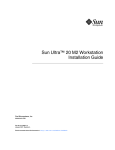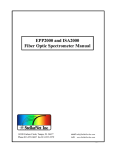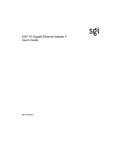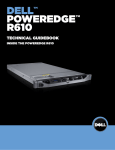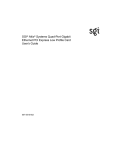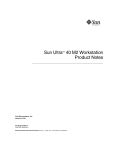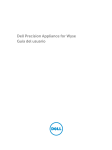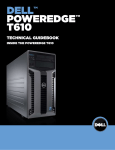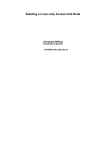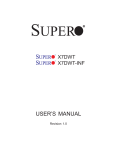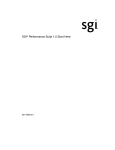Download SGI Virtu VN200 User`s guide
Transcript
SGI® Virtu VN200 Graphics Node Hardware User’s Guide 007-5483-001 COPYRIGHT © 2002-2008 SGI. All rights reserved; provided portions may be copyright in third parties, as indicated elsewhere herein. No permission is granted to copy, distribute, or create derivative works from the contents of this electronic documentation in any manner, in whole or in part, without the prior written permission of SGI. LIMITED RIGHTS LEGEND The software described in this document is “commercial computer software” provided with restricted rights (except as to included open/free source) as specified in the FAR 52.227-19 and/or the DFAR 227.7202, or successive sections. Use beyond license provisions is a violation of worldwide intellectual property laws, treaties and conventions.This document is provided with limited rights as defined in 52.227-14. TRADEMARKS AND ATTRIBUTIONS Altix, Silicon Graphics, SGI, and the SGI logo, are registered trademarks of Silicon Graphics, Inc., in the United States and/or other countries worldwide. ATI is a trademark of Advanced Micro Devices, Inc. InfiniBand is a registered trademark of the InfiniBand Trade Association. Intel, Itanium, and Xeon are trademarks or registered trademarks of Intel Corporation or its subsidiaries in the United States and other countries. InfiniBand is a trademark of InfiniBand Trade Association. Internet Explorer is a registered trademark of Microsoft Corporation. Java and Java Virtual Machine are trademarks or registered trademarks of Sun Microsystems, Inc. Linux is a registered trademark of Linus Torvalds, used with permission by SGI. Mellanox is a registered trademark of Mellanox Technologies, Inc. in the United States and/or other countries. NVIDIA, the NVIDIA logo, Quadro, and TwinView are registered trademarks or trademarks of NVIDIA Corporation in the United States and/or other countries. Phoenix and PhoenixBIOS are registered trademarks of Phoenix Technologies Ltd. Red Hat and all Red Hat-based trademarks are trademarks or registered trademarks of Red Hat, Inc. in the United States and other countries. ScaliManage is a trademark of Scali Inc. Supermicro and Supero Doctor III are registered trademarks or trademarks of Super Micro Computer, Inc. SUSE LINUX and the SUSE logo are registered trademarks of Novell, Inc. UNIX is a registered trademark in the United States and other countries, licensed exclusively through X/Open Company, Ltd. Windows is a registered trademark of Microsoft Corporation. All other trademarks mentioned herein are the property of their respective owners. Record of Revision 007-5483-001 Version Description 001 April, 2008. Original printing. iii iv 007-5483-001 Contents About This Guide Audience 1 . . . . . . . . . . . . . . . . . . . . . . xiii Structure of this Guide . . . . . . . . . . . . . . . . . . xiii Related Publications . . . . . . . . . . . . . . . . . . . xiv Conventions . . . . . . . . . . . . . . . . . . . . . xv Product Support . . . . . . . . . . . . . . . . . . . . xv Reader Comments . . . . . . . . . . . . . . . . . . . . xvi . . . . . . . . . . . . . . . . . . 2 SGI Virtu VN200 Overview Product Description . . Warnings and Cautions . . . . . . . . . . . . . . . . . . . 4 Site Planning . . . . . . . . . . . . . . . . . . 5 Selecting a Delivery Route . . . . . . . . . . . . . . . . . 5 Selecting a Final Location . . . . . . . . . . . . . . . . . 6 . . . Unpacking the Rack . . . . . . . . . . . . . . . . . . . 7 Unpacking the Graphics Nodes . . . . . . . . . . . . . . . . . . . 9 Installing the Rack Shelf . . . . . . . . . . . . . . . . 10 System Configurations and Cabling. . . . . . . . . . . . . . . 11 Graphics Node Dimensions . . . . . . . . . . . . . . . . . 14 Electrical Requirements . . . . . . . . . . . . . . . . . 15 Power Consumption for the Graphics Node . . . . . . . . . . . 15 . . Environmental Requirements Acoustics . 007-5483-001 . . . . . . . . . . . . . . . . . . . . . 16 . . . . . . . . . . . . . . . . 16 Electromagnetic Interference . . . . . . . . . . . . . . . 16 Electrostatic Discharge . . . . . . . . . . . . . . . 17 . . v Regulatory Specifications . . . . . . . . . . . . . . . . . . 17 Server Model Number . . . . . . . . . . . . . . . . . 17 CE Notice and Manufacturer's Declaration of Conformity . . . . . . . 18 Electromagnetic Emissions . . . . . . . . . . . . . . . . 18 FCC Notice (USA Only) . . . . . . . . . . . . . . . . 18 Industry Canada Notice (Canada Only) . . . . . . . . . . . 19 VCCI Class A Notice (Japan Only) . . . . . . . . . . . . . 19 Shielded Cables 2 . . . . . . . . . . . . . . . . . . . 19 . . . . . . . . . . . . . . . . . . . 22 Virtu VN200 Graphics Node . . . . . . . . . . . . . . . . . 23 Front Panel Components and Status LEDs . . . . . . . . . . . . 24 System Features Server Racks. . . Rear Panel Components . . . . . . . . . . . . . . . . . 25 . . . . . . . . . . . . . . . . . . 26 Node Board Features . . . . . . . . . . . . . . . . . . 27 Jumper Quick-reference . . . . . . . . . . . . . . . . . 30 Node Board . . . . Memory Overview vi . . . . . . . . . . . . . . . . . 31 Memory DIMM Pairs. . . . . . . . . . . . . . . . . . 33 Memory Configuration Rules . . . . . . . . . . . . . . 33 Memory Part Numbers . . . . . . . . . . . . . . . . 33 AOC-SIMSO (BMC) Card. . . . . . . . . . . . . . . . . 35 Power Supplies . . . . . . . . . . . . . . . . . . . 37 Cooling Fans . . . . . . . . . . . . . . . . . . . 38 System Disk Drives . . . . . . . . . . . . . . . . . . 39 Graphics Cards. . . . . . . . . . . . . . . . . . . 40 Accelerated Driver Installation . . . . . . . . . . . . . . . 41 . . 007-5483-001 3 System Procedures Connecting a Digital Monitor . . . . . . . . . . . . . . . . 43 Connecting a Keyboard and Mouse . . . . . . . . . . . . . . . 44 Configuring Firmware and Drivers . Power On/Off the Cluster . . . . . . . . . . . . . . 45 . . . . . . . . . . . . . . . . . 45 Powering Off Manually . . . . . . . . . . . . . . . . . 46 Verifying the Graphics Card Installation for Linux . . . . . . . . . . 47 Starting the X Window System . . . . . . . . . . . . . . . . 48 . . . . . . . . . . . . . . . . . . . . 48 Documentation . . . . . . . . . . . . . . . . . . . 49 Start Graphics . . . . . . . . . . . . . . . . . . . . 49 Stop Graphics . . . . . . . . . . . . . . . . . . . . 49 Virtual Consoles . . . . . . . . . . . . . . . . . . . 49 xorg.conf Configuration File. . . . . . . . . . . . . . . . 50 Commands Monitor Section . . . . . . . . . . . . . . . . . . 53 Modelines . . . . . . . . . . . . . . . . . . . . 53 Device Section . . . . . . . . . . . . . . . . . . 54 TwinView . . . . . . . . . . . . . . . . . . . 54 TwinView Edge-matched Display . . . . . . . . . . . . . 55 TwinView Edge Blending . . . . . . . . . . . . . . . 56 Stereoscopic Viewing . . . . . . . . . . . . . . 56 Setting up Multiple X Servers on a Single Graphics Card . . . . . . 57 ServerLayout Section . Check the NVIDIA Driver . . . . . . . . . . . . . . . . 59 . . . . . . . . . . . . . . . . 60 . . . . . . . . . . . . 60 Upgrading Drivers General . . . . . . . . . . . . . . . . . . . . . 61 . . . . . . . . . . . . . . . . . . 61 . . . . . . . . . . . . . . . . . . . . . 61 . . . . . . . . . . . . . . . . . . . . . 62 BMC Configuration . . . . . . . . . . . . . . . . . . 62 Power . . . . . . . . . . . . . . . . . . . . . . 63 Cooling. . . . . . . . . . . . . . . . . . . . . . 63 Graphics 007-5483-001 . Re-installation of the Graphics Drivers. Troubleshooting . . . vii Hardware Replacement Procedures . Before You Begin . . . . . . . . . . . . . . . . 64 . . . . . . . . . . . . . . . . 64 Tools and Supplies Needed . . . . . . . . . . . . . . . . 64 Removing the Front Bezel . . . . . . . . . . . . . . . 64 Removing the Graphics Node from the Rack . . . . . . . . . . . 65 Removing the Side Cover. . . . . . . . . . . . . . . . . . 66 Replacing the Power Supplies . . . . . . . . . . . . . . . 67 Replacing a Disk Drive . . . . . . . . . . . . . . . . 68 Replacing the Chassis Fans . . . . . . . . . . . . . . . . . 69 Replacing the Graphics Card . . . . . . . . . . . . . . . . 69 Replacing the AOC-SIMSO (BMC) Daughter Card . . . . . . . . . 71 Removing the PCI Riser Board . . . . . . . . . . . . . . . 72 Removing the Air Baffles . . . . . . . . . . . . . . . 73 Replacing Node Board Memory DIMMs . . . . . . . . . . . . 74 Replacing Node Board Processors . . . . . . . . . . . . . . 75 Install a Processor . . . . . . . . . . . . . . . . . . . 77 Install a Heatsink . . . . . . . . . . . . . . . . . . . 81 Remove the Heatsink . . . . . . . . . . . . . . . . . . 83 Replace the Thermal Interface Material . . . . . . . . . . . . . 83 Removing TIM from a Processor . . . . . . . . . . . . . 84 Removing TIM from a Heatsink . . . . . . . . . . . . . 87 Replacing the Node Board viii . . . . . . . . . . . . . . . . . . . 90 Replacing the Control Panel . . . . . . . . . . . . . . . . 91 007-5483-001 Figures Figure 1-1 Figure 1-2 Figure 1-3 Figure 1-4 Figure 1-5 Figure 1-6 Figure 1-7 Figure 2-1 Figure 2-2 Figure 2-3 Figure 2-4 Figure 2-5 Figure 2-6 Figure 2-7 Figure 2-8 Figure 2-9 Figure 2-10 Figure 2-11 Figure 2-12 Figure 2-13 Figure 2-14 Figure 2-15 Figure 3-1 Figure 3-2 Figure 3-3 Figure 3-4 Figure 3-5 Figure 3-6 Figure 3-7 Figure 3-8 007-5483-001 SGI Altix 1300 Cluster with Virtu VN200 Graphics Nodes. Unpacking the Rack. . . . . . . . . . . . Unpacking the Graphics Nodes . . . . . . . . Rack Shelf . . . . . . . . . . . . . . Altix XE Cluster Configuration . . . . . . . . SGI Altix ICE Cluster Configuration . . . . . . . Graphics Node Dimensions . . . . . . . . . SGI Virtu VN200 Graphics Nodes. . . . . . . . SGI Virtu VN200 - Front View . . . . . . . . . Virtu VN200 Graphics Node . . . . . . . . . Front Panel Components . . . . . . . . . . Rear Panel Components . . . . . . . . . . VN200 Node Board . . . . . . . . . . . . Node Board Component Locations . . . . . . . Node Board Block Diagram . . . . . . . . . Memory Block Diagram . . . . . . . . . . Node Board DIMM Layout . . . . . . . . . AOC-SIMSO (BMC) Daughter Card . . . . . . . Redundant Power Supplies . . . . . . . . . Cooling Fans . . . . . . . . . . . . . . System Disk Drives . . . . . . . . . . . . Graphics Card . . . . . . . . . . . . . SGI Altix XE Cluster Configuration . . . . . . . Xorg.conf File Organization . . . . . . . . . TwinView Edge-Matched Display . . . . . . . TwinView Edge Blending with 10% Overlap . . . . Front Bezel Removal . . . . . . . . . . . Removing the Graphics Node from a Rack . . . . . Side Cover Removal . . . . . . . . . . . Power Supply Removal . . . . . . . . . . . . . . . . . . . . . . . . . . . . . . . . . . . . . . . . . . . . . . . . . . . . . . . . . . . . . . . . . . . . . . .1 .8 .9 10 12 13 14 21 22 23 24 25 26 26 29 32 32 35 37 38 39 40 44 50 55 56 64 65 66 67 ix Figure 3-9 Figure 3-10 Figure 3-11 Figure 3-12 Figure 3-13 Figure 3-14 Figure 3-15 Figure 3-16 Figure 3-17 Figure 3-18 Figure 3-19 x Disk Drive Removal . . . Cooling Fans Removal . . Graphics Card Removal . . BMC Daughter Card Removal PCI Riser Board Removal . Air Baffle Removal . . . DIMM Removal . . . . Node Board Removal . . Install a CPU Heatsink . . Air Baffles . . . . . . Control Panel Removal . . . . . . . . . . . . . . . . . . . . . . . . . . . . . . . . . . . . . . . . . . . . . . . . . . . . . . . . . . . . . . . . . . . . . . . . . . . . . . . . . . . . . . . . . . . . . . . . . . . . . . . . . . . . . . . . . . . . . . . . . . . 68 69 70 71 72 73 74 75 82 90 91 007-5483-001 Tables 007-5483-001 Table 1-1 SGI Virtu VN200 System Configurations . . . . . 11 Table 1-2 Graphics Node Power Consumption. . . . . . . 15 Table 2-1 Node Board Jumper Definitions . . . . . . . 30 Table 2-2 Node Board Connector Definitions . . . . . . . 30 Table 2-3 Memory DIMM Pairs . . . . . . . . . . . 33 Table 2-5 DIMM Configurations . . . . . . . . . . . 34 Table 2-4 Memory Sizes and SGI Part Numbers . . . . . . 34 Table 2-6 Power Supply Specifications . . . . . . . . . 37 Table 2-7 Graphics Card Specifications . . . . . . . . . 40 . xi xii 007-5483-001 About This Guide This guide provides information about how to install, configure, administrate, and repair an SGI Virtu VN200. Note: Refer to “Related Publications” on page xiv, for a listing of relevant SGI Technical Publications that can provide more detailed information about SGI cluster head nodes, compute nodes, system software, and rack hardware. Audience This guide is intended for system administrators. Use this guide to: • Unpack and install the hardware. • Gain a basic understanding of the SGI Virtu VN200 hardware and software components. Structure of this Guide This guide contains the following chapters: 007-5483-001 • Overview — Introduces the SGI Virtu VN200 product and discusses the system level topics such as site planning, installation, and cabling. • System Features — Describes the components of the SGI Virtu VN200 • Procedures — Describes the procedures for configuring the system and replacing hardware. • Refer to SGI Altix XE320 System User's Guide, publication number 007-5466-00x, for more detailed information about node board BIOS settings, power-on self test (POST) codes, and the baseboard management controller (BMC) intelligent platform management interface (IPMI) management utility. xiii Related Publications Your SGI Virtu VN200 system ships with a variety of hardware and software documents in both hard copy and soft copy formats. Hard copy documents are in the packing box and soft copy documents are located on your system hard disk in /usr/local/Factory-Install/Docs. Additional third-party documentation may be shipped on removable media (CD/DVD) included with your shipment. You will need to consult the following documentation while using this guide: • SGI Altix XE Cluster Quick Reference Guide, publication number 007-4979-00x This document is intended as an overview of some of the common operations that system administrators may have to perform to set-up, boot, re-configure (upgrade) or troubleshoot the SGI Altix XE cluster. • SGI Altix XE320 System User's Guide, publication number 007-5466-00x This guide provides instructions administrating SGI Altix XE320 compute nodes in the SGI Virtu VN200. The SGI Virtu VN200 uses the same node board as the SGI Altix 320 server, so you can also use this guide for information about BIOS settings, power-on self test (POST) codes, and the baseboard management controller (BMC) intelligent platform management interface (IPMI) management utility. • SGI Altix XE250 System User’s Guide, publication number 007-5467-00x This guide provides instructions administrating SGI Altix XE250 nodes in an SGI cluster. • SGI Altix XE System Rack Installation Instructions, publication number 007-4902-00x This guide provides instructions unpacking and installing an SGI Altix XE cluster rack. • Guide to Administration, Programming Environments, and Tools Available on SGI Altix XE Systems, publication number 007-4901-00x This guide is a reference document for people who manage the operation of SGI computer systems running SGI ProPack 5 for Linux operating system on Altix XE systems. It explains how to perform general system configuration and operations and describes programming environments and tools available for SGI Altix XE systems. xiv • Scali Manage On SGI Altix ICE System Quick Reference Guide • Scali Manage User’s Guide 007-5483-001 Conventions The following conventions are used throughout this document: Convention Meaning Command This fixed-space font denotes literal items such as commands, files, routines, path names, signals, messages, and programming language structures. variable The italic typeface denotes variable entries and words or concepts being defined. Italic typeface is also used for book titles. user input This bold fixed-space font denotes literal items that the user enters in interactive sessions. Output is shown in nonbold, fixed-space font. [] Brackets enclose optional portions of a command or directive line. ... Ellipses indicate that a preceding element can be repeated. man page(x) Man page section identifiers appear in parentheses after man page names. Product Support SGI provides a comprehensive product support and maintenance program for its products. SGI also offers services to implement and integrate Linux applications in your environment. 007-5483-001 • Refer to http://www.sgi.com/support/ • If you are in North America, contact the Technical Assistance Center at +1 800 800 4SGI or contact your authorized service provider. • If you are outside North America, contact the SGI subsidiary or authorized distributor in your country. xv Reader Comments If you have comments about the technical accuracy, content, or organization of this document, contact SGI. Be sure to include the title and document number of the manual with your comments. (Online, the document number is located in the front matter of the manual. In printed manuals, the document number is located at the bottom of each page.) You can contact SGI in any of the following ways: • Send e-mail to the following address: [email protected] • Contact your customer service representative and ask that an incident be filed in the SGI incident tracking system. • Send mail to the following address: • SGI Technical Publications 1140 East Arques Avenue Sunnyvale, CA 94085–4602 SGI values your comments and will respond to them promptly. xvi 007-5483-001 Chapter 1 1. SGI Virtu VN200 Overview This chapter provides an introduction to the SGI Virtu VN200 graphics node (refer to Figure 1-1) and introduces information necessary to understand the system. SGI Altix XE250 Head Node PS F a n Vo l TA IR E ISR S M nIfo Re se 902 R 4S- DD M P w r t Eth CL I I 2C PS GigE Switch System Console InfiniBand Switch SGI Altix XE320 Compute Nodes SGI Virtu VN200 Graphics Nodes Figure 1-1 007-5483-001 SGI Altix 1300 Cluster with Virtu VN200 Graphics Nodes 1 SGI Virtu VN200 Overview Product Description This document is intended as an overview of some of the common operations that system administrators may have to perform to set-up, boot, re-configure (upgrade) or troubleshoot an SGI Altix XE cluster with SGI Virtu VN200 graphics nodes. The initial release of the SGI Virtu VN200 system (refer to Figure 1-1) is one or more SGI Altix XE320 servers (compute nodes), one or more SGI Altix XE250 servers (head nodes), and one more SGI Virtu VN200 graphics nodes (visualization/compute nodes). The nodes are networked together using InfiniBand or Gigabit Ethernet switches and can run parallel programs using a message passing tool like the Message Passing Interface (MPI). An SGI Virtu VN200 system is a distributed memory server as opposed to a shared memory system like that used in the SGI Altix 450 or SGI Altix 4700 high-performance compute servers. Instead of passing pointers into a shared virtual address space, parallel processes in an application pass messages, with each process requiring its own dedicated processor and address space. Just like a multi-processor shared memory system, a cluster can be shared among multiple applications. For instance, one application may run on 16 processors in the cluster while another application runs on a different set of 8 processors. Very large clusters may run dozens of separate, independent applications at the same time. Typically, each process of an MPI job runs exclusively on a processor. Multiple processes can share a single processor, through standard Linux context switching, but this can have a significant effect on application performance. A parallel program can only finish when all of its sub-processes have finished. If one process is delayed because it is sharing a processor and memory with another application, then the entire parallel program is delayed. This gets slightly more complicated when systems have multiple processors (and/or multiple cores) that share memory, but the basic rule is that a process is run on a dedicated processor core. 2 007-5483-001 Product Description The primary hardware components in an SGI Virtu VN200 system are: • Head node(s) (SGI Altix XE250 servers) • Compute nodes (SGI Altix XE320 servers) • Graphics nodes (SGI Virtu VN200 graphics nodes) • Network interconnect components (Gigabit Ethernet switches, InfiniBand switches, PCI cards, and cables) • System console, monitor, keyboard, and mouse The head node is connected to the interconnect network and also to the public network, typically via the local area network (LAN). The head node is the point of submittal for all MPI application jobs for the cluster. An MPI job is started from the head node and the sub-processes are distributed to the cluster compute nodes from the head node. The main process on the head node waits for the sub-processes to finish. For large clusters or clusters that run many MPI jobs, multiple head nodes may be used to distribute the load. The compute nodes are identical computing systems that run the primary processes of MPI applications. These compute nodes are connected to each other through the interconnect network. A graphics node is similar to a compute node in that it contains processors and memory, but it has an additional high-performance 3D graphics card installed. The network interconnect components are typically Gigabit Ethernet or InfiniBand. The MPI messages are passed across this network between the processes. This compute node network does not connect directly to the public network because mixing external and internal cluster network traffic could impact application performance. Visualization nodes may be connected to the public network to act as a login or application gateway for remote visualization. Note: Refer to “Related Publications” on page xiv, for a listing of relevant SGI Technical Publications that can provide more detailed information about SGI cluster head nodes, compute nodes, and system rack. 007-5483-001 3 SGI Virtu VN200 Overview Warnings and Cautions Read the following safety and warnings and cautions when operating your SGI Virtu VN200 cluster. ! Warning: System power on/off: The power button DOES NOT turn off the system ! Caution: Electrostatic discharge (ESD) and ESD protection: ESD can damage disk drives, boards, and other parts. We recommend that you perform all replacement procedures on an ESD-safe worksurface. If one is not available, provide some ESD protection by wearing an antistatic wrist strap attached to the chassis ground or any unpainted metal surface on your server when handling parts. ! Caution: Always handle boards carefully. They can be extremely sensitive to ESD. Hold boards only by their edges. After removing a board from its protective wrapper or from the server, place the board component side up on a grounded, static free surface. Use a conductive foam pad if available but not the board wrapper. Do not slide board over any surface. ! 4 AC power. To remove power from system, you must unplug the AC power cord from the wall outlet. Make sure the AC power cord is unplugged before you open the chassis, add, or remove any components. Failure to do so may result in serious injury or death. Caution: Do not place the node board on a conductive surface. A conductive surface can damage the BIOS battery and prevent the system from booting. Always place the node board on an ESD-safe worksurface. 007-5483-001 Site Planning Site Planning Ensure that all site requirements are met before you install and boot your system. If you have questions about the site requirements, contact a site planning representative by e-mail ([email protected]). Selecting a Delivery Route To ensure that the system can be delivered to the planned location, answer the following questions before you plan a delivery route for the new system: • Will the shipping crate fit through doorways and hallways and on elevators? In addition to measuring the width of the hallways along the planned delivery route, measure corners where the system might get stuck, the width and height of doorways and elevators, and other areas that may cause problems. • SGI recommends that you use a pallet jack to position the rack as close as possible to its final destination. If the shipping crate cannot be transported to the final destination, can you unpack the system somewhere else? Often it is possible to unpack the system in a hallway or on a loading dock, and then roll the system to its final destination. • Is the floor strong enough to support the weight of the system? • Is the elevator capable of lifting the system? If the intended delivery route includes an elevator, check its weight capacity and size against the system specifications. The use of freight blankets can reduce damage to the elevator or the system. ! 007-5483-001 • Are there any steep angles, bumps, changes in level, or thick carpeting along the delivery route? • Did you ensure that the leveling pads are fully retracted? Caution: The rack systems have screw-in leveling pads. If you move the rack with these feet extended, severe damage to the chassis can occur. These feet sometimes unscrew during shipment. Before you unpack or move a system, ensure that the leveling pads are fully retracted. 5 SGI Virtu VN200 Overview Selecting a Final Location Consider the following issues when you select a final location for the system: • Will the system fit in its intended location? Carefully calculate the total system dimensions to ensure that it will fit in its intended final location. • Does the intended system location provide adequate access space for maintenance? • Even if the system will fit in its intended final location, you must have room to maintain it. Ensure that you have enough room to open the doors, remove boards, and accomplish other routine tasks. As a general rule, SGI systems require 48-in of clearance from the front and rear of the rack. Side access to the rack is not required for service. • Is the intended location subject to flooding, extremes of humidity or temperature, or any other factor that would make it inappropriate for sensitive electronic equipment? The air temperature should not be too high and should not fluctuate dramatically, air should circulate freely and be relatively dust-free, and the system should not be exposed to any caustic or corrosive chemicals or vapors. 6 • Will the system interfere with normal traffic through aisles, hallways, or entrance ways in the intended location? • Will the intended location enable you to conveniently perform routine operations, such as loading and unloading media, attaching cables, and so on? • Is the floor of the intended final location strong enough to support the weight of the system and any future expansions? Large systems should be installed in computer rooms with raised floors. Pay particular attention to floor loading and weight distribution in this case. Floor-loading specifications are typically calculated by averaging the total chassis weight that is distributed over the entire footprint of the chassis. Because the chassis sits on four casters or four leveling pads, the load at each of these four points is greater. • Does the intended location of the system allow for future expansion plans? 007-5483-001 Unpacking the Rack Unpacking the Rack Ensure that the temperature of the rack is acclimated to the installation environment and that the system crate is stable, and in an upright position. Refer to Figure 1-2 as you follow these steps; the numbered illustrations correspond to the numbered steps. Ensure that the temperature of the rack is acclimated to the installation environment and that the system container is stable, and in an upright position. ! Caution: Use eye protection when cutting the plastic bands on the shipping container.Cutting the bands under high tension may cause them to snap back and strike your face. Use caution when cutting the metal bands. ! Caution: Use caution cutting the horizontal band holding the wooden ramp to the shipping container, if the ramp is not supported, it may fall on you and cause serious personal injury. 1. Use a sharp cutting tool to remove the band that secures the ramp to the shipping container. 2. Position the ramp as shown in Figure 1-2. Holes in the ramp fit over the pegs in the base. 3. Remove the vertical bands that secure the load to the wooden base and remove top corrugated cap, corrugated sleeves, foam top cushion and poly bag from the rack. 4. Remove the four M12 bolts securing the rack to the wooden base: a. Open the front door and locate the two M12 bolts that secure the rack to the large metal bracket. b. Open the rear door, and disconnect the rear door ground wire. c. Remove the rear door by lifting it off the two hinge pins. d. Use a 3/4-in. socket and ratchet, remove the two M12 bolts securing the back of the rack to the wooden base. 5. Remove four 9/16-in. hex head cap screws that secure the large metal bracket to the front of the wooden base and remove the metal bracket. 007-5483-001 7 SGI Virtu VN200 Overview ! Warning: Serious personal injury or death could result if the rack becomes unbalanced or gains too much momentum when rolled. Always get the assistance of other qualified personnel when rolling a rack. 6. Get four qualified persons to carefully roll the rack down the ramp and onto the floor. 7. Install the rear door onto rack by aligning the door on the hinge pins pushing downward. 8. Connect the door ground wire. 1 2 3 Corrugated cover Foam cushion Corrugated sidewalls Pegs Ramp 4 5 9/16-in hex head cap screws M12 bolts (x2) Figure 1-2 8 6 Unpacking the Rack 007-5483-001 Unpacking the Graphics Nodes Unpacking the Graphics Nodes The SGI Virtu VN200 graphics nodes are packed as shown in Figure 1-3. Unpack each graphics node and place it on a stable ESD safe worksurface or position each graphics node on the rack shelf as shown in Figure 1-4. Figure 1-3 007-5483-001 Unpacking the Graphics Nodes 9 SGI Virtu VN200 Overview Installing the Rack Shelf Install the rack shelf as shown in Figure 1-4. The graphics nodes require 4U of rack space. Five graphics nodes can be placed on the rack shelf. Position each graphics node on the rack shelf as shown in Figure 1-4. Figure 1-4 10 Rack Shelf 007-5483-001 System Configurations and Cabling System Configurations and Cabling Table 1-1 lists the system configurations for the SGI Virtu VN200. SGI Altix ICE clusters and SGI Altix IA64 configurations will be supported in a future release of the product. Table 1-1 SGI Virtu VN200 System Configurations system Configuration Description SGI Altix XE cluster with VN200 graphics nodes Integrated compute/storage/visualization system; racked, provisioned, and managed like a compute node; SGI manufacturing provides software installation template. SGI Altix ICE cluster with VN200 graphics nodes a Integrated compute/storage/visualization system; racked, provisioned, and managed like a service node; SGI Manufacturing provides software installation template SGI Altix 4700 cluster with VN200 graphics nodes a Integrated compute/storage/visualization for hybrid compute environments with IA64 SGI Altix systems; SGI Manufacturing provides software installation template a. Not supported for the initial product release. 007-5483-001 11 SGI Virtu VN200 Overview Figure 1-5 shows an SGI Virtu VN200 graphics node configured with an SGI Altix XE cluster. Monitor Keyboard Mouse Base Gigabit Ethernet switch for Admin. InfiniBand switch (MPI) Graphics Node Compute Node InfiniBand cables Compute Node Standard RJ-45 twisted-pair cable 1U slide out console Compute Node Remote workstation monitor Head Node InfiniBand PCI card Customer Ethernet Figure 1-5 12 Altix XE Cluster Configuration 007-5483-001 System Configurations and Cabling Figure 1-6 shows an SGI Virtu VN200 graphics node configured with an SGI Altix ICE cluster. This system configuration will be supported in a future product release. SGI Altix ICE IRU 19 22 23 24 18 17 16 13 13 16 17 18 24 23 22 19 Ethernet cables IB cables Customer Ethernet Admin Node Leader Node Login Node Keyboard Mouse Graphics Node Monitor Figure 1-6 007-5483-001 SGI Altix ICE Cluster Configuration 13 SGI Virtu VN200 Overview Graphics Node Dimensions The graphics node physical characteristics are shown in Figure 1-7. The graphics node dimensions are as follows: • Height: 6.72 in. (17.07 cm) • Width: 3.44 in.(8.74 cm) • Depth: 32.44 in. (82.39 cm) Height Depth Width Figure 1-7 14 Graphics Node Dimensions 007-5483-001 Electrical Requirements Electrical Requirements The SGI Virtu VN200 accepts single-phase input voltage only. It typically connects to a single-phase or 3-phase rack power distribution unit (PDU) that outputs single-phase 220 VAC. Ensure that the required voltage is available and is within a reasonable distance of the intended location. If it is not, the site must be wired for the required voltage. Power Consumption for the Graphics Node Note: Refer to “Related Publications” on page xiv, for a listing of relevant SGI Technical Publications that can provide the electrical requirements for the other node types in the system rack. The system configuration used to measure the power consumption of the graphics node listed in Table 1-2: • • • • • • • CPU: 2 Intel 5482 (150W) Memory: 16 GB ECC DDR2 800 MHz FBDIMMs using 2 GB DIMMs HDD: 1 SATA, 80GB OS: Windows XP 64-bit Stress software: CPU Burn Fans: Two 60 x 38mm 12,000 RPM Video: NVIDIA Quadro FX5600 Table 1-2 lists the power consumption for each graphics node. Table 1-2 007-5483-001 Graphics Node Power Consumption Power (W) Current (A) Voltage (V) Heat Dissipation (BTU) Idle 302 2.52 120.5 1,030 Load 468 3.88 120.5 1,597 15 SGI Virtu VN200 Overview Environmental Requirements Electromagnetic interference (EMI), electrostatic discharge (ESD), vibration, and humidity can cause problems for computer systems. Operating Temperature 10º to 40º C (50º to 104º F) Non-operating Temperature -40º to 70º C (-40º to 158º F) Operating Relative Humidity 8% to 90% (non-condensing) Non-operating Relative Humidity 5% to 95% (non-condensing) Acoustics The acoustic sound level of the graphics node is 62.5 dBA. Electromagnetic Interference Electromagnetic interference (EMI) is caused by malfunctioning, incorrectly manufactured, or incorrectly installed devices that radiate electrical signals. Common sources of EMI include electronic, telephone, and communications equipment. EMI transmissions can be conducted or emitted. Use properly shielded connectors and cables throughout the site. ! 16 Caution: Failure to use shielded cables where appropriate may violate FCC regulations and void the manufacturer’s warranty. 007-5483-001 Regulatory Specifications Electrostatic Discharge SGI designs and tests its products to ensure that they resist the effects of electrostatic discharge (ESD). However, it is still possible for ESD to cause problems that range from data errors and lockups to permanent component damage. To protect the systems from ESD, follow these precautions: • Minimize the use of carpeting at computer locations (or consider special static-reducing carpet). • Ensure that all electronic devices are properly grounded. • Keep chassis doors and access panels closed while the system is operating. • Fasten all screws, thumbnail-fasteners, and slide locks securely. • Use a grounded static wrist strap whenever you work with the chassis or components. • Use antistatic packing material for storage and transportation. • Clear the site of all devices that create static electricity or provide possible sources of EMI. Regulatory Specifications The SGI Virtu VN200 graphics node conforms to several national and international specifications and European Directives listed on the “Manufacturer’s Declaration of Conformity.” The CE insignia displayed on each device is an indication of conformity to the European requirements. ! Caution: Each SGI server has several governmental and third-party approvals, licenses, and permits. Do not modify this product in any way that is not expressly approved by SGI. If you do, you may lose these approvals and your governmental agency authority to operate this device. Server Model Number The CMN (model) number for each server is printed on the system label on the unit. 007-5483-001 17 SGI Virtu VN200 Overview CE Notice and Manufacturer's Declaration of Conformity The “CE” symbol indicates compliance of the device to directives of the European Community. A “Declaration of Conformity” in accordance with the standards has been made and is available from SGI upon request. Electromagnetic Emissions This section provides the contents of electromagnetic emissions notices for various countries. FCC Notice (USA Only) This equipment complies with Part 15 of the FCC Rules. Operation is subject to the following two conditions: • This device may not cause harmful interference. • This device must accept any interference received, including interference that may cause undesired operation. This equipment has been tested and found to comply with the limits for a Class A digital device, pursuant to Part 15 of the FCC Rules. These limits are designed to provide reasonable protection against harmful interference when the equipment is operated in a commercial environment. This equipment generates, uses, and can radiate radio frequency energy and, if not installed and used in accordance with the instruction manual, may cause harmful interference to radio communications. Operation of this equipment in a residential area is likely to cause harmful interference, in which case you will be required to correct the interference at your own expense. If this equipment does cause harmful interference to radio or television reception, which can be determined by turning the equipment off and on, you are encouraged to try to correct the interference by using one or more of the following methods: 18 • Reorient or relocate the receiving antenna. • Increase the separation between the equipment and receiver. • Connect the equipment to an outlet on a circuit different from that to which the receiver is connected. • Consult the dealer or an experienced technician. 007-5483-001 Regulatory Specifications ! Caution: Changes or modifications to the equipment not expressly approved by the party responsible for compliance could void your authority to operate the equipment. Industry Canada Notice (Canada Only) This Class A digital apparatus meets all requirements of the Canadian Interference-Causing Equipment Regulations. Cet appareil numérique német pas de perturbations radioélectriques dépassant les normes applicables aux appareils numériques de Classe A préscrites dans le Règlement sur les interferences radioélectriques établi par le Ministère des Communications du Canada. VCCI Class A Notice (Japan Only) Shielded Cables The SGI Virtu VN200 product is FCC compliant under test conditions that include the use of shielded cables between the server and its peripherals. Your server and any peripherals that you purchase from SGI have shielded cables. Shielded cables reduce the possibility of interference with radio, television, and other devices. If you use any cables that are not from SGI, ensure that they are shielded. Telephone cables do not require shielding. Optional monitor cables supplied with your server system use additional filtering molded into the cable jacket to reduce radio frequency interference. Always use the cable that is supplied with your system. If your monitor cable becomes damaged, obtain a replacement cable from SGI. 007-5483-001 19 SGI Virtu VN200 Overview 20 007-5483-001 Chapter 2 2. System Features An SGI Virtu VN200 (refer to Figure 2-1) is an integrated compute environment that can scale to 288 (refer to Figure 2-2). The standard cooling method for the SGI Virtu VN200 is blower-driven air cooling. Optional supplemental water cooling will be available (in a 42U water-cooled rack) in a future release. Graphics node Front bezel To PDU Rack shelf sgi vir tu vn 20 0 Figure 2-1 007-5483-001 5 graphics nodes in 4U of rack space SGI Virtu VN200 Graphics Nodes 21 System Features Server Racks Each SGI Virtu VN200 rack contains the head nodes, compute nodes, an InfiniBand switch, a Gigabit Ethernet switch, a system console, power distribution units (PDUs) and graphics nodes (refer to Figure 2-2). The racks are typically air-cooled. SGI Altix XE250 Head Node PS F a n Vo l TA IR GigE Switch System Console InfiniBand Switch E ISR S M nIfo Re se 902 R 4S- DD M P w r t Eth CL I I 2C PS SGI Altix XE320 Compute Nodes SGI Virtu VN200 Graphics Nodes Figure 2-2 22 SGI Virtu VN200 - Front View 007-5483-001 Virtu VN200 Graphics Node Virtu VN200 Graphics Node Each Virtu VN200 graphics node (refer to Figure 2-3) contains the hardware components listed below: • • • • • • • • • • 1 Supermicro® X7DWT-INF node board that uses the Intel 5400 Seaburg chip set (same node board used in SGI Altix XE320 servers) 2 Intel® Xeon® quad-core 5400 sequence processors with 1333- or 1600-MT/s FSB 2 to 8 800-MT/s FB-DIMMs 2 Gigabit Ethernet ports (GLAN 1 and GLAN2) 1 BMC LAN port available from GLAN 1 1 4x DDR InfiniBand interface 1 PCIe x16 Gen2 graphics board 1 AOC-SIMSO IPMI interface board 1 or 2 internal 80-, 120-, or 160-GB SATA JBOD disk drives Redundant 1000 watt power supplies Rear panel Front panel System disks Power supplies Figure 2-3 007-5483-001 Virtu VN200 Graphics Node 23 System Features Front Panel Components and Status LEDs The front panel of the SGI Virtu VN200 provides status LEDs, system disk access, and power supply access (refer to Figure 2-4). The front panel status LED definitions are listed below: • • • • • PWR: illuminates white on unit power up HDD: illuminates blue on disk drive access ALERT: illuminates red on fan or temperature fault NIC1 and NIC2: illuminates green on GLAN1 or GLAN2 access PWR FAIL: illuminates red on power supply failure Power Supply Status LED: • Illuminates yellow when AC input voltage is present and unit is in standby mode • lluminates green when power button has been pressed and DC output voltage is present HDD NIC2 PWR NIC1 PWR fail Power button Alert System disks Power supplies Power supply status LED Figure 2-4 24 Front Panel Components 007-5483-001 Virtu VN200 Graphics Node Rear Panel Components Figure 2-5 shows the location of the rear panel components on the SGI Virtu VN200 graphics node. The rear panel component descriptions are listed below: • • • • • • • • • • Input AC - Connects to system input AC power cord USB ports - Universal Serial Bus (USB 2.0) ports GLAN1/2 - Gigabit Ethernet ports BMC LAN - (not used) Serial port - (Disabled) VGA port - (Disabled) InfiniBand port - 4x DDR InfiniBand interface Stereo emitter - Stereo sync connector available on NVIDIA FX3700, 4600 and 5600 Secondary DVI-I - Secondary display port Primary DVI-I - Primary display port Input AC USB ports GLAN1 Disabled GLAN2 Stereo emitter Serial port (disabled) Secondary DVI-I connecto VGA port (disabled) Primary DVI-I connector InfiniBand port Figure 2-5 007-5483-001 Rear Panel Components 25 System Features Node Board At the heart of the SGI Virtu VN200 lies a dual-processor socket node board, which is based on the Intel 5400P chipset (refer to Figure 2-6 and Figure 2-7). Memory DIMMs Processors Power connectors SATA ports Fan connectors Power connectors S I/O DIMM 3A J8B2 DIMM 2B J8B1 DIMM 2A J7B3 DIMM 1B J7B2 DIMM 1A J7B1 JWR1 PWSMB J17 20-Pin PWR FAN1/2 CPU 1 FAN3/4 Intel 5400 FAN5/6 North Bridge Battery JWOL CTRL 4-Pin Aux. PWR CPLD SATA3 SATA1 FPUSB2/3 JL1 JPCIE1 PCI-Express x16 Figure 2-7 J29 SATA2 SATA0 20-Pin PWR JP10 JSPK JPG1 CPU 2 SMB InfiniBand FAN7/8 South Bridge JWR2 JVGA1 J8B3 Intel ESB2 SGPIO J4 InfiniBand J9B1 DIMM 3B JF1 FP CTRL JPL2 JPL1 LE3 LE2 J9B2 DIMM 4A VGA CTRL J18 26 DIMM 4B JWD BANK1 BANK2 BANK3 BANK4 JLAN2 JLAN1 BIOS JUSB1 LAN1 USB0/1 LAN2 LAN CTRL JCOM1 COM1 SIMSO IPMI JBT1 VGA J_VMEM LE1 VN200 Node Board Figure 2-6 JUSB2 Node Board Component Locations 007-5483-001 Node Board Node Board Features Refer to the node board block diagram, Figure 2-8. CPU • Dual Intel® 64-bit Xeon LGA 771 quad-core/dual-core processors at a front side bus speed of 1.600 GHz or 1.333 GHz Memory • Eight 240-pin DIMM sockets with support up to 32 GB DDR2 FBD (fully buffered) ECC 800 MT/s memory Chipset • Intel 5400 chipset, including: the 5400 Memory Control Hub (MCH), and the Enterprise South Bridge 2 (ESB2) Expansion Slots • One PCI-Express (Gen. 2.0) slot (one PCI-E slot x16: JPCIE1) BIOS • 8 MB Phoenix® Flash ROM • DMI 2.3, PCI 2.2, ACPI 1.0/2.0, Plug and Play (PnP), USB Keyboard Support, SMBIOS 2.3 PC Health Monitoring 007-5483-001 • Onboard voltage monitors for CPU cores, chipset voltage (+1.5V), memory voltage, +3.3V, +5V, +12V, -12V, +3.3V Standby, +5V standby, HT and VBAT • • • • • • • • • • • • • Fan status monitor with firmware control CPU/chassis environment monitoring Platform Environment Control Interface (PECI) ready CPU fan auto-off in sleep mode CPU slow-down on temperature overheat CPU thermal trip support for processor protection, power LED Power-up mode control for recovery from AC power loss Auto-switching voltage regulator for CPU cores System overheat/Fan Fail LED Indicator and control Chassis intrusion detection System resource alert via Supero Doctor III I2C temperature sensing logic Thermal Monitor 2 (TM) support 27 System Features ACPI Features • • • Slow blinking LED for suspend state indicator Main switch override mechanism ACPI Power Management Onboard I/O • • • • • • • • Four SATA2 system disk ports (only two ports are used) One SIMSO IPMI slot One Intel Gigabit Ethernet 82563EB controller supports two Gigabit LAN ports One COM port Up to four Universal Serial Bus 2.0 ports (2 ports, 2 headers, only two are used) ATI ES1000 Graphic Controller with 32 MB video memory (not used) Super I/O: Winbond W83627HF Mellanox MT25204A0-FCC-D InfiniBand controller Other • • • • Wake-on-LAN Chassis Intrusion Console redirection Onboard fan speed control by thermal management via BIOS CD/Diskette Utilities • 28 BIOS flash upgrade utility and device drivers 007-5483-001 Node Board PROCESSOR#2 PROCESSOR#1 1333/1600 MT/S PCI-EXP x16 FBD CHNL2 MCH FBD CHNL3 PCI-EXP x8 FBD DIMM FBD CHNL1 FBD DIMM Intel 5400 FBD DIMM FBD CHNL0 FBD DIMM PCI-E SLOT 1333/1600 MT/S VGA CONN VGA ES1000 PCI 33MHz RJ45 GB LAN GILGAL USB 2.0 LPC KUMERAN RJ45 3.0 Gb/S SATA ESB2 USB PCIE x4 PCIE x4 MT25204 SIO W83627 HF MS FWH COM2 KB Figure 2-8 007-5483-001 Node Board Block Diagram 29 System Features Jumper Quick-reference Refer to Figure 2-7 on page 26 when using Table 2-1 and Table 2-2. Table 2-1 Jumper Description Default Setting JBT1 CMOS Clear Open JI2C1/JI2C2 I2C to PCIe Slot Open (disabled) JPG1 VGA Enable Pins 1-2 Pins 1-2 (enabled) JPL1 GLAN1 Enable Open Open (Enabled) JPL2 GLAN2 Enable Open Open (Enabled) JWD Watch Dog Open (Disabled) Table 2-2 30 Node Board Jumper Definitions Node Board Connector Definitions Connector Description FAN 1-8 Fans 1-8 (CPU fans/chassis fans) J4 InfiniBand connector J17 Power system management bus (I2C) header J18 System Management Bus Header J29 Serial general purpose I/O header COM1 COM1 (JCOM1) Serial Port JF1 Front control panel connector JL1 Chassis intrusion header LAN1/LAN2 Gigabit Ethernet ports JP10 4-pin Aux. PWR (for HDDs) JWR1 Primary 20-Pin PWR connector JWR2 External 20-Pin PWR connector JSPK Speaker header 007-5483-001 Node Board Table 2-2 Node Board Connector Definitions (continued) Connector Description JWOL Wake-on LAN header USB 0/1 back panel USB 0/1 for external use (JUSB1) USB 2/3 front panel USB 2/3 VGA VGA Connector (JVGA1) SIMSO SIMSO IPMI slot SATA 0-3 Intel SATA 0-3 connectors LED Indicator description LE1 Onboard Power LED Indicator LE2 InfiniBand Link LED (green) LE3 InfiniBand Activity LED (yellow) Memory Overview Each node board supports 2 two to eight 240-pin DIMMs that can provide up to 32 GB of ECC fully buffered DIMM (FBDIMM) DDR2-800 SDRAM (refer to Figure 2-9 and Figure 2-10). Memory can be installed in both interleaved (dual-channel) and non-interleaved (single-channel) configurations. All memory modules used to populate the system should be the same size, type, and speed. The node board memory controller supports memory mirroring to prevent data loss in case of DIMM failure. Note: The memory mirroring feature is not enabled by default. The system maintains two copies of all the data in memory; therefore, a mirrored system uses only half of the installed DIMMs. If a DIMM fails, the system recovers the second copy of data from the mirrored DIMM in the opposite channel. If both the primary and the mirrored copy of the data become corrupt, the system memory will fail. 007-5483-001 31 System Features Slot 2 DIMM 1B DIMM 2B DIMM 3B DIMM 4B Slot 1 DIMM 1A DIMM 2A DIMM 3A DIMM 4A Channel 1 Channel 0 Channel 2 Branch 0 Channel 3 Branch 1 MCH Figure 2-9 Memory Block Diagram DIMM 2B DIMM 3A DIMM 3B DIMM 2A DIMM 4A DIMM 1B DIMM 4B DIMM 1A Figure 2-10 32 Node Board DIMM Layout 007-5483-001 Node Board Memory DIMM Pairs Table 2-3 lists the memory DIMM pairs for the SGI Virtu VN200. Table 2-3 Memory DIMM Pairs DIMM Pair DIMM Slot Pair 1 1A and 2A Pair 2 3A and 4A Pair 3 1B and 2B Pair 4 3B and 4B Memory Configuration Rules • You can install a minimum of 2 and a maximum of 8 FBDIMMs on the node board. • You must install FB-DIMMs in pairs (refer to Table 2-3). • Both FB-DIMMs within a pair must have the same capacity and speed. • 800-MT/s FB-DIMMs require 1600-MT/s processors to run at full speed. • To configure memory for maximum performance, balance the DIMM capacity across both memory branches; for example, if you install 2GB of memory in Branch 0, you must also configure 2GB of memory in Branch 1 (refer to Figure 2-9). • Unbalanced branch configurations can reduce overall memory performance up to 40%. Memory Part Numbers Table 2-4 lists the SGI Virtu VN200 memory sizes and their SGI part numbers. 007-5483-001 33 System Features Table 2-4 Memory Sizes and SGI Part Numbers Memory Size and Type Speed SGI Part Number 1-GB FB-DIMM 800 MT/s 9010132 2-GB FB-DIMM 800 MT/s 9010133 4-GB FB-DIMM 800 MT/s 9010134 Table 2-5 lists the DIMM configurations for the SGI Virtu VN200. Table 2-5 DIMM Configurations DIMM Pair 1 Capacity DIMM Pair 2 Capacity DIMM Pair 3 Capacity DIMM Pair 4 Capacity 2GBa 2GB 2GB 2GB 2GB 2GBa 2GB 2GB 4GB 2GB 2GB 2GB 2GB 4GBa 4GB 4GB 4GB 4GB 4GBa 4GB 4GB 8GB 4GB 4GB 4GB 4GB 8GBa 8GB 8GB 8GB 8GB 8GB a 8GB 8GB 8GB 8GB a. Unbalanced configuration. 34 007-5483-001 Node Board AOC-SIMSO (BMC) Card This section describes the AOC-SIMSO baseboard management controller (BMC). The intelligent platform management interface (IPMI) management utility defines the protocols used for interfacing with the BMC on the node board. Use the GLAN 1 port to connect to the BMC interface (refer to Figure 2-11). Node board Figure 2-11 BMC daughter card AOC-SIMSO (BMC) Daughter Card Note: Refer to the SGI Altix XE320 System User's Guide, publication number 007-5466-00x for more detailed information about the baseboard management controller (BMC) intelligent platform management interface (IPMI) management utility. Note: The add-on graphics card disables the KVM-over-LAN feature of the BMC. 007-5483-001 35 System Features IPMI controller enables you to communicate with the BMC via a Java-based web interface. The BMC has the following features: • Installs in the JIPMI slot of the serverboard • Enables you to: • Monitor the Server Event Log (SEL) • Monitor system temperature, fan speed, and voltage • Power up and power down the system remotely • Update BMC firmware images The BMC monitors onboard instrumentation such as temperature sensors, power status, voltages and fan speed, and provides remote power control capabilities to reboot and/or reset the server. It also includes remote access to the BIOS configuration and operating system console information via serial-over-LAN (SOL). Because the controller is a separate processor, the monitoring and control functions work regardless of CPU operation or system power-on status. 36 007-5483-001 Node Board Power Supplies Each hot-pluggable power supply connects to the power distribution assembly in the center of the chassis. The power supplies are located in the chassis as shown in Figure 2-12. The power supply specifications are listed in Table 2-6. Table 2-6 Power Supply Specifications Specification Description Power output 1000 Watts Input power 100-240VAC, 50-60Hz, Current output 15A Voltage output +12 VDC, +5 VDC Status LED Illuminates yellow when AC input voltage is present and unit is in standby mode. Illuminates green when power button has been pressed and DC output voltage is present. Power distribution assembly Redundant power supplies Figure 2-12 007-5483-001 Redundant Power Supplies 37 System Features Cooling Fans Each power supply has built in cooling fans that pull cool air in from the front of the chassis. Two chassis cooling fans pull cool air in from the front of the chassis and blow it across the node board heatsinks and memory DIMMs. The chassis cooling fans receive power from the node board assembly (refer to Figure 2-6). The graphics card assembly has its own cooling fan and heatsink assembly. The warm air is discharged out of the rear panel of the chassis (refer to Figure 2-13). W ar m Ai r Graphics card fan Chassis cooling fans Power supply cooling fans Co Figure 2-13 38 ol Ai r Cooling Fans 007-5483-001 Node Board System Disk Drives The system disk drive are controlled by the SATA ports on the node board (refer to Figure 2-7 on page 26. The following system disk drive options are supported by the SGI Virtu VN200 (refer to Figure 2-14): • • • 2.5-in, 80 GB, 7200 RPM SATA 2.5-in, 120 GB, 7200 RPM SATA 2.5-in, 160 GB, 7200 RPM SATA Note: Shut down the operating system before replacing a disk drive. Disk drives can be replaced while the system is powered on (hot-plugged). • To remove a disk drive, release the latch on the drive carrier assembly and slide the drive out of the chassis. • To install a disk drive, slide the drive into the chassis and close the latch. Figure 2-14 007-5483-001 System Disk Drives 39 System Features Graphics Cards The following graphics cards are supported on the SGI Virtu VN200. Other cards may be supported in a future release. • • • • NVIDIA Quadro FX1700 NVIDIA Quadro FX3700 NVIDIA Quadro FX4600 NVIDIA Quadro FX5600 Figure 2-15 Graphics Card Table 2-7 lists the SGI Virtu VN200 graphics card specifications. Table 2-7 40 Graphics Card Specifications Type Memory Memory Bandwidth Performance Display Connectors NVIDIA Quadro FX1700 512 MB DDR2 12.8 GB/s 191 MTriangles/s 2 DVI-I HD-OUT NVIDIA Quadro FX3700 512MB GDDR3 51.2 GB/s 250 MTriangles/s 2 DVI-I STEREO NVIDIA Quadro FX4600 768 MB GDDR3 57.6 GB/s 250 MTriangles/s 2 DVI-I STEREO NVIDIA Quadro FX5600 1.5GB GDDR3 76.8 GB/s 300 MTriangles/s 2 DVI-I STEREO 007-5483-001 Node Board Accelerated Driver Installation Accelerated graphics drivers from NVIDIA are preinstalled by SGI on the SGI Virtu VN200 graphics node. These drivers are not part of the standard SLES or RHEL distribution of Linux. A copy of these drivers is available on the SGI Propack CD and/or supportfolio. SGI distributes these drivers as .rpm files. SGI provides the limited support of the factory installed NVIDIA graphics drivers. SGI has qualified these drivers and they are compatible with the hardware and software configuration of the SGI Virtu VN200. Our support does not extend to bug fixes of advanced features provided by the NVIDIA graphics driver. More recent drivers that have not been qualified by SGI may be available from the NVIDIA website. SGI provides no support for these drivers, however, support may be available directly from NVIDIA. 007-5483-001 41 System Features 42 007-5483-001 Chapter 3 3. System Procedures Connecting a Digital Monitor The NVIDIA Quadro FX card supports two DVI-I outputs. The DVI-I output farthest away from the stereo connector is the primary channel for the system. By default this port outputs an analog signal when the system is not configured. If you attach digital monitor to the system, you can reset the DVI-I port by performing the following steps. 1. Attach the monitor. 2. Log into the node remotely as root. 3. Enter the following commands: init 3 rm /etc/X11/xorg.conf nvidia-xconfig init 5 The xorg.conf file is initialized with the Extended Display Identification Data (EDID) setting from the digital monitor. Note: The graphics node VGA port (refer to Figure 2-5 on page 25) is disabled when a NVIDIA Quadro FX card is installed. 007-5483-001 43 System Procedures Connecting a Keyboard and Mouse A keyboard/mouse is not supplied as standard for the system but may be provided as an option from SGI. Connect a USB keyboard and a USB mouse to your system, as shown in Figure 3-1. If your keyboard/mouse is further than 10 feet (3 meters) away from the USB ports on the system, then optional USB extension cables are required. Monitor Keyboard Mouse Base Gigabit Ethernet switch for Admin. InfiniBand switch (MPI) Graphics Node Compute Node InfiniBand cables Compute Node Standard RJ-45 twisted-pair cable 1U slide out console Compute Node Remote workstation monitor Head Node InfiniBand PCI card Customer Ethernet Figure 3-1 44 SGI Altix XE Cluster Configuration 007-5483-001 Configuring Firmware and Drivers Configuring Firmware and Drivers The SGI Virtu VN200 uses the same BIOS images as the SGI Altix XE320 server, with customized settings. The SGI Virtu VN200 also uses factory-installed, accelerated NVIDIA graphics drivers and X.org windowing system; SGI provides limited support for these SGI qualified NVIDIA graphics drivers. You can obtain the accelerated NVIDIA graphics drivers from the following sources: • Download the updated firmware images and graphics card drivers from SGI Supportfolio • Install the drivers from the SGI ProPack CD • Install the BIOS from a USB flash drive, then install the drivers from the operating system using the appropriate.rpm file Power On/Off the Cluster You can use the baseboard management controller (BMC) interface to perform power management and other administrative functions. Refer to the SGI Altix XE320 User’s Guide, publication number 007-5466-00x for information about the BMC. You can use the Scali parallel shells tools suite to perform remote power management from the head node. Login to the head node as root, and use the /opt/scali/sbin/power command to manage the system. # power -H Usage: /opt/scali/sbin/power [option] [nodelist <on|off|cycle|status>] Example: Use the following command to power cycle cluster nodes 001 through 032: power cl1n[001-032] -cycle 007-5483-001 45 System Procedures If your cluster uses the Scali Manage administrative software (release 5.6.x) or later, you can power on/off specific nodes or the entire system using the graphical user interface. Select Management Menu -> Power Mgt ->Power Off. The compute nodes can be halted from the Scali Manage GUI by selecting the nodes and choosing “halt system” and “power down” from the System Management menu. A command line interface is also available to power-on/off or check status. Note: Refer to the Scali Manage User’s Guide for more information. You must have root privileges to perform these types of tasks. Powering Off Manually To power off your cluster system manually, follow these steps: ! Caution: If you power off the cluster before you halt the operating system, you can lose data. 1. Shut down the operating system by entering the following command: # init 0 2. Press the power button on the head node(s) that you want to power off. You may have to hold the button down for up to 5 seconds. You may power off the nodes in any order. 3. To power off the compute nodes, press the power button (for up to 5 seconds) on the front panel of each unit. 4. To power off the graphics nodes, press the power button (for up to 5 seconds) on the front panel of each unit. 5. To power off optional storage units in the cluster rack, press the power button(s) on their rear panel to the OFF (O) position. 46 007-5483-001 Verifying the Graphics Card Installation for Linux Verifying the Graphics Card Installation for Linux To verify the graphics card is installed and seen correctly by Linux do the following steps. From a Linux root prompt enter: # /sbin/lspci | grep VGA Check the output for information similar to the following: 01:00.0 VGA compatible controller: nVidia Corporation G80 [Quadro FX xxx] (rev xx) 08:01.0 VGA compatible controller: ATI Technologies Inc ES1000 (rev 02) 01:00.0 is the primary card for the system. 08:01.0 is the onboard graphics board (disabled when the primary card is connected) Note: If the specific card for 01:00.0 is not recognized the pcids on the operating system may have to be updated. This occurs if the OS is reinstalled or a newer card from NVIDIA is installed in the system. 007-5483-001 47 System Procedures Starting the X Window System The SGI Virtu VN200 requires a number of system-specific X Windows System configuration settings for various configurations. The following section provides an overview on how to how to customize the xorg.conf file. The X Window System is the only window system provided for the SGI Virtu VN200 running Linux. The SGI Virtu VN200 uses an X server (Xorg) from the opensource xorg project (www.x.org). The GLX extension, which integrates OpenGL and X, is used by X servers that support OpenGL. This extension is installed with the NVIDIA accelerated drivers. The following graphics commands and configuration information can help you configure the system. Commands nvidia-xconfig Generates X configuration files for the NVIDIA driver nvidia-settings Configures the NVIDIA driver nvidia-installer Installs, upgrades, or uninstalls the NVIDIA driver nvidia-bug-report.sh Gathers information about the system and NVIDIA driver 48 007-5483-001 Starting the X Window System Documentation NVIDIA driver documentation is located in /usr/share/doc/NVIDIA_GLX-1.0/README.txt. Refer to the man pages for the commands listed above and the X.Org website at: http://www.x.org. Start Graphics The init 5 command start the system in the graphical mode. When init 5 is used, the graphics console displays a login screen.Enter the following command to start graphics: # init 5 or # startx & Stop Graphics The X Windows System can be stopped using a variety of commands. From the console/keyboard enter the keyboard command: CTRL-ALT-BACKSPACE This kills the current X server and either return to login screen or text console. To stop graphics remotely, enter: # init 3 # /etc/init.d/gdm stop # killall X Virtual Consoles Use the following keyboard commands to switch consoles: CTRL + ALT + F1- graphics (X) to virtual console 1 ALT + F2, ALT + F3, ALT + F4 … - virtual console 2, 3 , 4 … ALT + F7 - back to the graphics console (X). 007-5483-001 49 System Procedures xorg.conf Configuration File Xorg.conf is the file containing configuration information for the default X server. It is best to think about the organization of the xorg.conf file as tree (refer to Figure 3-2). The file contains information about the following system properties: • • • • • • • Graphics Displays Video Formats Mouse and keyboard Fonts Color names Extra modules, drivers, and extensions Server Layout Mouse/Keyboard Screen Figure 3-2 50 Screen Screen Device Device Device Monitor Monitor Monitor Resolution Resolution Resolution Xorg.conf File Organization 007-5483-001 Starting the X Window System The xorg.conf file is located in the /usr/etc/X11 directory. Make a copy of the factory default xorg.conf file so that you can make your configuration changes. An example xorg.conf file for the SGI Virtu VN200 is listed below for reference. The X server can be modified by: • • Manually editing xorg.conf file Using the /usr/bin/nvidia-xconfig tool After editing the /etc/X11/xorg.conf file, reboot the system so that the changes can take effect. Note: Each time X starts a log file is generated in /var/log/Xorg.0.log. Common problems that occur after editing the xorg.conf file can be solved by examining this file. Detailed information on editing xorg.conf can be obtained by using the man xorg.conf command from the Linux prompt. Enter man nvidia-xconfig from the linux prompt to learn more about the xconfig tool. Also refer to /usr/share/doc/NVIDIA_GLX-1.0/readme.txt file. xorg.conf file for SGI Virtu VN200: # nvidia-xconfig: X configuration file generated by nvidia-xconfig # nvidia-xconfig: version 1.0 (buildmeister@builder26) Thu Feb 14 18:13:41 PS T 2008 Section "ServerLayout" Identifier "Layout0" Screen 0 "Screen0" InputDevice "Keyboard0" "CoreKeyboard" InputDevice "Mouse0" "CorePointer" EndSection Section "Files" RgbPath FontPath FontPath FontPath FontPath FontPath FontPath FontPath FontPath FontPath FontPath EndSection 007-5483-001 "/usr/X11R6/lib/X11/rgb" "/usr/X11R6/lib/X11/fonts/local/" "/usr/X11R6/lib/X11/fonts/misc/:unscaled" "/usr/X11R6/lib/X11/fonts/100dpi/:unscaled" "/usr/X11R6/lib/X11/fonts/75dpi/:unscaled" "/usr/X11R6/lib/X11/fonts/misc/" "/usr/X11R6/lib/X11/fonts/Type1/" "/usr/X11R6/lib/X11/fonts/CID/" "/usr/X11R6/lib/X11/fonts/100dpi/" "/usr/X11R6/lib/X11/fonts/75dpi/" "/usr/X11R6/lib/X11/fonts/truetype/" 51 System Procedures Section "Module" Load Load Load Load Load EndSection "dbe" "extmod" "type1" "freetype" "glx" Section "InputDevice" # generated from default Identifier "Mouse0" Driver "mouse" Option "Protocol" "auto" Option "Device" "/dev/psaux" Option "Emulate3Buttons" "no" Option "ZAxisMapping" "4 5" EndSection Section "InputDevice" # generated from default Identifier "Keyboard0" Driver "kbd" EndSection Section "Monitor" Identifier "Monitor0" VendorName "Unknown" ModelName "Unknown" HorizSync 30.0 - 110.0 VertRefresh 50.0 - 150.0 Option "DPMS" EndSection Section "Device" Identifier Driver VendorName EndSection Section "Screen" Identifier Device Monitor DefaultDepth Option SubSection Depth EndSubSection EndSection 52 "Device0" "nvidia" "NVIDIA Corporation" "Screen0" "Device0" "Monitor0" 24 "UseEdid" "True" "Display" 24 007-5483-001 Starting the X Window System Monitor Section The monitor section contains information that defines the capabilities of your display You can make specific changes to the monitor section of the xorg.conf file by referring to the documentation that came with the monitor. An example monitor section is shown below: Section "Monitor" Identifier "SDM-P234" VendorName "SNY" ModelName "3d0" HorizSync 28-92 VertRefresh 57-85 ModeLine "1920x1200_60n" 154.0 1920 1968 2000 2080 1200 1203 1209 1235 -hsync -vsync ModeLine "1600x1200_60n" 162.0 1600 1664 1856 2160 1200 1201 1204 1250 -hsync -vsync EndSection Modelines Modelines provide video format information to be used with a display. Most displays do not require modelines as the information is returned by the display using Extended Display Identification Data (EDID). When a display does not provide, or provides incorrect EDID information, a modeline may be required. This is often true for visualization environments with video switching equipment where a EDID information is not returned to the graphics card. It is possible to create your own modeline using tools such as the one found at: http://xtiming.sourceforge.net/cgi-bin/xtiming.pl The mode line is contained in the monitor section of the xorg.conf file, and is associated with a particular display. An example modeline is shown below: #Modeline description: #--------------------Modeline "1600x1200_60" 007-5483-001 pxl clk Hres Hfp Hsnc Htot Vres Vfp Vsnc Vtot ------- ---- ---- ---- ---- ---- ---- ---- ---160.875 1600 1704 1808 2160 1200 1201 1205 1242 53 System Procedures Device Section The device section defines the configuration parameters for a specific graphics card. There is typically one "Device" section for each graphics card in the system. The device section can make one graphics card with two channels act like two graphics cards using Screen option. A large number of options are available for the setting the device. It is best refer to the NVIDIA README file for specific information about the graphics card configuration parameters. Some examples are given below: Section "Device" Identifier "Device[0]" BoardName "Quadro FX 5600" BusID "1:0:0" # should match up with output of lspci (in decimal) Driver "nvidia" # use "nvidia" (proprietary driver), not "nv" (OSS)!!! VendorName "NVidia" Option "TwinView" "true" # turn on dual channel mode Option "MetaModes" "nvidia-auto-select,nvidia-auto-select" Option "TwinViewOrientation" "LeftOf" EndSection TwinView TwinView is an NVIDIA extension with supports multiple displays from a single GPU. It turns on the dual channel mode of the GPU allowing for the a single X server to be configured across the two channels. This has an advantage over other techniques such as Xinerama in that: • A single X screen is used. The NVIDIA driver conceals all information about multiple display devices from the X server; as far as X is concerned, there is only one screen. • Both display devices share one frame buffer. Thus, all the functionality present on a single display (e.g. accelerated OpenGL) is available with TwinView. • No additional overhead is needed to emulate having a single desktop To enable TwinView, you must specify the following options in the Device section of your xorg.conf file: Option "TwinView" Option "MetaModes" 54 "<list of metamodes>" 007-5483-001 Starting the X Window System You must also specify either: Option "SecondMonitorHorizSync" "<hsync range(s)>" Option "SecondMonitorVertRefresh" "<vrefresh range(s)>" or: Option "HorizSync" Option "VertRefresh" "<hsync range(s)>" "<vrefresh range(s)>" You may also use any of the following options, though they are not required: Option "TwinViewOrientation" Option "ConnectedMonitor" "<relationship of head 1 to head 0>" "<list of connected display devices>" TwinView Edge-matched Display The TwinView entries to obtain an edge-matched display (refer to Figure 3-3) with two channels of 1920x1200 video are: Option Option Option "TwinView" "true" # turn on dual channel mode "MetaModes" "1920x1200" "TwinViewOrientation" "RightOf" Channel 0 Figure 3-3 007-5483-001 Channel 1 TwinView Edge-Matched Display 55 System Procedures TwinView Edge Blending To configure TwinView displays that require edge-blending (refer to Figure 3-4) between the two display channels with a 10% overlap, use the following entries: Option Option "TwinView" "true" # turn on dual channel mode "MetaModes" "1920x1200, 1920x1200 +1728+0" The +1728 in the option line above commands the graphics card to start the second channel at 1728 offset from the lower left hand corner of the first channel (the origin). Channel 0 0 Channel 1 1728 1920 Figure 3-4 3648 TwinView Edge Blending with 10% Overlap Stereoscopic Viewing Configure the following option in the xorg.conf file to enable stereoscopic viewing: Option "stereo ""integer" For active stereo, you use special shutter glasses. The stereo emitter for shutter glasses connects to the 3-pin DIN connector above the DVI-I outputs on the graphics card (refer to Figure 2-5 on page 25). Configure the following option in the xorg.conf file to configure active stereo for shutter glasses: Option "Stereo" "3" Stereo option 3 (active stereo) may be used with TwinView if all modes within each MetaMode have identical timing values. Use stereo option 4 (passive stereo) to view channel 1 in the left eye and channel two in the right eye. Option 56 "Stereo" "4" 007-5483-001 Starting the X Window System Passive stereo uses the TwinView clone mode stereo and is not compatible with any other TwinView settings. Note: Stereo is not compatible with the “Composite extension being set”. Please refer to the NVIDIA README file for other stereo options and limitations. Setting up Multiple X Servers on a Single Graphics Card The NVIDIA graphics card can be configured such that each connected display device functions as a separate X server. To configure multiple X servers: First, create two separate Device sections, each listing the BusID of the graphics card to be shared and listing the driver as "nvidia", and assign each a separate screen: Section "Device" Identifier "nvidia0" Driver "nvidia" # Edit the BusID with the location of your graphics card BusID "PCI:1:0:0" Screen 0 EndSection Section "Device" Identifier "nvidia1" Driver "nvidia" # Edit the BusID with the location of your graphics card BusId "PCI:1:0:0" Screen 1 EndSection 007-5483-001 57 System Procedures Then, create two Screen sections, each using one of the Device sections: Section "Screen" Identifier "Screen SG-0" Device "nvidia0" Monitor "Monitor0" DefaultDepth 24 Subsection "Display" Depth 24 Modes "1600x1200" "1024x768" "800x600" "640x480" EndSubsection EndSection Section "Screen" Identifier "Screen SG-1" Device "nvidia1" Monitor "Monitor1" DefaultDepth 24 Subsection "Display" Depth 24 Modes "1600x1200" "1024x768" "800x600" "640x480" EndSubsection EndSection 58 007-5483-001 Starting the X Window System ServerLayout Section The ServerLayout section defines the input/output keyboard/mouse is associated with a screen and where the multiple screens are located relative to one another. This example shows two screens: Section "ServerLayout" Identifier "Layout[all]" InputDevice "Keyboard0" "CoreKeyboard" InputDevice "Mouse1" "CorePointer" Option "Xinerama" "off" Screen 0 "Screen SG-0" Screen 1 "Screen SG-1" RightOf "Screen SG-0" EndSection This example show a ServerLayout section with two separate keyboard/mouse entries: Section "ServerLayout" Identifier "Seat0" InputDevice "Keyboard0" "CoreKeyboard" InputDevice "Mouse0" "CorePointer" Option "IsolateDevice" "True" Screen 0 "Screen SG-0" EndSection Section "ServerLayout" Identifier "Seat1" InputDevice "Keyboard1" "CoreKeyboard" InputDevice "Mouse1" "CorePointer" Option "IsolateDevice" "True" Screen 0 "Screen SG-1" EndSection 007-5483-001 59 System Procedures Check the NVIDIA Driver To check that the NVIDIA driver is installed correctly, verify that the xorg.conf file contains the following entry under Devices: Section "Device" Identifier Driver VendorName EndSection "Device0" "nvidia" "NVIDIA Corporation" If the driver is not listed as "nvidia" then the xorg.conf file is not using the NVIDIA accelerated drivers. Re-installation of the Graphics Drivers After a clean install of the OS, the .rpm files can be re-installed by using one of the following procedures. • Download the latest 64-bit linux driver from NVIDIA (www.nvidia.com) and follow the instructions provided with the driver. Note: The NVIDIA installer may require you to install additional packages on the system. • Install the .rpm files supplied by SGI For SLES 10 with the NVIDIA 169.12 driver, install the following .rpm files: rpm -ivh x11-video-nvidiaG01-169.12-3.rpm nvidia-gfxG01-kmp-smp-169.12_2.6.16.46_0.12-3.x86_64.rpm For Redhat with the NVIDIA 169.12 driver, install the following .rpm files: rpm -ivh nvidia-graphics169.12-169.12-96.el5.x86_64.rpm \ nvidia-graphics169.12-devel-169.12-96.el5.x86_64.rpm \ nvidia-graphics169.12-kmdl-2.6.18-53.el5-169.12-96.el5.x86_64.rpm \ nvidia-graphics169.12-libs-169.12-96.el5.x86_64.rpm \ nvidia-graphics-devices-1.0-5.0.el5.noarch.rpm \ nvidia-graphics-helpers-0.0.26-27.el5.x86_64.rpm 60 007-5483-001 Troubleshooting Upgrading Drivers SGI provides updated drivers through SupportFolio. If you upgrade drivers directly from the NVIDIA website, remove the .rpm files listed on page 60 first to ensure that there are no conflicts when installing the new drivers. Troubleshooting General Use ipmitool or the IPMI web interface to check the following resources for signs of a system failure: • Server Event Log (SEL) • Console power-on self-test (POST) code messages • System LEDs Use ipmitool or the IPMI web interface to check the following sensor data for signs of a system failure: • Fans • Voltages • Temperature If the system hangs during POST remove components in the following order and reset the system to see if the problem goes away: 1. Graphics board 2. Disk drives 3. FB-DIMMs (do not remove pair 1) 4. Processors (do not remove CPU 1) 007-5483-001 61 System Procedures Graphics The following list describes basic troubleshooting tips that you can use to isolate graphics problems. • Each time X starts a log file is generated in /var/log/Xorg.0.log. Common problems that occur after editing the xorg.conf file can be solved by examining this file. • Look for visual artifacts on display device: • Vertical or horizontal stripes • Pixel drop-outs • Missing colors • Run graphics demos to verify performance characteristics of the graphics hardware. • Run the glxinfo command to verify that direct rendering (DRI) is enabled and the OpenGL vendor string is set to NVIDIA Corporation; this confirms the graphics board is using the NVIDIA driver and not the default RHEL/SLES driver • Run the nvidia-bug-report.sh script to verify that the NVIDIA driver installed correctly • If necessary, reinstall the graphics drivers; after reinstalling, run the ldconfig command • Use the nvidia-xconfig command to generate a new xorg.conf file • Swap the graphics card, display device, and display cables to isolate failures BMC Configuration The following list describes basic troubleshooting tips that you can use to isolate BMC configuration problems. 62 • By default, the SGI Virtu VN200 system enables serial-over-LAN (SOL) functionality via serial port B. • To configure SOL manually, enable serial-console redirection in BIOS, then configure the BMC LAN to assign a static IP address (XE) or configure the BMC as a DHCP client (ICE) via one of the following methods: 007-5483-001 Graphics • • Use the Supermicro xgicfg command from a DOS-bootable thumb-drive image • Use in-band ipmitool from the operating-system prompt Use the ipmitool command or the AOC-SIMSO web interface to communicate with the BMC Caution: The DEFAULTP.EXE command resets all BMC network settings to their default setting. • If the BMC does not respond, you can reset it to default values with the SuperMicro DEFAULTP.EXE command from a DOS-bootable thumbdrive image Power Use the following tools and techniques to troubleshoot the power components on the SGI Virtu VN200: • Check the power supply status LEDs. Each power supply has an green LED that illuminates when DC power is present. When a supply fails, the PWR FAIL LED on the control panel illuminates and the power-supply status LED does not illuminate. • Use the IPMI web interface, the ipmitool command, or the power-supply LEDs to determine which supply has failed • Hot-swap the failing supply without powering the node down (if the node has a redundant power supply) to perform fault isolation Cooling If a fan or temperature fault occurs, the red ALERT LED on the control panel illuminates. 007-5483-001 • Use ipmitool or the IPMI web interface to determine which fan has failed • Remove the graphics node from the rackmount shelf and open the side access panel to replace the failed fan 63 System Procedures Hardware Replacement Procedures Before You Begin Before working with your server product, pay close attention to “Warnings and Cautions” on page 4. Tools and Supplies Needed • • • Phillips (cross head) screwdrivers (#1 bit and #2 bit) Needle-nosed pliers Antistatic wrist strap and conductive foam pad or ESD-safe worksurface Removing the Front Bezel Remove two screws that secure the front bezel to the rack (Figure 3-5) and remove the bezel. Front bezel sgi Figure 3-5 64 vir tu vn 20 0 Front Bezel Removal 007-5483-001 Hardware Replacement Procedures Removing the Graphics Node from the Rack 1. Power off the system using ipmitool or BMC web interface. 2. Disconnect the AC input power cord from the rear panel of system. 3. Disconnect the video and data cables from the rear panel of the system. 4. Remove the front bezel from the system in accordance with the instructions on page 64. 5. Slide the graphics node out of the rack and place it on an ESD-safe worksurface. Figure 3-6 007-5483-001 Removing the Graphics Node from a Rack 65 System Procedures Removing the Side Cover 1. Remove the graphics node from the rack in accordance with the instructions on page 65. 2. Remove the two screws (Figure 3-7) that secure the side cover to the chassis and remove the side cover. A B Figure 3-7 66 Side Cover Removal 007-5483-001 Hardware Replacement Procedures Replacing the Power Supplies Note: Power supplies can be hot-swapped while the system is in operation in a rack. Have the replacement power supply ready, so that it can be installed quickly without disrupting the airflow through the chassis. 1. If necessary, remove the front bezel from the system in accordance with the instructions on page 64. 2. Move the power supply latch to release the power supply (refer to Figure 3-8). 3. Grasp the handle and pull the supply out of the chassis. 4. Slide the replacement supply in the chassis, and press it in until the latch can lock it into place. 5. Verify the status LED on the replacement power supply is green. Figure 3-8 007-5483-001 Power Supply Removal 67 System Procedures Replacing a Disk Drive Note: Halt the operating system before replacing a disk drive. Disk drives can be hot-plugged while the system is in operation in a rack. Have the replacement disk drive ready, so that it can be installed quickly without disrupting the airflow through the chassis. 1. If necessary, remove the front bezel from the system in accordance with the instructions on page 64. 2. Release the latch on the front of the disk drive carrier (refer to Figure 3-9). 3. Pull on the black lever to unseat the drive and slide the it out of the chassis. Figure 3-9 68 Disk Drive Removal 007-5483-001 Hardware Replacement Procedures Replacing the Chassis Fans 1. Remove the side cover from the chassis in accordance with the instructions on page 66. 2. Remove two screws (refer to Figure 3-10) that secure the fan assembly to the chassis. 3. Disconnect the fan power cables from the node board. 4. Remove the fan assembly. Chassis cooling fans Screws Figure 3-10 Cooling Fans Removal Replacing the Graphics Card Note: The power cable may be plugged into a different location than the power cable shown in Figure 3-11. 1. Remove the side cover from the chassis in accordance with the instructions on page 66. 2. Disconnect the graphics card power cable (refer to Figure 3-11, A). 007-5483-001 69 System Procedures Note: Step 3 is not required for the NVIDIA Quadro FX 1700 graphics cards. 3. If necessary, remove the three screws that secure the graphics card to the chassis air baffle (refer to Figure 3-11, B). 4. Remove two screws (refer to Figure 3-11, C) that secure the graphics card to the rear panel. 5. Unseat the graphics card from the PCI riser board connector and lift the card out of the chassis (refer to Figure 3-11, D). 6. Place the graphics card on and ESD-safe worksurface. A B C D Figure 3-11 70 Graphics Card Removal 007-5483-001 Hardware Replacement Procedures Replacing the AOC-SIMSO (BMC) Daughter Card The AOC-SIMSO daughter card (BMC) resides in a slot attached to the node board. The rear panel BMC LAN port is connected to the BMC using a short USB cable. 1. Remove the graphics card in accordance with the instructions on page 69. 2. Press the retaining bracket arms apart and gently lift the end of the daughter card that is not in the bracket (refer to Figure 3-12, A). 3. Disconnect the daughter card from the node board connector and remove the daughter card (refer to Figure 3-12, B). A B Bracket Figure 3-12 007-5483-001 AOC-SIMSO card (BMC) BMC Daughter Card Removal 71 System Procedures Removing the PCI Riser Board The PCI riser board connects between the graphics card and the node board. 1. Remove the graphics card in accordance with the instructions on page 69. 2. Remove the screws that secure the riser board to the chassis (refer to Figure 3-13). Two options are available: a. Remove the two screws that attach the riser board inside the chassis. b. Remove the two screws that attach to the outside of the chassis. 3. Gently disconnect the PCI riser board from the PCIe x16 slot on the node board and lift the riser board out of the chassis. 2 screws 2 screws Figure 3-13 72 PCI Riser Board Removal 007-5483-001 Hardware Replacement Procedures Removing the Air Baffles The air baffles deflect the airflow from the chassis fans across the node board and the graphics card. 1. Remove the graphics card in accordance with the instructions on page 69. 2. Remove two screws on each side of the chassis (refer to Figure 3-14). 3. Lift the plate out of the chassis. Air baffle 2 screws Figure 3-14 007-5483-001 Air Baffle Removal 73 System Procedures Replacing Node Board Memory DIMMs 1. Remove the graphics card in accordance with the instructions on page 70. 2. Remove the air baffle in accordance with the instructions on page 73, (refer to Figure 3-15, A and B). 3. Press down on the latches to release the DIMM (refer to Figure 3-15, C). 4. Carefully grasp the DIMM by its edge and pull it up and out of the guide rails. A B C D Figure 3-15 74 DIMM Removal 007-5483-001 Hardware Replacement Procedures Replacing Node Board Processors ! Caution: When handling the processor, avoid placing direct pressure on the label area of the fan. ! Caution: Do not place the node board on a conductive surface. A conductive surface can damage the BIOS battery and prevent the system from booting. Always place the node board on an ESD-safe worksurface. 1. Remove the graphics card in accordance with the instructions on page 69. 2. Remove the air baffles from the chassis (refer to Figure 3-16). Air baffle Screws Figure 3-16 Node Board Removal 3. Remove the heatsink assemblies 4. Press the load lever down and away from the retention clasp to release the load plate from its locked position. 007-5483-001 75 System Procedures 5. Gently lift the load lever to open the load plate. 6. Use your thumb and your index finger to hold the CPU at opposite sides. 7. Carefully lift the CPU straight out of the socket. 76 007-5483-001 Hardware Replacement Procedures Note: If you are removing the processor so that you can return the node board to SGI, install a PnP cap in the socket. Install a Processor Note: A black pick-and-place (PnP) cap is attached to the load plate to protect the CPU socket. 1. Press the load lever down and away from the retention clasp to release the load plate from its locked position. Load Lever PnP cap 007-5483-001 77 System Procedures 2. Gently lift the load lever to open the load plate. Load plate released 3. Use your thumb and your index finger to hold the CPU at opposite sides. 78 007-5483-001 Hardware Replacement Procedures 4. Align pin 1 of the CPU (the corner marked with a triangle) with the notched corner of the CPU socket. ! Caution: In step 5, do not drop the CPU on the socket. Do not move the CPU horizontally or vertically, and do not rub the CPU against any surface or any of the contacts which may damage the CPU and/or contacts. 5. Once aligned, carefully lower the CPU straight down into the socket. 6. Find the corner of the CPU that has a semi-circle cutout below a gold dot (CPU key). This corner should be aligned with the cutout on the socket (socket key). Gold dot Socket key CPU key CPU pin 1 Notched corner 7. With the CPU in the socket, inspect the four corners of the CPU to make sure that it is properly installed. 007-5483-001 79 System Procedures 8. Use your thumb to gently push the load lever down until it snaps into the retention clasp. Load lever 9. If the CPU is properly installed into the socket, the PnP cap is automatically released from the load plate when the lever locks. ! 80 Caution: Retain the plastic PnP cap for shipping. The node board must be shipped with the PnP cap properly installed to protect the CPU socket. Shipment without the PnP cap properly installed may void the warranty. 007-5483-001 Hardware Replacement Procedures 10. Remove the PnP cap. PnP cap released from load plate 11. Repeat these steps to install a second CPU if desired. Install a Heatsink 1. Ensure that you have replaced the thermal interface material (TIM) between the heatsink and the CPU die. Refer to section “Replace the Thermal Interface Material” on page 83. ! Caution: Use caution when you unpack the heat sink so you do not damage the TIM. 2. Place the heatsink on top of the CPU so that the four mounting holes are aligned with those on the (preinstalled) heatsink retention mechanism. ! Caution: Do not tighten the screws in step 3 or you may damage the CPU. 3. Install two screws (screw 1 and screw 2, shown in Figure 3-17) and tighten until just snug. ! 007-5483-001 Caution: Do not overtighten tighten the screws in step 4 or you may damage the CPU. 81 System Procedures 4. Install the two remaining screws (screw 3 and screw 4, shown in Figure 3-17); then, gently tighten all four screws. Screw (3) Screw (2) Screw (1) Screw (4) Figure 3-17 82 Install a CPU Heatsink 007-5483-001 Hardware Replacement Procedures Remove the Heatsink SGI does not recommend that the CPU or the heatsink be removed from the node board. However, if you do need to remove the heatsink, use the instructions below to prevent damage to the CPU or the CPU socket. 1. Unscrew and remove the heatsink screws from the node board in the sequence as shown in Figure 3-17. ! Caution: Do not use excessive force when loosening the heatsink. Using excessive force can damage the heatsink, CPU, or node board. 2. Grasp the heatsink and gently loosen it from the CPU. 3. When the heatsink is loose, remove it from the CPU. 4. Clean the surface of the CPU and the heatsink to remove the old thermal grease. 5. Refer to section “Replace the Thermal Interface Material” on page 83. 6. Apply a small amount of thermal interface material (TIM) on the surface of the CPU before you install the heatsink. Replace the Thermal Interface Material The Intel Xeon processors used in your server require a thermal interface material (TIM) between the processors and heatsinks to properly dissipate the heat that is generated by the processors. If you replace a processor and/or heatsink, you will need to remove the existing TIM from the processor and heatsink. Then, you will need to apply new TIM to the processor before you install the heatsink. The TIM application instructions accompany the new TIM. The following subsections describe how to remove the existing TIM: 007-5483-001 • “Removing TIM from a Processor” on page 84 • “Removing TIM from a Heatsink” on page 87 83 System Procedures Removing TIM from a Processor You should always remove the TIM from a processor before you remove it from the node board. ! Warning: Always wear gloves when performing this procedure to avoid direct skin contact with the TIM, which is a potentially toxic material. Tools/Parts Required: ! • Dry, lint-free cloth • Lint-free cloth moistened with isopropyl alcohol • Gloves Caution: To prevent the processor from moving in its socket, ensure that the processor load lever remains engaged while you perform the following procedure. If the processor moves while you remove the TIM, the pins on the processor might be damaged. Perform the following steps to remove the TIM from a processor: 1. 84 Remove the heatsink from the socket. 007-5483-001 Hardware Replacement Procedures Note: If you plan to re-use the heatsink with a replacement processor, you must clean the TIM off of the heatsink. (Refer to “Removing TIM from a Heatsink” on page 87.) 2. Gently push any loose TIM pieces to the center of the processor. 3. Use a dry lint-free cloth to lift the loose TIM pieces off of the processor. 007-5483-001 85 System Procedures 4. Use a dry, lint-free cloth to wipe any remaining TIM pieces off of the processor. 5. Use a different lint-free cloth moistened with isopropyl alcohol (IPA) to remove any remaining TIM from the processor. 86 007-5483-001 Hardware Replacement Procedures Note: Be sure to remove TIM from the gaps between the processor and the load plate. Removing TIM from a Heatsink If you plan re-use the heatsink with a replacement processor, you need to remove the TIM from the heatsink. Warning: Always wear gloves when performing this procedure to avoid direct skin contact with the TIM, which is a potentially toxic material. Tools/Parts Required: • Dry, lint-free cloth • Lint-free cloth moistened with isopropyl alcohol • Gloves Perform the following steps to remove the TIM from a heatsink: 007-5483-001 87 System Procedures 1. Remove the heatsink from the socket and place the heatsink on a secure surface with the bottom facing upward. 2. Use a dry, lint-free cloth to wipe any loose TIM pieces off of the heatsink. 88 007-5483-001 Hardware Replacement Procedures 3. Use a different lint-free cloth moistened with isopropyl alcohol (IPA) to remove any remaining TIM from the heatsink. 007-5483-001 89 System Procedures Replacing the Node Board 1. Remove the graphics card in accordance with the instructions on Figure 3-11. 2. Remove the air baffles (refer to Figure 3-18). Air baffle Screws Figure 3-18 Air Baffles 3. Remove the BMC daughter card in accordance with the instructions on page 71. 4. Remove the PCI riser board in accordance with the instructions on page 72. 5. Remove the memory DIMMs in accordance with the instructions on page 74. 6. Remove the heatsinks and processors in accordance with the instructions on page 75. 7. Disconnect the SATA and power cables that attach to the node board. 8. Remove the screws that secure the node board to the chassis. 90 007-5483-001 Hardware Replacement Procedures Replacing the Control Panel The control panel is located at the front of the system (refer to Figure 3-19). 1. Remove the disk drives or the front top cover to access the cable that connects to the control panel. 2. Disconnect the cable connector that attaches to the control panel cable. 3. Remove the control panel from the chassis. Connector Control panel cable Control panel Figure 3-19 007-5483-001 Control Panel Removal 91 System Procedures 92 007-5483-001