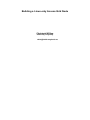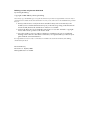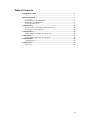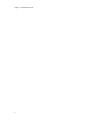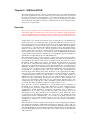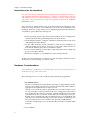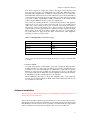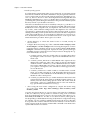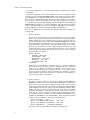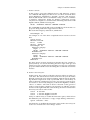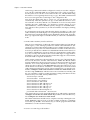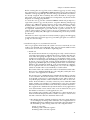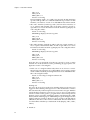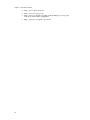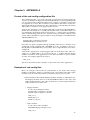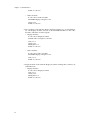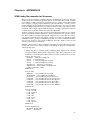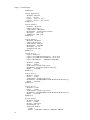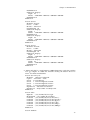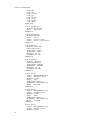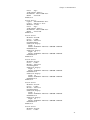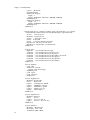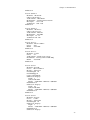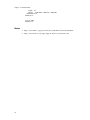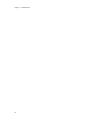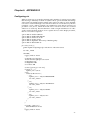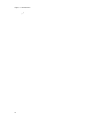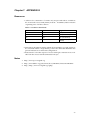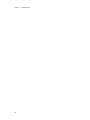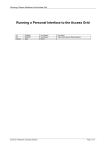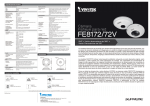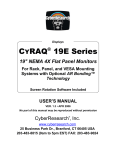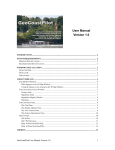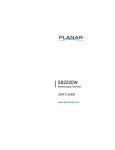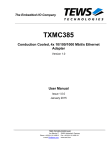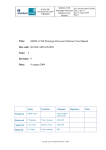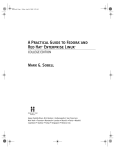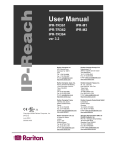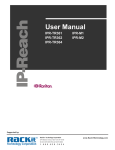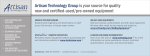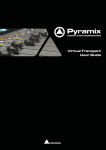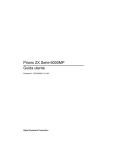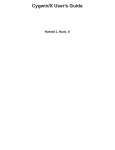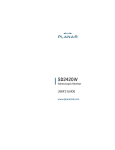Download Building a Linux-only Access Grid Node
Transcript
Building a Linux-only Access Grid Node Christoph Willing University of Sydney [email protected] Building a Linux-only Access Grid Node by Christoph Willing Copyright © 2001-2003 by Christoph Willing Please freely copy and distribute (give away) this document in any format. It’s requested that corrections and/or comments be forwarded to the document maintainer. You may create a derivative work and distribute it provided that you: 1. Send your derivative work (in the most suitable format, such as DocBook) to the AGDP (Access Grid Documentation Project) or the like for posting on the Internet. If not the AGDP, then let the AGDP know where it is available. 2. License the derivative work with this same license or use GPL. Include a copyright notice and at least a pointer to the license used. 3. Give due credit to previous authors and major contributors. If you’re considering making a derived work other than a translation, it’s requested that you discuss your plans with the current maintainer. It is requested that corrections and/or comments be forwarded to the document maintainer, Chris Willing, [email protected] Revision History Revision 1.0 10 June, 2003 Initial publication on AGDP Table of Contents 1. INTRODUCTION .....................................................................................................1 ..................................................................................................................................1 2. INSTALLATION ........................................................................................................3 Overview ................................................................................................................3 Instructions for the Impatient..............................................................................4 Hardware Considerations....................................................................................4 Software Installation .............................................................................................5 3. APPENDIX A............................................................................................................15 Format of the vvd.config configuration file.....................................................15 Examples of vvd.config files..............................................................................15 4. APPENDIX B ............................................................................................................17 XF86Config file examples for Xinerama ..........................................................17 5. APPENDIX C ............................................................................................................25 Accelerated nVidia drivers with gcc3 ..............................................................25 6. APPENDIX D............................................................................................................27 Configuring vic ....................................................................................................27 7. APPENDIX E.............................................................................................................29 Resources ..............................................................................................................29 iii iv Chapter 1. INTRODUCTION This document describes how to construct an Access Grid node using only the Linux operating system. This construction method has been used for two separate nodes at the University of Sydney and have now been in operation for nearly two years. The first of these, a three machine node, was used for our participation in the SCGlobal 2001 event. A single machine version was built soon after. This method of construction has since been successfully implemented by another six sites throughout Australia. The method of construction described here relates to Access Grid nodes prior to the AG2 release of May, 2003. It is similar to the AG2 version in that the primary services (video, audio, MUD) may be configured to run on any of the machines in the node. However the AG2 version is far more advanced especially in terms of dynamic configurability, authentication and deployment of new services. The typical Access Grid node, built to the recipe provided by the Access Grid team at Argonne National Laboratory1, uses a mixture of Windows and Linux machines. An excellent AGDP Guide Building an Access Grid Node 2 provides the information required to build such a system. Probably all of the information in that Guide that doesn’t relate to actual node machines also applies to the system decribed here. For instance, room construction will not depend on the operating system(s) being used. A particular benefit of using this method is its scalability. Exactly the same method of construction may be used to implement nodes comprising any number of machines. The normal distinction between display, video and audio machines is largely unimportant, since each machine participating in a node is merely a provider of arbitrary services, in particular the video, audio and MUD functions used in an AG node. All these functions can be performed on a single machine or shared between a number of machines built in the same way. An issue arising from this method of construction is that of applications designed particularly for a non-Linux environment, in particular Distributed PowerPoint and Gentner (Clear One) control software. In the short term our solution has been to have a separate Windows machine available to run these applications. In practice this works very well. For large events in particular, the functions of presentation and node operation are best separated anyway. The Genter control software is rarely used, the settings rarely being changed after optimal settings have been made. In the longer term, it is expected that versions these applications will run in a Linux environment. Notes 1. http://www.accessgrid.org 2. http://www.accessgrid.org/agdp/documentation-index.html 1 Chapter 1. INTRODUCTION 2 Chapter 2. INSTALLATION This chapter begins with an overview of the installation process and some behind the scenes explanation of how the Linux-only AG node works. This is followed by some "instructions for the impatient", a very brief pointwise list of the steps necessary for a Linux-only installation. After a section containing some general observations about hardware selection, a detailed section on the software installation process is presented. Overview This overview explains some of the differences between a Linux-only AG node installation and the standard AG node software provided by ANL. It includes some of the behind the scenes details of how a Linux-only AG node works. Despite these differences, the actual operation of a Linux-only AG node is the same. All the main tools used in an all-Linux Access Grid node (vic, rat, tkMOO-lite) are the same as in a conventional node, except that Windows versions of any of these applications are not required. In fact, none of the ANL installation system is used; standalone versions of all software will be installed. The major difference between a conventional node and the all-Linux node is the Virtual Venues Daemon, vvd. It is the only "new" software application in the installation and is used to synchronise operation of all the other tools when navigating about a virtual meeting venue. It replaces a conventional node’s CORBA based mechanism to perform the synchronisation function. It is assumed that Tcl/Tk is already installed; this is required by both vvd and tkMOO-lite. The vvd daemon works as follows. When a virtual venue room is selected with a browser (usually running on the display machine), information about that room is returned by the virtual venue server to the browser in the form of a session description and a MUD room change command. This information is tagged by the server with particular mime types, namely application/x-ag-sdp and application/x-ag-mud. The browser passes this information to vvd using special mimetype handlers. The vvd daemon uses this information to start and stop the various tools in accordance with a predefined configuration. The configuration is specified in a configuration file, /etc/vvd/vvd.conf. This configuration file lists (amongst other things) how many instances of any application should be run, using the downloaded venue information as startup parameters. Typically, a "display" machine will run a single instance of vic and a single instance of tkMOO-lite. The configuration file also lists any other machines in the node to which the venue information should be sent. On these other machines, vvd receives the information and starts up any applications listed in their own configuration file. Typically the "video" machine would run three instances of vic, while the "audio" machine would run a single instance of rat. Note that the "classical" distribution of work between three machines as described above (display, video, audio machines) is easily changed merely by changing the vvd.conf configuration file. For instance, a single machine configuration would (hardware constraints permitting) start 1 instance of tkMOO-lite, 3 of vic and 1 of rat. In this case, there is no need to pass room information to any other machines. In a 2 machine system where the audio is performed on the display machine, the vvd.conf for the display machine would start 1 instance of tkMOO-lite, 1 of vic and 1 of rat, then pass the room information to the second machine listed in vvd.conf. The second machine would start 3 instances of vic. The format of the vvd.conf file is detailed in. Appendix A. The fact that an all-Linux system can be used for nodes comprising any number of machines means that no rigid delineation between "display", "video" and "audio" machines exists. However, for ease of explanation, the instructions presented here will implement a classical three machine system in which one machine will perform the display function, another the video capture function, the third the audio functions. 3 Chapter 2. INSTALLATION Instructions for the Impatient For experienced Linux enthusiasts, these Instructions for the Impatient may provide sufficient information in themselves to construct a complete Linux-only AG node. However, they are really intended to provide an overview of the steps that will need to be performed. These steps are explained in detail in the Software Installation section. The points below enumerate the steps of an Installation for the Impatient. Some Linux users may find these to be sufficient to proceed with an installation immediately. However, each point has an accompanying link which should also be consulted for greater detail about that point. 1. Install operating system. This means just building a basic working Linux system with networking (including multicast). More details. 2. On the display machine, configure X Windows with Xinerama for the VGA cards being used. More details. 3. On the audio machine, install sound driver. This involves installation of either the ALSA project drivers1 (0.5 series), or the OSS commercial drivers from 4Front Technologies2. More sound driver details. 4. Create a user named ag on all machines. Optionally, first create a distinct ag group as well. More details. 5. Install and configure vic, rat, tkMOO-lite and vvd. More details. At this point, the installation is complete. Log into the display machine and use the browser to enter meetings at a virtual venue. Hardware Considerations Some hardware considerations are dealt with in this section, namely choice of motherboard, vga cards, audio cards. The following issues are worth considering when purchasing equipment. 1. MOTHERBOARDS: The more available PCI slots the better, especially for single machine nodes. If using a newer high performance VGA card, the motherboard should have appropriate AGP performance to make use of it. Dual processor motherboards are preferred but not essential. P4 processors are only available for dual operation in the Xeon configuration. Newer dual Xeon motherboards often have a mixture of 32bit and 64bit PCI slots. While some 64bit slots can accomodate 32 bit cards, the results may not be predictable and a motherboard with all 32bit PCI slots is recommended. The only dual Xeon motherboard with a reasonable number of 32bit PCI slots (five) currently known to be available is the Tyan Tiger i7505 (S2668)3. A number of single P4 processor motherboards exist with six available 32bit PCI slots. 2. VGA CARDS: 4 Chapter 2. INSTALLATION Four VGA outputs are required to achieve the single control monitor and three projected outputs of a standard Access Grid node. While this can be achieved with a single Matrox G200 PCI card, its performance is limited by the bandwidth of the PCI bus itself. The table below gives the bandwidth of various bus types showing why it is preferable to use the AGP slot as much as possible. A dual output Matrox G450 or G550 AGP card combined with a dual output G400 PCI card is a common configuration. Our interest in running hardware accelerated visualisation and graphics applications in an Access Grid context has led us to use nVidia based cards. Any of the Quadro4 series give excellent accelerated performance. The newest of these cards require an 8x AGP slot. They are generally dual output and are used together with two additional single output PCI cards. When using AGP and PCI cards together like this, it is preferable to use cards based on chips from the same manufacturer. This simplifies installation of drivers for the cards. Table 2-1. Bandwidth of various bus types BUS type Bandwidth PCI 133MB/s AGP 1x 266MB/s AGP 2x 532MB/s AGP 4x 1.05GB/s AGP 8x 2.1GB/s A new, yet to be released, bus standard "PCI Express" will have a bandwidth of 8GB/s. 3. AUDIO CARDS: An audio chip capable of full-duplex operation is required. Many motherboards already have audio chips available on board. If a suitable driver is available for an on board chip then no additional sound card is required, making an extra PCI slot available for other purposes. If an on board chip is not supported and an additional card is required, ensure that the motherboard BIOS is capable of disabling the on board chip. The Soundblaster PCI-128 is a cheap but adequate audio card commonly used in Access Grid installations. Both ALSA and commercial OSS drivers are available for this card. Software Installation This section gives detailed instructions for installing the required software in a Linux-only Access Grid node. This section expands on all the steps listed in the Overview section. However, detailed instructions for tasks like installing an operating system are really beyond this HOWTO. Therefore this section is mainly concerned with the steps which make an otherwise normal Linux machine(s) into an Access Grid node. 5 Chapter 2. INSTALLATION 1. Install operating system. For all machines participating in the Access Grid node, an operating system must first be installed. Any Linux distribution may be used. The all-Linux Access Grid system was developed using the Slackware4 distribution (version 8.1), but it is known to have been implemented using Red Hat and Mandrake distributions too. It is a good idea (but not essential) to specify a journalling file system during the installation. We prefer the XFS file system but ext3, reiserfs or jfs should work well too. After the base distribution has been installed, it may be a good idea to recompile the kernel. Although the stock kernels included with many Linux distributions will work quite well, recompilation will ensure the availability of video, audio and networking features. Recompilation also offers the opportunity to optimize the kernel for the CPU type being used, as well as creating and setting certain system files necessary for the later compilation of the ALSA audio drivers. To perform the recompilation, it is necessary to have installed development tools and the kernel source code as part of the initial installation procedure. First login as root. Then • change directory to where the kernel source is located, usually in /usr/src/linux. • configure the kernel, using any of the commands make configure, make menuconfigure or make xconfigure. The following descriptions of where particular kernel or module options are set assumes that the make menuconfigure command is being used. Apart from CPU options (CPU type and SMP operation which don’t necessarily need to be changed), the options which need to be set are: a. CONFIG_VIDEO_DEV=m to enable video as a module. This is done by setting the "Video For Linux" option in the "Multimedia devices" menu to M. b. CONFIG_VIDEO_BT848=m to enable BT848 video capture devices (Hauppauge and many other video cards). Do this by entering the "Video For Linux" subdirectory of the "Multimedia devices" menu. Now set the "BT848 Video For Linux" option to M. If you know that your capture card requires some other driver which appears there, set it to M instead. c. CONFIG_SOUND=m to enable sound as a module. In the "Sound" menu, set "Sound card support" to M. If installing the ALSA project sound drivers, as described later in this HOWTO, it is important to disable all other sound options. d. CONFIG_IP_MULTICAST=y to enable multicast in the kernel. This requires that TCP/IP networking is enabled (CONFIG_INET=y). To do this, enter the "Networking options" menu and set the "TCP/IP networking" option to [*]. Immediately below is the "IP: multicasting" option which should also be set to [*]. • after saving the new kernel configuration, compile the kernel using all of the steps: make dep; make bzImage; make modules; make modules_install. Copy the new kernel image (at /usr/src/linux/arch/i386/boot/bzImage) to the /boot directory. Its a good idea to rename it using some convention that allows different kernel versions to be kept in the same directory e.g. bzim2420a, bzim2420b etc. In order to use the new kernel, either grub or lilo (depending on the distribution being used) must be configured. If using lilo, edit the /etc/lilo.conf file to add the new kernel to the choices offered at boot up time. The contents of this file will not be enabled, i.e. the new kernel will not appear in the boot menu, until the lilo command is run. Reboot the system and select the new kernel. 6 Chapter 2. INSTALLATION 2. On the display machine, configure X Windows with Xinerama for the VGA cards being used. The X Windows implementation used in most Linux distributions is named XFree86. The latest possible version should be used, at least version 4.0, although a problem with such earlier versions is that recent VGA cards may not be recognised. The version can be checked by running the command XFree86 -version. The aim in this section is to produce a configuration file which will start XFree86 in a way such that three projected VGA outputs and a single VGA output for the operators monitor all share the same desktop. Within the XFree86 system, a facility named Xinerama is used to enable an arbitrary number (in our case, four) of VGA outputs to share a common desktop. The configuration file to be created is /etc/X11/XF86Config and if such a file already exists it should be renamed to something else, e.g. XF86Config.old. Warning! If the file /etc/X11/XF86Config-4 exists, it should also be renamed or deleted. It is an alternate configuration file which will not be used in this setup, but will confuse the setup if it remains. If there is access to an existing XF86Config file suitable for your system, i.e. from another node which uses the same vga cards, monitor and projectors, just copy that XF86Config file into /etc/X11 and the following steps will be unnecessary. Some XF86Config files for various hardware are given in Appendix B. Otherwise, the following procedure explains how to create a suitable XF86Config file. The procedure described here assumes the use of an nVidia based dual output capable AGP card and two single output PCI cards. The setup will arrange the two outputs from the AGP card to fill the left and middle tiles of the projected output. One of the PCI card outputs will fill the right tile of the projected output, while the second PCI card will provide the output for the operator monitor. An advantage of using the nVidia based VGA cards is their excellent hardware accelerated performance for graphics applications. The accelerated performance is not available with the default driver provided with XFree86, so an accelerated driver must be downloaded and installed before creating the XF86Config file for XFree86. This is not essential if accelerated graphics performance is not required, but is quite simple to do: Note: all the commands in this section should be run as the root user. a. Download the most recent Linux drivers (currently 1.0-4349) from nVidia5. The files to download are the NVIDIA-Linux-x86-1.0-4349.run installation file and a README.txt file. b. Change directory to the location into which the files were downloaded. The README file there has detailed installation instructions. More briefly, exit out of X if it is running (using the telinit 3 command) and then, as root, run the command sh NVIDIA-Linux-x86-1.0-4349.run -n which will unpack, build and install the driver. Caution! Very new Linux distributions using the gcc 3.x compiler may produce a faulty binary at this step. See Appendix C for alternative methods. A basic XF86Config configuration file is now made using the XFree86 configure command. Remember that this should be run as the root user and that X should not be running. Running this command creates a file, /root/XF86Config.new, which will be edited to produce a working configuration file for the display machine. Change directory to /etc/X11 and copy 7 Chapter 2. INSTALLATION /root/XF86Config.new to /etc/X11/XF86Config (note that the .new suffix is dropped). A general description of the XF86Config file format is available from the its man page, by running man XF86Config, from which we see that "Monitor" definitions are combined with "Device" (vga card) definitions to produce "Screen" (output) definitions. These "Screen" definitions are used in a "ServerLayout" section, in which the positions of the output screens relative to each other are specified. All definitions are declared between Section and EndSection statements, i.e. a monitor definition appears between the lines Section "Monitor" and EndSection. Any number of definitions may appear, distinguished by an Identifier statement within each definition. The various definitions are created in the XF86Config file by using the following steps: a. Section "Monitor". If projectors and monitors are connected directly to the vga cards, there is a good chance that the Monitor sections are already complete. Many modern projectors and monitors are able to provide the necessary information to the system when XFree86 -configure is run. The important entries in the Monitor section are those of HorizSync, VertRefresh and Identifier. The Identifier. entry should be unique across all the Monitor sections which are in the configuration file. The HorizSync and VertRefresh entries can be obtained from the monitor’s user manual, or they may be marked on the monitor (or projector) itself. A typical Monitor section would be: Section "Monitor" Identifier "Monitor0" VendorName "API" ModelName "acer FP751" HorizSync 31.0 - 81.0 VertRefresh 56.0 - 75.0 EndSection Although a single Monitor definition may be reused in different Screen sections, e.g. the three projectors could use the same "Monitor" section, it is probably less confusing to define a separate section for each monitor and projector being used. Thus, in a system with 3 projectors and one monitor, there should be four "Monitor" sections, with identifiers "Monitor0", "Monitor1", "Monitor2" and "Monitor3". Just cut/paste/edit to create them. b. Section "Device". The Device sections will have already generated when the XFree86 configure command was run. Three Device definitions should have been created, one for the dual output AGP vga card and two for the single output PCI cards. The only change required is to enable the dual output function in the AGP card, as it is not enabled by default. First, identify the "Device" section for the AGP card. This can be ascertained from the "BoardName" and "BusID" entries of the Device sections. Each "Device" section contains a number of entries beginning with a "#". Find the entries for "TwinView", "SecondMonitorHorizSync", "SecondMonitorVertRefresh" and "MetaModes". They should be enabled by removing the leading "#" character and edited to be: Option Option Option Option "TwinView" "True" "SecondMonitorHorizSync" "31.0 - 81.0" "SecondMonitorVertRefresh" "56.0 - 75.0" "MetaModes" "1280x1024, 1280x1024;" The actual values should reflect the hardware being used. 8 Chapter 2. INSTALLATION c. Section "Screen". In this section, previously defined "Device" and "Monitor" sections are combined and display resolutions are set. There should be three Screen definitions, identified as "Screen0", "Screen1" and "Screen2". Each should include a Device and Monitor entry, as well as a number of "Display" subsections. Delete all "Display" subsections, leaving only those for Depths of 8 and 24. In the remaining subsections with Depth 8 and 24, add the following line: Modes "1280x1024" "1024x768" "800x600" "640x480" The "1280x1024" mode should not be included here if the monitor or projectors being used don’t support that resolution. Before the first "Display" Subsection, add the line: DefaultDepth 24 An example of one of the three completed Screen sections is shown here: Section "Screen" Identifier "Screen0" Device "Card0" Monitor "Monitor0" DefaultDepth 24 SubSection "Display" Depth 8 Modes "1280x1024" "1024x768" "800x600" "640x480" EndSubSection SubSection "Display" Depth 24 Modes "1280x1024" "1024x768" "800x600" "640x480" EndSubSection EndSection The three Screen sections should now describe the four outputs required, namely one Screen describing the dual ouput AGP vga card and its projectors, another Screen describing one PCI vga card and its projector and the third Screen describing the second PCI card and its monitor. d. Section "ServerLayout". In this section, the positions of the three Screens will be set relative to each other. The current Screen entries in the ServerLayout should be deleted, replaced by new entries beginning with the Screen describing the dual output AGP card, say Screen0. This is followed by an entry for the PCI card driving a projector, say Screen1, giving its position relative to Screen 0 by using any of the terms "RightOf", "LeftOf", "Above" or "Below". The same is done for Screen2 so that, given we want to position all the outputs in a horizontal row with the operator monitor on the right hand side of the desktop, the Screen entries in the ServerLayout section will look like: Screen Screen Screen 0 "Screen0" 1 "Screen1" RightOf "Screen0" 2 "Screen2" RightOf "Screen1" Lastly we add an entry to enable the Xinerama option, which allows the defined layout of Screens to occupy a single desktop. That line is: Option "Xinerama" "True" An alternative to enabling the Xinerama option in the "ServerLayout" section is to include it in a "ServerFlags" section. 9 Chapter 2. INSTALLATION At this stage, XFree86 should be configured correctly. To test the configuration, run the command startx. It is possible that some of the projected (or monitor) tiles are not in the correct order. In this case, edit the XF86Config file until it is correct (perhaps first saving a copy). The startx command will have to be run again after each change to the configuration file. Now that the XF86Config file is correct, we can set XFree86 to be run automatically when the system boots up, so that startx doesn’t have to be run each time. To do this, edit the /etc/inittab file. Look for an entry which includes the term "initdefault". For Slackware systems change it to be "id:4:initdefault:", while for RedHat systems, change it to "id:5:initdefault:". Now whenever the system boots, it will start with the AG display running correctly. For all machines in the node other than the display machine i.e. video and audio machines, the tiled display is not required. Just install XFree86 as per the instructions supplied with the Linux distribution being used. Typically, their vga outputs are input to a KVM switcher, as is done in a standard AG node. 3. On the audio machine, install sound driver. This involves installation of either the OSS commercial drivers from 4Front Technologies6, or the ALSA project drivers7 which is described below. (Instructions to use the OSS commercial drivers are available from the AG Documentation Project8). The reason that installation of either of these drivers is necessary is that the free OSS drivers distributed with the Linux kernel are not capable of full duplex operation, which is a requirement to run the audio tool, rat, correctly. It is true that some recent audio chips are supported for full duplex operation by the kernel drivers but this support is inconsistent, hence the need for separate installation. At the ALSA organisation’s download page are two sets of downloads, the most recent 0.9 series and the older 0.5 series. Don’t use the 0.9 series! Download three files: the most recent revision of the 0.5 series driver, lib and utils files. As root user, unpack them somewhere convenient, e.g. /tmp, then cd into the driver directory. The README file in the driver directory gives all the details for the driver installation. Assuming that a PCI-128 sound card is being used, the brief version of those instructions is to run the commands: ./configure --with-card=ens1371 then make then make install. Now run the script ./snddevices which creates some sound devices. Finally, edit the /etc/modules.conf file to enable automatic loading of the driver moules whenever they’re needed, namely add the lines: alias char-major-116 snd alias snd-card-0 snd-card-ens1371 alias char-major-14 soundcore alias sound-slot-0 snd-card-0 alias sound-service-0-0 snd-mixer-oss alias sound-service-0-1 snd-seq-oss alias sound-service-0-3 snd-pcm-oss alias sound-service-0-8 snd-seq-oss alias sound-service-0-12 snd-pcm-oss post-install snd-card-ens1371 alsactl restore Now cd into the previously unpacked libs directory and run the commands: ./configure then make then make install. Repeat this for the utils directory: run ./configure then make then make install. The ALSA installation should now be complete. Test it by running the command alsamixer, and set levels of all the available channels to something reasonable, say 60-100%. Press the Esc key to exit the program and run alsactl store to save the alsamixer settings. 4. Create a user named ag on all machines. 10 Chapter 2. INSTALLATION Before creating the user ag, first create a distinct ag group as well, using the command (as root) groupadd -g 59999 ag where 59999 is the numerical identifier of the group and ag is its name. The group id number should not be already assigned. This is unlikely but can be checked in /etc/groups. The actual value of the group number is not important, only that it doesn’t duplicate an existing group number. To create the user ag, run the command adduser which will prompt for a login name (answer: ag), user id (answer: accept the default), initial group (answer: ag), additional groups (answer: users), home directory (answer: default), shell (answer: default) and expiry date (answer: default). After confirmation to proceed with creating the new account, a password will be requested. Assuming the ag account will be a generic account for operation of the node by a range of users, an easy to remember low security password is probably OK, although local institutional policies may need to be observed. When the account for ag has been created, test it by logging out and logging in again as the user ag. Don’t forget to log out and log in again as root before going on to the next step. 5. Install and configure vic, rat, tkMOO-lite and vvd. The core programs which make the system an Access Grid node are now ready to be installed and configured. They may be downloaded from the Asia Pacific Access Grid9 or from their originating sites. a. Install vvd. The Virtual Venues Daemon (vvd) package is really a small collection of Tcl/Tk scripts which coordinates the actions of all the other the software when navigating through an Access Grid virtual venue with a web browser. Install the vvd package on all machines which constitute the AG node being built. If installing by hand, these script should be put in /usr/local/ag/bin; package based installations (Slackware tgz package, RedHat rpm, etc.) should put them there automatically. Whatever the installation method, some post-installation configuration is required. This involves editing the /etc/vvd/vvd.config file (which is created when vvd is installed) on each machine. The format of the vvd.conf file is the same for all machines in the node. There are two attributes defined in a vvd.config file, namely the "master/slave" and "applications" attributes. The "master/slave" attribute denotes whether the machine is a master or slave machine. The master machine is the one from which the node is navigated, via browser, to virtual meeting rooms. This is almost always the display machine. Other machines in the node are slave machines. If the machine is a master, it lists any slaves with their DNS names and the port number for communication. Any slave machine similarly lists master machines from which they will take instruction. The "applications" attribute merely lists the names of any applications to be started when a new virtual venue room is entered. It also gives the number of instances of each application to run. Lets consider some example vvd.config files for a three machine AG node in which the display machine is used to navigate a virtual venue site and control the other two machines in the node. • The display machine (named ag-display) will run a single instance of vic to display incoming video. It will also run a single instance of the MUD application, tkMOO-lite. It will send venue information to the machines ag-video and ag-audio. Its vvd.config file will be: # start of vvd.config SLAVE:ag-video.somesite.org:2929 SLAVE:ag-audio.somesite.org:2929 11 Chapter 2. INSTALLATION VID_vic=1 AUD_rat=0 MUD_tkmoo=1 # end of vvd.config Lines beginning with a "#" symbol are ignored. SLAVE machines ag-video and ag-audio are communicated with at port 2929. On this machine, one instance of each of vic and tkMOO-lite will be started. • The video machine (named ag-video) will run three instances of vic to capture and transmit video from three cameras. It will accept and act on venue information from the machine ag-display. Its vvd.config file will be: # start of vvd.config MASTER:ag-display.somesite.org:2929 VID_vic=3 AUD_rat=0 MUD_tkmoo=0 # end of vvd.config • The audio machine (named ag-audio) will run a single instance of rat to capture and transmit audio. It will accept and act on venue information from the machine ag-display. Its vvd.config file will be: # start of vvd.config MASTER:ag-display.somesite.org:2929 VID_vic=0 AUD_rat=1 MUD_tkmoo=0 # end of vvd.config From the above it should be clear that it is trivial to create a single machine AG node (hardware issues permitting) by appropriate configuration via the vvd.config file. • In the case of a single machine node, there are no slaves to control. We just run some instances of vic (depending on how many capture cards could be installed), and single instances of rat and tkMOO-lite. The vvd.config file will be: # start of vvd.config for single machine node VID_vic=3 AUD_rat=1 MUD_tkmoo=1 # end of vvd.config Starting vvd. For vvd to do its work, it needs to be running whenever the user ag is logged in. Most desktop managers have some mechanism to achieve this automatically without explicit user intervention at login. With the Gnome desktop manager (version 1.4), log in as user ag and run the Gnome Control Center, gnomecc, program. In its "Session Properties & Startup" section, select the "Startup Programs" tab and press the "Add" button, which will bring up an "Add Startup Program" widget. Use the widget’s "Browse" facility to find /usr/local/ag/bin/vvd and click its OK button, then the Control Center’s OK button. This should be done for all machines which may constitute the node (display, video, audio, others). b. Install vic. 12 Chapter 2. INSTALLATION The vic program may be compiled and installed from source code but it is most easily installed using a prebuilt package. If your package does not install the vic binary in /usr/local/ag/bin, then a symbolic link to it will be required since that is where vvd will expect it to be, e.g. if it had been installed in /usr/bin, create the link with: ln -s /usr/bin/vic /usr/local/ag/bin/vic. On the video capture machine at least, video device nodes must exist for each capture device. If there are three capture devices, then there must exist /dev/video0, /dev/video1 and /dev/video2 device files. If they don’t already exist, they must be created with the mknod command, using major number 64 and minor numbers 0, 1, 2 and 3. Consult the mknod manpage for details. This step is performed automatically if installing the Slackware vic package from APAG. An additional feature of the vic installed by this package is that it has been modified to include support for USB cameras (Logitech Pro4000). Automatic transmission (including frame rate and PAL/NTSC setting) is controlled by the .vic.tcl startup file in ag’s home directory. An example startup file is given in Appendix D. c. Install rat. The audio tool rat may be installed by compiling source code or by using a prebuilt package. As for vic, if the rat executable is not installed into /usr/local/ag/bin, then a symbolic link to that location must be created. d. Install tkMOO-lite. To make tkMOO-lite operate in an Access Grid environment, it requires the moo_control.tcl plugin, which enables tkMOO-lite to respond (change rooms) to another program (in this case, vvd). If downloading from the tkMOO-lite web site, be sure to find the plugin there as well. If using the version from the APAG web site, it is already included. In either case, unpack the tarball and read the README file which gives instructions about modifying the Makefile to suit the local environment. Edit the Makefile to reflect the version of the Tk shell, wish, being used as well as the location for the executable i.e. /usr/local/ag/bin. Then, as root, execute the Makefile with make install. If you’ve downloaded tkMOO-lite from the APAG site, now run the command make installuser. This will create a .tkMOO-lite directory in ag’s home directory and install a "plugins" directory there, which includes the moo_control.tcl file. Otherwise this must be done by hand: mkdir /home/ag/.tkMOO-lite, then copy the "plugins" directory from the source code directory into the /home/ag/.tkMOO-lite directory. Make sure that /home/ag/.tkMOO-lite/plugins contains the moo_control.tcl plugin file. Installation is now complete. Log into the display machine and use the browser to enter meetings at a virtual venue. Notes 1. http://www.alsa-project.org 2. http://www.opensound.com 3. http://www.tyan.com/ 4. http://www.slackware.com 5. http://www.nvidia.com/view.asp?IO=linux_display_ia32_1.0-4349 13 Chapter 2. INSTALLATION 6. http://www.opensound.com 7. http://www.alsa-project.org 8. http://www.accessgrid.org/agdp/guide/building-an-access-gridnode/2.4.5/html/audio-config.html 9. http://www.ap-accessgrid.org/software 14 Chapter 3. APPENDIX A Format of the vvd.config configuration file The configuration file, /etc/vvd/vvd.config, is read when vvd starts running. It consists of a number of single line statements. Blank lines or lines beginning with a "#" are ignored. The configuration file has two sections, a "machines" section and an "applications" section. The "machines" section defines the names of other machines with which vvd will interact. The "applications" section defines the names and number of instances of any applications to be run. A line in the "machines" section begins with either of the keywords MASTER or SLAVE. It is followed by an "=" symbol, then by the name of a machine. In the case of a SLAVE line, the machine name is followed by a ":" symbol and a port number when communicating with the slave machine. The port number normally used is 2929. There should be no spaces within an entry. Examples of suitable SLAVE and MASTER lines are: SLAVE=video.somewhere.com:2929 MASTER=display.somewhere.com Note that it is quite acceptable (though probably unusual) for a machine to be configured as both a SLAVE and a MASTER. It is also acceptable to have neither SLAVE nor MASTER entry: in fact, that is how a single machine AG node is configured. A line in the "applications" sections begins with one of the keywords: "VID_vic", "AUD_rat" or "MUD_tkmoo". It is followed by an "=" symbol and then by the number of instances of the application to run. There should be no spaces within an entry. An example applications entry is: VID_vic=1 The above line instructs that 1 instance of vic be run as the video application. Examples of vvd.config files Below are example vvd.conf files in each machine of AG nodes with varying numbers of machines, namely a 3 machine node, a 2 machine node and a single machine node. Note that any number of machines may be part of a node. 1. Three machine node with the display machine running vic and tkMOO-lite. The display machine will act as the MASTER machine for the video and audio SLAVE machines. The video machine has 3 camera inputs while the audio machine has 1 audio card. • Display machine # vvd.conf for display machine SLAVE=video.someplace.com:2929 SLAVE=audio.someplace.com:2929 VID_vic=1 MUD_tkmoo=1 # End of vvd.conf • Video machine # vvd.conf for video machine MASTER=display.someplace.com VID_vic=3 15 Chapter 3. APPENDIX A # End of vvd.conf • Audio machine # vvd.conf for audio machine MASTER=display.someplace.com AUD_rat=1 # End of vvd.conf 2. Two machine node with the display machine running vic, rat and tkMOOlite. The display machine will act as the MASTER machine for the video machine, which has 4 camera inputs. • Display machine # vvd.conf for display machine SLAVE=video.someplace.com:2929 VID_vic=1 AUD_rat=1 MUD_tkmoo=1 # End of vvd.conf • Video machine # vvd.conf for video machine MASTER=display.someplace.com VID_vic=4 # End of vvd.conf 3. Single machine node with the display machine running three cameras, rat and tkMOO-lite. • Display machine # vvd.conf for display machine VID_vic=3 AUD_rat=1 MUD_tkmoo=1 # End of vvd.conf 16 Chapter 4. APPENDIX B XF86Config file examples for Xinerama Below are three examples of XF86Config files for different vga drivers. The first of these uses the accelerated OpenGL drivers from nVidia. The second example is for a Matrox G200, a single PCI card with four vga outputs. Notice that within each example, a single projector definition (Section "Monitor", actually) can be used in multiple Screen definitions whenever the same type of projector is being used. The third example shows how a Matrox Parhelia with 3 vga outputs can be combined with a single output nVidia based PCI card. More general information on Xinerama is available in the Linux Xinerama HOWTO1. All these examples will provide layouts in which the three leftmost vga outputs are to be projected, while the rightmost output is intended for the operator’s monitor. They could reversed by replacing the "RightOf" keyword in the "ServerLayout" Sections with the keyword "LeftOf". All the screen sizes are based on single 1280x1024 rasters, giving a 3840x1024 projected area and a 1280x1024 monitor area. If your projectors only support 1024x768, then the "Modes" lines in each "Screen" will need to be changed. If basing a real system on these examples, remember to replace the Monitor Horizontal and Vertical sync entries with those matching the projectors and monitor actually being used. 1. XF86Config file for Leadtek Quadro4 380XGL (dual output AGP) card and two generic RIVA TNT2 (single output PCI) cards. This configuration uses nVidia’s accelerated OpenGL driver (Driver "nvidia" in the Device sections). Section "ServerLayout" Identifier "XFree86 Configured" Screen 0 "Screen0" 0 0 Screen 1 "Screen1" RightOf "Screen0" Screen 2 "Screen2" RightOf "Screen1" InputDevice "Mouse0" "CorePointer" InputDevice "Keyboard0" "CoreKeyboard" Option "Xinerama" "True" EndSection Section "Files" RgbPath "/usr/X11R6/lib/X11/rgb" ModulePath "/usr/X11R6/lib/modules" FontPath "/usr/X11R6/lib/X11/fonts/misc/" FontPath "/usr/X11R6/lib/X11/fonts/Speedo/" FontPath "/usr/X11R6/lib/X11/fonts/Type1/" FontPath "/usr/X11R6/lib/X11/fonts/CID/" FontPath "/usr/X11R6/lib/X11/fonts/75dpi/" FontPath "/usr/X11R6/lib/X11/fonts/100dpi/" EndSection Section "Module" Load "record" Load "extmod" Load "dbe" Load "dri" Load "xtrap" Load "glx" Load "type1" Load "speedo" EndSection Section "InputDevice" Identifier "Keyboard0" Driver "keyboard" 17 Chapter 4. APPENDIX B EndSection Section "InputDevice" Identifier "Mouse0" Driver "mouse" Option "Protocol" "auto" Option "Device" "/dev/mouse" EndSection Section "Monitor" Identifier "Monitor0" # This is the monitor VendorName "Mitsubishi" ModelName "Diamond View DV172" HorizSync 31.0 - 81.0 VertRefresh 56.0 - 75.0 EndSection Section "Monitor" Identifier "Monitor1" # This is the projector VendorName "Hitachi" ModelName "SX-5500" HorizSync 15 - 92 VertRefresh 50 - 120 EndSection Section "Device" Option "TwinView" Option "SecondMonitorHorizSync" "31.0 - 81.0" Option "SecondMonitorVertRefresh" "56.0 - 75.0" Option "MetaModes" "1280x1024, 1280x1024;" Identifier "Card0" Driver "nvidia" VendorName "nVidia Corporation" BoardName "NV18GL [Quadro4 380 XGL]" BusID "PCI:1:0:0" EndSection Section "Device" Identifier "Card1" Driver "nvidia" VendorName "nVidia Corporation" BoardName "NV5M64 [RIVA TNT2 Model 64/Model 64 Pro]" BusID "PCI:2:4:0" EndSection Section "Device" Identifier "Card2" Driver "nvidia" VendorName "nVidia Corporation" BoardName "NV5M64 [RIVA TNT2 Model 64/Model 64 Pro]" BusID "PCI:2:6:0" EndSection Section "Screen" Identifier "Screen0" Device "Card0" Monitor "Monitor1" DefaultDepth 24 SubSection "Display" Depth 8 Modes "1280x1024" "1024x768" "800x600" "640x480" 18 Chapter 4. APPENDIX B EndSubSection SubSection "Display" Depth 24 Modes "1280x1024" "1024x768" "800x600" "640x480" EndSubSection EndSection Section "Screen" Identifier "Screen1" Device "Card1" Monitor "Monitor1" DefaultDepth 24 SubSection "Display" Depth 8 Modes "1280x1024" "1024x768" "800x600" "640x480" EndSubSection SubSection "Display" Depth 24 Modes "1280x1024" "1024x768" "800x600" "640x480" EndSubSection EndSection Section "Screen" Identifier "Screen2" Device "Card2" Monitor "Monitor0" DefaultDepth 24 SubSection "Display" Depth 8 Modes "1280x1024" "1024x768" "800x600" "640x480" EndSubSection SubSection "Display" Depth 24 Modes "1280x1024" "1024x768" "800x600" "640x480" EndSubSection EndSection 2. XF86Config file for a single Matrox G200 multimonitor card. This card has four vga outputs. To enable the Xinerama facility, the Matrox driver for Linux2 should be installed first. Section "ServerLayout" Identifier "XFree86 Configured" Option "Xinerama" "True" Screen 0 "Screen0" 0 0 Screen 1 "Screen1" RightOf "Screen0" Screen 2 "Screen2" RightOf "Screen1" Screen 3 "Screen3" RightOf "Screen2" InputDevice "Mouse0" "CorePointer" InputDevice "Keyboard0" "CoreKeyboard" EndSection Section "Files" RgbPath "/usr/X11R6/lib/X11/rgb" ModulePath "/usr/X11R6/lib/modules" FontPath "/usr/X11R6/lib/X11/fonts/misc/" FontPath "/usr/X11R6/lib/X11/fonts/Speedo/" FontPath "/usr/X11R6/lib/X11/fonts/Type1/" FontPath "/usr/X11R6/lib/X11/fonts/CID/" FontPath "/usr/X11R6/lib/X11/fonts/75dpi/" FontPath "/usr/X11R6/lib/X11/fonts/100dpi/" EndSection Section "Module" 19 Chapter 4. APPENDIX B Load "dbe" Load "dri" Load "extmod" Load "glx" Load "record" Load "xtrap" Load "speedo" Load "type1" EndSection Section "InputDevice" Identifier "Keyboard0" Driver "keyboard" EndSection Section "InputDevice" Identifier "Mouse0" Driver "mouse" Option "Protocol" "PS/2" Option "Device" "/dev/mouse" EndSection Section "Monitor" Identifier "Monitor0" # This is the monitor VendorName "Hansol" ModelName "710P" HorizSync 39 - 96 VertRefresh 47 - 160 EndSection Section "Monitor" Identifier "Monitor1" # This is the projector VendorName "Hitachi" ModelName "SX-5500" HorizSync 15 - 92 VertRefresh 50 - 120 EndSection Section "Device" Option "MGASDRAM" "True" Option "SWcursor" "True" Identifier "Card0" Driver "mga" VendorName "Matrox" BoardName "MGA G200 AGP" BusID "PCI:3:0:0" EndSection Section "Device" Option "MGASDRAM" "True" Option "SWcursor" "True" Identifier "Card1" Driver "mga" VendorName "Matrox" BoardName "MGA G200 AGP" BusID "PCI:3:4:0" EndSection Section "Device" Option "MGASDRAM" "True" Option "SWcursor" "True" Identifier "Card2" 20 Chapter 4. APPENDIX B Driver "mga" VendorName "Matrox" BoardName "MGA G200 AGP" BusID "PCI:3:8:0" EndSection Section "Device" Option "MGASDRAM" "True" Option "SWcursor" "True" Identifier "Card3" Driver "mga" VendorName "Matrox" BoardName "MGA G200 AGP" BusID "PCI:3:12:0" EndSection Section "Screen" Identifier "Screen0" Device "Card0" Monitor "Monitor1" DefaultDepth 24 SubSection "Display" Depth 8 Modes "1280x1024" "1024x768" "800x600" "640x480" EndSubSection SubSection "Display" Depth 24 Modes "1280x1024" "1024x768" "800x600" "640x480" EndSubSection EndSection Section "Screen" Identifier "Screen1" Device "Card1" Monitor "Monitor1" DefaultDepth 24 SubSection "Display" Depth 8 Modes "1280x1024" "1024x768" "800x600" "640x480" EndSubSection SubSection "Display" Depth 24 Modes "1280x1024" "1024x768" "800x600" "640x480" EndSubSection EndSection Section "Screen" Identifier "Screen2" Device "Card2" Monitor "Monitor1" DefaultDepth 24 SubSection "Display" Depth 8 Modes "1280x1024" "1024x768" "800x600" "640x480" EndSubSection SubSection "Display" Depth 24 Modes "1280x1024" "1024x768" "800x600" "640x480" EndSubSection EndSection Section "Screen" Identifier "Screen3" Device "Card3" 21 Chapter 4. APPENDIX B aonitor "Monitor0" DefaultDepth 24 SubSection "Display" Depth 8 Modes "1280x1024" "1024x768" "800x600" "640x480" EndSubSection SubSection "Display" Depth 24 Modes "1280x1024" "1024x768" "800x600" "640x480" EndSubSection EndSection 3. XF86Config file for a Matrox Parhelia AGP card with three vga outputs, combined with a PNY brand GeForce4 MX 420 single output PCI card. Section "ServerLayout" Identifier "Quad Layout" Option "Xinerama" "True" Screen 0 "Screen0" Screen 1 "Screen1" RightOf "Screen0" InputDevice "Mouse1" "CorePointer" InputDevice "Keyboard1" "CoreKeyboard" EndSection Section "Files" RgbPath "/usr/X11R6/lib/X11/rgb" FontPath "/usr/X11R6/lib/X11/fonts/local/" FontPath "/usr/X11R6/lib/X11/fonts/misc/" FontPath "/usr/X11R6/lib/X11/fonts/75dpi/:unscaled" FontPath "/usr/X11R6/lib/X11/fonts/Type1/" FontPath "/usr/X11R6/lib/X11/fonts/Speedo/" FontPath "/usr/X11R6/lib/X11/fonts/75dpi/" EndSection Section "Module" Load "dbe" SubSection "extmod" Option "omit xfree86-dga" EndSubSection Load "type1" Load "freetype" EndSection Section "InputDevice" Identifier "Keyboard1" Driver "Keyboard" Option "AutoRepeat" "500 30" Option "XkbRules" "xfree86" Option "XkbModel" "pc101" Option "XkbLayout" "us" Option "XkbCompat" "" EndSection Section "InputDevice" Identifier "Mouse1" Driver "mouse" Option "Protocol" "PS/2" Option "Device" "/dev/mouse" EndSection Section "Monitor" Identifier "My Monitor" HorizSync 31.5 - 95.0 VertRefresh 50.0 - 100.0 22 Chapter 4. APPENDIX B EndSection Section "Monitor" Identifier "Monitor0" # This is the monitor VendorName "Mitsubishi" ModelName "Diamond View DV172" HorizSync 31.0 - 81.0 VertRefresh 56.0 - 75.0 EndSection Section "Monitor" Identifier "Monitor1" # This is the projector VendorName "Hitachi" ModelName "SX-5500" HorizSync 15 - 92 VertRefresh 50 - 120 EndSection Section "Device" Identifier "MGA CARD 1" Driver "mtx" BusID "PCI:1:0:0" EndSection Section "Device" Identifier "Card1" Driver "nv" VendorName "nVidia Corporation" BoardName "NV17 [GeForce4 MX 420]" BusID "PCI:2:4:0" EndSection Section "Screen" Identifier "Screen0" Device "MGA CARD 1" Monitor "Monitor1" DefaultDepth 24 DefaultFbbpp 32 Option "TripleHead" SubSection "Display" Depth 8 Virtual 3840 1024 Modes "1280x1024" "1024x768" "800x600" EndSubSection SubSection "Display" Depth 24 Virtual 3840 1024 Modes "1280x1024" "1024x768" "800x600" EndSubSection EndSection Section "Screen" Identifier "Screen1" Device "Card1" Monitor "Monitor0" DefaultDepth 24 SubSection "Display" Depth 8 Modes "1280x1024" "1024x768" "800x600" EndSubSection SubSection "Display" 23 Chapter 4. APPENDIX B Depth 24 Modes "1280x1024" "1024x768" "800x600" EndSubSection EndSection Section "DRI" EndSection Notes 1. http://www.ibiblio.org/pub/Linux/docs/HOWTO/Xinerama-HOWTO 2. http://www.matrox.com/mga/support/drivers/latest/home.cfm 24 Chapter 5. APPENDIX C Accelerated nVidia drivers with gcc3 Some recent accelerated nVidia graphics drivers may compile with inconsistent results. At least version 1.0-4349 is known to have problems and should be avoided. At the time of writing, version 1.0-4363 is the newest and works well with gcc 3.2.2. If a personally compiled driver does not run as expected, possible workarounds include: • Use a precompiled version of the driver. If you install without the "-n" option i.e. sh NVIDIA-Linux-x86-1.0-4349.run, then the installation program will attempt to download and install a precompiled driver from the nVidia download site. • Use an earlier version of gcc (one of the 2.x series). This will require installation of the older version of gcc. • Use an earlier version of the nVidia driver. A previous release of nVidia’s accelerated driver is 1.0-4149 which appears to compile correctly with version 3 releases of gcc (version 2 releases too). The nVidia drivers up to and including 1.0-4149 use a different installation method when compiling from source code. Two gzipped tar files, NVIDIA_kernel-1.0-4149.tar.gz and NVIDIA_GLX-1.0-4149.tar.gz should be downloaded and unpacked somewhere convenient e.g. /tmp. Change to console mode (telinit 3) and, as root, cd into the NVIDIA_kernel-1.0-4149 directory and run the command make install. Now cd into the NVIDIA_GLX-1.0-4149 directory and run the command make install. • Use a driver version known to compile with gcc 3 and which works correctly. Driver version 1.0-4363 works correctlt when compiled with gcc 3.2.2. • Use a non-accelerated driver. In this case no special compilation is necessary because the driver supplied with XFree86 is used. Of course the accelerated OpenGL performance is not then available. Note that any of these options only install the accelerated drivers. It is still necessary to configure XFree86 itself. 25 Chapter 5. APPENDIX C 26 Chapter 6. APPENDIX D Configuring vic When vic starts up, we want it be running with a number of options preset, rather than having to manually set them everytime. These options include such things as the frame rate and the quality settings. They can be set when vic is invoked but it is easier to set them through a resource file in the user’s home directory. The file is named ".vic.tcl", and an example is provided below. Note that it contains a Tcl procedure "user_hook", which allows the user to insert Tcl code to be executed whenever vic starts up. This mechanism is used to begin transmission of video on the capture machine. If there are no capture devices on the display machine, then no .vic.tcl file is required. option add Vic.maxbw 3072 50 option add Vic.bandwidth 2048 50 option add Vic.framerate 16 50 option add Vic.quality 85 50 option add Vic.rtpName "University of Halmergurky" option add Vic.defaultTTL 66 proc user_hook {} { global inputPort inputType fps videoDevice videoDeviceList set video_xmit 0 after 200 { toggle_window .menu set inputPort Composite1 .menu.cb.frame.right.fps.scale set 24 set inputType pal set brightness 100 set contrast 100 set note [option get . note Vic] if { $note != "" } { update_note "" $note } else { switch $videoDevice { "_o3" { update_note "" "Physics PRESENTER" set video_xmit 0 } "_o2" { update_note "" "Physics AUDIENCE" set video_xmit 1 } "_o1" { update_note "" "Physics MAIN" set video_xmit 1 } "_o0" { update_note "" "Physics X11" set video_xmit 0 } } } if { $video_xmit > 0 } { $transmitButton invoke } toggle_window .menu 27 Chapter 6. APPENDIX D } } 28 Chapter 7. APPENDIX E Resources 1. Software for construction of a Linux-only Access Grid node is available at the Asia Pacific Access Grid (APAG) web site 1. In addition, Table 1 lists the originating sites of all the software. Table 7-1. Software downloads Name APAG download Original site vvd vvd2 vvd2 (from APAG) vic vic2 vic2. (from UCL) rat rat2 rat2. (from UCL) tkMOO-lite tkMOO-lite2 tkMOO-lite2. (from AWNS) 2. Xinerama is the XFree86 facility which allows multiple vga card outputs to be contained within a single desktop. The Linux Xinerama HOWTO2 has general instructions on Xinerama configuration. 3. Instructions for all other aspects of Access Grid node construction are available from the Access Grid Documentation Project3. Notes 1. http://www.ap-accessgrid.org 2. http://www.ibiblio.org/pub/Linux/docs/HOWTO/Xinerama-HOWTO 3. http://http://www.accessgrid.org/agdp/ 29 Chapter 7. APPENDIX E 30