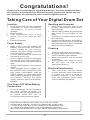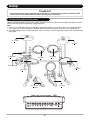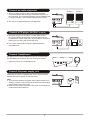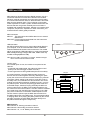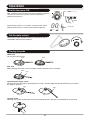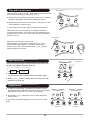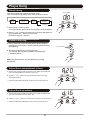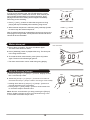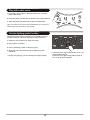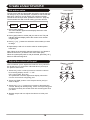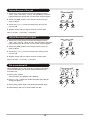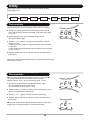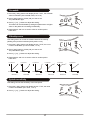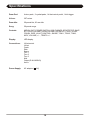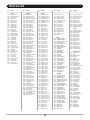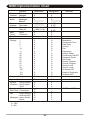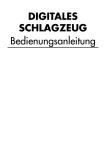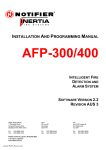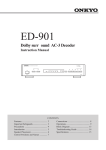Download Medeli DIGITAL DRUM Instruction manual
Transcript
DIGITAL DRUM
Instruction Manual
Congratulations!
Thank you for purchasing this digital drum module. The drum module has been
developed to act and play like a drum set but with greater ease. Before you use
the instrument, we recommend you to read through this manual.
Taking Care of Your Digital Drum Set
Location
Handling and Transport
Do not expose the unit to the following
conditions to avoid deformation,
discoloration, or more serious
damage.
Direct sunlight.
High temperature (near a heat
source, or in a car during the day
time).
Excessive humidity.
Never apply excessive force to the
controls, connectors or other parts of
the instrument.
Always unplug cables by gripping the
plug firmly, but not pulling on the
cable.
Disconnect all cables before moving
the instrument.
Physical shocks caused by dropping,
bumping, or placing heavy objects on
the instrument can result in scratches
and more serious damage.
Power Supply
Make sure to use the suitable AC
adaptor, and also make sure the AC
outlet voltage at your country
matches the input voltage specified
on the AC adaptor`s label.
Turn the power switch OFF when the
instrument is not in use.
An AC adaptor should be unplugged
from the AC outlet if the instrument is
not be used for an extended period of
time.
Unplug the AC adaptor during electric
storms.
Avoid plugging the AC adaptor into
the same AC outlet as appliance with
high power consumption, such as
electric heaters or ovens. Also avoid
using multi-plug adaptors since these
can result in reducing the sound
quality, operation errors, and possibly
damage.
Cleaning
Clean the unit with a dry soft cloth.
A slightly damp cloth may be used to
remove stubborn grime and dirt.
Never use cleaners such as alcohol
or thinner.
Avoid placing vinyl object on top of
the unit (vinyl can stick to and
discolor the surface).
Electrical Interference
This instrument contains digital
circuitry and may cause interference
if placed too close to radio or
television receivers. If this occurs,
move the instrument further away
from the affected equipment.
Turn Power OFF When Making
Connections
To avoid damage to the instrument
and other devices to which it is
connected, turn the power switches of
all related device OFF prior to
connecting or disconnecting cables.
THIS DEVICE COMPLIES WITH PART 15 OF THE FCC RULES.
OPERATION IS SUBJECT TO THE FOLLOWING TWO CONDITIONS:
(1) THIS DEVICE MAY NOT CAUSE HARMFUL INTERFERENCE, AND
(2) THIS DEVICE MUST ACCEPT ANY INTERFERENCE RECEIVED,
INCLUDING INTERFERENCE THAT MAY CAUSE UNDESIRED OPERATION.
2
Contents
Panel Controls
- Front Panel
- Rear Panel
- Side Panel
Setup
- Connect the pads and the pedal
- Connect an audio equipment
- Connect a CD player, etc.(Aux in jack)
- Connect headphones
- Connect the power supply jack
- MIDI and USB
Operation
- Switch the power ON
- Set the main volume
- Playing the pads
- Play with a metronome
- Select a drum kit
- Global reverb
Play a Song
- Select a song
- Listen to the song
- Adjust the accompaniment volume
- Adjust the drum volume
- Song source
- Mute a drum part
- Adjust the song's tempo
- Play with a click voice
- Use the lighting guide function
Create a User Drum Kit
- Set a drum voice
- Adjust the volume of the pad
- Adjust the pan of the pad
- Adjust the tuning of the pad
- Set a user drum kit voices
Utility
- Pan sensitivity
- Rim sensitivity
- Crosstalk
- Velocity curve
- Splash sensitivity
- Local
- MIDI out
- Saving setting
- Factory reset
Specifications
Voice List
Drum Kit List
Song List
Percussion Set List
MIDI Implementation Chart
4
4
5
5
6
6
7
7
7
7
7
8
9
9
9
10
10
11
11
11
11
11
12
12
12
13
13
14
14
14
14
15
15
15
16
16
16
17
17
17
18
18
18
18
19
20
21
21
22
23
3
Panel Controls
Front Panel
5
8 9 10 11
4
12
13
3
Master volume knob
[ song / volume ] button
Control the volume of phone and line output.
Display the song number, accompaniment volume,
Turn it clockwise to increase the volume
drum volume, local/ external.
and anticlockwise to decrease it.
3-digit LED display
Pad select buttons and indicators
Display the parameters of current menu mode.
Select current pad. When you press them,
the corresponding indicator lights up.
[ voice / volume ] button
Display the voice number, volume, pan and pitch value.
3
[ tempo - / + ] button
Change current tempo.
[ kit ] button
Display the drum kit number or reverb setting.
[ click ] button
Turn on or off the metronome.
[utility] button
This button is used to enter or switch utility menu pages.
[ drum off ] button and indicator
This button is used to turn on or turn off the
[ + ] and [ - ] buttons
drum voice of song.
These buttons are used to change the setting
number of kit, voice, song and adjust the corresponding
[ start/stop ] button
setting volume.
Start or stop song playing.
[ save ] button
Save current kit setting to a user kit.
4
Rear Panel
Pad input jacks
Aux.in jack
Connect with pads, cymbals, hi-hat control,
Connect with external sound source.
kick trigger.
Power supply jack ( DC in 9V)
Line output jacks (R, L/mono)
Connect an AC adaptor to this jack.
made up of right channel output and left
channel output which is also used as mono
line output.
Side Panel
Power switch
USB Port
Turn the power on/off.
Connect to computer.
MIDI IN and OUT connector
Phones jack
Connect with external sound module.
Connect a pair of stereo headphones to this jack.
(Connect the headphones will not mute the output jacks.)
5
Setup
Caution!
To prevent electric shock and damage to the device, make sure the power is switched OFF
on the drum and all related device before making any connection.
Connect the pads and the pedal
Using the provided cables, connect each Trigger input jack on the rear panel of the module, and make sure each
pad is connected to its corresponding Trigger input jack.
Note:
1. The voice of hi-hat pad hitting is controlled by hi-hat pedal. Similar to a real drum kit, the hi-hat pad functions
as an 'open hi-hat' when the pedal is stepped. When the pedal is released, it functions as a 'closed hi-hat' .
2. The valid striking area of a cymbal pad (ride, crash or hi-hat) is near the edge of the pad, which is different from
other pads.
to 7 crash
to 6 ride
to 8 hi-hat
to 4 tom 2
to 3 tom 1
Drum Module
to 5 tom 3
to 2 snare
to 1 kick
to 9 hi-hat
control
6
Connect an audio equipment
Amplifier
1. When you want to listen to the voices with an amplifier,
connect amplifiers with the Output L/MONO and R jacks on
the rear panel. (For monaural playback, use the L/MONO jack;
for stereo playback, connect both L/MONO and R jacks.)
2. The volume is adjusted with the VOLUME knob.
Connect a CD player, etc.(Aux. In jack)
1. The audio output of a CD player, or other audio source,
to connect with the AUX IN jack on the rear panel can be
mixed with the sound of the drum. This function is convenient
that let you play along with a favourite song.
2. The volume of the external signal is adjusted with the
VOLUME knob.
Connect headphones
An optional set of stereo headphones can be connected with
the PHONES jack located on the side of the drum module.
* Adjust the volume to a comfortable level.
Connect the power supply jack
Make sure the power is switched OFF and connect the power
adaptor with the DC IN jack on the rear panel.
Note:
1. To protect the speakers, amplifier and the drum module from
damage, rotate the volume knob to the minimum volume level
before switching the power ON.
2. Make sure the power is switched OFF when connecting drum
module with external devices.
7
Amplifier
MIDI and USB
MIDI stands for Musical Instrument Digital Interface, this is a
world-wide standard communication interface that enables
electronic musical instruments and computers (of all brands)
to communicate with each other so that instructions and other
data can pass between them. This exchange of information
makes it possible to create a system of MIDI instruments and
devices that offer far greater versatility and control than is
available with isolated instruments. Whether you interface with
computers, sequencers, expanders or other controllers, your
musical horizons will be greatly enhanced.
MIDI connection
MIDI IN: This terminal receives MIDI data from an external
MIDI device.
MIDI OUT: This terminal transmits data from this instrument
to other MIDI devices.
USB connection
the USB connector allows you to connect the module directly to
your computer. It can be connected without driver installation
under the Windows XP & MAC OSX environment. The module
will be recognized as 'USB Audio device' to receive and transmit
MIDI messages through a single USB cable, USB is used only
for MIDI messages(MIDI via USB).
Note: When the USB is connected to a computer, all MIDI messages
will be received and transmitted via USB.
LOCAL mode
From a MIDI point of view, the module is composed of two
'devices':
* A controller transmitting data: the pads and Hi-Hat control
pedal (via an internal trigger to MIDI converter)
* A sound generator receiving MIDI data (the sound module).
Pads Input
In normal operation (Local ON, default mode), those two
devices are connected together internally, allowing the pads
to play the voices from the sound module without any external
connection. When setting Local mode to Local OFF mode in
the Utility menu, this internal link is disconnected. The sound
module receives MIDI messages via MIDI input only, not from
the pads anymore. However, the pad trigger data is still sent
to the MIDI output, therefore looping externally the MIDI out
of the module back to its MIDI In will enable the pads to play
the voices from the sound module. Local OFF mode is intended
to be used when both the MIDI input and output (or the USB
port) of the module are connected to a MIDI sequencer with
soft thru function (which loops the MIDI data received from
the MIDI output back to the MIDI input). This prevents doubling
or flanging effect when playing the pads (caused by the sound
generator receiving the same MIDI data both directly from
the pads and back through the sequencer).
MIDI channels
MIDI channel 10: Primary percussion channel
MIDI channel 9: Secondary percussion channel
MIDI channel 1~8, 11~16: Melody voice channels
8
Digital Drum
MIDI
OUT
Trigger Input
Local ON/OFF
MIDI
IN
10ch
9ch
1-8ch
11-16ch
Module Drum Voice
GM Percussion Set
GM Voice
Song
Local/External
Start/Stop/Tempo
Operation
Switch the power ON
After confirming all connection have been completed, rotate the
volume knob to the left ( minimum volume level) before
switching the power on.
Set the power switch to "on" position to switch on the power.
Display shows the kit's number and its indicator lights up.
Kit indicator
Set the main volume
While hitting a pad, gradually rotate the volume knob until a
comfortable volume level is reached.
Playing the pads
Head shot
Hit only the head of pad.
Head
Head
Rim shot
When playing the snare, you must strike both the head and rim of the pad.
Head
Rim
Cymbal Bow or Edge shots
Strike the bow of the pad to produce bow sounds ; And the edge sounds will be heard if you strike
the edge of the pad.
Bow
Edge
Bow shot
Edge shot
Cymbal choke
Choking the cymbal 's edge with the hand immediately after hitting the cymbal makes sound stop.
9
Play with a metronome
Beat indicator
There are two types of sounds: Click ( Bell and click sounds)
and Vocal Counting (one, two, three, four...)
1. Press the [ click ] button to start the metronome. The beat
indicator is flashing and click sound begins to play.
2. Press the [ click ] button a second time, clicking voice will
be switched to vocal counting.
3. Press the [ click ] button again to stop the metronome.
While the metronome is playing, the display shows the
current time signature. There are five time signature types
available (2/4, 3/4, 4/4, 5/4, 6/8), which can be selected by
button [ + ] or [ -].
Beat indicator
Adjust the volume of the click sound
Hold down the [ click ] button and press the [ + ] or [ - ]
button, the display shows: " CXX" (XX= metronome
volume, 00 to 16), press the press the [ + ] or [ - ] button
again to adjust the volume.
Select a drum kit
Kit indicator
The unit comes with 20 (001-020) preset drum kits and 10 user
kits (021-030). (Reference kit list: page 21)
Kit
Number
Global
Reverb
1. Press [ kit ] button.
The current kit number appears and the kit indicator lights.
2. Press [ + ] or [ - ] buttons to select drum kit number (001-050,
looped) you want to use.
Global reverb
1. In the kit number page, press the [ kit ] button to enter
the global reverb mode, the LED shows the current reverb
status("roN" for reverb on of "roF" for reverb off).
2. Press the [ + ] or [ - ] buttons to turn or of off the global
reverb effect.
3. Press the [ kit ] button again to return to the kit number
page.
Reverb On
10
Reverb Off
Play a Song
Select a song
This drum module has a total of 50 preset songs.
Note: The preset song setting is 001 after you slide on power.
Song
Number
Accompaniment
Volume
Drum
Volume
Song indicator
Local/External
Selection
External Song
Selected
1. Press [ song / volume ] button.
The song indicator lights and the current song's number appears.
2. Press [ + ] or [ - ] buttons to select one of the song and listen to it.
Song numbers 001 - 050 are preset songs.
(Reference song list : page 21)
Listen to the song
1. Press [ start/stop ] button and the pad's indicator will flash
according to the song play., the song will start playback from
the beginning.
2. The song will stop when it reaches the end.
You can stop the song during playback by pressing the
[ start/stop ] button.
Note: The pad's indicator can be lighted off by pressing
[kick] button.
Adjust the accompaniment volume
1. Press the [ song/volume ] button until "AXX" is displayed.
(XX = accompaniment volume, 00 to 32)
2. Press [ + ] or [ - ] buttons to adjust the volume of song
accompaniment.
* It will be restored to default value on the next power on.
Adjust the drum volume
1. Press the [ song/volume ] button until "dXX" is displayed.
(XX = drums part volume, 00 to 32)
2. Press [ + ] or [ - ] buttons to adjust the song,s drum volume.
* It will be restored to default value on the next power on.
11
Beat indicator
Tap tempo
Song
source
function
In song source selection page, the LED will show the current
selected song source. There're two choices: local machine (50
song included, default setting) or external sequencer. Song
playing and metronome clicking will be stopped immediately
when song source switching.
Local machine
1. Press [ + ] and [ - ] buttons to select the song source. Song
playing will stop immediately when switching song source.
2. When external sequencer is selected, press [ start/stop ] button
to start or stop the external sequencer.
Note: If external sequencer is selected as current song source, the
menu pages of song number, accompaniment volume and drums
volume will be not selectable.
External sequencer
Tap tempo
Mute
a drum
function
part
Drum off indicator
1. Press [ drum off ] button. The drum off indicator lights.
The drum mute function is active.
2. Press [ start/stop ] button to playback the song. The drum part
in the song will be muted.
3. To cancel the drum mute function, press [ drum off ] button
again. The drum off indicator light goes off.
* The drum mute function can be used during song playing.
Adjust the song's tempo
1. Press the [ tempo + ] or [ tempo - ] buttons. D isplay shows
the current tempo value.
2. Press the [ tempo + ] or [ tempo - ] buttons to increase or
decrease the tempo. (Tempo value in the range of 30 to 280)
* Holding down either a [ tempo +] or [ tempo - ] buttons to
change the setting in a high speed.
* Press [ tempo + ] and [ tempo - ] buttons at the same time
to reset the tempo to default value.
Note: About 2 seconds after you stop pressing the [Tempo]
button, display changes to show your selected song, voice
or kit number instead of tempo value.
12
tempo
Play with a click voice
1. Press the [ click ] button to start the metronome. It will be
played with tempo.
2. Press the [click] second time to switch to the Vocal Counting.
3. Press the [click] the third time to stop the metronome.
Note: The click voice will not stop automatically once the song
finished until you press the [ click ] button.
Use the lighting guide function
The lighting guide function provides you a valuable lesson to
practice or learn the drum kit with playing the preset song.
1. Select the song number you want to practice.
2. Press [ drum off ] button.
3. Press [ start/stop ] button to start song play.
4. Strike the pad in accordance with the lighting of pad's
indicators.
* During song playing, you can change the Tempo (speed).
13
* Press the [ kick / light on/off ] button to turn off
all the pad's indicator.
Press the [ kick / light on/off ] button again to
turn on all the pad's indicator.
Create a User Drum Kit
Set a drum voice
Voice indicator
The unit comes with 307 high quality percussion sounds that you
can assign to any of the drum pad, 3 cymbals, hi-hat control and
bass drum. This way you can create your own drum kit that
consists of the voice you want. (Reference voice list : page 20)
The kit number 021-050 is use for saving your own drum kit.
Voice
Number
Volume
Pan
Tuning
1. Press [ voice ] button.
The voice indicator lights and the display shows the voice
number of this pad.
2. Press [ pad ] button or hit the pad you want to set. The pad
indicator light and display shows the current voice number
of lighting pad.
3. Press [ + ] or [ - ] buttons to select the voice number you want
to assign.
4. Repeat step 2 and 3 for to set the voice for another pad or
bass drum.
Note: When the snare pad is selected, press the [ rim ] button to
select the snare rim ( or strike the rim of the snare pad.)
When the cymbal pad (crash or ride) is selected, press the [ rim ]
button to select the edge shot.
Adjust the volume of the pad
This unit allows you to adjust the volume of every voices in
the kit that let you control the individual level (volume) of
the pads or bass drum.
1. Press the [ voice / volume ] button to select the volume
level setting display shows : " L XX".
(XX = level value, 00 to 32)
The pad button indicator lights and display shows the
current volume level of lighting pad.
2. Press the [ PAD ] button or kit the percussion pad you
want to adjust.
3. Press the [ + ] or [ - ] buttons to increase or decrease the
volume. While you are adjusting, hit the corresponding pad
and listen carefully the sound level until reaching the level
you want.
4. Repeat step 2 and 3 to adjust the volume of other pad
voices.
14
Adjust the pan of the pad
1. Press the [ voice ] button until the LED display shows :
"PXX". (XX = Pan value, -8 to 8). The pad button indicator
lights and display shows the current value of lighting pad.
2. Press the [ PAD ] button or hit the percussion pad you
want to adjust.
3. Press the [ + ] or [ - ] buttons to adjust the level of the
current pad.
4. Repeat step 2 and 3 to adjust the level of other pad.
Note: P-8 (left) -- 0 (center) -- P8 (right)
Adjust the tuning of the pad
1. Press the [ voice ] button until the LED display shows :
"tXX". (XX = Tuning value, -8 to 8). The pad button indicator
lights and display shows the current value of lighting pad.
2. Press the [ PAD ] button or hit the percussion pad you
want to adjust.
3. Press the [ + ] or [ - ] buttons to adjust the tuning of the
current pad.
4. Repeat step 2 and 3 to adjust the level of other pad.
Note: P-8 (left) -- 0 (center) -- P8 (right)
Set a user drum kit
Once completing to your own drum kit, you have to save them
in the unit; otherwise your drum kit will be erased when you
turn off the unit.
1. Press [ voice ] button.
The kit number 021 appears and is flashing.
2. Press [ + ] or [ - ] buttons to set the kit number (021-050) for
saving your drum kit.
3. Press [ save ] button again. The flashing kit number stops.
4. Repeat step 2 and 3 for to set the other user kits.
15
Utility
Press [ utility ] button will enter utility menu and switch all utility
menu pages in turn.
Gain
Rim
Sensitivity
Crosstalk
Curve
Splash
Seneitivity
Pad sensitivity
You can adjust the sensitivity(gain) of the inputs from pads.
1. Press the [ utility ] button until the display shows: "EXX",
the pad sensitivity value is indicated. (XX=gain level value,
01 to 16)
2. Press [ pad ] button or hit the pad you want to set.
The pad indicator light .
3. Press [ + ] or [ - ] buttons to adjust the sensitivity of pads.
Range : 01-16
Large values will produce a high sensitivity even if the pad
is hit softly.
Lower values will producing a low sensitivity even if the pad
is hit forcefully.
4. Repeat step 2 and 3 for to set the voice for another pad or
bass drum.
Note: If turn off the power without save, you will lose the changes
you have just made.
Rim sensitivity
Rim sensitivity(gain) of dual triggers (snare, crash and ride)
can be adjusted to balance the head-rim velocities.
Display shows: "rEX", (X=rim sensitivity level, 1 to 8).
1. Press the [ utility ] button until display shows: "rEX",
the rim sensitivity level is indicated.
(X=rim sensitivity level value, 1 to 8)
2. Press [ snare ], [ crash ] or [ ride ] button, then press [ rim ]
button to adjust the rim sensitivity.
3. Press [ + ] or [ - ] buttons to adjust the rim sensitivity.
4. Repeat step 2 and 3 for to set the voice for another pad or
bass drum.
Note: A bar will be shown instead of the sensitivity level if rim
triggering is not supported by current selected pad.
16
Local
On/Off
MIDI Out
Format
Crosstalk
1. Press the [ utility ] button until display shows: "oXX", the crosstalk
value is indicated. (XX=crosstalk value, 01 to 16).
2. Press [ pad ] button or hit the pad you want to set.
The pad indicator light .
3. Press [ + ] or [ - ] buttons to adjust the setting.
This effect can be eliminated by setting this parameter to a higher
value on the pad that is sounding inadvertently.
4. Repeat step 2 and 3 for to set the voice for another pad or
bass drum.
Velocity curve
This setting allows to control the relation between the velocity
(Striking force) and the loudness (the dynamic curve).
1. Press the [ utility ] button until display shows: "CUX", the curve
number is indicated. (X=curve number, 1 to 6).
2. Press [ pad ] button or hit the pad you want to set.
The pad indicator light .
3. Press [ + ] or [ - ] buttons to adjust the setting.
4. Repeat step 2 and 3 for to set the voice for another pad or
bass drum.
Loudness
Striking force
Curve 1
Loudness
Loudness
Loudness
Loudness
Loudness
Striking force
Striking force
Striking force
Striking force
Striking force
Curve 2
Curve 3
Curve 4
Splash sensitivity
This setting controls the sensitivity of the foot splash.
1. Press the [ utility ] button until display shows: "FXX", the value
number is indicated. (XX= value, -4 to 4).
2. Press [ + ] or [ - ] buttons to adjust the setting.
17
Curve 5
Curve 6
Local
Local control on is the default function mode, display shows: "LoN".
The internal link between pad triggers and sound generator will be
broken when local control is turned off, display show: "LoF".
In local control off mode, the sound module will receive MIDI messages
via MIDI input only. But the functions of panel preview, clicking and
song player are still available in this mode.
Local On
Local Off
MIDI output
One of the two different MIDI output formats can be select for the
Digital Drum: the internal format (default setting) and the GM format.
The internal format is used when the Digital Drum works as sound
module (Digital Drum to Digital Drum); The GM format is used when
some other sound module applied (the Digital Drum to other product),
such as computer.
When the internal format is selected, the LED shows: "P-N", which
means program change and then note-on/off' (program change will
always be transmitted for internal voice bank addressing).
When the GM format is selected, the LED shows: "--N", which means
only the 'note-on/off' will be transmitted (GM percussion note
arrangement, program change not supported!).
Internal format
NOTE: This setting will only affect the primary percussion channel
(MIDI channel 10).
GM format
Saving setting
Setting all the data (gain, rim sensitivity, crosstalk, velocity curve and
splash sensitivity), you can save them into built-inmemory, press the
[ save ] button to store all settings.
Note: If turn off the power without saving, you will lose the changes
you have just made.
Factory reset
This drum module will reset its to initial settings.
Beware all data will be lost.
1. Turn the power off.
2. Turn on the power while holding the [ tempo - ] and [ tempo + ]
Buttons
18
Specifications
Drum Pad:
4 drum pads , 3 cymbal pads ,1 hi-hat control pedal , 1 kick trigger
Voices:
307 voices
Drum kits:
20 preset kits, 30 user kits
Song:
50 preset songs
Controls:
MIDI IN / OUT, POWER SWITCH, USB, PHONES, START/STOP, SAVE,
KIT, VOICE/VOLUME, SONG/VOLUME, DRUM OFF, CLICK, HI-HAT,
CRASH, RIDE, HI-HAT CONTROL, SNARE, TOM 1, TOM 2, TOM3,
KICK, VOLUME, + / -, TEMPO + / -
Display:
LED display
Connections:
Hi-hat control
Hi-hat
Crash
Ride
Snare
Tom 1
Tom 2
Tom 3
Kick
Output (R & L/MONO)
Aux in
Power Supply:
AC adaptor (
9V)
19
Voice List
No.
Name
001
002
003
004
005
006
007
008
009
010
011
012
013
014
015
016
017
018
019
020
021
022
023
024
025
026
027
028
029
030
031
032
033
034
035
036
037
038
KICK
Standard Kick 1
Standard Kick 2
Rock Kick 1
Rock Kick 2
Rock Kick 3
Room Kick 1
Room Kick 2
Jazz Kick 1
Jazz Kick 2
Jazz Kick 3
Bigband Kick
Funk Kick
Fusion Kick
Hiphop Kick 1
Hiphop Kick 2
Hiphop Kick 3
Hiphop Kick 4
1969s Kick
1971s Kick
1976s Kick
Pwrbd Kick
R&B Kick
House Kick 1
House Kick 2
House Kick 3
Drumbass Kick
808 Kick
909 Kick
Electronic Kick
Step Kick
Teckno Kick
Voic Kick
Lowfi Kick
Junkyard Kick
Disco Kick
Industry Kick
Noise Kick
Cartoon Kick
No.
Name
039
040
041
042
043
044
045
046
047
048
049
050
051
052
053
054
055
056
057
058
059
060
061
062
063
064
065
066
067
068
069
070
071
072
073
074
075
076
077
078
079
080
081
082
083
084
085
086
087
088
089
090
091
092
093
094
095
096
097
098
099
100
SNARE
Star Snare 1
Star Snare Rim
Standard Snare 1
Standard Snare Rim
Standard Snare 2
Rock Snare 1
Rock Snare Stick
Rock Snare 2
Rock Snare 3
Room Snare 1
Room Snare Rim
Room Snare 2
Jazz Snare 1
Jazz Snare 1 Rim
Jazz Snare 2
Jazz Snare 2 Rim
Jazzlatin Snare
Bush Snare
Bigband Snare
Funk Snare 1
Funk Snare Stick
Funk Snare 2
Fusion Snare
Fusion Snare Stick
Pwrbd Snare
Hiphop Snare 1
Hiphop Snare 2
Ringo Snare
Ringo Snare Rim
Lowfi Snare
Lowfi Snare Stick
506 Snare
506 Snare Rim
506 Low Snare
506 Low Snare Rim
1969s Snare
1969s Snare Stick
1971s Snare
1971s Snare Stick
1976s Snare
1976s Snare Stick
R&B Snare
R&B Snare Stick
House Snare 1
House Snare Rim
House Snare 2
Step Snare
Step Snare Stick
Teckno Snare 1
Teckno Snare 2
Drumbass Snare
808 Snare
909 Snare
Electronic Snare
Junkyard Snare
Junkyard Snare Stick
Noise Snare
Industry Snare
Industry Snare Stick
Voice Snare
Voice Snare Stick
Cartoon Snare
No.
Name
101
102
103
104
105
106
107
108
109
110
111
112
113
114
115
116
117
118
119
120
121
122
123
124
125
126
127
128
129
130
131
132
133
134
135
136
137
138
139
140
141
142
143
144
145
146
147
148
149
150
151
152
153
154
155
156
157
158
159
160
161
162
163
164
165
166
167
168
169
170
171
172
TOM
Standard Tom 1
Standard Tom 2
Standard Tom 3
Standard Tom 4
Standard Tom 5
Standard Tom 6
Rock Tom 1
Rock Tom 2
Rock Tom 3
Rock Tom 4
Rock Tom 5
Rock Tom 6
Room Tom 1
Room Tom 2
Room Tom 3
Room Tom 4
Room Tom 5
Room Tom 6
Jazz Tom 1
Jazz Tom 2
Jazz Tom 3
Jazz Tom 4
Jazz Tom 5
Jazz Tom 6
Brush Tom 1
Brush Tom 2
Brush Tom 3
Brush Tom 4
Brush Tom 5
Brush Tom 6
Funk Tom 1
Funk Tom 2
Funk Tom 3
Fusion Tom 1
Fusion Tom 2
Fusion Tom 3
1969s Tom 1
1969s Tom 2
1969s Tom 3
1971s Tom 1
1971s Tom 2
1971s Tom 3
1976s Tom 1
1976s Tom 2
1976s Tom 3
Old Tom 1
Old Tom 2
Old Tom 3
Hiphop Tom 1
Hiphop Tom 2
Hiphop Tom 3
Hiphop Tom 4
Hiphop Tom 5
Hiphop Tom 6
808 Tom 1
808 Tom 2
808 Tom 3
808 Tom 4
808 Tom 5
808 Tom 6
Electronic Tom 1
Electronic Tom 2
Electronic Tom 3
Electronic Tom 4
Electronic Tom 5
Electronic Tom 6
Step Tom 1
Step Tom 2
Step Tom 3
909 Tom 1
909 Tom 2
909 Tom 3
20
No.
Name
No.
Name
173
174
175
176
177
178
179
180
181
182
183
184
185
186
187
188
Cartoon Tom 1
Cartoon Tom 2
Cartoon Tom 3
Junkyard Tom 1
Junkyard Tom 2
Junkyard Tom 3
Noise Tom 1
Noise Tom 2
Noise Tom 3
Voices Tom 1
Voices Tom 2
Voices Tom 3
Industry Tom 1
Industry Tom 2
Industry Tom 3
Timpani
241
242
243
244
245
246
247
248
249
250
Junkyard Crash 1
Junkyard Crash 2
Noise Crash 1
Noise Crash 2
SFX Crash 1
SFX Crash 2
Industry Crash
Industry Crash Bell
Standard Crash 4
Standard Crash 5
189
190
191
192
193
194
195
196
197
198
199
200
201
202
203
204
205
206
207
208
209
210
211
212
213
214
RIDE
Standard Ride20"
Standard Ride21"
Standard Ride21" Bell
Rock Ride21"
Rock Ride21" Bell
Bigband Ride
Bigband Ride Bell
Jazz Ride Bell
Step Ride
Step Ride Bell
1969s Ride
1969s Ride Bell
Pop Ride
Ska Ride
Orchestra Ride
Teckno Ride 1
Teckno Ride 2
Junkyard Ride 1
Junkyard Ride 2
Cartoon Ride
Voices Ride
Standard Ride21" Rim
Rock Ride21" Rim
1969s Ride Rim
Pop Ride Rim
Ska Ride Rim
251
252
253
254
255
256
257
258
259
260
261
262
263
264
265
HI-HAT
Standard Hi-hat
Standard Hi-hat 2
Rock Hi-hat
Pop Hi-hat
Brush Hi-hat
1969s Hi-hat
Ska Hi-hat
House Hi-hat
808 Hi-hat
909 Hi-hat
Cartoon Hi-hat
Voices Hi-hat
Junkyard Hi-hat
Noise Hi-hat
Industry Hi-hat
215
216
217
218
219
220
221
222
223
224
225
226
227
228
229
230
231
232
233
234
235
236
237
238
239
240
CRASH
Standard Crash 1
Standard Crash 2
Standard Crash 3
Standard Crash 1 Bell
Standard Crash 2 Bell
Standard China
Standard Splash8"
Standard Splash8" Bell
Rock Crash20"
Rock Splash8"
Jazz Splash10"
Jazz Splash10" Bell
Hiphop Crash
Hiphop Crash Bell
China Crash
China Carsh Bell
Orchestar Crash 1
Orchestar Crash 2
Orchestar Crash Bell
Mute Crash Bell
Drumbass Crash 1
Drumbass Crash 2
808 Crash 1
808 Carsh 2
909 Crash 1
909 Crash 2
266
267
268
269
270
271
272
273
274
275
276
277
278
279
280
281
282
283
284
285
286
287
288
289
290
291
292
293
294
295
296
297
298
299
300
301
302
303
304
305
306
307
PERCUSSION
High Q
Slap
Scratch Push
DJ SFX
Sticks
Square Click
Metro Click
Metro Bell
Standard Clap
Tambourine
Standard Cow Bell
Mute Cow Bell
Rock Cow Bell
Vibraslap
Hi Bongo
Low Bongo
Mute Hi Conga
Open Hi Conga
Low Conga
High Timbale
Low Timbale
High Agogo
Low Agogo
Cabasa
Maracas
Short Whistle
Long Whistle
Short Guiro
Long Guiro
Claves
Hi Wood Block
Low Wood Block
Mute Cuica
Open Cuica
Mute Triangle
Open Triangle
Shaker
Jingle Bell
Belltree
Castanets
Mute Surdo
Open Surdo
Drum Kit List
No.
001
002
003
004
005
006
007
Name
Fusion
Standard
Room
Rock
Hiphop
Electronic
Cartoon
021
022
023
024
025
026
027
028
029
030
M-box
Step
Industry
Lowfi
Metal
Pop-rock
Fusion
Standard
Room
Rock
No.
008
009
010
011
012
013
014
031
032
033
034
035
036
037
038
039
040
Name
House
Jazz
Brush
1969songo
1971s
1976disco
909
Hiphop
Electronic
Cartoon
House
Jazz
Brush
1969songo
1971s
1976disco
909
No.
015
016
017
018
019
020
Name
Drumbass
Funk
Hiphop-3
Huose-2
Vintage
Junkyard
041
042
043
044
045
046
047
048
049
050
Drumbass
Funk
Hiphop-3
Huose-2
Vintage
Junkyard
M-box
Step
Industry
Lowfi
No.
035
036
037
038
039
040
041
042
043
044
045
046
047
048
049
050
Name
Funk 2
Acid Fusion
Folk Pop
Latin
Ballad 2
Disco
8 Beat
Funk 3
Slow Rock
R&B 1
R&B 2
6/8 R&B
Pop Rock
Hard Rock
Pop Ballad
New Age
Note: Kit 1~20 are preset kits and kit 21~50 are user kits.
Song List
No.
001
002
003
004
005
006
007
008
009
010
011
012
013
014
015
016
017
Name
Funk 1
Fusion 1
Latin Jazz
Dance
Big Band
Slow Fusion
Samba
Modern Jazz
Country
Reggae
Salsa
Bluegrass
Mambo
Beguine
Drum 'n Bass
Jazz
Bossa
No.
018
019
020
021
022
023
024
025
026
027
028
029
030
031
032
033
034
Name
Pop
Rock 'n Roll 1
House
Hip Hop
6/8 Ballad
Ballad 1
Boogie
Punk
Rock 'n Roll 2
Metal
16 Beat
Rhumba
Shuffle
Swing
Blues 1
Blues 2
Fusion 2
21
Percussion Set List
Standard
27
28
29
30
31
32
33
34
35
36
37
38
39
40
41
42
43
44
45
46
47
48
49
50
51
52
53
54
55
56
57
58
59
60
61
62
63
64
65
66
67
68
69
70
71
72
73
74
75
76
77
78
79
80
81
82
83
84
85
86
87
D#1
E1
F1
F#1
G1
G#1
A1
A#1
B1
C2
C#2
D2
D#2
E2
F2
F#2
G2
G#2
A2
A#2
B2
C3
C#3
D3
D#3
E3
F3
F#3
G3
G#3
A3
A#3
B3
C4
C#4
D4
D#4
E4
F4
F#4
G4
G#4
A4
A#4
B4
C5
C#5
D5
D#5
E5
F5
F#5
G5
G#5
A5
A#5
B5
C6
C#6
D6
D#6
High Q
Slap
Scratch Push
Scratch Pull
Sticks
Square Click
Metronome Click
Metronome Bell
Acoustic Bass Drum
Bass Drum 1
Side Stick
Acoustic Snare
Hand Clap
Electric Snare
Low Floor Tom
Closed Hi-Hat
High Floor Tom
Pedal Hi-Hat
Low Tom
Open Hi-Hat
Low-Mid Tom
Hi-Mid Tom
Crash Cymbal 1
High Tom
Ride Cymbal 1
Chinese Cymbal
Ride Bell
Tambourine
Splash Cymabl
Cowbell
Crash Cymbal 2
Vibraslap
Ride Cymbal 2
Hi Bongo
Low Bongo
Mute Hi Conga
Open Hi Conga
Low Conga
High Timbale
Low Timbale
High Agogo
Low Agogo
Cabasa
Maracas
Short Whistle
Long Whistle
Short Guiro
Long Guiro
Claves
Hi Wood Block
Low Wood Block
Mute Cuica
Open Cuica
Mute Triangle
Open Triangle
Shaker
Jingle Bell
Belltree
Castanets
Mute Surdo
Open Surdo
Room
<
<
<
<
<
<
<
<
<
<
<
<
<
<
Room Low Tom 2
<
Room Low Tom 1
<
Room Mid Tom 2
<
Room Mid Tom 1
Room Hi Tom 2
<
Room Hi Tom 1
<
<
<
<
<
<
<
<
<
<
<
<
<
<
<
<
<
<
<
<
<
<
<
<
<
<
<
<
<
<
<
<
<
<
<
<
<
Rock
<
<
<
<
<
<
<
<
<
Rock Kick Drum
<
Rock Snare Drum
<
<
Rock Low Tom 2
<
Rock Low Tom 1
<
Rock Mid Tom 2
<
Rock Mid Tom 1
Rock Hi Tom 2
<
Rock Hi Tom 1
<
<
<
<
<
<
<
<
<
<
<
<
<
<
<
<
<
<
<
<
<
<
<
<
<
<
<
<
<
<
<
<
<
<
<
<
<
Electronic
<
<
<
<
<
<
<
<
<
El Kick Drum
<
El Snare Drum
<
<
El Low Tom 2
<
El Low Tom 1
<
El Mid Tom 2
<
El Mid Tom 1
El Hi Tom 2
<
El Hi Tom 1
<
<
<
<
<
<
<
<
<
<
<
<
<
<
<
<
<
<
<
<
<
<
<
<
<
<
<
<
<
<
<
<
<
<
<
<
<
22
808
<
<
<
<
<
<
<
<
<
808 Kick Drum
<
808 Snare Drum
<
<
808 Low Tom 2
<
808 Low Tom 1
<
808 Mid Tom 2
<
808 Mid Tom 1
808 Hi Tom 2
<
808Hi Tom 1
<
<
<
<
<
<
<
<
<
<
<
<
<
<
<
<
<
<
<
<
<
<
<
<
<
<
<
<
<
<
<
<
<
<
<
<
<
Jazz
Brush
<
<
<
<
<
<
<
<
<
<
<
<
<
<
<
<
Jazz Kick 2
Jazz Kick 2
Jazz Kick 1
Jazz Kick 1
<
<
808 Snare Drum Brush Tap
Brush Slap
<
Brush Swirl
<
808 Low Tom 2 Brush Low Tom 2
<
<
808 Low Tom 1 Brush Low Tom 1
<
<
808 Mid Tom 2 Brush Mid Tom 2
<
<
808 Mid Tom 1 Brush Mid Tom 1
808 Hi Tom 2 Brush Hi Tom 2
<
<
808Hi Tom 1
Brush Hi Tom 1
<
<
<
<
<
<
<
<
<
<
<
<
<
<
<
<
<
<
<
<
<
<
<
<
<
<
<
<
<
<
<
<
<
<
<
<
<
<
<
<
<
<
<
<
<
<
<
<
<
<
<
<
<
<
<
<
<
<
<
<
<
<
<
<
<
<
<
<
<
<
<
<
<
<
Orchestra
Closed Hi-Hat 2
Pedal Hi-Hat
Open Hi-Hat 2
Ride Cymbal 1
<
<
<
<
Concert BD 2
Concert BD 1
<
Concert SD
Castanets
Concert SD
Timpani F
Timpani F#
Timpani G
Timpani G#
Timpani A
Timpani A#
Timpani B
Timpani c
Timpani c#
Timpani d
Timpani d#
Timpani e
Timpani f
<
<
<
Concert Cymbal 2
<
Concert Cymbal 1
<
<
<
<
<
<
<
<
<
<
<
<
<
<
<
<
<
<
<
<
<
<
<
<
<
<
<
<
MIDI Implementation Chart
After
Touch
Pitch Bend
Control
0
Change
1
5
6
7
10
11
64
65
66
67
80
81
91
93
120
121
123
Transmitted
10 ch
X
X
X
**************
0-127
**************
O 99H , V= 1-127
O (99H. V= 0)
X
X
X
X
X
X
X
X
X
X
X
X
X
X
X
X
X
X
X
X
X
Program Change
O
O
System Exclusive
System : Song Position
Common : Song Select
: Tune
System : Clock
Real Time : Commands
Aux
: Local ON/OFF
: All Notes OFF
Messages : Active Sense
: Reset
X
X
X
X
O
O
X
X
O
X
O
X
X
X
X
X
X
X
X
X
Basic
Channel
Mode
Note
Number:
Velocity
Function...
Default
Changed
Default
Messages
Altered
True voice
Note on
Note off
Key's
Channel's
O : YES
X : NO
23
Recognized
1-16
X
X
X
**************
0-127
0-127
0-127
0-127
X
X
O
O
O
O
O
O
O
O
O
O
O
O
O
O
O
O
O
O
O
Remarks
Bank Select
Modulation
Portamento Time
Data Entry
Volume
Pan
Expression
Sustain Pedal
Portamento ON/OFF
Sostenuto Pedal
Soft Pedal
Reverb Program
Chorus Program
Reverb Level
Chorus Level
All Sound OFF
Reset All Controller
All Notes OFF
START and STOP only
DD506 _G04