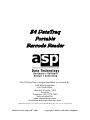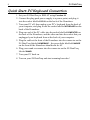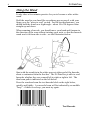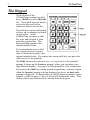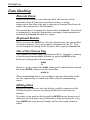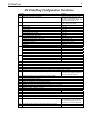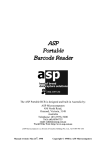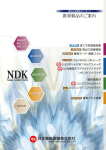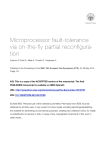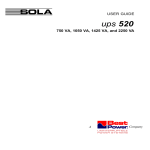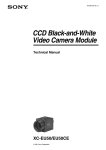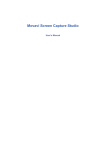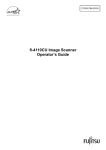Download ASP Portable BCR Technical information
Transcript
Z4 DataTraq Portable Barcode Reader The Z4 DataTraq is designed and built in Australia by: ASP Microcomputers 456 North Road, Ormond, Victoria, 3204 Australia Telephone: (03) 9578-7600 FAX: (03) 9578-7727 email: [email protected] World Wide Web: http://www.asp.com.au (ASP Microcomputers is a division of Grayline Holdings Pty. Ltd,. A.C.N. 004 940 729) Manual revised: August 8th, 2000 Copyright © 2000 by ASP Microcomputers Contents Meet the Z4 DataTraq........................................................................... 1 Quick Start: PC Keyboard Connection................................................. 2 Quick Start: RS-232 Y Cable Connection ............................................ 3 The Keypad .......................................................................................... 6 Data Handling....................................................................................... 7 Configuration Functions ....................................................................... 8 Care of your Z4 DataTraq................................................................... 10 Printing Barcode Labels ..................................................................... 10 What do I do if …............................................................................... 11 Batteries.............................................................................................. 12 Technical Information ........................................................................ 13 Barcode Types .................................................................................... 16 ASCII Character Code Chart .............................................................. 17 Warranty ............................................................................................. 18 Year 2000 Statement .......................................................................... 18 EMC Statement The Z4 DataTraq has been tested for compliance with the following standards: USA FCC Part 15, Subpart B, Class A. Australia Australian Standard AS3548:1993. N515 1 Z4 DataTraq Meet the Z4 DataTraq The Z4 DataTraq Portable Barcode Reader is a simple to use Australian designed product backed up by ASP’s friendly support staff. Here are some of the features of the Z4 DataTraq: 2 products in 1 The Z4 DataTraq functions as both a battery powered Portable Barcode Reader and a fixed reader, giving you two products for the price of one. Multiple interfaces With both RS-232 and PC keyboard wedge interfaces built in, the Z4 DataTraq can connect to practically anything. Automatic recharging If your application involves a mixture of fixed and portable use, you don’t need to remember to charge the Z4 DataTraq’s batteries – this is automatic when the unit is connected to its Homebase. Choice of scanners The Z4 DataTraq has been designed to support a wide variety of scanners, from the ASP Wand 2000, through our Barcode Zapper and BigBeam CCD Scanners, right up to ASP’s really long distance Laser Scanner. Ready to use Turn the Z4 DataTraq on and it actually does something, right out of the box! No complex startup procedure, it’s ready to scan barcodes immediately. User programmable The Z4 DataTraq contains an easy to use internal programming language And there’s more! You get keys sized for real people, a clear LCD display, automatic barcode symbology discrimination, 32k, 128k or 512k of memory, an optional leather case, and a two year warranty. Z4 DataTraq with Barcode Zapper Z4 DataTraq 2 Quick Start: PC Keyboard Connection 1. Set your Z4 DataTraq to IBM AT using Function 02. 2. Connect the plug pack power supply to a power point, and plug it into the socket labelled DC.9V on the back of the Homebase. 3. Turn your PC off, then unplug your PC’s keyboard from the back of your computer, and plug it into the socket labelled KEYBOARD on the back of the Homebase. 4. Plug one end of the PC cable into the socket labelled COMPUTER on the back of the Homebase, and the other end into the socket that you unplugged your keyboard from at the back of your computer. 5. Plug the cable at the front of the Homebase into the connector on the Z4 DataTraq labeled HOMEBASE – the green light labelled CHARGE on the front of the Homebase should now be lit. 6. Plug your wand or scanner into the connector on the Z4 DataTraq labeled WAND. 7. Turn your PC back on. 8. Turn on your Z4 DataTraq and start scanning barcodes! Z4 DataTraq 3 Quick Start: RS-232 Y Cable Connection 1. Set your Z4 DataTraq to RS-232 using Function 02, making sure to select the correct baud rate and parameters to suit your application. 2. Connect the plug pack power supply to a power point, and plug it into the socket labelled DC.9V on the back of the Homebase. 3. Unplug the RS-232 cable from the back of your terminal, and plug in the Y cable in its place. Plug the RS-232 cable into the Y cable. 4. Plug the other end of the Y cable into the socket labelled RS-232 on the back of the Homebase. 5. Plug the cable at the front of the Homebase into the connector on the Z4 DataTraq labeled HOMEBASE – the green light labelled CHARGE on the front of the Homebase should now be lit. 6. Plug your wand or scanner into the connector on the Z4 DataTraq labeled WAND. 7. Turn on your Z4 DataTraq and start scanning barcodes! Z4 DataTraq 4 Using the Wand It only takes a few minutes practice for you to become a whiz with a wand. Hold the wand in your hand like an ordinary pen or pencil, with your finger over the “press to read” switch. For the best performance, you should hold the wand on a slight angle - about 10 to 20 degrees from straight up and down. When scanning a barcode, you should move your hand and forearm in the direction of the scan without twisting your wrist, so that the barcode wand won’t tilt from side to side - see the illustration below: Start with the wand tip in the white space at either end of the barcode, about a centimetre from the first bar. The Z4 DataTraq is able to read barcodes whether they are scanned left to right or right to left. The ideal scan path is indicated on the left below. Press the wand and scan the test barcode label on the right below, quickly and lightly. A successful scan will be indicated by an audible “beep” - if there is no beep, you must try again. Ideal Wand Path (either direction) Test Barcode Z4 DataTraq 5 Wand Scanning Hints • Scanning should be uniform and rapid; fast scans work best. • Relax your hand - a stiff or jerky action won't produce good results. • Start scanning in the white space before the label, about a centimetre from the bars. • Take care not to wander off part way through the barcode, and follow through into the white space following the barcode. • The wand must remain in contact with the label, but there’s no need to press down hard. • Labels are easiest to read on a flat surface. Barcode Label Hints • You should try to avoid using poor quality labels or inappropriate types of barcodes. If in doubt, discuss this with your dealer. • Try to guard against barcode damage such as: ♦ Liquid spills on the barcode symbol (coffee, etc). ♦ Ink smearing or erased bars which may result from excessive pressure on the barcode surface. ♦ Scratches through the barcode symbol. ♦ Writing across the barcode symbol. • The use of a protective covering, such as “invisible” sticky tape or clear Contact, will prolong the useful life of a barcode label. The Z4 DataTraq has been designed to provide a high first read rate when a good symbol is scanned. A low first read rate is normally caused by either a damaged barcode symbol or improper operation of the system by the operator. Z4 DataTraq 6 The Keypad The keyboard of the Z4 DataTraq contains two shift keys; a BLUE key and a YELLOW key. These shift keys are used to access the blue and yellow characters shown on each key. The shift keys operate differently to those on a computer keyboard or typewriter – on the Z4 DataTraq, you press a shift key once and released it, then press the required key. The keyboard then returns to the normal unshifted state. If you mistakenly press a shift key, simply press it a second time to return the keypad to the normal unshifted state. If you press the wrong shift key, just press the other one to fix the problem. The FUNC function key has two uses – if you press it at the normal ? prompt, it brings up the Function: prompt, where you can enter a two digit function number. See page 9 of this manual for a list of functions. If you press the FUNC key during normal keypad entry, or press it again when the Function: prompt is being displayed as above, an Ascii code: prompt is displayed. At this prompt, an ASCII character number can be entered - a table on page 17 gives a list of ASCII character codes. This facility allows any character to be entered from the keypad. 7 Z4 DataTraq Data Handling Barcode Scans When you successfully scan a barcode label, the barcode is both transmitted from the unit and stored into memory, a unique characteristic that allows the unit to function as a normal fixed barcode reader when connected to the Homebase. Transmitted data is terminated as instructed by Function 03. Stored data is terminated by an end-of-data marker in memory, then terminated as instructed by Function 03 when it is output. Keyboard Entries When you press the ENTER key after a keyboard entry, the entered data is stored in memory, but is not normally transmitted to the PC. This can be changed by turning on the Keypress Echo option in Function 03. Use of the Comma Key The comma key can be used to delimit data fields. Normally, scanning a barcode representing A1000 followed by typing 10 ENTER on the keyboard would produce this in memory: A1000 10 However, if you scanned the A1000, then typed a comma before entered the 10 and ENTER, memory would contain this: A1000,10 When downloading data to your computer, having related data on the one line separated by a comma may make software programming easier. Editing Data Because editing data on a two-line display would be impractical, the Z4 DataTraq does not provide editing facilities for data stored in memory. If an entry is are made on the keypad but ENTER has not been pressed, characters on the display may be deleted by using the backspace « key. Once ENTER has been pressed, though, the line just typed cannot be edited. Z4 DataTraq 8 Configuration Functions Listed on the facing page is a table of the Function codes that can be used to configure your Z4 DataTraq. These functions are selected by pressing the FUNC key, followed by the indicated 2 digit number. Configuration settings made using these functions are stored in the Z4 DataTraq's battery-backed memory, and remain in effect even if the power is turned off. As delivered, the Z4 DataTraq may not be set up correctly for your computer or software, so you should check the suitability of settings when you first receive your unit, and configure it as required. The most commonly used functions are: Func 10 This function displays the amount of storage memory used and the amount still available. Func 11 Downloads the stored data to your computer. Func 19 After you’ve downloaded the data to your computer, you’ll need to use this function to clear the storage memory. Func 05 If you’re having trouble transferring the data to your computer, you may need to slow down the download using this function. We’ve set defaults that work for most setups, but if some of the characters and/or barcodes are being lost, try doubling the numbers for the Char delay, CR delay and/or Keybd delay. Func 00 Displays the firmware version number and date, and the amount of memory fitted to the unit. Func 01 This function sets the allowable barcode types. You’ll get the best results by only turning on those barcode symbologies that you need, and turning off all other types. Func 02 You might need to use this function when you first receive your Z4 DataTraq, to set the type of interface that you want to use – most commonly IBM AT or RS-232. Func 04 If you need to scan SCIS (also called ISBN) barcodes, you can turn that ability on by answering Yes to the “Convert 978 EAN-13 to ISBN” prompt. 9 Z4 DataTraq Z4 DataTraq Configuration Functions Function 00 Displays firmware version and date, and memory size 01 Sets allowed barcode symbologies Options Code 128, Code 93, UPC/EAN, Code 39, Codabar, Interleaved 2 of 5, UPC/EAN + supplementary codes, Full ASCII Code 39, EAN-128, ITF-14 IBM AT, PS/2 A, PS/2 B, IBM XT, AT Type 2, RS-232, Scan Codes None, CR, CR+LF, Tab On or Off On or Off On or Off Loud or Normal On or Off On or Off Yes or No Same or different Upper or lower case 12 or 13 digits Expand or don’t expand Convert or don’t convert Yes or no 0 to 255 thousands of a second 0 to 255 tenths of a second 0 to 4 Ascii characters 0 to 4 Ascii characters 0 to 255 tenths of a second 0 to 255 thousands of a second 300,600,1200,2400,4800,9600,19200 7 or 8 1 or 2 Odd, Even or None 02 Output Emulation 03 Barcode terminator Reverse Shift RS-232 Echo Keypress Echo Loud Beeper Output Quotes with SDF data Function 10 outputs free and used memory counts Output Codabar start/stop codes Codabar start/stop codes in same set Codabar start/stop codes in upper case Output UPC as 12 digits Expand UPC-E to UPC-A Convert “978” EAN-13 to ISBN (SCIS) Slow scan Character delay CR delay Prefix characters Suffix characters Scan delay Keyboard delay RS-232 baud rate RS-232 number of data bits RS-232 number of stop bits RS-232 parity Outputs current configuration Sets Z4 DataTraq to factory default configuration Sets or clears function access password Displays amount of memory used and amount free Downloads data stored in memory Downloads stored barcode reads one at a time when the enter key is pressed Rewinds memory for use with Function 12 to go back to the first data stored in memory Lists stored data on the Z4 DataTraq’s display Press the numeric keys to list the data more slowly (higher numbers) or more quickly (lower numbers). Duplicates Function 05 (for compatibility with older models) Deletes the last barcode stored, if possible Erases all data stored in memory Allows time and date to be stored with each barcode scan Allows the Z4 DataTraq’s clock/calendar to be set Displays the time and date for a few seconds Displays the number of scans made since storage memory as last erased Displays the number of data records stored in memory Allows a barcode “template” to be set Displays the current template if one is set Allows a unit number to be set 0 to 255. Displays the barcode type and scan direction for the last barcode scanned Lists the loaded custom program to the computer Exits from a custom program. Restarts a custom program. Enters “calculator” mode Press FUNC to return to normal mode. Add and Multiply are on the comma key, Subtract and Divide are on the full stop key, Enter is the equals key. Downloads storage memory to the computer 50 lines at a time Sets the number of lines downloaded at a time with Function 50 1 to 255, 0 for default of 50 lines. 04 05 06 07 08 09 10 11 12 13 14 15 18 19 20 21 22 23 24 25 26 28 29 30 31 32 39 50 59 Z4 DataTraq 10 Care of your Z4 DataTraq Although the Z4 DataTraq is ruggedly built, damage is possible through misuse. These few simple rules will cover most problems: • Don’t connect or disconnect any of the plugs when the power is on. • Don’t drop the wand. It contains fragile components, and can easily be damaged even if dropped only a few inches. • Don’t leave the unit in a “hostile” environment where it could be exposed to direct sunlight, dust or dirt, moisture, or extremes of temperature. Printing Barcode Labels If you need to print your own sheets of barcode labels, ASP can also supply our Label+ barcode label printing program, which allows sheets of UPC/EAN, Code 39, Code 128, Code 93, Codabar and ITF labels to be printed on any Microsoft Windows compatible printer. A 7-day evaluation version of Label+ is available for download from ASP’s web site at http://www.asp.com.au. Z4 DataTraq 11 What do I do if … My Z4DataTraq won’t turn on The most likely cause is that the Z4 DataTraq’s batteries are completely flat, perhaps because you left it turned on for an extended period. Turn the Z4 DataTraq off, and connect it to its Homebase for an hour or two, making sure that the green CHARGE indicator is on. Then, while the Z4 DataTraq is still plugged into the Homebase, turn it on. If it works now, the batteries are flat, and the unit needs to be recharged properly (i.e. overnight) before you can use it. The display shows “Ascii code:” If you didn’t mean it to display this message, you can return the unit to normal operation simply by pressing the Z4 DataTraq’s ENTER key. Otherwise, this prompt lets you enter any ascii character by entering its character number – for instance, if you enter 036 at this prompt, you’ll input a $ symbol. See page 17 for a complete list of ascii character numbers. I get rubbish on my computer screen when downloading Most likely, you’ve changed computers, or someone has “fiddled” with the settings on the Z4 DataTraq. Make sure that Function 02 is set correctly, and that suitable delays are set using Function 05. You’ll probably have to call our service department for help with this one. My Z4 DataTraq won’t scan any barcodes Check that the wand or scanner is properly plugged in, then press the “push to read” switch – does the wand or scanner “light up”? Try scanning a different barcode label – perhaps this one is dirty or damaged. Check that Function 01 is set to read this type of barcode. Check that there is no template set with Function 26. Again, you might have to call our service department for help. The display says “memory is full” You’ll probably see this message if you normally use your unit as a fixed reader. The Z4 DataTraq is designed to both output the barcodes that you scan, and to store them in memory. When you’ve stored all that will fit into memory, the Z4 DataTraq will display this message. Function 19 will clear memory, but only do this if you don’t need the data stored in memory. There’s a funny square on the bottom right of the display This is the “low battery” indicator - it means that you need to recharge the Z4 DataTraq’s batteries by plugging it into the Homebase. Z4 DataTraq 12 Batteries The Z4 DataTraq is powered by rechargeable Nicad batteries, and data stored in memory is maintained by a separate lithium power cell. When you first receive your Z4 DataTraq, the batteries may not be fully charged, so we suggest that you connect it to its Homebase and leave it to charge overnight before using it. Remember that for charging to be effective, the Homebase must be plugged in, the green CHARGE indicator must be lit, and the Z4 DataTraq must be turned off. The battery life of your Z4 DataTraq will depend on the number of barcode scans you make, and the type of scanner you’re using. For example, a single battery charge would last for over 100 hours if the Z4 DataTraq was turned on, but not used. At the other extreme, using a Wand/2000, if you were able to scan barcodes non-stop, one after the other without even a second’s break between scans, the batteries would last for over 17 hours. In real use, a single battery charge will last somewhere between those two figures. When the Z4 DataTraq is used with ASP’s Barcode Zapper CCD Scanner, the 17 hour “100% continuous use” figure above is reduced to about 8 hours. When the Z4 DataTraq’s batteries start to run low, the unit will beep, and a low-battery warning symbol will appear on the screen. Even if the batteries do run completely flat, stored data remains protected by an additional lithium power cell. Between barcode scans or keyboard entry, the Z4 DataTraq automatically shifts into a battery-conserving low power mode. Nevertheless, we suggest that to increase battery life, the unit should be turned off with its power switch when you’re not using it. Recharging of the batteries occurs automatically when the Z4 DataTraq is connected to its Homebase, independent of whether it is turned on or off, although greatest charging efficiency is obtained when the unit is turned off. The Homebase must be powered by the wall power pack for it to charge the Z4 DataTraq's batteries - the green CHARGE light on the front of the Homebase will be lit when everything is connected properly. 13 Z4 DataTraq Technical Information Wand Connector Signals The wand connector used on all ASP Barcode Readers is a 9 pin male sub-miniature D connector. The pinout of the wand connector is as follows: Pin 2 7 9 Function Digital Wand Input (black = high, white = low, idle = high) Ground +5v RS-232 Connector Signals The RS-232 connector used on all ASP Barcode Readers is a 9 pin female sub-miniature D connector, with a pinout as shown below: Pin 1 2 3 4 5 6 7 8 9 Function Not connected Data out from the BCR to the computer Data into the BCR from the computer CTS handshaking signal (to the BCR) GROUND Not connected RTS handshaking signal (from the BCR) RS-232 input from video terminal Combined serial output (pins 2 + 8) RS-232 Connections to PC’s Shown below are the pinouts for cables to connect the Z4 Data Traq to an RS-232 port on a PC. These cables are suitable for downloading data to a PC, and for uploading data or custom programs to the Z4 DataTraq. PC with D25 Serial Port Connector Signal TD RD RTS CTS GND D9 Male BCR End 3 2 4 7 5 D25 Female Computer End 2 3 4 5 7 PC with D9 Serial Port Connector Signal TD RD RTS RTS GND D9 Male BCR End 3 2 4 7 5 D9 Female Computer End 3 2 7 8 5 Z4 DataTraq 14 RS-232 Y Cable Assembly Some RS-232 and Scan Code applications require the Z4 Data Traq to be operated in “parallel” with a video terminal, so that input to the attached computer can come from either the video terminal or the Z4 Data Traq. This is sometimes called RS-232 Wedge operation. A special cable, called a ‘Y’ cable, is required for this method of operation, and a suitable cable can be ordered from Asp or your dealer, or can be made up as described below. D25 Female on video terminal 1 2 D25 Male to computer 1 D9 Male to Z4 DataTraq 2 3 4 5 6 7 8 3 4 5 6 7 8 9 8 5 This wiring assumes that the video terminal is fitted with a D25 Female connector, and that the data is output from the terminal on pin 2. A “reverse” version of the ‘Y’ cable, for terminals fitted with a D25 Male connector, is available on special order. PC’s with Non-standard Keyboards Some PC’s (thankfully not many nowdays) are not compatible with the IBM PC keyboard standard, which means that the Z4 Data Traq cannot normally be used with them. To overcome these problems, Asp has written a program called AspKey, which allows data from an RS-232 port to be redirected to the keyboard in software, allowing the Z4 Data Traq to be connected to a problem computer via an RS-232 port. Full details of the AspKey program is provided when you purchase AspKey, but cable details are provided below for completeness. Note that the cable described in RS-232 Connections to PC’s above is also suitable for use with AspKey. PC with D25 Serial Port Connector Signal RD GND D9 Male BCR End 2 5 D25 Female Computer End 3 7 Connect together pins 5, 6, 8 and 20 PC with D9 Serial Port Connector Signal RD GND D9 Male BCR End 2 5 D9 Female Computer End 2 5 Connect together pins 1, 4, 6 and 8 Z4 DataTraq 15 RS-232 Handshaking The video terminal or computer to which the Z4 DataTraq is connected may not be able to accept data at all times. The Z4 DataTraq always checks the CTS signal (Clear To Send, pin 4) before sending any data, and if the CTS signal is turned off, the BCR will not transmit the data. Since this may cause problems with some applications, the CTS signal is normally disabled with a jumper inside the Homebase. If your application requires the use of the CTS handshaking signal, this jumper should be removed. Z4 DataTraq 16 Barcode Types Product Codes - UPC, EAN and APN UPC (Universal Product Code), EAN (European Article Number) and APN (Australian Product Number) codes are compatible article numbering systems used for consumer products sold in retail outlets. Product codes are numeric only, and are assigned to manufacturers by a national organisation. Code 39 Code 39 was the first alphanumeric symbology developed. Widely used, it is now the “de facto” non-retail symbology. Although there are only 43 characters used in Code 39's character set, it is possible to encode all 128 ASCII characters using Code 39's Full ASCII mode. Code 128 and EAN-128 Code 128 is a relatively new symbology, providing a very high density alphanumeric barcode. Code 128 consists of 106 different printed characters, with each character having three possible meanings depending on which of three different character sets is in use. EAN128 is a specialised version of Code 128 used for Trade Unit Numbering. Code 93 Code 93 is also relatively new, and was specifically designed to complement Code 39, providing the same facilities at a higher density. Codabar Codabar is commonly used in library and blood bank applications, having the digits 0 - 9 and the characters $, :, /, ., + and -. There are four different start/stop codes, allowing useful information to be conveyed in these overhead characters. Interleaved 2-of-5 (ITF) and ITF-14 Interleaved 2-of-5 (ITF) is a numeric-only code with the advantage of high information density. It is not as reliable in use as other codes, and is accordingly not recommended. ITF-14 is a specialised 14-digit-only version of Interleaved 2-of-5 code used for Trade Unit Numbering. 17 Z4 DataTraq ASCII Character Code Chart This chart can be used to determine the character numbers needed for use with the relevant functions described earlier in this manual. 000 = NUL ^@ 001 = SOH ^A 002 = STX ^B 003 = ETX ^C 004 = EOT ^D 005 = ENQ ^E 006 = ACK ^F 007 = BEL ^G 008 = BS ^H 009 = HT ^I 010 = LF ^J 011 = VT ^K 012 = FF ^L 013 = CR ^M 014 = SO ^N 015 = SI ^O 016 = DLE ^P 017 = DC1 ^Q 018 = DC2 ^R 019 = DC3 ^S 020 = DC4 ^T 021 = NAK ^U 022 = SYN ^V 023 = ETB ^W 024 = CAN ^X 025 = EM ^Y 026 = SUB ^Z 027 = ESC ^[ 028 = FS ^\ 029 = GS ^] 030 = RS ^^ 031 = US ^_ 032 = SP 033 = ! 034 = " 035 = # 036 = $ 037 = % 038 = & 039 = ' 040 = ( 041 = ) 042 = * 043 = + 044 = , 045 = 046 = . 047 = / 048 = 0 049 = 1 050 = 2 051 = 3 052 = 4 053 = 5 054 = 6 055 = 7 056 = 8 057 = 9 058 = : 059 = ; 060 = < 061 = = 062 = > 063 = ? 064 = @ 065 = A 066 = B 067 = C 068 = D 069 = E 070 = F 071 = G 072 = H 073 = I 074 = J 075 = K 076 = L 077 = M 078 = N 079 = O 080 = P 081 = Q 082 = R 083 = S 084 = T 085 = U 086 = V 087 = W 088 = X 089 = Y 090 = Z 091 = [ 092 = \ 093 = ] 094 = ^ 095 = _ 096 = ` 097 = A 098 = B 099 = C 100 = D 101 = E 102 = F 103 = G 104 = H 105 = I 106 = J 107 = K 108 = L 109 = M 110 = N 111 = O 112 = P 113 = Q 114 = R 115 = S 116 = T 117 = U 118 = V 119 = W 120 = X 121 = Y 122 = Z 123 = { 124 = | 125 = } 126 = ~ 127 = DEL When the IBM AT or PS/2 keyboard interface is selected, the Z4 DataTraq is able to output the codes for special keys using the character numbers detailed below: 129 = F1 130 = F2 133 = F5 134 = F6 137 = F9 138 = F10 148 = UP ARROW 150 = LEFT ARROW ARROW 152 = PGUP 153 = PG DN 131 = F3 135 = F7 132 = F4 136 = F8 149 = DOWN ARROW 151 = RIGHT 154 = HOME 155 = END Other character numbers between 128 and 255 are non-standard, and are specific to the particular output device in use. Z4 DataTraq 18 Warranty To the extent permitted by law ASP's Warranty in respect of the Z4 DataTraq and its use is limited to correction of defects in the Z4 DataTraq due to faulty components or workmanship for a period of two years from the date of purchase. The ASPBASIC Programming Language Interpreter is installed in each Z4 DataTraq and to the extent permitted by law ASP's liability to users of the ASPBASIC programming language is limited to the purchaser of the Z4 DataTraq and correction of “bugs” in the ASPBASIC programming language reported in detail to ASP by the purchaser. Prudent implementation of any data collection system dictates that extensive testing for suitability and performance be carried out prior to commencing use. It is your responsibility to carefully pack any unit being returned for service, warranty or otherwise, and pay shipping charges to your dealer location or ASP. Units sent freight collect will not be accepted. Freight back to you will be paid by ASP in the case of warranty repairs. ASP welcomes suggestions for improvements in the Z4 DataTraq, the ASPBASIC programming language, and the documentation. Year 2000 Statement Unless your Z4 DataTraq unit has been fitted with the optional clock/calendar (most are not), it will not cause your computers or software any year 2000 problems. To check whether your Z4 DataTraq is fitted with a clock/calendar, use Function 22, and it will either display the time and date, or tell you that the clock is not fitted. If your Z4 DataTraq is fitted with the clock/calendar option, you should check that the firmware is Version 280 or later using Function 00, as this will correctly return 4 digit years. If your unit is fitted with earlier firmware, you can contact ASP to arrange for the firmware to be updated. If your Z4 DataTraq is loaded with a custom program, you will have to contact the programmer to determine the year 2000 status of the custom program.