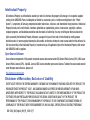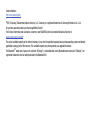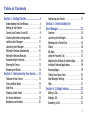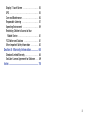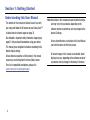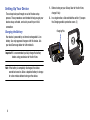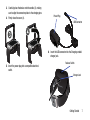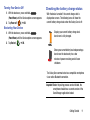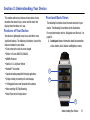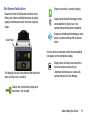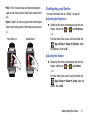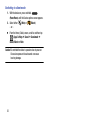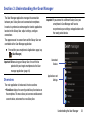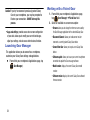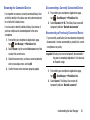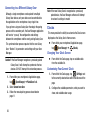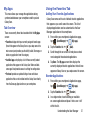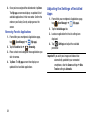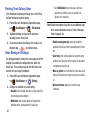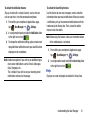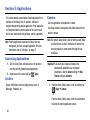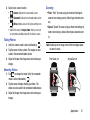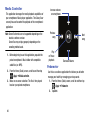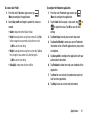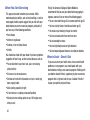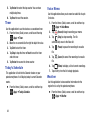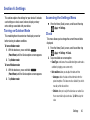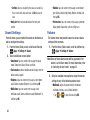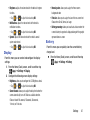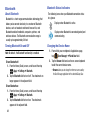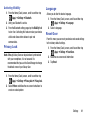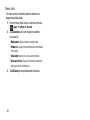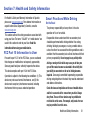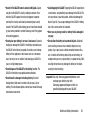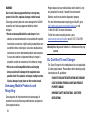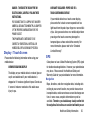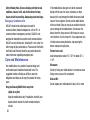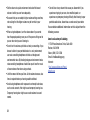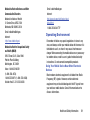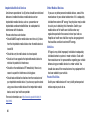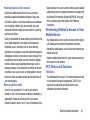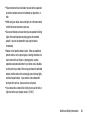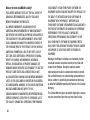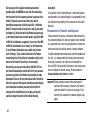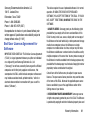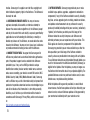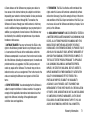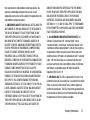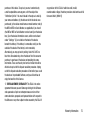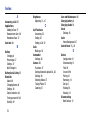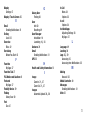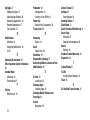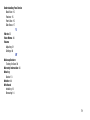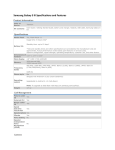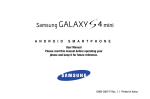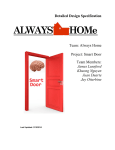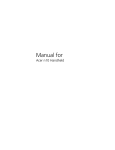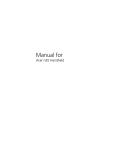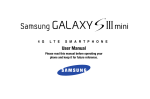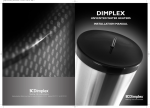Download Samsung Galaxy Gear User manual
Transcript
M O B I L E D E V I C E User Manual Please read this manual before operating your device and keep it for future reference. Intellectual Property All Intellectual Property, as defined below, owned by or which is otherwise the property of Samsung or its respective suppliers relating to the SAMSUNG Phone, including but not limited to, accessories, parts, or software relating there to (the “Phone System”), is proprietary to Samsung and protected under federal laws, state laws, and international treaty provisions. Intellectual Property includes, but is not limited to, inventions (patentable or unpatentable), patents, trade secrets, copyrights, software, computer programs, and related documentation and other works of authorship. You may not infringe or otherwise violate the rights secured by the Intellectual Property. Moreover, you agree that you will not (and will not attempt to) modify, prepare derivative works of, reverse engineer, decompile, disassemble, or otherwise attempt to create source code from the software. No title to or ownership in the Intellectual Property is transferred to you. All applicable rights of the Intellectual Property shall remain with SAMSUNG and its suppliers. Open Source Software Some software components of this product incorporate source code covered under GNU General Public License (GPL), GNU Lesser General Public License (LGPL), OpenSSL License, BSD License and other open source licenses. To obtain the source code covered under the open source licenses, please visit: http://opensource.samsung.com. Disclaimer of Warranties; Exclusion of Liability EXCEPT AS SET FORTH IN THE EXPRESS WARRANTY CONTAINED ON THE WARRANTY PAGE ENCLOSED WITH THE PRODUCT, THE PURCHASER TAKES THE PRODUCT "AS IS", AND SAMSUNG MAKES NO EXPRESS OR IMPLIED WARRANTY OF ANY KIND WHATSOEVER WITH RESPECT TO THE PRODUCT, INCLUDING BUT NOT LIMITED TO THE MERCHANTABILITY OF THE PRODUCT OR ITS FITNESS FOR ANY PARTICULAR PURPOSE OR USE; THE DESIGN, CONDITION OR QUALITY OF THE PRODUCT; THE PERFORMANCE OF THE PRODUCT; THE WORKMANSHIP OF THE PRODUCT OR THE COMPONENTS CONTAINED THEREIN; OR COMPLIANCE OF THE PRODUCT WITH THE REQUIREMENTS OF ANY LAW, RULE, SPECIFICATION OR CONTRACT PERTAINING SM-V700_UM_English_MII_PS_102513_F7 THERETO. NOTHING CONTAINED IN THE INSTRUCTION MANUAL SHALL BE CONSTRUED TO CREATE AN EXPRESS OR IMPLIED WARRANTY OF ANY KIND WHATSOEVER WITH RESPECT TO THE PRODUCT. IN ADDITION, SAMSUNG SHALL NOT BE LIABLE FOR ANY DAMAGES OF ANY KIND RESULTING FROM THE PURCHASE OR USE OF THE PRODUCT OR ARISING FROM THE BREACH OF THE EXPRESS WARRANTY, INCLUDING INCIDENTAL, SPECIAL OR CONSEQUENTIAL DAMAGES, OR LOSS OF ANTICIPATED PROFITS OR BENEFITS. Modification of Software SAMSUNG IS NOT LIABLE FOR PERFORMANCE ISSUES OR INCOMPATIBILITIES CAUSED BY YOUR EDITING OF REGISTRY SETTINGS, OR YOUR MODIFICATION OF OPERATING SYSTEM SOFTWARE. USING CUSTOM OPERATING SYSTEM SOFTWARE MAY CAUSE YOUR DEVICE AND APPLICATIONS TO WORK IMPROPERLY. YOUR CARRIER MAY NOT PERMIT USERS TO DOWNLOAD CERTAIN SOFTWARE, SUCH AS CUSTOM OS. Samsung Telecommunications America (STA), LLC Headquarters: 1301 E. Lookout Drive Richardson, TX 75082 Customer Care Center: 1000 Klein Rd. Plano, TX 75074 Toll Free Tel: 1.888.987.HELP (4357) Internet Address: http://www.samsung.com © 2013 Samsung Telecommunications America, LLC. Samsung is a registered trademark of Samsung Electronics Co., Ltd. Do you have questions about your Samsung Mobile Device? For 24 hour information and assistance, we offer a new FAQ/ARS System (Automated Response System) at: www.samsung.com/us/support The actual available capacity of the internal memory is less than the specified capacity because the operating system and default applications occupy part of the memory. The available capacity may change when you upgrade the device. The Bluetooth® word mark, figure mark (stylized “B Design”), and combination mark (Bluetooth word mark and “B Design”) are registered trademarks and are wholly owned by the Bluetooth SIG. Table of Contents Section 1: Getting Started .......................... 4 Configuring your Device . . . . . . . . . . . . . . . . . 21 Understanding this User Manual . . . . . . . . . . . . 4 Setting Up Your Device . . . . . . . . . . . . . . . . . . . 6 Turning Your Device On and Off . . . . . . . . . . . . 8 Checking the battery charge status . . . . . . . . . 9 Installing Gear Manager . . . . . . . . . . . . . . . . . 10 Launching Gear Manager . . . . . . . . . . . . . . . . 10 Pairing the Devices Automatically . . . . . . . . . 10 Pairing the Devices Manually . . . . . . . . . . . . . 11 Disconnecting the Devices . . . . . . . . . . . . . . . 12 Wearing the Device . . . . . . . . . . . . . . . . . . . . 13 Removing the Device . . . . . . . . . . . . . . . . . . . 14 Section 3: Understanding the Gear Manager .............................................23 Section 2: Understanding Your Device .... 15 Features of Your Device . . . . . . . . . . . . . . . . . Front and Back Views . . . . . . . . . . . . . . . . . . Side View . . . . . . . . . . . . . . . . . . . . . . . . . . . . Charging Cradle Views . . . . . . . . . . . . . . . . . . On-Screen Indicators . . . . . . . . . . . . . . . . . . . Navigation and Gestures . . . . . . . . . . . . . . . . 15 15 17 18 19 20 Overview . . . . . . . . . . . . . . . . . . . . . . . . . . . . Launching Gear Manager . . . . . . . . . . . . . . . . Working with a Paired Gear . . . . . . . . . . . . . . Clocks . . . . . . . . . . . . . . . . . . . . . . . . . . . . . . My Apps . . . . . . . . . . . . . . . . . . . . . . . . . . . . . Using the Favorites Tab . . . . . . . . . . . . . . . . . Adjusting the Settings of Installed Apps . . . . . Installing Featured Applications . . . . . . . . . . . Samsung Apps . . . . . . . . . . . . . . . . . . . . . . . . Finding Your Galaxy Gear . . . . . . . . . . . . . . . . Gear Manager Settings . . . . . . . . . . . . . . . . . . Help . . . . . . . . . . . . . . . . . . . . . . . . . . . . . . . . 23 24 24 26 27 27 28 29 29 30 30 31 Section 4: Calling Features .......................32 Making a Call . . . . . . . . . . . . . . . . . . . . . . . . . 32 Ending a Call . . . . . . . . . . . . . . . . . . . . . . . . . 32 Answering a Call . . . . . . . . . . . . . . . . . . . . . . 32 1 Making a Call Using Logs . . . . . . . . . . . . . . . . 33 Sending a Call to the Device . . . . . . . . . . . . . . 33 Sending a Call to the Galaxy Gear . . . . . . . . . . 33 In Call Options . . . . . . . . . . . . . . . . . . . . . . . . . 33 Active Call Menu Options . . . . . . . . . . . . . . . . . 34 Logs Tab . . . . . . . . . . . . . . . . . . . . . . . . . . . . . 35 Section 5: Applications .............................36 Accessing Applications . . . . . . . . . . . . . . . . . . 36 Archive . . . . . . . . . . . . . . . . . . . . . . . . . . . . . . 36 Camera . . . . . . . . . . . . . . . . . . . . . . . . . . . . . . 36 Contacts . . . . . . . . . . . . . . . . . . . . . . . . . . . . . 38 Dialer . . . . . . . . . . . . . . . . . . . . . . . . . . . . . . . 39 Find my device . . . . . . . . . . . . . . . . . . . . . . . . 39 Gallery . . . . . . . . . . . . . . . . . . . . . . . . . . . . . . . 39 Logs . . . . . . . . . . . . . . . . . . . . . . . . . . . . . . . . 39 Media Controller . . . . . . . . . . . . . . . . . . . . . . . 40 Pedometer . . . . . . . . . . . . . . . . . . . . . . . . . . . 40 S Voice . . . . . . . . . . . . . . . . . . . . . . . . . . . . . . 43 Settings . . . . . . . . . . . . . . . . . . . . . . . . . . . . . . 43 Stopwatch . . . . . . . . . . . . . . . . . . . . . . . . . . . . 43 Timer . . . . . . . . . . . . . . . . . . . . . . . . . . . . . . . 44 Today’s Schedule . . . . . . . . . . . . . . . . . . . . . . 44 2 Voice Memo . . . . . . . . . . . . . . . . . . . . . . . . . .44 Weather . . . . . . . . . . . . . . . . . . . . . . . . . . . . . .44 Section 6: Settings .................................... 45 Turning on Outdoor Mode . . . . . . . . . . . . . . . .45 Accessing the Settings Menu . . . . . . . . . . . . . .45 Clock . . . . . . . . . . . . . . . . . . . . . . . . . . . . . . . .45 Sound Settings . . . . . . . . . . . . . . . . . . . . . . . .46 Volume . . . . . . . . . . . . . . . . . . . . . . . . . . . . . .46 Display . . . . . . . . . . . . . . . . . . . . . . . . . . . . . .47 Battery . . . . . . . . . . . . . . . . . . . . . . . . . . . . . .47 Bluetooth . . . . . . . . . . . . . . . . . . . . . . . . . . . . .48 Privacy Lock . . . . . . . . . . . . . . . . . . . . . . . . . .49 Language . . . . . . . . . . . . . . . . . . . . . . . . . . . .49 Reset Gear . . . . . . . . . . . . . . . . . . . . . . . . . . . .49 Gear Info . . . . . . . . . . . . . . . . . . . . . . . . . . . . .50 Section 7: Health and Safety Information ................................................ 51 FCC Part 15 Information to User . . . . . . . . . . . .51 Smart Practices While Driving . . . . . . . . . . . . .51 Battery Use and Safety . . . . . . . . . . . . . . . . . .52 Samsung Mobile Products and Recycling . . . . .54 UL Certified Travel Charger . . . . . . . . . . . . . . .54 Display / Touch-Screen . . . . . . . . . . . . . . . . . GPS . . . . . . . . . . . . . . . . . . . . . . . . . . . . . . . . Care and Maintenance . . . . . . . . . . . . . . . . . . Responsible Listening . . . . . . . . . . . . . . . . . . Operating Environment . . . . . . . . . . . . . . . . . Restricting Children's Access to Your Mobile Device . . . . . . . . . . . . . . . . . . . . . . . FCC Notice and Cautions . . . . . . . . . . . . . . . . Other Important Safety Information . . . . . . . . 55 55 56 57 59 61 61 62 Section 8: Warranty Information .............. 64 Standard Limited Warranty . . . . . . . . . . . . . . . 64 End User License Agreement for Software . . . 69 Index .......................................................... 76 3 Section 1: Getting Started Understanding this User Manual The sections of this manual are laid out to assist you with your setup and follow the UI features of your Galaxy Gear™. A robust index for features begins on page 76. Also included is important safety information, beginning on page 51, that you should know before using your device. This manual gives navigation instructions according to the default display settings. Unless otherwise specified, all instructions in this manual assume you are starting from the Home (Clock) screen. For a list of compatible smartphones, please visit: www.samsung.com/us/galaxygearsupport. 4 Note: Instructions in this manual are based on default settings, and may vary from your device, depending on the software version on your device, and any changes to the device’s Settings. Unless stated otherwise, instructions in this User Manual start with the device at the Home screen. All screen images in this manual are simulated. Actual displays may vary, depending on the software version of your device and any changes to the device’s firmware. Special Text Throughout this manual, you’ll find text that is set apart from the rest. These are intended to point out important information, share quick methods for activating features, to define terms, and more. The definitions for these methods are as follows: • Caution: Provides information for the user to take care and avoid danger or risk. Text Conventions This manual provides condensed information about how to use your phone. To make this possible, the following text conventions are used to represent often-used steps: ➔ Arrows are used to represent the sequence of selecting successive options in longer, or repetitive, procedures. • Important: Points out important information about the current feature that could affect performance. • Notes: Presents alternative options for the current feature, menu, Note: From the Home (Clock) screen, slide left or right to select (Apps) ➔ Dialer. or sub-menu. • Tips: Provides quick or innovative methods, or useful shortcuts. • Warning: Brings to your attention important information to prevent loss of data or functionality, or even prevent damage to your device. Getting Started 5 Setting Up Your Device These steps take you through an out-of-the-box setup process. These procedures are intended to help you get your device setup, activated, and assist you with your initial connection. Charging the Battery Your device is powered by an internal rechargeable Li-ion battery. Use only approved chargers with this device. Ask your local Samsung dealer for further details. Important! It is recommended you fully charge the battery before using your device for the first time. Note: If the battery is completely discharged, the device cannot be turned on. Allow a depleted battery to charge for a few minutes before turning on the device. 6 1. Before turning on your Galaxy Gear for the first time, charge it fully. 2. In a single motion, slide and hold the switch (1) to open the Charging cradle’s protective cover. (2) Charging Pins 3. Carefully place the device onto the cradle (3), making sure to align the connector plates to the charging pins. 4. Firmly close the cover (4). Power Plug USB Connector 6. Insert the USB connector into the Charging cradle’s charger jack. 5. Insert the power plug into a compatible electrical outlet. Release Switch Charger Jack Getting Started 7 Caution! Connecting the charger improperly may cause serious damage to the device. Any damage caused by misuse is not covered by the warranty. 7. Plug the charging head into a standard AC power outlet. The device turns on and indicates its charge state. Note: While charging, you cannot use calling features, voice recorder, and camera. 8. When charging is finished, first unplug the charger’s power plug from the AC wall outlet, then disconnect the charger’s connector from the device. 8 Turning Your Device On and Off Turning Your Device On Press and hold device on. (Power/Home) to turn the Turning Your Device Off 1. With the device on, press and hold (Power/Home) until the Device options screen appears. 2. Tap Power off ( ) ➔ OK. Restarting Your Device 1. With the device on, press and hold (Power/Home) until the Device options screen appears. 2. Tap Restart ( Checking the battery charge status With the device turned off, the current charge state is displayed on-screen. The following icons will show the current battery charge status when the Galaxy Gear is off: Displays your current battery charge level. Icon shown is fully charged. ) ➔ OK. Shows your current battery level and percentage. Icon shows the device only has a few minutes of power remaining and will soon shutdown. The Galaxy Gear communicates to a compatible smartphone via an active Bluetooth connection. Important! Before the pairing process can be initiated, the smartphone should have a current version of the Gear Manager application loaded. Getting Started 9 Once paired, its the Gear Manager application that provides a direct connection and access to setup/configuration menus for the Galaxy Gear. Installing Gear Manager 1. Remove the Charging cradle from the packaging. 2. Turn on your smartphone and enable NFC communication. 3. Turn your Charging cradle around and tap it to the back of the smartphone. 4. Read the on-screen Installation information, then tap OK ➔ Install. 5. If prompted, Accept Google’s app verification. 6. Confirm the Gear Manager application is now open. Launching Gear Manager The appearance of on-screen items within Galaxy Gear are controlled via the Gear Manager application. 10 From within your smartphone’s Applications page, tap (Gear Manager). Pairing the Devices Automatically The Galaxy Gear and smartphone are paired using Bluetooth® technology. Important! The Galaxy Gear must be paired from within the Gear Manger application. If it is paired manually from within the Bluetooth menu, the device will not correctly appear the application listing. 1. Press and hold (Power/Home) to turn the device on. The following should occur once your device turns on. 2. Turn on your smartphone and enable NFC communication. If not already active, you may be prompted to activate Bluetooth. 3. Turn your Charging cradle around and tap it to the back of the smartphone. Note: The Charging cradle contains the Bluetooth connection information for the Galaxy Gear embedded within its NFC tag. 4. Tap (Accept) on the Galaxy Gear screen, confirm the PIN codes match, and tap OK on your smartphone to confirm the pairing request. 5. Read the on-screen legal and disclaimer information and accept the terms and conditions to complete the process. 6. Verify the Samsung Galaxy Gear entry now shows “Connected” within the Gear Manager application and the icon appears at the top of your smartphone’s screen. Note: If the connection process fails, restart both devices and repeat the steps above. Important! If re-pairing a previously connected device, select Restore to update all settings and parameters from your smartphone. DO NOT interrupt the restore process. Pairing the Devices Manually If there is an issue when trying to pair the devices automatically via the use of the NFC tapping (between the smartphone and the Charging cradle), then manual pairing must be done. To pair the devices manually: 1. Activate Bluetooth on the smartphone. Note: Verify Bluetooth visibility is active. 1. From within your smartphone’s Applications page, tap (Gear Manager). 2. If the Gear Manager has not yet been used to pair a Gear, tap Connect manually. – or – Tap the paired device from within the Paired Gear area of the screen and select Connect new Gear ➔ OK ➔ Connect manually. 3. Tap the GALAXY Gear device from within the available on-screen list. Getting Started 11 6. Verify the Samsung Galaxy Gear entry now shows “Connected” within the Gear Manager application and the icon appears at the top of your smartphone’s screen. Note: If the connection process fails, restart both devices and repeat the steps above. Disconnecting the Devices 4. Tap (Accept) on the Galaxy Gear screen, confirm the PIN codes match, and tap OK on your smartphone to confirm the pairing request. Important! If prompted to restore a connection, select Restore to update all settings and parameters from your smartphone. DO NOT interrupt the restore process. 5. Read the on-screen legal and disclaimer information and accept the terms and conditions to complete the process. 12 1. From within your smartphone’s Applications page, tap (Gear Manager). 2. Tap the paired device from within the Paired Gear area of the screen and select Disconnect ➔ OK. Note: The icon disappears from the top of your target device’s screen. Wearing the Device 1. Thread the wristband through the Frame (1). 2. Slide your hand through the strap opening. Frame 4. In a single motion, push the metal joint downwards (towards the back of the Galaxy Gear), and then push the buckle down towards until you hear a click. Buckle Metal Pin Metal Joint Caution! Humidity and liquids may damage your device. Keep your device dry. 3. Place the Metal Pin into the desired hole on the wristband (2). Note: Use care when opening and closing the clasp. Caution! Do not bend the strap excessively. Doing so may damage the device. Getting Started 13 Removing the Device 1. Firmly grasp both sides of the buckle. 2. Carefully pull the Buckle upwards and away from the wristband. This causes the metal joint to move upwards (away from the back of the Galaxy Gear). Buckle Speaker 3. Slide the wristband out from the Frame. 14 Section 2: Understanding Your Device This section outlines key features of your device. It also describes the device’s keys, screen and the icons that display when the device is in use. Features of Your Device Your device is lightweight, easy-to-use and offers many significant features. The following list outlines a few of the features included in your device. • Touch screen with virtual (on-screen) keypad • Brilliant 1.63-inch sAMOLED (320x320) • 800MHz Processor • Android 4.2.2, Jelly Bean Platform • Bluetooth® 4.0 enabled • Capable of loading compatible third-party applications • Display and reply to incoming calls and messages. • 1.9 Megapixel Camera and Camcorder with autofocus • Video recording: HD(720p) Recording • Music Player control of target device Front and Back Views The following illustrations show the main elements of your device. The following list correlates to the illustrations. For more information, refer to “Navigation and Gestures” on page 20. 1. Control panel shows information about the connection status, battery level, Volume and Brightness levels. 1 2 3 Understanding Your Device 15 2. Display shows all the information needed to operate your device, such as the number of wirelessly connected devices, number of received messages (along with date, time and phone number), and data usage. 3. Wristband threads through the frame to secure the device to your wrist. 3 4 6 5 16 4. Buckle secures the wristband. 5. Cradle Connector Plates (back of device) when connected to the connector pins on the cradle, provides charging to the device. 6. Speaker allows you to hear callers during a live call and hear media that is being playback or through the device. Side View The following illustration shows the side elements: 1 6 2 5 3 2. Microphones (along sides) are used during phone calls and allow other callers to hear you clearly when you are speaking to them. There are two microphones on the device: • Bottom microphone: used during handset mode. • Top microphone: used while an active call is in the speakerphone mode and assists in noise cancellation (2 microphone solution). 3. Power/Home key ends switches the device off and on. • Press and hold to turn the device on or off. 4 • Press and hold for more than 7 seconds to reset the device if it develops any fatal errors, hang-ups, or freezes. • Press once to return to the Home (Clock) screen. 2 Note: Do not use a screen protector. This causes sensor malfunctions. 1. Camera lens is used to take photos and shoot videos. • Press to unlock the device. The device goes into lock mode when the touch screen turns off. 4. Frame is used to thread the wristband through for securing the Galaxy Gear. 5. Metal Pin is placed on the wristband 6. Joint is folded together to either secure the buckle to strap or aid in the removal of the Galaxy Gear. Understanding Your Device 17 Charging Cradle Views The Charging cradle provides both power and connectivity for a connected and mounted Galaxy Gear. Note: The Charging Cradle contains an embedded TecTile that is used in conjunction with your smartphone’s NFC technology to both acquire the Gear Manager application and aid in automatically pairing the two devices. 1. Charging Port (back of unit) allows you to connect a compatible power cable. Caution! Please use only an approved charging accessory to charge your device. Improper handling of the charging port, as well as the use of an incompatible charger, may cause damage to your device and void the warranty. 2. Security Latch used to release the security cover. 3. Charging Pins provide power to the device once secured onto the cradle. 4. Cover used to hold the Galaxy Gear securely within the Charging cradle. 4 1 3 2 18 On-Screen Indicators Reveal the Control Panel (Bluetooth connection status, Battery level, Volume and Brightness levels) by quickly tapping simultaneously twice on the screen using two fingers. Control Panel Displays your battery is currently charging. Displays when Bluetooth technology is active and enabled but the Galaxy Gear is not communicating with the paired smartphone. Displays when the Bluetooth technology is active, paired, and communicating with an external device. Once the device is connected, confirm the corresponding icon appears on the smartphone’s display. The following icons will show within the Notifications Bar when the Galaxy Gear is turned on: Displays when the Galaxy Gear connection is active and communicating with your smartphone. Both devices are successfully communicating via the Gear Manager. Displays your current battery charge level. Icon shown is fully charged. Understanding Your Device 19 Navigation and Gestures • Swipe or slide: Quickly drag your finger left or right across the Using the touch screen display you can navigate the features of your device, select menu items, and enter characters. The following conventions are used in this manual to describe the navigation action in the procedures. Waking the Device Shake the Galaxy Gear on your wrist or press (Power/Home). Navigating Through the Screens The following terms describe the most common hardware and on-screen actions. Swipe/Slide Tap Double-tap screen to view your favorite applications. Scroll up or down to navigate within an available on-screen list. For example: slide your finger left or right on the Home (Clock) screen to scroll among the currently loaded favorite applications or slide through an available on-screen list. Note: From an open application screen, swipe down to exit the current application and return to the Home screen. • Tap: use a brief touch to select items on the display or to enter text on the virtual keypad. For example: tap an Application icon to open the application. • Double-Tap: in a single motion, tap the screen simultaneously with two fingers to: • Access the Brightness and Volume controls. • View Battery and Bluetooth connection status. 20 • Pinch: “Pinch” the screen using your thumb and forefinger to zoom out when viewing a picture. (Move fingers inward to zoom out.) • Spread: “Spread” the screen using your thumb and forefinger to zoom in when viewing a picture. (Move fingers outward to zoom in.) Pinch/Zoom Out Configuring your Device For more information, refer to “Settings” on page 45. Adjusting the Brightness Spread/Zoom In Double-tap the screen simultaneously once with two fingers, and then tap or under Brightness. – or – From the Home (Clock) screen, scroll to and then tap (Apps) Settings ➔ Display ➔ Brightness, adjust the brightness, then tap OK. Adjusting the Volume Double-tap the screen simultaneously once with two fingers, and then tap or under Volume. – or – From the Home (Clock) screen, scroll to and then tap (Apps) Settings ➔ Volume ➔ System, adjust the volume, then tap OK. Understanding Your Device 21 Switching to silent mode 1. With the device on, press and hold (Power/Home) until the Device options screen appears. 2. Select either – or – (Mute) or (Vibrate). From the Home (Clock) screen, scroll to and then tap (Apps) Settings ➔ Sound ➔ Sound mode ➔ Sound, Vibrate or Mute. Caution! Do not hold the device's speaker close to your ear. Excessive exposure to loud sounds can cause hearing damage. 22 Section 3: Understanding the Gear Manager The Gear Manager application manages the connection between your Galaxy Gear and a connected smartphone. In works to synchronize and manage the favorite applications located on the Galaxy Gear, adjust settings, configure connections. The appearance of on-screen items within Galaxy Gear are controlled via the Gear Manager application. Important! If you connect to a different Galaxy Gear, your smartphone’s Gear Manager will have to resynchronize your settings and applications with the newly paired device. . From within your smartphone’s Applications page, tap (Gear Manager). Important! Before using your Galaxy Gear, it must first be paired with your target smartphone via the Gear manager application (page 10). Overview Connected Devices Applications and Settings The main application is broken out into two sections: • Paired Gear: displays the currently paired Galaxy Gear devices on the smartphone. This menu allows you to rename and disconnect a current device, and connect to a new Galaxy Gear. Understanding the Gear Manager 23 Caution! If you try to reconnect a previously paired Galaxy Gear to your smartphone, you may be prompted to Restore your connection - DO NOT interrupt this process. Working with a Paired Gear 1. From within your smartphone’s Applications page, tap (Gear Manager) ➔ Paired Gear field. • Apps and settings: provides access to on-screen configuration 2. Select an available on-screen menu option: • Rename: allows you to change the reference name used by the Gear Manager application for the selected Galaxy Gear. of your clock, allows you to modify your current favorite apps, adjust your settings, and also access other features/functions. • Disconnect/Connect: allows you to disconnect or later reconnect a currently paired Galaxy Gear device. Launching Gear Manager This application allows you to connect to a smartphone, customize your Galaxy Gear settings and applications. From within your smartphone’s Applications page, tap (Gear Manager). • Connect New Gear: allows you to pair a new Galaxy Gear device. • Software update: allows you to use your current smartphone connection to update the Gear manager software. • Model number: displays the current Galaxy Gear model number. • Software version: displays the current Galaxy Gear software/ firmware version. 24 Renaming the Connected Device It is important to rename a currently connected Galaxy Gear so that the identity of the device can not be determined and its not left with its default name. It is also useful to identify individual Galaxy Gear devices if you have multiple units connected/paired to the same smartphone. 1. From within your smartphone’s Applications page, tap (Gear Manager) ➔ Paired Gear field. 2. Select Rename, tap the current Device name entry field to select the current name. 3. Delete the current entry, use the on-screen keyboard to enter a new unique name, and tap OK. 4. Confirm the new name has been properly applied. Disconnecting a Currently Connected Device 1. From within your smartphone’s Applications page, tap (Gear Manager) ➔ Paired Gear field. 2. Select Disconnect ➔ OK. The Galaxy Gear screen will temporarily indicate “Bluetooth disconnected”. Reconnecting a Previously Connected Device If your currently used Galaxy Gear ever becomes temporarily disconnected, it can be reconnected (re-paired) to its current smartphones very easily. Important! A Galaxy Gear can be temporarily disconnected if: the poser is completely depleted or if it is taken out of Bluetooth range. 1. From within your smartphone’s Applications page, tap (Gear Manager) ➔ Paired Gear field. 2. Select Connect. The Galaxy Gear screen will temporarily indicate “Bluetooth connected”. Understanding the Gear Manager 25 Connecting to a Different Galaxy Gear Although a single smartphone can be paired to multiple Galaxy Gear devices, only one device can be controlled via the application on the smartphone at any single time. If you go from using one Galaxy Gear then begin the paring process with a secondary unit, the Gear Manager application will have to “sync up” the configuration and settings between the smartphone and the newly pairing Galaxy Gear. This synchronization process requires that the new Galaxy Gear “Restore” its parameters and settings with your Gear Manager. Caution! If the Gear Manager recognizes a previously paired Galaxy Gear, it will attempt to synchronize the two devices. DO NOT interrupt this restoration process. 1. From within your smartphone’s Applications page, tap (Gear Manager) ➔ Paired Gear field. 2. Select Connect new Gear. 3. Follow the manual pairing process described on page 11. 26 Note: If the new Galaxy Gear is recognized as a previously paired device, the Gear Manager software will attempt to restore its settings to match. Clocks This menu provides the ability to customize the Clock screen displayed as the Galaxy Gear’s Home screen. From within your smartphone’s Applications page, tap (Gear Manager) ➔ (Clocks). Changing Your Clock Screen From within the Clocks page, tap an available clock from the available list. Customizing Your Current Clock 1. From within the Clocks page, tap (Settings) next to the currently selected view within the Idle area of the page. 2. Configure the available parameters, what you want to show, and available color usage. My Apps This menu allows you manage the applications being synchronized between your smartphone and the paired Galaxy Gear. Tab Overview There are currently three tabs located within the My Apps screen: • Favorites: displays both your currently assigned favorite apps (those that appear on the Galaxy Gear as you swipe across the main screens) and provides you the ability to Add, Rearrange, or delete any application from this category. • Installed apps: only displays a list of those currently loaded applications that appear on the Galaxy Gear. When available, some apps listed provide access to settings for configuration. • Featured: provides an updated listing of new and feature applications that can be installed onto the Galaxy Gear directly from the Samsung Apps function on your smartphone. Using the Favorites Tab Adding Your Favorite Applications Galaxy Gear comes with a set of default favorite applications that appear as you scroll across the screen. This list of displayed applications can be customized via the Gear Manager application on the smartphone. 1. From within your smartphone’s Applications page, tap (Gear Manager) ➔ (My apps). 2. Tap the Favorites tab ➔ (Add). 3. Scroll through the on-screen list and place a check mark alongside those desired applications. 4. Tap Done. The My apps screen then displays the currently displayed favorite applications that will now appear on Galaxy Gear as you swipe across the screen. Reorder Applications 1. From within your smartphone’s Applications page, tap (Gear Manager) ➔ (My apps). 2. Tap the Favorites tab ➔ (Reorder). 3. In a single motion, touch and drag an available on-screen application and place it into a new “slot” within the list. Understanding the Gear Manager 27 4. Once you have assigned the desired order, tap Done. The My apps screen now displays an updated list of available applications in their new order. Confirm the order on your Galaxy Gear by swiping across the screen. Removing Favorite Applications 1. From within your smartphone’s Applications page, (My apps). tap (Gear Manager) ➔ 2. Tap the Favorites tab ➔ (Removing). 3. Place a check mark alongside those applications you wish to remove. 4. Tap Done. The My apps screen then displays an updated list of available applications. 28 Adjusting the Settings of Installed Apps 1. From within your smartphone’s Applications page, tap (Gear Manager) ➔ (My apps). 2. Tap the Installed apps tab. 3. Locate an application that has its settings icon displayed. 4. Tap (Settings) and adjust the available parameter. Important! If you wish your images and videos to be automatically updated to your connected smartphone, alter the Camera settings ➔ Data Transfer setting to Automatic. Installing Featured Applications 1. From within your smartphone’s Applications page, tap (Gear Manager) ➔ (My apps). 2. Tap the Featured tab. 3. Tap Install and follow the on-screen instructions to complete the installation of the selected application from within the Samsung Apps feature on the paired smartphone. Samsung Apps Allows you to easily download an abundance of applications that are directly compatible with your device. This includes games, news, reference, social networking, navigation, and more. Samsung Apps makes your smartphone smarter. Note: Access to this feature requires that you already be logged in to your Samsung account application on the paired smartphone. 1. From within your smartphone’s Applications page, (Samsung Apps). tap (Gear Manager) ➔ 2. Tap an available category listing such as: Health/Fitness, Lifestyle, clock, etc.. 3. Select an available application and follow the on-screen installation instructions. Understanding the Gear Manager 29 Finding Your Galaxy Gear – Tap the Notifications field and then place a check mark If you should ever misplace your Galaxy Gear, use the Find my Gear function to locate the device. 1. From within your smartphone’s Applications page, tap (Gear Manager) ➔ (Find my Gear). 2. Tap Start and begin to listen for the alarm tone sounding on your Galaxy Gear. 3. Once you have found your Galaxy Gear, swipe in any direction atop to end the process. Gear Manager Settings The setting parameters listed on this menu page are not the complete set available for configuration from within the Galaxy Gear. These settings focus on how the Galaxy Gear interacts with your target smartphone. 1. From within your smartphone’s Applications page, tap (Gear Manager) ➔ (Settings). 2. Configure an available on-screen setting. • Auto lock: when activated, allow you it use your Galaxy Gear to unlock your paired smartphone. • Notification: when activated, allows you to select which Notification events are displayed on the Galaxy Gear. 30 alongside those notification events you would like to be displayed on the smartphone. Note: Enable more options if you wish to see additional types of on-screen notifications such as: Emails, Messages, Gmail, Hangouts, etc.. • Double pressing power key: allows you to select the application that will launch when you double-press the Power key. • Smart relay: when activated, allows you to go from seeing content on your Galaxy Gear to then viewing it on your paired smartphone once you pick it up. • Wake-up gesture: when activated, this feature allows you to wake up the Galaxy Gear by simply raising the arm your Gear is on. • Open source licence: displays the current licensing information. To activate the notification features: To activate the Smart Relay features: Stay up-to-date with a variety of events, such as missed calls or new chats, from the connected smartphone. 1. From within your smartphone’s Applications page, Use this feature to view new messages, events, and other information when you receive notifications. When you receive a notification, pick up the connected mobile device with the hand wearing the Galaxy Gear. Then, unlock the mobile device to view the details. tap (Gear Manager) ➔ (Settings). 2. In a single motion touch and slide the Notification slider to the right to turn it on ON . 3. To change the notification settings, place a check mark alongside those notification events you would like to be displayed on the smartphone. Note: Before using this feature, make sure the motion feature of the mobile device is activated. 1. From within your smartphone’s Applications page, tap Note: Enable more options if you wish to see additional types of on-screen notifications such as: Emails, Messages, Gmail, Hangouts, etc.. This is helpful if you wish to see your incoming email notifications and new text messages. (Gear Manager) ➔ (Settings). 2. In a single motion touch and slide the Smart relay slider to the right to turn it on ON . Help Displays on-screen help topics related to the Galaxy Gear. Understanding the Gear Manager 31 Section 4: Calling Features This section describes features and functionality associated with making or answering calls, and the Contacts list, which is used to store contact information. Making a Call Answering a Call When somebody calls you, the phone rings and displays the incoming call image. The caller's phone number, picture, or name if stored in Contacts List, displays. 1. From the Home (Clock) screen on your Galaxy Gear, scroll to and then tap (Apps) ➔ Dialer. 2. Enter the phone number and then tap If you make a mistake while dialing, tap the last digit. Touch and hold . to clear to clear the entire sequence. Touch and slide to the right to answer the call Ending a Call From within an active call, briefly tap to end the call. (End call) Note: To redial a recent number, return to the Home (Clock) screen and then select Logs, tap the entry and tap (Call). 32 Touch and slide to the left to reject the call Making a Call Using Logs In Call Options 1. From the Home (Clock) screen, scroll to and then tap (Apps) ➔ Logs. 2. Tap an entry and select – or – (Call). Speaker volume Swipe a call log entry to the right to call. Note: Swiping a call log entry to the left initiates a new outgoing message. Sending a Call to the Device From within an active call, tap (Send to Phone). From within an active call screen on the smartphone, tap (Bluetooth Headset Off) to turn the connection back on and send the call to the Galaxy Gear. Headset Menu Call Duration Number /Caller ID (Menu) ➔ Sending a Call to the Galaxy Gear Your device provides a number of features that are available for use during an active call. Ends a Call Caution! Do not hold the device's speaker close to your ear. Excessive exposure to loud sounds can cause hearing damage. Calling Features 33 Active Call Menu Options More In-call Options the In Call menu provides several available options: Mutes or Unmutes the call Activates or Deactivates Bluetooth Connection Dialer 34 During a call you can save the current caller’s information to the Contacts list, or create a Memo. From within an active call, tap (Menu) and then select an available in-call option: • Mutes: during a call you can mute/unmute the current call. Call duration • Send Call: used to send the current call back to the paired smartphone. Send call to smartphone • Dialer: launches the on-screen phone Dialer. • Bluetooth: activates/deactivates the Bluetooth connection. Logs Tab The Logs tab is a list of the phone numbers (or Contacts entries) for calls you placed, accepted, or missed. The Logs tab makes redialing a number fast and easy. It is continually updated as your device automatically adds new numbers to the beginning of the list and removes the oldest entries from the bottom of the list. The Notification area of the Home screen (upper left) displays phone notifications, status, or alerts such as: Displays when a call was missed. Accessing the Logs Tab 1. From the Home (Clock) screen, scroll to and then tap (Logs). (Apps) ➔ Each entry contains the phone number (if it is available) and Contacts entry name (if the number is in your Contacts). Indicates all outgoing calls made from your device. Indicates any received calls that were answered. Indicates a missed call. Indicates any received calls that were rejected. Note: You can also view missed calls from within the Notifications area. Select and tap the Missed call entry to open the Logs screen. 2. Tap an entry to view available options. Note: The Logs tab only records calls that occur while the phone is turned on. If a call is received while it is turned off, it will not be included in your calling history. Calling Features 35 Section 5: Applications This section contains a description of each application that is available on the Galaxy Gear, its function, and how to navigate through that particular application. If the application is already described in another section of this user manual, then a cross reference to that particular section is provided. Note: Favorite applications found on the Galaxy Gear are managed by the Gear manager application. For more information, refer to “My Apps” on page 27. Camera Use this application to take photos or videos. Use Image viewer to view photos and videos taken with the device’s camera. Note: The camera automatically shuts off when unused. Make sure that the lens is clean. Otherwise, the device may not work properly in some modes that require high resolutions. Accessing Applications 1. Turn on Galaxy Gear and swipe across the screen to view the currently loaded feature applications. 2. Swipe across the screens and tap (Apps). Archive Access notifications from messaging sources such as Messages, Facebook, etc.. Important! If you wish your images and videos to be automatically updated to your connected smartphone, alter the Camera settings ➔ Data Transfer setting to Automatic. 1. From the Home (Clock) screen, scroll to and then tap (Apps) ➔ Camera. – or – From the Home (Clock) screen, slide the screen down to reveal the camera application screen. 36 Zooming • Pinch: “Pinch” the screen using your thumb and forefinger to 2. Select an on-screen function: • (Camera) indicates the camera mode is active. • (Camcorder) indicates the camcorder mode is active. • (Menu) provides access to the Camera settings menu. • Swipe left to access the Image viewer where you can view any new photos and videos taken with the device’s camera. Taking Photos 1. Verify the camera mode is active (indicated by ). 2. Tap the screen to take a photo. The images are also saved in the connected mobile device. 3. Swipe left to open the Image viewer and review your images. zoom out when viewing a picture. (Move fingers inward to zoom out.) • Spread: “Spread” the screen using your thumb and forefinger to zoom in when viewing a picture. (Move fingers outward to zoom in.) Note: Double tap on an image, from within the Image viewer, to zoom in or out. Pinch/Zoom Out Spread/Zoom In Shooting Videos 1. Tap to change the mode. Verify the camcorder mode is active (indicated by ). 2. Tap the screen to begin shooting your video. The videos are also saved in the connected mobile device. 3. Swipe left to open the Image viewer and review your images. Applications 37 Contacts Camera/Camcorder Settings To configure settings for Camera: 1. Verify the camera mode is active (indicated by ). (Menu) to configure settings for the Camera. 2. Tap • Focus mode: Select a focus mode. Auto focus is cameracontrolled. Macro is for very close objects. • Photo size: Select an available resolution. Using a higher resolution will generate a higher quality image, but will take up more memory. • Sound & shot: enables 9 seconds of background audio to be recorded along with your image. • Signature: adds signature logo to your image. To configure settings for Camcorder: 1. Verify the camera mode is active (indicated by ). (Menu) to configure settings for the 2. Tap Camcorder. • Video size: Select an available resolution. Using a higher resolution will generate a higher quality video, but will take up more memory. 38 This menu displays the list of currently available Contacts entries on your paired smartphone. 1. From the Home (Clock) screen, scroll to and then tap (Apps) ➔ Contacts. 2. Tap an available entry to view its details. – or – Swipe to access a quick function: • Swipe to the right to make a call using the default number. • Swipe to the left to use S Voice to begin a new text message. Important! Before creating your first outbound message using the Galaxy Gear, you must first accept the terms of use for the S Voice application on your target smartphone. For detailed instructions on related calling features and functions, see “Calling Features” on page 32. Dialer Gallery This application allows you to make new outgoing calls 1. From the Home (Clock) screen, scroll to and then tap (Apps) ➔ Dialer. 2. Enter the phone number and then tap . For more information, refer to “Calling Features” on page 32. Find my device Use this application to find your currently paired smartphone. If you should ever misplace your smartphone, use the Find my device function to locate the device. 1. From the Home (Clock) screen, scroll to and then tap (Apps) ➔ Find my device. 2. Tap Start and begin to listen for the alarm tone sounding on your smartphone. 3. Once you have found your smartphone, swipe in any direction atop to end the process. Use this application to view images and videos. 1. From the Home (Clock) screen, scroll to and then tap (Apps) ➔ Gallery. 2. Scroll across the screen to view thumbnail versions of currently stored pictures and videos. 3. Tap an on-screen entry to view a larger version of the current file or begin playback. Logs The Logs tab is a list of the phone numbers (or Contacts entries) for calls you placed, accepted, or missed. Accessing the Logs Tab 1. From the Home (Clock) screen, scroll to and then tap (Apps) ➔ Logs. 2. Tap an entry to view the details and select (Call). For more information, refer to “Logs Tab” on page 35. Applications 39 Media Controller This application leverages the media playback capabilities of your smartphones Music player application. The Galaxy Gear can only be used to control the playback of the smartphone’s application. Note: Some file formats are not supported depending on the device’s software version. Some files may not play properly depending on the encoding method used. 1. Before beginning to use this application, populate the paired smartphone’s Music folder with compatible audio files (ex: MP3). 2. From the Home (Clock) screen, scroll to and then tap (Apps) ➔ Media controller. 3. Make an on-screen selection. The file is then played back on your paired smartphone. Increase volume on smartphone Previous song Play or Pause playback Decrease Volume Pedometer Use this as a wellness application that allows you to better manage your health by managing your step counts. 1. From the Home (Clock) screen, scroll to and then tap (Apps) ➔ Pedometer. 2. Tap Start. 40 Next song To create a User Profile: 1. From the main Pedometer app screen, tap (Menu) to configure the application. 2. Select User profile and begin to update the values as needed. • Gender: choose from either Male or Female. • Height: make adjustments using the on-screen dial. Tap ft,in to then change the measurement units to either cm or ft,in. Tap OK to save the new setting. • Weight: make adjustments using the on-screen dial. Tap lb to then change the measurement units to either kg or lb. Tap OK to save the new setting. • Units (dist.): choose from either km or Miles. To configure the Pedometer application: 1. From the main Pedometer app screen, tap (Menu) to configure the application. or 2. Tap the Goal field to assign a step count, tap to adjust the value. Tap OK to save the new setting. 3. Tap Reset steps to reset your current step count. 4. Tap Send to S Health to send your current Pedometer information to the S Health application on your paired smartphone. 5. Tap User profile to configure the application with your personalized information. 6. Tap Feedback to allow form end-user feedback of the application. 7. Tap Reset to reset not only the pedometer count but also the main application. 8. Tap Help to view on-screen help information. Applications 41 Before You Start Exercising This app can be used to monitor your exercise. While moderate physical activity, such as brisk walking, is safe for most people, health experts suggest that you talk with your doctor before you start an exercise program, particularly if you have any of the following conditions: • Heart disease; • Asthma or lung disease; • Diabetes, or liver or kidney disease; • Arthritis. You should also check with your doctor if you have symptoms suggestive of heart, lung, or other serious disease, such as: • Pain or discomfort in your chest, neck, jaw, or arms during physical activity; • Dizziness or loss of consciousness; • Shortness of breath with mild exertion or at rest, or when lying down or going to bed; • Ankle swelling, especially at night; • A heart murmur or a rapid or pronounced heartbeat; • Muscle pain when walking upstairs or up a hill that goes away when you rest. 42 Finally, the American College of Sports Medicine recommends that you see your doctor before engaging in vigorous exercise if two or more of the following apply: • You are a man older than age 45 or a woman older than age 55; • You have a family history of heart disease before age 55; • You smoke or quit smoking in the past six months; • You have not exercised for three months or more; • You are overweight or obese; • You have high blood pressure or high cholesterol. • You have impaired glucose tolerance, also called pre-diabetes. When in Doubt - Check it Out If you are unsure of your health status, have several health problems, or are pregnant, you should speak with your doctor before starting a new exercise program. Working with your doctor ahead of time is a good way to plan an exercise program that is right and safe for you. Consider it the first step on your path to physical fitness. S Voice Use this application to command the connected smartphone remotely by voice to do such actions as: dial a number, send a message, write a memo, and more. Using S Voice on the Galaxy Gear leverages the functionality of the same application on the paired smartphone to do the work for you. When you say a command to the microphone on this device, S Voice on the connected smartphone launches. Important! Before launching S Voice for the first time, you will need to launch S Voice on the paired smartphone and agree its terms of use. To launch S Voice: With the device on, press (Power/Home) twice to launch the default S Voice application. – or – From the Home (Clock) screen, scroll to and then tap (Apps) ➔ S Voice. Tips for better voice recognition: • Speak clearly. • Speak in quiet places. • Do not use offensive or slang words. • Avoid speaking in dialectal accents. Settings Use this application to configure the Galaxy Gear and set application options. From the Home (Clock) screen, scroll to and then tap (Apps) ➔ Settings. For more information, refer to “Settings” on page 45. Stopwatch This feature allows you to capture elapsed time while letting the stopwatch keep running. 1. From the Home (Clock) screen, scroll to and then tap (Apps) ➔ Stopwatch. 2. Tap Start to start the stopwatch counter. 3. Tap Lap to begin the lap time counter. 4. Tap Stop to stop the counter. Applications 43 5. Tap Restart to restart the lap counter. You can have multiple lap times. 6. Tap Reset to reset the counter. Timer Use this application to use the device as a countdown timer. 1. From the Home (Clock) screen, scroll to and then tap (Apps) ➔ Timer. 2. Move the on-screen dial left or right to adjust the value. 3. Tap Start to start the timer. 4. Tap Stop to stop the timer or Reset to reset the timer and start over. 5. Tap Restart to resume the timer counter. Today’s Schedule This application is tied into the Calendar feature on your paired smartphone. It will display today’s current Calendar events. 44 From the Home (Clock) screen, scroll to and then tap (Apps) ➔ Today’s Schedule. Voice Memo Use this application allows you to record an audio file of up to 5 minutes. 1. From the Home (Clock) screen, scroll to and then tap (Apps) ➔ Voice Memo. 2. Tap (Record) to begin recording your memo. 3. Tap (Stop) to stop recording. The file automatically saves to the Voice list. 4. Tap file. (Pause) to pause the recording of an audio 5. Tap file. (Cancel) to cancel the recording of an audio 6. Tap (Menu) to display a list of current recordings. 7. Tap an entry from the list to begin playback. Weather Use this application to view weather information for the region that is set by the paired smartphone. From the Home (Clock) screen, scroll to and then tap (Apps) ➔ Weather. Section 6: Settings This section explains the settings for your device. It includes such settings as: clock, sound, volume, display, and any extra settings associated with your device. Turning on Outdoor Mode This mode brightens the content on the display screen for better viewing in outdoor conditions. To turn on Outdoor mode: 1. With the device on, press and hold (Power/Home) until the Device options screen appears. 2. Tap Outdoor mode. To turn off Outdoor mode: 1. With the device on, press and hold (Power/Home) until the Device options screen appears. 2. Tap Outdoor mode. Accessing the Settings Menu From the Home (Clock) screen, scroll to and then tap (Apps) ➔ Settings. Clock This menu allows you to change the current time and date displayed. 1. From the Home (Clock) screen, scroll to and then tap (Apps) ➔ Settings ➔ Clock. 2. Tap an available on-screen option: • Clock Type: scroll across the available clock types and make a selection by tapping an on-screen entry. • Date and time: allows you to adjust the date and time. – Auto sync: obtains the date and time information from the paired smartphone. This feature must be disabled if you wish to manually set the date and time. – Set date: allows you to adjust the date values as needed. Use the on-screen dial to adjust each value. Tap Set to assign the value. Settings 45 – Set time: allows you to adjust the time values as needed. Use the on-screen dial to adjust each value. Tap Set to assign the value. • Hourly alert: either activates/deactivates the hourly alert function. Sound Settings From this menu you can control the sounds on the device as well as configure the settings. 1. From the Home (Clock) screen, scroll to and then tap (Apps) ➔ Settings ➔ Sound. 2. Tap an available on-screen option: • Sound mode: tap an on-screen entry to assign the sound mode. Choose from: Sound, Vibrate, and Mute. • Touch sounds: enables or disables sounds that play when the device screen is tapped. • Ringtones: tap an on-screen entry to assign a new ringtone sound. Select a ringtone (Ringtone 1-3) and then tap OK. • Notifications: tap an on-screen entry to assign a new notification sound. Select a notification sound (Notification1-3) and then tap OK. 46 • Vibration: tap an on-screen entry to assign a new vibration type. Select a vibration type (Strong, Medium, or Weak) and then tap OK. • Preferred arm: tap an on-screen entry to assign a preferred display profile. Choose from: Left arm or Right arm. Volume The Volume menu now provides access to various volume settings within one menu. 1. From the Home (Clock) screen, scroll to and then tap (Apps) ➔ Settings ➔ Volume. Note: Some of these volume levels will be greyed out if the device is set to Silent mode. For more information, refer to “Switching to silent mode” on page 22. 2. Select an available menu option to assign the volume settings for any of the following volume levels: • Multimedia: adjusts the volume levels for the device’s multimedia functions, such as Media Controller. – Tap or to adjust the level and tap OK. • Ringtones: adjusts the volume levels for the device’s ringtone functions. – Tap or • Home bg color: allows you to assign the Home screen background color. to adjust the level and tap OK. • Font size: allows you to assign the size of the on-screen font. Choose from: Small, Normal, or Large. • Notifications: adjusts the volume levels for the device’s notification functions. – Tap or • System: adjusts the volume levels for the device’s overall system volume level. – Tap or • Battery percentage: allows you to activate a feature where the numeric battery charge level is displayed along with the graphic representation on-screen. to adjust the level and tap OK. to adjust the level and tap OK. Display From this menu you can control and configure the display settings. 1. From the Home (Clock) screen, scroll to and then tap (Apps) ➔ Settings ➔ Display. Battery From this menu you can quickly view the current battery charge level. From the Home (Clock) screen, scroll to and then tap (Apps) ➔ Settings ➔ Battery. 2. Configure the following screen display settings: • Brightness: allows you to configure the LCD Brightness levels. – Tap or to adjust the level and tap OK. • Screen timeout: allows you to adjust the delay time before the screen automatically turns off. Make an available selection. Choices include: 10 seconds, 15seconds, 30 seconds, 1 minute, or 5 minutes. Settings 47 Bluetooth About Bluetooth Bluetooth is a short-range communications technology that allows you to connect wirelessly to a number of Bluetooth devices, such as headsets and hands-free car kits, and Bluetooth-enabled handhelds, computers, printers, and wireless devices. The Bluetooth communication range is usually up to approximately 30 feet. Turning Bluetooth On and Off Bluetooth Status Indicators The following icons show your Bluetooth connection status at a glance: Displays when Bluetooth is active. Displays when Bluetooth is connected (paired) and communicating. Changing the Device Name Note: Be default, the Bluetooth functionality is enabled. 1. From within your smartphone’s Applications page, tap (Gear Manager) ➔ Paired Gear field. To turn Bluetooth off: 1. From the Home (Clock) screen, scroll to and then tap (Apps) ➔ Settings ➔ Bluetooth. 2. Tap the Rename field and use the on-screen keyboard to edit the current device name. • Rename: allows you to change the reference name used by the Gear Manager application for the selected Galaxy Gear. 2. Tap the Bluetooth field to turn it off. The checkmark no longer appears in the adjacent field. To turn Bluetooth on: 1. From the Home (Clock) screen, scroll to and then tap (Apps) ➔ Settings ➔ Bluetooth. 2. Tap the Bluetooth field to turn it on. The checkmark appears in the adjacent field. 48 Activating Visibility 1. From the Home (Clock) screen, scroll to and then tap (Apps) ➔ Settings ➔ Bluetooth. 2. Verify your Bluetooth is active. 3. From the Bluetooth settings page, tap the Visibility field to turn it on. Activating this feature makes your device visible and allows other devices to pair and communicate. Privacy Lock Note: Although Galaxy Gear can be paired and synchronized with your smartphone, it is not secured. It is recommended that you use the Gear Manager to change the default name of your Galaxy Gear. Language Allows you to alter the device language. 1. From the Home (Clock) screen, scroll to and then tap (Apps) ➔ Settings ➔ Language. 2. Select a language. Reset Gear From this menu you can reset your device and sound settings to the factory default settings. 1. From the Home (Clock) screen, scroll to and then tap (Apps) ➔ Settings ➔ Reset Gear. 2. Read the on-screen reset information. 3. Tap Reset. 1. From the Home (Clock) screen, scroll to and then tap (Apps) ➔ Settings ➔ Privacy lock ➔ Privacy lock. 2. Select Pattern and follow the on-screen instructions to create an unlock pattern. Settings 49 Gear Info This menu contains information about the device and a programming Debug mode. 1. From the Home (Clock) screen, scroll to and then tap (Apps) ➔ Settings ➔ Gear Info. 2. Click About Gear and scroll through the available on-screen list: • Model number: displays the device’s model number. • Software ver.: displays the software/firmware version loaded on this device. • Serial number: displays the serial number information. • Open source licence: displays the information related to the open source license and debug info. 3. Tap USB debug to activate/deactivate the feature. 50 Section 7: Health and Safety Information For Health & Safety and Warranty information in Spanish, please see www.samsung.com. Para obtener información en español sobre Salud, Seguridad y Garantía, consulte www.samsung.com. This section outlines the safety precautions associated with using your Gear. The terms "GALAXY" or "mobile device" are used in this section to refer to your Gear. Read this information before using your mobile device. FCC Part 15 Information to User Pursuant to part 15.21 of the FCC Rules, you are cautioned that changes or modifications not expressly approved by Samsung could void your authority to operate the device. This device complies with part 15 of the FCC Rules. Operation is subject to the following two conditions: (1) This device may not cause harmful interference, and (2) this device must accept any interference received, including interference that may cause undesired operation. Smart Practices While Driving On the Road The primary responsibility of every driver is the safe operation of his or her vehicle. Responsible drivers understand that no secondary task should be performed while driving whether it be eating, drinking, talking to passengers, or using a mobile device unless the driver has assessed the driving conditions and is confident that the secondary task will not interfere with their primary responsibility. Do not engage in any activity while driving a moving vehicle which may cause you to take your eyes off the road or become so absorbed in the activity that your ability to concentrate on the act of driving becomes impaired. Samsung is committed to promoting responsible driving and giving drivers the tools they need to understand and address distractions. Check the laws and regulations on the use of mobile devices and their accessories in the areas where you drive. Always obey them. The use of these devices may be prohibited or restricted in certain areas. For example, only hands-free use may be permitted in certain areas. Health and Safety Information 51 Before using your device to chat with friends, consider your circumstances. Let the chat wait when driving conditions require. Remember, driving comes first, nothing else! If you consider a chat necessary and appropriate, follow these tips: • Use a hands-free device; • Secure your mobile device within easy reach; • Chat when you are not moving; • Plan chats when your car will be stationary; • Do not engage in stressful or emotional conversations; • Let the person with whom you are speaking know that you are driving and will suspend the chat if necessary; • Do not take notes or look up information while driving; Notice regarding legal restrictions on mounting this device in an automobile: Laws in some states may prohibit mounting this device on or near the windshield of an automobile. In other states, the law may permit mounting this device only in specific locations in the automobile. Be sure to consult the state and local laws or ordinances where you drive before mounting this device in an automobile. Failure to comply with these restrictions could result in fines, penalties, or other damages. 52 Never mount this device in a manner that will obstruct the driver’s clear view of the street and traffic. Never use wireless data services such as Web browsing or e-mail while operating a vehicle. Never watch videos, such as a movie or clip, or play video games while operating a vehicle. For more information, go to http://www.ctia.org. Battery Use and Safety The battery in GALAXY is not intended to be replaced by the consumer. If you believe the battery is damaged or needs to be replaced, take the GALAXY to a service center for inspection and replacement. Important! Handle and store batteries properly to avoid injury or damage. Most battery issues arise from improper handling of batteries and, particularly, from the continued use of damaged batteries. • Do not disassemble, crush, puncture, shred, or otherwise attempt to change the form of your battery. Do not put a high degree of pressure on the battery. This can cause leakage or an internal shortcircuit, resulting in overheating. • Do not let the GALAXY come in contact with liquids. Liquids can get into the GALAXY's circuits, leading to corrosion. Even when the GALAXY appears to be dry and appears to operate normally, the circuitry could slowly corrode and pose a safety hazard. If the GALAXY and/or battery get wet, have them checked by your service provider or contact Samsung, even if they appear to be working properly. • Do not place your battery in or near a heat source. Excessive heating can damage the GALAXY or the battery and could cause the GALAXY or the battery to explode. Do not dry a wet or damp battery with an appliance or heat source such as a microwave oven, hair dryer, iron, or radiator. Avoid leaving your GALAXY in your car in high temperatures. • Do not dispose of the GALAXY or the battery in a fire. The • Avoid dropping the GALAXY. Dropping the GALAXY, especially on a hard surface, can potentially cause damage to the GALAXY. Do not carry device in your back pocket, which could damage the device if you fall. If you suspect damage to the GALAXY or battery, take it to a service center for inspection. • Never use any charger, outlet, or battery that is damaged in any way. • Do not allow the battery to touch metal objects. Accidental short circuiting can occur when a metallic object (coin, key, jewelry, clip, or pen) causes a direct connection between the + and - terminals of the battery (metal strips on the battery), for example when you carry a spare battery in a pocket or bag. Short circuiting the terminals may damage the battery or the object causing the short circuiting. GALAXY or the battery may explode when overheated. • Do not handle a damaged or leaking battery. Do not let leaking battery fluid come in contact with your eyes, skin or clothing. For safe disposal options, contact your nearest Samsung authorized service center. Important! Use only Samsung-approved batteries, and recharge your battery only with Samsung-approved chargers which are specifically designed for your GALAXY. Health and Safety Information 53 WARNING! Use of a non-Samsung-approved battery or charger may present a risk of fire, explosion, leakage, or other hazard. Samsung's warranty does not cover damage to the GALAXY caused by non-Samsung-approved batteries and/or chargers. • Do not use incompatible batteries and chargers. Some websites and second hand dealers not associated with reputable manufacturers and carriers, might be selling incompatible or even counterfeit batteries and chargers. Consumers should purchase manufacturer or carrier recommended products and accessories. If unsure about whether a replacement battery or charger is compatible, contact the manufacturer of the battery or charger. • Misuse or use of incompatible batteries and charging devices could result in damage to the equipment and a possible risk of fire, explosion, or leakage, leading to serious injuries, damages to your phone, or other serious hazard. Samsung Mobile Products and Recycling Samsung cares for the environment and encourages its customers to recycle Samsung mobile devices and genuine Samsung accessories. 54 Proper disposal of your mobile device and its battery is not only important for safety, it benefits the environment. Batteries must be recycled or disposed of properly. For more information about recycling your GALAXY, go to: http://mobile.samsungusa.com/recycling/index.jsp or call 1-800-822-8837 for more information. To find the nearest recycling location, go to: www.samsung.com/recyclingdirect or call 1-877-278-0799. Warning! Never dispose of batteries in a fire because they may explode. UL Certified Travel Charger The Travel Charger for this mobile device has met applicable UL safety requirements. Please adhere to the following safety instructions per UL guidelines: FAILURE TO FOLLOW THE INSTRUCTIONS OUTLINED MAY LEAD TO SERIOUS PERSONAL INJURY AND POSSIBLE PROPERTY DAMAGE. IMPORTANT SAFETY INSTRUCTIONS - SAVE THESE INSTRUCTIONS. WARRANTY DISCLAIMER: PROPER USE OF A TOUCH-SCREEN MOBILE DEVICE DANGER - TO REDUCE THE RISK OF FIRE OR ELECTRIC SHOCK, CAREFULLY FOLLOW THESE INSTRUCTIONS. FOR CONNECTION TO A SUPPLY NOT IN NORTH AMERICA, USE AN ATTACHMENT PLUG ADAPTOR OF THE PROPER CONFIGURATION FOR THE POWER OUTLET. THIS POWER UNIT IS INTENDED TO BE CORRECTLY ORIENTED IN A VERTICAL OR HORIZONTAL OR FLOOR MOUNT POSITION. Display / Touch-Screen Please note the following information when using your mobile device: WARNING REGARDING DISPLAY The display on your mobile device is made of glass or acrylic and could break if your mobile device is dropped or if it receives significant impact. Do not use if screen is broken or cracked as this could cause injury to you. If your mobile device has a touch-screen display, please note that a touch-screen responds best to a light touch from the pad of your finger or a non-metallic stylus. Using excessive force or a metallic object when pressing on the touch-screen may damage the tempered glass surface and void the warranty. For more information, please refer to the “Standard Limited Warranty”. GPS Galaxy does not use a Global Positioning System (GPS) signal for location-based applications. However, your paired device may do so. Please consult the Health and Safety and Warranty Guide for your paired device for more information. Navigation Maps, directions, and other navigation-data, including data relating to your current location, may contain inaccurate or incomplete data, and circumstances can and do change over time. In some areas, complete information may not be available. Therefore, you should always visually confirm that the navigational instructions are consistent with what you see Health and Safety Information 55 before following them. All users should pay attention to road conditions, closures, traffic, and all other factors that may impact safe driving or walking. Always obey posted road signs. Emergency Communication GALAXY should not be relied upon for essential communications (medical emergencies, calls to 911, or communications to emergency services). GALAXY is not designed or intended to be used for such communications. GALAXY can only initiate calls, including 911 calls, when it is within range of your paired device. Please consult the Health and Safety and Warranty Guide for your paired device for more information regarding emergency calls. Care and Maintenance Your mobile device is a product of superior design and craftsmanship and should be treated with care. The suggestions below will help you fulfill any warranty obligations and allow you to enjoy this product for many years: Keep your Samsung Mobile Device away from: Liquids of any kind Keep the mobile device dry. Precipitation, humidity, and liquids contain minerals that will corrode electronic circuits. 56 If the mobile device does get wet, do not accelerate drying with the use of an oven, microwave, or dryer, because this may damage the mobile device and could cause a fire or explosion. Do not use the mobile device with a wet hand. Doing so may cause an electric shock to you or damage to the mobile device. Do not wear the device when the straps are wet. Wet straps can cause skin irritations. Dry the straps first. If you experience skin irritation when wearing the device, stop wearing the device and consult a physician. Extreme heat or cold Avoid temperatures below 0°C / 32°F or above 45°C / 113°F. Microwaves Do not try to dry your mobile device in a microwave oven. Doing so may cause a fire or explosion. Dust and Dirt Do not expose your mobile device to dust, dirt, or sand. Cleaning solutions Do not use harsh chemicals, cleaning solvents, or strong detergents to clean the mobile device. Wipe it with a soft cloth slightly dampened in a mild soap-and-water solution. Shock or vibration Do not drop, knock, or shake the mobile device. Rough handling can break internal circuit boards. Do not bite or suck on the device or otherwise insert the device into the eyes, ears, or mouth. Paint Do not paint the mobile device. Paint can clog the device’s moving parts or ventilation openings and prevent proper operation. Responsible Listening Caution! Avoid potential hearing loss. Damage to hearing occurs when a person is exposed to loud sounds over time. The risk of hearing loss increases as sound is played louder and for longer durations. Prolonged exposure to loud sounds (including music) is the most common cause of preventable hearing loss. Some scientific research suggests that using portable audio devices, such as portable music players and cell phones, at high volume settings for long durations may lead to permanent noise-induced hearing loss. This includes the use of headphones (including headsets, earbuds, and Bluetooth® or other wireless devices). Exposure to very loud sound has also been associated in some studies with tinnitus (a ringing in the ear), hypersensitivity to sound, and distorted hearing. Individual susceptibility to noise-induced hearing loss and potential hearing problem varies. Additionally, the amount of sound produced by a portable audio device varies depending on the nature of the sound, the device settings, and the headphones that are used. As a result, there is no single volume setting that is appropriate for everyone or for every combination of sound, settings, and equipment. You should follow some common sense recommendations when using any portable audio device: • Always turn the volume down before plugging the earphones into an audio source. Health and Safety Information 57 • Set the volume in a quiet environment and select the lowest volume at which you can hear adequately. • Be aware that you can adapt to higher volume settings over time, not realizing that the higher volume may be harmful to your hearing. • When using headphones, turn the volume down if you cannot hear the people speaking near you or if the person sitting next to you can hear what you are listening to. • Do not turn the volume up to block out noisy surroundings. If you choose to listen to your portable device in a noisy environment, use noise-cancelling headphones to block out background environmental noise. By blocking background environment noise, noise cancelling headphones should allow you to hear the music at lower volumes than when using earbuds. • Limit the amount of time you listen. As the volume increases, less time is required before you hearing could be affected. • Avoid using headphones after exposure to extremely loud noises, such as rock concerts, that might cause temporary hearing loss. Temporary hearing loss might cause unsafe volumes to sound normal. 58 • Do not listen at any volume that causes you discomfort. If you experience ringing in your ears, hear muffled speech, or experience any temporary hearing difficulty after listening to your portable audio device, discontinue use and consult your doctor. You can obtain additional information on this subject from the following sources: American Academy of Audiology 11730 Plaza American Drive, Suite 300 Reston, VA 20190 Voice: (800) 222-2336 Email: [email protected] Internet: http://www.audiology.org/Pages/ default.aspx National Institute on Deafness and Other Communication Disorders National Institutes of Health 31 Center Drive, MSC 2320 Bethesda, MD 20892-2320 Email: [email protected] Internet: http://www.nidcd.nih.gov/ National Institute for Occupational Safety and Health (NIOSH) 395 E Street, S.W., Suite 9200 Patriots Plaza Building Washington, DC 20201 Voice: 1-800-35-NIOSH (1-800-356-4674) 1-800-CDC-INFO (1-800-232-4636) Outside the U.S. 513-533-8328 Email: [email protected] Internet: http://www.cdc.gov/niosh/topics/noise/ default.html 1-888-232-6348 TTY Operating Environment Remember to follow any special regulations in force in any area, and always switch your mobile device off whenever it is forbidden to use it, or when it may cause interference or danger. When connecting the mobile device or any accessory to another device, read its user's guide for detailed safety instructions. Do not connect incompatible products. Using Your Mobile Device Near Other Electronic Devices Most modern electronic equipment is shielded from Radio Frequency (RF) signals. However, certain electronic equipment may not be shielded against the RF signals from your wireless mobile device. Consult the manufacturer to discuss alternatives. Health and Safety Information 59 Implantable Medical Devices A minimum separation of six (6) inches should be maintained between a handheld wireless mobile device and an implantable medical device, such as a pacemaker or implantable cardioverter defibrillator, to avoid potential interference with the device. Persons who have such devices: • Should ALWAYS keep the mobile device more than six (6) inches from their implantable medical device when the mobile device is turned ON; • Should not carry the mobile device in a breast pocket; • Should use the ear opposite the implantable medical device to minimize the potential for interference; • Should turn the mobile device OFF immediately if there is any reason to suspect that interference is taking place; • Should read and follow the directions from the manufacturer of your implantable medical device. If you have any questions about using your wireless mobile device with an implantable medical device, consult your health care provider. For more information see: http://www.fcc.gov/oet/rfsafety/rffaqs.html#. 60 Other Medical Devices If you use any other personal medical devices, consult the manufacturer of your device to determine if it is adequately shielded from external RF energy. Your physician may be able to assist you in obtaining this information. Switch your mobile device off in health care facilities when any regulations posted in these areas instruct you to do so. Hospitals or health care facilities may be using equipment that could be sensitive to external RF energy. Vehicles RF signals may affect improperly installed or inadequately shielded electronic systems in motor vehicles. Check with the manufacturer or its representative regarding your vehicle before using your mobile device in a motor vehicle. You should also consult the manufacturer of any equipment that has been added to your vehicle. Posted Facilities Switch your mobile device off in any facility where posted notices require you to do so. Potentially Explosive Environments Switch your mobile device off when in any area with a potentially explosive atmosphere and obey all signs and instructions. Sparks in such areas could cause an explosion or fire resulting in bodily injury or even death. Users are advised to switch the mobile device off while at a refueling point (service station). Users are reminded of the need to observe restrictions on the use of radio equipment in fuel depots (fuel storage and distribution areas), chemical plants, or where blasting operations are in progress. Areas with a potentially explosive atmosphere are often, but not always, clearly marked. They include below deck on boats, chemical transfer or storage facilities, vehicles using liquefied petroleum gas (such as propane or butane), areas where the air contains chemicals or particles, such as grain, dust, or metal powders, and any other area where you would normally be advised to turn off your vehicle engine. When your Device is Wet Do not turn on your device if it is wet. If your device is already on, turn it off and remove the battery immediately, if applicable (if the device will not turn off or you cannot remove the battery, leave it as is). Then, dry the device with a towel and take it to a service center. Vehicles using liquefied petroleum gas (such as propane or butane) must comply with the National Fire Protection Standard (NFPA-58). For a copy of this standard, contact the National Fire Protection Association. Restricting Children's Access to Your Mobile Device Your mobile device is not a toy. Do not allow children to play with it because they could hurt themselves and others, damage the mobile device, or use services that increase your mobile device bill. Keep the mobile device and all its parts and accessories out of the reach of small children. FCC Notice and Cautions FCC Notice The mobile device may cause TV or radio interference if used in close proximity to receiving equipment. The FCC can require you to stop using the mobile device if such interference cannot be eliminated. Health and Safety Information 61 Cautions Any changes or modifications to your mobile device not expressly approved by Samsung could void your warranty for this equipment and void your authority to operate this equipment. Only use approved batteries, antennas, and chargers. The use of any unauthorized accessories may be dangerous and void the mobile device warranty if said accessories cause damage or a defect to the mobile device. Although your mobile device is quite sturdy, it is a complex piece of equipment and can be broken. Avoid dropping, hitting, bending, or sitting on it. Other Important Safety Information • Only qualified personnel should service the mobile device. Faulty service may be dangerous and may invalidate any warranty applicable to the device. • Ensure that any mobile devices or related equipment used in your vehicle are securely mounted. • Check regularly that all wireless mobile device equipment in your vehicle is mounted and operating properly. 62 • When using a headset in dry environments, static electricity can build up in the headset and cause a small quick static electrical shock. To minimize the risk of electrostatic discharge from the headset avoid using the headset in extremely dry environments or touch a grounded unpainted metal object to discharge static electricity before inserting the headset. • Do not store or carry flammable liquids, gases, or explosive materials in the same compartment as the mobile device, its parts, or accessories. • For vehicles equipped with an air bag, remember that an air bag inflates with great force. Do not place objects, including installed or portable wireless equipment near or in the area over the air bag or in the air bag deployment area. If wireless equipment is improperly installed and the air bag inflates, serious injury could result. • Switch your mobile device off before boarding an aircraft. The use of wireless mobile devices in aircraft is illegal and may be dangerous to the aircraft's operation. Check with appropriate authorities before using any function of a mobile device while on an aircraft. • Failure to observe these instructions may lead to the suspension or denial of network services to the offender, or legal action, or both. • While using your device, leave some lights on in the room and do not hold the screen too close to your eyes. • Seizures or blackouts can occur when you are exposed to flashing lights while watching videos or playing games for extended periods. If you feel any discomfort, stop using the device immediately. • Reduce risk of repetitive motion injuries. When you repetitively perform actions, such as pressing keys, drawing characters on a touch screen with your fingers, or playing games, you may experience occasional discomfort in your hands, neck, shoulders, or other parts of your body. When using your device for extended periods, hold the device with a relaxed grip, press the keys lightly, and take frequent breaks. If you continue to have discomfort during or after such use, stop use and see a physician. • If your device has a camera flash or light, do not use the flash or light close to the eyes of people or pets. [122011] Health and Safety Information 63 Section 8: Warranty Information Standard Limited Warranty What is covered and for how long? SAMSUNG TELECOMMUNICATIONS AMERICA, LLC (“SAMSUNG”) warrants that SAMSUNG’s handsets and accessories (“Products”) are free from defects in material and workmanship under normal use and service for the period commencing upon the date of purchase by the first consumer purchaser and continuing for the following specified period of time after that date: Device 1 Year Battery(ies)* 1 Year Case/Pouch/Holster* 90 Days Other Device Accessories* 1 Year *If applicable. What is not covered? This Limited Warranty is conditioned upon proper use of the Product. 64 This Limited Warranty does not cover: (a) defects or damage resulting from accident, misuse, abnormal use, abnormal conditions, improper storage, exposure to liquid, moisture, dampness, sand or dirt, neglect, or unusual physical, electrical or electromechanical stress; (b) scratches, dents and cosmetic damage, unless caused by SAMSUNG; (c) defects or damage resulting from excessive force or use of a metallic object when pressing on a touch screen; (d) equipment that has the serial number or the enhancement data code removed, defaced, damaged, altered or made illegible; (e) ordinary wear and tear; (f) defects or damage resulting from the use of Product in conjunction or connection with accessories, products, or ancillary/peripheral equipment not furnished or approved by SAMSUNG; (g) defects or damage resulting from improper testing, operation, maintenance, installation, service, or adjustment not furnished or approved by SAMSUNG; (h) defects or damage resulting from external causes such as collision with an object, fire, flooding, dirt, windstorm, lightning, earthquake, exposure to weather conditions, theft, blown fuse, or improper use of any electrical source; (i) defects or damage resulting from cellular signal reception or transmission, or viruses or other software problems introduced into the Product; or (j) Product used or purchased outside the United States. This Limited Warranty covers batteries only if battery capacity falls below 80% of rated capacity or the battery leaks, and this Limited Warranty does not cover any battery if (i) the battery has been charged by a battery charger not specified or approved by SAMSUNG for charging the battery; (ii) any of the seals on the battery are broken or show evidence of tampering; or (iii) the battery has been used in equipment other than the SAMSUNG phone for which it is specified. What are SAMSUNG’s obligations? During the applicable warranty period, provided the Product is returned in accordance with the terms of this Limited Warranty, SAMSUNG will repair or replace the Product, at SAMSUNG’s sole option, without charge. SAMSUNG may, at SAMSUNG’s sole option, use rebuilt, reconditioned, or new parts or components when repairing any Product, or may replace the Product with a rebuilt, reconditioned or new Product. Repaired/replaced cases, pouches and holsters will be warranted for a period of ninety (90) days. All other repaired/ replaced Products will be warranted for a period equal to the remainder of the original Limited Warranty on the original Product or for ninety (90) days, whichever is longer. All replaced Products, parts, components, boards and equipment shall become the property of SAMSUNG. Except to any extent expressly allowed by applicable law, transfer or assignment of this Limited Warranty is prohibited. What must you do to obtain warranty service? To obtain service under this Limited Warranty, you must return the Product to an authorized phone service facility in an adequate container for shipping, accompanied by the sales receipt or comparable proof of sale showing the original date of purchase, the serial number of the Product and the seller’s name and address. To obtain assistance on where to deliver the Product, please call SAMSUNG Customer Care at 1-888-987-4357. If SAMSUNG determines that any Product is not covered by this Limited Warranty, you must pay all parts, shipping, and labor charges for the repair or return of such Product. You should keep a separate backup copy of any contents of the Product before delivering the Product to SAMSUNG for warranty service, as some or all of the contents may be deleted or reformatted during the course of warranty service. Warranty Information 65 What are the limits on SAMSUNG’s liability? THIS LIMITED WARRANTY SETS OUT THE FULL EXTENT OF SAMSUNG’S RESPONSIBILITIES, AND THE EXCLUSIVE REMEDY REGARDING THE PRODUCTS. ALL IMPLIED WARRANTIES, INCLUDING WITHOUT LIMITATION, IMPLIED WARRANTIES OF MERCHANTABILITY AND FITNESS FOR A PARTICULAR PURPOSE, ARE LIMITED TO THE DURATION OF THIS LIMITED WARRANTY. IN NO EVENT SHALL SAMSUNG BE LIABLE FOR DAMAGES IN EXCESS OF THE PURCHASE PRICE OF THE PRODUCT OR FOR, WITHOUT LIMITATION, COMMERCIAL LOSS OF ANY SORT; LOSS OF USE, TIME, DATA, REPUTATION, OPPORTUNITY, GOODWILL, PROFITS OR SAVINGS; INCONVENIENCE; INCIDENTAL, SPECIAL, CONSEQUENTIAL OR PUNITIVE DAMAGES; OR DAMAGES ARISING FROM THE USE OR INABILITY TO USE THE PRODUCT. SOME STATES AND JURISDICTIONS DO NOT ALLOW LIMITATIONS ON HOW LONG AN IMPLIED WARRANTY LASTS, OR THE DISCLAIMER OR LIMITATION OF INCIDENTAL OR CONSEQUENTIAL DAMAGES, SO THE ABOVE LIMITATIONS AND DISCLAIMERS MAY NOT APPLY TO YOU. SAMSUNG MAKES NO WARRANTIES OR REPRESENTATIONS, EXPRESS OR IMPLIED, STATUTORY OR OTHERWISE, AS TO THE QUALITY, CAPABILITIES, OPERATIONS, PERFORMANCE 66 OR SUITABILITY OF ANY THIRD-PARTY SOFTWARE OR EQUIPMENT USED IN CONJUNCTION WITH THE PRODUCT, OR THE ABILITY TO INTEGRATE ANY SUCH SOFTWARE OR EQUIPMENT WITH THE PRODUCT, WHETHER SUCH THIRD-PARTY SOFTWARE OR EQUIPMENT IS INCLUDED WITH THE PRODUCT DISTRIBUTED BY SAMSUNG OR OTHERWISE. RESPONSIBILITY FOR THE QUALITY, CAPABILITIES, OPERATIONS, PERFORMANCE AND SUITABILITY OF ANY SUCH THIRD-PARTY SOFTWARE OR EQUIPMENT RESTS SOLELY WITH THE USER AND THE DIRECT VENDOR, OWNER OR SUPPLIER OF SUCH THIRD-PARTY SOFTWARE OR EQUIPMENT. Nothing in the Product instructions or information shall be construed to create an express warranty of any kind with respect to the Products. No agent, employee, dealer, representative or reseller is authorized to modify or extend this Limited Warranty or to make binding representations or claims, whether in advertising, presentations or otherwise, on behalf of SAMSUNG regarding the Products or this Limited Warranty. This Limited Warranty gives you specific legal rights, and you may also have other rights that vary from state to state. What is the procedure for resolving disputes? ALL DISPUTES WITH SAMSUNG ARISING IN ANY WAY FROM THIS LIMITED WARRANTY OR THE SALE, CONDITION OR PERFORMANCE OF THE PRODUCTS SHALL BE RESOLVED EXCLUSIVELY THROUGH FINAL AND BINDING ARBITRATION, AND NOT BY A COURT OR JURY. Any such dispute shall not be combined or consolidated with a dispute involving any other person’s or entity’s Product or claim, and specifically, without limitation of the foregoing, shall not under any circumstances proceed as part of a class action. The arbitration shall be conducted before a single arbitrator, whose award may not exceed, in form or amount, the relief allowed by the applicable law. The arbitration shall be conducted according to the American Arbitration Association (AAA) Commercial Arbitration Rules applicable to consumer disputes. This arbitration provision is entered pursuant to the Federal Arbitration Act. The laws of the State of Texas, without reference to its choice of laws principles, shall govern the interpretation of the Limited Warranty and all disputes that are subject to this arbitration provision. The arbitrator shall decide all issues of interpretation and application of this arbitration provision and the Limited Warranty. For any arbitration in which your total damage claims, exclusive of attorney fees and expert witness fees, are $5,000.00 or less (“Small Claim”), the arbitrator may, if you prevail, award your reasonable attorney fees, expert witness fees and costs as part of any award, but may not grant SAMSUNG its attorney fees, expert witness fees or costs unless it is determined that the claim was brought in bad faith. In a Small Claim case, you shall be required to pay no more than half of the total administrative, facility and arbitrator fees, or $50.00 of such fees, whichever is less, and SAMSUNG shall pay the remainder of such fees. Administrative, facility and arbitrator fees for arbitrations in which your total damage claims, exclusive of attorney fees and expert witness fees, exceed $5,000.00 (“Large Claim”) shall be determined according to AAA rules. In a Large Claim case, the arbitrator may grant to the prevailing party, or apportion among the parties, reasonable attorney fees, expert witness fees and costs. Judgment may be entered on the arbitrator’s award in any court of competent jurisdiction. This arbitration provision also applies to claims against SAMSUNG’s employees, representatives and affiliates if any such claim arises from the Product’s sale, condition or performance. Warranty Information 67 You may opt out of this dispute resolution procedure by providing notice to SAMSUNG no later than 30 calendar days from the date of the first consumer purchaser’s purchase of the Product. To opt out, you must send notice by e-mail to [email protected], with the subject line: “Arbitration Opt Out.” You must include in the opt out e-mail (a) your name and address; (b) the date on which the Product was purchased; (c) the Product model name or model number; and (d) the IMEI or MEID or Serial Number, as applicable, if you have it (the IMEI or MEID or Serial Number can be found (i) on the Product box; (ii) on the Product information screen, which can be found under “Settings;” (iii) on a label on the back of the Product beneath the battery, if the battery is removable; and (iv) on the outside of the Product if the battery is not removable). Alternatively, you may opt out by calling 1-888-987-4357 no later than 30 calendar days from the date of the first consumer purchaser’s purchase of the Product and providing the same information. These are the only two forms of notice that will be effective to opt out of this dispute resolution procedure. Opting out of this dispute resolution procedure will not affect the coverage of the Limited Warranty in any way, and you will continue to enjoy the benefits of the Limited Warranty. 68 Severability If any portion of this Limited Warranty is held to be illegal or unenforceable, such partial illegality or unenforceability shall not affect the enforceability of the remainder of the Limited Warranty. Precautions for Transfer and Disposal If data stored on this device is deleted or reformatted using the standard methods, the data only appears to be removed on a superficial level, and it may be possible for someone to retrieve and reuse the data by means of special software. To avoid unintended information leaks and other problems of this sort, it is recommended that the device be returned to Samsung’s Customer Care Center for an Extended File System (EFS) Clear which will eliminate all user memory and return all settings to default settings. Please contact the Samsung Customer Care Center for details. Important! Please provide warranty information (proof of purchase) to Samsung’s Customer Care Center in order to provide this service at no charge. If the warranty has expired on the device, charges may apply. Samsung Telecommunications America, LLC 1301 E. Lookout Drive Richardson, Texas 75082 Phone: 1-800-SAMSUNG Phone: 1-888-987-HELP (4357) No reproduction in whole or in part allowed without prior written approval. Specifications and availability subject to change without notice. [111611] End User License Agreement for Software IMPORTANT. READ CAREFULLY: This End User License Agreement ("EULA") is a legal agreement between you (either an individual or a single entity) and Samsung Electronics Co., Ltd. ("Samsung") for software, owned by Samsung and its affiliated companies and its third party suppliers and licensors, that accompanies this EULA, which includes computer software and may include associated media, printed materials, "online" or electronic documentation in connection with your use of this device ("Software"). This device requires the use of preloaded software in its normal operation. BY USING THE DEVICE OR ITS PRELOADED SOFTWARE, YOU ACCEPT THE TERMS OF THIS EULA. IF YOU DO NOT ACCEPT THESE TERMS, DO NOT USE THE DEVICE OR THE SOFTWARE. 1. GRANT OF LICENSE. Samsung grants you the following rights provided that you comply with all terms and conditions of this EULA: You may install, use, access, display and run one copy of the Software on the local hard disk(s) or other permanent storage media of one computer and use the Software on a single computer or a mobile device at a time, and you may not make the Software available over a network where it could be used by multiple computers at the same time. You may make one copy of the Software in machine readable form for backup purposes only; provided that the backup copy must include all copyright or other proprietary notices contained on the original. Certain items of the Software may be subject to open source licenses. The open source license provisions may override some of the terms of this EULA. We make the applicable open source licenses available to you on the Legal Notices section of the Settings menu of your device. 2. RESERVATION OF RIGHTS AND OWNERSHIP. Samsung reserves all rights not expressly granted to you in this EULA. The Software is protected by copyright and other intellectual property laws and Warranty Information 69 treaties. Samsung or its suppliers own the title, copyright and other intellectual property rights in the Software. The Software is licensed, not sold. 3. LIMITATIONS ON END USER RIGHTS. You may not reverse engineer, decompile, disassemble, or otherwise attempt to discover the source code or algorithms of, the Software (except and only to the extent that such activity is expressly permitted by applicable law not withstanding this limitation), or modify, or disable any features of, the Software, or create derivative works based on the Software. You may not rent, lease, lend, sublicense or provide commercial hosting services with the Software. 4. CONSENT TO USE OF DATA. You agree that Samsung and its affiliates may collect and use technical information gathered as part of the product support services related to the Software provided to you, if any, such as IMEI(your device's unique identification number), device number, model name, customer code, access recording, your device's current SW version, MCC (Mobile Country Code), MNC (Mobile Network Code). Samsung and its affiliates may use this information solely to improve their products or to provide customized services or technologies to you and will not disclose this information in a form that personally identifies you. At all times your information will be treated in accordance with Samsung's Privacy Policy, which can be viewed at: http://account.samsung.com/membership/pp. 70 5. SOFTWARE UPDATES. Samsung may provide to you or make available to you updates, upgrades, supplements and add-on components (if any) of the Software related to security, including bug fixes, service upgrades (parts or whole), products or devices, and updates and enhancements to any software for security previously installed (including entirely new versions), (collectively “Update”) after the date you obtain your initial copy of the Software related to security to improve such Software and ultimately enhance your user experience with your device. This EULA applies to all and any component of the Update that Samsung may provide to you or make available to you after the date you obtain your initial copy of the Software related to security, unless we provide other terms along with such Update. To use Software related to security provided through Update, you must first be licensed for the Software identified by Samsung as eligible for the Update. After the Update, you may no longer use the Software that formed the basis for your Update eligibility. The updated Software version may add new functions and, in some limited cases, may delete existing functions. While the Update will be generally available, in some limited circumstances, the Software updates will only be offered by your network carrier, and such Software updates will be governed by your contractual relationship with your network carrier. 6. Some features of the Software may require your device to have access to the internet and may be subject to restrictions imposed by your network or internet provider. Unless your device is connected to the internet through Wi-Fi connection, the Software will access through your mobile network, which may result in additional charges depending on your payment plan. In addition, your enjoyment of some features of the Software may be affected by the suitability and performance of your device hardware or data access. 7. SOFTWARE TRANSFER. You may not transfer this EULA or the rights to the Software granted herein to any third party unless it is in connection with the sale of the mobile device which the Software accompanied. In such event, the transfer must include all of the Software (including all component parts, the media and printed materials, any upgrades, this EULA) and you may not retain any copies of the Software. The transfer may not be an indirect transfer, such as a consignment. Prior to the transfer, the end user receiving the Software must agree to all the EULA terms. 8. EXPORT RESTRICTIONS. You acknowledge that the Software is subject to export restrictions of various countries. You agree to comply with all applicable international and national laws that apply to the Software, including all the applicable export restriction laws and regulations. 9. TERMINATION. This EULA is effective until terminated. Your rights under this License will terminate automatically without notice from Samsung if you fail to comply with any of the terms and conditions of this EULA. Upon termination of this EULA, you must cease all use of the Software and destroy all copies, full or partial, of the Software. 10. DISCLAIMER OF WARRANTY. UNLESS SEPARATELY STATED IN A WRITTEN EXPRESS LIMITED WARRANTY ACCOMPANYING YOUR DEVICE, ALL SOFTWARE PROVIDED BY SAMSUNG WITH THIS MOBILE DEVICE (WHETHER INCLUDED WITH THE DEVICE, DOWNLOADED, OR OTHERWISE OBTAINED) IS PROVIDED "AS IS" AND ON AN "AS AVAILABLE" BASIS, WITHOUT WARRANTIES OF ANY KIND FROM SAMSUNG, EITHER EXPRESS OR IMPLIED. TO THE FULLEST EXTENT POSSIBLE PURSUANT TO APPLICABLE LAW, SAMSUNG DISCLAIMS ALL WARRANTIES EXPRESS, IMPLIED, OR STATUTORY, INCLUDING, BUT NOT LIMITED TO, IMPLIED WARRANTIES OF MERCHANTABILITY, SATISFACTORY QUALITY OR WORKMANLIKE EFFORT, FITNESS FOR A PARTICULAR PURPOSE, RELIABILITY OR AVAILABILITY, ACCURACY, LACK OF VIRUSES, QUIET ENJOYMENT, NON INFRINGEMENT OF THIRD PARTY RIGHTS OR OTHER VIOLATION OF RIGHTS. SOME JURISDICTIONS DO NOT ALLOW EXCLUSIONS OR LIMITATIONS OF IMPLIED WARRANTIES, SO THE ABOVE EXCLUSIONS OR LIMITATIONS MAY NOT APPLY TO YOU. NO ADVICE OR INFORMATION, WHETHER ORAL OR WRITTEN, Warranty Information 71 OBTAINED BY YOU FROM SAMSUNG OR ITS AFFILIATES SHALL BE DEEMED TO ALTER THIS DISCLAIMER BY SAMSUNG OF WARRANTY REGARDING THE SOFTWARE, OR TO CREATE ANY WARRANTY OF ANY SORT FROM SAMSUNG. 11. THIRD-PARTY APPLICATIONS. Certain third party applications may be included with, or downloaded to this mobile device. Samsung makes no representations whatsoever about any of these applications. Since Samsung has no control over such applications, you acknowledge and agree that Samsung is not responsible for the availability of such applications and is not responsible or liable for any content, advertising, products, services, or other materials on or available from such applications. You expressly acknowledge and agree that use of third party applications is at your sole risk and that the entire risk of unsatisfactory quality, performance, accuracy and effort is with you. It is up to you to take precautions to ensure that whatever you select to use is free of such items as viruses, worms, Trojan horses, and other items of a destructive nature. References on this mobile device to any names, marks, products, or services of any third-parties are provided solely as a convenience to you, and do not constitute or imply an endorsement, sponsorship, or recommendation of, or affiliation with the third party or its products and services. You agree that Samsung shall not be responsible or liable, directly or indirectly, for any damage or loss, including but not limited to any damage 72 to the mobile device or loss of data, caused or alleged to be caused by, or in connection with, use of or reliance on any such third party content, products, or services available on or through any such application. You acknowledge and agree that the use of any third-party application is governed by such third party application provider's Terms of Use, License Agreement, Privacy Policy, or other such agreement and that any information or personal data you provide, whether knowingly or unknowingly, to such third-party application provider, will be subject to such third party application provider's privacy policy, if such a policy exists. SAMSUNG DISCLAIMS ANY RESPONSIBILITY FOR ANY DISCLOSURE OF INFORMATION OR ANY OTHER PRACTICES OF ANY THIRD PARTY APPLICATION PROVIDER. SAMSUNG EXPRESSLY DISCLAIMS ANY WARRANTY REGARDING WHETHER YOUR PERSONAL INFORMATION IS CAPTURED BY ANY THIRD PARTY APPLICATION PROVIDER OR THE USE TO WHICH SUCH PERSONAL INFORMATION MAY BE PUT BY SUCH THIRD PARTY APPLICATION PROVIDER. 12. SAMSUNG APPLICATIONS. Certain Samsung applications and services may be included with, or downloaded to, this mobile device. Many of them require Samsung Services membership registration ("Samsung Account"), and your rights and obligations will be set forth in separate Samsung Account terms and conditions and privacy policies. There are non-Samsung Account applications and services that require your consent to their separate terms and conditions and privacy policies. You expressly acknowledge and agree that your use of such applications and services will be subject to the applicable terms and conditions and privacy policies. 13. LIMITATION OF LIABILITY. SAMSUNG WILL NOT BE LIABLE FOR ANY DAMAGES OF ANY KIND ARISING OUT OF OR RELATING TO THE USE OR THE INABILITY TO USE THE SOFTWARE OR ANY THIRD PARTY APPLICATION, ITS CONTENT OR FUNCTIONALITY, INCLUDING BUT NOT LIMITED TO DAMAGES CAUSED BY OR RELATED TO ERRORS, OMISSIONS, INTERRUPTIONS, DEFECTS, DELAY IN OPERATION OR TRANSMISSION, COMPUTER VIRUS, FAILURE TO CONNECT, NETWORK CHARGES, IN-APP PURCHASES, AND ALL OTHER DIRECT, INDIRECT, SPECIAL, INCIDENTAL, EXEMPLARY, OR CONSEQUENTIAL DAMAGES EVEN IF SAMSUNG HAS BEEN ADVISED OF THE POSSIBILITY OF SUCH DAMAGES. SOME JURISDICTIONS DO NOT ALLOW THE EXCLUSION OR LIMITATION OF INCIDENTAL OR CONSEQUENTIAL DAMAGES, SO THE ABOVE EXCLUSIONS OR LIMITATIONS MAY NOT APPLY TO YOU. NOTWITHSTANDING THE FOREGOING, SAMSUNG ELECTRONIC CO.'S TOTAL LIABILITY TO YOU FOR ALL LOSSES, DAMAGES, CAUSES OF ACTION, INCLUDING BUT NOT LIMITED TO THOSE BASED ON CONTRACT, TORT, OR OTHERWISE, ARISING OUT OF YOUR USE OF THE SOFTWARE OR THIRD PARTY APPLICATIONS ON THIS MOBILE DEVICE, OR ANY OTHER PROVISION OF THIS EULA, SHALL NOT EXCEED THE AMOUNT PURCHASER PAID SPECIFICALLY FOR THIS MOBILE DEVICE OR ANY SUCH THIRD PARTY APPLICATION THAT WAS INCLUDED WITH THIS MOBILE DEVICE. THE FOREGOING LIMITATIONS, EXCLUSIONS, AND DISCLAIMERS (INCLUDING SECTIONS 10, 11, 12 AND 13) SHALL APPLY TO THE MAXIMUM EXTENT PERMITTED BY APPLICABLE LAW, EVEN IF ANY REMEDY FAILS ITS ESSENTIAL PURPOSE. 14. U.S. GOVERNMENT END USERS RESTRICTED RIGHTS. The Software is licensed only with "restricted rights" and as "commercial items" consisting of "commercial software" and "commercial software documentation" with only those rights as are granted to all other end users pursuant to the terms and conditions herein. All Products are provided only with "restricted rights" with only those rights as are granted to all other end users pursuant to the terms and conditions herein. All Software and Products are provided subject to Federal Acquisition Regulation (FAR) 52.227.19. 15. APPLICABLE LAW. This EULA is governed by the laws of the jurisdiction where you are a resident or, if a resident of the United States, by the laws of the state of Texas, without regard to its conflict of law provisions. This EULA shall not be governed by the UN Convention on Contracts for the International Sale of Goods, the application of which is expressly excluded. Warranty Information 73 16. DISPUTE RESOLUTION. (a) Non-United States residents. If a dispute, controversy or difference arising in any way from this EULA or your use of the Software is not amicably settled, it shall be subject to the non-exclusive jurisdiction of the courts of the jurisdiction where you are a resident. Notwithstanding the foregoing, Samsung may apply for injunctive remedies (or an equivalent type of urgent legal relief) in any jurisdiction. (b) United States residents. ALL DISPUTES WITH SAMSUNG ARISING IN ANY WAY FROM THIS EULA OR YOUR USE OF THE SOFTWARE SHALL BE RESOLVED EXCLUSIVELY THROUGH FINAL AND BINDING ARBITRATION, AND NOT BY A COURT OR JURY. Any such dispute shall not be combined or consolidated with any other person's or entity's claim or dispute, and specifically, without limitation of the foregoing, shall not under any circumstances proceed as part of a class action. The arbitration shall be conducted before a single arbitrator, whose award may not exceed, in form or amount, the relief allowed by the applicable law. The arbitration shall be conducted according to the American Arbitration Association (AAA) Commercial Arbitration Rules applicable to consumer disputes. This arbitration provision is entered pursuant to the Federal Arbitration Act. The laws of the State of Texas, without reference to its choice of laws principles, shall govern the interpretation of the EULA and all disputes that are subject to this arbitration 74 provision. The arbitrator shall decide all issues of interpretation and application of this arbitration provision and the EULA. For any arbitration in which your total damage claims, exclusive of attorney fees and expert witness fees, are $5,000.00 or less ("Small Claim"), the arbitrator may, if you prevail, award your reasonable attorney fees, expert witness fees and costs as part of any award, but may not grant Samsung its attorney fees, expert witness fees or costs unless it is determined that the claim was brought in bad faith. In a Small Claim case, you shall be required to pay no more than half of the total administrative, facility and arbitrator fees, or $50.00 of such fees, whichever is less, and Samsung shall pay the remainder of such fees. Administrative, facility and arbitrator fees for arbitrations in which your total damage claims, exclusive of attorney fees and expert witness fees, exceed $5,000.00 ("Large Claim") shall be determined according to AAA rules. In a Large Claim case, the arbitrator may grant to the prevailing party, or apportion among the parties, reasonable attorney fees, expert witness fees and costs. Judgment may be entered on the arbitrator's award in any court of competent jurisdiction. This arbitration provision also applies to claims against Samsung's employees, representatives and affiliates if any such claim arises from the licensing or use of the Software. You may opt out of this dispute resolution procedure by providing notice to Samsung no later than 30 calendar days from the date of the first consumer purchaser's purchase of this device. To opt out, you must send notice by e-mail to [email protected], with the subject line: "Arbitration Opt Out." You must include in the opt out e-mail (a) your name and address; (b) the date on which the device was purchased; (c) the device model name or model number; and (d) the IMEI or MEID or Serial Number, as applicable, if you have it (the IMEI or MEID or Serial Number can be found (i) on the device box; (ii) on the device information screen, which can be found under "Settings;" (iii) on a label on the back of the device beneath the battery, if the battery is removable; and (iv) on the outside of the device if the battery is not removable). Alternatively, you may opt out by calling 1-888-987-4357 no later than 30 calendar days from the date of the first consumer purchaser's purchase of the device and providing the same information. These are the only two forms of notice that will be effective to opt out of this dispute resolution procedure. Opting out of this dispute resolution procedure will not affect your use of the device or its preloaded Software, and you will continue to enjoy the benefits of this license. any provision of this EULA is held to be void, invalid, unenforceable or illegal, the other provisions shall continue in full force and effect. [090413] 17. ENTIRE AGREEMENT; SEVERABILITY. This EULA is the entire agreement between you and Samsung relating to the Software and supersedes all prior or contemporaneous oral or written communications, proposals and representations with respect to the Software or any other subject matter covered by this EULA. If Warranty Information 75 Index A Answering a Call 32 Applications Adding to Gear 27 Remove from Gear 28 Reorder on Gear 27 Auto lock 30 B Battery Charging 6 Percentage 47 Settings 47 Wall Charger 6 Battery Use & Safety 52 Bluetooth About 48 Changing Name 48 Settings 48 Status indicators 48 Turning on and off 48 Visibility 49 76 Brightness Adjusting 21, 47 C Call Functions Answering 32 Ending 32 Ending a Call 32 Calls Making a 32 Camcorder Settings 38 Camera 36 Functions 37 Setting Automatic Upload 28, 36 Settings 38 Shooting Videos 37 Taking Photos 37 Zooming 37 Care and Maintenance 56 Charging battery 6 Charging Cradle 18 Clock Settings 45 Color Home Background 47 Control Panel 15, 20 D Device Configuration 21 Disconnecting 12 Find 39 On and Off 8 Pairing 10 Removing 14 Set Up 6 Waking 20 Wearing 13 Disconnecting Both Devices 12 Display Settings 47 Display / Touch-Screen 55 E Email Enabling Notifications 31 Ending A call 32 Excercise Risks 42 Exercising Before You Start 42 F Favorites My Apps 27 Favorites Tab 27 FCC Notice and Cautions 61 Featured My Apps 27 Find My Device 39 Finding Galaxy Gear 30 Font Size 47 G Galaxy Gear Finding 30 Gear Info 50 Resetting 49 Gear Manager Installation 10 Launching 10, 24 Gestures 20 Gmail Enabling Notifications 31 GPS 55 H Health and Safety Information 51 I Image Zoom In 21, 37 Zoom Out 21, 37 Images Automatic Upload 28, 36 In Call Menu 34 Options 33 In call Options 34 Installed Apps Adjusting Settings 28 My Apps 27 L Language 49 Locating 30 Logs 35, 39 Accessing 35 Accessing from Notifications 35 M Making New call 32 Media Controller 40 Messages Enabling Notifications 31 Mute 22 77 My Apps 27 Adding New Apps 27 Adjusting App Settings 28 Removing Applications 28 Reorder Applications 27 Tab Overview 27 N Notifications Activation 31 Assigning Notifications 30 On 31 O Operating Environment 59 Other Important Safety Information 62 Outdoor Mode Activating 45 Deactivating 45 P Pairing Both Devices 10 78 Pedometer 40 Configuration 41 Creating a User Profile 41 Power Key Double Press Assignment 30 Privacy Lock 49 R Removing Device 14 Reset Galaxy Gear 49 Reset Gear 49 Responsible Listening 57 Restricting Children's Access to Your Mobile device 61 S S Voice 43 Launching 43 Samsung Apps Installing Apps 29 Samsung Mobile Products and Recycling 54 Screen Navigation 20 Screen Timeout 47 Settings 43 Gear Manager 30 Shooting Videos 37 Silent Mode 22 Smart Practices While Driving 51 Smart Relay Activation 31 Viewing on Smartphone 30 Sound Settings 46 Standard Limited Warranty 64 Stopwatch 43 T Taking Photos 37 TecTile Installing Gear Manager 10 Timer 44 U UL Certified Travel Charger 54 Understanding Your Device Back View 15 Features 15 Front View 15 Side Views 17 V Vibrate 22 Voice Memo 44 Volume Adjusting 21 Settings 46 W Wake-up Gesture Turning On Gear 30 Warranty Information 64 Wearing Device 13 Weather 44 Wristband Installing 13 Removing 14 79