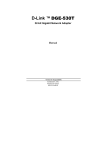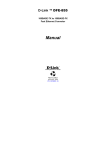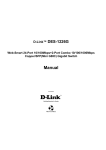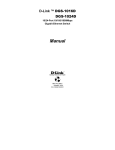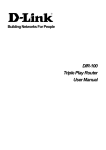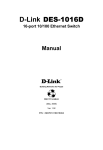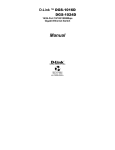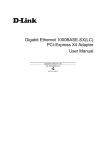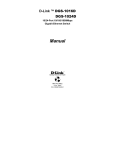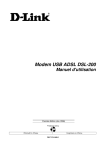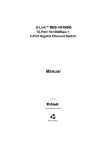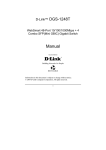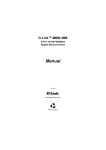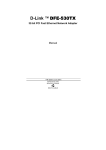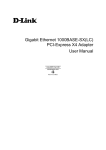Download D-Link DGE-550SX User`s guide
Transcript
D-Link DGE-550SX PCI-X 1000Base-SX Network Adapter User’s Guide Rev. 03 (August 2006) Contents Introduction ................................................................................................. 1 General Description ............................................................................................ 1 Safety Precautions ....................................................................................... 2 Avoiding Injuries .................................................................................................. 2 Avoiding Damage ................................................................................................ 3 Minimum System Requirements ................................................................. 3 LED Indicators ............................................................................................. 3 Summary of Features ................................................................................. 4 Driver Installation ........................................................................................ 5 Windows 2000 ..................................................................................................... 5 Windows XP and Windows Server 2003, 32-bit Systems ................................... 5 Windows XP and Windows Server 2003, 64-bit Systems ................................... 6 Linux .................................................................................................................... 7 Novell Netware .................................................................................................... 8 Novell Netware 5.10 ...................................................................................... 8 Novell Netware 6.x ........................................................................................ 9 FreeBSD ........................................................................................................... 10 Network Control for Windows ...................................................................11 Troubleshooting ........................................................................................ 13 Confirming the Connection (LED Indicator) ...................................................... 13 Troubleshooting the Hardware Installation ........................................................ 13 Verifying Each Computer’s Identification ........................................................... 13 Verifying Network Adapter Installation .............................................................. 13 Verifying Cable Connections ............................................................................. 14 Pinging your DGE-550SX Network Adapter ...................................................... 14 Specifications ............................................................................................ 16 Contacting Technical Support .................................................................. 18 Warranty ...................................................................................................... 19 Product Registration ................................................................................. 22 Introduction Thank you for choosing the D-Link DGE-550SX PCI-X 1000Base-SX Network Adapter, the value leader among Gigabit Ethernet network adapters. This chapter provides a general description of DGE-550SX network adapter features, with a summary of features at the end of the chapter. Installation instructions are provided in the following chapters. General Description The D-Link DGE-550SX PCI-X 1000Base-SX Network Adapter is a high-bandwidth network adapter, providing up to 2000Mbps full-duplex bandwidth capacity to support high-end servers. This network adapter delivers added performance to the network while working with the existing LAN infrastructure. In addition, with advanced functions such as VLAN filtering and hardware-based IP packet processing, it provides added performance (by offloading the server’s overheads), flexible configuration and secure networking to users in a standards-based environment. Inside its compact form, the DGE-550SX network adapter holds a Gigabit Ethernet controller and a standard-based PCI/PCI-X interface with a fiber SC duplex connector. Its front panel includes LEDs to indicate linkage and activity states. The DGE-550SX network adapter can be installed in (short) 32-bit or (long) 64-bit PCI/PCI-X slots at 33 MHz, 66 MHz, 100 MHz, or 133 MHz. Best performance, however, is reached with a 64-bit/133 MHz bus. To setup the DGE-550SX network adapter no pre-installation is required—simply insert it into the PCI/PCI-X slot (for detailed information, please refer to the Installation Guide). For further information on how to install the driver for different operating systems, refer to section “Driver Installation”. -1- Safety Precautions To protect yourself from injuries and avoid damage of the device, always observe the following safety instructions when installing the network adapter. Avoiding Injuries WARNING: Electrical Current! Electrical current from power, phone, and communications cables can be hazardous. Never touch any electrical elements with bare hands. To avoid potential shock hazards: • Do not carry out any installation, maintenance, or (re)configuration work during a thunderstorm. • Do not connect or disconnect any power cables during a thunderstorm. • For installation in a Hot-Plug system, observe the safety instructions specific to this system. Read the relevant documentation. NOTE: Electrical installations must comply with the safety regulations of the country in which they are operated. WARNING: Laser Light! Laser light from fiber-optic transmission cables and components can damage your eyes. The laser components on the network adapter are Class 1 laser components. Class 1 lasers are considered incapable of producing damaging radiation levels during normal operation or maintenance and is, therefore, determined to be eye safe. To avoid damaging your eyes and to continue safe operation in case of abnormal circumstances: • Never look directly into the outlets of fiber-optic cables or fiber-optic transmission components with unprotected eyes! • Never allow fiber-optic transmission paths to operate until all the connections have been made. • Always fit protective plugs to any unused ports on the switch or the network adapter. CAUTION: Radiation! The use of controls or adjustments or performance of procedures other than those specified herein may result in hazardous radiation exposure. -2- Avoiding Damage CAUTION: Electrostatic Discharge! Electrostatic discharge may damage or destroy the network adapter. To avoid damaging the network adapter: • Put on an antistatic wrist strap (electrically conductive) and connect it to the computer chassis before handling the network adapter. Do not connect the wrist straps to the ground terminal of the power supply! Faulty wiring could make this terminal live and potentially lethal. • If you need to place the network adapter somewhere after removing it from the antistatic bag, make sure that you place it on the antistatic bag and on a level surface. Do not place the network adapter on the computer cover or on any other metal surface. • Do not touch any circuits on the network adapter or any of its port contacts. Minimum System Requirements Your computer should support: • • • • Windows® XP SP2, Windows 2000 SP4, or Windows 20031 CD-ROM Drive 20 MB Hard Disk Space 32-bit PCI Slot LED Indicators The D-Link DGE-550SX PCI-X 1000Base-SX Network Adapter features 2 LED indicators: • Link Indicator (LINK: Link up/down, 1000Mbps) This indicator lights green when the 1000Base-SX SC fiber port is connected to an Ethernet network (link up). • Activity Indicator (ACT: Transmitting/Receiving) When this indicator is blinking green, the network adapter is transmitting/receiving data to/from the Ethernet Network. 1. Computer must adhere to Microsoft’s recommended System Requirements. Please contact Microsoft for details. -3- Summary of Features Features of the D-Link DGE-550SX PCI-X 1000Base-SX Network Adapter: • • • • • • IEEE 802.3z 1000BASE-SX Gigabit Ethernet standard IEEE 802.3ad Link Aggregation Control Protocol standard IEEE 802.3x Flow-Control and Auto-Negotiation standard IEEE 802.1p Quality of Service standard IEEE 802.1q/802.3ac VLAN/VLAN Tagging standard PCI Specification 2.3 and PCI-X Specification 1.0 • Offloads host operating system’s overhead by providing features such as onboard verification of IP header and TCP/UDP checksum Parity Monitoring on all data paths TCP Segmentation Jumbo Frames (up to 9K frame size) Dynamic Interrupt Moderation Promiscuous Mode Multicast Support Advanced Power Management • • • • • • • • Supported driver list: • Microsoft Windows 2000 • Microsoft Windows XP • Microsoft Windows Server 2003 • Novell Netware 5.10 • Novell Netware 6.x • Linux kernel 2.4.13 and higher stable versions • FreeBSD 5.x (x86) -4- Driver Installation Windows 2000 D-Link offers an NDIS 5.0 32-bit Miniport driver for the DGE-550SX network adapter supporting Windows 2000. To install the driver, proceed as follows: 1. After you have installed the network adapter in your computer, boot Windows 2000. Windows 2000 detects the DGE-550SX network adapter as “Ethernet Controller” during the boot operation. The window “Found New Hardware Wizard” is displayed. 2. Click NEXT. In the same window the menu “Install Hardware Device Drivers” is displayed. 3. Select the check box Search for a suitable driver for my device (recommended). 4. Click NEXT. The menu “Locate Driver Files” is displayed. 5. Select the source from which the driver is to be installed. 6. Type the path to the driver. 7. Click OK. 8. Click NEXT. The menu “Driver Files Search Results” is displayed, listing the found driver and its location. 9. To install the driver, click NEXT. In case the driver does not have a Microsoft Digital Signature yet, the window “Digital Signature Not Found” is displayed. 10. To continue the installation, click YES. The window “Completing the Found New Hardware Wizard” is displayed. 11. Click FINISH to complete the installation. Windows XP and Windows Server 2003, 32-bit Systems D-Link offers an NDIS 5.1 32-bit Miniport driver for the DGE-550SX network adapter supporting Windows XP and Windows Server 2003. The installation procedure for Windows XP and Windows Server 2003 is identical. It is described for Windows Server 2003. To install the driver, proceed as follows: 1. After you have installed the network adapter in your computer, boot Windows Server 2003. The window “Welcome to Found New Hardware Wizard” is displayed. On the screen the menu “Can Windows connect to Windows Update to search for software” is displayed. -5- If you are installing the driver using Windows XP Service Pack 1 or earlier, continue with step 3. 2. Select NO, NOT THIS TIME. 3. Select the check box Install from a list or specific location (Advanced). 4. Click NEXT. The menu “Please choose your search and installation options” is displayed. 5. Select the check box Search for the best driver in these locations. 6. Select the check box Include this location in the search. 7. Type the path to the driver. 8. Click OK. 9. Click NEXT. In case the network adapter has not passed Windows Logo testing to verify its compatibility with Windows Server 2003, the window “Hardware Installation” is displayed. 10. To continue the installation, click Continue Anyway. In the window “Found New Hardware Wizard”, the menu “Completing the Found New Hardware Wizard” is displayed. 11. Click FINISH to complete the installation. Windows XP and Windows Server 2003, 64-bit Systems D-Link offers an NDIS 5.1 64-bit Miniport driver for the DGE-550SX network adapter supporting Windows XP and Windows Server 2003 on x64 systems. The installation procedure for 64-bit systems resembles that for the 32-bit systems described in section “Windows XP and Windows Server 2003, 32-bit Systems” above. Only the start sequence differs as follows (here described for Windows Server 2003): 1. 2. 3. 4. 5. After you have installed the network adapter in your computer, boot Windows Server 2003. The window “Welcome to Found New Hardware Wizard” is displayed. On the screen the menu “Can Windows connect to Windows Update to search for software” is displayed. Select NO, NOT THIS TIME. Click NEXT. The menu “What do you want the wizard to do?” is displayed. Select the check box Specify the location of the driver (Advanced). Proceed with step 4 of the installation procedure described in section “Windows XP and Windows Server 2003, 32-bit Systems” above. -6- Linux The Linux driver for the DGE-550SX network adapter supports the Linux kernel 2.4.13 and higher stable versions. The installation procedure described in this manual is a general description for Intel/x86 computers, which is valid for all distributions. The installation package offers the following two installation procedures: • Installation Mode • Patch Generation Mode The INSTALLATION MODE is recommended for normal users. Using this mode, the driver is installed automatically without any user interaction. In case of installation problems, the driver installation script autonomously tries to solve the problems. The driver is compiled automatically and the resulting driver module object file is installed in a suitable location (usually somewhere below the directory /lib/modules/...). No source files of the driver are installed into the kernel directory. Only the driver module object file and the manual page (man page) of the driver are installed on your system permanently. Using the PATCH GENERATION MODE, a driver patch is created, which can be integrated into the Linux kernel instead of compiling and installing the driver on your system. This mode is recommended for advanced users only. For more information, refer to the corresponding readme file. In the following, the INSTALLATION MODE is described. Prerequisites The following prerequisites have to be met in order to install the Linux driver: • Any device using the Linux kernel module needs to be stopped. • Your system has to be equipped with a network adapter. Without a network adapter the full driver functionality cannot be checked. • The Linux kernel source must be stored in the directory /usr/src/linux. The kernel source and the kernel version have to be consistent. • A compilation tool, e.g. “gcc”, has to be installed on your Linux system. Prepare the installation package 1. Login as “root”. 2. Unpack the installation package with one of the following commands: tar xfvj install-???.tar.bz2 or bunzip2 -c install-???.tar.bz2 | tar xfv The installation script can now be started. -7- Install the driver To start the installation script, proceed as follows: 1. Execute the following command to start the script: cd DriverInstall ./install.sh 2. Select the option INSTALLATION MODE. The driver is now compiled and loaded. This process can take a few minutes. For more information on the Installation Mode or any information on the Patch Generation Mode, refer to the corresponding readme file or to the kernel documentation (which usually can be found in the directory /usr/src/linux/ Documentation/ on your system). Novell Netware The driver is a 32-bit ODI HSM Novell NetWare server driver for the DGE-550SX network adapter. It supports both Netware 5.10 and Netware 6.x. In addition to the 32-bit server driver, a Novell ODI 16-bit DOS client MLID driver is available for the latest Novell NetWare VLM Client. NOTE: To perform the installation, you must have access to the server console. NOTE: The setting for Minimum Packet Receive Buffers in the startup.ncf must be increased to at least 120 per network adapter (e.g. for three network adapters you should add Set Minimum Packet Receive Buffers = 360 to startup.ncf). On SMP Systems (Symmetric Multi Processing Systems), you may have to multiply this number with the number of active processors. Novell Netware 5.10 To install the network driver on Novell NetWare 5.10, proceed as follows: 1. After you have installed the network adapter in your computer, boot your NetWare system. NetWare detects the new network adapter and tries to install a driver. 2. To get a list of available drivers, press <Enter>. 3. The menu “Select a driver” is displayed. 4. To install an unlisted driver, press <Insert> (the D-Link driver is not listed). 5. To specify the path to the driver, press <F3>. The window “Specify a directory path” is displayed. 6. Type the path to the driver. If you are installing from CD-ROM, the menu “Select an action” is displayed. Here, select CONTINUE AND ACCESS THE CD-ROM. The menu “Select a driver to install” is displayed. 7. Select the driver for your network adapter. -8- 8. 9. 10. 11. 12. 13. 14. The message “Do you want to copy driver <driver name>.LAN?” is displayed. To copy the driver to the server, select YES. If an older version of a D-Link driver is installed on the system, the messages “Save existing file SYS:SYSTEM\<driver name.LAN?” and “Save existing file SYS:SYSTEM\<driver name>.LDI?” are displayed. To continue, select the desired options (YES or NO). If you selected YES, the old driver is written to a predefined location which is displayed. If you selected NO, the old driver is overwritten. In any case, the menu “Board M4CXNW_1 (Driver <driver name>) Actions” is displayed. Select SELECT MODIFY DRIVER PARAMETERS/PROTOCOLS. Configure the protocols to be used. Configure the parameters, e.g. “slot number”. After the parameters have been configured, select SAVE PARAMETERS AND LOAD DRIVER. The driver is loaded. If desired, change the network adapter parameters or bindings in the autoexec.ncf file using the “Nwconfig” tool. Novell Netware 6.x To install the network driver on Novell NetWare 6.x, proceed as follows: 1. After you have installed the network adapter in your computer, boot your NetWare system. NetWare detects the new network adapter and tries to install a driver. 2. To get a list of available drivers, press <Enter>. 3. The menu “Select a driver” is displayed. 4. To install an unlisted driver, press <Insert> (the D-Link driver is not listed). 5. To specify the path to the driver, press <F3>. The window “Specify a directory path” is displayed. 6. Type the path to the driver. If you are installing from CD-ROM, the menu “Select an action” is displayed. Here, select CONTINUE AND ACCESS THE CD-ROM. The menu “Select a driver to install” is displayed. 7. Select the driver for your network adapter. The driver is now loaded. 8. Select RETURN TO DRIVER SUMMARY. 9. Select CONTINUE. 10. To configure the protocols to be used, select ADD PROTOCOL. 11. Select RETURN TO THE DRIVER SUMMARY to finish the installation. 12. If desired, change the network adapter parameters or bindings in the autoexec.ncf file using the “Nwconfig” tool. -9- FreeBSD The FreeBSD driver supports the DGE-550SX network adapter on FreeBSD 5.x operating systems running on Intel x86 machines. To install the network driver on FreeBSD, proceed as follows: 1. After you have installed the network adapter in your computer, boot FreeBSD. 2. Login in as “root”. 3. Install the driver software by typing: pkg_add <drivername> e.g., pkg_add ykbsd60x86-8.12.1.3.tgz This installs the driver binary into /boot/kernel and the manpage into the directory /usr/share/man/man4. 4. After rebooting, open the file /boot/loader.conf. 5. Add the following line to the file: if_myk_load="YES" This enables the system to load the driver automatically. 6. Open the file /etc/rc.conf. 7. Add the following line to the file: ifconfig_myk0="inet <local ip address>" If you use DHCP, add DHCP instead of the local IP address: ifconfig_myk0="DHCP" Thus, the interface is configured. 8. Repeat step 7 for each network adapter installed. 9. Reboot your system. On reboot, the driver will be loaded and the network adapter will be configured automatically. - 10 - Network Control for Windows “D-Link Network Control” is part of the Driver Installation Packages available for Windows 2000, Windows XP, and Windows Server 2003. This program displays the current configuration and status of the DGE-550SX network adapter. Predominantly, it helps to perform the following tasks: • Configuration of the network adapters and their corresponding ports • Monitoring of the status of the network adapters installed • Establishment of Virtual LANs (VLANs) • Building of teams and enabling of link aggregation according to IEEE 802.3ad To start the “D-Link Network Control” go to Start > Settings > Control Panel > D-Link Network Control. The various tabs contain trees showing the currently installed network adapters and their configuration: • The “Adapter” tab displays the network adapters available in your system with their corresponding ports. It also shows the ports which have been configured as VLANs. This tab only serves as an overview. For configuration, select one of the other tabs. • The “Virtual LAN” tab lists all configured VLANs along with the corresponding ports and the ports which may be bound by VLANs. In this tab, you can add, remove, and configure VLANs, and set VLAN specific parameters. • The “Team” tab shows all links or ports which may be aggregated in a team or have already been aggregated to form a team. In this tab, the user can add, remove, rename, and configure teams. • The “Protocol” tab shows all entities (port, VLAN, Team) and the protocols, which have been bound to these entities. • The “Power Management” tab shows the current power management settings of all installed network adapters. • The “Statistics” tab lists statistic values, e.g. Transmit Packet OK (XMIT OK). • The “Sensors” tab (if applicable) shows the values of the voltage and temperature sensors. • The “Specifications” tab lists fixed values during operating time, e.g. Hardware Revision, Software version, Max. Frame Size • The “Support” tab provides information on how to reach the D-Link Technical Support. - 11 - When a component in the tree is selected, the corresponding parameters are displayed. For more information on the “D-Link Network Control”, refer to the online help (click the HELP button when the program is running). - 12 - Troubleshooting Confirming the Connection (LED Indicator) When the computer is powered “ON”, and the DGE-550SX network adapter is inserted into an open PCI/PCI-X slot, please check the following items if your LED light is not “ON”. When all items are working, your DGE-550SX network adapter’s LINK LED light should light up green (“linkage” state). 1. Make sure that your fiber-optic cable is in good working order. 2. Make sure that your hub or switch is powered “ON” and is functioning properly. 3. If the LED remains dark without any apparent cause, check the “Device Manager”. If there is an exclamation point next to the DGE-550SX network adapter, then double-click to open. A message indicating the error will appear. 4. After verifying that the DGE-550SX network adapter has been installed correctly, check steps 1 and 2 again. If you continue to encounter a problem, please call DLink Technical Support for assistance. Troubleshooting the Hardware Installation If you experience any problems with the hardware installation, first ascertain that all network cable connections are firm, that the proper grade of cable is used for the network connection, and that the cable makeup is correct (straight without un-needed crossovers in the connector wiring). Check that the supporting hub is powered-on and operating normally, and that the hub is properly qualified (under 1000Base-SX standard). Verifying Each Computer’s Identification If more than one computer on your network has the same “Computer name”, communications may be negatively affected. Also, each computer must have the same “Workgroup” name to communicate properly. Verifying Network Adapter Installation If your DGE-550SX network adapter is not installed, including the Network System Software or Device drivers, your network will not function properly. Use these steps to verify that your network adapter is properly installed. 1. Double-Click the “System” icon in the Control Panel. 2. Click the “Hardware” tab on top of the “System Properties” dialog box. 3. Click “Device Manager”. - 13 - 4. Double-Click “Network adapters” if you do not see any items branching out. You should see “D-Link DGE-550SX PCI-X 1000Base-SX Network Adapter” branching out after double-clicking “Network adapters”. If you do not see any items branching out after double-clicking “Network Adapters”, your network adapter has not been properly installed. Start at the beginning of the “Quick Install Guide”. If you see symbols such as yellow exclamation point or red “X” over the icon adjacent to “D-Link DGE-550SX PCI-X 1000Base-SX Network Adapter”, your network adapter is not installed properly or may have a problem. Double-click the “D-Link DGE-550SX PCI-X 1000Base-SX Network Adapter”, and read the explanation of the problem. This information will be helpful if you require technical support from D-Link. Verifying Cable Connections Check to see that the computer you are troubleshooting is properly connected. Each computer must be connected from its DGE-550SX network adapter over its 1000Base-SX SC connector with multimode fiber-optic cables. Examine the network cables and ensure that none have been walked-on, rolled over by chairs, caught in doors, or damaged. Additionally, make note of and alleviate any possible electromagnetic interference that may be affecting your network. Your network cables can be plugged into any port on your hub except the “Uplink” port. The “Uplink” port is only used when connecting your hub to another hub or switch. Pinging your DGE-550SX Network Adapter Ping is the acronym for Packet Internet Groper (PING), a utility to determine if a specific IP address is accessible. It works by sending a packet to the specified address and waiting for a reply. Ping is primarily used to troubleshoot Internet connections. By sending out a ping, you are verifying that a specific computer is available. Since all computers on the network must have a unique IP address, getting a reply means that a computer is on the network and it can communicate. If you cannot ping another computer, then there is probably a problem with the hardware. Check the cabling and network adapter installation. If you are unable to network, even when you receive a reply to your ping, it is probably a software configuration issue. Verify that all the settings are correct. Follow these steps to ping a device: 1. Start MS-DOS Prompt. 2. Type in following: ping xxx.xxx.xx.xx where xxx.xxx.xx.xx is the IP address to be ping’ed (e.g. 192.168.142.1). - 14 - A successful ping will show four replies. - 15 - Specifications Standards: • IEEE 802.3z 1000BASE-SX Gigabit Ethernet standard • IEEE 802.3ad Link Aggregation Control Protocol standard • IEEE 802.3x Flow-Control and Auto-Negotiation standard • IEEE 802.1p Quality of Service standard • IEEE 802.1q/802.3ac VLAN/VLAN Tagging standard • PCI Specification 2.3 and PCI-X Specification 1.0 Network Media: • 1000Base-SX 50.0 µm/62.5 µm multimode fiber-optic cabling with SC connector (SC fiber-optical connector compliant with Laser AEL Class I standard, safe for eyesight) Transmission Distance: • up to 275 m with 50.0 µm multimode fiber-optic cabling • up to 550 m with 62.5 µm multimode fiber-optic cabling Host Interface: • PCI/PCI-X (32/64-bit, 33/66/100/133 MHz) Network Data Transfer Rate: • 1000Mbps, with full-duplex support Diagnostic LEDs: • Link Indicator (LINK) • Activity Indicator (ACT) Physical Dimensions: • 128.52 mm x 68.94 mm (without bracket) Temperature: • Operating: 0~50°C (32~122°F) • Storage: -20~70°C (-4~158°F) - 16 - Humidity: • Operating: 30%~80% non-condensing • Storage: 10%~95% non-condensing Emission: • FCC Class B Driver Support*: • Microsoft Windows 2000 • Microsoft Windows XP • Microsoft Windows Server 2003 • Novell Netware 5.10 • Novell Netware 6.x • Linux kernel 2.4.13 and higher stable versions • FreeBSD 5.x (x86) *Check http://www.dlink.com for newest releases of drivers. - 17 - Contacting Technical Support - 18 - Warranty Subject to the terms and conditions set forth herein, D-Link Systems, Inc. (“D-Link”) provides this Limited Warranty: • • Only to the person or entity that originally purchased the product from D-Link or its authorized reseller or distributor, and Only for products purchased and delivered within the fifty states of the United States, the District of Columbia, U.S. Possessions or Protectorates, U.S. Military Installations, or addresses with an APO or FPO. Limited Warranty: D-Link warrants that the hardware portion of the D-Link product described below (“Hardware”) will be free from material defects in workmanship and materials under normal use from the date of original retail purchase of the product, for the period set forth below (“Warranty Period”), except as otherwise stated herein. • • • Hardware (excluding power supplies and fans): Two (2) Years Power supplies and fans: One (1) Year Spare parts and spare kits: Ninety (90) days The customer's sole and exclusive remedy and the entire liability of D-Link and its suppliers under this Limited Warranty will be, at D-Link’s option, to repair or replace the defective Hardware during the Warranty Period at no charge to the original owner or to refund the actual purchase price paid. Any repair or replacement will be rendered by D-Link at an Authorized D-Link Service Office. The replacement hardware need not be new or have an identical make, model or part. D-Link may, at its option, replace the defective Hardware or any part thereof with any reconditioned product that D-Link reasonably determines is substantially equivalent (or superior) in all material respects to the defective Hardware. Repaired or replacement hardware will be warranted for the remainder of the original Warranty Period or ninety (90) days, whichever is longer, and is subject to the same limitations and exclusions. If a material defect is incapable of correction, or if D-Link determines that it is not practical to repair or replace the defective Hardware, the actual price paid by the original purchaser for the defective Hardware will be refunded by DLink upon return to D-Link of the defective Hardware. All Hardware or part thereof that is replaced by DLink, or for which the purchase price is refunded, shall become the property of D-Link upon replacement or refund. Limited Software Warranty: D-Link warrants that the software portion of the product (“Software”) will substantially conform to D-Link’s then current functional specifications for the Software, as set forth in the applicable documentation, from the date of original retail purchase of the Software for a period of ninety (90) days (“Software Warranty Period”), provided that the Software is properly installed on approved hardware and operated as contemplated in its documentation. D-Link further warrants that, during the Software Warranty Period, the magnetic media on which D-Link delivers the Software will be free of physical defects. The customer's sole and exclusive remedy and the entire liability of D-Link and its suppliers under this Limited Warranty will be, at D-Link’s option, to replace the non-conforming Software (or defective media) with software that substantially conforms to D-Link’s functional specifications for the Software or to refund the portion of the actual purchase price paid that is attributable to the Software. Except as otherwise agreed by D-Link in writing, the replacement Software is provided only to the original licensee, and is subject to the terms and conditions of the license granted by D-Link for the Software. Replacement Software will be warranted for the remainder of the original Warranty Period and is subject to the same limitations and exclusions. If a material non-conformance is incapable of correction, or if D-Link determines in its sole discretion that it is not practical to replace the non-conforming Software, the price paid by the original licensee for the non-conforming Software will be refunded by D-Link; provided that the non-conforming Software (and all copies thereof) is first returned to D-Link. The license granted respecting any Software for which a refund is given automatically terminates. - 19 - Non-Applicability of Warranty: The Limited Warranty provided hereunder for Hardware and Software portions of D-Link's products will not be applied to and does not cover any refurbished product and any product purchased through the inventory clearance or liquidation sale or other sales in which D-Link, the sellers, or the liquidators expressly disclaim their warranty obligation pertaining to the product and in that case, the product is being sold "As-Is" without any warranty whatsoever including, without limitation, the Limited Warranty as described herein, notwithstanding anything stated herein to the contrary. Submitting A Claim: The customer shall return the product to the original purchase point based on its return policy. In case the return policy period has expired and the product is within warranty, the customer shall submit a claim to D-Link as outlined below: • • • • The customer must submit with the product as part of the claim a written description of the Hardware defect or Software nonconformance in sufficient detail to allow D-Link to confirm the same, along with proof of purchase of the product (such as a copy of the dated purchase invoice for the product) if the product is not registered. The customer must obtain a Case ID Number from D-Link Technical Support at 1-877-453-5465, who will attempt to assist the customer in resolving any suspected defects with the product. If the product is considered defective, the customer must obtain a Return Material Authorization (“RMA”) number by completing the RMA form and entering the assigned Case ID Number at https://rma.dlink.com. After an RMA number is issued, the defective product must be packaged securely in the original or other suitable shipping package to ensure that it will not be damaged in transit, and the RMA number must be prominently marked on the outside of the package. Do not include any manuals or accessories in the shipping package. D-Link will only replace the defective portion of the product and will not ship back any accessories. The customer is responsible for all in-bound shipping charges to D-Link. No Cash on Delivery (“COD”) is allowed. Products sent COD will either be rejected by D-Link or become the property of D-Link. Products shall be fully insured by the customer and shipped to D-Link Systems, Inc., 17595 Mt. Herrmann, Fountain Valley, CA 92708. D-Link will not be held responsible for any packages that are lost in transit to D-Link. The repaired or replaced packages will be shipped to the customer via UPS Ground or any common carrier selected by D-Link. Return shipping charges shall be prepaid by D-Link if you use an address in the United States, otherwise we will ship the product to you freight collect. Expedited shipping is available upon request and provided shipping charges are prepaid by the customer. D-Link may reject or return any product that is not packaged and shipped in strict compliance with the foregoing requirements, or for which an RMA number is not visible from the outside of the package. The product owner agrees to pay D-Link’s reasonable handling and return shipping charges for any product that is not packaged and shipped in accordance with the foregoing requirements, or that is determined by DLink not to be defective or non-conforming. What Is Not Covered: The Limited Warranty provided herein by D-Link does not cover: Products that, in DLink’s judgment, have been subjected to abuse, accident, alteration, modification, tampering, negligence, misuse, faulty installation, lack of reasonable care, repair or service in any way that is not contemplated in the documentation for the product, or if the model or serial number has been altered, tampered with, defaced or removed; Initial installation, installation and removal of the product for repair, and shipping costs; Operational adjustments covered in the operating manual for the product, and normal maintenance; Damage that occurs in shipment, due to act of God, failures due to power surge, and cosmetic damage; Any hardware, software, firmware or other products or services provided by anyone other than D-Link; and Products that have been purchased from inventory clearance or liquidation sales or other sales in which DLink, the sellers, or the liquidators expressly disclaim their warranty obligation pertaining to the product. While necessary maintenance or repairs on your Product can be performed by any company, we recommend that you use only an Authorized D-Link Service Office. Improper or incorrectly performed maintenance or repair voids this Limited Warranty. Disclaimer of Other Warranties: EXCEPT FOR THE LIMITED WARRANTY SPECIFIED HEREIN, THE PRODUCT IS PROVIDED “AS-IS” WITHOUT ANY WARRANTY OF ANY KIND WHATSOEVER INCLUDING, WITHOUT LIMITATION, ANY WARRANTY OF MERCHANTABILITY, FITNESS FOR A PARTICULAR PURPOSE AND NON-INFRINGEMENT. IF ANY IMPLIED WARRANTY CANNOT BE DISCLAIMED IN ANY TERRITORY WHERE A PRODUCT IS SOLD, THE DURATION OF SUCH IMPLIED WARRANTY SHALL BE LIMITED TO THE DURATION OF THE APPLICABLE WARRANTY PERIOD SET - 20 - FORTH ABOVE. EXCEPT AS EXPRESSLY COVERED UNDER THE LIMITED WARRANTY PROVIDED HEREIN, THE ENTIRE RISK AS TO THE QUALITY, SELECTION AND PERFORMANCE OF THE PRODUCT IS WITH THE PURCHASER OF THE PRODUCT. Limitation of Liability: TO THE MAXIMUM EXTENT PERMITTED BY LAW, D-LINK IS NOT LIABLE UNDER ANY CONTRACT, NEGLIGENCE, STRICT LIABILITY OR OTHER LEGAL OR EQUITABLE THEORY FOR ANY LOSS OF USE OF THE PRODUCT, INCONVENIENCE OR DAMAGES OF ANY CHARACTER, WHETHER DIRECT, SPECIAL, INCIDENTAL OR CONSEQUENTIAL (INCLUDING, BUT NOT LIMITED TO, DAMAGES FOR LOSS OF GOODWILL, LOSS OF REVENUE OR PROFIT, WORK STOPPAGE, COMPUTER FAILURE OR MALFUNCTION, FAILURE OF OTHER EQUIPMENT OR COMPUTER PROGRAMS TO WHICH D-LINK’S PRODUCT IS CONNECTED WITH, LOSS OF INFORMATION OR DATA CONTAINED IN, STORED ON, OR INTEGRATED WITH ANY PRODUCT RETURNED TO D-LINK FOR WARRANTY SERVICE) RESULTING FROM THE USE OF THE PRODUCT, RELATING TO WARRANTY SERVICE, OR ARISING OUT OF ANY BREACH OF THIS LIMITED WARRANTY, EVEN IF D-LINK HAS BEEN ADVISED OF THE POSSIBILITY OF SUCH DAMAGES. THE SOLE REMEDY FOR A BREACH OF THE FOREGOING LIMITED WARRANTY IS REPAIR, REPLACEMENT OR REFUND OF THE DEFECTIVE OR NON-CONFORMING PRODUCT. THE MAXIMUM LIABILITY OF D-LINK UNDER THIS WARRANTY IS LIMITED TO THE PURCHASE PRICE OF THE PRODUCT COVERED BY THE WARRANTY. THE FOREGOING EXPRESS WRITTEN WARRANTIES AND REMEDIES ARE EXCLUSIVE AND ARE IN LIEU OF ANY OTHER WARRANTIES OR REMEDIES, EXPRESS, IMPLIED OR STATUTORY. Governing Law: This Limited Warranty shall be governed by the laws of the State of California. Some states do not allow exclusion or limitation of incidental or consequential damages, or limitations on how long an implied warranty lasts, so the foregoing limitations and exclusions may not apply. This Limited Warranty provides specific legal rights and you may also have other rights which vary from state to state. Trademarks: D-Link is a registered trademark of D-Link Systems, Inc. Other trademarks or registered trademarks are the property of their respective owners. Copyright Statement: No part of this publication or documentation accompanying this product may be reproduced in any form or by any means or used to make any derivative such as translation, transformation, or adaptation without permission from D-Link Corporation/D-Link Systems, Inc., as stipulated by the United States Copyright Act of 1976 and any amendments thereto. Contents are subject to change without prior notice. Copyright 2004 by D-Link Corporation/D-Link Systems, Inc. All rights reserved. CE Mark Warning: This is a Class B product. In a domestic environment, this product may cause radio interference, in which case the user may be required to take adequate measures. FCC Statement: This equipment has been tested and found to comply with the limits for a Class B digital device, pursuant to part 15 of the FCC Rules. These limits are designed to provide reasonable protection against harmful interference in a residential installation. This equipment generates, uses, and can radiate radio frequency energy and, if not installed and used in accordance with the instructions, may cause harmful interference to radio communication. However, there is no guarantee that interference will not occur in a particular installation. If this equipment does cause harmful interference to radio or television reception, which can be determined by turning the equipment off and on, the user is encouraged to try to correct the interference by one or more of the following measures: • Reorient or relocate the receiving antenna. • Increase the separation between the equipment and receiver. • Connect the equipment into an outlet on a circuit different from that to which the receiver is connected. • Consult the dealer or an experienced radio/TV technician for help. For detailed warranty information applicable to products purchased outside the United States, please contact the corresponding local D-Link office. - 21 - Product Registration Register online your D-Link product at http://support.dlink.com/register/ Product registration is entirely voluntary and failure to complete or return this form will not diminish your warranty rights. - 22 - International Offices U.S.A 17595 Mt. Herrmann Street Fountain Valley, CA. 92708 TEL: 714-885-6000 FAX: 866-743-4905 URL: www.dlink.com Canada 2180 Winston Park Drive Oakville, Ontario, L6H 5W1 Canada TEL: 1-905-8295033 FAX: 1-905-8295223 URL: www.dlink.ca Europe (U. K.) 4th Floor, Merit House Edgware Road, Colindale London NW9 5AB U.K. TEL: 44-20-8731-5555 FAX: 44-20-8731-5511 URL: www.dlink.co.uk Germany Schwalbacher Strasse 74 D-65760 Eschborn Germany TEL: 49-6196-77990 FAX: 49-6196-7799300 URL: www.dlink.de France Le Florilege #.2, Allee de la Fresnerie 78330 Fontenay le Fleury France TEL: 33-1-30238688 FAX: 33-1-30238689 URL: www.dlink-france.fr Netherlands Weena 290 3012 NJ Rotterdam Netherlands TEL: +31-10-282-1445 FAX: +31-10-282-1331 URL: www.dlink-benelux.com Belgium Rue des Colonies 11 B-1000 Brussels Belgium TEL: +32(0)2 517 7111 FAX: +32(0)2 517 6500 URL: www.dlink-benelux.com Italy Via Nino Bonnet n. 6/b 20154 – Milano, Italy TEL: 39-02-2900-0676 FAX: 39-02-2900-1723 URL: www.dlink.it Sweden P.O. Box 15036, S-167 15 Bromma Sweden TEL: 46-(0)8564-61900 FAX: 46-(0)8564-61901 URL: www.dlink.se Denmark Naverland 2, DK-2600 Glostrup, Copenhagen, TEL: 45-43-969040 FAX: 45-43-424347 URL: www.dlink.dk Norway Karihaugveien 89 1086 Oslo Norway TEL: 47-23-897189 FAX: 47-22-309085 URL: www.dlink.no Finland Pakkalankuja 7A 01510 Vantaa, Finland TEL : +358-9-2707 5080 FAX: + 358-9-2707 5081 URL: www.dlink.fi Iberia C/Sabino De Arana, 56 Bajos 08028 Barcelona TEL: 34 93 4090770 FAX: 34 93 4910795 URL: www.dlinkiberia.es Singapore 1 International Business Park #03-12 The Synergy Singapore 609917 TEL: 65-6774-6233 FAX: 65-6774-6322 URL: www.dlink-intl.com Australia 1 Giffnock Avenue, North Ryde, NSW 2113 Australia TEL: 61-2-8899-1800 FAX: 61-2-8899-1868 URL: www.dlink.com.au India D-Link House, Kurla Bandra Complex Road, Off CST Road, Santacruz (East), Mumbai - 400098. India TEL: 91-022-26526696/56902210 FAX: 91-022-26528914 URL: www.dlink.co.in Middle East (Dubai) P.O.Box: 500376 Office No.:103, Building:3 Dubai Internet City Dubai, United Arab Emirates TEL: +971-4-3916480 FAX: +971-4-3908881 URL: www.dlink-me.com Turkey Regus Offices Beybi Giz Plaza, Ayazaga Mah. Meydan Sok. No:28 Maslak 34396, Istanbul-Turkiye TEL: +90 212 335 2553 FAX: +90 212 335 2500 URL: www.dlink.com.tr Egypt 19 El-Shahed Helmy, El Masri Al-Maza, Heliopolis Cairo,Egypt. TEL: +202 414 4295 FAX: +202 415 6704 URL: www.dlink-me.com Israel 11 Hamanofim Street Ackerstein Towers, Regus Business Center P.O.B 2148, Hertzelia-Pituach 46120. Israel TEL: +972-9-9715700 FAX: +972-9-9715601 URL: www.dlink.co.il LatinAmerica Isidora Goyeechea 2934 of 702, Las Condes Santiago – Chile S.A. TEL: 56-2-232-3185 FAX: 56-2-232-0923 URL: www.dlink.cl Brasil Av das Nacoes Unidas, 11857 - 14 - andar - cj 141/142 Brooklin Novo Sao Paulo - SP - Brazil CEP 04578-000 TEL: +55 11 55039320 FAX: +55 11 55039322 URL: www.dlinkbrasil.com.br South Africa Einstein Park II Block B 102-106 Witch-Hazel Avenue Highveld Technopark Centurion Gauteng Republic of South Africa TEL: 27-12-665-2165 FAX: 27-12-665-2186 URL: www..d-link.co.za Russia Grafsky per., 14, floor 6 Moscow 129626 Russia TEL: 7-095-744-0099 FAX: 7-095-744-0099 #350 URL: www.dlink.ru China No.202,C1 Building, Huitong Office Park, No.71, Jianguo Road, Chaoyang District, Beijing, 100025, China. TEL +86-10-58635800 FAX: +86-10-58635799 URL: www.dlink.com.cn Taiwan 2F, No. 119, Pao-Chung Rd. Hsin-Tien, Taipei Taiwan TEL: 886-2-2910-2626 FAX: 886-2-2910-1515 URL: www.dlinktw.com.tw Headquarters 2F, No. 233-2, Pao-Chiao Rd. Hsin-Tien, Taipei Taiwan TEL: 886-2-2916-1600 FAX: 886-2-2914-6299 URL: www.dlink.com