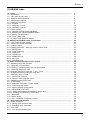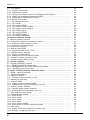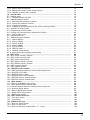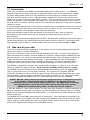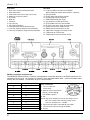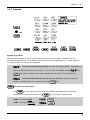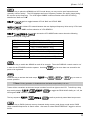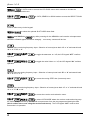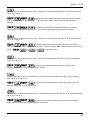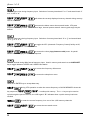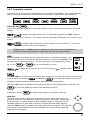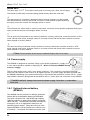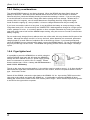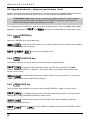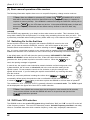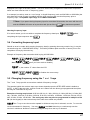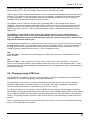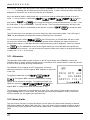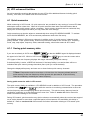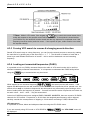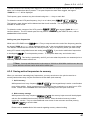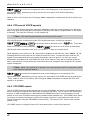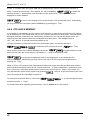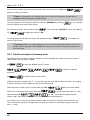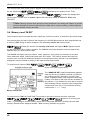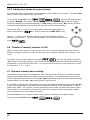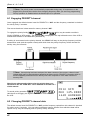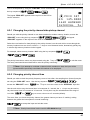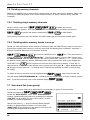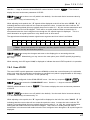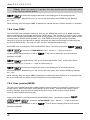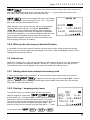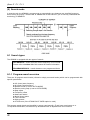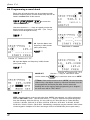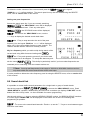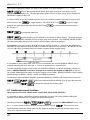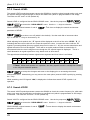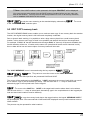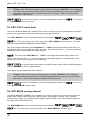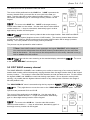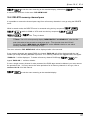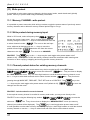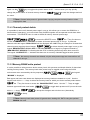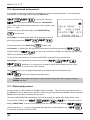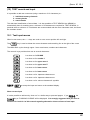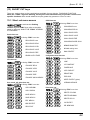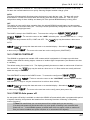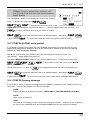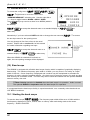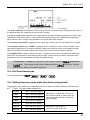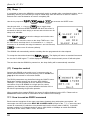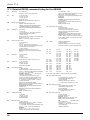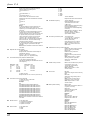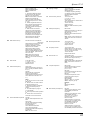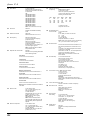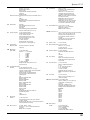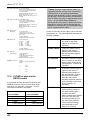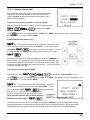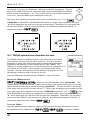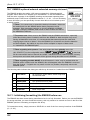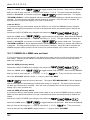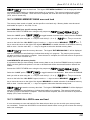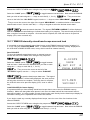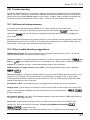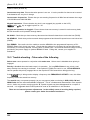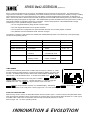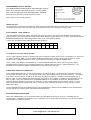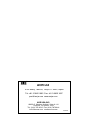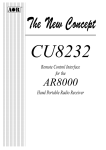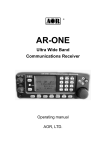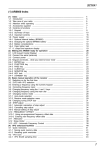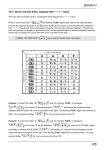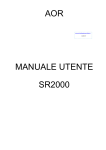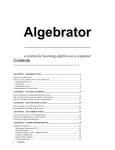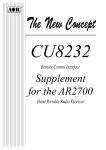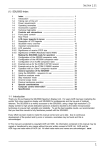Download AOR AR8600 Specifications
Transcript
® AR8600 MOBILE WIDE RANGE ALL MODE RECEIVER 530 kHz ~ 2040 MHz (MK2 = 3GHz) OPERATING MANUAL Section 1 (1) AR8600 Index (1) Index .......................................................................................................................... 1-1 Introduction ................................................................................................................ 1-2 Take care of your radio .............................................................................................. 1-3 Attention while operating ............................................................................................ 1-4 Accessories supplied ................................................................................................. 1-5 Controls & functions .................................................................................................. 1-5-1 Keypad ................................................................................................................... 1-5-2 Summary of keys .................................................................................................... 1-5-3 Important controls ................................................................................................... 1-6 Power supply ............................................................................................................. 1-6-1 Optional internal battery (BP8600) .......................................................................... 1-6-2 Charging the optional BP8600 battery .................................................................... 1-6-3 Battery considerations ............................................................................................ 1-6-4 Cigar lighter lead .................................................................................................... 1-7 i.f. output and spectrum display ................................................................................. (2) Making the AR8600 ready for operation .................................................................. 2-1 LCD (Liquid Crystal Display) ...................................................................................... 2-2 Connect the aerial (antenna) ..................................................................................... 2-3 Connect power .......................................................................................................... 2-4 Keypad and knobs... what you need to know ‘most’ .................................................. 2-4-1 ENTER key ............................................................................................................ 2-4-2 FUNCTION key ...................................................................................................... 2-4-3 PASS key ............................................................................................................... 2-4-4 CLEAR key ............................................................................................................. 2-4-5 MONITOR key ........................................................................................................ 2-4-6 KEY lock ................................................................................................................ 2-4-7 STANDBY key ........................................................................................................ (3) Basic manual operation of the receiver .................................................................. 3-1 Switching on for the first time .................................................................................... 3-2 2VFO twin VFO selection .......................................................................................... 3-3 Entering a frequency using the numeric keypad ........................................................ 3-4 Correcting frequency input ........................................................................................ 3-5 Changing frequency using the and keys ............................................................ 3-6 Changing frequency using the main dial .................................................................... 3-7 Changing receive mode ............................................................................................. 3-7-1 Auto-mode selection ............................................................................................... 3-7-2 Receive mode selection menu ................................................................................ 3-8 Changing tuning STEP size ....................................................................................... 3-9 STEP-adjust .............................................................................................................. 3-9-1 Automatic calculation of step adjust ....................................................................... 3-9-2 Cancelling step adjust ............................................................................................ 3-9-3 Manual setting of step adjust .................................................................................. 3-10 FREQUENCY OFFSET ........................................................................................... 3-10-1 Using pre-programmed frequency offset data ....................................................... 3-10-2 Entering new frequency offset data ...................................................................... 3-11 Attenuator ................................................................................................................ 3-12 Noise limiter ............................................................................................................. 3-13 AFC - Automatic Frequency Control ........................................................................ (4) VFO enhanced facilities ........................................................................................... 4-1 Quick memories ........................................................................................................ 4-1-1 Saving quick memory data ..................................................................................... 4-1-2 Recalling quick memories ...................................................................................... 4-2 VFO scan .................................................................................................................. 4-2-1 VFO SCAN sampling time ...................................................................................... 1 5 5 6 7 7 9 10 15 16 16 17 18 18 19 20 20 21 21 22 22 22 22 23 23 23 23 24 24 24 26 27 27 28 29 29 29 31 33 33 34 34 36 36 37 38 38 39 41 41 41 42 42 43 1 Section 1 4-3 VFO Search ............................................................................................................... 4-3-1 Defining VFO search .............................................................................................. 4-3-2 Starting VFO search ............................................................................................... 4-3-3 Forcing VFO search to resume & changing search direction .................................. 4-3-4 Locking out unwanted frequencies (PASS) ............................................................ 4-3-5 Saving active frequencies to memory ..................................................................... 4-3-6 Exiting VFO search ................................................................................................ 4-4 VFO environment menu ............................................................................................ 4-4-1 VFO SCAN ............................................................................................................. 4-4-2 VFO search DELAY ................................................................................................ 4-4-3 VFO search LEVEL squelch .................................................................................... 4-4-4 VFO search VOICE squelch .................................................................................... 4-4-5 VFO FREE search ................................................................................................... 4-4-6 VFO AUTO STORE ................................................................................................. 4-4-7 VFO DELETE bank “J” ............................................................................................ 4-4-8 VFO QUICK MEMORY ............................................................................................ (5) Memory channels & banks ...................................................................................... 5-1 Memory channel overview ......................................................................................... 5-2 Storing VFO frequencies & data into memory ............................................................ 5-2-1 Another example of memory write .......................................................................... 5-2-2 Automatic memory allocation ................................................................................. 5-3 Memory write protect ................................................................................................. 5-4 Memory read “M.RD” ................................................................................................. 5-4-1 Memory channel review / hunt ................................................................................ 5-5 Deleting memory channels ........................................................................................ 5-5-1 Memory channel editing ......................................................................................... 5-5-2 Adding text names to memory banks ..................................................................... 5-6 Transfer of memory channel to VFO .......................................................................... 5-7 Dynamic memory bank resizing ................................................................................. (6) Priority operation ..................................................................................................... 6-1 Engaging PRIORITY channel .................................................................................... 6-2 Changing PRIORITY channel data ............................................................................ 6-2-1 Changing the priority channel data pickup channel ................................................ 6-2-2 Changing priority interval time ................................................................................ (7) SCAN - scanning memory channels & banks ......................................................... 7-1 SCAN - outline introduction ....................................................................................... 7-2 SCAN considerations ................................................................................................ 7-3 Starting to SCAN ....................................................................................................... 7-3-1 Transfer of active memory to VFO .......................................................................... 7-4 Selecting a scan bank ............................................................................................... 7-5 Channel PASS ........................................................................................................... 7-5-1 Toggling memory channel PASS ............................................................................ 7-5-2 Removing ALL memory PASS tags in one go ........................................................ 7-6 Deleting memory channels ........................................................................................ 7-6-1 Deleting single memory channels ........................................................................... 7-6-2 Deleting whole memory banks in one go ................................................................ 7-7 Scan bank link (scan group) ...................................................................................... 7-8 Additional scan facilities ............................................................................................ 7-8-1 Scan DELAY .......................................................................................................... 7-8-2 Scan LEVEL ........................................................................................................... 7-8-3 Scan VOICE ........................................................................................................... 7-8-4 Scan FREE ............................................................................................................ 7-8-5 Scan (receive) MODE ............................................................................................ 7-8-6 Write protect of memory channels & banks ............................................................ 7-9 Select scan ................................................................................................................ 7-9-1 Adding select scan channels in memory read ........................................................ 7-9-2 Starting / stopping select scan .............................................................................. 2 43 43 43 44 44 45 46 46 46 46 47 48 48 49 49 50 51 51 52 54 55 55 56 57 57 57 58 58 58 59 60 60 61 61 62 62 62 63 64 64 64 65 65 66 66 66 66 67 68 68 69 70 70 71 71 71 71 Section 1 7-9-3 Select scan environment ........................................................................................ 7-9-4 Editing the contents of the select scan list .............................................................. 7-9-5 Deleting all select scan channels ........................................................................... (8) Search mode ............................................................................................................. 8-1 Search types ............................................................................................................. 8-1-1 Program search overview ....................................................................................... 8-2 Starting program search ............................................................................................ 8-2-1 Reversing the direction of search ........................................................................... 8-2-2 Forcing the search to resume ................................................................................. 8-2-3 Stopping the search ............................................................................................... 8-2-4 Copying an active frequency to the VFO or memory location ................................. 8-3 Selection of search bank ........................................................................................... 8-4 Programming a search bank ..................................................................................... 8-5 Locking out unwanted active frequencies (PASS) ..................................................... 8-5-1 Search pass menu ................................................................................................. 8-6 Search bank link ........................................................................................................ 8-7 Additional search facilities ......................................................................................... 8-7-1 Search DELAY ....................................................................................................... 8-7-2 Search LEVEL ....................................................................................................... 8-7-3 Search VOICE ........................................................................................................ 8-7-4 Search FREE ......................................................................................................... 8-7-5 AUTO STORE ........................................................................................................ 8-7-6 DELETE bank “J” ................................................................................................... 8-7-7 Deleting search banks ............................................................................................ 8-7-8 Write protect and copying search banks ................................................................ (9) EDIT menu ................................................................................................................ 9-1 EDIT COPY memory channel .................................................................................... 9-2 EDIT COPY memory bank ......................................................................................... 9-3 EDIT COPY search bank ........................................................................................... 9-4 EDIT MOVE memory channel .................................................................................... 9-5 EDIT SWAP memory channel ................................................................................... 9-6 EDIT memory channel ............................................................................................... 9-7 EDIT Search protect .................................................................................................. (10) DELETE menu facilities ......................................................................................... 10-1 DELETE search banks and search PASS frequencies ............................................ 10-2 DELETE VFO PASS ................................................................................................ 10-3 DELETE memory bank ............................................................................................ 10-4 DELETE select scan channels ................................................................................. 10-5 DELETE memory channel protect ........................................................................... 10-6 DELETE memory channel pass ............................................................................... (11) Write protect ........................................................................................................... 11-1 Memory CHANNEL write protect ............................................................................. 11-2 Write protect during memory input ........................................................................... 11-3 Channel protect status for existing memory channels .............................................. 11-4 Channel protect delete ............................................................................................ 11-5 Memory BANK write protect .................................................................................... 11-6 Search bank write protect ........................................................................................ 11-7 Global write protect ................................................................................................. (12) TEXT search and input ........................................................................................... 12-1 Text input menus ..................................................................................................... 12-2 Text search ............................................................................................................. (13) SHORT CUT keys ................................................................................................... 13-1 Short cut menu access ............................................................................................ 13-2 Short cut text entry .................................................................................................. 13-3 Short cut text entry, keypad with keys ........................................................ 72 72 73 74 74 74 75 75 75 75 76 76 78 80 80 81 82 83 84 84 85 86 86 87 87 88 88 89 90 90 91 92 93 94 94 95 95 96 96 97 98 98 98 98 99 99 100 100 101 101 102 103 103 104 105 3 Section 1 (14) Configuration menu ................................................................................................ 14-1 CONFIG BEEP ........................................................................................................ 14-2 CONFIG LAMP ........................................................................................................ 14-3 CONFIG CONTRAST .............................................................................................. 14-4 CONFIG Auto power off ........................................................................................... 14-5 CONFIG Remote RS232 ......................................................................................... 14-6 CONFIG FREQ DISP .............................................................................................. 14-7 CONFIG GLOBAL write protect ............................................................................... 14-8 CONFIG Opening message ..................................................................................... (15) Band scope ............................................................................................................. 15-1 Starting the band scope .......................................................................................... 15-2 Exit from band scope ............................................................................................... 15-3 Setting frequency span width (waveform enlargement) ........................................... 15-4 Moving the marker ................................................................................................... 15-5 Marker to strongest signal (peak search) ................................................................. 15-6 Entering a new centre frequency ............................................................................. 15-7 Transfer of marker frequency to VFO ...................................................................... 15-8 Peak hold ................................................................................................................ 15-9 Saving active trace to memory ................................................................................ 15-10 Loading stored band scope traces from memory ................................................... (16) Sleep ....................................................................................................................... (17) Computer control RS232 ........................................................................................ 17-1 How to send an RS232 command ........................................................................... 17-2 Brief command index (RS232) ................................................................................. 17-3 Detailed RS232 command listing ............................................................................. 17-4 Clone of data via the RS232 socket ......................................................................... 17-4-1 How to clone data ................................................................................................. (18) Slot card socket ...................................................................................................... 18-1 Optional slot cards ................................................................................................... 18-1-1 Fitting the slot card ............................................................................................... 18-1-2 Removing the slot card ......................................................................................... 18-2 Slot card option menu - registering cards ................................................................ 18-3 TE8200 optional tone eliminator slot card ................................................................ 18-4 CT8200 optional CTCSS slot card ........................................................................... 18-4-1 CTCSS tone squelch ............................................................................................ 18-4-2 CTCSS search ..................................................................................................... 18-5 VI8200 optional voice invertor slot card ................................................................... 18-6 RU8200 optional record & playback slot card .......................................................... 18-6-1 Recording ............................................................................................................. 18-6-2 Playback .............................................................................................................. 18-7 EM8200 optional external extended memory slot card ............................................ 18-7-1 Initialising (formatting) the EM8200 before use .................................................... 18-7-2 EM8200 ALL-DATA save and load ....................................................................... 18-7-3 EM8200 ALL-MEM save and load ........................................................................ 18-7-4 EM8200 MEMORY BANK save and load ............................................................. 18-7-5 EM8200 ALL-SRCH save and load ...................................................................... 18-7-6 EM8200 SEARCH BANK save and load .............................................................. 18-7-7 EM8200 internally stored band scope save and load ............................................ (19) Trouble shooting .................................................................................................... 19-1 Soft reset of microprocessor .................................................................................... 19-2 Other trouble shooting suggestions ......................................................................... 19-3 Trouble shooting - Take note of the following .......................................................... (20) Optional accessories ............................................................................................. (21) Aerial (antenna), earths & propagation ................................................................. (22) Specification ........................................................................................................... 4 106 106 106 107 107 108 108 109 109 110 110 111 111 112 112 112 112 113 113 113 114 114 114 115 116 122 123 124 124 125 125 125 126 127 128 129 129 130 130 131 132 132 133 134 135 135 136 137 139 139 139 140 141 142 143 Section 1-1, 1-2 1-1 Introduction Thank you for purchasing the AR8600 transportable wide band all mode receiver. The AR8600 is designed using the very latest technology to ensure the highest levels of performance and reliability. To get the best possible results from your AR8600 we recommend that you read this manual and familiarise yourself with the receiver. Although carefully designed, this receiver (like all receivers) suffers from a degree of internal noises known as spurii. They are a product of the receiver’s circuitry and do not represent a fault. Apparent faults may be due to accidental misoperation of the receiver, if you think there is a problem, carefully read all of the manual before deciding to contact your equipment supplier for advice. It is acknowledged that sections of this manual are repetitive, this is to enable the manual to be used as a reference book (you don’t have to read it all from cover to cover in one go). Due to the international nature of the product, some graphics contain Japanese characters. Every effort has been made to make this manual correct and up to date. Due to continuous development of the receiver and by error or omission anomalies may be found and this is acknowledged. © This manual is protected by copyright AOR Ltd 2000. No information contained in this manual may be copied or transferred by any means without the prior written consent of AOR Ltd. AOR and the AOR logo are trade marks of AOR Ltd. All other trade marks and names are acknowledged. E&OE 1-2 Take care of your radio There are no internal operator adjustments. In the unlikely event of servicing being required, please contact your dealer for technical assistance. Do not use or leave the receiver in direct sunlight (especially the LCD). It is best to avoid locations where excessive heat, humidity, dust and vibration are expected. Always keep the AR8600 free from dust and moisture. Use a soft, dry cloth to gently wipe the set clean, never use abrasive cleaners or organic solvents which may damage certain parts. Treat the AR8600 with care, avoid spillage or leakage of liquids into the receiver and associated power supply. Special care should be taken to avoid liquid entering around the controls, through the speaker grille or via the connection jacks. The AR8600 is designed for operation from a good quality regulated d.c. supply of 12 to 14V, which should be capable of supplying 1Ampre. Never connect the AR8600 directly to the a.c. supply. The AR8600 also has the provision of the optional BP8600 NiCad battery pack, see section 1-6-1. The d.c. input socket uses a 2.1mm power connector. This connector is configured CENTRE POSITIVE, the chassis of the receiver is at negative ground. Where provided (depending upon world market location), the power supply is pre-wired and provides a nominal 12V d.c. output with suitable connectors being fitted as standard for the a.c. power input and connection to the AR8600. SAFETY NOTICE - Always disconnect the power supply from the a.c. socket when not in use. If used mobile, it should be noted that the AR8600 has not been manufactured or tested to meet any specific mobile safely requirements. The AR8600 has no internally user adjustable parts, refer any technical work such as the fitting of the optional BP8600 internal NiCad battery pack to an authorised service engineer. If using the AR8600 in a base station situation, the best short wave reception is usually achieved by the fitting of a separate external earth rod, however consider the implications carefully if your a.c. building supply uses a Protective Multiple Earth (PME) system. If in doubt consult an expert electrician. Never earth to a gas pipe! The AR8600 has a single BNC aerial socket for all frequencies. This is intended for connection to its supplied whip aerial or preferably a 50 OHM (unbalanced) coaxial fed aerial such as a discone, dipole, unipole, yagi etc. When sighting the aerial, avoid power cables. Ensure that you do not confuse the aerial and i.f. output sockets as they both employ BNC sockets. 5 Section 1-2, 1-3 Operating anomalies Should the AR8600 appear to behave strangely, normal operation may be easily achieved by resetting the microprocessor. Two scenarios may be encountered due to power transients etc: 1. 2. Symptom: LCD remains on, no control of the keypad. Action: Remove any connection to external power such as the power supply or cigar lead (remove the optional BP8600 internal NiCad battery pack if fitted) and count to thirty! Reconnect power (or refit the battery) and switch on again. Normal operation should be restored but the last used frequency will be lost, the AR8600 will restore the last but one frequency to display. Symptom: The AR8600 fails to power up. Action: Try the suggestion given in (1) then hold the key while powering up the AR8600 to ‘Soft reset’ the microprocessor. 1-3 Attention while operating 1. Certain key operations are acted upon when the key is RELEASED, not while it is pressed. Allow time for the AR8600 to register such actions before pressing another key. 2. The keylock is intentionally made to be difficult to operate to prevent accidental operation. To release keylock, the LCD confirms operation. The entering frequencies). key has to be held for more than one second, the key legend on the key is disabled during keying sequences (such as when 3. If a key sequence is not completed, the microprocessor will automatically abort most operations after about 90 seconds of keypad inactivity. 4. Currently displayed VFO data is saved at power down (to increase speed of operation and to reduce write cycles). For this reason, if the AR8600 is powered down using the PWR/VOL control or external power is removed (without the optional internal BP8600 battery fitted or becomes exhausted), the last displayed frequency will be lost and the frequency used prior to this will be displayed when next powered up. Terminology - Search & Scan If you have not used a wide range monitor before or are not familiar with the terminology used, it is very important to understand the difference between SEARCH and SCAN modes. SEARCH: The AR8600 provides several operations where transmissions (active frequencies) may be automatically located by sweeping the receiver over a wide frequency range, either from the currently displayed frequency travelling upwards (or downwards) in a specified tuning increment (step) or by sweeping over-and-over between two specified frequency limits. This process is known as SEARCHING, as the title implies, it can take a long time to find transmissions due to their ‘often intermittent’ and brief nature. For this reason it is best to slice large frequency ranges into smaller, more manageable pieces where they may be intensively studied. When examining large frequency bands, it is common to find that 90% of frequencies are inactive and only a small number of the remaining constitute what you really want. Searching still remains the best way to initially locate active and interesting transmissions (in conjunction with a good frequency listing and band plan). SCAN: Once active transmissions have been identified (either by searching or by using a good frequency guide), it is more efficient to store the data into memories which can be rapidly and automatically monitored in succession stopping when activity is encountered. This forms a much more efficient means of monitoring the most wanted frequencies as you have targeted 100% what you most want to hear, by contrast searching is very inefficient for day-to-day monitoring. 6 Section 1-3, 1-4, 1-5 Note: It is very important that the squelch is advanced to cancel background noise for the search & scan facilities to operate. This is because the AR8600 believes that it has found an active frequency when the squelch opens and “S” ‘squelch open’ legend is displayed to the left of the signal meter. Advance the squelch control clockwise until the background noise is just cancelled, this is known as the threshold position. If the squelch control is advanced too far, weaker signals may be missed. No noise and no “S” legend displayed (with squelch advanced clockwise passed threshold) = squelch closed. Signal received or ‘noise’ emanating from speaker (squelch fully anti-clockwise, below threshold) with “S” legend displayed = squelch open. 1-4 Accessories supplied The following items are provided in the carton box: 1x AR8600 receiver 1x Whip aerial on a right-angle BNC connector (RA8600) 1x Medium Wave (MW) bar aerial 1x Power supply (may be supplied in some world market areas and in a separate carton) 1x Operating manual (this booklet) 1-5 Controls & functions Controls are located on the front with most connection sockets on the rear of the AR8600, a brief identification is given here: See over for a further description... 7 Section 1-5 Front cabinet 1. Rotary volume control plus isolate power On/Off 2. Rotary squelch control 3. Phones socket 3.5mm (mono or stereo may be used) 4. Standby key, for daily use as On/Off 5. Key Lock key 6. Monitor key 7. Function key 8. Clear / option key 9. LCD (Liquid Crystal Display) 10. Main keyboard (ten keys plus decimal and enter) 11. Arrow keys (frequency change and menu manipulation) 12. Main rotary dial (frequency change and menu manipulation) Rear cabinet 13. IF output (10.7MHz) for connection to the SDU5500 Spectrum Display Unit (requires internal activation in a workshop) 14. Serial number plate 15. BC ANT, medium wave bar aerial connection 16. ANT BNC aerial socket (all frequencies) 17. REMOTE RS232 socket (9-pin D-type) 18. ACC socket, 8-pin mini-DIN, tape record etc 19. EXT.SP speaker socket 3.5mm mono 8 OHMS 20. DC 12V d.c. input nominal 12V @ 1A (centre positive) 21. RU8200 socket for record / playback slot card 22. EM8200 socket for external memory slot card 23. VI8200 socket for analogue voice inverter slot card 24. CT8200 socket for CTCSS slot card 25. TE8200 socket for audio tone eliminator slot card RS232 connection requirements: The REMOTE RS232 socket (17 above) is designed for connection directly to an RS232 serial port of a computer such as a PC. No interface is required, just a standard RS232 lead... avoid nul-modem leads as they are not suitable. Connections for a PC are as follows: AR8600 PC 9 way RS232 ACC connections 2 2 1 12V d.c. output max 3 3 5 5 GROUND 7 7 8 8 AR8600 8 PC 25 way RS232 current 30mA 2 Detector output (without audio filtering). 180mV RMS @ 100k OHMS or greater 3 N/C 4 & 5 Tape motor switching contact for low voltage 12V d.c., max current 350mA with insulating voltage of 40V 2 3 3 2 5 7 GROUND 6 High level audio output 15mV RMS @ 10k OHMS 7 4 7 Low level audio output 0.7mV @ 10k OHMS 8 5 8 Ground Switch on impedance is 1.2 OHMS Section 1-5-1 1-5-1 Keypad Keypad conventions Most keys have multiple functions, their functions are printed on the cabinet. However due the restriction of available size, not all facilities can be shown on the keypad printing. To ease access to the many facilities, two formats are employed:Push and release the key quickly to access the required facility. This applies to primary facilities of keys such as numeric 1, 2, 3 etc. Also for example, quickly the key while in 2VFO mode to toggle between the two VFOs VFO-A and VFO-B. Press and HOLD the key for more than one second to access the second function, sometimes this is in conjunction with the key. Function key manipulation The key also may be used by PUSH and PRESS depending upon the specific requirement, in most cases however the “FUNC” LCD legend solid = “FUNC” LCD legend flashing = key will require a simple PUSH. 9 Section 1-5-2 1-5-2 Summary of keys The keypad is split into four areas of the front cabinet of the AR8600, the ‘ten keys’ for frequency access, the bottom row for VFO, SCAN, SEARCH operations, three on the left for standby, key lock, monitor and a group of four arrow keys on the right for frequency control and manipulation of menus. When initially powered, the lamp is configured to AUTO, the lamp will be permanently illuminated when connected to external power and when running from the optional BP8600 internal battery pack, the lamp will automatically illuminate when keys are pressed and will stay illuminated for five seconds after the last key press. It is possible to configure the lamp to OFF and CONTINUOUS in addition to AUTO. An RS232 lead is required for computer control, various optional SLOT CARDS are available which further extend the AR8600 facilities (and menus). PUSH this key to place the AR8600 into SEARCH mode, the LCD “SRCH” legend confirms operation. to access the bank link menu where up to ten different selections of linked search banks may be grouped, this is useful where a large frequency band has been split up into smaller more manageable sizes for close scrutiny. Additional search related parameters may be set up to optimise each search group independently using this menu:DELAY OFF / HOLD / 0.1s to 9.9s (default = OFF) LEVEL OFF / 1 to 255 (default = OFF) VOICE OFF / 1 to 255 (default = OFF) FREE OFF / 1s to 60s (default = OFF) AUTOSTORE ON / OFF (default = OFF) DELETE J (deletes the current data from bank J) PUSH this key to place the AR8600 into MEMORY READ mode, the LCD legend “M.RD” confirms selection. again to initiate SCAN, the LCD legend “SCAN” confirms selection to access the bank link menu where up to ten groups of memories may be selected to be scanned in succession, effectively forming one large scan bank. Additional scan related parameters may be set up to optimise each scan group independently using this menu:DELAY OFF / HOLD / 0.1s to 9.9s (default = OFF) LEVEL OFF / 1 to 255 (default = OFF) VOICE OFF / 1 to 255 (default = OFF) FREE OFF / 1s to 60s (default = OFF) MODE SCAN ALL / WFM / NFM / SFM / WAM / AM / NAM / USB / LSB / CW (default = ALL) to set the ratio of bank size between memory channels sharing a common letter in upper and lower case. 10 Section 1-5-2 PUSH this key to place the AR8600 into 2VFO mode where you may receive spot frequencies and ‘generally monitor activity’. The LCD displays two lines of frequency readout, the upper (larger) being the current receive frequency. The LCD legend “2VFO” confirms selection with each VFO being identified as “V-A” and “V-B”. again to toggle between VFO-A “V-A” and VFO-B “V-B”. to initiate VFO search between the two displayed frequency limits set by VFO-A and VFO-B, the legend “V-SR” confirms selection of VFO SEARCH. to access the VFO MODE select menu where the following parameters may be configured:VFO SCAN ON / OFF (default = OFF) DELAY OFF / HOLD / 0.1s to 9.9s (default = OFF) LEVEL OFF / 1 to 255 (default = OFF) VOICE OFF / 1 to 255 (default = OFF) FREE OFF / 1s to 60s (default = OFF) AUTOSTORE ON / OFF (default = OFF) DELETE J (deletes the current data from bank J) QUICK MEMORY OFF / 10s to 990s (default = OFF) PRESS this key to switch the AR8600 on and off as a toggle. The main PWR/VOL control must be ‘on’ in order for the STANDBY switch to operate. Hold the key for more than one second for the press to be registered. PUSH this key to activate the band scope, the , or key to return to normal operation. Note: Priority operation is disabled when the band scope facility is in use. Traces will be overwritten as the band scope is written from left to right on the LCD. To build up a long term activity display, to toggle the PEAK HOLD facility on / off, the LCD legend “HLD” confirms operation. The key sequence recalls a previously saved band scope trace. PUSH this key to PASS (lockout) memory channels during memory read & scan mode and to PASS (skip) unwanted frequencies in search mode. Also acts as select ON/OFF/DEFAULT toggle in various menus. 11 Section 1-5-2 in 2VFO mode to access the VFO PASS menu which extends to include the SEARCH bank pass edit menu. in 2VFO, SEARCH or SCAN mode to access the SELECT SCAN edit menu. PUSH to abort entry via the keypad. to select the optional SLOT CARD when fitted. and HOLD the key while powering On the AR8600 to soft reset the microprocessor should the AR8600 appear to behave strangely... no memory contents will be lost. Numeric figure one during frequency input. Selection of memory/scan bank “A” or “a” and search bank “A” or “a” or “K” or “k”. to toggle the attenuator on / off, the LCD legend “ATT” confirms operation. to toggle the noise limiter on / off, the LCD legend “NL” confirms operation. Numeric figure two during frequency input. Selection of memory/scan bank “B” or “b” and search bank “B” or “b” or “L” or “l”. to access the tuning STEP size (increment) menu. Numeric figure three during frequency input. Selection of memory/scan bank “C” or “c” and search bank “C” or “c” or “M” or “m”. to access the receive mode selection menu. to select AUTO-MODE where the receiver mode and tuning step are automatically selected by the AR8600 microprocessor from the pre-programmed band plan data (this is a short cut to save using the receive mode menu). The LCD legend “AUT” confirms that auto-mode is in operation. 12 Section 1-5-2 Numeric figure four during frequency input. Selection of memory/scan bank “D” or “d” and search bank “D” or “d” or “N” or “n”. toggles the priority facility on/off (assuming that one has already been assigned using the priority menu). The LCD legend “PRI” confirms when priority has been selected. to access the priority menu where the data from a memory channel may be assigned for priority use. The interval sampling time may also be specified. Numeric figure five during frequency input. Selection of memory/scan bank “E” or “e” and search bank “E” or “e” or “O” or “o”. to initiate select scan (assuming that more than one memory channel has already been tagged for select scan). The LCD legend “SEL” indicates when select scan is active. or or to exit select scan. Numeric figure six during frequency input. Selection of memory/scan bank “F” or “f” and search bank “F” or “f” or “P” or “p”. to access the program search menu where upper / lower frequency limits etc for search mode may be entered. Numeric figure seven during frequency input. Selection of memory/scan bank “G” or “g” and search bank “G” or “g” or “Q” or “q”. to access the configuration menu where the beep, lamp, LCD contrast, RS232 etc. may be configured. Numeric figure eight during frequency input. Selection of memory/scan bank “H” or “h” and search bank “H” or “h” or “R” or “r”. to access the edit menu when memory channels and search banks may be amended and copy protection configured. 13 Section 1-5-2 Numeric figure nine during frequency input. Selection of memory/scan bank “I” or “i” and search bank “I” or “i” or “S” or “s”. will delete the currently displayed memory channel during memory read or scan. accesses the delete menu where search banks, VFO pass frequencies, memory banks, select channel tags, channel protect status & memory pass tags may be deleted. Numeric figure zero during frequency input. Selection of memory/scan bank “J” or “j” and search bank “J” or “j” or “T” or “t”. to toggle the AFC (Automatic Frequency Control) facility on/off, the LCD legend “AFC” confirms selection. to access the clone (copy between radio) menu. A special RS232 male-male, pin-pin lead will be required. Numeric decimal during MHz format frequency input. Used in memory and search as a CASE SHIFT key to toggle between UPPER and LOWER case banks. to access the frequency offset menu. to access the sleep timer menu. Used as an ENTER key to accept data entry. during VFO operation to write the current frequency to QUICK MEMORY where the key sequence recalls quick memory. The cycle through the quick memories, the LCD legend “ recalled. keys may be used to ” indicates when a quick memory has been to enter the current frequency in to one of the 1,000 memory channels. to access the text search menu. 14 Section 1-5-3 1-5-3 Important controls The bottom row of seven keys are fundamental in the operation of the AR8600. The SCAN, SEARCH and VFO functions are actioned via this set of keys along with the FUNC and CLEAR operations. FUNCTION KEY The function (shift) key (located on the left hand side) is used to select the second function of keypad facilities. to toggle the function status on/off. A solid reverse legend LCD “FUNC” indicates when function shift is in operation. The function status is terminated automatically in the normal course of entry. to initiate double-shift which is used in certain menus as a short-cut. The reverse “FUNC” legend flashes when double-shift is engaged. Note: When the “FUNC” legend is displayed in VFO mode, the tuning speed will be increased to assist rapid frequency change using the arrow keys and main dial. The KEY LOCK is intentionally small to reduce the chances of accidental operation. Key lock is useful when you do not wish an important frequency to be lost or the AR8600 to be incorrectly set to a different frequency. The key lock status is not deactivated by switch off / on, the and keys are not affected by key lock. to toggle the key lock on /off, an LCD key symbol “ ” indicates status. The MONITOR key is used to force the squelch open so that you may manually intervene to ensure that no weak signals are missed. and hold the key to defeat the squelch control (saves turning the squelch control fully anti-clockwise then back to threshold position). When the “DUP” legend is displayed during frequency offset or VFO SCAN (DUPLEX) operation, the key forces the AR8600 to switch to the alternative frequency. In SCOPE mode, the key enables the reception of the marker frequency. MAIN DIAL This large rotary control is intended to be rotated using your fingers and thumb or by placing your thumb on the edge and rotating using a circular movement. Primarily this is the tuning control, clockwise rotation tunes the AR8600 upward in frequency and anticlockwise rotation tunes downward in frequency using the selected tuning step size. When the “FUNC” legend is displayed, the tuning speed will be increased. The main dial is also used to move between menus and manipulate input through menus (generally mimicking the arrow keys). 15 Section 1-5-3, 1-6, 1-6-1 ARROW KEYS The arrow keys are laid out as a group of four keys (up, down, left and right). This format is particularly convenient being placed directly above the main dial. The right arrow key is used as a backspace when entering frequency via the keypad. Also selects bank in memory read mode, moves the cursor position (especially during text input), tunes the receiver and changes values in menus. The left arrow key selects bank in memory read mode, moves the cursor position (especially during text input), tunes the receiver and changes values in menus. The up arrow key increments to next memory channel in memory read mode, tunes the receiver in VFO mode, selects menu items, changes values in on-screen menus and forces scan & search to resume when stopped on a busy channel. The down arrow key increments memory channel in memory read mode, tunes the receiver in VFO mode, selects menu items, changes values in on-screen menus and forces scan & search to resume when stopped on a busy channel. Note: Ensure that the arrow keys are operated cleanly and one at a time. 1-6 Power supply The AR8600 is designed for operation using a good quality regulated d.c. supply of 12 to 14V, which should be capable of supplying 1A. Never connect the AR8600 directly to the a.c. supply. The d.c. input socket uses a mini 2.1mm power connector. This connector is configured CENTRE POSITIVE, the chassis of the receiver is at negative ground. If a power supply has been provided with the AR8600 (depending upon world market area), it is pre-wired and provides a nominal 12V d.c. output with suitable connectors being fitted as standard for the a.c. power input and connection to the AR8600. SAFETY NOTICE - Always disconnect the power supply from the a.c. socket when not in use. 1-6-1 Optional internal battery (BP8600) The AR8600 has the provision for fitting a dedicated internal NiCad rechargeable battery pack BP8600. This pack comprises of 8 x AA NiCad high capacity 700mAhr sealed in a shroud with suitable connecting cable and plug. The BP8600 is primarily intended for emergency use or for applications away from an alternative power supply. Fitting and removal of the optional BP8600 is recommended to be carried out in a workshop... once fitted, the batteries must be used 16 Section 1-6-1, 1-6-2 on a regular basis, if you are not going to use the AR8600 with the BP8600 for extended periods (several months), it may be worth considering removing the batteries from the radio (to prevent the cells deteriorating). It is most important that they are charged before placing them into storage and reusing them within at least three months, ideally NiCads should be fully cycled not less than once every month after they have been placed into use, always charge NiCads before placing them into storage. These BP8600 is not charged at the factory before shipping, so you will need to charge it for 48 hours before use. Dry cells such as Alkaline or Zinc / Manganese cannot be used, the AR8600 charging circuit is not designed to recharge dry cells or NiMHi batteries. Fitting batteries The optional BP8600 battery pack must be fitted in a workshop. 1-6-2 Charging the optional BP8600 battery The optional BP8600 is intended to be charged while inside the AR8600 while connected to an external 12V d.c. power supply. Switch the AR8600 to STANDBY by pressing the key for more than one second (or switching off the AR8600 using the PWR/VOL control). It will take 48 hours for the BP8600 to fully charge, the BP8600 will not successfully charge when the AR8600 is in operation. The AR8600 will provide around 2 hours of continuous operation with one third volume and constant reception with the backlight switched off. The operational time between charges will be dependant upon volume level and operating parameters, the power save facility will also extend operating time. If connected to an external power supply, the AR8600 many be used for continuous operation regardless of the charge status of the NiCad battery (the charge current being at a very low level). When the NiCads near discharge, three states will be encountered:1. A battery symbol will appear in the extreme top right of the LCD a couple of minutes before the NiCads completely discharge. The operational cut-off point is difficult to determine making advance warning brief. The legend will have one diagonal bar representing minimal charge left. 2. The LCD battery legend will become an empty outline... operation will cease almost immediately. 3. The NiCads will expire and the set will power off (the VFO frequencies and last stored memory may be lost). Connect a 12V d.c. power supply to continue operation or recharge the battery. 17 Section 1-6-3, 1-6-4 1-6-3 Battery considerations The optional BP8600 battery is not factory charged. When the BP8600 has been fitted, charge the battery for 48 hours. After this time the NiCads should never be left in a flat condition or internal filaments will form (inside the NiCads) shorting its terminals rendering it useless. If you are not going to use the NiCads for a few months, charge them before placing them into storage. NiCads have a memory effect, for longevity, once a month flatten them completely then fully charge them again. Avoid excessive ‘topping up’, when possible, it is best to charge NiCads when they are totally flat. If you have not used the cells for a long time, it may be difficult the battery to accept a charge, to help ‘bring them back to life’, first ensure they are COMPLETELY discharged then charge for a longer period of time, perhaps 72 hours. It is common practice to force complete exhaustion by leaving the squelch open and volume set to half until the AR8600 stops working, carry this out once a month to ensure best battery longevity. Do not continuously charge (forever) without some use of the radio, this may shorten the life span of the NiCads. Although the charge current is of a very low level, where batteries are concerned, permanent charging leads to a small chance of explosion due to the build up of heat. If you intend permanently using the AR8600 from an external power supply, remove the BP8600 battery. Do not short NiCads as they can provide high current levels. The BP8600 will typically provide around 300 charge / discharge cycles. 1-6-4 Cigar lighter lead It is possible to power the AR8600 from a vehicle using the optional DC8600 cigar lead, this will power the AR8600 in exactly the same manner as the a.c. power supply (except that it is connected to a vehicle 12V d.c. supply). Ensure that the vehicle has a 12V d.c. battery, do not connect to a truck / H.G.V. 24V battery. The tip on the cigar plug must be positive (+), the vehicle must be negative ground. A 1A fuse should be fitted inside the cigar lead, should this fuse blow for some reason, ensure it is replaced with the correct type. Avoid short circuits. Switch off the AR8600, connect the cigar lead to the AR8600 12V d.c. input socket THEN connect the cigar plug to the vehicle and switch the AR8600 on. It is advisable to switch the AR8600 off when starting the vehicle as the starter motor often causes power surges. Some vehicles require their ignition to be ON for the cigar socket to operate. 18 Section 1-7 1-7 IF output and Spectrum Display Unit (SDU5500) The rear panel has a 10.7MHz i.f. output designed to drive the SDU5500 optional Spectrum Display Unit. The AR8600 must be enabled in order to provide the i.f. output, this operation should be carried out in a workshop. The WFM circuit of the AR8600 becomes permanently active to achieve a wide bandwidth (irrespective of receive mode employed), however the usable bandwidth remains smaller than the total 10MHz provided by the SDU5500. The i.f. output varies depending upon receive frequency and receive mode. The SDU5500 provides an excellent tool for locating elusive transmission with a PEAK capability to ‘freeze’ the briefest of transmissions for later measurement of frequency and level after the event. A free supporting PC software package provides a virtual on-screen display of the SDU5500 with AVI video recording to disk so that events may be replaced at varying speeds for historic analysis. The firmware of the SDU5500 is FLASH upgradable. It may be necessary to upgrade the SDU5500 firmware to support for the AR8600, other models and new features may be added to the SDU5500 in the same manner. Details are published on the AOR web site including the HEX data and full instructions (plus computer control), no workshop equipment is required for firmware update and you do not need to remove the case of the SDU5500, all data is sent via the RS232 connection via a terminal program. 19 Section 2, 2-1 (2) Making the AR8600 ready for operation 2-1 LCD (Liquid Crystal Display) All relevant operational information is provided via the central LCD. To see all the available LCD legends, and to test the LCD, an LCD test routine has been provided. and hold the key then switch the AR8600 on, (then turn the PWR/VOL control clockwise to provide power or if already switched on . When the sign-on message has been displayed all LCD graphics will be displayed. To exit the LCD test . The LCD contrast is adjustable using the configuration menu as is the rear LCD & keypad illumination. 1 Priority 2 Search hold / band scope peak hold 3 Voice squelch 4 Free search / scan 5 Level squelch 6 Low battery (if optional BP8600 is fitted) 7 Auto store 8 Attenuator 9 Automatic Frequency Control 10 Step-adjust 11 Duplex 12 Sleep 13 Key lock 14 Function 15 Pass (lockout) 16 Select scan 17 Noise limiter 18 RS232 remote 19 Band scope peak search / quick memory 20 Auto-mode 21 Operating mode (2VFO, SRCH, SCAN etc) 22 Receive mode 23 Tuning step size 24 Active receive frequency 25 Squelch open legend 26 Signal meter Typical examples of LCD:- 20 Section 2-1, 2-2, 2-3 2-2 Connect the aerial (antenna) Two aerials are supplied with the AR8600: BNC mounted whip aerial with swivel BC ANT - MW bar aerial For general reception on the VHF/UHF bands, connect the supplied whip aerial to the BNC socket on the rear panel of AR8600. This is a bayonet connector, line up the slots, press down firmly and twist clockwise, the guides will position, then let go. Position the right-angle and swivel for the most convenient position with the whip generally pointing upward. A different (external) aerial can easily be fitted once you have established that the AR8600 is operating correctly and you are familiar with operation. If you wish to monitor MW (Medium Wave bands), plug in the BC ANT - MW bar aerial. The BC ANT slot is located centrally on the rear panel. With the ‘AOR’ logo of the BC ANT facing upward, insert the aerial into the slot, no force is required... if you feel resistance, you are probably trying to insert it upside-down! The BC ANT is asymmetrical. With the longer arm of the bar facing to the right (grooves to the bottom). If you really press very hard, it is possible to force the connector in backwards... the BC ANT will not operate if connected backwards! 2-3 Connect power Connect the power to the AR8600 d.c. socket as detailed in section 1-6 of this manual. Either a regulated d.c. power supply 12 - 14V with capacity of 1A may be used or a suitable connection to a vehicle cigar lighter plug, do not connect to a 24V system such as a HGV. If the optional BP8600 battery is fitted, refer to section 1-6-1 of this manual. 21 Section 2-4, 2-4-1, 2-4-2, 2-4-3 2-4 Keypad and knobs... what you need to know ‘most’ Several of the keys have special characteristics, a summary was given in section 1-5-1 of this manual where it was explained that several keys have two of three functions associated with them. IMPORTANT Note: Make sure you understand the PASS (LOCKOUT / SKIP) operation before using the PASS facility, this applies to the PROTECT facility too, make sure both facilities are understood before you attempt to use them. The list presented here represents ‘what you need to remember most’ ! Refer to section 1-5-1 of this manual for the definition of 2-4-1 and should you not understand the syntax shown here. ENTER key Used as an ENTER key to accept data entry. to enter the current frequency in to memory (a quick memory facility is also available, explained section 4-1 of this manual). to access the text search menu. 2-4-2 FUNCTION key The function (shift) key is used to select the second function of keypad facilities. to toggle the FUNCTION (shift) on/off. An solid reverse legend LCD “FUNC” indicates when function shift is in operation. The function status is terminated automatically in the normal course of entry. to initiate double-shift which is used in certain menus as a short-cut. The reverse “FUNC” legend flashes when double-shift is engaged. 2-4-3 PASS key This key needs special attention as it acts as select ON/OFF/DEFAULT toggle in various menus. key to PASS (lockout) memory channels during memory read & scan mode and to PASS (lockout / skip) unwanted frequencies in search mode. in 2VFO mode to access the VFO PASS menu which extends to include the SEARCH bank pass edit menu. PRESS edit menu. 22 in 2VFO, SEARCH or SCAN mode to access the SELECT SCAN Section 2-4-4, 2-4-5, 2-4-6, 2-4-7 2-4-4 CLEAR key to abort entry via the keypad... if in doubt, to return to the previous display menu or operating mode. to select an option when an optional SLOT CARD is used. and hold the key while powering on the AR8600 to soft reset the microprocessor should the AR8600 appear to behave strangely... no memory contents will be lost. 2-4-5 MONITOR key The MONITOR key is used to force the squelch open to manually intervene ensuring that no weak signals are missed. and hold the key to defeat the squelch control (saves turning the squelch control fully anti-clockwise then back to threshold position). When the “DUP” legend is displayed during frequency offset or VFO SCAN (DUPLEX) operation, the key forces the AR8600 to switch to the alternative frequency. In SCOPE mode, the 2-4-6 key enables the reception of the marker frequency. KEY LOCK The KEY LOCK is intentionally small to reduce the chances of accidental operation. Key lock is useful when you do not wish an important frequency to be lost or the AR8600 to be incorrectly set to a different frequency. The key lock status is not deactivated by switch off / on, the and keys are not affected by key lock. to toggle the key lock on / off, an LCD key symbol “ 2-4-7 ” indicates status. Standby key The STANDBY key is used for every day switching on and off the AR8600. It is recommended that the PWR/VOL on/off switch be used only to isolate power from the receiver prior to connection and disconnection of the power lead... if the AR8600 is switched off using the PWR/VOL switch, the current VFO data may be lost. to switch the AR8600 on and off. 23 Section 3, 3-1, 3-2 (3) Basic manual operation of the receiver The following information explains how to tune to a specific frequency, change receive mode etc. Note: When the AR8600 is switched OFF USING THE STANDBY KEY, all VFO data will be automatically stored into flash-ROM memory storage. No battery or capacitor is required for memory backup. If the AR8600 is switched off using the PWR/VOL control prior to key, the VFO data may be lost. If the optional BP8600 battery is fitted and use of the becomes completely exhausted, the last stored memory channel or last VFO data ‘may’ be lost. CURSOR The CURSOR may apparently ‘go to sleep’ at times when menus are called. This is because of the many tasks called by the microprocessor, it is simply doing something else at the time you call it. This is particularly noticeable when recalling memory banks when only a few channels have been stored. 3-1 Switching On for the first time Set the squelch control to the ‘mid point’ and rotate the PWR/VOL control to the ‘mid point’, as you start to rotate the PWR/VOL control a ‘click’ will be heard as the power isolation switch contact switches on. For future switching on and off, the key. It is never a good idea to switch on any receiver with an earphone connected, there may be an audible click when the unit is switched on or the volume may be accidentally set uncomfortably high. In the default state, the LCD will show the opening message “WELCOME TO THE NEW WORLD OF AR8600” across the first four lines, at the same time the microprocessor generates the ‘boot up data’ required to control the receiver. When the key is used, the opening message is bypassed. In normal use, the squelch control should be rotated clockwise until the background noise is just cancelled, this is known as ‘threshold’ and is the most sensitive setting for the squelch control. Do not rotate the control too far clockwise or only the stronger local signals will be heard. If you find setting the squelch control difficult, try removing the aerial from the receiver. Should you encounter problems in setting the volume level, the key to momentarily defeat (open) the squelch so that a comfortable volume level may be set. It is best to the key at this time to place the AR8600 in a known state of operation. The condition of “VFO” (1VFO) or “2VFO” is generally referred to as manual mode. The “2VFO” legend will be displayed in the upper left of the LCD to confirm selection. Note: If the AR8600 has no data input via the keypad or other controls for 90 seconds, some menus will time out and the AR8600 will return to its previous task just as if the key had been operated. 3-2 2VFO twin VFO selection The AR8600 receiver has a twin VFO system being identified as “V-A” and “V-B” on the LCD to the left of the frequency readout. The term VFO historically means ‘Variable Frequency Oscillator’ and today refers to a tuneable data store which contains frequency, mode, step, step-adjust, attenuator etc. 24 Section 3-2 In 2VFO mode both VFO frequencies are displayed in parallel format on the LCD, one above the other. The ‘active’ VFO (the one which is currently receiving) is displayed using a large font centrally on the LCD, the ‘standby’ VFO is shown on a lower line using a smaller font size (when using VFO SCAN it is possible for the lower line frequency to be active, in this case a larger text size is employed for clarity). the Each time the key to first select ‘VFO mode’ (should the receiver be scanning or searching etc). key is pushed VFO “V-A” and VFO “V-B” alternate between active and standby. The first time you enter a frequency via the numeric keypad, it is best to place the receiver in a known state of operation. the the key to key so the “V-A” becomes the active VFO (upper and largest of the two frequency readouts). This condition is referred to as ‘2VFO’ mode with VFO-A active and VFO-B as standby. If you find the twin frequency display confusing, or use the key sequence (while no signal is present) so that only a single frequency readout is displayed, this is referred to as ‘1VFO’ mode. Both 1VFO and 2VFO modes may be referred to simply as VFO mode or manual mode. 25 Section 3-2, 3-3 Transfer to active VFO When the AR8600 has stopped on an active frequency in memory read, scan or search mode, use the key sequence to transfer the frequency to the active (upper VFO). The AR8600 will revert to 2VFO mode where the frequency may be monitored. 3-3 Entering a frequency using the numeric keypad While in VFO mode, enter the required frequency using MHz format followed by . Example of frequency entry 80.8 MHz There is no need to key in the trailing zeros to the right of the decimal point as they are automatically added by the microprocessor. If keying in a whole MHz such as 118.000 MHz there is no need to key in either the decimal point or trailing zeros, they are all added by the AR8600 microprocessor. Example of ‘MHz round number’ frequency entry for 808.000 MHz While keying in frequency data, the bottom line of the LCD displays “FREQ SET” to indicate what sort of data input the AR8600 is expecting. Similar helpful messages are displayed at other times during data input. Example of frequency entry 954 kHz (0.954 MHz) The frequency of 954 kHz is equivalent to 0.954 MHz. When entering frequencies below 1 MHz, there is no need to proceed the decimal point with a zero as this is added by the microprocessor during frequency entry then removed when the key is pushed to ensure the display appears neat and tidy. You will note that frequencies below 3.0 MHz (3000 kHz) will be automatically displayed in kiloHertz format (the letter “k” will be displayed to the right of the frequency readout) and the decimal point 26 Section 3-3, 3-4, 3-5 displayed to the right of the kHz position. This is to ensure easy recognition of short wave frequencies which are often listed as ‘kHz’ in frequency guides. If an attempt is made to enter an ‘out of range’ or invalid frequency (such as 2345 MHz or 0.09 MHz) the error beep will sound (if beep is enabled) and the LCD returns to the previous frequency prior to frequency input. Acceptable input range is 0.1 MHz to 2040 MHz. Note: If you pause during frequency input for more than 90 seconds, the menu will time out and the AR8600 will return to its previous task just as if the key had been operated. Aborting frequency input If for some reason you do not wish to complete the frequency data input, before completing the input sequence with 3-4 Correcting frequency input Should an error be made while entering frequency data (by pressing the wrong numeric key), it may be corrected using the BACKSPACE facility. This facility enables rapid correction of errors prior to the completion of entry by the enter key. Example of frequency data correction while keying 433.250 MHz then (as if you have made a mistake) , the number “7” clears from the LCD to finalise the correct entry. 3-5 Changing frequency using the The and and keys keys provide a convenient method of frequency change. The speed at which the receiver steps up or down depends upon the STEP SIZE which is default to AUTO. In AUTO the step size, receiver mode etc is taken from the factory pre-programmed band plan but may be overridden at any time. Examples of tuning step include: 0.05 kHz (50 Hz), 0.1 kHz (100 Hz), 0.2 kHz (200 Hz), 0.5 kHz (500 Hz), 1.00 kHz, 2.00 kHz, 5.00 kHz, 6.25 kHz, 8.33 kHz, 9.00 kHz, 10.00 kHz, 12.50 kHz, 20 kHz, 25.00 kHz, 30 kHz, 50 kHz, 100.00 kHz. The tuning step size may also be programmed in multiples of 50 Hz (via the keypad) so that unusual step sizes other than stated are possible. the key to tune the receiver upward in whichever step size is selected, use the to tune the receiver downward in frequency. You may and hold either key to continuously tune the receiver in whichever direction is desired, tuning will stop when the key is released. 27 Section 3-5, 3-6 Note: When tuning, reception may occasionally be momentarily interrupted while tuning and the “S” squelch legend will flash as tuning progresses, some noise may accompany tuning, this is normal. Fast tuning The and keys may be used to tune the receiver at a rate TEN TIMES FASTER than the selected step size. This means that when a step size of 25 kHz is selected, tuning will be in 250 kHz steps, this provides a convenient method to quickly tune up and down frequency bands. Note: Be aware that when auto-mode is selected and a tuning step change has automatically taken place, one PUSH up or down may take several pushes to arrive back to the starting place again. 1 MHz tuning While the “FUNC” legend is displayed (achieved by a deactivate as a toggle), the tuning rate for the and of the key, again to keys is 1 MHz per increment. 3-6 Changing frequency using the main dial While in VFO mode, the active VFO frequency may be ‘tuned’ in a similar way to a domestic receiver or other specialist receivers using the rotary tuning main dial which is mounted on the right hand side of the front panel. You may rotate the control between your fingers or place your thumb near the edge and rotate using a circular motion... use whatever is most comfortable. This method of frequency selection is the most traditional approach to locating signals particularly on the short wave and medium wave bands. It provides an easy method to locate new or previously unknown frequencies or to check activity within certain frequency bands such as amateur or short wave broadcast. The rotary tuning main dial provides the very best ‘user interface’ with the AR8600 especially for USB, LSB and CW listening. Rotating the main dial ‘clockwise’ increases frequency while rotation ‘anti-clockwise’ decreases receive frequency. The speed at which the main dial tunes the receiver depends upon the STEP SIZE which is default to AUTO. Examples of tuning step include: 0.05 kHz (50 Hz), 0.1 kHz (100 Hz), 0.2 kHz (200 Hz), 0.5 kHz (500 Hz), 1.00 kHz, 2.00 kHz, 5.00 kHz, 6.25 kHz, 8.33 kHz, 9.00 kHz, 10.00 kHz, 12.50 kHz, 20 kHz, 25.00 kHz, 30 kHz, 50 kHz, 100.00 kHz. The tuning step size may also be programmed in multiples of 50 Hz (via the keypad) so that unusual step sizes other than stated are possible. While the “FUNC” legend is displayed (achieved by a of the key, again to deactivate as a toggle), the tuning rate for the main dial is TEN TIMES FASTER than the selected step size. This means that when a step size of 10 kHz is selected, tuning will be in 100 kHz steps, this provides a convenient method to quickly tune up and down frequency bands. 28 Section 3-7, 3-7-1, 3-7-2 3-7 Changing receive mode Due to the necessities of signal bandwidth, channel occupancy and transmission efficiency, different receive modes are used by various services. In addition to this the specification for tuning step and receive mode are allocated by departments of Governments following International discussions so are not consistent throughout the world. For this reason, it is necessary to change receive mode in order to monitor various transmissions. For your convenience, receive mode and tuning step size have been pre-programmed into the AR8600 auto-mode bandplan data at the factory to simplify operation of the receiver, especially while you familiarise yourself with all the facilities. Should you wish, the defaults may be manually overridden at any time so that you may select an alternative receive mode and tuning step on any frequency. 3-7-1 Auto-mode selection When auto-mode is in operation (so that receive mode and tuning step size are automatically selected for you by the AR8600 microprocessor), the reverse legend “AUT” is displayed toward the top right of the LCD. To activate auto-mode or reconfirm its selection while in VFO mode, Alternatively “AUTO” may be selected from the “MODE SET” menu accessed with the key sequence The key acts as a short cut to “AUTO”, alternatively use the main dial or keys. When the reverse “AUTO” legend has been selected, to accept the data input. The LCD will revert to VFO mode with the “AUT” legend confirming selection. Note: Auto-mode is cancelled as soon as the receive mode, tuning step or other related data is changed. Remember that auto-STEP and auto-MODE are linked, reselect AUTO-MODE if either have been adjusted and you require the auto bandplan selection. 3-7-2 Receive mode selection menu Any receive mode may be selected at any frequency within the receiver’s frequency coverage. To access the receive mode menu , the following modes are available: AUTO, WFM, NFM, SFM, WAM, AM, SAM, USB, LSB, CW. Use the main dial or keys to make selection, the key acts as a short cut to “AUTO”. To accept the selection As a further short cut to AUTO MODE, . The reverse LCD legend “AUT” confirms selection. 29 Section 3-7-2 With regard to receive mode, generally speaking the following modes will apply: AUTO Receive mode and tuning step will be selected automatically using the pre-programmed auto bandplan data. WFM Wide band Frequency Modulation - used by VHF and UHF broadcast stations as excellent audio quality is available due to the relatively wide frequency bandwidth employed. Used only for local services such as VHF Band-II stereo (received as mono on the AR8600) and UHF TV sound channels. When listening in VERY strong signal locations especially when using an external aerial, adjacent channel interference may be observed due to the wide nature of the IF filters. Should interference be encountered, use the attenuator to reduce signal strength or swap to the standard telescopic whip aerial. NFM Narrow band Frequency Modulation - this provides high quality communication for relatively short distance operation. NFM uses a greater frequency bandwidth than other point-to-point modes such as SSB so is less efficient. NFM is the most common mode used above 30 MHz with the exception of the airbands (which use AM). NFM is widely used on the VHF bands: VHF Marine band, 2m amateur Band (145MHz), 70cm amateur band (433 MHz), PMR (Private Mobile Radio) and utilities. In the absence of a signal, the background white noise may appear quite loud. For ease of listening the squelch control should be rotated clockwise until the background noise just disappears, this should be carried out when no signal is present. The point where the background noise is cancelled is known as ‘threshold point’. Do not advance the squelch control more than necessary or the receiver will appear to be desensitised and weaker signals will be missed. SFM Super Narrow band Frequency Modulation - this mode is specific to the AR8600. Essentially this is the same mode as NFM but uses a narrower IF filter for added selectivity when monitoring crowded bands such as PMR utilities. WAM Wide Amplitude Modulation - this mode is specific to the AR8600. It is essentially the same as AM but uses a wider IF filter, particularly useful for monitoring parasitic airband transmissions when ‘repeater transmissions’ are employed. Provides good broadcast quality for MW (medium wave band) listening to strong local signals when adjacent channel transmissions are not encountered. AM Amplitude Modulation - Used by broadcast services throughout the world on medium wave and short wave. AM is also used by VHF civil airband, UHF military airband and some PMR (Private Mobile Radio) and utility services. NAM Narrow Amplitude Modulation - this mode is specific to the AR8600. It is essentially the same as AM but uses a narrower IF filter for added selectivity when monitoring crowded bands such as short wave. Due to the narrower bandwidth employed, the audio quality will be compromised. USB Upper Side Band - is a form of Single Side Band (SSB). USB is used commercially and by radio amateurs on frequencies above 10 MHz (below 10 MHz radio amateurs tend to use LSB to assist the separation of commercial and amateur users on traditionally shared bands, this prevents them from attempting to communicate with each other… which is prohibited). 30 Section 3-7-2, 3-8 All long range shipping and oceanic air traffic (as well as long range military aircraft) use USB. DATA modes such as RTTY, SITOR, PACKET, FAX etc may be resolved using USB. SSB is a very efficient method of transmission as the unwanted second sideband and carrier have been removed. This allows the full transmitter power to be employed in conveying useful information within the wanted sideband. As a result, greater distances are possible on SSB with a smaller frequency bandwidth being required than most other receive modes. The AR8600 uses true carrier re-insertion and a dedicated SSB i.f. filter so that voice becomes intelligible. However due to the complexities of SSB, audio never sounds 100% natural, like all SSBequipped receivers, the AR8600 may sound a little ‘robotic’ but you soon get used to SSB receivers. Small tuning steps of 50 Hz or 100 Hz should be used for tuning in USB and the other similar modes LSB & CW. The AR8600 is a wide band receiver and as such cannot offer the receive performance of a dedicated short wave receiver such as the AOR AR7030, this is mainly due to the limitation of size. The AR8600 will however provide adequate results for oceanic, ship to shore, amateur band and general broadcast listening etc. The SSB frequency display is not offset (like some other units), this is good for referencing to frequency booklets and data bases. However being such a compact wide band receiver, it will not be unusual for the SSB display to be a few hundred Hz off frequency when listening to known frequencies such as VOLMET (airband weather forecast service)... this is considered normal. LSB Lower Side Band - The same comments apply as for USB. By convention, radio amateurs use LSB below 10 MHz. CW Continuous Wave - Often referred to a Carrier Wave or Morse code ‘dots and dashes’. Commonly used on the short wave bands by radio amateurs toward the lower end of each band allocation. Some commercial use is still made by shipping etc although its use is being phased out due to the introduction of automated stations. 3-8 Changing tuning STEP size The specification for channel occupancy, step (separation) and mode are decided by and allocated by departments of Governments following International discussions. Not surprisingly the allocation of frequency bands are not the same all over the world and channel separation (step) varies from band to band. As an example, the channel separation (step) for the medium wave band in Europe is 9 kHz while in the U.S.A. it is 10 kHz. For the above reasons it is necessary to alter the STEP size according to local bandplan conventions. The AR8600 has been pre-programmed at the factory with all the bandplan data (specific to each market area) so that the AR8600 will automatically select the appropriate step size and mode for the frequency chosen. This greatly simplifies operation of the receiver while you are familiarising yourself with all the facilities. The pre-programming of step size may be manually over-ridden so you may choose alternative settings at will or when band plans are updated. 31 Section 3-8 Should you wish to change the default tuning step size . The third main text line of the LCD will display the current default size (perhaps “25.00” kHz). If the reverse LCD legend “AUT” displayed in the upper right corner of the LCD, this indicates that AUTO MODE / STEP is currently selected. The bottom line of the LCD displays the legend “STEP SET” to indicate that the AR8600 is inviting you to change the step size. Use the main dial or and keys to select the required step size. The list is as follows: 0.05 kHz (50 Hz), 0.1 kHz (100 Hz), 0.2 kHz (200 Hz), 0.5 kHz (500 Hz), 1.00 kHz, 2.00 kHz, 5.00 kHz, 6.25 kHz, 8.33 kHz, 9.00 kHz, 10.00 kHz, 12.50 kHz, 20 kHz, 25.00 kHz, 30 kHz, 50 kHz, 100.00 kHz. To accept the displayed tuning step size , the LCD will revert to its previous display. Note: The frequency step of 8.33 kHz has been included for compliance with the new VHF airband allocation, it has been correctly implemented as eight-and-one-third kHz so that no compound error arises (i.e. the last digits display 33, 66, 00). The tuning step size may also be programmed in multiples of 50 Hz (via the keypad) so that unusual step sizes other than stated are possible. The acceptable step size range is 0.05 kHz (50 Hz) to 999.95 kHz in 50 Hz steps. When the desired step size has been entered, to accept the new step size. If you attempt to input an invalid step size, the error beep will sound (presuming that the beep facility is enabled) and the incorrect input will be ignored. * Active frequency must be divisible by step size * There is just one small point to bare in mind, the active frequency must be divisible by the step size... in 99% of cases they will be. However, should you start experimenting with different step sizes you may notice the active frequency change automatically to the nearest multiple of step size as the AR8600 calculates automatically for you, there is no need to carry a calculator! For example, select 118.000 MHz then select a 9 kHz step size: choose “9.00” using the main dial then The receive frequency will currently be displayed as 118.000 MHz but once the main dial has been used, the displayed frequency will be corrected to 117.9990 or 118.0080 MHz (depending upon the direction of tuning) both of which are the closest multiple of 9 kHz to 118 MHz. 32 Section 3-8, 3-9, 3-9-1 The display doesn’t correct immediately upon frequency entry to allow you to enter the ‘STEP-ADJUST’ menu to change the step size and step-adjust in order to help track unusual band plans. Note: AUTO-STEP, STEP-ADJUST and AUTO-MODE are linked to the pre-programmed bandplan data. When one of the parameters is changed from the default “AUTO” the bandplan will be ignored. To reinstate AUTO step size, the receive MODE must be returned to “AUTO” using the “MODE SET” menu or by using the key sequence 3-9 STEP-adjust The AR8600 provides a powerful feature to enable accurate following of unusual band plans. When active, the “ADJ” legend is displayed top-centre of the LCD. Step-adjust is used when the receiving frequency is not divisible by the step size in use (It is possible that step-adjust has been programmed into the auto-mode bandplan data for some world market areas). Therefore step-adjust is useful for certain band plans such as cellular which in some areas starts as 917.0125 MHz then increments in 25 kHz steps. Another example is the CB allocation in certain areas which starts at 27.60125 MHz then increments in 10 kHz steps. Often just a HALF STEP is required but more exotic band plans can be tracked. Step-adjust may be factory pre-programmed into the bandplan data (you may override this). It is also possible to store the step-adjust data into memory channels and search banks. 3-9-1 Automatic calculation of step adjust The AR8600 can calculate the required step-adjust, simplifying its use. Example 1: Assume that you wish to tune from 148.010 MHz in 20 kHz steps (i.e. 148.010, 148.030, 148,050, 148.070, 148.090 etc). When manually tuning, the AR8600 would normally correct the frequency display to read 148.020 then step upward in 20 kHz steps. Tuning back downward will skip 148.010 MHz (the starting point) as the original frequency was not divisible by step size… it was offset by +10 kHz. Usually the frequency must be divisible by the tuning step size. However, the STEP-ADJUST facility is used to address this situation. With the above example of 148.010 MHz with 20 kHz steps in mind, while in VFO mode, key in the start frequency of 148.010 MHz 33 Section 3-9-1, 3-9-2, 3-9-3 Access the STEP menu using the key sequence . Use the main dial to select a step size of 20 kHz (do NOT press enter!). to access the STEP-ADJUST menu. Accessing this menu will activate the step-adjust facility, the “ADJ” legend will be displayed on the LCD to confirm selection. You will note that the calculated step adjust value is displayed on the bottom of the LCD as “ADJ+ 10.00” representing a positive offset of +10 kHz with a step size of 20 kHz. to accept the displayed data. The display will return to VFO mode with 148.010 MHz displayed. The main dial will now correctly follow the required bandplan. 3-9-2 Cancelling step-adjust There are two ways to cancel step-adjust 1. Access the STEP menu. immediately displayed along with step size. , the step-adjust data will be to remove the step-adjust data from the display, the “ADJ” legend will be removed from the LCD. to accept the changes. Step-adjust will be cancelled. 2. Presuming that you have manually selected step-adjust (step-adjust has not been set by the auto-mode bandplan), reselect AUTO-MODE which will reinstate the auto-mode step size, stepadjust, frequency offset and receive mode. . The “ADJ” legend will be removed from the LCD and the auto-mode “AUT” legend will be displayed. 3-9-3 Manual setting of step-adjust The AR8600 usually correctly ‘guesses’ what step-adjust you require, often this is a half step but manual intervention is possible! Example 2: Assume that you wish to tune from 58.445 MHz in 15 kHz steps (i.e. 58.445, 58.460, 58.475, 58.490, 58.505 etc). When manually tuning, the AR8600 would normally correct the frequency display to read 58.455 then step upward in 15 kHz steps. Tuning back downward will skip 58.445 MHz (the starting point) as the original frequency was not divisible by step size… it was offset by +5 kHz. Usually the frequency must be divisible by the tuning step size. 34 Section 3-9-3 However, the STEP-ADJUST facility is used to address this situation. With the above in mind, 58.445 MHz with 15 kHz steps in mind, while in VFO mode, key in the start frequency of 58.445 MHz Access the STEP menu using the key sequence . 15 kHz is not a standard size provided by rotating the main dial so key in the required 15 kHz step size. (do NOT press enter!). to access the STEP-ADJUST menu. Accessing this menu will activate the step-adjust facility, the “ADJ” legend will be displayed on the LCD to confirm selection. You will note that a calculated step-adjust value is displayed on the bottom of the LCD as “ADJ+ 7.50” representing a positive offset of +7.5 kHz with a step size of 15 kHz… the AR8600 often assumes that you require a half step. However when looking at the requirement the required offset is actually 5 kHz. to move the cursor to the step-adjust (bottom) line. Use the main dial to select 5.00 kHz (or key in 5 kHz ). to accept the displayed data. The display will return to VFO mode with 58.445 MHz displayed. The main dial will now correctly follow the required bandplan. Manual intervention is not always required Note: The AR8600 is not dumb, in the above example, as soon as you pressed the key the CPU realised that a half step was not appropriate so would have selected an offset of 5 kHz automatically! Try it and see, just while it displays 7.50 kHz - yes, it works! Access the step menu to review the figures, they will show a step size of 15 kHz and step-adjust of 5 kHz… clever! Example 3: This example shows just how bizarre the bandplan can be. Assume that you wish to tune from 145.210 MHz in 14 kHz steps (i.e. 145.210, 145.224, 145.238, 145.252, 145.266 etc). When manually tuning, the AR8600 would normally correct the frequency display to read 145.236 then step upward in 14 kHz steps. Tuning back downward will skip 145.210 MHz (the starting point) as the original frequency was not divisible by step size. 35 Section 3-9-3, 3-10, 3-10-1 With this example of 145.210 MHz with 14 kHz steps in mind, while in VFO mode, key in the start frequency of 145.210 MHz Access the STEP menu using the key sequence . 14 kHz is not a standard size provided by rotating the main dial so key in the required 15 kHz step size. (do NOT press enter!). to access the STEP-ADJUST menu. Ignore the step-adjust value displayed (10 kHz), to let the AR8600 automatically calculate the requirement, you will need to a second time to exit the menu and return to frequency display. The frequency of 145.210 MHz will be displayed and the main dial will now correctly follow the required bandplan, 14 kHz steps 145.224, 145.238 MHz etc. For your information, the required step-adjust was 2 kHz. If you wish, access the step menu to review the figures, they will show a step size of 14 kHz and step-adjust of 2 kHz… right again! 3-10 FREQUENCY OFFSET This facility enables receive frequency to be quickly SHIFTED (two key presses) by a predetermined value, this makes it easy to track duplex-transmissions or check repeater inputs / outputs. Offset frequencies may be factory pre-programmed into the auto-mode bandplan data for some world market areas. Frequency offset may also be programmed manually. The locations for frequency offset storage are numbered 00 to 47 with 00 acting as OFF, this makes 47 locations available. Locations 01 to 19 may be programmed by the operator while locations 20 to 47 are reserved for factory programming (used by the auto bandplan data). Look at locations 20 to 47 for common offsets, they may already be stored. Frequency offset may be programmed into VFO, memory channel and search banks. It is most convenient to set-up in VFO mode then save the data to specific memory channels for quick recall at a later date. Frequency offset is primarily designed for memory channel use, it may appear rather long winded to toggle on/off in VFO mode. However even when programmed, frequency offset is in no way detrimental to normal operation. The acceptable range of frequency offset is 0 MHz to 999.99 MHz, of course if the offset is set to 0 MHz, the frequency will not change! Before the FREQUENCY OFFSET facility can be used, it first needs to be configured (unless factory programmed for certain bands). 3-10-1 Using pre-programmed frequency offset data To access the frequency offset set-up menu 36 Section 3-10-1, 3-10-2 The third line will display “OFFSET 00” with “00” indicating that frequency offset is currently off, there will be no “DUP” legend displayed when the frequency offset is OFF. The bottom line of LCD will display “- - - . - - - -“ indicating that no offset is stored. Use the main dial or keys to review the offset locations, particularly numbers 20 to 47 where useful factory programmed offsets may be stored. As soon as you shift from location 00, the “DUP” duplex legend is displayed on the LCD to indicate that frequency offset is in use. Presuming that data is already programmed into an offset location, the key to toggle offset between “+” positive and “-“ negative offset, this is a global toggle and affects ALL frequency offset channels (but not those already stored into memory or search banks). To accept the offset setting, . The LCD will revert to its operation prior to the frequency offset menu being called. The LCD legend “DUP” will be displayed to indicate that frequency offset has been activated. To use the frequency offset , the LCD frequency will alter to take account of the offset ‘value & direction’ and the squelch will be defeated. When you release the key, the AR8600 will revert to the original frequency (and squelch will close if no signal is present). Note: Each VFO, memory channel and search bank can be programmed with a different frequency offset. If different channels and offsets have been programmed to VFOs etc, the key sequence will recall the specific offset location originally used during programming, this is particularly useful when you simply wish to toggle the + / - offset. To cancel the frequency offset, access the frequency offset menu and select location “00”, the “DUP” legend will be removed from the LCD. 3-10-2 Entering new frequency offset data Assume that you are in VFO mode with a frequency of 433.000 MHz To access the frequency offset set-up menu The third line will display “OFFSET 00” with “00” if the frequency offset is currently off, there will be no “DUP” legend displayed when the frequency offset is OFF. Use the main dial or keys to select an unused frequency offset location between the numbers of 01 and 19 inclusive (00 being interpreted as off and 20 - 47 reserved for pre-programmed data). 37 Section 3-10-2, 3-11, 3-12 For example, use the main dial until the LCD displays “OFFSET 01”, the bottom line of LCD will display “- - - . - - - -“ indicating that no offset has been previously stored. If data is stored, the offset value will be displayed on the bottom line of the LCD and may be overridden. Key in the desired offset in MHz format, the key may be used as a backspace should an error be made. i.e. for an offset of +1.600 MHz push enter!) the (don’t key to toggle the frequency offset direction between “+” and “-“ until the LCD shown “+” for positive offset. You may use the key to accept the frequency but stay in the menu (in case you haven’t yet decided on the direction of offset), to accept the data input. The LCD will revert to its operation prior to the frequency offset menu being called. The LCD legend “DUP” will be displayed to indicate that frequency offset has been activated. To use the frequency offset , the LCD frequency of 433.000 MHz will alter to take account of the offset value and direction and the squelch will be defeated, the duplex frequency of 434.600 MHz (which is 1.600 MHz above the original frequency) will be displayed. When you release the key, the AR8600 will revert to the original frequency of 433.000 MHz (and squelch will close if no signal is present). You can access the frequency offset menu simply to change the direction of offset from “+” to “-“ or vice-versa. 3-11 Attenuator The attenuator adds 10dB of signal reduction to the RF input stages of the AR8600 to reduce the possible effects of strong signal overloading due to connection to an external aerial or when the receiver is used in close proximity to strong transmissions. The AR8600 has two settings for ATT (attenuator), on and off. When the attenuator is ON, the legend “ATT” appears on upper left of the LCD. To toggle the attenuator on/off The legend “ATT” confirms selection and incoming signals will be reduced in strength. To toggle on/off again just repeat the sequence , the legend “ATT” is extinguished when the attenuator is OFF. The selection of attenuator is held separately in each VFO, each memory channel and may also be toggled during search (in scan mode, the scanning process must be stopped in order to see which memory channel you are applying the attenuator to!). 3-12 Noise limiter The noise limiter can help to reduce the effects of noise spikes and pulses while listening in AM and SSB modes (WAM, AM, NAM, USB, LSB, CW). The noise limiter may be toggled on/off in all receive modes but will only be operational in the AM and SSB modes, it will have no effect on WFM, NFM or SFM. 38 Section 3-12, 3-13 The noise limiter has two settings, on and off. When the noise limiter is ON, the legend “NL” appears on LCD. To toggle the noise limiter on/off The legend “NL” confirms selection and the noise limiter will be active in AM and SSB modes. To toggle on/off again just repeat the sequence , the legend “NL” is extinguished when the noise limiter is OFF. The selection of noise limiter is held separately in each VFO, each memory channel and may also be toggled during search (in scan mode, the scanning process must be stopped in order to see which memory channel you are applying the noise limiter to!). 3-13 AFC - Automatic Frequency Control The AR8600 is equipped with AFC, this is useful when tracking unusual band plans or when the exact frequency is unknown… it ensures that the AR8600 is tuned to ‘centre frequency’ for best reception. AFC is operational only in NFM, SFM, WAM, AM, NAM… AFC is not operational in WFM, USB, LSB, CW. If AFC has been activated and you select a mode not supported by AFC, the “AFC” legend will be extinguished from the LCD. Once AFC has been activated (say when you are monitoring NFM), it will temporarily be deactivated should you select WFM, USB, LSB, CW but will automatically be reactivated when NFM or other supported modes are again selected. VALID = NFM, SFM, WAM, AM, NAM INVALID = WFM, USB, LSB, CW AFC has two settings, on and off. When AFC is ON, the legend “AFC” appears on LCD during reception using a supported receive mode. Note: Attempted operation while using an unsupported receive mode will result in the input being ignored, however the on/off toggle status will be incremented and implemented once a supported receive mode is selected (i.e. you can always toggle the AFC status on/off regardless of displayed mode). To toggle AFC on/off , the legend “AFC” confirms selection when a supported receive mode is in use. To toggle on/off again just repeat the sequence , the legend “AFC” is extinguished when AFC is OFF and using a supported receive mode. The selection of AFC is held separately in each VFO, each memory channel and may also be toggled during search (in scan mode, the scanning process must be stopped in order to see which memory channel you are applying the AFC to!). AFC characteristics When the AFC is active while monitoring a transmission using a supported receive mode, AFC will attempt to automatically ‘pull’ the AR8600 onto centre frequency for best reception. 39 Section 3-13 The distance in kHz which the AR8600 can ‘pull’ depends upon receive mode, IF bandwidth and signal strength… the wider the filter and stronger the signal then the further AFC can pull. Typically AFC will pull in the region of ± 5 kHz to ± 15 kHz, the maximum value for AFC is set to ± 25 kHz so that the receiver does not continually tune across the frequency spectrum looking for ‘anything’ to centre tune. The AFC process usually takes a few seconds to ‘settle down’ after which time it is normal for the frequency display last couple of digits to flicker up and down in frequency... this looks like ‘frequency drift’ but fear not, the frequency tracking is under strict control! Typical accuracy of centre tuning is around 1.5 kHz. If no signal is present and the squelch is open, the last two digits will randomly flicker around. When the squelch closes in the absence of a signal, the last two digits will stop flickering but may display a frequency which does not strictly adhere to the bandplan. If you toggle AFC off, the frequency display will jump to the nearest increment for the frequency band (appropriate to the tuning step selected). 40 Section 4, 4-1, 4-1-1 (4) VFO enhanced facilities As well as providing a tuning data storage, the two VFOs offer additional features including quick memory, VFO scan, VFO search and VFO environment. 4-1 Quick memories While monitoring in 2VFO mode, 10 ‘quick memories’ are provided for easy saving of current VFO data and simple recall at a later time. When all 10 quick memories have been used and further data is stored, the oldest quick memory will be overwritten. Quick memory channels are not numbered, they simply form a chronological list which you may recall and scroll through. Quick memories may also be written to automatically when using VFO SEARCH MODE. To activate AUTO QUICK MEMORY, the VFO environment parameters need to be first set up The AR8600 provides 1,000 memory channels in addition to the 10 ‘quick memory’ channels and a priority channel. Each ‘quick memory’ channel may hold all the data for the current VFO: frequency, mode, step, step-adjust, frequency offset, attenuator setting, noise limiter status & AFC status. 4-1-1 Saving quick memory data If you are not already in 2VFO mode so that the “2VFO” legend is displayed toward the upper left of the LCD. While in 2VFO mode, the key to save the current active VFO (upper of the two frequency displays with larger characters) into quick memory. If the beep facility is active, a BEEP will be heard, if the beep facility is not active there will be no indication that quick memory storage has taken place (until you recall the data!). Change the displayed frequency and save two or three further quick memory channels. Note: Frequencies must be more than ± 10 kHz from of a frequency already stored in quick memory or the new frequency will be ignored, this prevents all 10 quick memory channels needlessly containing the same frequency. Saving quick memories while in VFO search The quick memory facility is available in VFO SEARCH mode in addition to 2VFO mode. The procedure is just the same, the key while the receiver is monitoring a transmission to save the receive frequency and accompanying data to quick memory. This quick memory data may later be recalled for monitoring or as the starting point to tune from. Refer to section 4-3 of this manual for further information relating to VFO search. During VFO search, quick memories may also be written to automatically when the receiver has stopped on an active channel for more than a specified period of time between 10s and 990s, this facility is default off. Refer to section 4-4-8 of this manual for further information relating to VFO search quick memory. 41 Section 4-1-2, 4-2 4-1-2 Recalling quick memories Once a few quick memory channels have been stored, key a different frequency into the VFO to assist identification of recalled data (until you fully understand the process). While in 2VFO mode The LCD will display one of the quick memory channels which have been stored, use the keys to scroll through the list which contains up to ten frequencies. The star legend “ ” is displayed toward the upper right of the LCD to indicate that quick memory recall is in operation. Note: You will note that a maximum of 9 channels can be saved, this is because the VFO frequency displayed when quick memory recall is executed is automatically stored into one of the 10 locations… this allows you to return to the previous VFO display at a later date without the data being lost and saves having to remember what the frequency / data settings were. To revert to the VFO frequency displayed prior to the execution of quick memory recall , the “ ” legend will be removed from the LCD to confirm exit from quick memory recall. Alternatively you may tune away from any displayed quick memory frequency using the main dial and keys, the “ ” legend will be removed from the LCD to confirm exit from quick memory recall. The effect (with careful use) is similar to adding a further 10 VFOs to the AR8600 ! 4-2 VFO scan You will be aware that the AR8600 displays two VFOs with the top VFO being the ‘active’ VFO which monitors activity. At present you have to manually intervene by a of the key to change between VFOs when monitoring duplex and semi-duplex channels (split frequency working when a base station transmits on one frequency and a mobile on another such as VHF marine and public service PMR… as opposed to simplex which is single frequency operation), this swaps the active VFO between “V-A” and “V-B”. VFO SCAN causes the AR8600 to monitor the top VFO as PRIMARY and intermittently ‘flicks over’ to check for activity on the SECONDARY frequency when the primary frequency becomes inactive. If the active frequency remains busy then the secondary remains unchecked, if however the primary becomes inactive (squelch closes) then the secondary is checked every few seconds for activity. If the secondary frequency becomes active (during the time it is checked) the AR8600 will remain on the active second frequency for a few seconds, the active secondary VFO lower font size increases to indicate that the secondary VFO is being ‘actively‘ monitored. The AR8600 will then return to the primary frequency to check for activity where it remains for a few seconds… so the process continues over and over. To toggle the VFO SCAN facility on, use the VFO environment menu which is accessed with the key sequence The LCD will display “VFO MODE” with “VFO SCAN” on the next line. 42 . Section 4-2, 4-2-1, 4-3, 4-3-1, 4-3-2 The third line displays “ON” and “OFF” with the “OFF” legend displayed in reverse contrast to show that it is currently selected (default). To toggle the VFO SCAN on/off key or use the main dial or the keys. To accept the changes . While VFO SCAN is active, the “2VFO” legend is replaced with the legend “V-SC” representing VFO SCAN. To toggle VFO scan off, use the same key sequence and menu. Note: While the primary VFO remains active, VFO scan will not check the secondary VFO… VFO scan will not start! While VFO SCAN is active, the priority facility is disabled. 4-2-1 VFO SCAN sampling time The time elapsed between samples and for remaining on the secondary VFO is set by PRIORITY INTERVAL time. Please refer to the section 6-2-2 detailing priority operation. The default is time is 5 seconds. 4-3 VFO Search It is possible to quickly assign two frequency limits to VFO-A and VFO-B then instruct the AR8600 to automatically tune the receiver from one frequency limit to the other in the specified receive mode and tuning step looking for active frequencies. This process is called VFO SEARCH. 4-3-1 Defining VFO search 1. Place the AR8600 into VFO mode - . 2. Enter a frequency into VFO-A, i.e. to display “V-A” as the active ‘top’ VFO. Enter a frequency such as 145.200 MHz 3. to display “V-B” as the active ‘top’ VFO. Enter a different frequency such as 145.775 MHz. Note: When the receive mode is set to AUTO, the AR8600 will take the receive mode, tuning step size and other data variables from the pre-programmed auto-mode bandplan. 4-3-2 Starting VFO search to start VFO search, the legend “V-SR” indicates when VFO search is in operation. Ensure that the squelch is closed in the absence of a signal (or VFO search will not work), the search process will start from the lowest frequency and will advance in the mode and tuning step as defined in the active ‘top’ VFO. Data other than frequency stored in the secondary VFO will be ignored, the data being taken from the active VFO. to cancel VFO search and return to 2VFO mode. 43 Section 4-3-2, 4-3-3, 4-3-4 Note: While in VFO mode, if the keypad or key is used, the current status of the audio with respect to the squelch control will be maintained. If the squelch is closed before you PUSH a key, the audio will remain muted until the key sequence is completed even if the frequency becomes active (and vice-versa… if the squelch is open, audio remains even when the squelch closes). 4-3-3 Forcing VFO search to resume & changing search direction Should VFO search stop on a busy frequency, you can force the search process to resume by rotating the main dial or by pushing any of the arrow keys . The direction of rotation of main dial or arrow keys used dictates the direction of search… this is useful to backtrack over an interesting frequency. 4-3-4 Locking out unwanted frequencies (PASS) It is possible to lock out (PASS) unwanted frequencies while in VFO search mode, this is useful to eliminate unwanted permanent transmissions. It is important to understand the PASS facility before using the key or transmissions may be missed. While stopped on an unwanted frequency , the search process will resume. It will appear that all frequencies are still searched, however locked out frequencies will be ‘passed over’, the search will not stop on locked out frequencies but the squelch may momentarily open causing a short burst of audio before the frequency is passed… if several consecutive active frequencies are locked out, an audio ‘chuff… chuff… chuff…’ may be encountered. Locked out PASS frequencies are assigned PASS CHANNEL NUMBERS, there are a total of 50 PASS channels for VFO search. Frequencies ± 10 kHz from the assigned pass frequency will be skipped, carefully consider the consequences of skipping ± 10 kHz when monitoring in USB, LSB and CW. VFO pass menu It is possible to review, delete and add pass channels using the VFO PASS menu. If you are currently using VFO mode or VFO SEARCH, be displayed. 44 , the “VFO PASS” menu will Section 4-3-4, 4-3-5 If PASS channels have already been tagged for VFO SEARCH the legend “PASS xx” will be displayed where “xx” indicates that data is present. If no pass frequencies have been tagged, the legend “PASS 00 ----.----” will be displayed. The frequency pass contents may be reviewed using the keys or main dial. To delete the current VFO pass frequency, key in a nul value (zero) . The frequency pass channel will be deleted and the list will reshuffle. The frequency is once again available in search mode. To delete the entire contents of the VFO pass list , the legend “PASS 00 ----.----” confirms deletion. The VFO search pass list may also be deleted using the DELETE menu, refer to section 10-2 of this manual. Adding new pass frequencies While in the VFO PASS menu the key to wrap around to the end of the frequency pass list, the legend “PASS xx ----.----” will be displayed where “xx” is the next available frequency pass channel. The ‘dashes’ indicate that the channel is currently unused. Key in a frequency which you wish to skip during VFO search using MHz format and ending with to be skipped . if you wish to add further frequencies and repeat the process. To accept the data entry and exit the menu . This facility is particularly useful if you know what frequencies are unwanted prior to searching, such as constant carriers etc. Note: You may add frequencies in the range of 100 kHz to 2040 MHz via this menu but only those within the current search limits will be acted upon. 4-3-5 Saving active frequencies to memory When you encounter interesting busy frequencies, you may save them to the quick memories or memory banks where they may be monitored at a later date (and scanned). 1. Quick memory While paused on a busy frequency , if the keypad beep is active a confirmation tone will be audible. Quick memories may be recalled for later monitoring or to tune from in VFO mode. Please refer to section 4-1 of this manual regarding use of the quick memories. 2. Main memory storage While paused on a busy frequency , the memory input menu will be displayed with the first available blank memory channel offered. Enter the desired memory location (optionally, use the key to select additional menu items of text comment and write protect), to save the data. Please refer to section 5-2 of this manual regarding memory channel writing. 45 Section 4-3-6, 4-4, 4-4-1, 4-4-2 4-3-6 Exiting VFO search To exit VFO search, to return to the VFO mode (the frequencies in use before VFO search was initiated will be displayed). Alternatively use the or keys to exit VFO search. 4-4 VFO environment menu The VFO has a special menu to enable VFO scan to be toggled, VFO search to be customised, VFO auto store to be toggled on/off, memory bank “J” (which is used as the target for auto store) to be deleted and quick memory auto write to be configured. Use the key sequence to access the VFO environment menu. The following options are available: 1. VFO SCAN ON / OFF (default off) 2. DELAY OFF / HOLD / 0.1 - 9.9 seconds (default 2.0s) 3. LEVEL OFF / 1 - 255 (default OFF) 4. VOICE OFF / 1 - 255 (default OFF) 5. FREE OFF / 1 - 60 seconds (default OFF) 6. AUTO STORE OFF / ON (default OFF) 7. DELETE J Delete bank J 8. QUICK MEMORY OFF / 1- - 990 seconds (default OFF) You may abort the menu at any time by pushing . 4-4-1 VFO SCAN This facility is used while monitoring in 2VFO mode, the secondary VFO will be checked for activity at specified intervals. VFO scan is toggled on/off via the VFO environment menu, use the key sequence to access the VFO environment menu. Use the key to toggle the status on/off, the default is off. Please refer to section 4-2 of this manual for further details of VFO scan. 4-4-2 VFO search DELAY The VFO search DELAY parameter affects the time the AR8600 will remain on an active frequency in VFO search mode once the received signal has disappeared and the squelch has closed. This is particularly useful for customising how long the receiver will wait for a reply before resuming VFO search. For example, when communications are passed back and forth between a control tower / aircraft which may take a few seconds. The limits are OFF / HOLD and 0.1 to 9.9 seconds in 0.1s increments (default 2.0 seconds). 46 Section 4-4-2, 4-4-3 VFO search DELAY is configured via the VFO environment menu, use the key sequence to access the VFO environment menu. to move to the DELAY parameter. key once to toggle the status between 2.0s / HOLD / OFF, the default is 2.0s. Use the main dial to increment in 0.1s or the 2.0s the keys to increment in 1.0s. The AR8600 will wait the specified time after the squelch closes before resuming VFO search. Once a busy frequency has been detected, the search process will be paused indefinitely. The AR8600 will resume VFO search instantaneously when the squelch closes. HOLD OFF to accept the changes and return to the display prior to accessing the VFO environment menu. Alternatively you may move to the next option (VFO search LEVEL squelch) by pressing the key. 4-4-3 VFO search LEVEL squelch The VFO LEVEL squelch parameter causes the AR8600 to check the signal strength and to only open the squelch when the signal strength is above the stated level (which is programmable in 256 steps). The limits are OFF and 1 to 255 (default off). Note: VFO LEVEL squelch affects both VFOs and VFO search. VFO LEVEL squelch is configured via the VFO environment menu, use the key sequence to access the VFO environment menu. to move to the LEVEL parameter. the key twice as a short cut to off (which is the default). Use the main dial to increment value in by 1 or use the While adjusting level squelch, the “ keys to increment by 10. ” legend will be displayed to the left of the value “LEVEL 3” indicating that the current value will not cause the squelch to close. Increase the value until the “ ” legend is just extinguished (this may typically be around a value of 5 - 60), the current transmission and signals below this level will be skipped. There will be no audio produced when a transmission is encountered below the level configured even though the “S” squelch legend is displayed. This is a useful alternative to regular squelch on noisy bands such as short wave. The approximate relationship between signal meter segments and ‘level value’ is as follows: 1 2 3 4 5 6 7 8 9 10 11 12 13 14 8 13 18 24 29 35 39 44 50 55 58 62 71 77 Note: When level squelch is in operation, the rotary squelch control is usually best rotated to the fully anti-clockwise position. 47 Section 4-4-3, 4-4-4, 4-4-5 to accept the changes and return to the display prior to accessing the VFO environment menu. Alternatively you may move to the next option (VFO VOICE squelch) by pressing the key. While in VFO or VFO search, the LCD legend “LSQ” is displayed to indicate that VFO level squelch is in operation. 4-4-4 VFO search VOICE squelch The VFO VOICE squelch parameter causes the AR8600 to check the current frequency for valid audio and to only open the squelch when audio above a specified level (which is programmable in 256 steps) is detected. The limits are OFF and 1 to 255 (default off). Note: VFO VOICE squelch affects both VFOs and VFO search. VFO VOICE squelch is configured via the VFO environment menu, use the key sequence to access the VFO environment menu. times to move to the VOICE parameter. Use the main dial to increment value in by 1 or use the While adjusting voice squelch, the “ the key three as a short cut to off (which is the default). keys to increment by 10. ” legend will be displayed to the left of the value “VOICE 12” indicating that the current value will not cause the squelch to close. Increase the value until the “ ” legend is just extinguished (this may typically be typically around a value of 1 to 100), the current transmission and signals with audio below this level will be skipped. There will be no audio produced when a transmission is encountered with audio below the level configured even though the “S” squelch legend is displayed. Note: When voice squelch is in operation, the rotary squelch control is usually best rotated to the fully anti-clockwise position. to accept the changes and return to the display prior to accessing the VFO environment menu. Alternatively you may move to the next option (VFO FREE search) by pressing the key. While in VFO or VFO search, the LCD legend “VSQ” is displayed to indicate that VFO voice squelch is in operation. 4-4-5 VFO FREE search The VFO FREE search parameter determines how long the AR8600 will remain on an active frequency before resuming VFO search even though the frequency is still active. This is useful if you wish to gain a picture of what is happening on a band without the AR8600 being tied to a busy frequency for long periods of time (such as when monitoring active amateur band repeaters etc). VFO FREE search saves you having to manually intervene to force the VFO search process to resume and saves the need to lockout frequencies using the FREQUENCY PASS facility. The limits are OFF and 01 to 60 seconds (default is off). VFO FREE search is configured via the VFO environment menu, use the key sequence 48 Section 4-4-5, 4-4-6, 4-4-7 to access the VFO environment menu. times to move to the FREE parameter. the key four to toggle between OFF and 5 seconds (the default is off). Use the main dial to increment value by 1s or use the keys to increment by 5s. to accept the changes and return to the display prior to accessing the VFO environment menu. Alternatively you may move to the next option (VFO AUTO STORE) by pressing key. the While in VFO search, the LCD legend “FRE” is displayed to indicate that VFO free search is in operation and the search process will only pause on active frequencies for the specified time. 4-4-6 VFO AUTO STORE The VFO auto store causes the first 50 active frequencies located during VFO search to be automatically written into memory bank “J” (channels J00 to J49). If bank “J” is full, VFO auto store will not function. Note: Memory banks are dynamically configurable so that bank “J” has 50 channels at default but may be configured to provide 10, 20, 30, 40, 50, 60, 70, 80, or 90 channels. Refer to section 5-7 of this manual regarding dynamic memory bank resizing. VFO auto store is configured via the VFO environment menu, use the key sequence to access the VFO environment menu. AUTO STORE parameter. or use the the key five times to move to the keys to toggle VFO auto store on/off (default is off). to accept the changes and return to the display prior to accessing the VFO environment menu. Alternatively you may move to the next option (DELETE J) by pressing the (which is useful before exiting the environment menu). key While in VFO search, the LCD legend “AS” is displayed to indicate that VFO auto store is in operation. Frequencies closer than ± 10 kHz to a frequency already stored in bank “J” will be ignored, this prevents the same frequency being stored over and over again. 4-4-7 DELETE bank “J” To simplify the results of VFO auto store, it is possible to delete the contents of memory bank “J” using this menu… this allows you to quickly ‘dump’ the unwanted contents of the auto store memory bank “J” before starting a new VFO search with the auto store feature enabled. DELETE BANK “J” may be executed via the VFO environment menu, this is best carried out immediately after the auto store facility has been activated. Alternatively you can ‘dump’ the contents of the auto store bank “J” at any time. Use the key sequence the VFO environment menu. the to access key six times to move to the “DELETE J” parameter. 49 Section 4-4-7, 4-4-8 If bank “J” contains data, the legend “J00” will be displayed (the number indicating the presence of data), if no data is held in bank “J” the legend “J--“ will be displayed. to delete the contents of bank “J”, this will take a few seconds to action by the CPU. The legend “J--“ will be displayed to confirm deletion. to return to the display prior to accessing the VFO environment menu. Alternatively you may move to the next option (QUICK MEMORY) by pressing the key. 4-4-8 VFO QUICK MEMORY It is possible to automatically save the current VFO frequency or frequencies found during VFO search (as an alternative to VFO search auto store) to the 10 quick memories for rapid recall. To automatically distinguish between ‘interesting’ and ‘uninteresting’ frequencies, you may set the length of time you need to monitor the frequency before the automatic save takes place. The available range is OFF / 10s - 990s in 10 second increments (default is off). VFO quick memory is configured via the VFO environment menu, use the key sequence to access the VFO environment menu. seven times to move to the QUICK MEMORY parameter. 60s or use the main dial to increment in 10s and the the key to toggle between off and keys to increment in 100s. to accept the changes and return to the display prior to accessing the VFO environment menu. Alternatively you may move to the top of the VFO environment option list by key. pressing the While in VFO or VFO search mode, frequencies monitored for longer than the specified quick memory period will be automatically saved to the 10 quick memories. To prevent duplication, frequencies closer than ± 10 kHz to a frequency already held in quick memory will be ignored. While in VFO mode, you may still manually write to quick memories by pushing . Once all 10 quick memories have been used, the oldest will be overwritten in sequence. To recall quick memories while in VFO mode, memories use the , to cycle through the quick keys. For further information regarding quick memories, refer to section 4-1 of this manual. 50 Section 5, 5-1 (5) Memory channels & banks It is convenient to store commonly used frequencies into a memory channel along with mode etc, this saves having to key the data in over and over again. Memory read is very straightforward and quick when compared to retyping all data. 5-1 Memory channel overview Think of memory channels as pages in a notebook each of which is numbered to identify it. Data may be written to each new page (memory channel) and each page may be overwritten with new data, they can be used over and over again. The AR8600 has 1,000 memory channels in addition to 10 ‘quick memory’ channels and a priority channel. Each memory channel may hold: z one frequency z receive mode z tuning step z step-adjust z frequency offset z attenuator setting z noise limiter status z AFC status z pass status z write protect z text comment of up to 12 characters The alphanumeric comment may be used to ease identification at a later date and to provide text search facilities. The 1,000 memory channels are divided into 20 banks, each initially having 50 channels. The memory banks are identified by letters A, B, C, D, E, F, G, H, I, J (upper case letters) and a, b, c, d, e, f, g, h, i, j (lower case letters) and initially numbered from 00 to 49. Examples are “A00” for the first channel location in memory bank “A” and “A49” for the last memory channel in memory bank “A”. “e15” is the location of memory bank “e” (lower case) channel “15”. During the manufacture and testing of the receiver, various test frequencies may be entered into the receiver’s memory banks so the memory locations may not be completely blank. Note: Where memory channels and banks are empty the indication “- - -” is often displayed. The stored data may be quickly and easily recalled, changed or deleted using the memory recall, edit and delete facilities. Note: It is suggested that one or two frequencies be held in each memory bank to make the recalling and scrolling of memory banks fluent, if no data is stored, the AR8600 may take up to 5 or 6 seconds to respond when attempting to change memory bank while the CPU checks for data. 51 Section 5-1, 5-2 Auto-store When shipped from the factory, memory bank “J” is reserved for auto-store of memory channels from search mode. This is a useful facility to quickly build a list of active frequencies. Please refer to section 8-7-5 of this manual for further information regarding AUTO-STORE. Dynamic memory bank resizing The lettered memory banks are regarded as a ‘pair’ making a total of 100 memory channels per bank, initially equally divided between the upper and lower case letters. It is however possible to reallocate the 100 channels in blocks of 10 channels between the same letters A/a, B/b, C,c etc This means that the initial 50/50 may be reallocated as 60/40, 70/30, 80/20, 90/10, or 10/90, 20/80, 30/70, 40/60. This ‘dynamic’ memory reallocation can be useful to optimise the memory layout where a large or small collection of frequencies need to be monitored without unnecessarily wasting memory banks with just a few channels occupied. Write protect It is possible to write protect individual memory channels to prevent accidental deletion, whole memory banks and a ‘global’ write protect facility are also available. Memory backup The data contents of memory and search banks are held in an flash-ROM so that no backup battery or capacitor is required for memory retention. Note: When the AR8600 is switched OFF, all VFO data will be automatically stored. Should the NiCads (or dry batteries if in use) become completely exhausted, the last stored memory channel or last VFO data ‘may’ be lost if the AR8600 is not powered-down using the key and insufficient power is available to save the data. 5-2 Storing VFO frequencies & data into memory It is possible to save frequencies to the ten quick memories for simple recalling but for longer-term storage, the 1,000 main memory channels offer a better and more flexible system. The process to save a displayed VFO frequency to memory is as follows: a) In VFO mode, select the required frequency, mode, attenuator etc b) to initiate memory write c) Use the keypad, main dial or ÕÖ×Ø keys to select the desired memory location (BANK and CHANNEL) d) Add a text comment (optional) or delete an existing comment e) Add memory channel write protect (optional) f) Exit the menu to save the data to the specified memory location Lets assume that you wish to store the frequency of 123.500 MHz (with the attenuator off, noise limiter off, AFC off) into memory bank “E” location “25” (E25) while in VFO mode with the text comment of “AIRBAND”. If a mistake is made during programming, the key to abort entry and return to 2VFO mode. a) Start by selecting VFO mode then key in the frequency of 123.500 MHz, “mode and step size” are set to the default auto “AUT” - if not use the key sequence 52 Section 5-2 to place the AR8600 into VFO mode. to select the desired frequency, the mode and step size will be automatically set by the AR8600 microprocessor. b) the key for more than one second to enter ‘memory input’ mode. One line up from the bottom of the LCD will be the legend “M-WRITE” with the highlight cursor positioned to the left of the bank identification letter such as “j”. The microprocessor will automatically select the youngest free memory location. c) You may change the bank identifier at this time by pushing the Õ Ö keys or by typing in a three digit memory location using the numeric keypad. You will notice that to the right of the keypad numbers, there are small orange letters which are bank identifiers, available memory locations are A - J and a - j. Key 1 is “A”, key 2 is “B” etc, ignore the letters K - T as these are used in search mode only. The lower case bank identifiers may be accessed pushing the CASE SHIFT key Remember, if you take too long entering data (90 seconds) the display will revert to it’s original condition of 2VFO mode, if you are selecting the memory location via a three digit key sequence, you only have 2 seconds before the keypad times-out! Assuming that you wish to store 123.500 MHz into “E25” to select bank “E” then select the channel, for “25”. If any data is already stored in location “E25”, the bottom line of the LCD will flash with the stored frequency. You may accept & store the data (by pushing or add a text comment at this point (see below). d) To add the text comment “AIRBAND”, Ø then use the main dial to select the text and the Õ Ö keys to move position of text input. A maximum of 12 characters may be added to each memory channel, it is recommended that a minimum of three be used for efficient use of the text search feature (a minimum of 2 characters are required for text search). Refer to section 12 of this manual for details of text search and section 13-2 for short cut text input). 53 Section 5-2, 5-2-1 If the memory location has been used previously and a text comment is displayed, to delete the existing comment. Note: It is possible to use keypad short cuts to select text characters, please refer to section 13-2 of this manual for further details. You may accept the new frequency and text comment “AIRBAND” by pushing or you may add memory channel write protect (see below). e) To add the memory channel write protect, off. Ø to access the “PROTECT” menu, the default is to toggle the status to “ON”. To accept the input and store the data to the specified location, . The display will revert to 2VFO mode. Important note: It is suggested that you do not use the write protect facility until you are familiar with the operation of the AR8600 as it will prevent certain functions being carried out at a future time. 5-2-1 Another example of memory write Let’s assume that you wish to store the frequency of 433.000 MHz auto-mode into memory location “d10” with the text comment of “70cm”. a) to place the AR8600 into VFO mode to select the desired frequency. b) to initiate ‘memory input’ mode. c) Select the bank by pushing the Õ Ö keys and using the main dial for channel number, or by typing in a three character memory address using the numeric keypad. Assuming that you wish to store 433.000 MHz into “d10” SHIFT key to select the lower case banks then select the channel which acts as the CASE to select bank lower case “d”. Next for “10”. If any data is already stored in location “d10”, the bottom line of the LCD will flash with the stored frequency. You need to carry out this key sequence fluently within 2 seconds or the bank location will time out. The 2 second time out does not apply when the bank and channel are selected using the main dial and Õ Ö keys. 54 Section 5-2-1, 5-2-2, 5-3 To recap: Once the three digit memory location has been selected, the 2 second keypad time-out does not apply to the rest of the sequence. d) To add the text comment “70cm”, Õ Ö keys to move position of text input. Ø then use the main dial to select the text and the To accept the new frequency and text comment “70cm”, , if you wish to add write protect Ø to access the PROTECT menu. Note: If the memory location has been previously used and a text comment is displayed, to delete the existing comment. e) In the write protect menu, to toggle the status to “ON”, the default is off. To accept the input and store the data to the specified location, . The display will revert to 2VFO mode. 5-2-2 Automatic memory allocation When you to start the memory write sequence, the AR8600 will initially offer the first available empty memory location which has no data stored in it. to accept the channel offered or choose another location as described in the previous sections. Alternatively you may the Ø key to add a text comment then complete memory write by pushing . If the AR8600 has to look through many full memory channels before an empty channel is located, the message “MEM WRITE SEARCH BLANK CH” may be briefly displayed. 5-3 Memory write protect As indicated in section 5-2, it is possible to write protect memory contents to ensure that important memory channels are not accidentally overwritten. It is important to remember that by write protecting a memory channel, it may prevent certain facilities from being used (such as over-writing the memory channel or copying / swapping memory data to it). The memory protect status may be assigned as the last stage of memory write (as per section 5-2 of this manual) or toggled on/off using the memory channel EDIT facility, refer to section 9-6 of this manual regarding memory channel EDIT facilities, in particular MEMORY PROTECT. It is also possible to write protect a whole memory bank, this prevents accidental deletion of data when resizing memory banks. 55 Section 5-3, 5-4 The memory bank write protect may be toggled on/off using the SCAN environment menu accessed by followed by four pushes of the Ø key. the key sequence the to toggle bank select on/off and to accept the changes and exit the menu. Please refer to section 7-8-6 of this manual for details on MEMORY BANK write PROTECT. Note: Memory channel write protect prevents accidental over-writing and deletion of specific memory channels but does not prevent loss of data due to memory resizing or when using the optional external memory slot card. 5-4 Memory read “M.RD” Once frequency and mode data has been stored into a memory location, its retrieval is quick and simple. Let’s assume that you wish to retrieve the frequency of 123.500 MHz which has been programmed into to memory “E25” during an earlier example in the preceding section 5-2 of this manual. to place the receiver into memory read mode, the legend “M.RD” appears toward the top left of the LCD to confirm operation. The AR8600 will monitor whatever memory channel first appears when you enter memory read. The AR8600 will display memory channel, mode, frequency, tuning step, text comment (if one was used), attenuator status, noise limiter status and AFC status. The memory channel last used (for memory write or recall) will initially be displayed, If the desired memory channel is not immediately displayed it may be recalled by keying in the required three digit location. To recall memory channel “E25” (there is no need to push enter). The “BANK/CH SEL” legend automatically appears when the first key is pushed to remind you that you are recalling memory channels in memory read mode. Keypad memory recall requires a three digit location, one letter for the bank and two numbers for the channel. If you hesitate for more that 2 seconds while recalling memory channels via the keypad the sequence will time out, for more leisurely memory recall use the Õ Ö × Ø keys. To recall memory “b06” the CASE SHIFT key needs to be used to access the lower case bank, (there is no need to push enter). If you attempt to recall a memory which has no valid data (because it is blank) the next valid memory channel will be displayed instead. Blank memory channels are ignored. 56 Section 5-4-1, 5-5, 5-5-1 5-4-1 Memory channel review / hunt From VFO mode to enter memory read “M.RD” mode. The main dial may be rotated or the × Ø keys pushed to review, hunt for and select memory channels one by one, channels with no data stored will be skipped. the Õ Ö keys to move between memory banks one by one. Important note: It is suggested that each memory bank be programmed with at least one memory channel otherwise the AR8600 may appear slow or sluggish when recalling banks as the CPU has to check all memory channels for valid data, this is particularly noticeable if jumping between bank “A” and “j” (opposite ends of the AR8600 memory map). Memory read using the main dial and Õ Ö × Ø keys is useful for reviewing memory contents and hunting for a specific channel if you forget where you stored it! Should you know the number of the required memory channel, the keypad method of memory recall will be much faster. The AR8600 will monitor whichever memory channel is displayed in memory read “M.RD” mode. It is also possible to hunt for memory channels using the TEXT SEARCH facility, please refer to section 12-2 of this manual for further details. 5-5 Deleting memory channels It is possible to over-write a memory channel with new data, edit the contents of a memory channel or delete the channel entirely. When in memory read mode, use the key sequence to access the “MEM DELETE” menu. The LCD menu invites you to “PUSH ENTER” to delete the current memory channel, to delete it or to abort. When deleted, the AR8600 increments to the next memory channel which contains data. It is also possible to delete whole memory banks in one go using the DELETE menu. Please refer to the section 10-3 of this manual relating to memory bank DELETE options. 5-5-1 Memory channel editing It is possible to copy, move, swap and edit memory channels to assist the management of data. Please refer to section 9 of this manual regarding the EDIT menu. 57 Section 5-5-2, 5-6, 5-7 5-5-2 Adding text names to memory banks To assist with memory management and identification, memory banks can be named. The SCAN BANK menu is used to add or edit memory bank names. To access the SCAN BANK menu . The LCD will initially display the legend “M-BANK”, the currently selected memory bank ‘pair’ (i.e. D/d or A/a or C/c etc) and the current size allocation for the bank displayed i.e. B:50 b:50 for memory bank “B/b” with the allocation of 50 channels for “B” and 50 channels for “b”, this split of 50/50 being the default. Use the main dial, Õ Ö keys or numeric keypad to select the required bank you the Ø key to move to the “BANK TEXT” menu. wish to add a name to. Use the × Ø keys to move between upper and lower bank identifiers, add text using the main dial and Õ Ö keys or use the keypad. To save the data and exit the menu . 5-6 Transfer of memory channel to VFO While in memory read, should you wish to tune away from the memory channel and benefit from not having to re-enter the frequency, mode etc, the data may be quickly transferred from memory to ‘VFO’ mode. To transfer memory channel data to VFO simply . The LCD will display the legend “VFO” along with receive frequency, receive mode, tuning step size and other relevant information such as attenuator, noise limiter and AFC status. You may monitor the frequency or tune away from it using the main dial or Õ Ö × Ø keys. 5-7 Dynamic memory bank resizing The lettered memory banks are regarded as a ‘pair’ making a total of 100 memory channels per bank, initially equally divided between the upper and lower case letters. For example memory bank “A” will have 50 channels numbered from 00 to 49 (A00 - A49) and memory bank “a” will also have 50 channels numbered from 00 to 49 (a00 - a49) making a total of 100 channels. It is possible to reallocate the 100 channels in blocks of 10 channels between the same letters A/a, B/b, C,c etc This means that the initial 50/50 may be reallocated as 60/40, 70/30, 80/20, 90/10, or 10/90, 20/80, 30/70, 40/60. This ‘dynamic’ memory reallocation can be useful to optimise the memory layout where a large or small collection of frequencies need to be monitored without unnecessarily wasting memory banks with just a few channels occupied. The SCAN BANK menu is used to customise many features including memory bank resizing. To access the SCAN BANK menu 58 . Section 5-7, 6 The LCD will initially display the legend “M-BANK” , the currently selected memory bank ‘pair’ (i.e. D/d or A/a or C/c etc) and the current size allocation for the bank displayed i.e. A:50 a:50 for memory bank “A/a” with the allocation of 50 channels for “A” and 50 channels for “a”, this split of 50/50 being the default. Use the main dial, Õ Ö keys or numeric keypad to select the required bank for resizing. the Ø key to move to the “BANK TEXT” menu where a text comment may be added (optionally) to ease identification of each bank (use the × Ø keys to move between upper and lower bank identifiers). the Ø key to move on to the resizing menu. The LCD will display the upper and lower case identifiers on the same line with the current default allocation of 50/50 channels per bank. Use the main dial or Õ Ö keys to reallocate the channels in increments of 10 channels (60/40, 70/30, 80/20, 90/10, or 10/90, 20/80, 30/70, 40/60). Note: If you resize a memory which currently contains 50 channels to a new size of 10 channels, the last 40 channels will be deleted and data will be lost! Potentially when you resize memory banks, programmed data may be lost so it is suggested that you carefully organise your memory data before resizing memory channels. Individual memory channel protect will be ignored but if a whole memory bank is protected, resizing will be inhibited. After selecting the resizing value Ø to display the memory sorting menu, the legend “MEM SORTING” will be displayed, the following lines confirm the current and proposed memory bank sizes. to initiate the resizing process. The LCD will clear except for the words “MEM SORTING !!” with the exclamation marks flashing to indicate that the sorting process is in operation… this can take several minutes depending upon the amount of data held in memory. After sorting, the display returns to its previous condition (before the SCAN BANK menu was accessed). Important note: Memory sorting can take several minutes, do not switch the AR8600 off, disconnect power, remove batteries or allow the batteries to fail during memory sorting or data corruption may occur. (6) Priority operation The PRIORITY feature enables you to carry on scanning, searching or monitoring while the AR8600 checks a frequency taken from one of the 1,000 memory channels (A00 default) every 5 seconds (default) for activity. The priority checking is accomplished by momentarily moving to the priority frequency to see if it is ‘active’. If activity is found, the receiver remains on the frequency until the signal disappears. If no activity is detected, the receiver returns to the VFO frequency, scan channel or search bank from where it originated. The priority facility has a large number of applications and is particularly useful for keeping an eye on a distress frequency while scanning or searching another frequency band. Note: Depending upon the frequency and mode stored as priority, an audible ‘click’ may be heard when the priority facility is in operation. This is quite normal and is caused by the internal switching of circuitry necessary to accomplish the frequency change as two frequencies cannot simultaneously be monitored by the receiver. 59 Section 6, 6-1, 6-2 Note: The priority mode is automatically suspended during entry of frequencies via the keypad, this prevents the receiver from changing frequency while you are busy programming. Priority operation is disabled when the band scope is in operation. 6-1 Engaging PRIORITY channel Once engaged, the default channel used for PRIORITY is “A00” and the frequency contained is checked for activity every 5 seconds. First ensure that there is data stored in memory channel “A00”. To engage the priority facility , this may be carried out while in SCAN, SEARCH or VFO modes. The legend “PRI” is displayed in the top left hand corner of the LCD to indicate that PRIORITY IS ENGAGED (switched on). If activity is encountered on the priority channel, the AR8600 will stay on the priority frequency until the transmission ends (and the squelch closes) after which time the priority frequency will be checked for activity every few seconds. Note: Once priority has been activated, the data contents of the memory channel used (default A00) may be altered without affecting the data used for PRIORITY operation which is stored separately and assumes an identity of its own irrespective of the data contents of memory A00. Should you subsequently wish to alter the priority data, you will have to use the “PRIO SET” menu detailed in section 6-2-1 of this manual. To cancel priority operation (which acts as a toggle), the legend “PRI” will be removed from the LCD. 6-2 Changing PRIORITY channel data The default channel used for PRIORITY is “A00” and the frequency copied from this channel is checked for activity every 5 seconds. You may select a different memory channel from which the data will be copied or may vary the sampling time for priority activity checking. 60 Section 6-2, 6-2-1, 6-2-2 This is accomplished by using the “PRIO SET” menu accessed by the key sequence . The legend “PRIO SET” appears on the top line of the LCD to confirm selection. 6-2-1 Changing the priority channel data pickup channel Should you wish the priority channel to use data contained in another memory location, access the “PRIO SET” menu using the key sequence , the legend “PRIO SET” appears on the top line of the LCD to confirm selection. Select the new location for data pickup by the priority channel, use the main dial to move through the memory locations one at a time or use the Õ Ö keys to move between banks, alternatively quickly key in a three digit memory location via the keypad. For example, select memory location “A23” using the key sequence . The priority interval time menu may be accessed using the Ø key or to exit the menu. The newly nominated channel data will be used for priority monitoring. Note: If you attempt to nominate a channel which contains no data, the input will be ignored and the previously used data will continue to be employed. 6-2-2 Changing priority interval time Should you wish to check the priority frequency more or less often, the sampling time (interval) may be set using the “PRIO SET” menu. Use the key sequence access the “PRIO SET” menu. the to Ø key to move the cursor to the “INTERVAL” input line. Use the main dial to vary the interval time in increments of 1 second, the Õ Ö keys may be used to vary the interval time in increment of 10 seconds. Priority time may be varied between the range of 1s to 99s. the key to act as a short cut to 5 seconds (default). The more often you check the priority channel, the greater chance you have of ‘catching’ activity, however the greater the interruption to normal monitoring. to accept the input and exit the menu. Note: Priority interval time is also used for VFO SCAN timings. 61 Section 7, 7-1, 7-2 (7) SCAN - scanning memory channels & banks The AR8600 has a SCAN mode whereby the contents stored in the MEMORY CHANNELS ARE AUTOMATICALLY RECALLED AND MONITORED very quickly for activity - scanned. * It is important that you do not confuse SCAN and SEARCH modes. * SEARCH mode (covered later in this manual) automatically TUNES THE RECEIVER THROUGH ALL FREQUENCIES between two specified frequency limits looking for active frequencies. 7-1 SCAN - outline introduction During SCAN, the AR8600 automatically recalls each memory channel which contains data in numeric order and monitors it looking for activity. When an ‘active’ memory channel is located (when a signal is found and the squelch is open) the AR8600 will temporarily stop scanning. At default when shipped from the factory, the AR8600 will remain on the active memory channel until the received signal disappears and the squelch closes. The CPU will then wait a further 2 seconds in case a reply is audible (such as aircraft and air traffic communications) and will then resume scanning the memory channels again. If the × Ø keys are pushed or the main dial rotated (while scanning or when stopped on an active channel), the receiver resumes scanning in the direction of the arrow key or rotation. This is particularly useful for taking a second look a channels which have just been scanned. Additional facilities available in SCAN Memory banks may be “LINKED” and “UNLINKED” to effectively make larger or smaller groups of memories which may be scanned together. “PASS” may be used whereby memory channels can be skipped when not required (such as when permanently busy), they may be easily reinstated at a later time. “AUTO STORE” reserves memory bank “J” so that active frequencies found while conducting a SEARCH may be automatically written to memory. This is a useful tool for compiling an activity list of rarely used frequencies especially when unattended. Refer to section 8-7-5 of this manual for further information relating to auto store. It is possible to alter the sequence of scanning events using the SCAN ENVIRONMENT menu. There are several scanning parameters which may be changed to suit your preferences and requirements DELAY, LEVEL, VOICE, FREE & MODE, it is possible to mix combinations of all parameters. 7-2 SCAN considerations It is presumed that you have already stored your favourite and commonly used frequencies into the memory banks (as per section 5-2 of this manual). A total of 1,000 memory channels are provided which are divided into 20 banks, each (at default) having 50 channels. The memory banks are identified by letters A, B, C, D, E, F, G, H, I, J (upper case letters) and a, b, c, d, e, f, g, h, i, j (lower case letters) and numbered from 00 to 49. 62 Section 7-2, 7-3 When in SCAN MODE, the memory banks are referred to as “SCAN BANK A”, “SCAN BANK B”, “SCAN BANK f” etc rather than using the full title “SCAN MEMORY BANK A”, “SCAN MEMORY BANK B” etc. This terminology has been employed to make the explanation of and referral to SCAN MEMORY BANKS (SCAN BANKS) less long-winded. When shipped from the factory, memory bank “J” is reserved for auto-store of memory channels from search mode so may already have frequencies stored. Keep your memory banks tidy - for best scan speed In order to achieve the maximum scanning speed, it is advisable to keep all similar frequencies and modes grouped together within the memory banks. The greater the frequency change between memory channels, then the further the receiver’s VCO (Voltage Controlled Oscillator) has to travel and the slower the scan rates. Similarly, when many changes of mode are called, more switching has to be accomplished and the scan speed may be reduced. Memory channel data may be entered in duplicate into several channels. This will ensure the channel data is scanned more frequently to increase the chances of activity being detected. Limitations of SCAN mode Should a number of different modes and wide range of frequencies be used, then the SCAN process may be affected by noise or differences in squelch characteristic on some frequencies and modes. To help provide the best operation of SCAN, additional facilities have been provided (configurable via the SCAN ENVIRONMENT menu). Should you listen to noisy frequencies or bands containing carriers, make liberal use of the AUDIO, LEVEL and FREE scan facilities. 7-3 Starting to SCAN Presuming that some memory channels are programmed with data, to start the scan process will take one or two pushes of the key depending upon which operating mode is currently employed (in VFO and search mode the first press accessed memory read):Memory read mode “M.RD” VFO mode “VFO” or “2VFO” Search mode “SRCH” The legend “SCAN” is displayed toward the top left of the LCD to indicate that the SCAN process has been started, a bank letter will also be displayed representing the current bank. Ensure that the squelch control is advanced clockwise to threshold point so that background noise is cancelled and the squelch closes (otherwise scan will not operate). 63 Section 7-3, 7-3-1, 7-4, 7-5 When SCAN has been selected, only the currently displayed memory bank WHICH CONTAINS DATA will be SCANNED (as bank link is default off), receive mode and frequency are unimportant. Any memory channels which contain no data (empty) will be ignored (skipped). 7-3-1 Transfer of active memory to VFO When the scan process is paused on a busy channel, to transfer the current memory frequency to VFO where it may be monitored. 7-4 Selecting a scan bank The memory bank identifier (such as “A”) will be displayed on the left of the LCD under the legend “SCAN”. If more than one memory channel is programmed into the current memory bank the channel numbers will be changing. When an ‘active’ channel has been located (busy, so the squelch opens) the scan process will temporarily pause on the active channel, the memory location (such as “A03”) will be displayed along with any accompanying text (displayed underneath the memory location). To select another memory bank for scanning, use the Õ Ö keys or the corresponding letter on the keypad from A to J, for lower case banks the CASE SHIFT key first. If no data is available, the next bank with valid data will be recalled (empty memory banks are skipped). To scan more that one memory bank at a time, please refer to the scan bank linking section 7-7 of this manual. 7-5 Channel PASS When scanning, you may encounter active memory channels which you do not wish to currently monitor. It is possible to manually force the scan process to continue by pressing the key or × Ø keys but this manual intervention can be an annoyance. For this reason it is possible to temporarily PASS unwanted channels so that they are skipped when scanning. PASS does not delete the memory contents but simply ‘tags’ the channel to be skipped. In memory read, the PASS tag may toggled on/off and the tags removed in one operation using the delete pass channel facility of the DELETE menu. 64 Section 7-5, 7-5-1, 7-5-2 While paused (during scan) on a busy channel which you do not currently wish to monitor, to skip it. The scan process will immediately move on to the next memory channel of the current bank in the direction (up or down) which has been previously used for tuning or memory read. This tagged memory channel will be skipped during subsequent scans until the tag is removed. The legend “PAS” will have been assigned to the skipped memory channel which may be reviewed in memory read mode. 7-5-1 Toggling memory channel PASS The key may also be used to tag (skip) unwanted channels when in memory read. To cancel channel pass tag on a particular memory channel, recall it in memory read mode then . The LCD legend “PAS” indicates when the channel is locked out, the key toggles “PAS” on/off. 7-5-2 Removing ALL memory PASS tags in one go It is possible to remove the memory PASS tags of ALL memory channels in all banks in one operation using the DELETE menu. to access the DELETE menu. the Ø key six times to display the menu option “DEL MEM PASS”. Note: It will take a little while for the AR8600 to look for PROTECT channels and PASS channels as you work through the menus. If at least one memory channel has been tagged PASS, the third line from the bottom of the LCD will display a memory location such as “PASS-CH A17” with the “A17” simply confirming that at least one memory channel is tagged PASS. If no memory channels have been tagged PASS, the LCD will display “PASS-CH ---”. To remove all memory PASS tags in one go , the legend “MEM PASS CH ALL OFF!!” will be displayed to show that removal of pass tags is in process followed by “MEM PASS CH SEARCH !!” as the AR8600 checks that all tags have been removed. The LCD will then display “PASS-CH ---” to confirm that no channels are now tagged as PASS. To exit the menu and return to the standard display . 65 Section 7-6, 7-6-1, 7-6-2, 7-7 7-6 Deleting memory channels Although it is possible to over-write memory channels with new data, edit memory channels, swap, copy, move and to PASS (skip) them, there will be occasions when you want to delete memory channels completely. 7-6-1 Deleting single memory channels While in memory read mode, to delete the currently displayed memory channel. As a safe guard against accidental deletion you will be instructed to to execute the deletion, alternatively to abort delete. Once memory channels have been deleted, the data is destroyed and cannot be recalled again. 7-6-2 Deleting whole memory banks in one go Should you wish to delete the entire contents of a memory bank, the DELETE menu may be used, this is quicker than recalling each memory in memory read mode and deleting them individually, especially if there are more than about five or six channels involved. to access the DELETE menu. the Ø key three times to display the menu item “DELETE MEM-BANK B00”. The LCD will display a memory bank location such as “MEM-BANK B00” with the “B00” being the last memory bank used. Use the Õ Ö × Ø keys to select the desired memory bank for deletion, alternatively type in the required bank letter via the keypad (the CASE SHIFT key will be required to access the lower case memory banks). If there are no channels which contain data in the selected memory bank, the LCD legend “B --“ will be displayed with “B” being the current bank and “--“ indicating that no channels are available for recall or scan (as they are empty). To delete all memory channels from the displayed bank . After a few seconds the LCD will display “DELETE MEM-BANK B--“ indicating that the selected bank no longer contains memory data. To exit the menu and return to the standard display . 7-7 Scan bank link (scan group) It is possible to custom define scan parameters for a single bank or group of memory banks. Use the key sequence to access the “SCAN GROUP” menu. Bank “SCAN GROUP 0” contains a default listing and cannot be overwritten (so displays “LINK OFF” on the bottom line of the LCD), banks 1 to 9 are available for custom programming. Use the main dial or Õ Ö keys to select the SCAN GROUP number, for SCAN-GROUP numbers 1 to 9 the legend “BANK LINK” will be displayed on the bottom line of the LCD indicating that programming is possible. 66 Section 7-7, 7-8 Ø to move to the memory bank letters, then reverse highlight the letters you wish to link together as a group of memory channels to scan using the Õ Ö × Ø keys, to mark desired memory banks, both upper and lower case letters may be highlighted in the same group. The selected banks (which will form a large scan group) will be displayed in REVERSE contrast on the LCD. It is also possible to use the keypad to quickly select the required banks for inclusion as a group, this saves having to use to toggle selection, The CASE SHIFT key is used to toggle between the upper and lower case memory bank listings. to accept the data input. (one or twice) to start scanning if the AR8600 is not already in scan mode. The memory banks grouped together in the SCAN GROUP will form a large group during scan. The SCAN GROUP number (and associated data) will be used to define current scan parameters. For example: If you group banks “B, E, F, a, h” as SCAN GROUP number “1”, then when any one of these banks is scanned, all other banks in the group will be scanned in sequence over and over… B > E > F > a > h > B > E > F > a > h etc (providing each of the banks contains stored memory channels). It is possible to scan ANY memory bank, even if it is not contained in the current SCAN GROUP list by manually selecting the bank using the Õ Ö keys or keypad while in scan mode. You can individually configure each of the nine SCAN GROUPS 1 to 9 with a different collection of banks. SCAN GROUP 0 cannot be changed as it contains the default of LINK OFF so that you can quickly disable bank link when individual memory scan is required. SCAN GROUP 0 also contains default settings for DELAY, LEVEL, VOICE, FREE and MODE parameters. To change the active SCAN GROUP, access the SCAN GROUP menu using the key sequence , select the desired SCAN GROUP (0 to 9) using the main dial or Õ Ö keys then to accept the change and exit the menu. 7-8 Additional scan facilities (Scan group environment - DELAY, LEVEL, VOICE, FREE, MODE) It is possible to further customise the scan parameters for each of the nine SCAN GROUPS (group 0 cannot be altered as it contains the default information). 67 Section 7-8, 7-8-1, 7-8-2 Use the key sequence to access the “SCAN-GROUP” menu. Use the Õ Ö keys to select the SCAN-GROUP number between 1 and 9. Ø three times to move down beyond the bank link facility and onto the additional scan environment facilities: delay, level, voice, free, mode scan. 1. DELAY 2. LEVEL OFF / 0.1 - 9.9 seconds (default 2.0s) OFF / 1 - 255 (default OFF) 3. VOICE OFF / 1 - 255 (default OFF) 4. FREE OFF / 1 - 60 seconds (default OFF) 5. MODE ALL, WFM, NFM, SFM, WAM, AM, NAM, USB, LSB, CW 7-8-1 Scan DELAY The scan DELAY parameter affects the time the AR8600 will remain on an active frequency in scan mode once the received signal has disappeared and the squelch has closed. This is particularly useful for customising how long the receiver will wait for a reply before resuming scan. For example, when communications are passed back and forth between a control tower / aircraft which may take a few seconds. The limits are OFF and 0.1 to 9.9 seconds in 0.1s increments (default 2.0 seconds). Scan DELAY is configured via the SCAN-GROUP menu. Use the key sequence to access the “SCAN-GROUP” menu. Use the Õ Ö keys to select the SCANGROUP number between 1 and 9. Ø three times to display the scan environment parameters starting with the DELAY. to toggle the status between 2.0s and OFF, the default is 2.0s. Use the main dial to increment delay time in 0.1s or the Õ Ö keys to increment in 1.0s. 2.0s OFF The AR8600 will wait the specified time after the squelch closes before scan. The AR8600 will resume scan instantaneously when the squelch closes. to accept the changes and return to the display prior to accessing the SCAN environment menu. Alternatively you may move to the next option (scan LEVEL squelch) by pressing the Ø key. 7-8-2 Scan LEVEL The scan LEVEL squelch parameter causes the AR8600 to check the signal strength and to only open the squelch when the signal strength is above the stated level (which is programmable in 256 steps). The limits are OFF and 1 to 255 (default off). Scan LEVEL is configured via the SCAN-GROUP menu. Use the key sequence to access the “SCAN-GROUP” menu. 68 Section 7-8-2, 7-8-3 Ø four times to Use the Õ Ö keys to select the SCAN-GROUP number between 1 and 9. display the scan environment parameter of LEVEL. as a short cut to off (which is the default). Use the main dial to increment value by 1 or use the Õ Ö keys to increment by 10. While adjusting level squelch, the “” legend will be displayed to the left of the value “LEVEL 3” indicating that the current value will not cause the squelch to close. Increase the value until the “” legend is just extinguished (this may typically be around a value of 5 - 60), the current transmission and signals below this level will be skipped. There will be no audio produced when a transmission is encountered below the level configured even though the “S” squelch legend is displayed. This is a useful alternative to regular squelch on noisy bands such as short wave. The approximate relationship between signal meter segments and level value is as follows: 1 2 3 4 5 6 7 8 9 10 11 12 13 14 8 13 18 24 29 35 39 44 50 55 58 62 71 77 Note: When level squelch is in operation, the rotary squelch control is usually best rotated to the fully anti-clockwise position. to accept the changes and return to the display prior to accessing the scan environment menu. Alternatively you may move to the next option (scan VOICE squelch) by pressing the Ø key. While scanning, the LCD legend “LSQ” is displayed to indicate that scan LEVEL squelch is in operation. 7-8-3 Scan VOICE The scan VOICE squelch parameter causes the AR8600 to check the current frequency for valid audio and to only open the squelch when audio above a specified level (which is programmable in 256 steps) is detected. The limits are OFF and 1 to 255 (default off). Scan VOICE is configured via the SCAN-GROUP menu. Use the key sequence to access the “SCAN-GROUP” menu. Use the Õ Ö keys to select the SCANGROUP number between 1 and 9. Ø five times to display the scan environment parameter of VOICE. as a short cut to off (which is the default). Use the main dial to increment value by 1 or use the Õ Ö keys to increment by 10. While adjusting voice squelch, the “” legend will be displayed to the left of the value “VOICE 12” indicating that the current value will not cause the squelch to close. Increase the value until the “” legend is just extinguished (this may typically be around a value of 1 to 100), the current transmission and signals with audio below this level will be skipped. There will be no audio produced when a transmission is encountered with audio below the level configured even though the “S” squelch legend is displayed. 69 Section 7-8-3, 7-8-4, 7-8-5 Note: When voice squelch is in operation, the rotary squelch control is usually best rotated to the fully anti-clockwise position. to accept the changes and return to the display prior to accessing the scan environment menu. Alternatively you may move to the next option (scan FREE time) by pressing the Ø key. While scanning, the LCD legend “VSQ” is displayed to indicate that scan VOICE squelch is in operation. 7-8-4 Scan FREE The scan FREE time parameter determines how long the AR8600 will remain on an active frequency before resuming scan even though the frequency is still active. This is useful if you wish to gain a snap shot of activity without the AR8600 being tied to a busy frequency for long periods of time (such as when monitoring active amateur band repeaters etc). Scan FREE time saves you having to manually intervene to force the scan process to resume and saves the need to lockout memory channels using the channel PASS facility. The limits are OFF and 01 to 60 seconds (default OFF). Scan FREE time is configured via the SCAN-GROUP menu. Use the key sequence to access the “SCAN-GROUP” menu. Use the Õ Ö keys to select the SCAN-GROUP number between 1 and 9. Ø six times to display the scan environment parameter of FREE. to toggle between OFF and 5 seconds (the default is off). Use the main dial to increment value by 1s or use the Õ Ö keys to increment by 5s. to accept the changes and return to the display prior to accessing the scan environment menu. Alternatively you may move to the next option (scan receive MODE) by pressing the Ø key. While scanning, the LCD legend “FRE” is displayed to indicate that scan FREE time is in operation and the scan process will only pause on active frequencies for the specified time. 7-8-5 Scan (receive) MODE The scan receive MODE parameter enables selected receive modes to be scanned in isolation even though memory banks may contain many different receive modes. This saves the need to lockout memory channels using the channel PASS facility when only a certain receive mode is desired (such as AM for airband monitoring etc). Scan receive MODE is configured via the SCAN-GROUP menu. Use the key sequence to access the “SCAN-GROUP” menu. Use the Õ Ö keys to select the SCAN-GROUP number between 1 and 9. parameter of MODE. 70 Ø seven times to display the scan environment Section 7-8-5, 7-8-6, 7-9, 7-9-1, 7-9-2 as a short cut to ALL (which is the default) which will cause all receive modes to be scanned in the specified scan group. Use the main dial or Õ Ö keys to select the receive mode: ALL, WFM, NFM, SFM, WAM, AM, NAM, USB, LSB, CW. to accept the changes and return to the display prior to accessing the scan environment menu. The Ø key loops back to the top of the SCAN-GROUP menu. While scanning, only memory channels with the corresponding receive mode will be scanned. The legend “SCAN NFM” or “SCAN AM” etc will be displayed indicating that only specific modes will be scanned, the modes are displayed in REVERSE CONTRAST highlighting. If no channel contained within the bank group matches the specified receive mode, the scan will be aborted and the display will return to 2VFO mode with an error beep sounding (if the beep is enabled). 7-8-6 Write protect of memory channels & banks It is possible to write protect memory channels, whole memory banks, search banks and ‘globally protect’ memory to prevent data being accidentally over-written. Refer to section 11 of this manual regarding the write protect options. 7-9 Select scan Select scan enables you to ‘tag’ memory channels to make a temporary list of up to 100 channels for scanning in a separate list called the SELECT SCAN LIST. Memory channels from any of the 20 memory banks may be mixed together in any order and added to the select scan list. 7-9-1 Adding select scan channels in memory read In memory read mode or when paused on an active channel in scan mode use the key sequence to toggle the select scan tag on/off, the legend “SEL” confirms selection. Even memories marked as channel pass may be added to the select scan list, the pass status will be ignored by select scan. 7-9-2 Starting / stopping select scan To start select scan you must first have at least two memory channels tagged for select scan. to start select scan. The legend “SEL” will be displayed on the left hand side of the LCD to indicate that select scan is in progress. The memory channels will be displayed as select scan progresses and each memory channel will display the legend “SEL”. The direction of scan can be reversed using the main dial or × Ø keys. To stop select scan, or or 71 Section 7-9-3, 7-9-4 7-9-3 Select scan environment The select scan environment may be customised in respect of DELAY, LEVEL, VOICE, FREE and MODE. The current SCAN-GROUP selection is used by select scan. To access the scan group environment menu . For further information regarding the scan group environment please refer to section 7-8 of this manual. 7-9-4 Editing the contents of the select scan list Although it is possible to review all 1,000 memory channels using memory read to assess which memory channels are tagged for select scan, a quicker method is available via the select scan menu. to access the “SEL-SCAN” menu. One hundred select scan channels are available and numbered from 00 to 99. Use the main dial or Õ Ö keys to scroll through the select scan list contents. The select scan numbers are allocated in the order in which they were tagged in memory read mode, the memory bank/channel number, frequency and any text comment is displayed. Deleting singe select scan channels To remove the displayed channel from the select scan list . The frequency is removed from display (“SEL” tag is removed from the memory channel) and the position in the select scan list will be filled with the next highest select scan channel number. For example, if you have five select channels listed and delete number “03”, channel number “04” will slide down to take its place (any gap is filled) so that “04” will be renumbered as “03”, “05” will become “04” and so on. Adding new select scan channels It is possible to tag select scan memories in memory read mode, it is also possible to add additional select scan channels using the select scan menu. to access the select scan menu. the Õ key to wrap around to the end of the select scan list, the legend “SEL-SCAN xx --- ----.---- ------------“ will be displayed where “xx” is the next available select scan channel. The ‘dashes’ indicate that the channel is currently unused. Ø to display the legend “BANK/CH SEL” inviting you to select a memory channel to add to the select scan list. Select the desired memory channel by keying a three digit location via the keypad or scroll through the memory banks using the Õ Ö keys and main dial to scroll through the memory channels. to accept the displayed memory location to be added to the select scan list. The memory data will appear alongside the select scan number. 72 Section 7-9-4, 7-9-5 Ö once to move upward to the new end of the If you wish to add more select scan channels list and repeat the process. or to exit the select scan menu. It is possible to delete the entire select scan list in one go using the DELETE menu, this is very useful to enable rapid changes to the select scan list content. 7-9-5 Deleting all select scan channels Although it is possible to review and delete select scan channels in memory read and by using the select scan menu, a quicker method is available should you wish to delete all select scan tags in one go. This is particularly useful when you wish to start a new select scan list (making the select scan list almost like a note pad). The DELETE menu is used to delete all select scan channels in one go. To access the delete menu the Ø key four times to display the “DELETE SEL-CH” . menu. If at least one select scan channel exists, a channel location will be displayed to the right of the legend “SEL-CH Xxx” where “Xxx” represents the channel location, if no select scan channels exist the legend “SEL-CH --” will be displayed. to delete the select scan list, the “SEL-CH --“ legend confirms deletion. or or or or to exit the delete menu. Note: Only the select scan ‘tags’ are deleted using this procedure, the memory channel contents are not erased or altered in any other way. 73 Section 8, 8-1, 8-1-1 (8) Search mode In search mode, the AR8600 is programmed to automatically tune between two specified frequency limits looking for activity. Please refer to section 1-3 of this manual if you do not fully understand the terminology of SEARCH. 8-1 Search types The AR8600 is equipped with two types of search:VFO SEARCH = search from the current frequency in VFO mode. Please refer to section 4-3 of this manual for further information. PROGRAM SEARCH = search between user programmed limits. 8-1-1 Program search overview There are 40 program search banks (referred to simply as search banks) which can be programmed with specific parameters: z z z z z z z z z z z LO (lower) start frequency HI (upper) stop frequency Receive mode (or set to AUTO MODE) Receive tuning step (or set to AUTO MODE) Step adjust Frequency offset Attenuator status Noise limiter status Text comment Write protect CTCSS tone (if the CT8200 SLOT CARD option is used) The program search banks are identified by upper case letters A - T and lower case letters a - t. To help with identification, each bank may be labelled with an alphanumeric text comment. 74 Section 8-1-1, 8-2, 8-2-1, 8-2-2, 8-2-3 To assist testing in the factory, several search banks may be programmed with data (which can be easy deleted or overwritten). This pre-programming is useful to ease familiarisation during the early days of operation… so that when you push a key there is something already programmed to work! 8-2 Starting program search Presuming that data is already stored into a search bank… the key to start the program search process. The LCD legend “SRCH” will be displayed and as long as the squelch is closed, the search process will start from the lower frequency limit and will progress toward the upper frequency limit. When the program limit is reached, the search loops around and starts the process again. Note: If no search banks have been programmed, the search process will not operate. 8-2-1 Reversing the direction of search To reverse the direction of search use the main dial or × Ø keys, this is useful to enable you to search back over and over an interesting point of the search process. 8-2-2 Forcing the search to resume If the AR8600 stops on an unwanted busy frequency, the key or use the × Ø keys or main dial to force the search process to resume from the current frequency displayed. 8-2-3 Stopping the search While the search process is in progress (not stopped), to stop searching and transfer the current frequency to the single VFO for monitoring or tuning from. To exit the search process the key for memory read mode or the key for 2VFO mode (displaying the data on-screen before search was started). 75 Section 8-2-4, 8-3 8-2-4 Copying an active frequency to the VFO or memory location It is convenient to transfer an active frequency from search to VFO or memory for periods of extended listening. Copy to VFO When the search process is stopped on an active frequency, the key to transfer the current receive frequency to the single VFO where it may be monitored. Write to memory When the search process is stopped on an active frequency, the key to write the current receive frequency into the first available empty memory location (or you may select a specific location from the 1,000 memory channels available). 8-3 Selection of search bank There are 40 search banks, while searching use the Õ Ö keys to step through search banks which contain data, alternatively you may use the numeric keys (with assigned letters and shifts). If no data is programmed in the nominated search bank, the next bank containing valid data will be used. Recalling search banks A - J is very simple involving only one key push, for this reason it is suggested that these banks are used for primary search tasks. While searching, the numeric key corresponding to the required search bank: A* B C D E F G H I J Note: When bank “A” is selected via the keypad, a delay of around two seconds will be encountered before the key is acted upon, this is because the has a special ‘SHIFT’ command status when selecting banks K - T and k - t. Tip: to search “A” instantly, 76 key also Section 8-3 Recalling banks K - T requires use of the ‘SHIFT’ command before the letter key, this ‘shift’ command is the use of the Recalling banks k - t requires use of the ‘case’ and ‘shift’ command before the letter key: key before a second numeric key is pushed. You must key quickly or bank “A” will be selected, the timeout while using the ‘shift’ key is around two seconds: k l m K n L o M p N q O r P s Q t R S T Recalling banks a - j requires use of the ‘CASE’ command before the letter key, this ‘case’ command (selecting upper or lower case bank letters) is the use of the key before a second numeric key is pushed. a b c d e f g h I j 77 Section 8-4 8-4 Programming a search bank Each of the 40 search banks may be programmed with different frequency limits, receive modes, step size etc as listed in section 8-1-1 of this manual. to access the “SRCH-PROG” menu. Use the main dial or Õ Ö keys or keypad to select the bank you wish to program or over write. (The Ø key is used to move through the menu). Ø LO Input the lower start frequency in MHz format (don’t push enter) Ø HI Input the higher end frequency in MHz format (don’t push enter) Ø MODE SET receive mode, the Use the Õ Ö keys or main dial to select key is used as a short cut to “AUTO”. Note: If the receive mode is set to “AUTO”, the receive mode, channel step, step-adjust, frequency offset will be taken from the pre-programmed auto band plan data, for this reason the detailing will not be required while programming so is skipped… the next menu will be TEXT INPUT. Ø STEP Assuming that a receive mode other than “AUTO” was selected, you will be presented with the “SET STEP” menu. Use the main dial or Õ Ö keys to select the required tuning step from the following: 0.05 kHz (50 Hz), 0.1 kHz (100 Hz), 0.2 kHz (200 Hz), 0.5 kHz (500 Hz), 1.00 kHz, 2.00 kHz, 5.00 kHz, 6.25 kHz, 8.33 kHz, 9.00 kHz, 10.00 kHz, 12.50 kHz, 20 kHz, 25.00 kHz, 30 kHz, 50 kHz, 100.00 kHz. Alternatively a step size may be entered in kHz format via the keypad in multiples of 50 Hz in the range of 50 Hz to 999.95 kHz (do not push enter). 78 Section 8-4 Note: If a step-adjust value is already programmed into the search bank, the step-adjust menu will be automatically displayed when accessing the step input menu. STEP ADJ+ If you with to manually enter a step-adjust value for tracking unusual band plans , the “STEP ADJ+” legend will be displayed. Ø to move the cursor to the “ADJ+” line and enter a step-adjust value using kHz format (do not push enter). You can use the × key in this menu to move back to STEP size selection. Note: Step-adjust value will be calculated automatically by the AR8600 if a manual entry is not made. The CPU calculates if the selected tuning step size is divisible into the search bank start and end frequency limits and sets step-adjust accordingly. Ø to access the TEXT INPUT menu. TEXT The cursor will be positioned in the bottom left corner of the LCD. If an unwanted text comment exists to delete the character highlighted by the cursor and the remainder of the line to the right of the cursor position. Add text if you wish. Ø to access the PROTECT menu. PROTECT It is possible to protect a search bank to prevent accidental over-writing of data. to toggle the write protect status on/off (default is off). To accept the data input Alternatively Ø to return to the top of the menu or . to abort. The LCD will revert to its previous display (VFO, search or scan mode). To start SEARCH , use the ÕÖ keys or keypad to select search bank. The attenuator, noise limiter or AFC can be toggled on/off during the search process. 79 Section 8-5, 8-5-1 8-5 Locking out unwanted active frequencies (PASS) It is possible to lock out (PASS) unwanted frequencies while in program search mode, this is useful to eliminate unwanted permanent transmissions. It is important to understand the PASS facility before using the key or transmissions may be missed. While stopped on an unwanted frequency , the search process will resume. It will appear that all frequencies are still searched, however locked out frequencies will be ‘passed over’, the search will not stop on locked out frequencies but the squelch may momentarily open causing a short burst of audio before the frequency is passed… if several consecutive active frequencies are locked out, an audio ‘chuff… chuff… chuff…’ may be encountered. Locked out PASS frequencies are assigned PASS CHANNEL NUMBERS, there are a total of 50 PASS channels for each search bank. Frequencies ± 10 kHz from the assigned pass frequency will be skipped, carefully consider the implications of locking out ± 10 kHz when using USB, LSB and CW. When you attempt to exceed the limit of 50 pass channels per bank an error beep will be emitted (if beep is enabled). The locked out frequency will be relevant to the current search bank only… i.e. if you lock out 124.500 MHz in search bank “A”, this frequency will not be locked out of any other search bank and may be searched as usual in any other bank. 8-5-1 Search pass menu It is possible to review, delete and add pass channels using the SEARCH PASS menu. , the “SRCH PASS” menu will be displayed along with If you are currently searching current bank letter. From any other point , the VFO-PASS menu will be displayed, Ø to access the “SRCH PASS” menu, use the Õ Ö keys at display the desired search bank letter. If pass channels have already been tagged for the current search bank the legend “PASS xx” will be displayed where “xx” indicates that data is present. If no pass frequencies have been tagged, the legend “PASS 00 ----.----” will be displayed. The Õ Ö keys, main dial or keypad may be used to change search bank. the Ø key to access the review section of the menu, the frequency pass contents of the displayed bank may be reviewed using the Õ Ö keys or main dial. To delete the displayed pass frequency key in a nul value (0 = zero) . The frequency pass channel will be deleted and the list will reshuffle. The frequency is once again available in search mode. 80 Section 8-5-1, 8-6 To delete the entire contents of the current search pass list , the legend “PASS 00 ----.----” confirms deletion. The search pass list may also be deleted using the DELETE menu, refer to section 10-1 of this manual. Adding new pass frequencies Access the search pass list, If you are currently searching , the “SRCH PASS” menu will be displayed along with current bank letter. From any other point , the VFO-PASS menu will be displayed, Ø to access the “SRCH PASS” menu, use the Õ Ö keys at display the desired search bank letter. the Ö key to wrap around to the end of the pass frequency list, the legend “PASS xx ----.----” will be displayed where “xx” is the next available frequency pass channel. The ‘dashes’ indicate that the channel is currently unused. Key in a frequency which you wish to skip during search of the current bank using MHz format and ending with the . Ö key and repeat the process if you wish to add further frequencies to be skipped. To accept the data entry and exit the menu . This facility is particularly useful if you know what frequencies are unwanted prior to searching, such as constant carriers etc. Note: You may add frequencies in the range of 100 kHz to 2040 MHz via this menu but only those within the current search limits will be acted upon. It is also possible to delete the entire frequency pass list using the DELETE menu, refer to section 10-1 of this manual. 8-6 Search bank link It is possible to custom define search parameters for a single bank or group of search banks. Use the key sequence to access the “SRCH GROUP” menu. Bank “SRCH GROUP 0” contains a default listing and cannot be overwritten (so displays “LINK OFF” on the bottom line of the LCD), banks 1 to 9 are available for custom programming. Use the main dial or Õ Ö keys to select the SEARCH GROUP number, for SEARCH GROUP numbers 1 to 9 the legend “BANK LINK” will be displayed on the bottom line of the LCD indicating that programming is possible. Ø to move to the search bank letters A - T and a - t, use the × Ø keys to move between upper and lower case letters. 81 Section 8-6, 8-7 Next reverse highlight the letters you wish to link together as a group using the Õ Ö × Ø keys, to mark the desired search banks, both upper and lower case letters may be highlighted in the same group. The selected banks (which will form a large group) will be displayed in REVERSE contrast on the LCD. It is also possible to use the keypad to quickly select the required banks for inclusion as a group, this saves having to use to toggle selection, The CASE SHIFT key between the upper and lower case and the SHIFT key is used to toggle is used to access letters between K - T and k - t. to accept the data input. to start searching (if the AR8600 is not already in search mode). The banks grouped together in the SEARCH GROUP will form a large group during search. The SEARCH GROUP number (and associated data) will be used to define current program search parameters. For example: If you group banks “A, B, E” as SCAN GROUP number “1”, then when any one bank is searched, all other banks in the group will be searched in sequence over and over… A > B > E > A > B > E > A > B > E etc (providing each of the banks contains search program data). It is possible to search ANY bank, even if it is not contained in the current SEARCH GROUP list by manually selecting the bank using the Õ Ö keys or keypad while in search mode. You can individually configure each of the nine SEARCH GROUPS 1 to 9 with a different collection of banks. SEARCH GROUP 0 cannot be changed as it contains the default of LINK OFF so that you can quickly disable bank link when you wish to search only one bank. SEARCH GROUP 0 also contains default settings for DELAY, LEVEL, VOICE and FREE parameters. To change the active SEARCH GROUP, access the SEARCH GROUP menu using the key sequence , select the desired SEARCH GROUP (0 to 9) using the main dial or Õ Ö keys then to accept the change and exit the menu. 8-7 Additional search facilities (Search group environment - DELAY, LEVEL, VOICE, FREE, AUTO STORE, DELETE J). It is possible to further customise the search parameters for each of the nine SEARCH GROUPS (group 0 cannot be altered as it contains the default information). Use the key sequence to access the “SRCH-GROUP” menu. Use the Õ Ö keys to select a SRCH-GROUP number between 1 and 9. Ø five times to move down beyond the bank link facility and onto the additional search environment facilities: delay, level, voice, free, auto store and delete J. 82 Section 8-7, 8-7-1 1. DELAY 2. LEVEL OFF / HOLD / 0.1 - 9.9 seconds (default 2.0s) OFF / 1 - 255 (default OFF) 3. VOICE OFF / 1 - 255 (default OFF) 4. FREE OFF / 1 - 60 seconds (default OFF) 5. AUTO STORE ON / OFF (default OFF) 6. DELETE J Yes / No (using key) 8-7-1 Search DELAY The search DELAY parameter affects the time the AR8600 will remain on an active frequency in search mode once the received signal has disappeared and the squelch has closed. This is particularly useful for customising how long the receiver will wait for a reply before resuming search. For example, when communications are passed back and forth between a control tower / aircraft which may take a few seconds. The limits are OFF / HOLD and 0.1 to 9.9 seconds in 0.1s increments (default 2.0 seconds). Search DELAY is configured via the SRCH-GROUP menu. Use the key sequence to access the “SRCH-GROUP” menu. Use the Õ Ö keys to select the SRCH-GROUP number between 1 and 9. Ø five times to display the search environment parameters starting with the DELAY. to toggle the status between 2.0s / HOLD / OFF, the default is 2.0s. Use the main dial to increment delay time in 0.1s or the Õ Ö keys to increment in 1.0s. 2.0s HOLD OFF The AR8600 will wait the specified time after the squelch closes before resuming search. The AR8600 will stop indefinitely when an active frequency is located, this is very useful when you don’t want to miss that once-in-a-lifetime transmission! The AR8600 will resume search instantaneously when the squelch closes. to accept the changes and return to the display prior to accessing the SEARCH environment menu. Alternatively you may move to the next option (search LEVEL squelch) by pressing the Ø key. 83 Section 8-7-2, 8-7-3 8-7-2 Search LEVEL The search LEVEL squelch parameter causes the AR8600 to check the signal strength and to only open the squelch when the signal strength is above the stated level (which is programmable in 256 steps). The limits are OFF and 1 to 255 (default off). Search LEVEL is configured via the SRCH-GROUP menu. Use the key sequence to access the “SRCH-GROUP” menu. Use the Õ Ö keys to select the Ø six times to display the search environment SRCH-GROUP number between 1 and 9. parameter of LEVEL. as a short cut to off (which is the default). Use the main dial to increment value by 1 or use the Õ Ö keys to increment by 10. While adjusting level squelch, the “” legend will be displayed to the left of the value “LEVEL 3” indicating that the current value will not cause the squelch to close. Increase the value until the “” legend is just extinguished (this may typically be around a value of 5 - 60), the current transmission and signals below this level will be skipped. There will be no audio produced when a transmission is encountered below the level configured even though the “S” squelch legend is displayed. This is a useful alternative to regular squelch on noisy bands such as short wave. The approximate relationship between signal meter segments and level value is as follows: 1 2 3 4 5 6 7 8 9 10 11 12 13 14 8 13 18 24 29 35 39 44 50 55 58 62 71 77 Note: When level squelch is in operation, the rotary squelch control is usually best rotated to the fully anti-clockwise position. to accept the changes and return to the display prior to accessing the search environment menu. Alternatively you may move to the next option (search VOICE squelch) by pressing the Ø key. While searching, the LCD legend “LSQ” is displayed to indicate that search LEVEL squelch is in operation. 8-7-3 Search VOICE The search VOICE squelch parameter causes the AR8600 to check the current frequency for valid audio and to only open the squelch when audio above a specified level (which is programmable in 256 steps) is detected. The limits are OFF and 1 to 255 (default off). Search VOICE is configured via the SRCH-GROUP menu. Use the key sequence to access the “SRCH-GROUP” menu. Use the Õ Ö keys to select the SRCH-GROUP number between 1 and 9. parameter of VOICE. 84 Ø seven times to display the search environment Section 8-7-3, 8-7-4 as a short cut to off (which is the default). Use the main dial to increment value by 1 or use the Õ Ö keys to increment by 10. While adjusting voice squelch, the “” legend will be displayed to the left of the value “VOICE 12” indicating that the current value will not cause the squelch to close. Increase the value until the “” legend is just extinguished (this may typically be around a value of 1 to 100), the current transmission and signals with audio below this level will be skipped. There will be no audio produced when a transmission is encountered with audio below the level configured even though the “S” squelch legend is displayed. Note: When voice squelch is in operation, the rotary squelch control is usually best rotated to the fully anti-clockwise position. to accept the changes and return to the display prior to accessing the search environment menu. Alternatively you may move to the next option (search FREE time) by pressing the Ø key. While searching, the LCD legend “VSQ” is displayed to indicate that search VOICE squelch is in operation. 8-7-4 Search FREE The search FREE time parameter determines how long the AR8600 will remain on an active frequency before resuming search even though the frequency is still active. This is useful if you wish to gain a snap shot of activity without the AR8600 being tied to a busy frequency for long periods of time (such as when monitoring active amateur band repeaters etc). Search FREE time saves you having to manually intervene to force the search process to resume and saves the need to lockout (PASS) busy frequencies. The limits are OFF and 01 to 60 seconds (default OFF). Search FREE time is configured via the SRCH-GROUP menu. Use the key sequence to access the “SRCH-GROUP” menu. Use the Õ Ö keys to select the SRCH-GROUP number between 1 and 9. Ø eight times to display the search environment parameter of FREE. to toggle between OFF and 5 seconds (the default is off). Use the main dial to increment value in by 1s or use the Õ Ö keys to increment by 5s. to accept the changes and return to the display prior to accessing the search environment menu. Alternatively you may move to the next option (AUTO STORE) by pressing the Ø key. While searching, the LCD legend “FRE” is displayed to indicate that search FREE time is in operation and the search process will only pause on active frequencies for the specified time. 85 Section 8-7-5, 8-7-6 8-7-5 AUTO STORE Auto store causes the first 50 active frequencies located during search to be automatically written to memory bank “J” (channels J00 to J49). If bank “J” is full, auto store will not function. Note: Memory banks are dynamically configurable so that bank “J” has 50 channels at default buy may be configured to provide 10, 20, 30, 40, 50, 60, 70, 80, or 90 channels. Refer to section 5-7 of this manual regarding dynamic memory bank resizing. Search auto store is configured via the SRCH-GROUP menu. Use the key sequence to access the “SRCH-GROUP” menu. Use the Õ Ö keys to select the SRCH-GROUP number between 1 and 9. Ø nine times to display the search environment parameter of AUTO STORE. to toggle between OFF and ON (the default is off). to accept the changes and return to the display prior to accessing the search environment menu. Alternatively you may move to the next option (DELETE J) by pressing the Ø key. While searching, the LCD legend “AS” is displayed to indicate that auto store is in operation. Frequencies closer than ± 10 kHz to a frequency already stored in bank “J” will be ignored, this prevents the same frequency being stored over and over again. As busy frequencies are located and entered automatically into memory bank “J”, any associated search bank text comment will also be stored into memory to help identify from which search bank the frequencies originated. 8-7-6 DELETE bank “J” To simplify the VFO auto store feature, it is possible to delete the contents of memory bank “J” using this menu… this allows you to quickly ‘dump’ the unwanted contents of the auto store memory bank “J” before starting a new search with the auto store feature enabled. ‘DELETE J’ is configured via the SRCH-GROUP menu. Use the key sequence to access the “SRCH-GROUP” menu. Use the Õ Ö keys to select the SRCH-GROUP number between 1 and 9. Ø ten times to display the search environment parameter of DELETE J. If bank “J” contains data, the legend “J00” will be displayed, if no data is held in bank “J” the legend “J --” will be displayed. to delete the contents of bank “J”, this will take a few sections to action by the CPU. The legend “J --” will be displayed to confirm deletion. to return to the display prior to accessing the VFO environment menu. 86 Section 8-7-7, 8-7-8 8-7-7 Deleting search banks A delete menu is provided so that you can delete program search data (of course you may simply over-write the data too) and frequency pass channels. You cannot delete search banks which have been write protected. While in search mode, the DELETE menu is accessed using the key sequence . (While in SCAN or VFO mode use the key sequence and use Õ Ö to select the required search bank). The “HI” and “LO” frequency limits will flash on the LCD along with any associated text comment to aid the identification of the required search bank. To delete the program search data , the legend “----.----” confirms data deletion. to exit the menu returning to the standard display, alternatively Ø to move to the “DEL PASS” selection point. When deleting program search data, the associated FREQUENCY PASS channels are not deleted just in case you wish to go back to the same programming at a later data, after all they will be ignored if a different frequency range is programmed into program search for this bank. With this in mind, you may leave regularly used pass frequencies relating to several frequency ranges in the bank to save reprogramming at a later date when different program search ranges are used (there are a total of 50 pass frequencies per bank and are only acted when searching the current bank). If frequency pass channels exist for the current bank, the legend “DEL PASS xx” will be displayed with the “xx” number (00 to 49) indicating that data is present. If no data is present the legend “DEL PASS --” will be displayed. To delete the frequency pass data , the legend “DEL PASS --” confirms deletion. to exit the menu returning to the standard display. 8-7-8 Write protect and copying search banks It is possible to write protect search banks to prevent accidental deletion of stored data, this is accomplished using the EDIT menu. It is also possible to copy search data from one bank to another using the same menu. Refer to sections 9-7 & 9-3 of this manual regarding the write protect and copy options. 87 Section 9, 9-1 (9) EDIT menu The EDIT menu is a powerful feature which simplifies the management of data and provides the following operations: COPY MEM-CH loads one memory channel to save to another location COPY MEM-BNK loads one whole memory bank to save to another location COPY SEARCH loads one search bank to save to another location MOVE MEM-CH loads one memory channel to save to another location leaving the original memory location blank SWAP MEM-CH swaps the data of two memory channels with each other EDIT MEM-CH enables the contents of a memory channel to be changed including mode, step, frequency, text comment and write protect MEM PROTECT enables you to toggle the write protect status of memory channels SRCH PROT enables you to toggle the write protect status of search banks The edit menu is called with the key sequence 9-1 EDIT COPY memory channel The COPY MEMORY CHANNEL menu enables you to make an exact copy of one memory bank into another bank location, the original memory bank is left intact and completely unaffected. Due to dynamic memory bank resizing, it is possible that the highest channel number in any memory bank could be in the range of 09 to 89 (default is 49). The “COPY MEM-CH” menu is accessed using the key sequence Two data input lines are presented LOAD and SAVE. The cursor will be positioned on the LOAD line. “LOAD” represents the memory channel which you would like to make a copy of (this is the data you want). Use the main dial to select channel number and the Õ Ö keys to select bank, alternatively type in a three digit memory location via the keypad. Ø to move to the SAVE line. “SAVE” is the target memory location where data is to be written. Use the main dial to select channel number and the Õ Ö keys to select bank, alternatively type in a three digit memory location via the keypad. to copy the memory channel data to the target location. Both LOAD and SAVE displayed memory channel locations revert to LOAD location. The process may be repeated for other locations. 88 . Section 9-1, 9-2 Note: If the SAVE location is write protected, the legend “PROTECT” will be displayed. You must remove write protect from the SAVE memory location before you can copy new data to that location. You may remove the write protection for one or all memory channels, refer to sections 11-1 & 11-5 of this manual. to exit the menu returning to the standard display, alternatively Ø to move to the “COPY MEM-BNK” selection point. 9-2 EDIT COPY memory bank The COPY MEMORY BANK menu enables you to make an exact copy of one memory bank into another location, the original memory bank is left intact and completely unaffected. Due to dynamic bank resizing, it is possible to write a large memory bank into a small memory bank location, in this case an exact copy of bank is not possible and data will be lost from the target bank. For example, if BANK “A” has 80 channels and the target BANK “e” has only 20 channels available, the last 60 channels will be lost. If banks are the same size (at default all banks are 50 channels in size) then no data will be lost and exact copies of memory banks will be made. The “COPY MEM-BNK” menu is accessed using the key sequence . the Ø key twice to move the cursor to the “COPY MEM-BNK” selection point. Two data input lines are presented LOAD and SAVE. The cursor will be positioned on the LOAD line. “LOAD” represents the memory bank which you would like to make a copy of (this is the data you want). Use the main dial or Õ Ö keys to select bank, alternatively type in the required bank via the keypad. Ø to move to the SAVE line. “SAVE” is the target bank location where data is to be written. Use the main dial or Õ Ö keys to select bank, alternatively type in the required bank via the keypad (the load and save bank locations must be different). to copy the memory bank data to the target location, the legend “MEM BANK COPY !!” will be displayed, after a few seconds both LOAD and SAVE displayed memory bank locations revert to LOAD location. The process may be repeated for other locations. 89 Section 9-2, 9-3, 9-4 Note: If the SAVE bank location is write protected, the legend “PROTECT” will be displayed. You must remove write protect from the SAVE memory bank before you can copy new data to that location, individual memory channel write protect is ignored. Refer to the write protect section 11 of this manual. to exit the menu returning to the standard display, alternatively Ø to move to the “COPY SEARCH” selection point. 9-3 EDIT COPY search bank The COPY SEARCH BANK menu enables you to make an exact copy of one search bank into another location, the original search bank is left intact and completely unaffected. The “COPY SEARCH” menu is accessed using the key sequence the Ø key four times to move the cursor to the “COPY SEARCH” selection point. . Two data input lines are presented LOAD-BNK and SAVE-BNK. The cursor will be positioned on the LOAD-BNK line. “LOAD” represents the search bank which you would like to make a copy of (this is the data you want). Use the main dial or Õ Ö keys to select bank, alternatively type in the required bank via the keypad. Ø to move to the SAVE-BNK line. “SAVE” is the target bank location where data is to be written. Use the main dial or Õ Ö keys to select bank, alternatively type in the required bank via the keypad (the load and save locations must be different). to copy the search bank data to the target location, both LOAD and SAVE displayed search bank locations revert to LOAD location. The process may be repeated for other locations. Note: If the SAVE location is write protected, the legend “PROTECT” will be displayed. You must remove write protect from the SAVE search bank before you can copy new data to that location. Refer to the write protect section 11 of this manual. to exit the menu returning to the standard display, alternatively Ø to move to the “MOVE MEM-CH” selection point. 9-4 EDIT MOVE memory channel The MOVE MEMORY CHANNEL menu enables you to make an exact copy of one memory bank into another bank location while leaving the original memory empty (data is erased). Due to dynamic memory bank resizing, it is possible that the highest channel number in any memory bank could be in the range of 09 to 89 (default is 49). The “MOVE MEM-CH” menu is accessed using the key sequence the 90 Ø key six times to move the cursor to the “MOVE MEM-CH” selection point. . Section 9-4, 9-5 Two data input lines are presented LOAD and SAVE. The cursor will be positioned on the LOAD line. “LOAD” represents the memory channel which you would like to move (this is the data you want). Use the main dial to select channel number and the Õ Ö keys to select bank, alternatively type in a three digit memory location via the keypad. Ø to move to the SAVE line. “SAVE” is the target memory location where data is to be written. Use the main dial to select channel number and the Õ Ö keys to select bank, alternatively type in a three digit memory location via the keypad. to move the memory channel data to the target location. Both LOAD and SAVE displayed memory channel locations revert to LOAD location. The memory channel data will have moved from the LOAD to SAVE locations and the original LOAD location will be empty (contents deleted). It is even possible to move empty memory locations! The process may be repeated for other locations. Note: If the SAVE location is write protected, the legend “PROTECT” will be displayed. You must remove write protect from the SAVE memory location before you can move new data to that location. You may remove the write protection for all memory channels in one go, refer to section 11 of this manual. to exit the menu returning to the standard display, alternatively Ø to move to the “SWAP MEM-BNK” selection point. 9-5 EDIT SWAP memory channel The SWAP MEMORY CHANNEL menu enables you to make an exact copy of one memory bank into another bank location while simultaneously copying the data from the target location back to the original memory location…. This means in effect that both channels are load and both are save. For this reason the legends “CH-A” and “CH-B” are used, both having equal status. Due to dynamic memory bank resizing, it is possible that the highest channel number in any memory bank could be in the range of 09 to 89 (default is 49). The “SWAP MEM-CH” menu is accessed using the key sequence the Ø key eight times to move the cursor to the “SWAP MEM-CH” selection point. . Two data input lines are presented CH-A and CH-B. The cursor will be positioned on the CH-A line. Use the main dial to select channel number and the Õ Ö keys to select bank, alternatively type in a three digit memory location via the keypad. Ø to move to the CH-B line. Use the main dial to select channel number and the Õ Ö keys to select bank, alternatively type in a three digit memory location via the keypad. 91 Section 9-5, 9-6 to swap the memory channel data between CH-A and CH-B. Both CH-A and CH-B display the memory channel location of CH-A. The process may be repeated for other locations. Note: If either location is write protected, the legend “PROTECT” will be displayed. You must remove write protect from the memory location before you can swap new data to that location. You may remove the write protection for all memory channels in one go, refer to section 11 of this manual. Ø to move to exit the menu returning to the standard display, alternatively to the “EDIT MEM-CH” selection point. 9-6 EDIT memory channel The EDIT MEMORY CHANNEL menu enables you to make the following changes to memory channel data: z z z z z Receive mode Tuning step including step-adjust Receive frequency Text comment Write protect The “EDIT MEM-CH” menu is accessed using the key sequence . the Ø key ten times to move the cursor to the “EDIT MEM-CH” selection point. A memory channel will be displayed, this will usually be the last channel accessed in memory read mode. If you desire a different memory channel location, use the main dial to select channel number and the Õ Ö keys to select bank, alternatively type in a three digit memory location via the keypad. If the memory channel is write protected, the legend “PROTECT” will be displayed. You must remove write protect from the memory location before you can edit the memory channel data. A short cut to the memory channel “PROTECT” menu is provided when you first access the edit memory channel menu. Ø to move to the “EDIT MEM-CH PROTECT” selection point, toggle the protect OFF using the key then × to return to the “EDIT MEM-CH” menu from where you started. The write protect menu is also available as you progress through the “EDIT MEM-CH” menu so that you may protect the new data as the last step of memory channel editing. Important note: You MUST reconfirm the required channel location even if the correct channel is displayed when the menu is assessed as the Ø key will otherwise act as a short cut to the “MEM PROTECT” menu. The easiest way to reconfirm memory location is to rotate the main dial one click then back again. 92 Section 9-6, 9-7 Ø to move to the “MODE SET” line. The Use the main dial or Õ Ö keys to select receive mode. key may be used as a short cut to “AUTO”. In auto, receive mode & tuning step will be read from the pre-programmed auto band plan data. Ø to move to the “SET STEP” line. Use the main dial or Õ Ö keys to select the tuning step size or via the keypad in kHz format (don’t push enter). The key may be used to access the STEP-ADJUST menu. Ø to move to the “FREQ SET” line. The receive frequency may be overwritten in MHz format using the keypad (don’t push enter). Ø to move to the “TEXT SET” line. Use the main dial, Õ Ö keys and keypad to select new text (remember that the key can be used to delete existing text from the cursor position to the end of the line to the right). Ø to move to the “PROTECT” line. or Õ Ö keys or Use the main dial key to toggle write protect status on/off (default is off). to accept the data and exit the menu returning to the standard display, alternatively Ø twice to move to the “SRCH PROT” selection point. 9-7 EDIT Search protect The SEARCH PROTECT menu enables you to toggle write protect for each search bank to prevent accidental deletion of data. The search protect menu is the last entry of the EDIT menu. to access the edit menu then the Ø key twelve times to move the cursor to the “SRCH PROT” selection point. The cursor will be positioned on the upper line of the display. Use the main dial or Õ Ö keys to select the required search bank, alternatively type in the required bank via the keypad. to toggle the write protect status on/off (default off). The process may be repeated for other locations. to exit the menu returning to the standard display, alternatively Ø to loop to the top of the edit menu displaying “COPY MEM-CH”. 93 Section 10, 10-1 (10) DELETE menu facilities It is often desirable to delete many data entries in one go such as memory channels and pass frequencies. To assist with data management a DELETE menu is provided which offers the following:DEL SRCH delete a search bank DEL SRCH PASS delete the search pass frequencies DELETE VFO PASS delete the VFO pass frequencies MEM-BANK delete complete memory banks SEL-CH delete all select scan channels PRO-CH delete the write protect status of memory channels MEM PASS delete the pass status of all memory channels The delete menu is accessed using the key sequence . 10-1 DELETE search banks and search PASS frequencies The DELETE SEARCH menu enables complete search banks to be deleted in one simple operation. This makes the new entry of program search information straight forward rather than overwriting existing program search data (especially if step-adjust etc has been employed). While in search mode, the DELETE menu is accessed using the key sequence , (while in SCAN or VFO mode use the key sequence ) with “DEL SRCH” being the first item. Use the main dial, Õ Ö keys or keypad to select the desired search bank from the 40 available A - T and a - t. Search banks which are write protected cannot be deleted, you must remove the protection first. The “HI” and “LO” frequency limits will flash on the LCD along with any associated text comment to aid identification of bank. To delete the program search data , the legend “----.----” confirms data deletion. to exit the menu returning to the standard display, alternatively Ø to move to the “DEL PASS” selection point. When deleting program search data, the associated FREQUENCY PASS channels are not deleted just in case you wish to go back to the same programming at a later date, after all they will be ignored if a different frequency range is programmed into program search for this bank. With this in mind, you may leave regularly used pass frequencies relating to several frequency ranges in the bank to save reprogramming at a later date when different program search ranges are used (there are a total of 50 pass frequencies per bank and are only acted upon when searching the associated bank). If frequency pass channels exist for the current bank, the legend “DEL PASS xx” will be displayed with the “xx” number (00 to 49) indicating that data is present. 94 Section 10-1, 10-2, 10-3 If no data is present the legend “DEL PASS --” will be displayed. To delete the frequency pass data , the legend “DEL PASS --” confirms deletion. Note: When searching, an empty search bank will cause the next search bank containing valid data to be recalled. to exit the menu returning to the standard display, alternatively Ø to move to the next item in the menu “DELETE VFO PASS”. 10-2 DELETE VFO PASS It is possible to delete all VFO frequency pass channels using the DELETE menu (also possible in the VFO PASS menu accessed by , refer to section 4-3-4 of this manual). While in search mode, the DELETE menu is accessed using the key sequence , (while in SCAN or VFO mode use the key sequence ). the Ø key twice to move the cursor to the “DELETE VFO-PASS” selection point. If VFO-PASS channels exist, the legend “VFO-PASS xx” will be displayed with the “xx” number (00 to 49) indicating that data is present. If no data is present the legend “VFO-PASS --” will be displayed. To delete VFO-PASS data , the legend “VFO-PASS --” confirms deletion. to exit the menu returning to the standard display, alternatively the Ø key to move to the next item in the menu “DELETE MEM-BANK”. 10-3 DELETE memory bank The DELETE MEMORY BANK menu enables complete memory banks to be deleted in one simple operation. While in search mode, the DELETE menu is accessed using the key sequence , (while in SCAN or VFO mode use the key sequence ). the Ø key three times to move the cursor to the “DELETE MEM-BANK” selection point. Use the main dial, Õ Ö keys or keypad to select the desired memory bank from the 20 available A - J and a - j. Memory banks which are write protected cannot be deleted, you must remove the protection first, even a single protected memory channel in the displayed memory bank will prevent deletion. You may remove the write protection for all memory channels in one go, refer to section 11 of this manual. If no memory data exists in the selected memory bank, the legend “MEM-BANK X--” will be displayed. If memory data does exist, the legend “MEM-BANK Xxx” will be displayed with the “xx” number (00 to 89) indicating that data is present. 95 Section 10-3, 10-4, 10-5 To delete MEM-BANK data , the legend “MEM-BANK Xxx“ confirms deletion. to exit the menu returning to the standard display, alternatively the Ø key to move to the next item in the menu “DELETE SEL-CH”. 10-4 DELETE select scan channels It is possible to delete all SELECT SCAN channel ‘tags’ using the DELETE menu. While in search mode, the DELETE menu is accessed using the key sequence , (while in scan or VFO mode use the key sequence ). the Ø key four times to move the cursor to the “DELETE SEL-CH” selection point. If SELECT SCAN channels exist, the legend “SEL-CH xx” will be displayed with the “xx” number (00 to 99) indicating that data is present. If no select scan channels exist the legend “SEL-CH --” will be displayed. To delete all select scan channels , the legend “SEL-CH --” confirms deletion. If even a single select scan channel is write protected, the select scan bank cannot be deleted, you must remove the protection first. You may remove the write protection for all memory channels in one go, refer to section 11 of this manual. to exit the menu returning to the standard display, alternatively the Ø key to move to the next item in the menu “CH PROTECT”. 10-5 DELETE memory channel protect It is possible to remove the write protection from all memory channels in one go using the DELETE menu. While in search mode, the DELETE menu is accessed using the key sequence , (while in SCAN or VFO mode use the key sequence ). the Ø key five times, the LCD will temporarily display “MEM PROTECT CH SEARCH !!” as the AR8600 checks to see which memory channels are write protected (if any). The menu selection “CH PROTECT” will be displayed after a few seconds. If any memory channels are write protected, the legend “PRO-CH xx” will be displayed with the “xx” number (00 to 89) indicating that data is present. If no memory channels are write protected, the legend “PRO-CH --” will be displayed. To remove all memory channel write protection , the legend “PRO-CH --” confirms deletion. The memory channels are not affected other than the protect status being switched off. 96 Section 10-5, 10-6 to exit the menu returning to the standard display, alternatively the Ø key to move to the next item in the menu “DEL MEM PASS”. 10-6 DELETE memory channel pass It is possible to remove the channel pass ‘tags’ from all memory channels in one go using the DELETE menu. While in search mode, the DELETE menu is accessed using the key sequence , (while in SCAN or VFO mode use the key sequence ). the Ø key six times. Note: The LCD will temporarily display “MEM PROTECT CH SEARCH !!” after the fifth push (this takes a few seconds to clear) then push Ø for the sixth time the LCD will temporarily display “MEM PASS CH SEARCH !!” as the AR8600 checks to see which memory channels have PASS tags (if any). The menu selection “DEL MEM PASS” will be displayed after a few seconds. If any memory channels are tagged PASS, the legend “PASS-CH xx” will be displayed with the “xx” number (00 to 99) indicating that data is present. If no memory channels are tagged PASS, the legend “PASS-CH --” will be displayed. To delete all memory channel PASS tags , the legend “PASS-CH --” confirms deletion. If even a single memory channel is write protected, the PASS tags cannot be deleted, you must remove the protection first. You may remove the write protection for all memory channels in one go, refer to sections 10-5 & 11 of this manual. to exit the menu returning to the standard display. 97 Section 11, 11-1, 11-2, 11-3 (11) Write protect It is possible to write protect memory channels, whole memory banks, search banks and ‘globally protect’ memory to prevent data being accidentally overwritten. 11-1 Memory CHANNEL write protect It is possible to protect memories while writing new data, toggle the protect status of previously stored memory channels and to delete all memory channel protect tags in one go. 11-2 Write protect during memory input While in VFO mode, select a frequency then to access the memory input menu. Key in a three digit location for memory storage or use the Õ Ö keys to select bank and main dial Ø to move to the text input to select channel number. menu, add text as desired using the Õ Ö keys to move the position left and right, blanks the line from the current character to the right. Ø to move on to CHANNEL key or the Õ Ö keys may be used toggle write protect status on/off PROTECT. The (default is off). When protect is ON, the memory channel cannot be overwritten while entering new memories or when copying, swapping and moving specific memory channels. 11-3 Channel protect status for existing memory channels Existing memory channel write protect status may also be toggled on/off via the EDIT menu. to access the edit menu. the Ø key ten times to display the “EDIT MEM-CH” menu. Key in a three digit location to recall the desired memory channel or use the Õ Ö keys to select bank and main dial to select channel number. the (passing through MODE SET, FREQ SET, TEXT SET and on to PROTECT. The Õ Ö keys may be used toggle write protect status on/off (default is off). Ø key four times key or the to save the changes and exit the menu. PROTECT - Quick method for several channels If the required memory channel is recalled in memory read mode, you may move directly to the PROTECT menu using the following key strokes: edit menu. the to access the Ø key eleven times to display the “MEM PROTECT” menu (the memory channel just recalled will be displayed). The key is used toggle write protect status on/off. It is still possible to select other memory channels by keying in a three digit location to recall the desired memory channel or use the Õ Ö keys to select bank and main dial to select channel number. 98 Section 11-3, 11-4, 11-5 Again use the key to toggle write protect status on/off… in this manner you may quickly to save the changes and exit change the protect status of several memory channels. the menu. Note: Channel write protect is ignored when copying complete memory banks or when copying ALL data. 11-4 Channel protect delete It is possible to remove all channel protect tags in one go, this allows you to return the AR8600 to a known state of operation if you have mixed many facilities together and unexpected results have been encountered. The DELETE menu is used to delete all memory channel protect tags. to access the DELETE menu. the Ø key five times to access the “CH PROTECT” menu used to delete all channel protect tags in one go. If protected channels exist the legend “PRO-CH A00” will be displayed with “A00” being an example to illustrate that channel protect tags have been located. to delete channel protect tags in one go, the legend “MEM PROTECT CH ALL OFF !!” indicates that deletion of tags is in progress followed by “MEM PROTECT SEARCH !!” indicating that the CPU is checking that all tags have been removed. The legend “CH PROTECT ---“ indicates that there are no memory channels tagged as write protect. Note: No memory channels are deleted, only the write protect tags are removed from all channels in one go. 11-5 Memory BANK write protect It is also possible to write protect a whole memory bank, this prevents accidental deletion of data when resizing memory banks. The memory bank write protect may be toggled on/off using the SCAN environment menu accessed by the key sequence , the legend “M-BANK” is displayed. Both upper and lower case letters are displayed as memory banks are treated as a ‘pair’. Use the keypad, main dial or Õ Ö keys to select the memory bank for which you wish to amend protect status. the Ø key four times to access the “BANK PROTECT” menu. between upper and lower case banks. dial or Õ Ö keys). Use the × Ø keys to toggle to toggle bank protect on/off (or use the main to accept the changes and exit the menu (alternatively to abort). Note: Memory bank write protect is ignored when loading ALL DATA using the optional EM8200 slot card. 99 Section 11-6, 11-7 11-6 Search bank write protect It is possible to write protect individual search banks to prevent accidental deletion. The search bank write protect may be toggled on/off using the EDIT menu. to access the edit menu. the Ø key twelve times to display the “SRCH PROT” menu. Select the desired search bank letter via the keypad, main dial or Õ Ö keys. To select the lower case bank letters, the CASE SHIFT key must be used. For example: To select search bank “h” (presuming it has been previously programmed) . To select bank “K - T” the SHIFT key must be used. For example: To select bank “N” (presuming it has been previously programmed) quickly followed by , you only have 2 seconds to PUSH a key following the use of the SHIFT key or bank “A” will be used. To select lower case banks “k - t” both the CASE SHIFT and SHIFT keys must be used. For example: To select bank “m” use the key sequence . Remember, you only have 2 seconds to PUSH a key following the use of the SHIFT key or bank “a” will be used in this example. The key is used to toggle search bank write protect status on/off (default is off). to save the changes and exit the menu. Note: Search bank write protect is ignored when loading ALL DATA using the optional EM8200 slot card. 11-7 Global write protect For the ultimate in write protection a GLOBAL facility is available. This will ensure that casual users of the AR8600 will not be able to enter, delete or edit any current data within the AR8600, even the optional EM8200 will not be able to load data into the radio. The main CONFIGURATION (CONFIG) menu is used to toggle the global write protect status on/off. To access the CONFIG menu . the Ø key nine times to display “WRITE PROT” with the cursor flashing to the left hand side of this legend. use the main dial or Õ Ö keys to toggle global write protection on/off (default is off). to accept the changes and exit the menu. 100 or Section 12, 12-1 (12) TEXT search and input It is possible to add text comments (using a maximum of 12 characters) to:1. individual memory channels 2. memory banks 3. search banks This aids later identification of stored data. It is also possible to TEXT SEARCH the AR8600 to automatically hunt for matching text, a minimum of 2 characters are required for TEXT SEARCH, in practical terms a minimum of 3 characters are recommended and the more characters used, the faster the resultant search. 12-1 Text input menus When in text menus, the Õ Ö keys are used to move cursor position left and right. The key is used to delete the current character and remaining line to the right of the cursor The MAIN DIAL cycles through upper / lower case letters, numbers and characters. The numeric keys provide short cuts to several characters: is a short cut for BLANK is a short cut for number 1 is a short cut for upper case A is a short cut for upper case Z is a short cut for lower case a is a short cut for lower case z is a short cut for Japanese character set is a short cut for Japanese character set is a short cut for various characters & symbols to accept the input and return to the standard display. Short cut text input It is also possible to add text by ‘short cut’ in a similar way to personal pagers. If you the key a ‘FLASHING CURSOR’ will be displayed. It is strongly suggested that you refer to sections 13-2 and 13-3 of this manual regarding alternative short cut forms of text input. 101 Section 12-2 12-2 Text search For fastest text search and greatest reliability, place the AR8600 into memory read, scan or search mode (it takes a long time while in VFO mode and may fail under certain circumstances). Text search may take up to 30 seconds to complete. to access the text search menu “TEXT SET”. Use clear the existing entry then input the text to search for, to to search. The display will show “TEXT xxx SEARCH !!” to show that a search is in progress with “xxx” representing the text being searched for. The first located matching text will be displayed with the memory channel recalled and displayed or search bank recalled & displayed. The process may be repeated to find additional matching text. 102 Section 13, 13-1 (13) SHORT CUT keys There are various short cut key combinations available for use with the ‘FLASHING FUNCTION’. When the “FUNC” legend is flashing, two keys are held simultaneously to provide a short cut to specific functions which would otherwise require greater key presses or use of a menu. 13-1 Short cut menu access SCAN short cuts for flashing “FUNC” cursor then: to activate the flashing function legend “FUNC” then refer to the table which is valid only WHILE THE “FUNC” LEGEND IS FLASHING:Search short cuts for flashing “FUNC” cursor then: + SRCH-GROUP menu + SRCH-GROUP DELAY + SRCH-GROUP LEVEL + SRCH-GROUP VOICE + SRCH-GROUP FREE + SEARCH AUTO STORE + SCAN-GROUP menu + SCAN-GROUP DELAY + SCAN -GROUP LEVEL + SCAN -GROUP VOICE + SCAN -GROUP FREE + SCAN-GROUP MODE SCAN + MEMORY BANK TEXT + M-BANK resizing menu + BANK PROTECT Configuration menu short cuts for flashing “FUNC” cursor then: VFO short cuts for flashing “FUNC” cursor then: + VFO-MODE DELAY + VFO-MODE LEVEL + VFO-MODE VOICE + VFO-MODE FREE + VFO-MODE QUICK MEMORY Scan, search, edit, delete short cuts + LAMP + LCD CONTRAST + POWER-SAVE + AUTO PWR-OFF + REMOTE BPS + FREQ DISP + WRITE PROTECT (global) + OPENING MESSAGE for flashing “FUNC” cursor then: + COPY MEM-BNK + COPY SEARCH + MOVE MEM-CH + SWAP MEM-CH + EDIT MEM-CH + MEM PROTECT + SRCH PROT Delete short cuts for flashing “FUNC” cursor then: + DELETE VFO-PASS + DELETE MEM-BANK + DELETE SEL-CH + CH PROTECT + DEL MEM PASS 103 Section 13-2 13-2 Short cut text entry Entering text into memory channels, memory banks and search banks can be quite long winded. To speed up the process, while the “FUNC” legend is flashing two keys may be pushed in sequence to provide a short cut a variety of alphabet letters (upper case), numbers and symbols. This method of text entry is consistent with that used by PERSONAL PAGERS. While in a text input menu, to display the for flashing “FUNC” then refer to the following table. Look for the required character in the table then PUSH the key shown to the horizontal-left followed by the vertical key shown above the required character (do not push both keys together). The first key push will produce a character on the screen which will be replaced with the required character when the second key is pushed, the cursor with then move one place to the right. until the flashing “FUNC” is displayed. Example: To select the letter “H” , the number “2” will be displayed, , the desired “H” character will be displayed and the cursor will move one position to the right. The flashing “FUNC” legend will continue to flash, if it is not required further 104 for it to be removed from the LCD. Section 13-3 13-3 Short cut text entry, keypad with keys Text may also be entered using a combination of the keypad and While in a text input menu, keys. for flashing “FUNC” legend then refer to the following table. Look for the required character in the table then PUSH the key shown to the horizontal-left followed by the key shown above the required character (do not push both keys together). The first key push will produce a character on the screen which will be replaced with the required character when the second key is pushed, the cursor with then move one place to the right. Note: The CASE SHIFT key is used to access lower case letters. Example: To select the letter “N” until the flashing “FUNC” is displayed. , the number “4” will be displayed, , the desired “N” character will be displayed and the cursor will move one position to the right. The flashing “FUNC” legend will continue to flash, if it is not required further for it to be removed from the LCD. Example: To select the letter “e” until the flashing “FUNC” is displayed. , the number “5” will be displayed, case letter is required (CASE SHIFT) to instruct the CPU that a lower , the desired “e” character will be displayed and the cursor will move one position to the right. The flashing “FUNC” legend will continue to flash, if it is not required further for it to be removed from the LCD. 105 Section 14, 14-1, 14-2 (14) Configuration menu The configuration (CONFIG) menu is used to set fundamental operating parameters and other variables which do not appear in any other menu heading. BEEP Confirmation & error tone LAMP LCD & keypad illumination CONTRAST LCD contrast adjustment AUTO PWR-OFF Auto inactivity power off REMOTE BPS RS232 baud rate RMT-ID Computer control address FREQ DISP Frequency readout on/off WRITE PROT Global write protect OPENING MESSAGE Change the power-up message 14-1 CONFIG BEEP The AR8600 emits confirmation ‘beeps’ while the keypad is used. A ‘HIGH’ pitched beep indicates correct operation while a ‘LOW’ pitched beep indicates that an error or unexpected entry has taken place. The volume of the beep is independent of the main volume control and can be separately defined. It is recommended that the beep facility be enabled, especially in the early days while gaining familiarity of the receiver. Beep is setup in the CONFIG menu. To access the config menu The first item in the config menu is “BEEP”, the default is beep on with a volume level of 09. Use the main dial or keys to vary beep level between the range of OFF and 01 to 09 with 09 being the loudest. The key may be used as a short cut to 05. to accept the data and return to a standard display. Alternatively to abort entry or to move to the next item on the config menu (LAMP). 14-2 CONFIG LAMP The AR8600 is equipped with high intensity green LEDs to illuminate the LCD and keypad when operating in areas of low level lighting. While the AR8600 is switched on and connected to an external power source such as a power supply, the lamp will be default PERMANENTLY ON. The lamp will go out when the AR8600 is switched off. The lamp may be configured in three ways: CONT This setting is default setting when operating from an external power supply. The lamp will CONTinuously illuminate the LCD and keypad. The lamp will only extinguish when the AR8600 is 106 . Section 14-2, 14-3, 14-4 placed in standby or is switched off. If the optional BP8600 is fitted, continuous operation of the lamp will drain the internal batteries more quickly reducing lifespan between charge cycles. AUTO The lamp will automatically illuminate when the keypad or main dial are used. The lamp will remain illuminated for a further five second after the last key push and will then switch off. This is a good compromise setting for best visibility and battery life if the optional BP8600 battery is being used. OFF This setting is most useful when operating from the optional BP8600 internal battery to reduce power consumption and increase battery life. The lamp remains permanently extinguished, this is useful when used in areas of high light levels. The LAMP is setup in the CONFIG menu. To access the config menu . to move the cursor to the “LAMP” selection point. Use the main dial or to toggle the lamp between AUTO, CONT and OFF. The keys key may be used as a short cut to AUTO. to accept the data and return to a standard display. Alternatively to abort entry or to move to the next item on the config menu (CONTRAST). 14-3 CONFIG CONTRAST The AR8600 is equipped with variable LCD contrast which is adjustable in 32 steps to provide best visibility under different viewing angles, extremes of ambient light & temperature (and between sets due to variation). The default setting for contrast is 14. The display generally becomes too dark to read around 20 and too feint around 02, the key may be used as a short cut to 14. Best results are usually achieved within the range of 09 - 15. The CONTRAST is setup in the CONFIG menu. To access the config menu . main dial or twice to move the cursor to the “CONTRAST” selection point. Use the keys to vary the contrast level to achieve best visibility. to accept the data and return to a standard display. Alternatively to abort entry or to move to the next item on the config menu (auto power off). 14-4 CONFIG Auto power off An auto power off facility is available to switch the AR8600 off automatically after a programmable period of squelch inactivity, this prevents the batteries from becoming flat when monitoring a completely inactive frequency. Note: Be careful how you use auto power off as it might catch you out one day (if a short auto-power-off period has been set), auto power off setting is not cancelled with power off / on… if the AR8600 appears to switch itself off for no reason, check to make sure that you haven’t enabled auto power off (there is no associated LCD legend). 107 Section 14-4, 14-5, 14-6 AUTO POWER OFF is setup in the CONFIG menu. To access the config menu . three times to move the cursor to the “AUTO PWR-OFF” selection point. Use the main dial or to vary the time between 0.5 hours to 9.5 hours in 0.5 hr increments, the keys key may be used as a short cut to OFF. When the AR8600 squelch closes, the CPU will wait the length of time programmed in auto-power-off before automatically switching the AR8600 off. If the squelch opens again before auto switch off time has elapsed, the radio will not power down and the counter will be reset (i.e. an open squelch defeats auto power off). to accept the data and return to a standard display. Alternatively to abort entry or to move to the next item on the config menu (REMOTE BPS). 14-5 CONFIG REMOTE RS232 The REMOTE BPS menu is used to configure the RS232 computer control settings as it is important that they exactly match those of an associated computer connection or another AR8600 (connected via a male 9-pin to male 9-pin straight lead). The REMOTE BPS parameters are setup in the CONFIG menu. To access the config menu . four times to move the cursor to the “REMOTE BPS” selection point. Use the main dial or keys to vary the RS232 baud rate between 4800bps, 9600bps and 19200bps. The key may be used as a short cut to the default of 9600bps. to move the cursor to the “RMT-ID” selection point. Use the main dial or keys change the AR8600 RS232 IDENTIFICATION ADDRESS when multiple units are connected to the same port. It is possible to connect up to 99 units at once, each radio being assigned a different address. The value is adjustable between 00 and 99, the default is 00. The key may be used as a short cut 00. Important note: It is extremely important to set the RMT-ID to 00 for normal operation of the RS232 connection and clone of data between radios. to accept the data and return to a standard display. Alternatively to abort entry or to move to the next item on the config menu (FREQ DISP). 14-6 CONFIG FREQ DISP It is possible to instruct the AR8600 NOT to display frequencies while in memory read, search and scan modes (should you wish for prying eyes not to see specifically what you are listening to). Liberal use of ‘text comments’ is recommended if you disable frequency display (turned it off) unless you choose to have really anonymous operation! 108 Section 14-6, 14-7, 14-8 Note: Frequency display will be provided in VFO and VFO search and VFO scan even with the frequency display disabled. The FREQUENCY DISPLAY parameters are setup in the CONFIG menu. To access the config menu . eight times to move the cursor to the “FREQ DISP” selection point. Use the main dial or keys to toggle between ON and OFF. The key may be used as a short cut to ON (which is default). to accept the data and return to a standard display. Alternatively to abort entry or to move to the next item on the config menu (WRITE PROT). 14-7 CONFIG GLOBAL write protect It is possible to globally write protect the entire AR8600 data storage, this prevents memory entry, search bank programming, loading of data via the option socket, loading of data from the optional EM8200 etc. Use this feature carefully. Should you wish to leave your AR8600 safe in the knowledge that no-one will ‘mess it up’ (well maybe!)… toggle global write protect on. The global “WRITE PROTECT” status is setup in the CONFIG menu. To access the config menu . seven times to move the cursor to the “WRITE PROT” selection point. Use the main dial or keys or key to toggle between ON and OFF (the default is off). to accept the data and return to a standard display. Alternatively to abort entry or to move to the next item on the config menu (OPENING MESSAGE). 14-8 CONFIG Opening message It is possible to display a welcome message while the AR8600 is powering up and collating its ‘boot-up’ information. There are three options for opening message: NORM Normal message is displayed at switch-on: WELCOME TO THE NEW WORLD OF AR8600. QUICK Blank screen at switch-on. USER Four lines of 12 characters may be entered for display at switch-on. Initially they are configured for you to enter OWNERS name and PHONE NUMBER but all lines may be over-written. 109 Section 14-8, 15, 15-1 The “OPENING MESSAGE” is setup in the CONFIG menu. To access the config menu . eight times to move the cursor to the “OPENING MESSAGE” selection point. Use the main dial or keys to toggle between NORM / QUICK / USER. The key may used as a short cut to NORM (which is the default). to accept the data and return to a standard display or to abort entry. Alternatively if you have selected USER and wish to change the text comment to access the text input menu for the opening menu. You may change all four lines of text in the usual manner. Please refer to section 12-1 of this manual for further information regarding text input. to accept the data and return to a standard display or to abort entry. When the AR8600 is switched off and back on again, the new opening message will be displayed. (15) Band scope The AR8600 is equipped with a flexible band scope function which is capable of graphically displaying band activity. The maximum frequency span width is 10 MHz, you may zoom in on activity to a span width of 100 kHz. Centre frequency is displayed and a marker may be manipulated to ascertain the frequency of activity using the graphical display. One trace may be saved to memory for recall at a later time and may be overwritten at will. The trace may also be saved and loaded from the optional EM8200 external memory slot card. Note: Priority operation is disabled when the band scope is in operation. Audio is muted. The optional RU8200 is inoperative when the band scope is in operation. It is suggested that the band scope facility is ‘experimented with’ on a constantly active band such as VHF Band-II broadcast. 15-1 Starting the band scope To start the band scope . The frequency span width will be set to 10 MHz with the last frequency displayed in 2VFO, search, scan or memory read mode being used as the centre frequency. AUDIO IS MUTED. 110 Section 15-1, 15-2, 15-3 The centre frequency is displayed in the top left of the LCD, one pixel will be missing from the centre of the graphical base line indicating centre frequency position. A progress cursor which comprises of a single pixel on the graphical base line travels from left to right updating the band scope display… this confirms that the band scope is IN OPERATION (especially useful when a trace is simply being updated or no signals have been located). The frequency span width is displayed in the upper right corner of the LCD, at default this is 10 MHz. The frequency marker legend “MKR” is displayed on the second line of the LCD, the marker is also represented graphically by an upturned triangle (initially placed above-centre of the graphical trace). When first activated, the centre and marker frequencies are the same (but may be altered). The graphical trace is built-up from left to right. If no transmissions are encountered the display will simply form a horizontal line around two pixels in height. When activity is located, vertical lines are produced on the LCD, the stronger the signal the higher the line. Important: To monitor the transmission of the marker frequency key. The progress of the scope is halted when the and hold the key is held. Squelch setting has no effect on the band scope trace. 15-2 Exit from band scope To exit the band scope or or . 15-3 Setting frequency span width (waveform enlargement) The frequency span width may be adjusted between the limits of 10 MHz (default) to 100 kHz using the keys. The span widths available are: 10 MHz 35s for full trace approx. 5 MHz 20s for full trace approx. 2 MHz 10s for full trace approx. 1 MHz 6s for full trace approx. 500 kHz 3s for full trace approx. 200 kHz 6s for full trace approx. 100 kHz. 3s for full trace approx. Resolution is 10 kHz with a 12 kHz IF filter selected (NFM or AM) so that one pixel represents 140 kHz at maximum signal strength Resolution is 2 kHz with a 3 kHz filter (USB, LSB, CW) 111 Section 15-3, 15-4, 15-5, 15-6, 15-7 When the frequency span width is altered, the trace restarts. to refresh the trace from the start. 15-4 Moving the marker To move the marker position use the keys, the channel step will be dependant upon the span width resolution. To monitor the marker frequency of the scope is halted when the and hold the key. The progress key is held. 15-5 Marker to strongest signal (peak search) To simplify operation, it is possible to ‘jump the marker’ to the strongest signal of the current graphical trace (peak search). and hold the key until the “ that the marker is set to the strongest graphical signal. the selected frequency. The ” legend is displayed indicating and hold the key to monitor keys may be used to hop between the strongest few transmissions. to disable peak search, the “ ” will be removed from the LCD. Note: If no signal is found above the background level (or if there hasn’t been time allowed for a trace to form), peak search will not operate and an error beep will be emitted (if beep is enabled). This facility cannot be used with a span width of 100 kHz. 15-6 Entering a new centre frequency To enter a new centre frequency, simply tap the wanted frequency into the keypad. The legend “CENTRE FREQ” will be displayed on the top line of the LCD with entry taking place on the second line. To complete entry in MHz format . The marker will be automatically set to the centre frequency but the frequency span width will be unchanged. 15-7 Transfer of marker frequency to VFO There are two ways in which the marker frequency may be transferred to VFO for long term monitoring. Transfer to 2VFO retaining VFO data to move marker frequency to 2VFO, receive mode and step are those of the VFO. Transfer to single VFO with 10 kHz tuning step Hold the key then to transfer marker frequency to single VFO, receive will be that used in VFO mode but the tuning step will always be 10 kHz to allow sensible re-tuning in VFO mode for best reception of the transferred marker frequency 112 Section 15-8, 15-9, 15-10 15-8 Peak hold The PEAK HOLD facility is used to build up an image of band activity over a period of time, the display is not totally cleared each time a trace is made, only strong signals are added. To toggle PEAK HOLD on/off , the “HLD” legend confirms when peak hold is active. The keys may be used to move the marker position and key may be held to monitor activity on the marker frequency. 15-9 Saving active trace to memory To save the current trace to internal memory (for later retrieval) . It is suggested that the peak hold facility be employed before saving a trace so that it provides more meaningful information. If the optional EM8200 is used, it possible to save four further traces to external memory. Refer to section 18-7-7 of this manual for further information regarding this feature. 15-10 Loading stored band scope traces from memory Providing a trace has been previously stored to memory, it is possible to recall it to display using the key sequence . The legend “RCV” (in the place of “MKR”) indicates that a stored trace is currently being displayed. The AR8600 will no longer sweep the frequency range but the key may still be used to monitor the marker frequency. Key in a new centre frequency to return to a real time band scope. It is possible to move the marker across the graphical trace using the ment is available by changing the frequency sweep width using the keys. Waveform enlargekeys. If the optional EM8200 is used, it possible to load any one of four further traces from external memory. Refer to section 18-7-7 of this manual for further information regarding this feature. It is also possible to connect the AR8600 to an external Spectrum Display Unit, the AOR SDU5500 has been designed specifically for this purpose. Please refer to section 1-7 of this operating manual. The 10.7MHz i.f. output BNC socket on the rear of the AR8600 will need to be activated in a workshop prior to operation with the SDU5500. 113 Section 16, 17, 17-1 (16) Sleep It is possible to instruct the AR8600 to automatically switch to standby after a predetermined time, this is particularly useful if you know that you may be called away from the receiver or listen to it while in bed and don’t want the batteries to become completely flat. Use the key sequence Use the main dial, to accesses the SLEEP menu. keys or key to toggle sleep on/off. For convenience SLEEP is default ON when this menu is accessed so that you have simply to access and exit the menu for sleep to be activated. Either or to save the changes and exit the menu to move the cursor to the sleep TIME menu. Use the main dial to set sleep time in 1s increments or keys to increment in 10 seconds, the range is between 1 and 120 minutes, is a short cut to 60 minutes (default). The AR8600 will automatically switch to standby after the programmed time has elapsed. To accept the data and activate sleep the circular CLOCK legend . The display will return to standard format and will be displayed to remind you that automatic power off will take place. The next time that the AR8600 is powered on, the sleep facility will be automatically cancelled. (17) Computer control Connect the AR8600 to the serial port of a computer using an RS232 lead terminated in a 9-pin male plug, refer to section 1-5 (page 8) of this manual for connection details. The RS232 parameters may be defined using the CONFIG menu. Baud rates (transfer speed) may be set to 4800, 9600 or 19200bps. It is also possible to set an ‘address’ to facilitate connection of up to 99 AR8600 to a single port for custom operation, the addresses may be set between the limits of 01 to 99 with 00 representing single radio operation. When operating from external RS232, the legend will be displayed on the LCD. Please refer to section 14-5 of this manual for information on the CONFIG menu settings. 17-1 How to send an RS232 command Each command comprises of two upper case letters (header) along with options as required. All commands use ASCII code which MUST BE IN UPPER CASE (except for the arrow keys and remote ID command (^A) which are non-printable and use the control codes of ASCII). A terminal program running on a computer should be set to: 4800, 9600 or 19200bps to match the AR8600, DATA 8-bit, STOP 2-bits, PARITY none, XFLOW on. 114 Section 17-1, 17-2 Please check the AOR web sites for suitable software which may be made available. A multiple command entry is only valid where specified. Where a multiple command entry is allowed, each command MUST be separated with a space “h20” (HEX DECIMAL). Each command is completed with a [CR] or [CR] [LF]. Although there is no local echo, either [CR] or specified response should come back from the receiver after confirming the correct command. If no response has been gained after a short while, the receiver has failed to receive the command properly. Send a [CR] then re-send the command. Should problems persist, check your connections and try reducing the RS232 baud rate. AR8600 remote indication: When the AR8600 has received a command via the RS232C port the receiver’s LCD will display the symbol. The AR8600 will appear frozen while RS232 operation is in progress. To return operation to the radio keyboard, on the AR8600. 17-2 Brief command index (RS232) ^A AF AM AP AS AT AU BM BP BS CF CN DA DB DC DD DP DS DT EX GA GD GM GR GS GV LB LC LM LS MA MC MD MF MP MQ MR MS MW MX NL OF OL OM PC PD PH PP PQ PR PW QM Remote ID Automatic Frequency Control Bandscope analyser Auto power off Search auto store Attenuator Auto mode Scan bank linking Search bank protect Search bank linking Bandscope centre frequency CTCSS operation Dial (VFO) audio squelch Dial (VFO) level squelch Bandscope date centre frequency Dial (VFO) delay Dial (VFO) pause Bandscope **** Display frequency (on/off) Exit RS232 Select scan Release select scan channels Scan parameter selection Select scan recall Search parameter selection VFO status list LCD contrast Frequency & level status Signal meter reading Tone eliminator frequency (requires optional TE8200 slot card) List a block of memory channels Monitor control (forced squelch) Receive mode Bandscope set marker frequency Set memory channel pass Delete memory channel or bank Memory recall Scan mode Memory bank resizing Memory write Noise limiter Frequency offset Set and list frequency offset Opening message Protect memory channel Delete pass frequency Bandscope peak hold Priority channel Wait time for LC2 List pass frequencies Write search pass frequency Quick memory QP QS RF RX SA SB SC Power off Delete search bank Set receive frequency Respond with current data Search audio squelch Search level squelch Voice invertor frequency (requires the optional VI8200 slot card) SD Search hold / delay time SE Set search data SH Set offset step SI Voice invertor on/off (requires the optional VI8200 slot card) SL Lower search frequency limit SM Start select scan SP Search pause time SR Recall search parameters SS Start search ST Tuning step size SU Upper search frequency limit SW Bandscope span width TB Set text description for bank TI Set priority interval TM Memory text TS Text search TT Search bank text VA Set VFO A VB Set VFO B VF Select 1-VFO mode VL Beep volume VR Firmware version VS VFO search VT VFO auto-store VV VFO scan WM Write protect bank WP Write protect enable XA Scan audio squelch XB Scan level squelch XD Memory scan delay time XM Mode scan XP Scan pause setting UP/DOWN Tuning arrows 115 Section 17-3 17-3 Detailed RS232 command listing for the AR8600 ^A Remote ID Hex value 0x01 Accepts a value nn in the range 01-99 AF AFC To set: AFn<CR> n=0 (off), n=1 (on) To read: AF<CR> Response is AFn Note: Not valid in WFM, USB, LSB or CW AM Bandscope Analyser Mode AM<CR> starts bandscope mode AM<CR> repeated when in bandscope mode generates a report in the following format: AM PH0 CF0091000000 MF0091000000 SW1 AP Auto Pwr off AS Search auto-store on/off To set: ASn<CR> n=0 (off), n=1 (on - write frequency into bank J), n=2 (on - same as 1 but erase previous channels to create space for new entries), To read: AS<CR> Response is either n=0 (off) or n=1 (on) Note: Stores into the search group nominated by GS Attenuator To set: ATn<CR> n=0 (off), n=1 (on) To read: AT<CR> Response is ATn, where n=0 (off) or 1 (on) AU Auto mode To set: AUn<CR> n=0 (off), n=1 (on) To read: AU<CR> Response is AUn MDm Scan bank link setting To read: BM<CR> Responds with: BM nnnnnnnnnnnnnnnnnnnn, where n = character corresponding to linked bank (A - J or a - j), or - (not linked) Example: BM-BCD---------------- indicates that banks B, C & D are linked To set: BM nnnnnnnnnnnnnnnnnnnn<CR> Where n is a character which specifies a bank which will have its link status toggled (A - J or a - j). There is no need to enter a “-” to avoid changing a bank link BM%%<CR> clears all link settings BM%% nnnnnnnnnnnnnnnnnnnn<CR> clears all links except those specified Examples: BM abc toggles the link status for banks a, b & c BM%% bc clears the link status for all banks except b & c Note: As defined by GM. BP Search Bank Protect To set: BPn n=0 (off), n=1 (on) To read: BP<CR> Response is BNn BS Bank link search To read: BS<CR> Responds with: BS nnn...n, where n = character corresponding to linked bank, or - (not linked). The search bank indicators range from A - T and a - t (40 search banks in all) Example: BS-BC---F-HIJ-------R--a---e--h-j----no---st Indicates that the banks shown are linked. 116 CF Bandscope centre frequency To read: CF<CR> Responds with CFnnnnnnnnnn To set: CFnnnnnnnnnn<CR> or CFnn.nnn Set the bandscope centre frequency to the specified frequency (expressed in Hz or MHz depending on format) Note: Maximum resolution is 10kHz for spans 10MHz - 500kHz; maximum resolution is 2kHz for spans 200kHz-100kHz. Frequencies below 2kHz are not accepted. CN CTCSS nn freq nn freq nn freq nn freq 00 01 off auto 06 07 08 94.8 100.0 103.5 10 11 12 13 14 15 16 17 18 136.5 141.3 146.2 151.4 156.7 162.2 167.9 173.8 179.9 20 21 22 23 24 25 26 27 28 241.8 250.3 67.0 71.9 74.4 77.0 79.7 82.5 85.4 30 31 32 33 34 35 36 37 09 0A 0B 0C 0D 0E 0F 107.2 110.9 114.8 118.8 123.0 127.3 131.8 19 1A 1B 1C 1D 1E 1F 186.2 192.8 203.5 210.7 218.1 225.7 233.6 29 2A 2B 2C 2D 2E 2F 88.5 91.5 97.4 69.4 159.8 165.5 171.3 APn.n<CR> n.n=0.0 (off) nn=0.5-9.5 (sets 0.5 - 9.5 hours to power off following last active transmission) To read: AP<CR> Responds with APn.n (where n.n is the delay time in hours or 0.0 = off) Note: n.n must be in multiples of 0.5 hours AT BM To set: BS nnn...n<CR> Where n is a bank indicator in the range A-T or a-t BS%%<CR> clears all link settings BS%%nnn...n<CR> clears all link settings except those listed Examples: BSABRabcmp<CR> toggles the link state for the banks shown BS%% BFT<CR> clears all links except for the banks B, F & T Note: As defined by GS. Requires CT8200 option To read: CN<CR> Responds with CNnn nn=0 (off), nn=01 (auto), nn=06-37 (a frequency from the following table) 177.3 183.5 189.9 196.6 199.5 206.5 229.1 254.1 To set: CNnn<CR>, where nn is a two digit value from the table DA Dial (VFO) audio squelch To set: DAnnn<CR> nnn=000 - 255 (where 000=audio squelch off) To read: DA<CR> Responds with DA nnn or DA+nnn (+ = current audio squelch level >= nnn) DB Dial (VFO) level squelch To set: DBnnn<CR> nnn=000 - 255 (where 000=level squelch off) To read: DB<CR> Responds with DB nnn or DB+nnn (+ = current level >= nnn) DC Data centre Frequency To read: DC<CR> Responds with DC nnn Example: DC000 Note: Valid only when bandscope is on Note: Refer to the LM command DD Dial (VFO) delay To set: DDnn<CR> Where nn = 00 - 99 or FF (indicating 0.0 - 99 seconds or FF=hold) To read: DD<CR> Responds with DDn.n Section 17-3 DD Dial (VFO) delay To set: DDnn<CR> Where nn = 00 - 99 or FF (indicating 0.0 - 99 seconds or FF=hold) To read: DD<CR> Responds with DDn.n Span Upper frequency Centre frequency Lower frequency Each one represents 2kHz DP Dial (VFO) pause To set: DPnn<CR> Where nn = 00 or 01 - 60 (indicating 1 - 60 seconds or off) To read: DP<CR> Responds with DDnn DT Display frequency text To set: DTn n=0 (off), n=1 (on) Note: Frequency display is blank when n=1 To read: DT<CR> Response is DTn DS Data analysis (bandscope) DS<CR> Responds with wave form data from the bandscope. This is valid only when the bandscope is functioning. Data is output on completion of each sweep over the span, data is not continuous so response will not be instantaneous. Each datum is assigned a number totalling 1024 with 16HEX. The minimum value of each datum is [2] and maximum [F] by 16HEX. [0] = not measuring, out of span (not 10MHz or 200kHz span). [1] = out of specification of receive frequency. Note: When the span has been narrowed while measuring takes place, only the newly selected span range will be renewed with fresh data. Care must be taken when the marker frequency is replaced with the centre frequency. Example of data analysis response: EX Exit RS-232 GA Select Scan on/off To set: GAn<CR> n=0 (off), n=1 (on) GD Release select scan channel To set: GDnn<CR> nn = channel (00-49) To clear all memory select scan settings, use GD%%<CR> To read: GD<CR> Response is GDnn Note: A select scan channel number will be incremented each time select scan channel has been released. Confirmation is via the GR command DS<CR> DS1023 : 2222222222222222 DS0991 : 2223344433222222 DS0959 : 2223AFB722223322 DS0927 : 22222222248A9632 DS0895 : 2232222456522222 DS0863 : 2222222233343222 ~ ~ ~ ~ ~ ~ ~ DS0095 : C862222552224652 DS0063 : 2238B96322255222 DS0031 : 23345F9654222222 Note: Data is always sent 32 lines at a time. 2222222222222222 2233322334432233 2222354222222233 2222222498532222 2389A64223344322 2222442222333222 ~ ~ 2222235422222222 2233322233223332 3334334332222222 Frequency is obtained from the data of the centre frequency. Even if the span is selected as 5MHz, 500kHz or 100kHz, the response is always based on 10MHz or 20kHz. When the marker is moved, the data between the centre frequency and the new marker frequency will be renewed. Frequency data is still obtainable from the centre frequency. Note: When a centre frequency is entered, all figures (numbers) except the sweep range (upper and lower frequencies) will be void. DS0543 DS0511 : 345354339AFD9633 59564323433379AD : 8634345443369642 2532423333458423 -10MHz DS0031 : 233459A654222222 3334334332222222 All figures are data number (marker frequency = centre frequency) Span 10MHz 5MHz 2MHz 1MHz Upper frequency 1023 800 620 572 Centre frequency 512 512 512 512 Lower frequency 12 260 410 442 Each one represents 10kHz 50kHz 545 512 482 EX<CR> Terminates remote operation via the RS-232 and restores normal operation from the radio’s front panel. GR Recall tagged channels for select scan GR<CR> Lists selected channels from those available for select scan. Response is of the form: GRnn MXmnn RFnnnnnnnnnn STnnnnnn AUn MDn ATn TMxxxxxxxxxxx Note: Refer to individual commands for details of each field. GS Search parameter selection/status To set: GSn<CR> Where n=0 (fixed presets only) - 9 (user definable) To read: GS<CR> Example: GS GS0 SD2.0 SB 000 SA 000 SP00 AS0 BS ---------------------------------------Note: Refer to individual commands for details of each field. GV VFO set list To read: GV<CR> Reads current status of the VFO as a list of parameters Example: GV GV DD0.0 DB 000 DA 000 DP00 VT0 Note: Refer to individual commands for details of each field. LB LCD contrast To set: LBnn<CR> nn=00 - 31 To read: LB<CR> Responds with LBnn LC Respond with frequency and level when squelch opens To set: LCn<CR> n=0 (off), n=1 (on), n=2 (special mode) To read: LC<CR> Responds with LCn : 2222222222222483 224535AD83332142 centre frequency There are 1000 pieces of data over a 10MHz span in 10kHz steps, plus 24 pieces in reserve. Note: Data is sent continuously, either buffer memory is required or high speed processing is required in order not to miss data. 100kHz 92 64 29 GM Scan parameter selection/status To set: GMn<CR> Tags the current memory with label n = 0 (fixed presets only) - 9 (user definable) To read: GM<CR> Example: GM GM0 XD2.0 XB 000 XA 000 XP00 XMF BM -------------------Note: Refer to individual commands for details of each field. centre frequency DS1023 200kHz 118 64 00 117 Section 17-3 When active, data in the following format is returned when the squelch opens: LCnnn Vx RFnnn...n or LCnnn SRx RFnnn...n or LCnnn Mnxx RFnnn...n When inactive, the radio returns LC data indicating the end of the transmission as follows: LC%nnn Vx or LC%nnn Vx or LC%nnn Vx Notes: 1. Receive frequency and S-meter level are output when squelch opens (range of nnn reported by LC is 000-255 approx but varies from set to set) 2. Response is made automatically every time squelch opens or closes and is affected by squelch parameters such as level and voice scan 3. Special mode (LC2) enables a continuous stream of frequency data to be output when squelch is open. This allows shift to next frequency after a pre-defined delay specified by PQ in search/scan. This also allows for high resolution spectrum analysis. 4. Signal level values may be specified 000-255. The AGC voltage is processed in 256 steps internally. Note: Refer to individual commands for details of each field. LM Respond with S-meter reading To read: LM<CR> Responds with a 256-level s-meter sample in hexadecimal, LMnnm, where nn = 00-FF and m is either “ “ (squelch open) or “%” (squelch closed) LS Tone eliminate frequency Requires TE8200 option To set: LSnnn (000-255) (000=off) The following mapping is used between nnn and tone frequency: Tone Freq 0.4 (kHz) 0.6 1.0 1.4 1.8 2.2 nnn 0-60 70-110 160-170 190-200 210-220 220-230 Tone Freq 2.6 (kHz) 3.0 3.4 3.8 4.2 2 3 4 5 6 7 8 To read: MD<CR> Responds with mode value as above MF Set Marker Frequency To read: MF<CR> Responds with MFnnnnnnnnnn To set: MFnnnnnnnnnn<CR> or MFnn.nnn Set the bandscope marker frequency to the specified frequency (expressed in Hz or MHz depending on format) Note: Maximum resolution is 10kHz for spans 10MHz - 500kHz; maximum resolution is 2kHz for spans 200kHz-100kHz MP Set memory channel as pass To set: MPn<CR> n = 0 (pass off), n = 1 (pass on) To read: MP<CR> (when in memory read mode) Note: Setting pass on a memory channel excludes it from scans Note: “?” is returned when not in M.RD mode MQ Delete bank or memory channel MQ<CR> Deletes the current memory channel (when in memory recall mode) MQnn<CR> Deletes memory channel nn MQx%%<CR> Deletes all memory channels from bank x. Note: Responds with “?” when a memory channel is protected. Refer to PC, WM and WP commands MR Recall memory channel MRxnn<CR> recalls memory channel nn from bank x (A-J or a-j) To read the current memory channel: MR<CR> Note: Responds with “?” if the channel is blank MS MS<CR> Starts scan using the current memory bank MSx<CR> Starts scan using memory bank x (A-J or a-j) Note: to scan and report active frequencies, see LC command Note: Responds with “?” if the channel is blank nnn 230-235 237-240 240-245 245-248 248-250 Scan mode To read: LS<CR> Responds with LS nnn or LS+nnn (for mute on) MA List a block of ten memory channels To read: MA<CR> or MAn<CR> (n= bank A-J or a-j) Example: MA MXA00 MP0 RF0101100000 ST100000 AU0 MD0 AT0 TM MXA01 MP0 RF0460900000 ST010000 AU0 MD1 AT0 TMTest 2 MXA02 MP0 RF0085900000 ST100000 AU0 MD0 AT0 TMTest 3 MXA03 MP0 RF0085900000 ST020000 AU0 MD1 AT0 TMTest 4 MXA04 MP0 RF0085900000 ST020000 AU0 MD6 AT0 TMTest 5 MXA05 MP0 RF0085900000 ST020000 AU0 MD7 AT0 TMTest 6 MXA06 MP0 RF0085900000 ST010000 AU0 MD2 AT0 TMTest 7 MXA07 MP0 RF0085900000 ST001000 AU0 MD8 AT0 TMTest 8 MXA08 MP0 RF0085900000 ST000050 AU0 MD4 AT0 TMTest 9 MXA09 MP0 RF0085900000 ST000050 AU0 MD3 AT0 TMTest 10 Note: Refer to individual commands for details of each field. MC Monitor Control To set: MCn<CR> 0 normal squelch operation 1 squelch forced closed 2 squelch forced open MD Receive mode To set: MDn<CR> 0 WFM 1 NFM 118 AM USB LSB CW SFM WAM NAM MW Memory Bank resizing MWxnn<CR> Sets number of channels in bank x to nn (where nn=10-90) MWx<CR> Responds with the current allocation for bank x: MW x:nn y:mm Example: MWA MW A:50 a:50 MW%%<CR> or MW<CR> Responds with a list of 10 allocations Example: MW%% MW A:50 TBAAOR Test MW a:50 TBa MW B:50 TBBAOR Test MW b:50 TBbaer band MW C:50 TBCham call MW c:50 TBcair band MW D:50 TBDrepeater Section 17-3 MW d:50 TBdaer band MW E:50 TBEMARINEch MW e:50 TBeair band Notes: 1. This feature allows the size of memory banks to be changed in size from 10 to 90 channels. Note, the total number of channels allocated to each bank pair (upper and lower case) remains 100 channels (ie size of A + size of a = 100). 2. It takes a significant amount of time to execute this command. Do not attempt to send another command until the radio responds with a <CR>. 3. When the size of a bank is changed, any channels that are allocated from the smaller bank to the larger are erased (ie setting bank B to 80 channels and b to 20 channels, then resetting B to 30 channels will cause the last 50 channels of B to be erased) MX Write data to memory MXxnn RFnnnnnnnnnn AUn STnnnnnn MDn ATn TMxxxxxxxx<CR> Writes data of the format shown into memory channel nn in bank x Fields are separated by a space. TM permits a 12-character alphanumeric ASCII comment Automode will be selected if any fields are skipped but MX, RF & TM cannot be skipped. (MX cannot be sent on its own). Note: Refer to the individual commands for further details Note: Do not use while scanning or searching. NL Noise Limiter To set: NLn<CR> n = 0 (off), n = 1 (on) To read: NL<CR> Response is NLn OF Select offset frequency OFnnx<CR> Selects offset frequency at index nn (00-47, 00=off) and defines offset to be x (+/-) OF<CR> Returns with the current offset frequency data as follows: OFmmx RF0nnnnnnn00 (where mm is the offset index value and x is + or -) Notes: 1. OF can be used on its own or with MX and SE 2. Allows access to a table of offset frequencies defined by OL 3. Automode operation is switched off when an offset frequency is entered 4. The offset frequency range is 0.1 -999.99 MHz 5. Index 00 specifies offset operation off 6. Indexes 20-47 are reserved for automode and cannot be altered OL Set and list offset frequencies OL<CR> Lists ten offset frequencies from the table OLmm<CR> Lists ten offset frequencies starting from index mm (00-47) Format of listing is: OLmm RF0nnnnnnn00<CR> OLmm 0nnnnnnn00<CR> Specifies the stated offset frequency for offset mm Note: See notes for OF OM Opening message To set: OMn<CR> Where: n=0 display the standard default message n=1 display no opening message n=2 display a custom 48-character message defined as follows: OM2 xxx...x To set: PCn<CR> n = 0 (off), n = 1 (on) PC%%<CR> Turns off protection on all channels in the current bank. To read: PC<CR> Response is PCn Note: Use WM command to protect a bank PC Protect memory channel PD Delete pass frequency PDxnn<CR> Deletes pass frequency nn (00-49) in search bank x (A-T or a-t) PDx%%<CR> Deletes all pass channels in bank x (A-T or a-t) Note: The list of pass frequencies is shifted down each time a channel is deleted PH Bandscope Peak Hold To set: PHn<CR> n = 0 (off), n = 1 (on) To read: PH<CR> Response is PHn PP Set priority channel To set: PPxnn<CR> Selects channel xnn as the priority channel, where x is a bank A-J or a-j and nn is a channel number To read: PP<CR> Responds with PPxnn PQ Wait time for LC2 To set: PQnn<CR> Sets time nn (00-99 corresponding to 000-990 mS in steps of 10 mS) To read: PQ<CR> Responds with PQnnn (000-999 mS) Note: This wait time is used as a buffer. PR List pass frequencies PRxnn<CR> Lists the pass frequency stored in pass channel nn of bank x (A-T, a-t or V) PRx<CR> Lists all pass frequencies for bank x (A-T, or a-t, V = VFO) PR<CR> Lists all pass frequencies in the current bank (or the VFO)??? Responds with: PRxnn ffffffffff Where x = bank, nn = channel, ffffffffff = frequency (in Hz) Example: PR PRV00 0147455000 PRV01 --- PW Write search pass frequency PW<CR> Write the current frequency to the next available pass channel PWx<CR> Write the current frequency to the next available channel in bank x (A-T, a-t or V=VFO) PWnnnnnnnnnn<CR> or PSnnnn.nn<CR> Adds the frequency nnnnnnnnnn (in Hz) or nnnn.nn (in MHz) to the next available pass channel PWxnnnnnnnnnn<CR> or PSxnnnn.nn<CR> Adds the frequency nnnnnnnnnn (in Hz) or nnnn.nn (in MHz) to the next available pass channel in bank x 119 Section 17-3 QM Quick Memo QP To Read: QM<CR> Responds with ten quick memory frequencies stored within the radio in for the format: QM QM0 RF0086450000 QM1 RF0087310000 QM2 RF0087310000 QM3 RF0000950000 QM4 RF0000750000 QM5 RF0087320000 QM6 RF0087320000 QM7 RF0087320000 QM8 RF0087320000 QM9 RF0087320000 Note: This command is read only Power Off QP<CR> Switches the AR8600 to standby mode. QS Delete search bank QSx<CR> Delete search bank x=A-T or a-t RF Set frequency RFnnnnnnnnm0<CR> Tune to the specified frequency (expressed in Hz) RFnnnn.nnnnm<CR> Tune to the specified frequency (expressed in MHz) m must either be ‘5’ (for 50Hz) or ‘0’. Any other digit is ignored. Note: Frequencies below 3.0MHz are specified in kHz RX Respond with current data SC Change voice invert or frequency Note: Requires VI8200 To Set: SCnnn<CR> Where nnn (000-156) defines the voice inversion frequency from the following conversion table: nnn 0 86 128 154 Freq 2.4k 3.6k 4.8k 6.0k SE Set search data SEx SLnnnnnnnnnn SUnnnnnnnnnn AUn STnnnnnn MDn ATn TTxxx...x Sets search parameters for search bank x=A-T or a-t TT permits a 12-character alphanumeric ASCII comment to be specified Parameters ST, MD, AT, TT are all optional and need only be specifies if required. Note: Refer to the individual commands for further details SH Set offset step SI Voice Invertor on/off Note: Requires VI8200 To Set: SIn<CR> n=0 (off), n=1 (on) To read: SI<CR> Responds with SIn SCnnn Example: SI1w SC051 when the invertor value is 051 Note: Refer to individual commands for details of each field. Search mode SRx RFnnnnnnnnnn STnnnnnn AUn MDn ATn TTxxx...x SL Lower search frequency limit See RF command for format of frequency Note: Refer to individual commands for details of each field. SM Start select scan SP Search pause time setting VFO scan mode VV Vx RFnnnnnnnnnn STnnnnnn AUn MDn ATn Memory manual mode MR MXxnn MPn RFnnnnnnnnnn STnnnnnn AUn MDn ATn TMxxx...x Scan mode MS MXxnn MPn RFnnnnnnnnnn STnnnnnn AUn MDn ATn TMxxx...x Select scan mode SM MXxnn MPn RFnnnnnnnnnn STnnnnnn AUn MDn ATn TMxxx...x Search Audio Search level squelch 120 Freq 3.2k 4.4k 5.6k Set hold/delay time in search mode To set: SDnn<CR> where 01-99 Delay in 1/10ths of a second FF hold 00 delay off To read: SD<CR> Responds with SDn.n, as above Note: Writes to the search group as specified by ‘GS’, you cannot write to search group 0. VFO search mode VS Vx RFnnnnnnnnnn STnnnnnn AUn MDn ATn SB nnn 64 116 146 SD 2-VFO mode Vx RFnnnnnnnnnn STnnnnnn AUn MDn ATn SA Freq 2.8k 4.0k 5.2k 6.15k To Read: SC<CR> Responds with: SCnnn RX<CR> Recalls current operating parameters in the following formats VFO mode VF RFnnnnnnnnnn STnnnnnn AUn MDn ATn nnn 37 102 138 156 To set: SAnnn<CR> nnn = 0 (audio search off), nnn = 001-255 (level value) To read: SA<CR> Responds with SA nnn or SA+nnn (current voice level >= nnn) Note: Applies to search group specified by GS Note: Search will resume when signal strength drops below pre-set level and delay time set by SD has elapsed. To set: SBnnn<CR> nnn = 0 (level search off), nnn = 001-255 (audio search value) To read: SB<CR> Responds with SB nnn or SB+nnn (current level >= nnn) SR Recall search parameters To set: SHnnnnm0<CR> Set the tuning step size in Hz To set: SHnnn.nm<CR> Set the tuning step size in kHz SH+nnnnm0, SH+nnn.nm or SH+ turns on step adjust m is either 0 or 5 To read: SH<CR> Responds with value, format: SHnnnnm0x (x=+ step adjust on) SM<CR> Starts select scan using the parameters selected Note: Up to 100 select scan channels To set: SPnn<CR> where, nn = 01 - 99 seconds free search time, nn = 00 pause off To read: SP<CR> Returns with SPnn (as above) Note: Applies to the search group set by ‘GS’. SR<CR> Recalls the currently selected search bank SRx<CR> Section 17-3 where x = A-T or a-t Recalls search bank x SR%%<CR> Responds with a listing of all search banks A-J Responds with: SRx SLnnnnnnnnnn SUnnnnnnnnnn STnnnnnn AUn MDn TTxxx...x or SRR --for a blank bank Note: Refer to the individual commands for further details SS Start search SS<CR> Start searching using the current search bank SSx<CR> Start searching using the parameters stored in search bank x (A-T or a-t) TS Text Search TSxxx...x<CR> Searches for the specified text in a memory channel Where xxx...x is a minimum of 2 characters and a maximum of 11 characters of ASCII text comment Note: The more characters specified the faster the search Note: When the text search has completed, <CR> is returned Note: When the RX<CR> command is issued with TS, the relative bank and channel number will be shown TT Search Bank Text To set: TTxxx...x<CR> Where xxx...x is a 12-character ASCII text comment Note: See SE command VA/VB Set VFO A - B ST Tuning step size SU Upper search frequency limit SW Bandscope Span Width TB TI TM To set: STnnnnm0<CR> Set the tuning step size in Hz To set: STnnn.nm<CR> Set the tuning step size in kHz ST+nnnnm0, ST+nnn.nm or ST+ turns on step adjust To read: ST<CR> Responds with value, format: STnnnnm0x (x=+ step adjust on) Memory Text VF Select 1-VFO VL Beep volume level To set: VLn<CR> Where, n = 0 - 9 (0=off) To read: VL<CR> Responds with VLn as above VR Firmware Version To read: VR<CR> Responds with data of the form: VR VR0101 VS VFO search VS<CR> Starts a VFO based search with limits defined by the frequencies in VFO A & B VT VFO auto-store To set: VTn<CR> Where n is defined as follows: 0 Off 1 On, Auto-store to bank J 2 On, erase bank J To read: VT<CR> Responds with VTn as above Note: VT2 response is equivalent to VT1 VV VFO Scan To set: VVn<CR> Where n=0 (2-VFO mode) or n=1 (VFO scan mode) See RF command for format of frequency To set: SWn<CR> Where n = 1 - 7 as follows: 1 10.0MHz 2 5.0MHz 3 2.0MHz 4 1.0MHz 5 500kHz 6 200kHz 7 100kHz To read: SW<CR> Responds with SWn (where n has a value as above) Set Text Description for Bank To set: TBnxxxxxxxx<CR> Sets the text for bank n (A-J or a-j) to be the 8-character ASCII comment specified TB<CR> or TB%%<CR> Responds with a complete listing of the comments for each bank in the following form: TB MW A:50 TBAAOR Test MW a:50 TBa MW B:50 TBBAOR MW b:50 TBb MW C:10 TBCAOR Test MW c:90 TBc MW D:50 TBDAOR Test MW d:50 TBd MW E:50 TBE MW e:50 TBe TBx<CR> Responds with the text for bank x in the following format: TBA TBAAOR Test Set priority interval To set: Vxnnnnnnnnm0<CR> (in Hz) or Vxnnnn.nnnnm<CR> (in MHz) Where: x is A or B for VFO A or B, frequency data is expressed in the format used by the RF command Vx<CR> Selects VFO x (A or B), there is no data returned from the radio To set: TInn<CR> Sets priority interval nn (01-19) in seconds To read: TI<CR> Responds with TDnn (nn is current priority interval value expressed in seconds) To write: TMxxx...x<CR> Where xxx...x is a 12-character ASCII text comment Note: See TT command. To set: VF<CR> WM Write Protect Bank To set: WMxn<CR> Where x is bank (A-J or a-j) and n=0 (protect off), n=1 (protect on) To read: WM<CR> or WM%%<CR> Responds with a listing of 10 banks starting from the last queried bank. Example: WM WM F0 WM f0 WM G0 WM g0 WM H0 WM h0 WM I0 WM i0 WM J0 WM j0 WP Write protect enable To set: WPn<CR> Where n=0 (disabled) or n=1 (enabled) To read: WP<CR> Responds with WPn as above 121 Section 17-3, 17-4 XA Audio scan setting To set: XAnnn<CR> Where, nnn = 000 (audio scan off), nnn = 001-255 (audio scan value) To read: XA<CR> Responds with XA nnn or XA+nnn (if current voice level >= nnn) Note: Applies to the scan group set by ‘GM’. XB Level scan setting To set: XBnnn<CR> Where, nnn = 0 (level scan off), nnn = 001-255 (level scan value) To read: XB<CR> Responds with XB nnn or XB+nnn (if current level >= nnn) Note: Applies to the scan group set by ‘GM’. XD Memory scan delay time XM XP Mode scan Free scan pause setting Up/Down Increment To set: XDnn<CR> nn=00 (off) or nn = 01 - 99 representing 100ms increments (0.1 - 9.9s) To read: XD<CR> Responds with XDn.n as above Note: As clone of data takes a while, it is suggested that the receivers are connected to external power or at least that the BP8600 optional internal NiCad is FULLY charged while cloning data. Do not prematurely terminate the clone of data in any way or data corruption may occur… do not switch either AR8600 off, disconnect the clone lead or disconnect power. Data can be copied in either direction but the EM8200 is not supported, only INTERNAL data can be copied between radios. Connect each radio to the 9-pin to 9-pin lead and switch them on. The following table indicates the facilities available: To set: XMn<CR> 0 WFM 1 NFM 2 AM 3 USB 4 LSB 5 CW 6 SFM 7 WFM 8 NAM F All mode ALL DATA All data is transferred from one radio to the other (approx. 8 minutes 30 seconds) To read: XM<CR> Responds with XMn as above SEARCH BANK A specific search bank is copied to the same or different bank number of the second radio (approx. 3 seconds) ALL SEARCH All search banks are copied from one radio to the other keeping bank numbers the same (approx. 1 minute 30 seconds) MEM BANK A specific memory bank is copied to the same or different bank number of the second radio. Ensure that the memory banks have the same sizes allocated (dynamic memory bank resizing) or data may be lost (approx. 30 seconds) ALL MEM All memory banks are copied from one radio to the other keeping bank numbers the same. Memory banks are handled as a ‘pair’ (A/a, B,b etc). If memory banks are not the same size (dynamic memory bank resizing), some data will be lost. (approx. 5 minutes) To set: XPnn<CR> 00 pause off 01-99 pause time in seconds To read: XP<CR> Responds with XPnn as above n<CR> where n is a binary byte value as follows 0x1c 0x1d 0x1e 0x1f 17-4 CLONE of data via the RS232 socket It is possible to copy data (clone) between two AR8600 receivers using a 9-pin male to 9-pin male lead, no computer is required. The pin connections should be as follows: 9-pin female plug 9-pin female plug of the first AR8600 of the second AR8600 122 2 3 3 2 5 GND 5 GND 1,4,6,7,8,9 NC 1,4,6,7,8,9 NC Section 17-4-1 17-4-1 How to clone data Ensure that the RS232 baud rate is set to the same speed for both radios and that the address is set to 00 on both units (refer to section 14-5 of this manual for information on the CONFIG menu settings). a) Pick the radio which you wish to copy TO (target) First decide which unit will be used to receive (LOAD) the data. to access the “COPY RS232C” menu. The key acts as a toggle between “LOAD” and “SAVE” (the default is LOAD), alternatively use the main dial or keys to select LOAD. b) Decide WHAT you want to copy the key to move down the COPY RS232C menu, the cursor will be flashing to the left of the item “ALL-DATA”. If you want to load ALL DATA , alternatively use the main dial or keys to select the type of data you wish to load (copy) from the other radio. . The bottom two rows of the LCD will display the legends “LOADING !!” and a number. The number will start counting downward when the copy process starts (when the other radio has been instructed to SAVE), the more data you have selected, the higher the number… for ALL-DATA the number will typically be 448. c) Configure the radio used to SAVE On the second radio, The to access the “COPY RS232C” menu. key acts as a toggle between “LOAD” and “SAVE” (the default is LOAD), alternatively use the main dial or the keys to select SAVE. key to move down the COPY RS232C menu, the cursor will be flashing to the left of the item “ALL-DATA”. If you want to load ALL DATA , alternatively use the main dial or keys to select the type of data you wish to save (send) to the other radio. It is most important that the type of data selected is IDENTICAL on both radios. . The bottom two rows of the LCD will display the legends “SAVING !!” and a number which will start counting downward to indicate that the copy process (clone of data) has started. When the number reaches zero the copy process will have completed, both radios will revert to standard displays. 123 Section 17-4-1, 18, 18-1 Note: If you make a mistake during programming, it is possible to the key to exit the menu. However, be careful and get it right in the first place… this is the best way of avoiding the possibility of data corruption. Write protect Individual memory channel protect and search bank protect status is ignored, however global protect will prevent data being cloned between radios. (18) Slot card sockets The AR8600 has the provision to accept up to five optional slot cards into special socket on the rear of the cabinet. Avoid dust or objects (particularly conductive material and liquid) from entering the sockets when slot cards are not in use otherwise the receiver may be damaged by short circuits. Note: Although the cards are also compatible with the AOR AR8200 and AR8200 SERIES-2 receivers, the EM8200 card cannot be used to transfer data between the AR8200 / AR8200 SERIES-2 and AR8600 receiver, the data format is NOT directly compatible. 18-1 Optional slot cards All five of the optional SLOT CARDS may be simultaneously fitted to the AR8600, there are separate marked slot sockets for each card, it is possible to select and use a maximum of two slot cards at any time. The slot cards are divided into two groups (1 and 2), any card from group 1 may be selected along with any card from group 2 for simultaneously operation, you cannot use more than one card from each group simultaneously . Do not use anything other than the ‘genuine’ AOR slot cards. 1 2 124 TE8200 Tone eliminator in 256 steps CT8200 CTCSS squelch & search VI8200 Voice inverter (analogue) in 157 steps RU8200 Chip based recording and playback, 20 seconds approx, may also be configured as a 20 second ‘continuous loop’. EM8200 External extended memory, backup 4,000 memories, 160 search banks (can hold as much data as 4 x AR8600) Section 18-1, 18-1-1, 18-1-2, 18-2 Signal types depend upon the slot card fitted, these include: 4.2V PSU GROUND CARD RECOGNITION AUDIO IN AUDIO OUT CARD CONTROL IN CARD CONTROL OUT 18-1-1 Fitting the slot cards Always switch the AR8600 off when inserting a slot card. The slot cards are fitted into the rear panel of the AR8600, look for the labels embossed into the rear panel underneath the appropriate slot socket; care should be taken not to insert the wrong card into each socket as each socket is identical. Hold the slot card so that its label also faces upward. An arrow printed on the slot card indicates the direction of entry into the AR8600, insert the connector end of the slot card into the AR8600 (the end you will be left holding has groves to help grip). Without using excessive force, use a thumb to push the slot card into the body of the AR8600 until only the grooved section is left protruding. Note: Care should be taken not to insert the wrong card into each socket as every socket is identical apart from the label. The AR8600 will automatically recognise each optional slot card. Refer to section 18-2 of this manual. When slot cards are fitted, the AR8600 menu system dynamically changes to reflect the slot card currently fitted. If however the AR8600 ‘thinks’ that a slot card option is fitted when it isn’t, access the slot card menu and disable the option. You may wish to leave certain items selected if they are not affecting current operation in order to minimise reprogramming when slot cards are removed and refitted at a later time. 18-1-2 Removing the slot card Always switch the AR8600 off when removing a slot card. Use the thumb and forefinger to firmly grip the desired card and pull in a straight line remove, do not wriggle the card as this places unnecessary stress on the slot card connector. The stiffness of the cards varies and may be tighter when used for the first few times, don’t use excessive force or tools! 18-2 Slot card OPTION menu - registering a slot card Once the slot cards have been fitted, they must be registered for use via the slot card menu. This is because only one slot card from GROUP 1 and one slot card from GROUP 2 can be used simultaneously, registering the slot cards is a way of managing their use. The optional slot cards must be REGISTERED via the SLOT CARD OPTION MENU before they can be manipulated via their own control menus. To access the slot card registration menu option menu The menu is presented in two sections (pages), the first covers the slot cards in GROUP 1 (TE8200, CT8200, VI8200) and the second page covers the slot cards in GROUP 2 (EM8200, RU8200). The arrow keys are used to move between lines representing the slot card fitted, if you do not have the listed card fitted, you will not be able to move to the displayed line, it will be skipped. 125 Section 18-2, 18-3 For example, if you have the TE8200 and VI8200 slot cards fitted, pressing the key will skip over the CT8200 selection line, the second page containing the EM8200 and RU8200 entries will also be inaccessible. The key may be used to move backward through the menu items. Ignore the “AUT” legend if displayed on the LCD. or When the cursor is flashing on the desired line for the required option, use or MAIN DIAL to REGISTER or DE-REGISTER the option as a toggle. When registered, the lagend “ ” will be displayed on the LCD next to the slot card description. Remember, you may register one slot card from GROUP 1 and one card from GROUP 2 for simultaneous operation if desired. To complete the selection, 18-3 TE8200 optional tone eliminator slot card The TE8200 enables the AR8600 to ignore certain transmission tones which would otherwise stop the scan and search processes. Pilot tones are often transmitted by public utility services and railways making their transmissions troublesome and fatiguing to monitor without the use of the TE8200. The TE8200 may also be programmed to re-start scanning when an ‘engaged tone’ is encountered, such a ‘bleep’ is often featured by semi-duplex public service repeaters. There are 256 values for the tone eliminator ranging from 0 to 255 representing a frequency range of 0.4 kHz to 4.2 kHz. Insert the TE8200 slot card and switch the AR8600 on, select VFO mode. Register the TE8200 slot card to access the slot card registration menu “OPTION SEL”. The AR8600 will have recognised that the TE8200 has been fitted so will present the first group of slot card options and the selection line for the tone eliminator “TONE ELMT”. The tone eliminator is the first item of the whole menu so you do not need to use the keys unless scrolling back from another slot card entry. When the cursor is flashing to the left of the “TONE ELMT” legend, use or or main dial to REGISTER (or de-register as a toggle) the tone eliminator option. When registered, the lagend “ ” will be displayed on the LCD next to the slot card menu description. (Remember, you may select one slot card from GROUP 1 and one card from GROUP 2 for simultaneous operation if desired). To complete the registration of the TE8200 To use the TE8200 Once the TE8200 has been registered, toggling on/off of the tone eliminator and selection of tone is accomplished from the TE8200 menu. 126 to access the TE8200 Section 18-3, 18-4 menu. the key to toggle the tone eliminator on and off (default off). Use the main dial to make selection of tone in 256 steps from 0 to 255, the keys are used to increment selection of tone in increments of 10. When selecting the value, the legend “ ” will be displayed to the left of the numeric value to indicate that the displayed tone value is contained in the current receive frequency, this greatly eases location of the offending tone frequency to allow scan and search to continue. To accept the data input , alternatively to abort entry . When active, the LCD legend “T.EL” will be displayed in the bottom left corner of the LCD. Refer to the table to reconcile value with frequency: Frequency (kHz) 0.4 Tone value 0 60 0.6 1.0 1.4 1.8 2.2 2.6 3.0 3.4 3.8 4.2 70 110 160 170 190 200 210 220 220 230 230 235 237 240 240 245 245 248 248 250 Tone eliminator setting and value may be held separately in each VFO, search bank and memory channel. The squelch should be set to threshold in the usual manner. Operation continues as normal with the tone eliminator active, however if a transmission is encountered which contains a ‘pilot tone’ which matches the current setting of the tone eliminator, the squelch will close allowing the scan and search processes to continue… i.e. the AR8600 will NOT think that it has found an active receive frequency or blank carrier. Note: The tone eliminator does not remove whistles from the loudspeaker, it purely allows scan & squelch to continue unhindered. 18-4 CT8200 optional CTCSS slot card The CT8200 enables the AR8600 to search for 50 CTCSS tones which may be in use on the current receive frequency and to save a specific CTCSS tone (from the 50 tones available) into each VFO, each search bank and every memory channel individually. CTCSS is used by many amateur band repeaters, public utilities and private mobile radio services where shared resources are used, CTCSS ensures that operators only hear traffic intended for them. Register the CT8200 slot card Insert the CT8200 slot card and switch the AR8600 on and REGISTER the CT8200 card via the OPTION SELECT registration menu. Refer to section 18-2 and the example for the TE8200 shown in section 18-3. To use the CT8200 Select VFO mode by pressing to place the AR8600 in to a known condition. Once the CT8200 has been registered, toggling on/off of the CTCSS and selection of CTCSS tone is accomplished from the CT8200 menu. to access the CT8200 menu. 127 Section 18-4, 18-4-1 the key to toggle the CTCSS facility between OFF / ON / SRCH (default is off). To abort entry and exit the menu . Note: You won’t be able to audibly hear a CTCSS tone due to the low frequencies employed and audio characteristics of the AR8600 (and other receivers). 18-4-1 CTCSS tone squelch While in the CTCSS menu, to activate the CTCSS facility (the LCD legend “ON” is displayed in reverse highlight). Use the main dial or keys to make selection of CTCSS tone from the 50 available, the value cannot be adjusted when the menu is set to “OFF”. The current CTCSS tone is displayed on the last-but-one line of the LCD, the legend “ ” is displayed to the left of the CTCSS frequency when the current receive frequency is using the displayed CTCSS tone, this assists manual selection of the correct tone. To accept the data input , alternatively to abort entry . The selected CTCSS tone may be used in VFO (separate CTCSS tones may be held in each VFO) and independent CTCSS tones saved in each search bank and memory channel. While in VFO, the legend “CTC” is displayed in the lower left corner of the LCD to indicate that CTCSS is active. The audio will be completely muted until a transmission occurs which contains the specified CTCSS tone even when the squelch is set fully anti-clockwise (open), it is normal for the occasional ‘splutter’ to be produced as ‘CTCSS type fingerprints’ naturally occur in everyday transmissions and background noise. Scan & search banks: It is even possible to scan & search with the squelch open when CTCSS is active but scan/search rates will be reduced significantly. To achieve the best speeds, set the squelch until the “S” legend is extinguished in the usual manner. Refer to the CTCSS table of available tones: 128 94.8 100.0 103.5 107.2 110.9 114.8 118.8 123.0 127.3 131.8 136.5 141.3 146.2 151.4 156.7 162.2 167.9 173.8 179.9 186.2 192.8 203.5 210.7 218.1 225.7 233.6 241.8 250.3 67.0 71.9 74.7 77.0 79.7 82.5 85.4 88.5 91.5 97.4 69.4 159.8 165.5 171.3 177.3 183.5 189.9 196.6 199.5 206.5 229.1 254.1 To switch CTCSS off, access the CTCSS menu to highlight the legend “OFF” then . Section 18-4-2, 18-5 18-4-2 CTCSS search If you are uncertain what CTCSS frequency is in use, but you think there may be one present, you may use the CTCSS SEARCH facility to discover what frequency is employed. Place the AR8600 into VFO mode then to access the CTCSS menu. to highlight the “SRCH” legend then to accept the input and exit the menu. The LCD legend “CT-S” will be displayed in the bottom left corner of the LCD to indicate that CTCSS SEARCH is in operation. While in 2VFO mode, the standby frequency will be replaced with the legend “CTCSS 205.5 Hz” when a CTCSS tone of 205.5 Hz has been located, otherwise the appropriate CTCSS frequency will be displayed. Each memory channel, VFO and search bank can hold different CTCSS frequencies and different settings of CTCSS squelch and CTCSS search (i.e. you can have CTCSS search active in VFO but CTCSS squelch active in memory channels). If you are uncertain where CTCSS may occur and wish to experiment with CTCSS search, simply activate the CTCSS SEARCH facility while monitoring a broadcast frequency (such as Band-II) which has a rich audio range (playing music etc). Note: As CTCSS search has to check all 50 possible frequencies, it may take up to 15 seconds for the CTCSS tone to be identified. 18-5 VI8200 optional voice inverter slot card The VI8200 enables the AR8600 to recover intelligible audio from certain types of analogue transmission which would otherwise sound scrambled. They operate by splitting up the audio spectrum and ‘flipping’ the upper and lower tones around a certain frequency point. The VI8200 enables 157 different ‘flip points’ to be selected in the frequency range of 2.4 kHz to 5.6 kHz. Register the VI8200 slot card Insert the VI8200 slot card and switch the AR8600 on and REGISTER the VI8200 card via the OPTION SELECT registration menu. Refer to section 18-2 and the example for the TE8200 shown in section 18-3. To use the VI8200 Insert the VI8200 slot card and switch the AR8600 on, select VFO mode. to access the VI8200 menu. the key to toggle the voice inverter on/off (default off). Use the main dial to make selection of tone in 157 steps from 0 to 156, the keys are used to increment selection by 10. To accept the data input (when audio is intelligible) , alternatively to abort entry . 129 Section 18-5, 18-6, 18-6-1 Refer to the relationship table between value and ‘flip’ frequency: Frequency (kHz) Inverter value 2.4 2.8 3.2 3.6 4.0 4.4 4.8 5.2 5.6 6.0 6.15 0 37 64 86 102 116 128 138 146 154 156 When the voice inverter has been activated and you exit from the voice inverter menu back to VFO, the legend “v 68” will be displayed in the bottom right corner of the LCD. The legend “v” indicates that the inverter is active while the legend “68” indicates the current ‘flip’ value in use. Note: Using the voice inverter to monitor normal transmissions will cause them to distort and sounds rather like tuning across a busy short wave band using USB. 18-6 RU8200 optional record & playback slot card The RU8200 enables around 20 seconds of audio to be recorded to a chip within the RU8200 for playback at a later time. The chip may be used to recorded over and over again overwriting the previous recordings. The recording may also be played back over and over, very useful if you have grabbed an interesting recording! It is also possible to set the RU8200 to continuously record the last 20 seconds of activity ensuring that an interesting transmission is never missed. The RU8200 may be used in VFO, scan, search and memory read modes. Register the RU8200 slot card Insert the RU8200 slot card and switch the AR8600 on and REGISTER the RU8200 card via the OPTION SELECT registration menu. Refer to section 18-2 and the example for the TE8200 shown in section 18-3. Remember, the RU8200 is listed in group 2 of the slot card option list. To use the RU8200 Insert the RU8200 slot card and switch the AR8600 on, select VFO mode. to access the VI8200 menu. The AR8600 will present the record / playback menu. The legend “RECORDER” confirms selection of the record & playback menu. the key or use the main dial or keys to toggle between “REC” (RECORD), “C.REC” (continuous record) and “PLAY” (play). to accept the selection and return to the previous menu or to abort. Recording and playback can be carried out while the AR8600 is in VFO, scan or search mode. 18-6-1 Recording While in the record & playback menu select “REC” and . The LCD will return to its previous display with the legend “REC” in the bottom left corner of the LCD to show that the RU8200 is active. If the squelch is currently open, recording will take place immediately, otherwise recording will take place next time the squelch opens. 130 Section 18-6-1, 18-6-2 While recording is in progress, the second line from the bottom of the LCD (usually displaying the standby frequency in 2VFO mode) changes to a progress bar “REC =====>” indicating that recording is in progress. Once started, the recording process continues for about 20 seconds and the legend “End” is displayed when the recording process is complete. Once started recording continues even if the squelch closes but you may the recording 20 seconds of nothing! key half way through a recording to stop it from the key after recording has ended to clear the recording related text from the LCD. Continuous recording To enable continuous recording of the last 20 seconds, select “REC” while in the record & playback menu select then . The LCD will return to its previous display with the legend “REC” in the bottom left corner of the LCD to show that the RU8200 is active. If the squelch is currently open, recording will take place immediately, otherwise recording will take place next time the squelch opens. When the 20 second recording process has completed, recording will simple start again from the beginning forming a loop. a) To force a new 20 second record period to commence, b) To stop the current recording to stop at the end of the current 20 second block, c) To stop recording immediately, Note: RU8200 recording is disabled when the band scope facility is operational. 18-6-2 Playback It is assumed that you have already made a recording. While in the record & playback menu select “PLAY” and . The LCD will return to its previous display with the legend “PLY” in the bottom left corner of the LCD to show that the RU8200 is active. Playback will start instantly. While playback is in progress, the second line from the bottom of the LCD (usually displaying the standby frequency in 2VFO mode) changes to a progress bar “PLY =====>” indicating that playback is in progress. Once started, the playback process continues for about 20 seconds and the legend “End” is displayed when the playback is complete. You may the key to cancel playback or clear the recording related text from the LCD. Note: No liability in any form will be accepted in respect of recordings made using the RU8200 option. 131 Section 18-7, 18-7-1 18-7 EM8200 optional external extended memory slot card The EM8200 enables the whole 1,000 memory channels in 20 banks and 40 program search banks to be backed up to the EM8200. In fact the EM8200 can hold the entire contents of the AR8600 including environmental operating data and band scope FOUR times in EM8200 locations 0, 1, 2 & 3. It is not necessary to save ALL data, you can specifically choose what data is to be backed up and to which location. Note: You cannot scan or search the backup information, data must be loaded back into the AR8600 before these processes can be activated. Data cannot be copied to or from the AR8200 or AR8200 SERIES-2 using the EM8200, data format of these models and that of the AR8600 are different. Important note: Never remove the EM8200 with the AR8600 switched on, especially while data is being saved / loaded to and from the AR8600 or data corruption may occur. Saving all data takes some time, it is recommended that external power be used while copying large volumes of data to / from the EM8200 (or at least be sure that the batteries are well charged). No liability in any form will be accepted in respect of data saved to / loaded from the EM8200 option. Note regarding write protect: If the write protect has been globally set to ON (ALL PROTECT) in the configuration menu ( ), data load will be unsuccessful and no data will be loaded. Individual memory channel protect, memory bank protect and search bank protect will be ignored during data load from the EM8200. Note regarding possible NOISE: A small increase in ‘noise’ may be noticed while the EM8200 option is fitted inside the AR8600, this will disappear when the EM8200 is removed from the receiver. If signals are very weak or noise is a problem, temporarily remove the EM8200 option. The following table indicates the data types which may be saved to / loaded from the EM8200: 1 ALL-DATA All memories, search banks, band scope and environment data 2 ALL-MEM All memory channels 3 MEM-BANK One specified memory bank 4 ALL-SRCH All search banks 5 SRCH-BANK One specified search bank 6 B-SCOPE Band scope data 18-7-1 Initialising (formatting) the EM8200 before use The EM8200 has been tested during manufacture but is not fully formatted. Before you use the EM8200 for saving real data, you must format the memory, this only needs to be carried out once in the life of the EM8200 (similar to formatting a computer disk drive). To format the memory, simply execute a SAVE ALL to each of the four memory locations of the EM8200 (0, 1, 2 & 3). 132 Section 18-7-1, 18-7-2 If you do not format the memory, you will still be able to carry out SAVE ALL (item 1 in the table) but the specific data saves (items 2, 3, 4, 5 & 6 will not operate). If you do not format the memory and later attempt to use a specific memory save or load, an error beep will sound (if beep is enabled). Register the EM8200 slot card Insert the EM8200 slot card and switch the AR8600 on and REGISTER the EM8200 card via the OPTION SELECT registration menu. Refer to section 18-2 and the example for the TE8200 shown in section 18-3. Remember, the EM8200 is listed in group 2 of the slot card option list. To use the EM8200 Insert the EM8200 slot card and switch the AR8600 on, select VFO mode. to access the EM8200 menu. As the EM8200 has been registered, the RS232 COPY menu will not be displayed but the EM8200 will be displayed dynamically in its place. Four significant lines of menu are displayed: 1 COPY EXT-MEM Indicates that the EM8200 COPY menu has been accessed 2 LOAD SAVE 0 Select save to or load from the EM8200 and EM8200 bank number (0, 1, 2 & 3) 3 ALL-DATA Type of data to be saved / loaded 4 Next Access to further menu items First select the “SAVE” option, to toggle between load and save. Next select the EM8200 bank you wish to save, the first time select “0” using the keys or main dial, (later you will need to select 1, 2 & 3 to fully format the EM8200). The type of data will already be default to “ALL-DATA” so no action is required. to start the data save. The legend “EXT-MEM SAVING !!” will be displayed with the exclamation marks flashing to indicate that saving is in progress. The save process will take over 20 seconds to complete. Once the save is complete, the LCD will revert to its previous display (VFO, scan or search etc). Now repeat the ALL-DATA save to EM8200 locations 1, 2 and 3 to complete the formatting process. 18-7-2 EM8200 ALL-DATA save and load Before loading data from the EM8200 it is recommended that ALL DATA save be used to make a copy of the AR8600 into one of the EM8200 memory locations (i.e. keep one as a temporary copy of your current AR8600 data). Save ALL-DATA Access the COPY EXT-MEM menu using the key sequence . 133 Section 18-7-2, 18-7-3 Select the “SAVE” option, bank you wish to save using the to toggle between load and save. Next select the EM8200 keys or main dial (0, 1, 2 or 3). The type of data will already be default to “ALL-DATA” so no action is required. to start the data save. The legend “EXT-MEM SAVING !!” will be displayed with the exclamation marks flashing to indicate that saving is in progress. The save process will take over 20 seconds to complete. Once the save is complete, the LCD will revert to its previous display (VFO, scan or search etc). Load ALL-DATA It is presumed that you have already saved ALL DATA to one of the four EM8200 memory locations. Make sure that global write protect is not set or the data load will be unsuccessful and no data will be loaded. Access the COPY EXT-MEM menu using the key sequence to toggle between load and save. Next select the EM8200 Select the “LOAD” option, bank you wish to load using the . keys or main dial (0, 1, 2 or 3). The type of data will already be default to “ALL-DATA” so no action is required. to start the data load. The legend “EXT-MEM LOADING !!” will be displayed with the exclamation marks flashing to indicate that loading is in progress. The load process will take over 20 seconds to complete. Once the load is complete, the AR8600 will power off/on and the LCD will revert to its previous display (VFO, scan or search etc). 18-7-3 EM8200 ALL-MEM save and load It is not necessary to save and load all of the data at times when you do not wish your search banks etc over-written. Instead use ALL-MEM to overwrite all memory banks in one go but to leave the search banks etc unchanged. Save ALL-MEM (all memory banks) Access the COPY EXT-MEM menu using the key sequence Select the “SAVE” option, bank you wish to save using the . to toggle between load and save. Next select the EM8200 keys (0, 1, 2 or 3). left of the “ALL-DATA” legend, use the the key to move the cursor to the keys to select “ALL-MEM”. to start the memory data save. The legend “EXT-MEM SAVING !!” will be displayed with the exclamation marks flashing to indicate that saving is in progress. The memory save process will take over 10 seconds to complete. Once the save is complete, the LCD will revert to its previous display (VFO, scan or search etc). Load ALL-MEM (all memory banks) It is presumed that you have already saved memory data to one of the four EM8200 memory locations. Make sure that global write protect is not set or the data load will be unsuccessful and no data will be loaded. Access the COPY EXT-MEM menu using the key sequence Select the “LOAD” option, bank you wish to load using the to toggle between load and save. Next select the EM8200 keys or main dial (0, 1, 2 or 3). cursor to the left of the “ALL-DATA” legend, use the 134 . the keys to select “ALL-MEM”. key to move the Section 18-7-3, 18-7-4, 18-7-5 to start the data load. The legend “EXT-MEM LOADING !!” will be displayed with the exclamation marks flashing to indicate that loading is in progress. The memory load process will take over 20 seconds to complete. Once the load is complete, the LCD will revert to its previous display (VFO, scan or search etc). 18-7-4 EM8200 MEMORY BANK save and load The memory data ‘saved or loaded’ can be specific to one bank only. Memory banks must be saved and loaded as a pair i.e. A/a, B/b, C/c etc. Save MEM-BANK (one specific memory bank) Access the COPY EXT-MEM menu using the key sequence Select the “SAVE” option, bank you wish to save using the . to toggle between load and save. Next select the EM8200 keys or main dial (0, 1, 2 or 3). cursor to the left of the “ALL-DATA” legend, use the the keys to select “MEM-BNK”. key to move the the key to move the cursor to the right of the legend “MEM-BNK“ to enable selection of the desired memory bank to save. Use the main dial, keys or keypad to select the desired memory bank. to start the memory data save. The legend “EXT-MEM SAVING !!” will be displayed with the exclamation marks flashing to indicate that saving is in progress. The memory save process will take a couple of seconds to complete. Once the save is complete, the LCD will revert to its previous display (VFO, scan or search etc). Load MEM DATA (all memory banks) It is presumed that you have already saved memory data to one of the four EM8200 memory locations. Make sure that global write protect is not set or the data load will be unsuccessful and no data will be loaded. Access the COPY EXT-MEM menu using the key sequence Select the “LOAD” option, bank you wish to save using the . to toggle between load and save. Next select the EM8200 keys or main dial (0, 1, 2 or 3). cursor to the left of the “ALL-DATA” legend, use the the keys to select “MEM-BNK”. key to move the the key to move the cursor to the right of the legend “MEM-BNK“ to enable selection of the desired memory bank to load. Use the main dial, keys or keypad to select the desired memory bank. to start the memory data load. The legend “EXT-MEM LOADING !!” will be displayed with the exclamation marks flashing to indicate that loading is in progress. The memory load process will take a couple of seconds to complete. Once the load is complete, the LCD will revert to its previous display (VFO, scan or search etc). 18-7-5 EM8200 ALL-SRCH save and load It is not necessary to save and load all of the data at times when you do not wish your memory banks etc overwritten. Instead use ALL-SRCH to overwrite all search banks in one go but to leave the memory banks etc unchanged. 135 Section 18-7-5, 18-7-6 Save ALL-SRCH (all search banks) Access the COPY EXT-MEM menu using the key sequence Select the “SAVE” option, bank you wish to save using the . to toggle between load and save. Next select the EM8200 keys or main dial (0, 1, 2 or 3). cursor to the left of the “ALL-DATA” legend, use the the key to move the keys to select “ALL-SRCH”. to start the search data save. The legend “EXT-MEM SAVING !!” will be displayed with the exclamation marks flashing to indicate that saving is in progress. The search save process will take a few seconds to complete. Once the save is complete, the LCD will revert to its previous display (VFO, scan or search etc). Load ALL-SRCH (all search banks) It is presumed that you already have search data in one of the four EM8200 memory locations. Make sure that global write protect is not set or the data load will be unsuccessful and no data will be loaded. Access the COPY EXT-MEM menu using the key sequence Select the “LOAD” option, bank you wish to load using the . to toggle between load and save. Next select the EM8200 keys or main dial (0, 1, 2 or 3). cursor to the left of the “ALL-DATA” legend, use the the key to move the keys to select “ALL-SRCH”. to start the data load. The legend “EXT-MEM LOADING !!” will be displayed with the exclamation marks flashing to indicate that loading is in progress. The search load process will take a few seconds to complete. Once the load is complete, the LCD will revert to its previous display (VFO, scan or search etc). 18-7-6 EM8200 SEARCH BANK save and load The search data ‘saved or loaded’ can be specific to one bank only. Save SRCH-BANK (one specific search bank) Access the COPY EXT-MEM menu using the key sequence Select the “SAVE” option, bank you wish to save using the to toggle between load and save. Next select the EM8200 keys or main dial (0, 1, 2 or 3). cursor to the left of the “ALL-DATA” legend, use the the . the key to move the keys to select “SRCH -BANK”. key to move the cursor to the right of the legend “SRCH-BANK“ to enable selection of the desired search bank to save. Use the main dial, bank. keys or keypad to select the desired search to start the search data save. The legend “EXT-MEM SAVING !!” will be displayed with the exclamation marks flashing to indicate that saving is in progress. The search save process will take a couple of seconds to complete. Once the save is complete, the LCD will revert to its previous display (VFO, scan or search etc). Load SRCH-BANK (one specific search bank) It is presumed that you have already saved search data to one of the four EM8200 memory locations. Make sure that global write protect is not set or the data load will be unsuccessful and no data will be loaded. 136 Section 18-7-6, 18-7-7 Access the COPY EXT-MEM menu using the key sequence Select the “LOAD” option, bank you wish to load using the . to toggle between load and save. Next select the EM8200 keys or main dial (0, 1, 2 or 3). cursor to the left of the “ALL-DATA” legend, use the the key to move the keys to select “SRCH-BANK”. the key to move the cursor to the right of the legend “SRCH-BANK “ to enable selection of the desired search bank to load. Use the main dial, keys or keypad to select the desired search bank. to start the search data load. The legend “EXT-MEM LOADING !!” will be displayed with the exclamation marks flashing to indicate that loading is in progress. The search load process will take a couple of seconds to complete. Once the load is complete, the LCD will revert to its previous display (VFO, scan or search etc). 18-7-7 EM8200 internally stored band scope save and load It is possible to save the internally stored band scope to the EM8200 external memory locations 0, 1, 2, 3 or 4 using the “COPY EXT-MEM” menu. If a band scope trace is currently ‘actively’ displayed on the LCD while in BAND SCOPE mode, it may also be saved to external memory. Save B-SCOPE To save the internally stored band scope to external memory, access the COPY EXT-MEM menu using the key sequence . Select the “SAVE” option, to toggle between load and save. Next select the EM8200 bank you wish to save using the keys or main dial (0, 1, 2 or 3). the key to move the cursor to the left of the “ALL-DATA” legend, use the keys to select “B-SCOPE”. to start the band scope data save. The legend “EXT-MEM SAVING !!” will be briefly displayed, the save process will only take a second to complete. Once the save is complete, the LCD will revert to its previous display (VFO, scan or search etc). Load B-SCOPE (for future display) It is presumed that you have already saved band scope data to one of the four EM8200 memory locations. Make sure that global write protect is not set or the data load will be unsuccessful and no data will be loaded. It is also possible to load a band scope trace directly into the band scope display for immediate viewing, this is explained at the end of this section. If you wish to retain any currently displayed band scope, save it to one of the four locations in the external EM8200. Access the COPY EXT-MEM menu using the key sequence Select the “LOAD” option, bank you wish to save using the . to toggle between load and save. Next select the EM8200 keys or main dial (0, 1, 2 or 3). 137 Section 18-7-7 the key to move the cursor to the left of the “ALL-DATA” legend, use the keys to select “B-SCOPE”. to start the band scope data load. The legend “EXT-MEM LOADING !!” will be briefly displayed, the band scope load process will only take a second to complete. Once the load is complete, the LCD will revert to its previous display (VFO, scan or search etc). Recalling a stored band scope for viewing The loaded band scope may be recalled to LCD, the key sequence depends upon whether the EM8200 is still fitted or not. With EM8200 ‘not’ fitted: Use the key sequence to recall the loaded band scope to LCD. to access the band With EM8200 fitted: Use the key sequence scope load menu, the legend “B-SCOPE LOAD” will be displayed. the key to toggle the memory selection between INTERNAL “INT” and EXTERNAL “EXT”, the default is “EXT”. As band scope data has been transferred to internal memory select “INT”. to recall the trace to LCD. Loading a band scope directly from external memory for viewing It is possible to load a band scope directly from EM8200 external memory for immediate display on the LCD. Use the key sequence to access the band scope load menu, the legend “B-SCOPE LOAD” will be displayed. the key to toggle the memory selection between INTERNAL “INT” and EXTERNAL “EXT”, the default is “EXT”. Select “EXT” then use the main dial or EM8200 memory locations (0, 1, 2 or 3). keys to select one of the to recall the trace directly to the LCD for immediate viewing. Note: For further information regarding the band scope, please refer to section 15 of this manual. 138 Section 19, 19-1, 19-2 (19) Trouble shooting Should the AR8600 appear to act strangely, check out the following suggestions to see if the problem can be overcome. Failing this, switch off the AR8600, disconnect any external power connection (and ideally remove the optional BP8600 battery from the radio - if fitted). Wait for at least 30 seconds then reconnect the power and switch the radio on again. Check to see if the problem has cleared. 19-1 Soft reset of microprocessor If removing power and switching the AR8600 off / on does not help, try a soft reset of the microprocessor. Soft reset is achieved by powering-up the radio with the key held, do not key until the opening message has performed and a frequency is displayed in release the 2VFO mode. All scan & search environments are cleared, bank link is set off and the receiver frequency will be set to 88.000 MHz for both VFO-A and VFO-B. The beep will be enabled and set to default as will lamp and LCD contrast. All memory and search bank data will be intact. 19-2 Other trouble shooting suggestions AR8600 will not power on. Check that the set is connected to external power (12V d.c.) or that the optional BP8600 battery is fitted and contains charge. There is no audio. It may simply be that the squelch is closed or volume is turned down. and hold the key and adjust the volume to a comfortable level. Ensure that no external loudspeaker, headphone or earphone is in use. Check that the band scope is not in operation. AR8600 display is strange and there is no audio. Check that the band scope is not in operation, . There is no receive. Check that a suitable aerial is connected to the AR8600 and the attenuator is not switched on (ATT legend), also that the aerial is not accidentally connected to the i.f. input socket instead of the aerial socket! Check that VOICE squelch is not in use (VSQ legend), check that LEVEL squelch (LSQ legend) is not in operation. Intermittent receive. Check that priority is not engaged and the band scope is not in operation. Strange audio. Ensure that you are using the correct receive mode and are tuned to the centre of the signal. In most cases the AR8600 can automatically select the correct parameters. to select auto-mode. No frequency display. If all other LCD characters appear normal check that the FREQ DISP facility is not set OFF in the CONFIG menu. LCD is dim. Check that the contrast is set to a sensible level (not too low) in the CONFIG menu (around 10). An LCD test facility is provided. Power-up the AR8600 while holding , to switch off the test. LCD legends are all shown. Check that the contrast is set to a sensible level (not too high) in the 139 Section 19-2, 19-3 CONFIG menu (around 10). Cannot save any data. Ensure that write protect is not set. It is also possible for data not to be saved if the batteries are very low in charge. Cannot enter frequencies. Ensure that you are entering frequencies in MHz format between the range of 0.100 MHz and 2040.000 MHz. Keypad inoperative. Ensure that the key lock is not engaged (key symbol on the LCD). the key to toggle keylock on / off. Keypad and operation is sluggish. Ensure that at least one memory is stored in each memory bank, this will increase scroll operation through banks. No SCAN. Check that you have memory data saved and that all channels are not locked out (PASS). No SEARCH. Check that you have search data programmed and that all frequencies are not locked out (PASS). PLL ERROR. If the radio circuit is unable to tune the AR8600 to the programmed frequency a PLL ERROR (Phase Lock Loop) may result. Check that the problem is not caused by corrupt data stored erroneously in a memory channel, memory bank or search bank. Ensure that sufficient voltage is being provided by the power supply or optional BP8600 if fitted. Failing this, contact your supplier for assistance. 19-3 Trouble shooting - Take note of the following Select scan cannot operate in conjunction with mode scan. Select scan is disabled when priority is engaged. Priority is disabled when the band scope is in operation. If a long DELAY time is set, priority ‘eats’ away at delay time causing it to shorten. If the optional CT8200 slot card is in use, CTCSS SEARCH cannot operate with priority engaged due to the required CTCSS search time being quite long. If the key is being used to display a frequency with FREQUENCY OFFSET in use, this offset frequency cannot be stored into memory. The squelch may not operate promptly (as you may expect) when monitoring in USB, LSB, CW and NAM modes due the narrow bandwidths employed. This is a fundamental characteristic of the squelch circuit. Audio may remain even though the “S” squelch legend may have disappeared for a couple of seconds. It is suggested that LEVEL squelch be used as an alternative in this situation. There are no internal operator adjustments. In the unlikely event of servicing being required, please contact your dealer for technical assistance. 140 Section 20 (20) Optional accessories Slot cards: Five slot cards are available: 1. VI8200 Voice inverter (analogue) in 157 steps. 2. CT8200 CTCSS squelch & search. 3. TE8200 Tone eliminator in 256 steps. 4. RU8200 Chip based recording unit and playback, 20 seconds approx. 5. EM8200 External extended memory, backup 4,000 memories, 160 search banks (can hold as much data as 4 x AR8600). Miscellaneous: Three leads are available for use with the option socket. 1. CR5000 tape recording lead. 2. DC8600 d.c. lead with cigar lighter plug fitted 3. BP8600 optional internal NiCad battery pack, provides about 2 hours of operation (requires workshop fitting) 4. MM8600 Wrap around mobile mount 5. MF2.5 Substitute Collins SSB mechanical filter (requires workshop fitting) 6. MF6 Substitute Collins AM mechanical filter* (requires workshop fitting) * Note, reduces audio fidelity due to the narrow bandwidth employed Aerials: There are many suitable aerials available on the market, these include. MA500 VHF/UHF whip aerial on magnetic base with 4m of coaxial cable. Base is 85mm in diameter, total height is 720mm. Coverage is 25 to 1300 MHz. DA3000 16 element discone aerial with 15 of coax. Coverage is 30 MHz to 2 GHz. SA7000 Passive twin element wide band aerial with 15m of coax. Coverage is 30 kHz to 2 GHz. LA320 Desktop loop aerial 1.6 MHz to 15 MHz. Optional elements available for LW & MW. Supplied with BNC lead. ABF125 VHF airband filter for increased adjacent channel selectivity. 141 Section 21 (21) Aerial (antenna), earths & propagation The subject of aerial choice and earth can be quite complex. There are many advantages and disadvantages to consider before connecting an external aerial to your receiver. One interesting phenomena is that aerial theory and practice can be surprisingly different. Keeping common sense in mind it is one of the few remaining areas for listeners to easily experiment and often achieve fantastic results. Whip aerial The supplied telescopic whip aerial should give adequate results for general hand-held operation on the VHF and UHF bands. A longer wire aerial or telescopic whip should be considered for listening to the short wave bands. The AR8600 is supplied with a ferrite bar aerial for medium wave reception, for best results, rotate the receiver as the bar aerial is directional. Mounting location It is important to mount any external aerial as high as possible and in clear space although this is more important at VHF frequencies than for short wave. If possible the aerial should have a clear path to the horizon. Results are usually disappointing when an installation is in a loft space. Long wire aerials For short wave reception a random length of long wire approximately 10 to 20 metres in length forms a good compromise. The wire should be connected to the centre pin of a BNC plug then connected to the BNC aerial input of the AR8600 (or wrap the conductor of the long wire onto the telescopic whip aerial). If possible try to locate the receiver close to a window so that the wire has the shortest and most direct run from the rear of the receiver to the outside world. Discone For wide coverage in the VHF-UHF bands a compromise has to be met and the most popular aerial is a discone (AOR DA3000). Their appearance is like a large spider or umbrella without the covering material, the better models have about 16 elements. Typical usable coverage starts from about 25 MHz and extends continuously to 500 MHz 1300 MHz or even 2000 MHz. The coverage peaks and dips throughout it’s range as the elements interact to provide the widest possible coverage. Due to their necessary construction discone aerials are a little prone to “wind noise” due to vibration and possible damage in severe gales. Filters A VHF civil AIRBAND FILTER is available (ABF125), this will help minimise the possible effects of breakthrough when listening to VHF airband in Band-II VHF high signal areas or when connected to external aerials. Earth systems A separate EARTH connection made to the outer (braid) connector of the BNC plug may improve aerial efficiency and reduce noise. Suitable earth points include connection to a water pipe, central heating radiator or external earth rod. If fitting a separate external earth rod, consider the implications carefully if your mains supply uses Protective Multiple Earth (PME) system. If in doubt consult an experienced electrician. Connecting an external earth wire may greatly reduce the local noise encountered when listening on the short wave bands. It is very important to provide a good earth should you use an aerial tuning unit. A short length of thick gauge earth wire may be connected to a nearby central heating radiator or water pipe but never use a gas pipe for earthing. Ideally a separate earth rod should be used but the length between the receiver and rod becomes restrictive, if too long the earth system may well “pick up” noise rather than remove it. Propagation VHF and UHF transmissions generally only propagate relatively short distances when compared to short wave signals. For all intents and purposes they may be considered as line-of-sight plus a bit. Where as point to point communication between mobile users or when in built up areas may only be a couple of kilometres, aircraft at heights of 30,000 feet may be heard for many tens of kilometres (100 to 300 with the right conditions). Unlike VHF and UHF transmissions which generally propagate only on a localised basis (to the horizon plus a small amount), short wave transmissions may travel for many thousands of kilometres. Depending upon the frequency in use, time of day, season of the year and sun spot activity, transmissions may propagate completely around the World. Luckily the frequency spectrum of short wave is often reflected back down to Earth by the upper layer of the Earth’s atmosphere called the ionosphere. When the reflected signals reach the Earth again they may either be received or reflected back up into space. If lucky, they will be reflected by the ionosphere yet again down toward the Earth providing reception into another and possibly more distant location. Depending upon the time of day and desired skip distance, different frequencies will be selected by Radio Amateurs and commercial users such as Oceanic Air Traffic. 142 Section 22 (22) AR8600 specification Frequency Range: 530 kHz to 2040 MHz (Actual frequency input 100 kHz to 2040 MHz, performance between 100 kHz to 530 kHz is not guaranteed). Receive Modes: WFM, NFM, SFM, WAM, AM, NAM, USB, LSB, CW Sensitivity: 500 kHz ~ 2.0 MHz AM: 3.50 µV (10dB S/N) 2.0 MHz ~ 30 MHz SSB: 1.50 µV (10dB S/N) AM: 2.50 µV (10dB S/N) 30 MHz ~ 470 MHz SSB: 0.30 µV (10dB S/N) AM: 0.70 µV (10dB S/N) NFM: 0.35 µV (12dB SINAD) WFM: 1.00 µV (12dB SINAD) 470 MHz ~ 1 GHz NFM: 0.50 µV (12dB SINAD) WFM: 1.50 µV (12dB SINAD) 1.0 GHz ~ 1.3 GHz NFM: 1.00 µV (12dB SINAD) 1.3 GHz ~ 2.039 GHz NFM: 2.50 µV (12dB SINAD) Selectivity: SSB/NAM AM/SFM WAM/NFM WFM 3kHz (-6dB), 9kHz (-6dB), 12kHz (-6dB), 150kHz (-3dB), 9kHz (-60dB) 20kHz (-40dB) 25kHz (-40dB) 380kHz (-20dB) Power Consumption: 350mA (nominal) external 12 - 14V d.c. centre positive, negative ground Dimensions: 155(W) x 57(H) x197(D) mm excluding projections such as feet and knobs Weight: 1.5kg Memory channels: Select scan channels: Priority channels: Search banks: PASS channels: Scan/Search Rate: 1,000 (20 banks) 50 1 40 50 per search bank + 50 for VFO search Maximum 37.42 steps per second Specifications subject to change without notice due to continuous development of the receiver. E&OE. 143 ® AR8600 Mark2 ADDENDUM (paperwork V1.1) Due to continuous development of our products, the AR8600 has been enhanced in several areas. The upper frequency range has been extended to 3.0GHz (3000MHz), lower band sensitivity has been increased (now officially covering to 100kHz) with an enhancement to short wave performance by the addition of further bandpass filters and selection of alternative I.F. filters. Mini-Circuits RMS1 / RMS2 mixers have been employed with active SPM aerial switching devices (not diode-switching) abundantly employed throughout the signal path. The AR8600 Mark2 provides remarkable short wave performance, making other similar wide band competitors mediocre by comparison. However daily operation of the AR8600 Mark2 is largely unaffected, just a few operational changes need be noted. • An LCD / keypad illumination (lamp) dimmer has been added • The LCD / keypad illumination can be squelch activated • The rear panel ACC configuration has been amended with audio out now being squelch controlled • The calibration of SCAN / SEARCH LEVEL has been changed The following comparison chart between the AR8600 and AR8600 Mark2 provides cross referencing to the specific page numbers of the operating manual: Item AR8600 AR8600 Mark2 Page number Frequency coverage 530kHz - 2040MHz 100kHz - 3000MHz P.143 Lamp dimmer not available added P.106 - 107 Squelch operated lamp not available added P.106 - 107 ACC socket Pin 6 & 7 audio not squelch audio squelch P.8 controlled controlled with mute Tape motor Not used as audio is switching contact squelch controlled available revised calibration ACC socket Pin 4 & 5 Scan / Search - LEVEL P.8 P.68 - 69 LAMP DIMMER There are now effectively three states of LAMP, lamp off / lamp on / dimmer on. While the lamp is bright for daily operation, in areas of permanent low lighting, it is nice to dim the lamp. An additional line has been added to the CONFIG MENU, ‘DIMMER’ with a value of OFF or ON, the default is OFF. To access the CONFIG menu . The first item in the config menu is “BEEP”. òto move the cursor to the line marked “DIMMER”. Use the main dial or ï ð keys to toggle the DIMMER ON / OFF. The key may be used as a short cut to OFF. to accept the data and return to a standard display. Alternatively move to the next item on the config menu. Refer to pages 106 - 107 of the operating manual. to abort entry or ò to SQUELCH OPERATED LAMP When the lamp is set to AUTO, the lamp will illuminate when the squelch opens. In AUTO mode, the lamp illuminates either when the keypad is operated or when a signal opens the squelch, after a few seconds the lamp will switch off. There may be an audible ‘click’ under some circumstances when the lamp automatically switches on and off. Refer to pages 106 - 107 of the operating manual. innovation & evolution REASSIGNMENT OF ACC SOCKET ACC connections 1 5V d.c. output The AR8600 Mark2 provides squelch controlled audio output to pins 6 & 7 of the rear panel ACC connector. For this reason, pins 4 & 5 no-longer have relay controlled squelch switching. max current 30mA 2 Detector output 50mV @ 100k OHMS 3 N/C The audio output and detector levels have been revised. 4 N/C 5 N/C Refer to page 8 of the operating manual. 6 High level audio output 300mV @ 600 OHMS 7 Low level audio output 30mV @ 600 OHMS 8 Ground CR5000 tape lead The optional tape connecting lead CR5000 may still be used as switched audio will be provided via the 3.5mm mono jack plug of the lead, however the 2.5mm mono jack plug previously used for tape motor switching is no-longer used. SCAN / SEARCH - LEVEL SQUELCH The relationship between level squelch and signal meter has been revised. This affects VFO SEARCH LEVEL SQUELCH (page 47 section 4-4-3 of the operating manual), SCAN LEVEL SQUELCH (page 68 section 7-8-2 of the operating manual) and PROGRAM SEARCH LEVEL SQUELCH (page 84 section 8-7-2 of the operating manual). In each case, the following table replaces that previously employed: 1 2 3 4 5 6 7 8 9 10 11 12 13 14 4 7 12 16 19 23 28 30 35 39 43 47 51 54 The typical level at which the “«” legend will be extinguished is now in the region of 3 - 45. I.F. OUTPUT for spectrum display operation The I.F. output is already activated on standard stock units for reception of WFM, please contact your supplier if you require the I.F. output in all modes. Note: As the 34.35MHz oscillator of the WFM circuit is used to produce the 10.7MHz I.F. output, activation in ALL MODES increases the number of internal spurii produced by the AR8600 / AR8600 Mark2. The I.F. output of the AR8600 / AR8600 Mark2 is +/- 2MHz (bandwidth 4MHz total). When used in conjunction with the SDU5500 spectrum display unit, the SDU5500 should be set to OTHER radio and used as a ‘passive’ bandscope. The SDU5500 will not support the AR8600 / AR8600 Mark2 as a specific ‘active’ radio type. TUNING STEP SIZE & AUTO BANDPLAN As the AR8600 Mark2 will tune to a lower receive frequency of 100kHz (0.1MHz), it is necessary to consider the tuning step size to prevent anomalies occurring. It is important that the tuning step is SMALLER than the receive frequency... for example, if you have a receive frequency of 100kHz, the tuning step should be set to 50kHz or something more appropriate such as 9kHz or 10kHz, if receiving 200kHz then the tuning step size should be set to 100kHz or something more appropriate such as 9kHz or 10kHz. This is very important when a PROGRAM SEARCH or VFO SEARCH is carried out. Ideally the receive frequency should be divisible by the tuning step, resulting in a round number greater then one 500kHz / 10kHz = 50, okay. When the receive frequency is greater than 1MHz, no anomaly will be created as the maximum tuning step size is always smaller than 1MHz. The auto bandplan data may be modified using the AOR WORKSHOP PC software, this is available as a free download from the AOR web sites (you will require an optional standard RS232 cable) NOTE WHEN USING HEADPHONES When using HEADPHONES, it is recommended that the KEYPAD BEEP be reduced to a level of 1 or disabled from the CONFIG menu... the BEEP level has been set as a confirmation tone for noisy mobile environments - it sounds very loud when using headphones, caution is required. AOR LTD, 2-6-4 Misuji, Taito-Ku, Tokyo 111-0055, Japan Tel: +81 3 3865 1695 Fax: +81 3 3865 1697 e-mail: [email protected] web: www.aorja.com ® AOR Ltd 2-6-4 Misuji, Taito-ku, Tokyo 111-0055, Japan. Tel: +81 3 3865 1695 Fax: +81 3 3865 1697 [email protected] www.aorja.com AOR USA, INC. 20655 S. Western Avenue, Suite # 112 Torrance, CA. 90501, USA Tel: (310) 787 8615 Fax: (310) 787 8619 [email protected] www.aorusa.com 06,2000