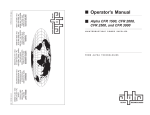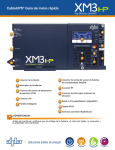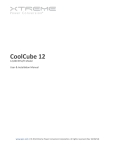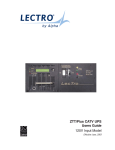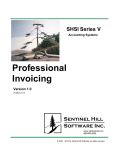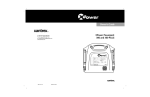Download Alpha CFR 15K Operator`s manual
Transcript
Information Management
Using the Intelligent
Interface Device
CANADA
Alpha Technologies
5700 Sidley Street
Burnaby, B.C. V5J 5E5
(604) 430-1476
FAX: (604) 430-8908
TECHNOLOGIES
UNITED STATES
Alpha Technologies
3767 Alpha Way
Bellingham, WA 98226
(206) 647-2360
FAX: (206) 671-4936
ALPHA
Operator's Manual
TECHNOLOGIES
ALPHA
UNITED KINGDOM
Alphatec U.K.
5 The Astra Centre,
Edinburgh Way
Harlow, Essex CM20 2BE
44-279-422110
FAX: 44-279-423355
FROM
GERMANY
Alphatechnic
Hansastrasse 8
D-8540 Schwabach
49-9122-997303
FAX: 49-9122-997321
MIDDLE EAST
Alphatec
P.O. Box 6468 #208
Limassol, Cyprus
357-5-375675
FAX: 357-5-359595
TECHNOLOGIES
ALPHA
The Intelligent Interface Device
Operator's Manual
Information Management
Using the Intelligent
Interface Device
©1993 Alpha Technologies
018-029-B0 9/93
The Intelligent Interface Device
Operator's Manual
Information Management
Using the Intelligent
Interface Device
©1993 Alpha Technologies
018-029-B0 9/93
7. APPENDIX
The Intelligent Interface Device
Table of Contents
7.4 Index, continued
U (continued)
user parameters, 22
set parity, 24
modem, 24
RS-232, 24
RS-485, 25
set phone number, 25
set maintenance security code, 24
set test duration, 22
set test frequency D, W, M, 22
set test schedule, 22
set test start date, 22
set test start time, 22
set time, 22
set security code, 23
history, 23
user, 23
unpacking and inspection, iv
Information Management Using the
Intelligent Interface Device
1.
INTRODUCTION
1
Unpacking and Inspection
How To Use This Manual
The Intelligent Interface Device
Front Panel Indicators
Front Panel Screens
Intelligent Interface Device Front Panel
2.
INSTALLATION
9
UPS Front Panel Installation
Contrast Adjustment
Reset Button
Remote Installation
3.
OPERATION
13
UPS Startup
UPS Test
Set Time and Date
Front Panel Indicators
Line Present
Line Failure
Low Battery Warning
Low Battery Shutdown
Service
Alpha Technologies (Default) Screen
Opening Menu
System Parameters
Efficiency
Ambient Temperature
Input Parameters
Voltage
Current (optional)
Volt Amps (optional)
Power in Watts (optional)
Power Factor
Line Frequency
Output Parameters
Voltage
Current
Volt Amps
Power in Watts
Power Factor
Line Frequency
V
viewing events, 26
W
warning
low batteries, 2, 7, 32
44
i
The Intelligent Interface Device
7. APPENDIX
Table of Contents, continued
3.
Index, continued
OPERATION, continued
20
Battery Parameters
Voltage
Charger Current
Charger Status
User Parameters
Set Time
Set Date
Set Test Schedule
Set Test Start Time
Set Test Start Date
Set Test Frequency (D, W, M)
Set Test Duration
Battery AH Capacity
Set Key Click
Set User / History Security Code
Display Unit Ident.
Set Comm. Port
Set Maintenance Security Code
Set RS-232 Port
Set RS-232 Baud Rate
Set RS-232 Parity
Set Modem Port
Set Modem Baud Rate
Set Modem Parity
Auto Dial Configure
Set Phone Number
Set Alarm Triggers
Set RS-485 Port
Set RS-485 Baud
Set RS-485 Parity
Set Address
History Logs
View Event History
Clear Event History
Date / Time Stamp (DTS)
Viewing Alarm Conditions
Event Descriptions
Low Battery Warning
Low Battery Shutdown
Battery Voltage High
Battery Charger Current High
Failed Self-Test
Charger Fault
Input Alarms Glitch
Spike
Surge
Brownout
Brownout High
Blackout
Frequency High
Frequency Low
ii
P
prompt, input, 6, 8
I
illuminated keys, 6, 7
illuminated LCD, 6, 7
input prompt, 8
input parameters, 18
current, 18
line frequency, 18
power factor, 18
voltage, 18
volt amps, 18
watts, 18
icons, 1
R
remote installation, 12
remote operation, 36
repair instructions, 38
RS-232, 33
reset button, 11
S
security code, 23, 26
history log, 26
user parameters, 23
service, 3, 15
service codes, 29
service indicator, 3, 15
service parameters, 31
shutdown - UPS, 9
startup - UPS, 13
system parameters, 17
ambient temperature, 17
efficiency, 17
L
line fail, 3, 28
line present, 3
low battery, 3
M
maintenance parameters, 30
fast detect hi ref, 30
fast detect lo ref, 30
battery warning ref, 31
max. pll slew rate, 31
medium detect hi ref, 30
medium detect lo ref, 30
slow detect hi ref, 30
slow detect lo ref, 30
slow detect hys. hi ref, 30
slow detect hys. lo ref, 30
modem installation, 35
mute key, 7
T
test key, 7
test mode, 13
test schedule, 22
set duration, 22
set frequency, 22
set start date, 22
set start time, 22
time set, 13
N
normal line mode, 28
numeric keypad, 6, 7
U
user parameters, 22
auto-dial configuration, 24
battery AH capacity, 23
display unit ident, 23
set baud rate, 24
modem, 24
RS-232, 24
RS-485, 25
set comm. port, 23
modem port, 24
RS-232, 24
RS-485, 25
set date, 22
set key click, 23
O
output, 19, 28
high, 28
low, 28
overload, 28
short circuit, 28
shutdown, 28
va overload, 28
output parameters, 19
current, 19
line frequency, 19
power factor, 19
voltage, 19
volt amps, 19
watts, 19
43
The Intelligent Interface Device
7. APPENDIX
Table of Contents, continued
Index
A
address, 25
set RS-485 port, 25
alarm
low battery warning, 32
low battery shutdown, 32
set alarm triggers, 25
arrow key, 4, 7, 16
B
baud rate, 24
set RS-232 port, 24
set RS-485 port, 25
modem, 24
battery
charger current high, 27
low shutdown, 27
low warning, 27
voltage high, 27
parameters, 20
charger status, 20
charger current, 20
voltage, 20
C
charger modes, 29
equalize, 29
float, 29
clear events history, 26
clear key, 6, 7
communication interface options, 33
RS-232, 33
RS-485, 35
modem, 35
contrast adjust, 11
D
date set, 13, 22
date time stamp, 26
default screen, 16
display, 4, 6, 7
event history, 26
unit ident, 23
I2D ident, 23
micro ident, 23
pwrbd ident, 23
E
efficiency, 17
enter key, 6, 7
equalize charger mode, 29
F
failed self test, 27
fast detect
hi ref, 30
lo ref, 30
float charge mode, 29
front panel, 4
description of features, 6, 7
indicators, 3, 15
installation, 9
G
glitch, 27
H
history logs, 26
clear events, 26
date / time stamp, 26
battery, 27, 32
charger current high, 27
low voltage shutdown, 27, 32
low voltage warning, 27,32
voltage high, 27
charger fault, 27
equalize charge mode, 29
failed self test, 27
float charger mode, 29
input alarm
blackout, 28
brownout, 27
brownout high, 28
frequency high, 28
frequency low, 28
glitch, 27
sag, 27
spike, 27
surge, 27
input line fail, 28
internal temperature high, 28
normal line mode, 28
output events, 28
power overload, 28
short circuit, 28
va overload, 28
voltage high, 28
voltage low, 28
voltage shutdown, 28
test mode, 28
service codes, 29
view events, 26
42
3.
OPERATION, continued
28
Output Voltage Low
Output Voltage High
Output Power Overload
Output VA Overload
Output Voltage Shutdown
Output Short Circuit
Internal Temperature High
Input Line Fail
Normal Line Mode
Test Mode
Equalize Charge Mode
Float Charge Mode
Service Codes (1-6)
Maintenance Parameters
Fast Detect Lo Ref
Fast Detect Hi Ref
Medium Detect Lo Ref
Medium Detect Hi Ref
Slow Detect Lo Ref
Slow Detect Hi Ref
Slow Detect Hys Lo Ref
Slow Detect Hys Hi Ref
Max. PLL Slew Rate
Battery Warning Ref
Service Parameters
4.
ALARMS
32
Low Battery Warning
Low Battery Shutdown
5.
COMMUNICATION INTERFACE OPTIONS
33
RS-232
RS-485 Serial Operation
Modem Installation (optional)
Modem Operation
Remote Communication Operation
6.
MAINTENANCE
38
Repair Instructions
Parts and Ordering Instructions
7.
APPENDIX
39
Specifications
Serial Operation Standards
DCE to DE-9 Wiring Diagram
DCE to DB-25 Wiring Diagram
Remote Terminal - Quick Reference
Index
Addendum
iii
1. INTRODUCTION
7. APPENDIX
Unpacking and Inspection
The Intelligent Interface Device, standard with the CFR 7.5K, CFR 10K,
and CFR 15K, requires no installation. It is optional on all other CFR units
and comes either factory installed or as a user-installable kit. Note: The
Intelligent Interface Device is not user-installable on the CFR 600 or CFR
1000. If the unit is going to be used in a remote application, it simply plugs
into the MMJ connector located on the back of all CFR units.
If ordered separately, carefully remove the Intelligent Interface Device Kit
from its shipping container. Inspect the contents. If items appear to be
damaged or missing, contact Alpha Technologies and the shipping company
immediately. Most shipping companies have only a short claim period. Make
sure the following items have been included:
1. Intelligent Interface Device
2. Operator's Manual
3. Any other ordered options (i.e., interface cables, etc.)
SAVE THE ORIGINAL SHIPPING CONTAINER.
In the event the unit needs to be returned for service, it should be
packaged in its original shipping container. If the original container is not
available, make sure that the unit is packed with at least three inches of
shock-absorbing material to prevent shipping damage. Note: Do not use
popcorn-type material. Alpha Technologies is not responsible for damage
caused by the improper packaging of returned units.
Remote Terminal Quick Reference
The menu items outlined in this manual can be accessed by pressing the
keys on the keypad of the Intelligent Interface Device, or from a remote
terminal. The numbers contained in this guide will act as a quick reference to
accessing menu functions. Single-digit numbers relate to specific main
menus. Double-digit numbers relate to specific sub-menus.
1
SYSTEM PARAMETERS
EFFICIENCY
BATTERY TEMPERATURE
11
START TEST
12
STOP TEST
2
INPUT PARAMETERS
VOLTAGE
CURRENT
VOLT AMPS
POWER IN WATTS
POWER FACTOR
LINE FREQUENCY
3
OUTPUT PARAMETERS
VOLTAGE
CURRENT
VOLT AMPS
POWER IN WATTS
POWER FACTOR
LINE FREQUENCY
4
BATTERY PARAMETERS
41
VOLTAGE
42
CHARGER CURRENT
43
CHARGER STATUS
5
USER PARAMETERS
51
SET TIME
52
SET DATE
SET TEST SCHEDULE
53
SET TEST START TIME
54
SET TEST START DATE
55
SET TEST FREQUENCY
56
SET TEST DURATION
57
BATTERY AH CAPACITY
58
SET USER / HISTORY SECURITY CODE
59
SET MAINTENANCE SECURITY CODE
IID SOFTWARE VER.
CFR SOFTWARE VER.
MICROBD SER. NO.
EEPROM VERSION NO.
POWERBD SER. NO.
IID SERIAL NO.
501 SET MODEM PHONE NUMBER (ATDT18003225742)
502 SET PAGER ID STRING (7589210)
503 SET MODEM MESSAGE STRING
6
HISTORY LOGS
61
DISPLAY EVENT HISTORY
62
CLEAR EVENT HISTORY
PLEASE READ THE OPERATOR'S MANUAL.
Become familiar with the Intelligent Interface Device by reviewing the
drawings and illustrations contained in the manual before proceeding. If you
have questions regarding the safe installation or operation of the unit, contact
Alpha Technologies.
7
MAINTENANCE PARAMETERS
71
72
73
74
75
76
77
78
79
iv
FAST DETECT HI REF
MEDIUM DETECT LO REF
MEDIUM DETECT HI REF
SLOW DETECT LO REF
SLOW DETECT HI REF
SLOW DETECT HYS LO REF
SLOW DETECT HYS HI REF
MAX. PLL SLEW RATE
BATTERY WARNING REF.
41
7. APPENDIX
1. INTRODUCTION
Serial Operation Standards
How To Use This Manual
Parameter
RS-232
RS-485
Mode of operation
Single-ended
Differential
Number of drivers and
receivers allowed
1 driver
1 receiver
32 drivers
32 receivers
Maximum cable length (ft)
50
4000
Maximum data rate bits-per second
20K
10M
Maximum common-mode voltage
+ 25 V
12 V / -7 V
Driver output
+ 5 V min.
+ 15 V max.
+ 1.5 V min.
Driver slew rate
30 V/u S max.
NA
Driver output short circuit /
current limit
500 mA to VCC
or GND
150 mA to
GND
250 mA to
-8 V or 12 V
Driver output resistance Power-ON NA
(High Z state)
Power-OFF 300 ohms
120K ohms
120K ohms
Receiver input resistance
3K - 7K ohms
12K ohms
Receiver sensitivity
+3V
+ 200 mV
The manual has been designed to introduce and familiarize you with the
various features of the Alpha Intelligent Interface Device. It will guide you
through all phases of the unit, from installation through operation, either locally
from the keypad or remotely via a computer terminal.
The Installation section contains easy step-by-step instructions for
installing the Intelligent Interface Device into an Alpha CFR UPS.
The Operation section guides you through the Intelligent Interface
Device's extensive menuing system. This section includes the basic setup
and gives a brief explanation of the selections that are available, including
what options activate, control and monitor the UPS.
The Remote Communication Interface section provides an overview
of the available options, along with detailed instructions and illustrations.
Icons have been placed throughout the manual to highlight key
commands using remote terminal emulation. The icons provide short cuts to
desired display screens without having to step through various menus. To
use the icons, simply enter the number contained in the icon screen while you
are in the terminal emulation mode. A dark screen icon with white numbers
will take you to a main menu. A light screen icon with black numbers will
place you directly into the chosen sub-menu function.
5
The dark screen icon with white lettering will take you
directly to a main menu. In this example, the #5 (USER
PARAMETERS) will appear.
51
The light screen icon with black lettering will take you
directly to a sub-menu. In this example, the #51 (USER
PARAMETERS-SET TIME) will appear.
This function is not independently selectable as a sub-menu
item. It is included as part of the USER PARAMETERS
main screen selection.
X
DCE to DE-9
Wiring Diagram
This function cannot be set, (or accessed), via terminal
emulation. You must use the keypad on the Intelligent
Interface Device.
DCE to DB-25
Wiring Diagram
Typical PC Communication Icons
40
1
1. INTRODUCTION
7. APPENDIX
Specifications
The Intelligent Interface Device
Alpha's Intelligent Interface Device provides precise UPS system
information at the touch of a finger. The front panel keypad and LCD guide
you through the various menu options which include Battery Temperature,
Input Voltage and Current1, Line Frequency, Output Voltage and Current,
Input and Output VA1, Power in Watts1, Power Factor, Battery Voltage and
Charger Current, Charger Status, and more. The History Log maintains an
on-going record of UPS alarms and power anomalies by time, date and type
of occurrence. Whenever a UPS alarm condition occurs, such as Line
Failure, Low Battery Warning, Low Battery Shutdown or Service, it is
displayed by the front panel indicators and recorded in the History Log.
The Intelligent Interface Device is equipped with an RS-232 port,
configured as a DCE (Data Communications Equipment) device. This allows
the CFR UPS to communicate via a remote terminal or computer. It can also
be integrated into a LAN as a shared modem device. Baud rates from 300 to
9600 are user-selectable. The optional internal modem and rear panel RJ-11
jacks allow long range remote communications with any computer and its
terminal emulation program. The Intelligent Interface Device can also be
located up to 2,000 feet from the UPS, using the rear panel MMJ connector,
for remote status monitoring applications.
Connectors
320 -1040 F / 00 - 400C
Line Present, Line Failure,
Low Battery Shutdown,
Low Battery Warning, and Service
Test, Alarm OFF (MUTE),
Numeric Keypad
DE-9 (RS-232), RJ-11 (RS-485)
Audible Alarms
Line Failure, Low Battery Warning
Dimensions
7.4"W x 3.5"H x 2"D (188mm x 89mm x 51mm)
Weight
1.5 lbs. (0.7 kg)
Operating Temp
Indicators
Controls
When the CFR, along with its Intelligent Interface Device, is used with
AlphaNetTM Network Power Management software, the network automatically
notifies system users of changes in UPS status as they occur. Since the
software constantly monitors the AC Line and UPS battery conditions, it can
perform orderly fileserver or workstation shutdowns whenever UPS battery
power becomes unacceptably low. AlphaNetTM supports most popular
operating systems and is ideal for unattended operation. If a critical condition
does occur, the unit can dial up an emergency number, using its optional
internal modem, to notify the system manager of the UPS status.
1
Note: Input Current, Input VA and Input Watts are optional on some units.
ALPHA TECHNOLOGIES
05-07-93
08:02:10
LINE PRESENT
LINE FAILURE
LOW BATTERY
WARNING
SHUTDOWN
SERVICE
Intelligent Interface Device
2
Specifications subject to change without notice.
39
1. INTRODUCTION
6. MAINTENANCE
Repair Instructions
Front Panel Indicators
Before returning a unit to Alpha Technologies for repair, a Return
Material Authorization (RMA) should first be obtained from Alpha's Customer
Service Department. The RMA number should be clearly marked on the
unit’s original shipping container. If the original container is no longer
available, the unit should be packed with at least 3 inches of shock-absorbent
material. Note: Do not use popcorn-type packing material. Returns should be
prepaid and insured (COD and freight collect can not be accepted).
ALPHA TECHNOLOGIES DOES NOT ASSUME RESPONSIBILITY FOR
DAMAGE CAUSED BY THE IMPROPER PACKAGING OF RETURNED
UNITS.
In addition to the LCD display, the Intelligent Interface Device uses
backlit LED's to indicate LINE PRESENT, LINE FAILURE, LOW BATTERY
WARNING, LOW BATTERY SHUTDOWN and SERVICE. The indicators
provide important front panel status information and remain ON to display the
UPS status until the current condition changes. When alarms such as LOW
BATTERY WARNING occur, information relating to the alarm can then be
viewed in the LCD's ALARM HISTORY file. The indicators are entirely
independent of the front panel display and are not affected by the key
functions. By using the two sets of indicators (LCD and LED's), the status of
the UPS can be accurately monitored under all conditions.
* "LINE PRESENT" is ON whenever the UPS is running on
acceptable AC Line power.
Parts and Ordering Instructions
To order parts, contact the Alpha Technologies Customer Service
Department directly at:
United States
Canada
United Kingdom
Germany
Middle East
(206) 647-2360
(604) 430-1476
44-279-422110
49-9122-997303
357-5-375675
TO OBTAIN COMPLETE TECHNICAL SUPPORT
(7 DAYS / WEEK, 24 HOURS / DAY)
CALL
* "LINE FAILURE" will light whenever the UPS loses line power
or line power is unacceptable.
* "LOW BATTERY WARNING" is ON whenever the UPS is
preparing to shutdown due to a LOW BATTERY condition.
* "LOW BATTERY SHUTDOWN" is ON whenever the UPS has
shut itself down due to a LOW BATTERY condition.
* "SERVICE" is ON whenever the UPS requires service.
1-800-32ALPHA
(USA)
1-800-66SURGE
ALPHA TECHNOLOGIES
05-07-93
08:02:15
(Canada)
LINE PRESENT
LINE FAILURE
LOW BATTERY
WARNING
SHUTDOWN
SERVICE
Front Panel Indicators
38
3
1. INTRODUCTION
5. COMMUNICATION INTERFACE OPTIONS
Front Panel Screens
The LCD display used on the Intelligent Interface Device provides vital
UPS status information. Screens are displayed, one at a time, by pressing
the ARROW keys on the front panel keypad. Main screens (menus) are
linearly sequenced (see next page), starting with the Alpha Technologies
(TIME and DATE) default screen. Once the OPENING MENU is displayed,
options within the screen allow you to select specific parameter screens.
Information is displayed for 2 minutes, before the unit returns to the default
screen.
5 4 3 2 1
9 8 7 6
ALPHA TECHNOLOGIES
05-07-93
08:03:20
LINE PRESENT
LINE FAILURE
LOW BATTERY
WARNING
SHUTDOWN
SERVICE
RS-232 Connections
Initial display before a keypress
OPENING MENU
SYSTEM PARAMETERS
LINE PRESENT
LINE FAILURE
LOW BATTERY
WARNING
SHUTDOWN
SERVICE
RJ-11 Connector
Press CLEAR to return to the DEFAULT screen.
Note the ARROW keys are now illuminated along with the display.
Communication Pinouts
4
37
5. COMMUNICATION INTERFACE OPTIONS
1. INTRODUCTION
Remote Communications Operation
1
53
1. You can directly access the Intelligent Interface Device by typing the
number associated with the desired function on the PC keyboard and
pressing ENTER (see illustration below). As an example, typing a "1" and
pressing the ENTER key will display the SYSTEM PARAMETERS screen.
The OPENING MENU command icons are displayed in the margins
throughout the manual.
2. Selecting a menu function will take you to another level of menus where
additional selections can be made. As an example, the USER PARAMETERS feature has many options. Pressing "5" ENTER will lead you to a list
of the available user parameters. Selecting a number from the list, such as
"53" ENTER, the "Test Start Date" screen will appear.
Short cut tip - All of the sub-menu features can be accessed using a one-step
command by directly entering the number associated with that feature. From
any display that you may be in, you can access the desired function. This
technique bypasses the selection of options from the OPENING MENU
screen. Icon numbers are displayed in the margins of this manual.
OPENING
MENU
1
System
Parameters
EFFICIENCY
BATTERY TEMPERATURE
2
Input
Parameters
VOLTAGE
CURRENT
VOLT AMPS
POWER IN WATTS
POWER FACTOR
LINE FREQUENCY
3
Output
Parameters
VOLTAGE
CURRENT
VOLT AMPS
POWER IN WATTS
POWER FACTOR
LINE FREQUENCY
4
Battery
Parameters
VOLTAGE
CHARGER CURRENT
CHARGER STATUS
5
User
Parameters
SET TIME / SET DATE
BATT AH CAPACITY
SET KEYCLICK
SET USER HISTORY / SECURITY CODE
SET MAINTENANCE SECURITY CODE
SET MASTER / SLAVE
Note: See "How To Use This Manual" (page 1) for additional icon information.
Display
Unit Ident.
DISPLAY IID IDENT
DISPLAY MICRO IDENT
DISPLAY PWRBD IDENT
Set Comm.
Ports
SET RS-232 PORT
SET RS-485 PORT
SET MODEM PORT
SET BAUD RATE
SET PARITY
ALPHA TECHNOLOGIES 05-07-92 08:02:10
OPENING MENU
1
2
3
4
5
6
7
SYSTEM PARAMETERS
INPUT PARAMETERS
OUTPUT PARAMETERS
BATTERY PARAMETERS
USER PARAMETERS
HISTORY LOGS
MAINTENANCE PARAMETERS
TEST START TIME
TEST START DATE
TEST FREQUENCY
TEST DURATION
Set Test
Schedule
SET BAUD RATE
SET PARITY
SET ADDRESS
AUTO DIAL CONFIGURE
SET PHONE NUMBER
SET ALARM TRIGGERS
SET BAUD RATE
SET PARITY
VIEW EVENT HISTORY
CLEAR EVENT HISTORY
6
History
Logs
7
Maintenance
Parameters
FAST DETECT LOW REF.
FAST DETECT HIGH REF.
MEDIUM DETECT LO REF.
MEDIUM DETECT HI REF.
SLOW DETECT LO REF.
SLOW DETECT HIGH REF.
SLOW DETECT HYS. LOW
SLOW DETECT HYS. HIGH
MAX. PLL SLEW RATE
BATTERY WARNING REF.
To display the System Parameters screen, type "1" and press ENTER.
Flowchart of Menus and Options
36
5
5. COMMUNICATION INTERFACE OPTIONS
1. INTRODUCTION
Modem Installation (optional)
Illuminated LCD
TEST
Key
The Intelligent Interface Device can be equipped with an optional modem
to provide long-range communications. Note: Installing the modem will
disable the RS-485 port.
MUTE
Key
To install the modem, you must first remove the CFR UPS's front panel
(page 9) to access the Intelligent Interface Device. Carefully plug the modem
module into the empty sockets as indicated (see component layout drawing
on page 11). Check that all of the legs on the module are properly seated into
the sockets. Note: It may be necessary to remove the RS-485 IC (label U3)
from the circuit board before installing the modem module. Upgrade EPROM
(U16) to a modem compatible version.
ALPHA TECHNOLOGIES
05-07-93
08:12:15
LINE PRESENT
LINE FAILURE
LOW BATTERY
WARNING
SHUTDOWN
SERVICE
Alarms /
Status
ENTER
Key
Numeric
Keypad
Arrow
Keys
CLEAR
Key
Illuminated
(active) Keys
Input
Prompt
Once the modem module is installed, connect a standard modular
telephone cable, to the jack labeled "TELCO" to the telephone wall jack. A
second jack labeled "PHONE" allows reconnection of the telephone
equipment that may have been removed when the UPS was added. The
modem module installation is complete and ready for operation. To configure
the modem, see SET MODEM PORT (Section 3 "User Parameters").
Modem Operation
In order to use the modem, you must first enter the phone number and
alarm parameters you wish to monitor into the Intelligent Interface Device.
This is accomplished under the USER PARAMETERS screen. You will be
prompted to enter the phone number of the modem you want alerted and to
select the alarms that will initiate the call. Alarms that are not selected will be
disregarded (but still recorded in the EVENT HISTORY log). When a
selected alarm occurs, the Intelligent Interface Device will notify you, (via the
modem), at which time the alarms can be viewed on the terminal. To
determine the state of a call in progress, the following cryptic letters appear in
the upper-right corner of the Intelligent Interface Device's "Default" screen.
Diagnostic Codes for Pager and Modem
Enter Security Code
****
LINE PRESENT
LINE FAILURE
LOW BATTERY
WARNING
SHUTDOWN
SERVICE
b
c
d
1
2
3
4
-
5
6
-
trigger(s) occurred (not detected or completed yet)
valid connection to modem (carrier detected)
off hook but no carrier detect (dialing)
waiting for "ID=" from pager BBS
waiting for "<esc>[p" from pager BBS
waiting for message acknowledged
unknown response from paging system
after block sent. Set flags to repage.
got ACK. Wait till hang up. Good page.
got RS. Wait till hang up. Call again.
Intelligent Interface Device User Features
Note: Access to the MODEM setup is restricted and can only be accessed
by entering the security code (1111). Baud, parity, and triggers must be setup
using the front panel keypad. Alphanumeric setup must be done through a
remote terminal (RS-232 or modem). You may also dial into the Intelligent
Interface Device's modem to interrogate the unit.
6
35
1. INTRODUCTION
5. COMMUNICATION INTERFACE OPTIONS
RS-485 Serial Operation
Front Panel Features
RS-485 is standard with the Intelligent Interface Device and will allow the
UPS to be used in high speed, differential mode, multidrop communications
applications. Connection is made to the PC terminal or LAN via either of the
RJ-11 jacks located on the back of the UPS.
To configure the UPS for RS-485 communication, refer to the SET RS485 PORT in Section 3 "User's Parameters".
TELCO
PHONE
RJ-11 Connectors
(used in RS-485 or modem applications)
Serial Cable
File Server Proxy Agent
SNMP
The front panel of the Intelligent Interface Device is designed to be easy
to use and extremely flexible to provide you with a wide range of information
management options. The panel is designed so that it can be used in total
darkness without the need for any additional lighting.
Illuminated LCD
The front panel LCD displays all UPS operating parameters including
input / output conditions, load, battery state, charger status, etc. The display
also allows you to view events recorded in the HISTORY logs, plus view
parameters as they are entered. The display is normally dark. Pressing any
of the keys will automatically switch ON the backlighting feature. The
backlighting will remain ON for 2 minutes and darken again unless another
key is pressed.
Test Key
The TEST key places the unit into a 1 minute self-test mode, indicated
by a lighted key, to verify the backup capabilities of the UPS. Test can be
initiated directly from the keypad, a remote unit, or autotest. Automatic test
conditions can be entered using the USER PARAMETERS menu, (see
Section 3, "User Parameters" for setup details). Press the key again to
cancel self-test.
Mute Key
The MUTE key silences the audible alarm activated during a LINE
FAILURE condition, or during self-test. It also can be used to silence several
service alarms. Once the key is pressed, the audible alarm will remain OFF
until the next alarm condition occurs.
CFR UPS
Network Connections
Numeric Keypad
The numeric keypad is used for entering data such as date and time
information, security codes, and setup parameters. Selections are input only
after pressing the ENTER key.
UPS / LAN System Configuration
Modem Connection
Telephone Wall
Outlet
Arrow Keys
The four arrow keys are used for paging through the various menus and
viewing events in the HISTORY menus.
Enter Key
The ENTER key is used to input data from the numeric keypad or to
select the menu displayed in the LCD. The ENTER key is always illuminated
and always active.
UPS Modem Installation
Clear Key
The CLEAR key is used to back out of any information that was typed on
the keypad before using the ENTER key. It is also used to back out of any
selected function or menu. The CLEAR key is always illuminated and always
active.
34
7
CFR UPS
1. INTRODUCTION
5. COMMUNICATION INTERFACE OPTIONS
Front Panel Features, continued
Illuminated Keys
Illuminated keys are active and can be used for entering data or
selection of menus, etc. Non-illuminated keys are not available for the
selected function and are inactive. Pressing a non-illuminated key will have
no effect. Initially, either before using the keypad or after 2 minutes of
inactivity, the display will be dark and only the ENTER and CLEAR keys will
be illuminated. To activate the Intelligent Interface Device, you must first
press any key. The selected functions then illuminate the keys required for
input.
RS-232
The UPS can be remotely setup, monitored, and tested using a PC's
RS-232 serial port. RS-232 remote operation is accomplished by connecting
the UPS's rear panel DCE connector to the computer's serial port. To the
connected terminal or PC, the UPS will look and act like a modem. This
allows easy communication across a Local Area Network using modem
sharing software which is available for all networks. To configure the UPS for
RS-232 communication, refer to SET COMM PORT RS-232 in Section 3.
Note: For RS-232 pinout and wiring configurations see Section 7 "Serial
Operation Standards".
Alarms / Status
The Alarms / Status area displays the current operating mode of the
UPS. Under normal operating conditions, the LINE PRESENT LED should be
the only highlighted indicator. If an alarm is triggered by a line fault, the
indicators will change to indicate the new status, and an audible tone will be
sounded to alert you that a fault condition has occurred.
Input Prompt
The input prompt appears as an underscored character and a flashing
dark box surrounding the item to be changed or entered. The prompt will
advance one character to the right with each character you input. The active
keys will illuminate, guiding you through the selection process. Pressing the
ENTER key will accept your input, and the next selection or menu item will
appear in the display.
5 4 3 2 1
9 8 7 6
DCE Connector for RS-232 Serial Operation
RS-232 PORT
9-CONDUCTOR
DCE
CONNECTOR
RS-232 DB-25
PLUG
COMPUTER
TERMINAL
CFR
UPS
DE-9 PLUG
NOTE: Use the appropriate cable for your
computer, DB-25, or the DE-9 socket. See
Section 7 for additional information.
RS-232 Connection Detail
8
33
DB-25
SOCKET
OR
DE-9
SOCKET
2. INSTALLATION
4. ALARMS
Low Battery Warning
UPS Front Panel Installation
LOW BATTERY WARNING, indicated by the "LOW BATTERY" and
"WARNING" displays, precedes LOW BATTERY SHUTDOWN. It indicates
that the batteries are approaching full discharge and that the load can no
longer be supported. Immediate steps should be taken to protect the load or
begin a smooth shutdown of all loads connected to the UPS.
Low Battery Shutdown
LOW BATTERY SHUTDOWN, indicated by the "LOW BATTERY,"
"WARNING" and "SHUTDOWN" displays, has the highest priority. This
indicates that the UPS was no longer able to support the load from battery
power and shutdown to prevent over-discharge damage to the batteries. If
an additional source of power (such as a generator) is available, it should be
used until AC Line power returns.
Alarms are displayed as they occur and are determined by their effect on the
continuing operation of the UPS. Alarms will continue to be displayed until
the condition has been corrected. In addition, an audible alarm will sound to
indicate the presence of an alarm condition. Audible alarms can be cancelled
by pressing the keypad's MUTE key.
The CFR UPS is designed so that upgrading from a Standard Interface
Device to an Intelligent Interface Device is as easy as removing the front
panel and plugging in the new unit. Power should be completely removed
before proceeding. Note: This should be performed only by qualified service
personnel.
1. Disconnect all loads from the OUTPUT receptacles on the UPS.
2. Switch the rear panel BATTERY circuit breaker(s) OFF.
3. Switch the UPS OUTPUT switch OFF. Disconnect the UPS from the AC wall
receptacle. If the unit is hardwired, switch the AC circuit breaker supplying
the UPS OFF and mark the circuit "Out of Service".
4. If an external battery pack is connected to the UPS, remove the connector.
5a. CFR-600 / CFR 1000 / CFR 1500 / CFR 2000 / CFR 2500 Loosen the two (2) Phillips screws from the UPS front panel (in the lower grill).
Gently pull the lower edge forward until the screws clear the chassis.
Carefully lift the front panel straight-up until it clears the top edge of the
unit. Disconnect the 34-conductor ribbon cable from the center of the panel's
circuit board and set the entire assembly aside.
5b. CFR 3000, CFR 4000, CFR 5000 Loosen the single, captive fastener from the upper-rear panel and remove
the cover. Loosen the two (2) front panel retaining screws from the upperfront panel. Slowly lower the front panel and remove the 34-pin ribbon
connector.
Cover Screws or Captive Fastener
(on rear panel)
ALPHA TECHNOLOGIES
03-07-93
08:02:10
LINE PRESENT
LINE FAILURE
LOW BATTERY
WARNING
SHUTDOWN
SERVICE
LOW BATTERY WARNING
ALPHA TECHNOLOGIES
03-07-93
08:09:22
LINE PRESENT
LINE FAILURE
LOW BATTERY
WARNING
SHUTDOWN
SERVICE
Front Panel Screws
LOW BATTERY SHUTDOWN
Front Panel Removal
32
9
3. OPERATION
2. INSTALLATION
UPS Front Panel Installation, continued
Maintenance Parameters, continued
7. Take the existing Standard Interface Device out of the front panel by
removing the board's four corner mounting screws. Unplug the LED
board's ribbon cable from the micro board and set the assembly aside.
8. Install the Intelligent Interface Device through the front panel and, using
the brass tab with the four screws (removed in step 7), secure the
assembly to the front panel. Connect the 10-conductor ribbon cable from
(J5) to the microcontroller's 10-pin header (see below).
9. Remove the cover plate from the upper-right side of the UPS's rear panel,
if applicable.
10. Install the Communications Board where the cover plate was located
using the two HEX-Standoff screws. The Comm. Board is installed from
the inside of the unit; the HEX screws are installed from the outside of the
rear panel.
11. Connect the 16-conductor ribbon cable to the Comm. Board's 16-pin
header (J10). Connect the other end of the cable to (J2) on the
Intelligent Interface Device board.
12. Reinstall the UPS top cover. Reconnect the 34-conductor ribbon cable to
the center of the microcontroller board (located on the CFR front panel).
Reinstall the front cover ensuring that the two locating pin guides seat
firmly into the holes in the top edge of the front chassis. After the pins are
firmly seated, swing the lower-edge of the front panel back into place and
tighten the two screws located in the lower grill.
13. Start the UPS and test it for proper operation (see Section 3).
COMMUNICATIONS
BOARD
(Installed in the CFR Rear Panel)
78
79
Max. PLL Slew Rate
Changing this value will alter the characteristics of how the Phase
Locked Loop responds when the CFR UPS resumes LINE PRESENT
operation after a line fault has been corrected.
Battery Warning Ref
Changing this value will alter the time before a LOW BATTERY WARNING
occurs. Decreasing this value will allow the batteries to drain more of their
charge before a warning is given. Increasing this value will allow more run
time between LOW BATTERY WARNING and SHUTDOWN.
FAST DETECT HIGH REF
-
+11
LINE PRESENT
LINE FAILURE
LOW BATTERY
WARNING
SHUTDOWN
SERVICE
Maintenance Parameters Display. Note the number of digits selected
corresponds to the number to the right of the display.
Service Parameters
RS-232
TELCO
PHONE
Remove cable and Standard Interface Board
Intelligent Interface Device
J2
16-conductor
cable
J10
Comm. Board
J5
10-conductor
cable
20-conductor
cable
Microprocessor
Board
Power
Board
34 conductor
cable
Intelligent Interface Device Installation
10
"SERVICE PARAMETERS" allows changes to the AC LINE detect
parameters. Since these parameters are pre-set at the factory and calculated
for optimum sensing, access to the various fields is restricted to factory
service technicians. Prior to accessing any section of this portion of the
program, contact Alpha Technologies for instructions and a password.
SERVICE PARAMETERS
Enter Security Code
LINE PRESENT
LINE FAILURE
LOW BATTERY
WARNING
SHUTDOWN
SERVICE
Unplug ribbon
cable here to
facilitate
installation of IID
option
Press CLEAR to return to ALPHA TECHNOLOGIES default screen;
Press CLEAR again to return to the OPENING MENU.
31
3. OPERATION
2. INSTALLATION
Contrast Adjustment
Maintenance Parameters
"MAINTENANCE PARAMETERS" allow you to customize UPS
detection and warning characteristics. Normally, there should be no need to
change these factory settings. Once the correct security code has been
entered, the fields can be altered by using the < arrow to decrease the
setting, or the > arrow to increase the setting. The bar type display is
arranged for a total of 16 different setting levels, and can be set for any value
between 1 and 16. If a setting is changed, it can easily be reset to the factory
default by placing the cursor over the special character in the bar type chart
and pressing ENTER.
If the display appears either too dark, (dark blocks are displayed along
with the text), or too light, (no text displayed), carefully remove the front panel
as previously described. Locate R10 and, using a small flat blade screwdriver,
adjust the potentiometer clockwise to darken and counter-clockwise to
lighten. Note: You may need to push a key on the keypad to turn on the
backlighting. When the contrast is optimized, reattach the front panel.
70
Fast Detect Lo Ref
Changing this value will alter the characteristics of how the UPS
responds to a fast, low amplitude line disturbance (glitch).
The reset button located on the Intelligent Interface Device Board will
reset the board. The CFR front panel must be removed to access the reset
button.
71
Fast Detect Hi Ref
Changing this value will alter the characteristics of how the UPS
responds to a fast, high amplitude line disturbance (spike).
72
Medium Detect Lo Ref
Changing this value will alter the characteristics of how the UPS
responds to a slow, low amplitude line disturbance (sag).
7
73
Medium Detect Hi Ref
Changing this value will alter the characteristics of how the UPS
responds to a slow, high amplitude line disturbance (surge).
74
Slow Detect Lo Ref
Changing this value will alter the characteristics of how the UPS
responds to a slow, low amplitude line disturbance (brownout).
75
76
77
Slow Detect Hi Ref
Changing this value will alter the characteristics of how the UPS
responds to a slow, high amplitude line disturbance (high brownout or
sustained overvoltage).
Slow Detect Hys Lo Ref
Changing this value will alter the characteristics of the voltage level at
which the UPS will resume LINE POWER operation after a brownout
condition has been corrected.
Slow Detect Hys Hi Ref
Changing this value will alter the characteristics of the voltage level at
which the UPS will resume LINE POWER operation after an overvoltage
condition has been corrected.
Reset Button
RESET BUTTON
(SW1)
MODEM CONNECTION
SOCKETS
LCD CONTRAST
ADJUSTMENT (R10)
EPROM
(U16)
JP1
JP2
MODEM
MODULE
RS-485 CHIP
(U3)
Remove for MODEM
operation
COMM. BOARD
CONNECTOR
(J2)
MICRO BOARD
CONNECTOR
(J5)
INTELLIGENT INTERFACE DEVICE BOARD
30
11
3. OPERATION
2. INSTALLATION
Remote Installation
Event Descriptions, continued
The Intelligent Interface Device can also be used for remote applications
away from the UPS. The distance is dependent upon the gauge of wire used:
300 feet with standard telephone line cord; 1,000 feet with 24 gauge cable;
2,000 feet with 22 gauge cable. The remote Intelligent Interface Device sits on
a desktop and requires no additional retrofit. Simply plug its cable into the
back of the UPS. Note: If you are using two Intelligent Interface Devices, one
in the UPS and one as a remote unit, make sure that the unit used most often
is configured as master (see Section 3 "User Parameters").
Equalize Charge Mode - Indicates that the battery charger was switched into the
equalize mode. This mode is automatically enabled after the UPS has operated
in the backup function, and serves to ensure that the batteries are optimized (all
at the same potential).
1. Mount the Intelligent Interface Device in the desired location.
2. Connect the cable to the MMJ jack in the back of the Intelligent Interface
Device.
3. Connect the other end of the cable to the MMJ jack, labeled "I2D",
on the back of the UPS. Note: The UPS can continue to run while
plugging in the cable.
4. Test the unit for proper operation (see Section 3 "UPS Test").
5. Additional details regarding remote (serial and modem) operation can be
found in Section 5 ("Communication Interface Options").
Service Codes (1-6) - These codes indicate a potential fault within the UPS. Call
Alpha Customer Support and report any Service Codes recorded in the EVENT
HISTORY log.
Remote I2D
Connection
Float Charge Mode - This is the normal operating mode of the battery charger.
During LINE PRESENT operation, the batteries constantly receive a "Float"
charge voltage to ensure that backup power is available when required.
INPUT LINE FAIL
07/21/93 12:34:09
LINE PRESENT
LINE FAILURE
LOW BATTERY
WARNING
SHUTDOWN
SERVICE
History Log Display of Events
Use arrow keys to view, clear key to back out.
Rear-panel Communications Board
12
29
3. OPERATION
3. OPERATION
Event Descriptions, continued
Blackout - A blackout is a complete loss of AC Line power. * *
Frequency High - A frequency high is a power line problem where the input
frequency increases. * *
Frequency Low - A frequency low is a power line problem where the input
frequency decreases. * *
Output Voltage Low - This is a warning that the output of the UPS is too
heavily loaded. Reduce the load connected to the UPS.
Output Voltage High - This can be caused by the unit being out of calibration, or the unit is detecting an internal fault causing the overvoltage condition.
Have the unit serviced by an authorized Alpha Repair Depot.
Output Power Overload - This is a condition where the output of the UPS is
too heavily loaded. If this is not corrected, the unit may go into a shutdown
condition to protect the UPS's internal circuitry.
Output VA Overload - This condition is also caused by the UPS being
overloaded on the output. Reduce the load on the output of the UPS.
Output Voltage Shutdown - The UPS was overloaded and, to protect the
internal circuitry, terminated the output to the load. Before restarting the UPS,
remove nonessential equipment from the output and reduce the load.
Output Short Circuit - A load was connected to the UPS that was shorted.
This could be caused by a miswired AC power cord or equipment connected
to the UPS that is in need of repair. Note: This condition activates the
SERVICE alarm, along with an audible alarm which can be cleared by
pressing the MUTE key.
Internal Temperature High - The internal temperature of the UPS, measured
by internal circuitry, was found to be too high. This could be caused by a
sustained overload on the output of the UPS, a blocked fan (if equipped), or
operating the unit in an excessively high ambient temperature. To prolong the
life of the batteries and UPS components, determine and correct the cause of
the overtemperature condition.
Input Line Fail - The UPS switched to backup power to protect the equipment for one (or more) of the above conditions. * *
Normal Line Mode - Indicates that the UPS is operating on, or has switched
back to, normal AC Line power.
Test Mode - Indicates the UPS was put into a test mode condition either by
the TEST SCHEDULE routine or by pressing the TEST button on the
Intelligent Interface Device's panel. The unit will switch to backup power while
in the test mode. * *
UPS Startup
1. Plug the UPS power cord into a wall receptacle. If the UPS is hardwired,
switch the AC circuit breaker ON. The "LINE PRESENT" indicator will
come ON to indicate that the UPS is running on AC Line power. The
other front panel indicators should be OFF.
2. Switch the rear panel "BATTERY" circuit breaker(s) ON to activate the
DC circuit.
3. Test the unit for proper operation (see "UPS Test" below).
WHEN AC LINE POWER IS NOT AVAILABLE:
1. Plug the UPS power cord into a wall receptacle, or switch the AC circuit
breaker ON. The "LINE PRESENT" indicator will remain OFF.
2. Switch the rear panel "BATTERY" circuit breaker(s) ON to activate the
DC circuit.
3. Press the TEST key located on the front panel keypad. The switch will
start the UPS from battery power. Since many computer and telephone
systems require two to three times their maximum input amperage during
start-up, it may be necessary to reduce the load in order to start the UPS.
Run time is limited to the condition of the batteries and UPS loading.
Note: When the UPS first starts, it will emit a continuous tone to indicate a
cold start. To defeat the tone, press the MUTE switch.
UPS Test
1. Test the UPS by unplugging the AC power cord from the wall receptacle,
or by switching OFF the AC circuit breaker (hardwired units). The
front panel amber "LINE FAILURE" LED will light as the UPS initiates
LINE FAILURE operation.
2. Plug the AC power cord back into the wall receptacle, or switch the AC
circuit breaker ON. The "LINE PRESENT" LED will come ON to indicate
the presence of AC Line power. Within 20 seconds the "LINE FAILURE"
LED will shut OFF to indicate that the UPS has resumed LINE PRESENT
operation.
3. Once the UPS has been tested, connect the load to the rear panel output
receptacles. Note: The load should be switched OFF prior to connection.
Note: The UPS can also be tested by pressing the TEST key on the Intelligent
Interface Device. To end the 1-minute self-test, press the TEST key again.
Set Time and Date
1. Access the USER PARAMETER menu and enter the security code.
2. Select the SET TIME screen and set the (HH-MM-SS) fields using the #
keys on the keypad or the up or down arrows to advance or decrement
the entries. Press the ENTER key to exit the screen.
3. Select the SET DATE screen and set the (MM-DD-YY) fields using the #
keys on the keypad or the up or down arrows to advance or decrement
the entries. Press the ENTER key to exit the screen.
* * Indicates events that cause the UPS to operate in "LINE FAILURE" mode.
28
13
3. OPERATION
3. OPERATION
Event Descriptions
There are a number of EVENTS that can be detected and recorded in
the EVENT HISTORY log. Some of these conditions can be damaging to
sensitive equipment, such as computers, resulting in data loss, system
crashes, or equipment failure. The Alpha CFR UPS completely protects your
equipment by responding to the following conditions:
SET 24 HOUR CLOCK
HH: MM: SS 07:53:00
LINE PRESENT
LINE FAILURE
LOW BATTERY
WARNING
SHUTDOWN
SERVICE
AVAILABLE KEYS FOR SETTING TIME OR DATE
SET 24 HOUR CLOCK
HH: MM: SS 07:53:00
LINE PRESENT
LINE FAILURE
LOW BATTERY
WARNING
SHUTDOWN
SERVICE
PRESSING A NUMBER KEY WILL SWITCH THE KEYPAD TO ALL
NUMBERS SELECTION
Low Battery Warning - The batteries are near the end of their useful charge.
If AC Line power is not restored within a short period of time, output power will
be lost. All systems should be shutdown immediately to prevent loss of data.
Low Battery Shutdown - To prevent an over-discharge condition of the
batteries, the unit has shutdown. Output power is terminated in this condition.
Battery Voltage High - The charging voltage is higher than the threshold
setting for the batteries. This could be the result of a defective charger,
improper external battery connections, or defective batteries. Service the unit
or batteries to correct condition. Note: This condition activates the SERVICE
alarm, along with an audible alarm which can be cleared by pressing the
MUTE key.
Battery Charger Current High - The charger is outputting an excessive
amount of current. This condition could be caused by defective batteries or
improper external battery connections.
Failed Self-Test - The unit could not maintain output power while in the selftest mode. Check the batteries and circuit breakers. Note: This condition
activates the SERVICE alarm, along with an audible alarm which can be
cleared by pressing the MUTE key.
Battery Fault - The battery charger is not able to supply the proper amount of
current or voltage to the batteries. This condition usually indicates that the
batteries are not connected or the BATTERY circuit breaker is switched OFF.
Glitch - A glitch is a fast, low amplitude line disturbance where the input
voltage drops momentarily. * *
SET 24 HOUR CLOCK
HH: MM: SS 07:53:00
Spike - A spike is a fast, high amplitude line disturbance where the input
voltage rises momentarily. * *
LINE PRESENT
LINE FAILURE
LOW BATTERY
WARNING
SHUTDOWN
SERVICE
PRESSING AN ARROW KEY WILL SWITCH THE KEYPAD TO ALLOW
YOU TO COMPLETE THE ENTRY USING THE ARROW KEYS
Sag - A sag is a slow, low amplitude line disturbance where the input voltage
decrease for a longer duration than a glitch. * *
Surge - A surge is a slow, high amplitude line disturbance where the input
voltage increases for a longer duration than a spike. * *
Brownout - A brownout is a slow, low amplitude line disturbance where the
input voltage decreases for a long period of time. * *
Brownout High - A brownout high (high overvoltage) is a slow, high
amplitude line disturbance where the input voltage increases for a long period
of time. * *
* * Indicates events that cause the UPS to operate in "LINE FAILURE" mode.
14
27
3. OPERATION
3. OPERATION
History Logs
6
61
62
Front Panel Indicators
"HISTORY LOGS" allow you to review and clear the EVENT HISTORY
files. These files are useful in keeping accurate records of ALARM conditions
and the number of times the UPS has supported AC LINE FAILURES. When
the HISTORY LOGS screen is first accessed, (and before history files are
cleared), you are prompted for a security code. The code (1111) is pre-set at
the factory and can be changed by entering the SET SECURITY CODE
screen under the USER PARAMETERS menu. After the code is correctly
entered, the main menu prompts you to select either option by pressing the >
arrow to advance through the various parameter screens; or < to step back
through the screens. Press ENTER when the correct screen appears.
Line Present
"LINE PRESENT" indicates that the UPS is running on AC Line power.
Whenever a utility outage occurs, the indicator turns OFF. Once utility power
returns, the indicator comes ON to signal that the UPS has resumed AC LINE
operation.
View Event History
VIEW EVENT HISTORY displays each alarm condition according to
type, date and time of occurrence (i.e., AC INPUT FAILURE 07-26-93
10:08:02). When an alarm condition is corrected, the change in status is also
logged in the file.
Low Battery Warning
"LOW BATTERY WARNING" indicates that UPS shutdown is imminent.
An orderly shutdown of all loads connected to the UPS should be performed
as soon as possible. This alarm is activated by a low battery voltage. Note:
Depending upon the loading on the UPS and the age of the batteries,
SHUTDOWN can occur within a few minutes of the alarm.
Clear Event History
CLEAR EVENT HISTORY deletes all entries in the EVENT HISTORY
file. A security code (1111) must be entered prior to clearing the file.
Low Battery Shutdown
"LOW BATTERY SHUTDOWN" indicates that LINE FAILURE operation
has been shutdown to prevent overdischarge damage to the batteries.
Date / Time Stamp (DTS)
Any event that causes the UPS to switch over to the LINE FAILURE
operation such as a spike, sag, blackout, etc., will be recorded in the EVENT
HISTORY log. Each log entry will be recorded along with a DATE / TIME
STAMP.
Service
"SERVICE" is activated whenever the UPS requires maintenance. This
usually is an indication that the batteries are no longer able to hold a charge
and should be replaced. NOTE: The UPS will not support backup power
under this condition.
Line Failure
"LINE FAILURE" indicates that the UPS is providing backup power to
the output. LINE FAILURE mode is activated (without interruption to the load)
whenever incoming AC Line power is unacceptably high or low, or a complete
utility power outage occurs.
Viewing Alarm Conditions
To view the various alarms, you must enter the VIEW EVENT HISTORY screen as described above. You can navigate through these alarms
using the arrow keys. When you first enter the VIEW EVENT HISTORY
screen, you will be displaying the last recorded alarm (by DATE / TIME
STAMP). You can view the events for the currently displayed DTS or use the
arrows to view past recorded events. The procedure is as follows:
ARROW will scroll through the events, starting at the last event and
working backward in time.
ALPHA TECHNOLOGIES
05-14-93
10:02:38
ARROW will scroll from past events to the most recent.
ARROW will scroll through events one-by-one in the current DTS.
LINE PRESENT
LINE FAILURE
LOW BATTERY
WARNING
SHUTDOWN
SERVICE
ARROW will jump to the last record in the current DTS.
Press CLEAR to return to HISTORY LOGS.
Press CLEAR again to return to the OPENING MENU.
26
The Intelligent Interface Device - ALARMS
15
3. OPERATION
3. OPERATION
Alpha Technologies (DEFAULT) Screen
The "ALPHA TECHNOLOGIES" default screen displays date and time
information. The default screen is continually displayed until another screen
is selected from the front panel keypad. Whenever a screen is left idle for 2
minutes, the unit will return to the default screen. Note: The display will also
go into a "sleep" mode (extinguishing the backlighting on the LCD and keypad
to conserve energy) whenever it is left idle for 2 minutes or more. When a
front panel key is pressed, the display will light, as will the keypad to guide
you through the menu.
User Parameters, continued
X
X
ALPHA TECHNOLOGIES
05-07-92
08:02:10
LINE PRESENT
LINE FAILURE
LOW BATTERY
WARNING
SHUTDOWN
SERVICE
X
X
Opening Menu
Whenever a front panel key is pressed with the default screen displayed,
the OPENING MENU appears and prompts you to make a selection. At the
same time, the keys on the keypad that relate to the menu prompts are
lighted. Press the > arrow to advance to the various main menus (SYSTEM
PARAMETERS, INPUT PARAMETERS, OUTPUT PARAMETERS, etc.).
Press the < to step back through the main menus. Press ENTER when the
correct menu appears.
X
X
502
OPENING MENU
SYSTEM PARAMETERS
503
LINE PRESENT
LINE FAILURE
LOW BATTERY
WARNING
SHUTDOWN
SERVICE
Set Phone Number
This menu selection allows you enter the phone number that the modem
will dial when an alarm condition occurs. The Intelligent Interface Device
assumes that the phone number starts with "ATD". For numeric pagers, use
commas (,) for time delay.
Set Alarm Triggers
This menu selection allows you to set from none to the maximum
number of alarms available. You can scroll through the available alarms
using the illuminated arrow keys and select either Y for Yes (notify), or N for
No (do not notify). The selection is accomplished by toggling the display and
pressing ENTER.
Set RS-485 Port
This menu allows you to setup the RS-485 port including setting the
baud rate and parity of the communications device, and address of the
Intelligent Interface Device. Note: If a modem is installed, this function is not
available.
Set RS-485 Baud Rate
Select the proper baud rate for your communications device. The baud
rates available for RS-485 are: 300, 600, 1200, 2400, 4800, and 9600.
Set RS-485 Parity
Select the proper parity for your communications device. The available
choices are 8N1 (8 data bits, no parity, 1 stop bit); 7E1 (7 data bits, even parity,
and 1 stop bit); and 7O1 (7 data bits, odd parity, and 1 stop bit).
Set Address
This menu allows you to set the address of the Intelligent Interface Device.
The address can be from 1 to 99, but cannot duplicate the address of any other
devices connected to the line.
Set Alphanumeric Pager ID String
This can only be done through the RS-232 or modem interface. The 7-digit
pager ID string identifies which particular pager will be paged.
Set Modem Message String
This can only be done through the RS-232 or modem interface. The string
(up to 80 characters) can be used to identify the location of the unit paging. The
message is a header to the alarm information sent to the alphanumeric pager.
Press CLEAR to return to the DEFAULT screen.
16
25
3. OPERATION
3. OPERATION
User Parameters, continued
59
Set Maintenance Security Code
The Maintenance Security Code is a second level of security and is
used to gain access to the maintenance programs. The code can be changed
using the number keys on the keypad. CAUTION: If the code is changed
and no record is kept, especially if the code becomes forgotten or lost, you
will not be able to re-enter the program. The factory default setting is 1111.
X
Set RS-232 Port
This menu selection will allow you to set the Baud Rate and Parity of the
RS-232 port.
X
Set RS-232 Baud Rate
Select the proper baud rate for your communications device. The baud
rates you can select for RS-232 are: 300, 600, 1200, 2400, 4800, and 9600.
X
X
X
System Parameters
1
The "SYSTEM PARAMETERS" screen provides UPS efficiency and
battery temperature information. The main menu prompts you to select the
option, or to press the > arrow to advance through the various parameter
screens; or < to step back through the screens. Press ENTER when the
correct screen appears.
Efficiency
Efficiency is calculated as the ratio of Output Watts / Input Watts x 100
and can be viewed directly from the display. CFR units typically operate at an
efficiency rate of about 95% which will vary slightly with load conditions.
Battery Temperature
Displayed in degrees C, Ambient Temperature is measured inside the
UPS in the vicinity of the battery compartment.
Set RS-232 Parity
Select the proper parity for your communications device. The available
choices are 8N1 (8 data bits, no parity, 1 stop bit); 7E1 (7 data bits, even
parity, and 1 stop bit); and 7O1 (7 data bits, odd parity, and 1 stop bit).
Set Modem Port
Set Modem Port allows you to setup communications via an optional
modem. You will be guided through a series of screens prompting you for the
following information: set baud rate, set parity, auto dial configure, set
telephone number, and set alarm triggers. Note: These selections are only
available when a modem module is installed.
SYSTEM PARAMETERS
Efficiency
LINE PRESENT
LINE FAILURE
LOW BATTERY
WARNING
SHUTDOWN
SERVICE
Set Modem Baud Rate
Select the proper baud rate for your modem. The baud rates you can
select are: 300 and 1200.
X
Set Modem Parity
Select the proper parity for your modem. The available choices are 8N1
(8 data bits, no parity, 1 stop bit); 7E1 (7 data bits, even parity, and 1 stop bit);
and 7O1 (7 data bits, odd parity, and 1 stop bit). Note: If you are using an
alphanumeric pager, parity should be set to 7E1.
X
Auto Dial Configure
This feature allows you to setup a "call out" phone number to another
modem. In this display, you have the option to dial out to a modem or digital
pager (modem), an alphanumeric pager (pager), or to disable the autodial
feature.
Press CLEAR to return to SYSTEM PARAMETERS;
Press CLEAR again to return to the OPENING MENU.
24
17
3. OPERATION
3. OPERATION
Input Parameters
2
User Parameters, continued
"INPUT PARAMETERS" provides UPS Input Voltage, Current, Volt
Amps, Power in Watts, Power Factor, and Line Frequency information. The
main menu prompts you to select any of the six options by pressing the >
arrow to advance through the various parameter screens; or < to step back
through the screens. Press ENTER when the correct screen appears.
57
Voltage
The voltage measured at the input of the UPS (i.e., 208 VAC).
Current (optional)
The flow of current measured at the input of the UPS (i.e., 6.42 Amps).
Volt Amps (optional)
The apparent input power of the UPS calculated by multiplying input
voltage by the input current (i.e., 1335 VA).
Power in Watts (optional)
The true input power of the UPS calculated in Watts (i.e., 1200 Watts).
X
X
58
Power Factor
The ratio of true power (power actually consumed) to apparent power
(simple product of voltage and current) at the input of the UPS (i.e., 0.89).
Line Frequency
The frequency of the AC Line measured at the input of the UPS (i.e.,
60.02 HZ).
INPUT PARAMETERS
Voltage
Press CLEAR to return to INPUT PARAMETERS;
Press CLEAR again to return to the OPENING MENU.
18
Set Key Click
The keypad can be configured to "click" whenever a key is pressed.
The default is set to OFF.
Set Master / Slave
When using two intelligent Interface Devices (one locally and the other
remote), the one used most often should be configured as master; the other
should be configured as slave.
Set User/ History Security Code
The security code is used to restrict entry into certain areas of the
program. The code (1111) is preset at the factory and allows access to
USER PARAMETERS and HISTORY programs. The security code can be
changed using the number keys on the keypad. CAUTION: If the security
code is changed and no record is kept, especially if the code becomes
forgotten or lost, you will not be able to re-enter the program.
Display Unit Ident.
This screen is used to display vital information pertaining to the
Intelligent Interface Device, the micro-controller board and the CFR's power
board. This information is extremely useful for trouble-shooting and maintenance.
Display IID Ident.
Displays the software version and ID # of the Intelligent Interface Device
(IID).
Display Micro Ident.
Displays the software version and serial # of the micro-controller board.
Display PwrBd. Ident.
Displays the EE Prom # and serial # of the CFR's power board.
Note: Input Current, Input VA and Input Watts are optional on some units.
LINE PRESENT
LINE FAILURE
LOW BATTERY
WARNING
SHUTDOWN
SERVICE
Battery AH Capacity
Since the UPS can be equipped with many different types of batteries, it
is important to enter the battery Amp Hour capacity (6.5 Ah; 7.2 Ah; 17 Ah;
33 Ah; or 55 Ah). Once this screen is entered, fields can be updated using
the up or down arrows to advance or decrement the entries. Note: For
information on the batteries used in the UPS, consult the specifications
section of your CFR-UPS operator's manual.
X
Set Comm. Port
This feature allows you to select the port for remote communications. In
this display, you can select the RS-232, RS-485, or Modem port to configure.
With the selection of any of these options, you will be guided through the
complete setup of the communications port. Refer to your PC user's manual
when making selections for a particular device. NOTE: The Comm Ports
must be setup from the Intelligent Interface Device's keypad.
Press CLEAR to return to USER PARAMETERS;
Press CLEAR again to return to the OPENING MENU.
23
3. OPERATION
3. OPERATION
User Parameters
5
51
52
Output Parameters
"USER PARAMETERS" allows you to set the UPS time and date, enter
the capacity of the batteries used in the UPS, and to change the security
codes. When the USER PARAMETER screen is first accessed, you are
prompted for a security code. Note: The code (1111) is pre-set at the factory
and can be changed by entering the SET SECURITY CODE screen. After
the code is correctly entered, the main menu prompts you to select any of the
options by pressing the > arrow to advance through the various parameter
screens; or < to step back through the screens. Press ENTER when the
correct screen appears.
Set Time
Time is kept on a 24-hour clock (HH-MM-SS). Once this screen is
entered, fields can be updated using the numbered keys on the keypad, or the
up or down arrows to advance or decrement the entries. The first key
pressed (number or arrow) will determine the available keys to complete the
entry (see page 14).
Set Date
The date is kept on a 12-month calendar (MM-DD-YY). Once this
screen is entered, fields can be updated using the numbered keys on the
keypad, or the up or down arrows to advance or decrement the entries. The
first key pressed (number or arrow) will determine the available keys to
complete the entry (see page 14).
Set Test Schedule
The UPS can be setup to perform a routine self-test at intervals you
specify. Once this screen is entered, you are prompted to enter specific test
parameters from the available sub-menus.
53
54
55
56
Set Test Start Time
The start time is entered as described above, and is the time that will
activate the self-test routine. Once this information is entered, you are
prompted to enter the next set of test parameters.
Set Test Start Date
The start date is entered as described above. This establishes the
earliest date that automatic self-test will first run.
3
"OUTPUT PARAMETERS" provides UPS Output Voltage, Current, Volt
Amps, Power in Watts, Power Factor, and Line Frequency information. The
main menu prompts you to select any of the six options by pressing the >
arrow to advance through the various parameter screens; or < to step back
through the screens. Press ENTER when the correct screen appears. Note:
UPS's with dual outputs offer the option of selecting and viewing the
VOLTAGE and CURRENT of each output individually.
Voltage
Dual output voltages (OUTPUT 1 and OUTPUT 2) are displayed
depending upon the particular user configuration (120 VAC or 208 / 240 VAC).
This provides a reading for either single or dual outputs. For 120 VAC
systems, use OUTPUT 1 readings; for 208 / 240 VAC systems, use OUTPUT
2 readings. For dual systems, use both OUTPUT 1 and OUTPUT 2 readings.
Current
The flow of current measured at the output of the UPS provided for both
OUTPUT 1 and OUTPUT 2 (see "Voltage" above).
Volt Amps
The apparent output power of the UPS calculated by multiplying output
voltage by the output current (i.e., 1335 VA).
Power in Watts
The true output power of the UPS calculated in Watts (i.e., 1200 Watts).
Power Factor
The ratio of true power (power actually consumed) to apparent power
(simple product of voltage and current) at the output of the UPS (i.e., 0.89).
Line Frequency
The frequency of the AC Line measured at the output of the UPS (i.e.,
60.02 HZ).
OUTPUT PARAMETERS
Voltage
Set Test Frequency (D, W, M)
The test frequency allows you to set the time interval between self-tests.
The choices are DAILY, WEEKLY, MONTHLY, or OFF. Place the cursor
over the selection you want and press ENTER to activate. Selecting OFF will
disable the auto self-test function.
Set Test Duration
The test duration will set the length of time that the unit will perform its
self-test. Select the duration by using the number keys to enter any value in
the minutes field (from 00 to 15 minutes), and then the seconds field (from 00
to 59 seconds). The maximum time allowed for running the self-test is 15
minutes.
22
LINE PRESENT
LINE FAILURE
LOW BATTERY
WARNING
SHUTDOWN
SERVICE
Press CLEAR to return to OUTPUT PARAMETERS;
Press CLEAR again to return to the OPENING MENU.
19
3. OPERATION
3. OPERATION
Battery Parameters
4
"BATTERY PARAMETERS" provides UPS Battery Voltage, Charger
Current, and Charger Status information. The main menu prompts you to
select any of the options by pressing the > arrow to advance through the
various parameter screens; or < to step back through the screens. Press
ENTER when the correct screen appears.
Voltage
When the UPS is running in "LINE PRESENT" mode, the charger
voltage is displayed (i.e., 27.4 VDC for 24 volt systems; 54.8 VDC for 48 volt
systems). When the UPS is in "LINE FAILURE" mode, the voltage of the
UPS batteries is measured under load (i.e., 23.5 VDC for 24 volt systems;
47.5 VDC for 48 volt systems) .
Charger Current
When the UPS is running in "LINE PRESENT" mode, the charger
current is displayed (i.e., 2.1 Amps).
BATTERY PARAMETERS
Voltage
Charger Status
When the UPS is in "LINE PRESENT" mode, the charger keeps the
batteries charged, indicated by the display "THE BATTERY CHARGER IS
ON". When the UPS is in "LINE FAILURE" mode and running on the
batteries, the charger is OFF, indicated by the display "THE BATTERY
CHARGER IS OFF".
LINE PRESENT
LINE FAILURE
LOW BATTERY
WARNING
SHUTDOWN
SERVICE
Press CLEAR to return to BATTERY PARAMETERS;
Press CLEAR again to return to the OPENING MENU.
20
21
3. OPERATION
3. OPERATION
Battery Parameters
4
"BATTERY PARAMETERS" provides UPS Battery Voltage, Charger
Current, and Charger Status information. The main menu prompts you to
select any of the options by pressing the > arrow to advance through the
various parameter screens; or < to step back through the screens. Press
ENTER when the correct screen appears.
Voltage
When the UPS is running in "LINE PRESENT" mode, the charger
voltage is displayed (i.e., 27.4 VDC for 24 volt systems; 54.8 VDC for 48 volt
systems). When the UPS is in "LINE FAILURE" mode, the voltage of the
UPS batteries is measured under load (i.e., 23.5 VDC for 24 volt systems;
47.5 VDC for 48 volt systems) .
Charger Current
When the UPS is running in "LINE PRESENT" mode, the charger
current is displayed (i.e., 2.1 Amps).
BATTERY PARAMETERS
Voltage
Charger Status
When the UPS is in "LINE PRESENT" mode, the charger keeps the
batteries charged, indicated by the display "THE BATTERY CHARGER IS
ON". When the UPS is in "LINE FAILURE" mode and running on the
batteries, the charger is OFF, indicated by the display "THE BATTERY
CHARGER IS OFF".
LINE PRESENT
LINE FAILURE
LOW BATTERY
WARNING
SHUTDOWN
SERVICE
Press CLEAR to return to BATTERY PARAMETERS;
Press CLEAR again to return to the OPENING MENU.
20
21
3. OPERATION
3. OPERATION
User Parameters
5
51
52
Output Parameters
"USER PARAMETERS" allows you to set the UPS time and date, enter
the capacity of the batteries used in the UPS, and to change the security
codes. When the USER PARAMETER screen is first accessed, you are
prompted for a security code. Note: The code (1111) is pre-set at the factory
and can be changed by entering the SET SECURITY CODE screen. After
the code is correctly entered, the main menu prompts you to select any of the
options by pressing the > arrow to advance through the various parameter
screens; or < to step back through the screens. Press ENTER when the
correct screen appears.
Set Time
Time is kept on a 24-hour clock (HH-MM-SS). Once this screen is
entered, fields can be updated using the numbered keys on the keypad, or the
up or down arrows to advance or decrement the entries. The first key
pressed (number or arrow) will determine the available keys to complete the
entry (see page 14).
Set Date
The date is kept on a 12-month calendar (MM-DD-YY). Once this
screen is entered, fields can be updated using the numbered keys on the
keypad, or the up or down arrows to advance or decrement the entries. The
first key pressed (number or arrow) will determine the available keys to
complete the entry (see page 14).
Set Test Schedule
The UPS can be setup to perform a routine self-test at intervals you
specify. Once this screen is entered, you are prompted to enter specific test
parameters from the available sub-menus.
53
54
55
56
Set Test Start Time
The start time is entered as described above, and is the time that will
activate the self-test routine. Once this information is entered, you are
prompted to enter the next set of test parameters.
Set Test Start Date
The start date is entered as described above. This establishes the
earliest date that automatic self-test will first run.
3
"OUTPUT PARAMETERS" provides UPS Output Voltage, Current, Volt
Amps, Power in Watts, Power Factor, and Line Frequency information. The
main menu prompts you to select any of the six options by pressing the >
arrow to advance through the various parameter screens; or < to step back
through the screens. Press ENTER when the correct screen appears. Note:
UPS's with dual outputs offer the option of selecting and viewing the
VOLTAGE and CURRENT of each output individually.
Voltage
Dual output voltages (OUTPUT 1 and OUTPUT 2) are displayed
depending upon the particular user configuration (120 VAC or 208 / 240 VAC).
This provides a reading for either single or dual outputs. For 120 VAC
systems, use OUTPUT 1 readings; for 208 / 240 VAC systems, use OUTPUT
2 readings. For dual systems, use both OUTPUT 1 and OUTPUT 2 readings.
Current
The flow of current measured at the output of the UPS provided for both
OUTPUT 1 and OUTPUT 2 (see "Voltage" above).
Volt Amps
The apparent output power of the UPS calculated by multiplying output
voltage by the output current (i.e., 1335 VA).
Power in Watts
The true output power of the UPS calculated in Watts (i.e., 1200 Watts).
Power Factor
The ratio of true power (power actually consumed) to apparent power
(simple product of voltage and current) at the output of the UPS (i.e., 0.89).
Line Frequency
The frequency of the AC Line measured at the output of the UPS (i.e.,
60.02 HZ).
OUTPUT PARAMETERS
Voltage
Set Test Frequency (D, W, M)
The test frequency allows you to set the time interval between self-tests.
The choices are DAILY, WEEKLY, MONTHLY, or OFF. Place the cursor
over the selection you want and press ENTER to activate. Selecting OFF will
disable the auto self-test function.
Set Test Duration
The test duration will set the length of time that the unit will perform its
self-test. Select the duration by using the number keys to enter any value in
the minutes field (from 00 to 15 minutes), and then the seconds field (from 00
to 59 seconds). The maximum time allowed for running the self-test is 15
minutes.
22
LINE PRESENT
LINE FAILURE
LOW BATTERY
WARNING
SHUTDOWN
SERVICE
Press CLEAR to return to OUTPUT PARAMETERS;
Press CLEAR again to return to the OPENING MENU.
19
3. OPERATION
3. OPERATION
Input Parameters
2
User Parameters, continued
"INPUT PARAMETERS" provides UPS Input Voltage, Current, Volt
Amps, Power in Watts, Power Factor, and Line Frequency information. The
main menu prompts you to select any of the six options by pressing the >
arrow to advance through the various parameter screens; or < to step back
through the screens. Press ENTER when the correct screen appears.
57
Voltage
The voltage measured at the input of the UPS (i.e., 208 VAC).
Current (optional)
The flow of current measured at the input of the UPS (i.e., 6.42 Amps).
Volt Amps (optional)
The apparent input power of the UPS calculated by multiplying input
voltage by the input current (i.e., 1335 VA).
Power in Watts (optional)
The true input power of the UPS calculated in Watts (i.e., 1200 Watts).
X
X
58
Power Factor
The ratio of true power (power actually consumed) to apparent power
(simple product of voltage and current) at the input of the UPS (i.e., 0.89).
Line Frequency
The frequency of the AC Line measured at the input of the UPS (i.e.,
60.02 HZ).
INPUT PARAMETERS
Voltage
Press CLEAR to return to INPUT PARAMETERS;
Press CLEAR again to return to the OPENING MENU.
18
Set Key Click
The keypad can be configured to "click" whenever a key is pressed.
The default is set to OFF.
Set Master / Slave
When using two intelligent Interface Devices (one locally and the other
remote), the one used most often should be configured as master; the other
should be configured as slave.
Set User/ History Security Code
The security code is used to restrict entry into certain areas of the
program. The code (1111) is preset at the factory and allows access to
USER PARAMETERS and HISTORY programs. The security code can be
changed using the number keys on the keypad. CAUTION: If the security
code is changed and no record is kept, especially if the code becomes
forgotten or lost, you will not be able to re-enter the program.
Display Unit Ident.
This screen is used to display vital information pertaining to the
Intelligent Interface Device, the micro-controller board and the CFR's power
board. This information is extremely useful for trouble-shooting and maintenance.
Display IID Ident.
Displays the software version and ID # of the Intelligent Interface Device
(IID).
Display Micro Ident.
Displays the software version and serial # of the micro-controller board.
Display PwrBd. Ident.
Displays the EE Prom # and serial # of the CFR's power board.
Note: Input Current, Input VA and Input Watts are optional on some units.
LINE PRESENT
LINE FAILURE
LOW BATTERY
WARNING
SHUTDOWN
SERVICE
Battery AH Capacity
Since the UPS can be equipped with many different types of batteries, it
is important to enter the battery Amp Hour capacity (6.5 Ah; 7.2 Ah; 17 Ah;
33 Ah; or 55 Ah). Once this screen is entered, fields can be updated using
the up or down arrows to advance or decrement the entries. Note: For
information on the batteries used in the UPS, consult the specifications
section of your CFR-UPS operator's manual.
X
Set Comm. Port
This feature allows you to select the port for remote communications. In
this display, you can select the RS-232, RS-485, or Modem port to configure.
With the selection of any of these options, you will be guided through the
complete setup of the communications port. Refer to your PC user's manual
when making selections for a particular device. NOTE: The Comm Ports
must be setup from the Intelligent Interface Device's keypad.
Press CLEAR to return to USER PARAMETERS;
Press CLEAR again to return to the OPENING MENU.
23
3. OPERATION
3. OPERATION
User Parameters, continued
59
Set Maintenance Security Code
The Maintenance Security Code is a second level of security and is
used to gain access to the maintenance programs. The code can be changed
using the number keys on the keypad. CAUTION: If the code is changed
and no record is kept, especially if the code becomes forgotten or lost, you
will not be able to re-enter the program. The factory default setting is 1111.
X
Set RS-232 Port
This menu selection will allow you to set the Baud Rate and Parity of the
RS-232 port.
X
Set RS-232 Baud Rate
Select the proper baud rate for your communications device. The baud
rates you can select for RS-232 are: 300, 600, 1200, 2400, 4800, and 9600.
X
X
X
System Parameters
1
The "SYSTEM PARAMETERS" screen provides UPS efficiency and
battery temperature information. The main menu prompts you to select the
option, or to press the > arrow to advance through the various parameter
screens; or < to step back through the screens. Press ENTER when the
correct screen appears.
Efficiency
Efficiency is calculated as the ratio of Output Watts / Input Watts x 100
and can be viewed directly from the display. CFR units typically operate at an
efficiency rate of about 95% which will vary slightly with load conditions.
Battery Temperature
Displayed in degrees C, Ambient Temperature is measured inside the
UPS in the vicinity of the battery compartment.
Set RS-232 Parity
Select the proper parity for your communications device. The available
choices are 8N1 (8 data bits, no parity, 1 stop bit); 7E1 (7 data bits, even
parity, and 1 stop bit); and 7O1 (7 data bits, odd parity, and 1 stop bit).
Set Modem Port
Set Modem Port allows you to setup communications via an optional
modem. You will be guided through a series of screens prompting you for the
following information: set baud rate, set parity, auto dial configure, set
telephone number, and set alarm triggers. Note: These selections are only
available when a modem module is installed.
SYSTEM PARAMETERS
Efficiency
LINE PRESENT
LINE FAILURE
LOW BATTERY
WARNING
SHUTDOWN
SERVICE
Set Modem Baud Rate
Select the proper baud rate for your modem. The baud rates you can
select are: 300 and 1200.
X
Set Modem Parity
Select the proper parity for your modem. The available choices are 8N1
(8 data bits, no parity, 1 stop bit); 7E1 (7 data bits, even parity, and 1 stop bit);
and 7O1 (7 data bits, odd parity, and 1 stop bit). Note: If you are using an
alphanumeric pager, parity should be set to 7E1.
X
Auto Dial Configure
This feature allows you to setup a "call out" phone number to another
modem. In this display, you have the option to dial out to a modem or digital
pager (modem), an alphanumeric pager (pager), or to disable the autodial
feature.
Press CLEAR to return to SYSTEM PARAMETERS;
Press CLEAR again to return to the OPENING MENU.
24
17
3. OPERATION
3. OPERATION
Alpha Technologies (DEFAULT) Screen
The "ALPHA TECHNOLOGIES" default screen displays date and time
information. The default screen is continually displayed until another screen
is selected from the front panel keypad. Whenever a screen is left idle for 2
minutes, the unit will return to the default screen. Note: The display will also
go into a "sleep" mode (extinguishing the backlighting on the LCD and keypad
to conserve energy) whenever it is left idle for 2 minutes or more. When a
front panel key is pressed, the display will light, as will the keypad to guide
you through the menu.
User Parameters, continued
X
X
ALPHA TECHNOLOGIES
05-07-92
08:02:10
LINE PRESENT
LINE FAILURE
LOW BATTERY
WARNING
SHUTDOWN
SERVICE
X
X
Opening Menu
Whenever a front panel key is pressed with the default screen displayed,
the OPENING MENU appears and prompts you to make a selection. At the
same time, the keys on the keypad that relate to the menu prompts are
lighted. Press the > arrow to advance to the various main menus (SYSTEM
PARAMETERS, INPUT PARAMETERS, OUTPUT PARAMETERS, etc.).
Press the < to step back through the main menus. Press ENTER when the
correct menu appears.
X
X
502
OPENING MENU
SYSTEM PARAMETERS
503
LINE PRESENT
LINE FAILURE
LOW BATTERY
WARNING
SHUTDOWN
SERVICE
Set Phone Number
This menu selection allows you enter the phone number that the modem
will dial when an alarm condition occurs. The Intelligent Interface Device
assumes that the phone number starts with "ATD". For numeric pagers, use
commas (,) for time delay.
Set Alarm Triggers
This menu selection allows you to set from none to the maximum
number of alarms available. You can scroll through the available alarms
using the illuminated arrow keys and select either Y for Yes (notify), or N for
No (do not notify). The selection is accomplished by toggling the display and
pressing ENTER.
Set RS-485 Port
This menu allows you to setup the RS-485 port including setting the
baud rate and parity of the communications device, and address of the
Intelligent Interface Device. Note: If a modem is installed, this function is not
available.
Set RS-485 Baud Rate
Select the proper baud rate for your communications device. The baud
rates available for RS-485 are: 300, 600, 1200, 2400, 4800, and 9600.
Set RS-485 Parity
Select the proper parity for your communications device. The available
choices are 8N1 (8 data bits, no parity, 1 stop bit); 7E1 (7 data bits, even parity,
and 1 stop bit); and 7O1 (7 data bits, odd parity, and 1 stop bit).
Set Address
This menu allows you to set the address of the Intelligent Interface Device.
The address can be from 1 to 99, but cannot duplicate the address of any other
devices connected to the line.
Set Alphanumeric Pager ID String
This can only be done through the RS-232 or modem interface. The 7-digit
pager ID string identifies which particular pager will be paged.
Set Modem Message String
This can only be done through the RS-232 or modem interface. The string
(up to 80 characters) can be used to identify the location of the unit paging. The
message is a header to the alarm information sent to the alphanumeric pager.
Press CLEAR to return to the DEFAULT screen.
16
25
3. OPERATION
3. OPERATION
History Logs
6
61
62
Front Panel Indicators
"HISTORY LOGS" allow you to review and clear the EVENT HISTORY
files. These files are useful in keeping accurate records of ALARM conditions
and the number of times the UPS has supported AC LINE FAILURES. When
the HISTORY LOGS screen is first accessed, (and before history files are
cleared), you are prompted for a security code. The code (1111) is pre-set at
the factory and can be changed by entering the SET SECURITY CODE
screen under the USER PARAMETERS menu. After the code is correctly
entered, the main menu prompts you to select either option by pressing the >
arrow to advance through the various parameter screens; or < to step back
through the screens. Press ENTER when the correct screen appears.
Line Present
"LINE PRESENT" indicates that the UPS is running on AC Line power.
Whenever a utility outage occurs, the indicator turns OFF. Once utility power
returns, the indicator comes ON to signal that the UPS has resumed AC LINE
operation.
View Event History
VIEW EVENT HISTORY displays each alarm condition according to
type, date and time of occurrence (i.e., AC INPUT FAILURE 07-26-93
10:08:02). When an alarm condition is corrected, the change in status is also
logged in the file.
Low Battery Warning
"LOW BATTERY WARNING" indicates that UPS shutdown is imminent.
An orderly shutdown of all loads connected to the UPS should be performed
as soon as possible. This alarm is activated by a low battery voltage. Note:
Depending upon the loading on the UPS and the age of the batteries,
SHUTDOWN can occur within a few minutes of the alarm.
Clear Event History
CLEAR EVENT HISTORY deletes all entries in the EVENT HISTORY
file. A security code (1111) must be entered prior to clearing the file.
Low Battery Shutdown
"LOW BATTERY SHUTDOWN" indicates that LINE FAILURE operation
has been shutdown to prevent overdischarge damage to the batteries.
Date / Time Stamp (DTS)
Any event that causes the UPS to switch over to the LINE FAILURE
operation such as a spike, sag, blackout, etc., will be recorded in the EVENT
HISTORY log. Each log entry will be recorded along with a DATE / TIME
STAMP.
Service
"SERVICE" is activated whenever the UPS requires maintenance. This
usually is an indication that the batteries are no longer able to hold a charge
and should be replaced. NOTE: The UPS will not support backup power
under this condition.
Line Failure
"LINE FAILURE" indicates that the UPS is providing backup power to
the output. LINE FAILURE mode is activated (without interruption to the load)
whenever incoming AC Line power is unacceptably high or low, or a complete
utility power outage occurs.
Viewing Alarm Conditions
To view the various alarms, you must enter the VIEW EVENT HISTORY screen as described above. You can navigate through these alarms
using the arrow keys. When you first enter the VIEW EVENT HISTORY
screen, you will be displaying the last recorded alarm (by DATE / TIME
STAMP). You can view the events for the currently displayed DTS or use the
arrows to view past recorded events. The procedure is as follows:
ARROW will scroll through the events, starting at the last event and
working backward in time.
ALPHA TECHNOLOGIES
05-14-93
10:02:38
ARROW will scroll from past events to the most recent.
ARROW will scroll through events one-by-one in the current DTS.
LINE PRESENT
LINE FAILURE
LOW BATTERY
WARNING
SHUTDOWN
SERVICE
ARROW will jump to the last record in the current DTS.
Press CLEAR to return to HISTORY LOGS.
Press CLEAR again to return to the OPENING MENU.
26
The Intelligent Interface Device - ALARMS
15
3. OPERATION
3. OPERATION
Event Descriptions
There are a number of EVENTS that can be detected and recorded in
the EVENT HISTORY log. Some of these conditions can be damaging to
sensitive equipment, such as computers, resulting in data loss, system
crashes, or equipment failure. The Alpha CFR UPS completely protects your
equipment by responding to the following conditions:
SET 24 HOUR CLOCK
HH: MM: SS 07:53:00
LINE PRESENT
LINE FAILURE
LOW BATTERY
WARNING
SHUTDOWN
SERVICE
AVAILABLE KEYS FOR SETTING TIME OR DATE
SET 24 HOUR CLOCK
HH: MM: SS 07:53:00
LINE PRESENT
LINE FAILURE
LOW BATTERY
WARNING
SHUTDOWN
SERVICE
PRESSING A NUMBER KEY WILL SWITCH THE KEYPAD TO ALL
NUMBERS SELECTION
Low Battery Warning - The batteries are near the end of their useful charge.
If AC Line power is not restored within a short period of time, output power will
be lost. All systems should be shutdown immediately to prevent loss of data.
Low Battery Shutdown - To prevent an over-discharge condition of the
batteries, the unit has shutdown. Output power is terminated in this condition.
Battery Voltage High - The charging voltage is higher than the threshold
setting for the batteries. This could be the result of a defective charger,
improper external battery connections, or defective batteries. Service the unit
or batteries to correct condition. Note: This condition activates the SERVICE
alarm, along with an audible alarm which can be cleared by pressing the
MUTE key.
Battery Charger Current High - The charger is outputting an excessive
amount of current. This condition could be caused by defective batteries or
improper external battery connections.
Failed Self-Test - The unit could not maintain output power while in the selftest mode. Check the batteries and circuit breakers. Note: This condition
activates the SERVICE alarm, along with an audible alarm which can be
cleared by pressing the MUTE key.
Battery Fault - The battery charger is not able to supply the proper amount of
current or voltage to the batteries. This condition usually indicates that the
batteries are not connected or the BATTERY circuit breaker is switched OFF.
Glitch - A glitch is a fast, low amplitude line disturbance where the input
voltage drops momentarily. * *
SET 24 HOUR CLOCK
HH: MM: SS 07:53:00
Spike - A spike is a fast, high amplitude line disturbance where the input
voltage rises momentarily. * *
LINE PRESENT
LINE FAILURE
LOW BATTERY
WARNING
SHUTDOWN
SERVICE
PRESSING AN ARROW KEY WILL SWITCH THE KEYPAD TO ALLOW
YOU TO COMPLETE THE ENTRY USING THE ARROW KEYS
Sag - A sag is a slow, low amplitude line disturbance where the input voltage
decrease for a longer duration than a glitch. * *
Surge - A surge is a slow, high amplitude line disturbance where the input
voltage increases for a longer duration than a spike. * *
Brownout - A brownout is a slow, low amplitude line disturbance where the
input voltage decreases for a long period of time. * *
Brownout High - A brownout high (high overvoltage) is a slow, high
amplitude line disturbance where the input voltage increases for a long period
of time. * *
* * Indicates events that cause the UPS to operate in "LINE FAILURE" mode.
14
27
3. OPERATION
3. OPERATION
Event Descriptions, continued
Blackout - A blackout is a complete loss of AC Line power. * *
Frequency High - A frequency high is a power line problem where the input
frequency increases. * *
Frequency Low - A frequency low is a power line problem where the input
frequency decreases. * *
Output Voltage Low - This is a warning that the output of the UPS is too
heavily loaded. Reduce the load connected to the UPS.
Output Voltage High - This can be caused by the unit being out of calibration, or the unit is detecting an internal fault causing the overvoltage condition.
Have the unit serviced by an authorized Alpha Repair Depot.
Output Power Overload - This is a condition where the output of the UPS is
too heavily loaded. If this is not corrected, the unit may go into a shutdown
condition to protect the UPS's internal circuitry.
Output VA Overload - This condition is also caused by the UPS being
overloaded on the output. Reduce the load on the output of the UPS.
Output Voltage Shutdown - The UPS was overloaded and, to protect the
internal circuitry, terminated the output to the load. Before restarting the UPS,
remove nonessential equipment from the output and reduce the load.
Output Short Circuit - A load was connected to the UPS that was shorted.
This could be caused by a miswired AC power cord or equipment connected
to the UPS that is in need of repair. Note: This condition activates the
SERVICE alarm, along with an audible alarm which can be cleared by
pressing the MUTE key.
Internal Temperature High - The internal temperature of the UPS, measured
by internal circuitry, was found to be too high. This could be caused by a
sustained overload on the output of the UPS, a blocked fan (if equipped), or
operating the unit in an excessively high ambient temperature. To prolong the
life of the batteries and UPS components, determine and correct the cause of
the overtemperature condition.
Input Line Fail - The UPS switched to backup power to protect the equipment for one (or more) of the above conditions. * *
Normal Line Mode - Indicates that the UPS is operating on, or has switched
back to, normal AC Line power.
Test Mode - Indicates the UPS was put into a test mode condition either by
the TEST SCHEDULE routine or by pressing the TEST button on the
Intelligent Interface Device's panel. The unit will switch to backup power while
in the test mode. * *
UPS Startup
1. Plug the UPS power cord into a wall receptacle. If the UPS is hardwired,
switch the AC circuit breaker ON. The "LINE PRESENT" indicator will
come ON to indicate that the UPS is running on AC Line power. The
other front panel indicators should be OFF.
2. Switch the rear panel "BATTERY" circuit breaker(s) ON to activate the
DC circuit.
3. Test the unit for proper operation (see "UPS Test" below).
WHEN AC LINE POWER IS NOT AVAILABLE:
1. Plug the UPS power cord into a wall receptacle, or switch the AC circuit
breaker ON. The "LINE PRESENT" indicator will remain OFF.
2. Switch the rear panel "BATTERY" circuit breaker(s) ON to activate the
DC circuit.
3. Press the TEST key located on the front panel keypad. The switch will
start the UPS from battery power. Since many computer and telephone
systems require two to three times their maximum input amperage during
start-up, it may be necessary to reduce the load in order to start the UPS.
Run time is limited to the condition of the batteries and UPS loading.
Note: When the UPS first starts, it will emit a continuous tone to indicate a
cold start. To defeat the tone, press the MUTE switch.
UPS Test
1. Test the UPS by unplugging the AC power cord from the wall receptacle,
or by switching OFF the AC circuit breaker (hardwired units). The
front panel amber "LINE FAILURE" LED will light as the UPS initiates
LINE FAILURE operation.
2. Plug the AC power cord back into the wall receptacle, or switch the AC
circuit breaker ON. The "LINE PRESENT" LED will come ON to indicate
the presence of AC Line power. Within 20 seconds the "LINE FAILURE"
LED will shut OFF to indicate that the UPS has resumed LINE PRESENT
operation.
3. Once the UPS has been tested, connect the load to the rear panel output
receptacles. Note: The load should be switched OFF prior to connection.
Note: The UPS can also be tested by pressing the TEST key on the Intelligent
Interface Device. To end the 1-minute self-test, press the TEST key again.
Set Time and Date
1. Access the USER PARAMETER menu and enter the security code.
2. Select the SET TIME screen and set the (HH-MM-SS) fields using the #
keys on the keypad or the up or down arrows to advance or decrement
the entries. Press the ENTER key to exit the screen.
3. Select the SET DATE screen and set the (MM-DD-YY) fields using the #
keys on the keypad or the up or down arrows to advance or decrement
the entries. Press the ENTER key to exit the screen.
* * Indicates events that cause the UPS to operate in "LINE FAILURE" mode.
28
13
3. OPERATION
2. INSTALLATION
Remote Installation
Event Descriptions, continued
The Intelligent Interface Device can also be used for remote applications
away from the UPS. The distance is dependent upon the gauge of wire used:
300 feet with standard telephone line cord; 1,000 feet with 24 gauge cable;
2,000 feet with 22 gauge cable. The remote Intelligent Interface Device sits on
a desktop and requires no additional retrofit. Simply plug its cable into the
back of the UPS. Note: If you are using two Intelligent Interface Devices, one
in the UPS and one as a remote unit, make sure that the unit used most often
is configured as master (see Section 3 "User Parameters").
Equalize Charge Mode - Indicates that the battery charger was switched into the
equalize mode. This mode is automatically enabled after the UPS has operated
in the backup function, and serves to ensure that the batteries are optimized (all
at the same potential).
1. Mount the Intelligent Interface Device in the desired location.
2. Connect the cable to the MMJ jack in the back of the Intelligent Interface
Device.
3. Connect the other end of the cable to the MMJ jack, labeled "I2D",
on the back of the UPS. Note: The UPS can continue to run while
plugging in the cable.
4. Test the unit for proper operation (see Section 3 "UPS Test").
5. Additional details regarding remote (serial and modem) operation can be
found in Section 5 ("Communication Interface Options").
Service Codes (1-6) - These codes indicate a potential fault within the UPS. Call
Alpha Customer Support and report any Service Codes recorded in the EVENT
HISTORY log.
Remote I2D
Connection
Float Charge Mode - This is the normal operating mode of the battery charger.
During LINE PRESENT operation, the batteries constantly receive a "Float"
charge voltage to ensure that backup power is available when required.
INPUT LINE FAIL
07/21/93 12:34:09
LINE PRESENT
LINE FAILURE
LOW BATTERY
WARNING
SHUTDOWN
SERVICE
History Log Display of Events
Use arrow keys to view, clear key to back out.
Rear-panel Communications Board
12
29
3. OPERATION
2. INSTALLATION
Contrast Adjustment
Maintenance Parameters
"MAINTENANCE PARAMETERS" allow you to customize UPS
detection and warning characteristics. Normally, there should be no need to
change these factory settings. Once the correct security code has been
entered, the fields can be altered by using the < arrow to decrease the
setting, or the > arrow to increase the setting. The bar type display is
arranged for a total of 16 different setting levels, and can be set for any value
between 1 and 16. If a setting is changed, it can easily be reset to the factory
default by placing the cursor over the special character in the bar type chart
and pressing ENTER.
If the display appears either too dark, (dark blocks are displayed along
with the text), or too light, (no text displayed), carefully remove the front panel
as previously described. Locate R10 and, using a small flat blade screwdriver,
adjust the potentiometer clockwise to darken and counter-clockwise to
lighten. Note: You may need to push a key on the keypad to turn on the
backlighting. When the contrast is optimized, reattach the front panel.
70
Fast Detect Lo Ref
Changing this value will alter the characteristics of how the UPS
responds to a fast, low amplitude line disturbance (glitch).
The reset button located on the Intelligent Interface Device Board will
reset the board. The CFR front panel must be removed to access the reset
button.
71
Fast Detect Hi Ref
Changing this value will alter the characteristics of how the UPS
responds to a fast, high amplitude line disturbance (spike).
72
Medium Detect Lo Ref
Changing this value will alter the characteristics of how the UPS
responds to a slow, low amplitude line disturbance (sag).
7
73
Medium Detect Hi Ref
Changing this value will alter the characteristics of how the UPS
responds to a slow, high amplitude line disturbance (surge).
74
Slow Detect Lo Ref
Changing this value will alter the characteristics of how the UPS
responds to a slow, low amplitude line disturbance (brownout).
75
76
77
Slow Detect Hi Ref
Changing this value will alter the characteristics of how the UPS
responds to a slow, high amplitude line disturbance (high brownout or
sustained overvoltage).
Slow Detect Hys Lo Ref
Changing this value will alter the characteristics of the voltage level at
which the UPS will resume LINE POWER operation after a brownout
condition has been corrected.
Slow Detect Hys Hi Ref
Changing this value will alter the characteristics of the voltage level at
which the UPS will resume LINE POWER operation after an overvoltage
condition has been corrected.
Reset Button
RESET BUTTON
(SW1)
MODEM CONNECTION
SOCKETS
LCD CONTRAST
ADJUSTMENT (R10)
EPROM
(U16)
JP1
JP2
MODEM
MODULE
RS-485 CHIP
(U3)
Remove for MODEM
operation
COMM. BOARD
CONNECTOR
(J2)
MICRO BOARD
CONNECTOR
(J5)
INTELLIGENT INTERFACE DEVICE BOARD
30
11
3. OPERATION
2. INSTALLATION
UPS Front Panel Installation, continued
Maintenance Parameters, continued
7. Take the existing Standard Interface Device out of the front panel by
removing the board's four corner mounting screws. Unplug the LED
board's ribbon cable from the micro board and set the assembly aside.
8. Install the Intelligent Interface Device through the front panel and, using
the brass tab with the four screws (removed in step 7), secure the
assembly to the front panel. Connect the 10-conductor ribbon cable from
(J5) to the microcontroller's 10-pin header (see below).
9. Remove the cover plate from the upper-right side of the UPS's rear panel,
if applicable.
10. Install the Communications Board where the cover plate was located
using the two HEX-Standoff screws. The Comm. Board is installed from
the inside of the unit; the HEX screws are installed from the outside of the
rear panel.
11. Connect the 16-conductor ribbon cable to the Comm. Board's 16-pin
header (J10). Connect the other end of the cable to (J2) on the
Intelligent Interface Device board.
12. Reinstall the UPS top cover. Reconnect the 34-conductor ribbon cable to
the center of the microcontroller board (located on the CFR front panel).
Reinstall the front cover ensuring that the two locating pin guides seat
firmly into the holes in the top edge of the front chassis. After the pins are
firmly seated, swing the lower-edge of the front panel back into place and
tighten the two screws located in the lower grill.
13. Start the UPS and test it for proper operation (see Section 3).
COMMUNICATIONS
BOARD
(Installed in the CFR Rear Panel)
78
79
Max. PLL Slew Rate
Changing this value will alter the characteristics of how the Phase
Locked Loop responds when the CFR UPS resumes LINE PRESENT
operation after a line fault has been corrected.
Battery Warning Ref
Changing this value will alter the time before a LOW BATTERY WARNING
occurs. Decreasing this value will allow the batteries to drain more of their
charge before a warning is given. Increasing this value will allow more run
time between LOW BATTERY WARNING and SHUTDOWN.
FAST DETECT HIGH REF
-
+11
LINE PRESENT
LINE FAILURE
LOW BATTERY
WARNING
SHUTDOWN
SERVICE
Maintenance Parameters Display. Note the number of digits selected
corresponds to the number to the right of the display.
Service Parameters
RS-232
TELCO
PHONE
Remove cable and Standard Interface Board
Intelligent Interface Device
J2
16-conductor
cable
J10
Comm. Board
J5
10-conductor
cable
20-conductor
cable
Microprocessor
Board
Power
Board
34 conductor
cable
Intelligent Interface Device Installation
10
"SERVICE PARAMETERS" allows changes to the AC LINE detect
parameters. Since these parameters are pre-set at the factory and calculated
for optimum sensing, access to the various fields is restricted to factory
service technicians. Prior to accessing any section of this portion of the
program, contact Alpha Technologies for instructions and a password.
SERVICE PARAMETERS
Enter Security Code
LINE PRESENT
LINE FAILURE
LOW BATTERY
WARNING
SHUTDOWN
SERVICE
Unplug ribbon
cable here to
facilitate
installation of IID
option
Press CLEAR to return to ALPHA TECHNOLOGIES default screen;
Press CLEAR again to return to the OPENING MENU.
31
2. INSTALLATION
4. ALARMS
Low Battery Warning
UPS Front Panel Installation
LOW BATTERY WARNING, indicated by the "LOW BATTERY" and
"WARNING" displays, precedes LOW BATTERY SHUTDOWN. It indicates
that the batteries are approaching full discharge and that the load can no
longer be supported. Immediate steps should be taken to protect the load or
begin a smooth shutdown of all loads connected to the UPS.
Low Battery Shutdown
LOW BATTERY SHUTDOWN, indicated by the "LOW BATTERY,"
"WARNING" and "SHUTDOWN" displays, has the highest priority. This
indicates that the UPS was no longer able to support the load from battery
power and shutdown to prevent over-discharge damage to the batteries. If
an additional source of power (such as a generator) is available, it should be
used until AC Line power returns.
Alarms are displayed as they occur and are determined by their effect on the
continuing operation of the UPS. Alarms will continue to be displayed until
the condition has been corrected. In addition, an audible alarm will sound to
indicate the presence of an alarm condition. Audible alarms can be cancelled
by pressing the keypad's MUTE key.
The CFR UPS is designed so that upgrading from a Standard Interface
Device to an Intelligent Interface Device is as easy as removing the front
panel and plugging in the new unit. Power should be completely removed
before proceeding. Note: This should be performed only by qualified service
personnel.
1. Disconnect all loads from the OUTPUT receptacles on the UPS.
2. Switch the rear panel BATTERY circuit breaker(s) OFF.
3. Switch the UPS OUTPUT switch OFF. Disconnect the UPS from the AC wall
receptacle. If the unit is hardwired, switch the AC circuit breaker supplying
the UPS OFF and mark the circuit "Out of Service".
4. If an external battery pack is connected to the UPS, remove the connector.
5a. CFR-600 / CFR 1000 / CFR 1500 / CFR 2000 / CFR 2500 Loosen the two (2) Phillips screws from the UPS front panel (in the lower grill).
Gently pull the lower edge forward until the screws clear the chassis.
Carefully lift the front panel straight-up until it clears the top edge of the
unit. Disconnect the 34-conductor ribbon cable from the center of the panel's
circuit board and set the entire assembly aside.
5b. CFR 3000, CFR 4000, CFR 5000 Loosen the single, captive fastener from the upper-rear panel and remove
the cover. Loosen the two (2) front panel retaining screws from the upperfront panel. Slowly lower the front panel and remove the 34-pin ribbon
connector.
Cover Screws or Captive Fastener
(on rear panel)
ALPHA TECHNOLOGIES
03-07-93
08:02:10
LINE PRESENT
LINE FAILURE
LOW BATTERY
WARNING
SHUTDOWN
SERVICE
LOW BATTERY WARNING
ALPHA TECHNOLOGIES
03-07-93
08:09:22
LINE PRESENT
LINE FAILURE
LOW BATTERY
WARNING
SHUTDOWN
SERVICE
Front Panel Screws
LOW BATTERY SHUTDOWN
Front Panel Removal
32
9
1. INTRODUCTION
5. COMMUNICATION INTERFACE OPTIONS
Front Panel Features, continued
Illuminated Keys
Illuminated keys are active and can be used for entering data or
selection of menus, etc. Non-illuminated keys are not available for the
selected function and are inactive. Pressing a non-illuminated key will have
no effect. Initially, either before using the keypad or after 2 minutes of
inactivity, the display will be dark and only the ENTER and CLEAR keys will
be illuminated. To activate the Intelligent Interface Device, you must first
press any key. The selected functions then illuminate the keys required for
input.
RS-232
The UPS can be remotely setup, monitored, and tested using a PC's
RS-232 serial port. RS-232 remote operation is accomplished by connecting
the UPS's rear panel DCE connector to the computer's serial port. To the
connected terminal or PC, the UPS will look and act like a modem. This
allows easy communication across a Local Area Network using modem
sharing software which is available for all networks. To configure the UPS for
RS-232 communication, refer to SET COMM PORT RS-232 in Section 3.
Note: For RS-232 pinout and wiring configurations see Section 7 "Serial
Operation Standards".
Alarms / Status
The Alarms / Status area displays the current operating mode of the
UPS. Under normal operating conditions, the LINE PRESENT LED should be
the only highlighted indicator. If an alarm is triggered by a line fault, the
indicators will change to indicate the new status, and an audible tone will be
sounded to alert you that a fault condition has occurred.
Input Prompt
The input prompt appears as an underscored character and a flashing
dark box surrounding the item to be changed or entered. The prompt will
advance one character to the right with each character you input. The active
keys will illuminate, guiding you through the selection process. Pressing the
ENTER key will accept your input, and the next selection or menu item will
appear in the display.
5 4 3 2 1
9 8 7 6
DCE Connector for RS-232 Serial Operation
RS-232 PORT
9-CONDUCTOR
DCE
CONNECTOR
RS-232 DB-25
PLUG
COMPUTER
TERMINAL
CFR
UPS
DE-9 PLUG
NOTE: Use the appropriate cable for your
computer, DB-25, or the DE-9 socket. See
Section 7 for additional information.
RS-232 Connection Detail
8
33
DB-25
SOCKET
OR
DE-9
SOCKET
1. INTRODUCTION
5. COMMUNICATION INTERFACE OPTIONS
RS-485 Serial Operation
Front Panel Features
RS-485 is standard with the Intelligent Interface Device and will allow the
UPS to be used in high speed, differential mode, multidrop communications
applications. Connection is made to the PC terminal or LAN via either of the
RJ-11 jacks located on the back of the UPS.
To configure the UPS for RS-485 communication, refer to the SET RS485 PORT in Section 3 "User's Parameters".
TELCO
PHONE
RJ-11 Connectors
(used in RS-485 or modem applications)
Serial Cable
File Server Proxy Agent
SNMP
The front panel of the Intelligent Interface Device is designed to be easy
to use and extremely flexible to provide you with a wide range of information
management options. The panel is designed so that it can be used in total
darkness without the need for any additional lighting.
Illuminated LCD
The front panel LCD displays all UPS operating parameters including
input / output conditions, load, battery state, charger status, etc. The display
also allows you to view events recorded in the HISTORY logs, plus view
parameters as they are entered. The display is normally dark. Pressing any
of the keys will automatically switch ON the backlighting feature. The
backlighting will remain ON for 2 minutes and darken again unless another
key is pressed.
Test Key
The TEST key places the unit into a 1 minute self-test mode, indicated
by a lighted key, to verify the backup capabilities of the UPS. Test can be
initiated directly from the keypad, a remote unit, or autotest. Automatic test
conditions can be entered using the USER PARAMETERS menu, (see
Section 3, "User Parameters" for setup details). Press the key again to
cancel self-test.
Mute Key
The MUTE key silences the audible alarm activated during a LINE
FAILURE condition, or during self-test. It also can be used to silence several
service alarms. Once the key is pressed, the audible alarm will remain OFF
until the next alarm condition occurs.
CFR UPS
Network Connections
Numeric Keypad
The numeric keypad is used for entering data such as date and time
information, security codes, and setup parameters. Selections are input only
after pressing the ENTER key.
UPS / LAN System Configuration
Modem Connection
Telephone Wall
Outlet
Arrow Keys
The four arrow keys are used for paging through the various menus and
viewing events in the HISTORY menus.
Enter Key
The ENTER key is used to input data from the numeric keypad or to
select the menu displayed in the LCD. The ENTER key is always illuminated
and always active.
UPS Modem Installation
Clear Key
The CLEAR key is used to back out of any information that was typed on
the keypad before using the ENTER key. It is also used to back out of any
selected function or menu. The CLEAR key is always illuminated and always
active.
34
7
CFR UPS
5. COMMUNICATION INTERFACE OPTIONS
1. INTRODUCTION
Modem Installation (optional)
Illuminated LCD
TEST
Key
The Intelligent Interface Device can be equipped with an optional modem
to provide long-range communications. Note: Installing the modem will
disable the RS-485 port.
MUTE
Key
To install the modem, you must first remove the CFR UPS's front panel
(page 9) to access the Intelligent Interface Device. Carefully plug the modem
module into the empty sockets as indicated (see component layout drawing
on page 11). Check that all of the legs on the module are properly seated into
the sockets. Note: It may be necessary to remove the RS-485 IC (label U3)
from the circuit board before installing the modem module. Upgrade EPROM
(U16) to a modem compatible version.
ALPHA TECHNOLOGIES
05-07-93
08:12:15
LINE PRESENT
LINE FAILURE
LOW BATTERY
WARNING
SHUTDOWN
SERVICE
Alarms /
Status
ENTER
Key
Numeric
Keypad
Arrow
Keys
CLEAR
Key
Illuminated
(active) Keys
Input
Prompt
Once the modem module is installed, connect a standard modular
telephone cable, to the jack labeled "TELCO" to the telephone wall jack. A
second jack labeled "PHONE" allows reconnection of the telephone
equipment that may have been removed when the UPS was added. The
modem module installation is complete and ready for operation. To configure
the modem, see SET MODEM PORT (Section 3 "User Parameters").
Modem Operation
In order to use the modem, you must first enter the phone number and
alarm parameters you wish to monitor into the Intelligent Interface Device.
This is accomplished under the USER PARAMETERS screen. You will be
prompted to enter the phone number of the modem you want alerted and to
select the alarms that will initiate the call. Alarms that are not selected will be
disregarded (but still recorded in the EVENT HISTORY log). When a
selected alarm occurs, the Intelligent Interface Device will notify you, (via the
modem), at which time the alarms can be viewed on the terminal. To
determine the state of a call in progress, the following cryptic letters appear in
the upper-right corner of the Intelligent Interface Device's "Default" screen.
Diagnostic Codes for Pager and Modem
Enter Security Code
****
LINE PRESENT
LINE FAILURE
LOW BATTERY
WARNING
SHUTDOWN
SERVICE
b
c
d
1
2
3
4
-
5
6
-
trigger(s) occurred (not detected or completed yet)
valid connection to modem (carrier detected)
off hook but no carrier detect (dialing)
waiting for "ID=" from pager BBS
waiting for "<esc>[p" from pager BBS
waiting for message acknowledged
unknown response from paging system
after block sent. Set flags to repage.
got ACK. Wait till hang up. Good page.
got RS. Wait till hang up. Call again.
Intelligent Interface Device User Features
Note: Access to the MODEM setup is restricted and can only be accessed
by entering the security code (1111). Baud, parity, and triggers must be setup
using the front panel keypad. Alphanumeric setup must be done through a
remote terminal (RS-232 or modem). You may also dial into the Intelligent
Interface Device's modem to interrogate the unit.
6
35
5. COMMUNICATION INTERFACE OPTIONS
1. INTRODUCTION
Remote Communications Operation
1
53
1. You can directly access the Intelligent Interface Device by typing the
number associated with the desired function on the PC keyboard and
pressing ENTER (see illustration below). As an example, typing a "1" and
pressing the ENTER key will display the SYSTEM PARAMETERS screen.
The OPENING MENU command icons are displayed in the margins
throughout the manual.
2. Selecting a menu function will take you to another level of menus where
additional selections can be made. As an example, the USER PARAMETERS feature has many options. Pressing "5" ENTER will lead you to a list
of the available user parameters. Selecting a number from the list, such as
"53" ENTER, the "Test Start Date" screen will appear.
Short cut tip - All of the sub-menu features can be accessed using a one-step
command by directly entering the number associated with that feature. From
any display that you may be in, you can access the desired function. This
technique bypasses the selection of options from the OPENING MENU
screen. Icon numbers are displayed in the margins of this manual.
OPENING
MENU
1
System
Parameters
EFFICIENCY
BATTERY TEMPERATURE
2
Input
Parameters
VOLTAGE
CURRENT
VOLT AMPS
POWER IN WATTS
POWER FACTOR
LINE FREQUENCY
3
Output
Parameters
VOLTAGE
CURRENT
VOLT AMPS
POWER IN WATTS
POWER FACTOR
LINE FREQUENCY
4
Battery
Parameters
VOLTAGE
CHARGER CURRENT
CHARGER STATUS
5
User
Parameters
SET TIME / SET DATE
BATT AH CAPACITY
SET KEYCLICK
SET USER HISTORY / SECURITY CODE
SET MAINTENANCE SECURITY CODE
SET MASTER / SLAVE
Note: See "How To Use This Manual" (page 1) for additional icon information.
Display
Unit Ident.
DISPLAY IID IDENT
DISPLAY MICRO IDENT
DISPLAY PWRBD IDENT
Set Comm.
Ports
SET RS-232 PORT
SET RS-485 PORT
SET MODEM PORT
SET BAUD RATE
SET PARITY
ALPHA TECHNOLOGIES 05-07-92 08:02:10
OPENING MENU
1
2
3
4
5
6
7
SYSTEM PARAMETERS
INPUT PARAMETERS
OUTPUT PARAMETERS
BATTERY PARAMETERS
USER PARAMETERS
HISTORY LOGS
MAINTENANCE PARAMETERS
TEST START TIME
TEST START DATE
TEST FREQUENCY
TEST DURATION
Set Test
Schedule
SET BAUD RATE
SET PARITY
SET ADDRESS
AUTO DIAL CONFIGURE
SET PHONE NUMBER
SET ALARM TRIGGERS
SET BAUD RATE
SET PARITY
VIEW EVENT HISTORY
CLEAR EVENT HISTORY
6
History
Logs
7
Maintenance
Parameters
FAST DETECT LOW REF.
FAST DETECT HIGH REF.
MEDIUM DETECT LO REF.
MEDIUM DETECT HI REF.
SLOW DETECT LO REF.
SLOW DETECT HIGH REF.
SLOW DETECT HYS. LOW
SLOW DETECT HYS. HIGH
MAX. PLL SLEW RATE
BATTERY WARNING REF.
To display the System Parameters screen, type "1" and press ENTER.
Flowchart of Menus and Options
36
5
1. INTRODUCTION
5. COMMUNICATION INTERFACE OPTIONS
Front Panel Screens
The LCD display used on the Intelligent Interface Device provides vital
UPS status information. Screens are displayed, one at a time, by pressing
the ARROW keys on the front panel keypad. Main screens (menus) are
linearly sequenced (see next page), starting with the Alpha Technologies
(TIME and DATE) default screen. Once the OPENING MENU is displayed,
options within the screen allow you to select specific parameter screens.
Information is displayed for 2 minutes, before the unit returns to the default
screen.
5 4 3 2 1
9 8 7 6
ALPHA TECHNOLOGIES
05-07-93
08:03:20
LINE PRESENT
LINE FAILURE
LOW BATTERY
WARNING
SHUTDOWN
SERVICE
RS-232 Connections
Initial display before a keypress
OPENING MENU
SYSTEM PARAMETERS
LINE PRESENT
LINE FAILURE
LOW BATTERY
WARNING
SHUTDOWN
SERVICE
RJ-11 Connector
Press CLEAR to return to the DEFAULT screen.
Note the ARROW keys are now illuminated along with the display.
Communication Pinouts
4
37
1. INTRODUCTION
6. MAINTENANCE
Repair Instructions
Front Panel Indicators
Before returning a unit to Alpha Technologies for repair, a Return
Material Authorization (RMA) should first be obtained from Alpha's Customer
Service Department. The RMA number should be clearly marked on the
unit’s original shipping container. If the original container is no longer
available, the unit should be packed with at least 3 inches of shock-absorbent
material. Note: Do not use popcorn-type packing material. Returns should be
prepaid and insured (COD and freight collect can not be accepted).
ALPHA TECHNOLOGIES DOES NOT ASSUME RESPONSIBILITY FOR
DAMAGE CAUSED BY THE IMPROPER PACKAGING OF RETURNED
UNITS.
In addition to the LCD display, the Intelligent Interface Device uses
backlit LED's to indicate LINE PRESENT, LINE FAILURE, LOW BATTERY
WARNING, LOW BATTERY SHUTDOWN and SERVICE. The indicators
provide important front panel status information and remain ON to display the
UPS status until the current condition changes. When alarms such as LOW
BATTERY WARNING occur, information relating to the alarm can then be
viewed in the LCD's ALARM HISTORY file. The indicators are entirely
independent of the front panel display and are not affected by the key
functions. By using the two sets of indicators (LCD and LED's), the status of
the UPS can be accurately monitored under all conditions.
* "LINE PRESENT" is ON whenever the UPS is running on
acceptable AC Line power.
Parts and Ordering Instructions
To order parts, contact the Alpha Technologies Customer Service
Department directly at:
United States
Canada
United Kingdom
Germany
Middle East
(206) 647-2360
(604) 430-1476
44-279-422110
49-9122-997303
357-5-375675
TO OBTAIN COMPLETE TECHNICAL SUPPORT
(7 DAYS / WEEK, 24 HOURS / DAY)
CALL
* "LINE FAILURE" will light whenever the UPS loses line power
or line power is unacceptable.
* "LOW BATTERY WARNING" is ON whenever the UPS is
preparing to shutdown due to a LOW BATTERY condition.
* "LOW BATTERY SHUTDOWN" is ON whenever the UPS has
shut itself down due to a LOW BATTERY condition.
* "SERVICE" is ON whenever the UPS requires service.
1-800-32ALPHA
(USA)
1-800-66SURGE
ALPHA TECHNOLOGIES
05-07-93
08:02:15
(Canada)
LINE PRESENT
LINE FAILURE
LOW BATTERY
WARNING
SHUTDOWN
SERVICE
Front Panel Indicators
38
3
1. INTRODUCTION
7. APPENDIX
Specifications
The Intelligent Interface Device
Alpha's Intelligent Interface Device provides precise UPS system
information at the touch of a finger. The front panel keypad and LCD guide
you through the various menu options which include Battery Temperature,
Input Voltage and Current1, Line Frequency, Output Voltage and Current,
Input and Output VA1, Power in Watts1, Power Factor, Battery Voltage and
Charger Current, Charger Status, and more. The History Log maintains an
on-going record of UPS alarms and power anomalies by time, date and type
of occurrence. Whenever a UPS alarm condition occurs, such as Line
Failure, Low Battery Warning, Low Battery Shutdown or Service, it is
displayed by the front panel indicators and recorded in the History Log.
The Intelligent Interface Device is equipped with an RS-232 port,
configured as a DCE (Data Communications Equipment) device. This allows
the CFR UPS to communicate via a remote terminal or computer. It can also
be integrated into a LAN as a shared modem device. Baud rates from 300 to
9600 are user-selectable. The optional internal modem and rear panel RJ-11
jacks allow long range remote communications with any computer and its
terminal emulation program. The Intelligent Interface Device can also be
located up to 2,000 feet from the UPS, using the rear panel MMJ connector,
for remote status monitoring applications.
Connectors
320 -1040 F / 00 - 400C
Line Present, Line Failure,
Low Battery Shutdown,
Low Battery Warning, and Service
Test, Alarm OFF (MUTE),
Numeric Keypad
DE-9 (RS-232), RJ-11 (RS-485)
Audible Alarms
Line Failure, Low Battery Warning
Dimensions
7.4"W x 3.5"H x 2"D (188mm x 89mm x 51mm)
Weight
1.5 lbs. (0.7 kg)
Operating Temp
Indicators
Controls
When the CFR, along with its Intelligent Interface Device, is used with
AlphaNetTM Network Power Management software, the network automatically
notifies system users of changes in UPS status as they occur. Since the
software constantly monitors the AC Line and UPS battery conditions, it can
perform orderly fileserver or workstation shutdowns whenever UPS battery
power becomes unacceptably low. AlphaNetTM supports most popular
operating systems and is ideal for unattended operation. If a critical condition
does occur, the unit can dial up an emergency number, using its optional
internal modem, to notify the system manager of the UPS status.
1
Note: Input Current, Input VA and Input Watts are optional on some units.
ALPHA TECHNOLOGIES
05-07-93
08:02:10
LINE PRESENT
LINE FAILURE
LOW BATTERY
WARNING
SHUTDOWN
SERVICE
Intelligent Interface Device
2
Specifications subject to change without notice.
39
7. APPENDIX
1. INTRODUCTION
Serial Operation Standards
How To Use This Manual
Parameter
RS-232
RS-485
Mode of operation
Single-ended
Differential
Number of drivers and
receivers allowed
1 driver
1 receiver
32 drivers
32 receivers
Maximum cable length (ft)
50
4000
Maximum data rate bits-per second
20K
10M
Maximum common-mode voltage
+ 25 V
12 V / -7 V
Driver output
+ 5 V min.
+ 15 V max.
+ 1.5 V min.
Driver slew rate
30 V/u S max.
NA
Driver output short circuit /
current limit
500 mA to VCC
or GND
150 mA to
GND
250 mA to
-8 V or 12 V
Driver output resistance Power-ON NA
(High Z state)
Power-OFF 300 ohms
120K ohms
120K ohms
Receiver input resistance
3K - 7K ohms
12K ohms
Receiver sensitivity
+3V
+ 200 mV
The manual has been designed to introduce and familiarize you with the
various features of the Alpha Intelligent Interface Device. It will guide you
through all phases of the unit, from installation through operation, either locally
from the keypad or remotely via a computer terminal.
The Installation section contains easy step-by-step instructions for
installing the Intelligent Interface Device into an Alpha CFR UPS.
The Operation section guides you through the Intelligent Interface
Device's extensive menuing system. This section includes the basic setup
and gives a brief explanation of the selections that are available, including
what options activate, control and monitor the UPS.
The Remote Communication Interface section provides an overview
of the available options, along with detailed instructions and illustrations.
Icons have been placed throughout the manual to highlight key
commands using remote terminal emulation. The icons provide short cuts to
desired display screens without having to step through various menus. To
use the icons, simply enter the number contained in the icon screen while you
are in the terminal emulation mode. A dark screen icon with white numbers
will take you to a main menu. A light screen icon with black numbers will
place you directly into the chosen sub-menu function.
5
The dark screen icon with white lettering will take you
directly to a main menu. In this example, the #5 (USER
PARAMETERS) will appear.
51
The light screen icon with black lettering will take you
directly to a sub-menu. In this example, the #51 (USER
PARAMETERS-SET TIME) will appear.
This function is not independently selectable as a sub-menu
item. It is included as part of the USER PARAMETERS
main screen selection.
X
DCE to DE-9
Wiring Diagram
This function cannot be set, (or accessed), via terminal
emulation. You must use the keypad on the Intelligent
Interface Device.
DCE to DB-25
Wiring Diagram
Typical PC Communication Icons
40
1
1. INTRODUCTION
7. APPENDIX
Unpacking and Inspection
The Intelligent Interface Device, standard with the CFR 7.5K, CFR 10K,
and CFR 15K, requires no installation. It is optional on all other CFR units
and comes either factory installed or as a user-installable kit. Note: The
Intelligent Interface Device is not user-installable on the CFR 600 or CFR
1000. If the unit is going to be used in a remote application, it simply plugs
into the MMJ connector located on the back of all CFR units.
If ordered separately, carefully remove the Intelligent Interface Device Kit
from its shipping container. Inspect the contents. If items appear to be
damaged or missing, contact Alpha Technologies and the shipping company
immediately. Most shipping companies have only a short claim period. Make
sure the following items have been included:
1. Intelligent Interface Device
2. Operator's Manual
3. Any other ordered options (i.e., interface cables, etc.)
SAVE THE ORIGINAL SHIPPING CONTAINER.
In the event the unit needs to be returned for service, it should be
packaged in its original shipping container. If the original container is not
available, make sure that the unit is packed with at least three inches of
shock-absorbing material to prevent shipping damage. Note: Do not use
popcorn-type material. Alpha Technologies is not responsible for damage
caused by the improper packaging of returned units.
Remote Terminal Quick Reference
The menu items outlined in this manual can be accessed by pressing the
keys on the keypad of the Intelligent Interface Device, or from a remote
terminal. The numbers contained in this guide will act as a quick reference to
accessing menu functions. Single-digit numbers relate to specific main
menus. Double-digit numbers relate to specific sub-menus.
1
SYSTEM PARAMETERS
EFFICIENCY
BATTERY TEMPERATURE
11
START TEST
12
STOP TEST
2
INPUT PARAMETERS
VOLTAGE
CURRENT
VOLT AMPS
POWER IN WATTS
POWER FACTOR
LINE FREQUENCY
3
OUTPUT PARAMETERS
VOLTAGE
CURRENT
VOLT AMPS
POWER IN WATTS
POWER FACTOR
LINE FREQUENCY
4
BATTERY PARAMETERS
41
VOLTAGE
42
CHARGER CURRENT
43
CHARGER STATUS
5
USER PARAMETERS
51
SET TIME
52
SET DATE
SET TEST SCHEDULE
53
SET TEST START TIME
54
SET TEST START DATE
55
SET TEST FREQUENCY
56
SET TEST DURATION
57
BATTERY AH CAPACITY
58
SET USER / HISTORY SECURITY CODE
59
SET MAINTENANCE SECURITY CODE
IID SOFTWARE VER.
CFR SOFTWARE VER.
MICROBD SER. NO.
EEPROM VERSION NO.
POWERBD SER. NO.
IID SERIAL NO.
501 SET MODEM PHONE NUMBER (ATDT18003225742)
502 SET PAGER ID STRING (7589210)
503 SET MODEM MESSAGE STRING
6
HISTORY LOGS
61
DISPLAY EVENT HISTORY
62
CLEAR EVENT HISTORY
7
MAINTENANCE PARAMETERS
70
FAST DETECT LO REF
71
FAST DETECT HI REF
72
MEDIUM DETECT LO REF
73
MEDIUM DETECT HI REF
74
SLOW DETECT LO REF
75
SLOW DETECT HI REF
76
SLOW DETECT HYS LO REF
77
SLOW DETECT HYS HI REF
78
MAX. PLL SLEW RATE
79
BATTERY WARNING REF.
PLEASE READ THE OPERATOR'S MANUAL.
Become familiar with the Intelligent Interface Device by reviewing the
drawings and illustrations contained in the manual before proceeding. If you
have questions regarding the safe installation or operation of the unit, contact
Alpha Technologies.
iv
41
The Intelligent Interface Device
7. APPENDIX
Table of Contents, continued
Index
A
address, 25
set RS-485 port, 25
alarm
low battery warning, 32
low battery shutdown, 32
set alarm triggers, 25
arrow key, 4, 7, 16
B
baud rate, 24
set RS-232 port, 24
set RS-485 port, 25
modem, 24
battery
charger current high, 27
low shutdown, 27
low warning, 27
voltage high, 27
parameters, 20
charger status, 20
charger current, 20
voltage, 20
C
charger modes, 29
equalize, 29
float, 29
clear events history, 26
clear key, 6, 7
communication interface options, 33
RS-232, 33
RS-485, 35
modem, 35
contrast adjust, 11
D
date set, 13, 22
date time stamp, 26
default screen, 16
display, 4, 6, 7
event history, 26
unit ident, 23
I2D ident, 23
micro ident, 23
pwrbd ident, 23
E
efficiency, 17
enter key, 6, 7
equalize charger mode, 29
F
failed self test, 27
fast detect
hi ref, 30
lo ref, 30
float charge mode, 29
front panel, 4
description of features, 6, 7
indicators, 3, 15
installation, 9
G
glitch, 27
H
history logs, 26
clear events, 26
date / time stamp, 26
battery, 27, 32
charger current high, 27
low voltage shutdown, 27, 32
low voltage warning, 27,32
voltage high, 27
charger fault, 27
equalize charge mode, 29
failed self test, 27
float charger mode, 29
input alarm
blackout, 28
brownout, 27
brownout high, 28
frequency high, 28
frequency low, 28
glitch, 27
sag, 27
spike, 27
surge, 27
input line fail, 28
internal temperature high, 28
normal line mode, 28
output events, 28
power overload, 28
short circuit, 28
va overload, 28
voltage high, 28
voltage low, 28
voltage shutdown, 28
test mode, 28
service codes, 29
view events, 26
42
3.
OPERATION, continued
28
Output Voltage Low
Output Voltage High
Output Power Overload
Output VA Overload
Output Voltage Shutdown
Output Short Circuit
Internal Temperature High
Input Line Fail
Normal Line Mode
Test Mode
Equalize Charge Mode
Float Charge Mode
Service Codes (1-6)
Maintenance Parameters
Fast Detect Lo Ref
Fast Detect Hi Ref
Medium Detect Lo Ref
Medium Detect Hi Ref
Slow Detect Lo Ref
Slow Detect Hi Ref
Slow Detect Hys Lo Ref
Slow Detect Hys Hi Ref
Max. PLL Slew Rate
Battery Warning Ref
Service Parameters
4.
ALARMS
32
Low Battery Warning
Low Battery Shutdown
5.
COMMUNICATION INTERFACE OPTIONS
33
RS-232
RS-485 Serial Operation
Modem Installation (optional)
Modem Operation
Remote Communication Operation
6.
MAINTENANCE
38
Repair Instructions
Parts and Ordering Instructions
7.
APPENDIX
39
Specifications
Serial Operation Standards
DCE to DE-9 Wiring Diagram
DCE to DB-25 Wiring Diagram
Remote Terminal - Quick Reference
Index
Addendum
iii
The Intelligent Interface Device
7. APPENDIX
Table of Contents, continued
3.
Index, continued
OPERATION, continued
20
Battery Parameters
Voltage
Charger Current
Charger Status
User Parameters
Set Time
Set Date
Set Test Schedule
Set Test Start Time
Set Test Start Date
Set Test Frequency (D, W, M)
Set Test Duration
Battery AH Capacity
Set Key Click
Set User / History Security Code
Display Unit Ident.
Set Comm. Port
Set Maintenance Security Code
Set RS-232 Port
Set RS-232 Baud Rate
Set RS-232 Parity
Set Modem Port
Set Modem Baud Rate
Set Modem Parity
Auto Dial Configure
Set Phone Number
Set Alarm Triggers
Set RS-485 Port
Set RS-485 Baud
Set RS-485 Parity
Set Address
History Logs
View Event History
Clear Event History
Date / Time Stamp (DTS)
Viewing Alarm Conditions
Event Descriptions
Low Battery Warning
Low Battery Shutdown
Battery Voltage High
Battery Charger Current High
Failed Self-Test
Charger Fault
Input Alarms Glitch
Spike
Surge
Brownout
Brownout High
Blackout
Frequency High
Frequency Low
ii
P
prompt, input, 6, 8
I
illuminated keys, 6, 7
illuminated LCD, 6, 7
input prompt, 8
input parameters, 18
current, 18
line frequency, 18
power factor, 18
voltage, 18
volt amps, 18
watts, 18
icons, 1
R
remote installation, 12
remote operation, 36
repair instructions, 38
RS-232, 33
reset button, 11
S
security code, 23, 26
history log, 26
user parameters, 23
service, 3, 15
service codes, 29
service indicator, 3, 15
service parameters, 31
shutdown - UPS, 9
startup - UPS, 13
system parameters, 17
ambient temperature, 17
efficiency, 17
L
line fail, 3, 28
line present, 3
low battery, 3
M
maintenance parameters, 30
fast detect hi ref, 30
fast detect lo ref, 30
battery warning ref, 31
max. pll slew rate, 31
medium detect hi ref, 30
medium detect lo ref, 30
slow detect hi ref, 30
slow detect lo ref, 30
slow detect hys. hi ref, 30
slow detect hys. lo ref, 30
modem installation, 35
mute key, 7
T
test key, 7
test mode, 13
test schedule, 22
set duration, 22
set frequency, 22
set start date, 22
set start time, 22
time set, 13
N
normal line mode, 28
numeric keypad, 6, 7
U
user parameters, 22
auto-dial configuration, 24
battery AH capacity, 23
display unit ident, 23
set baud rate, 24
modem, 24
RS-232, 24
RS-485, 25
set comm. port, 23
modem port, 24
RS-232, 24
RS-485, 25
set date, 22
set key click, 23
O
output, 19, 28
high, 28
low, 28
overload, 28
short circuit, 28
shutdown, 28
va overload, 28
output parameters, 19
current, 19
line frequency, 19
power factor, 19
voltage, 19
volt amps, 19
watts, 19
43
7. APPENDIX
The Intelligent Interface Device
Table of Contents
7.4 Index, continued
U (continued)
user parameters, 22
set parity, 24
modem, 24
RS-232, 24
RS-485, 25
set phone number, 25
set maintenance security code, 24
set test duration, 22
set test frequency D, W, M, 22
set test schedule, 22
set test start date, 22
set test start time, 22
set time, 22
set security code, 23
history, 23
user, 23
unpacking and inspection, iv
Information Management Using the
Intelligent Interface Device
1.
INTRODUCTION
1
Unpacking and Inspection
How To Use This Manual
The Intelligent Interface Device
Front Panel Indicators
Front Panel Screens
Intelligent Interface Device Front Panel
2.
INSTALLATION
9
UPS Front Panel Installation
Contrast Adjustment
Reset Button
Remote Installation
3.
OPERATION
13
UPS Startup
UPS Test
Set Time and Date
Front Panel Indicators
Line Present
Line Failure
Low Battery Warning
Low Battery Shutdown
Service
Alpha Technologies (Default) Screen
Opening Menu
System Parameters
Efficiency
Ambient Temperature
Input Parameters
Voltage
Current (optional)
Volt Amps (optional)
Power in Watts (optional)
Power Factor
Line Frequency
Output Parameters
Voltage
Current
Volt Amps
Power in Watts
Power Factor
Line Frequency
V
viewing events, 26
W
warning
low batteries, 2, 7, 32
44
i
The Intelligent Interface Device
COMPLETE THE FOLLOWING FOR YOUR RECORDS:
7. APPENDIX
Addendum
Interface ID #
Software Version
Options (i.e., modem)
Purchase date
THIS UNIT WAS PURCHASED FROM:
Dealer name
City
State/Province
Zip/Postal Code
Country
Telephone #
RETURN THE ENCLOSED
WARRANTY CARD
TO ALPHA TECHNOLOGIES
SAVE THESE INSTRUCTIONS
45
The Intelligent Interface Device
COMPLETE THE FOLLOWING FOR YOUR RECORDS:
7. APPENDIX
Addendum
Interface ID #
Software Version
Options (i.e., modem)
Purchase date
THIS UNIT WAS PURCHASED FROM:
Dealer name
City
State/Province
Zip/Postal Code
Country
Telephone #
RETURN THE ENCLOSED
WARRANTY CARD
TO ALPHA TECHNOLOGIES
SAVE THESE INSTRUCTIONS
45
USA, LATIN AMERICA
& ASIA PACIFIC
Alpha Technologies
3767 Alpha Way
Bellingham, WA 98226
Tel: (360) 647-2360
Fax: (360) 671-4936
Novus P1250 and 1250T
CANADA
Alpha Technologies
7033 Antrim Ave,
Burnaby, BC, V5J 4M5
Tel: (604) 430-1476
Fax: (604) 430-8908
UNINTERRUPTIBLE POWER
UNITED KINGDOM,
EUROPE AND AFRICA
FROM
ALPHA
SUPPLIES
TECHNOLOGIES
Alpha Technologies
Cartel Business Estate
Edinburgh Way
Harlow, Essex CM20 2DU
Tel: +44-1279-422110
Fax: +44-1279-423355
GERMANY
Alpha Technologies
Hansastrasse 8
D-91126 Schwabach
Tel: +49-9122-997303
Fax: +49-9122-997321
Operator’s Manual
MIDDLE EAST
Alphatec
P.O. Box 6468
3307 Limassol, Cyprus
Tel: +357-5-375675
Fax: +357-5-359595
AUSTRALIA
Alpha Technologies
8 Anella Ave., Unit 6
Castle Hill, NSW 2154
Tel: +61 (0)2 894-7866
Fax: +61(0)2 894-0234
http://www.alpha-us.com
Alpha sales and service offices located throughout the world
Printed in Canada
© 2000 Alpha Technologies
017-139-B0-002 01/00