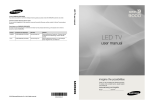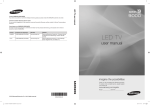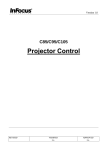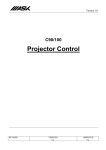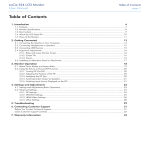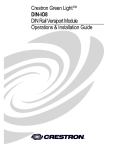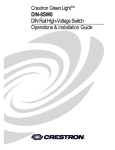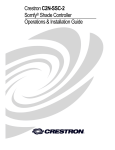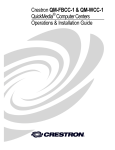Download Crestron CRESTRON-APP-SSTV Installation guide
Transcript
CRESTRON-APP-SSTV ® Control App for Samsung Smart TV Operations & Installation Guide The specific patents that cover Crestron products are listed at patents.crestron.com. Crestron, the Crestron logo, and Crestron Toolbox are either trademarks or registered trademarks of Crestron Electronics, Inc. in the United States and/or other countries. Samsung, Samsung Apps, and Samsung Smart TV are either trademarks or registered trademarks of Samsung Electronics Co., Ltd. in the United States and/or other countries. Other trademarks, registered trademarks, and trade names may be used in this document to refer to either the entities claiming the marks and names or their products. Crestron disclaims any proprietary interest in the marks and names of others. Crestron is not responsible for errors in typography or photography. This document was written by the Technical Publications department at Crestron. ©2014 Crestron Electronics, Inc. CRESTRON-APP-SSTV Control App for Samsung Smart TV Contents Control App for Samsung Smart TV: CRESTRON-APP-SSTV 1 Introduction ............................................................................................................................... 1 Setup .......................................................................................................................................... 2 Requirements ............................................................................................................... 2 Download the App ....................................................................................................... 2 Configure the App’s Menu .......................................................................................... 3 Configure the App on the TV ...................................................................................... 3 Auto-Start on Power Up .............................................................................................. 9 Start the App ................................................................................................................ 9 Operation ................................................................................................................................. 10 Problem Solving ...................................................................................................................... 11 Troubleshooting......................................................................................................... 11 Further Inquiries ........................................................................................................ 12 Future Updates .......................................................................................................... 12 Appendix A: Configuration .................................................................................................... 13 Menu Structure .......................................................................................................... 13 Settings ...................................................................................................................... 15 Appendix B: XML Text and Supported Commands............................................................... 17 Appendix C: Sample XML File .............................................................................................. 18 Return and Warranty Policies .................................................................................................. 21 Merchandise Returns / Repair Service ...................................................................... 21 Crestron Limited Warranty........................................................................................ 21 Operations & Installation Guide – DOC. 7594C Contents • i CRESTRON-APP-SSTV Control App for Samsung Smart TV Control App for Samsung Smart TV: CRESTRON-APP-SSTV Introduction The Crestron® app for Samsung Smart TV® enables various devices and preferences to be configured and controlled in a home or business via the TV's on-screen menu. The app can be customized to manage AV devices, lighting preferences, shade settings, climate controls, and more by using the same remote that controls the TV. • • • • • • • • • • • • Compatible with 2012 to 2014 Samsung Smart TV models Provides custom configurable control menus for AV, HVAC, lights, and shades Allows programmatic control of AV source selection, volume, and mute functionality via a Crestron control system Enables temperature, lighting, and shade control for multiple rooms Provides dynamic text alerts for all types of functions Works with any remote, including Samsung®, Crestron, or universal Can be set to launch automatically when TV is turned on Runs in background as a ticker app Supports multiple TVs running individually tailored apps Free demo and download through Smart Hub1, 2 Requires a Crestron control system with custom programming Available in the United States only 1. The TV must be connected to the Internet. Refer to “Requirements” on page 2 for compatible models. For details on connecting the TV to the Internet, refer to the manual that comes with the TV. 2. To download the app from the Samsung Smart Hub, the end user must have a valid Samsung account. For details on obtaining a Samsung account, refer to the manual that comes with the TV. Operations & Installation Guide – DOC. 7594C Control App for Samsung Smart TV: CRESTRON-APP-SSTV • 1 CRESTRON-APP-SSTV Control App for Samsung Smart TV Setup Requirements The following items are required to install and use the Crestron app: • An Internet-connected Smart TV (2012 to 2014) and included remote NOTE: Smart TV models from 2010 and 2011 are not supported. Models from 2010 contain a “C” in their model number (i.e., UN46C9000) while 2011 models contain a “D” in their model number (i.e., PN46D8000). • A Samsung account • A Crestron control system running a program that contains the Samsung Smart TV symbol • A network connection to the control system Download the App NOTE: This section provides instructions to download the app from Samsung’s built-in Smart Hub multipurpose entertainment and family center. For details on using Smart Hub, refer to the manual that comes with the TV. 1. Turn on the TV and press on the TV remote to open the Smart Hub. 2. Use the TV remote to select Samsung Apps®. 3. Search for the app: a. Use the TV remote to select Search Samsung Apps. An on-screen keyboard is displayed. b. Use the TV remote and the on-screen keyboard to enter Crestron and select Done. 4. Use the TV remote to highlight and select the app. 5. Use the TV remote to highlight and select Download to begin the download process. When complete, the icon for the app ( Samsung Apps. 6. ) is added to the TV’s list of Use the TV remote to select Run. NOTE: The app includes a built-in Demo mode. A user program is not required for Demo mode to operate. 2 • Control App for Samsung Smart TV: CRESTRON-APP-SSTV Operations & Installation Guide – DOC. 7594C CRESTRON-APP-SSTV Control App for Samsung Smart TV Configure the App’s Menu The app uses an XML file that is stored on the control system to configure the app’s menu. The XML file can be edited to customize the appearance and order of the app’s menus. To edit the XML file, perform the following procedure: 1. Download the CRESTRON-APP-SSTV example program from www.crestron.com/exampleprograms. The example program’s .zip file contains the XML file MyProject.xml. NOTE: Crestron software and any files on the website are for authorized Crestron dealers and Crestron Service Providers (CSPs) only. New users must register to obtain access to certain areas of the site (including the FTP site). 2. Extract the MyProject.xml file and open it for editing in an XML editor such as Notepad, Wordpad, or other text editor. 3. Edit as necessary to present the menu options as desired and save the file locally. NOTE: For details on menu configuration and using the XML file, refer to “Appendix A: Configuration” on page 13 and “Appendix B: XML Text and Supported Commands” on page 17. 4. 5. Use Crestron Toolbox™ to upload the XML file to the control system. a. Establish communications with the control system as described in the control system’s operations guide. b. From the Tools menu, select File Manager. c. Place the XML file in the control system’s HTML folder. For details, refer to the Crestron Toolbox help file. Reboot the control system. Configure the App on the TV The app must be configured for use with the control system. NOTE: Additional settings can be specified in the XML file. Refer to “Settings” on page 15. 1. Start the app from the Smart Hub by selecting the in Demo mode and is displayed on the TV. icon. The app starts Demo mode is used to demonstrate the capabilities of the application. While operating in Demo mode, there is no IP communication between the app and the control system. Operations & Installation Guide – DOC. 7594C Control App for Samsung Smart TV: CRESTRON-APP-SSTV • 3 Control App for Samsung Smart TV CRESTRON-APP-SSTV While operating in Demo mode, only infrared commands from the TV remote are recognized. The following commands are supported by the app. Button Functions BUTTON ▲/▼/◄/► DESCRIPTION Navigate through the menus Enter Select the highlighted item RETURN Return to the previous view EXIT Close the app D/Blue Show/hide the Main Menu CRESTRON-APP-SSTV Display on Startup 2. Use the TV remote to highlight and select Settings. The Configuration Menu is displayed. NOTE: Upon initial startup, the app runs in Demo mode and an abbreviated Configuration Menu is displayed. To turn off Demo mode and view the entire Configuration Menu, refer to step 3. Configuration Menu (Demo Mode Enabled) 4 • Control App for Samsung Smart TV: CRESTRON-APP-SSTV Operations & Installation Guide – DOC. 7594C CRESTRON-APP-SSTV Control App for Samsung Smart TV 3. When the app is initially started prior to configuration, it operates in Demo mode and shows a demonstration of available functions. Demo mode can be used without a connection to a control system or the XML file that is placed in the control system’s HTML directory. Demo mode must be disabled when used with a control system. Use the TV remote to highlight and select Demo Mode. The Enable Demo Mode screen is displayed. Enable Demo Mode Screen Use the TV remote to enable or disable Demo mode and select Return. When Demo mode is disabled, the entire Configuration Menu is displayed. Configuration Menu (Demo Mode Disabled) 4. Once the app is started, it can be locked so the user cannot exit the app. Use the TV remote to highlight and select Allow User Exit. The Allow User Exit screen is displayed. Operations & Installation Guide – DOC. 7594C Control App for Samsung Smart TV: CRESTRON-APP-SSTV • 5 CRESTRON-APP-SSTV Control App for Samsung Smart TV Allow User Exit Screen Use the TV remote to allow or deny the user the ability to exit the app and select Return. The Configuration Menu is displayed. 5. Use the TV remote to highlight and select IP Address or Host Name. The Enter IP Address or Host Name screen and on-screen keyboard are displayed. Enter IP Address or Host Name Screen Use the TV remote and on-screen keyboard to enter the control system’s IP address or host name and select OK. The Configuration Menu is displayed. NOTE: If operating in a DHCP environment, use a host name rather than an IP address as the DHCP server may change the IP address periodically. 6. If necessary, use the TV remote to highlight and select HTTP Port. The Enter Control System HTTP Port screen and on-screen keypad are displayed. NOTE: The default port is 80. 6 • Control App for Samsung Smart TV: CRESTRON-APP-SSTV Operations & Installation Guide – DOC. 7594C CRESTRON-APP-SSTV Control App for Samsung Smart TV Enter Control System HTTP Port Screen Use the TV remote and on-screen keypad to enter the control system’s HTTP port and select OK. The Configuration Menu is displayed. 7. Use the TV remote to highlight and select IP ID. The Enter IP ID screen and on-screen keyboard are displayed. Enter IP ID Screen Use the TV remote and on-screen keyboard to enter the control system’s IP ID and select OK. The IP ID must match the IP ID specified in the control system program. Upon entering the IP ID, the Configuration Menu is displayed. 8. Use the TV remote to highlight and select CIP Port. The Enter CIP Port Number screen and on-screen keypad are displayed. NOTE: The default port is 41794. Operations & Installation Guide – DOC. 7594C Control App for Samsung Smart TV: CRESTRON-APP-SSTV • 7 CRESTRON-APP-SSTV Control App for Samsung Smart TV Enter CIP Port Number Screen Use the TV remote and on-screen keypad to enter the CIP port number used by the control system and select OK. The Configuration Menu is displayed. 9. Use the TV remote to highlight and select Filename. The Enter Filename screen and on-screen keyboard are displayed. Enter Filename Screen Use the TV remote and on-screen keyboard to enter the name of the XML file created in “Configure the App’s Menu” on page 3 and select OK. The Configuration Menu is displayed. 10. Use the TV remote to highlight and select Apply. The Configuration Menu disappears. NOTE: If a successful connection is made with the control system, the app automatically uses the same settings the next time it launches. If the app is not able to connect to the control system after a timeout of approximately 20 seconds, the app issues the notification “Control System Connection Failed. Check Settings.” For a detailed list of error messages and probable causes, refer to “Troubleshooting” on page 11. 8 • Control App for Samsung Smart TV: CRESTRON-APP-SSTV Operations & Installation Guide – DOC. 7594C CRESTRON-APP-SSTV Control App for Samsung Smart TV Auto-start on Power Up The app can be set to automatically start when the TV is turned on. When configured, the app automatically launches in the background after the TV initializes (approximately 20 seconds). To configure the TV to automatically start the app, perform the following procedure: to open the Smart Hub. 1. On the TV remote, press 2. On the TV remote, press TOOLS. 3. Use the TV remote to highlight and select Settings. 4. Use the TV remote to highlight and select Service Manager. 5. Use the TV remote to highlight and select Auto Ticker. A list of apps that can automatically start (also known as ticker apps) is displayed. NOTE: The Auto Ticker feature only operates when the television is connected to an active video signal. 6. Use the TV remote to highlight the Crestron app and select it. The selected app is indicated with a checkmark. Start the App 1. On the TV remote, press to open the Smart Hub. 2. Use the TV remote to highlight the app and select it. If the app is running in Demo mode, the app is displayed. Otherwise, the app starts in the background. NOTE: If a non-ticker app is started while the Crestron app is running, the Crestron app is disabled and automatically restarts when the non-ticker app is closed. NOTE: If a ticker app is started while the Crestron app is running, the Crestron app is disabled and must be manually restarted after the ticker app is closed. Operations & Installation Guide – DOC. 7594C Control App for Samsung Smart TV: CRESTRON-APP-SSTV • 9 CRESTRON-APP-SSTV Control App for Samsung Smart TV Operation 1. On the TV remote, press the right navigation button to display the app menu. The content is resized to prevent interruption of the viewing experience. 2. Use the TV remote to control the system functions. Button Functions BUTTON 3. DESCRIPTION ▲/▼/◄/► Navigate through the menus Enter Select the highlighted item RETURN Return to the previous view EXIT Close the app D/Blue Show or hide the main menu To hide the app and restore full-screen video, press the left navigation button when the main menu is displayed. The app disappears. NOTE: If a non-ticker app is started while the Crestron app is running, the Crestron app is disabled and automatically restarts when the non-ticker app is closed. NOTE: If a ticker app is started while the Crestron app is running, the Crestron app is disabled and must be manually restarted after the ticker app is closed. 10 • Control App for Samsung Smart TV: CRESTRON-APP-SSTV Operations & Installation Guide – DOC. 7594C CRESTRON-APP-SSTV Control App for Samsung Smart TV Problem Solving Troubleshooting If an error occurs, the app displays a message. The following table provides corrective action for possible trouble situations. If further assistance is required, please contact a Crestron customer service representative. CRESTRON-APP-SSTV Troubleshooting MESSAGE CAUSE(S) CORRECTIVE ACTION Device Offline. The app attempted to send a signal to the control system, but the app is not online with the control system. Verify that the control system’s IP table is set up correctly and that the correct IP address/hostname and CIP Port are set in the app. Control System Connection Failed. Check Settings. The app attempted to connect to the control system but timed out. Verify that the control system’s IP table is set up correctly and that the correct IP address/hostname and CIP port are set in the app. [0] Load Project Failed Unable to communicate with server at: Web server IP address The app was unable to connect to a server at the specified IP address. Verify that the Web server's address is set correctly in the app and that the server is accessible. [404] XML File not found on control system. The app was able to connect to the server, but the project XML file was not located on the server. Verify that the project XML file is copied to the Web server's root directory and that the filename is spelled correctly in the app's settings. Be sure to include the file extension in the filename (i.e., MyProject.xml.63). [500] Internal Server Error. The server reported an internal server error to the app. Verify that the Web server is operating properly and is accessible via a browser. Error parsing xml file filename contains incorrect XML The app was able to download the project XML file from the server but was unable to parse the XML file. Verify that the XML contained in the project XML file is valid. Use an online XML validator if necessary. Time out error. Check network connection on TV and Control System. A timeout occurred while trying to connect to the Web server. Verify all network settings and physical connections. XML file request was aborted. An operation aborted the XML file request. Verify all network settings and physical connections. Load Project Failed: Status: StatusCode ResponseText An error occurred while requesting the project XML, which was not one of the above categories. Look at the StatusCode and ResponseText for an indication of what the issue is. The StatusCode is a standard HTTP status code. Operations & Installation Guide – DOC. 7594C Control App for Samsung Smart TV: CRESTRON-APP-SSTV • 11 Control App for Samsung Smart TV CRESTRON-APP-SSTV Further Inquiries To locate specific information or resolve questions after reviewing this guide, contact Crestron's True Blue Support at 1-888-CRESTRON [1-888-273-7876] or, for assistance within a particular geographic region, refer to the listing of Crestron worldwide offices at www.crestron.com/offices. To post a question about Crestron products, log onto Crestron’s Online Help at www.crestron.com/onlinehelp. First-time users must establish a user account to fully benefit from all available features. Future Updates As Crestron improves functions, adds new features, and extends the capabilities of the CRESTRON-APP-SSTV, additional information may be made available as manual updates. These updates are solely electronic and serve as intermediary supplements prior to the release of a complete technical documentation revision. Check the Crestron website periodically for manual update availability and its relevance. Updates are identified as an “Addendum” in the Download column. 12 • Control App for Samsung Smart TV: CRESTRON-APP-SSTV Operations & Installation Guide – DOC. 7594C CRESTRON-APP-SSTV Control App for Samsung Smart TV Appendix A: Configuration NOTE: This section contains instructions that require familiarity with the XML programming language and structure. Only experienced programmers should make changes to the XML file. NOTE: For a list of supported XML commands, refer to “Appendix B: XML Text and Supported Commands” on page 17. NOTE: XML text that can be modified and saved as an XML file can be found in “Appendix C: Sample XML File” on page 18. Menu Structure When the app is started, the main menu is displayed. The structure and functions of the main menu are defined in an XML file that is stored in the control system’s HTML folder. The structure and functions of the main menu are configured within the menu tags of the XML file. The main menu is comprised of main menu items. The main menu can hold a maximum of six main menu items. Each main menu item can be a function (i.e. “Lights On”) or can contain an unlimited amount of subitems that can be set to function as buttons or HVAC controls. Create Main Menu Items Main Menu Screen To create and configure an item in the main menu, add the following syntax within the menu tags of the XML file where XXXX is a text label that is displayed on the button and YY is the digital join assigned in the control system program. Operations & Installation Guide – DOC. 7594C Control App for Samsung Smart TV: CRESTRON-APP-SSTV • 13 CRESTRON-APP-SSTV Control App for Samsung Smart TV <item type="button"> <label>XXXX</label> <djoin>YY</djoin> </item> NOTE: Unless an actual control system function (aside from menu navigation) is assigned to a main menu item, the digital join should not be specified. Create Subitems There are two types of subitems that can be displayed: button items and HVAC items. Button Item Main Menu Screen with Submenu Shown A button is a subitem which uses the standard tags label (for the button’s label), djoin (digital join), and sjoin (serial join). If a user selects a button subitem, the digital djoin is triggered and the submenu is displayed (if one exists). An indirect text join can be specified for the menu item by adding the sjoin tag to the menu item. To create and configure a button subitem in a main menu item, add the following syntax within a main menu item’s item tags where XXXX is a text label that is displayed on the button and YY is the digital join assigned in the control system program: <subitem type="button"> <label>XXXX</label> <djoin>YY</djoin> </subitem> 14 • Control App for Samsung Smart TV: CRESTRON-APP-SSTV Operations & Installation Guide – DOC. 7594C CRESTRON-APP-SSTV Control App for Samsung Smart TV HVAC Item Main Menu Screen with Submenu Showing HVAC Control An HVAC item looks like a standard button but displays an HVAC control object when selected. If the user has selected an HVAC item, pressing the up button on the TV remote’s navigation pad triggers the temp_up_djoin for as long as the button is pressed. Likewise, pressing the down button triggers the temp_down_djoin for as long as the button is pressed. To create and configure an HVAC item in a main menu item, add the following syntax within a main menu item’s item tags where XXXX is a text label that is displayed on the button, YY is a digital join assigned in the control system program, and ZZ is an analog join assigned in the control system program: <item type="hvac"> <label>XXXX</label> <current_temp_ajoin>ZZ</current_temp_ajoin> <setpoint_ajoin>ZZ</setpoint_ajoin> <temp_up_djoin>YY</temp_up_djoin> <temp_down_djoin>YY</temp_down_djoin> </item> Settings In addition to the in-app settings described in “Configure the App on the TV” on page 3, additional settings can be configured in the settings tags of the XML file for further customization. PIN Number A Personal Identification Number (PIN) can be created and placed in the XML file to prevent accidental changes to the in-app settings. To use a PIN to protect the inapp settings, add the following syntax within the settings tags where YYYY is a 4-digit number: <pin>YYYY</pin> Operations & Installation Guide – DOC. 7594C Control App for Samsung Smart TV: CRESTRON-APP-SSTV • 15 CRESTRON-APP-SSTV Control App for Samsung Smart TV The PIN number should be placed between the pin tags. If a PIN is not listed, the in-app settings can be changed as described in “Configure the App on the TV” on page 3. Timeout Setting An automatic timeout can be set to hide the app’s menu after a period of inactivity (specified in seconds). To enable an automatic timeout, add the following syntax within the settings tags where YY is a timeout length specified in seconds: <menutimeout>YY</menutimeout> The timeout amount should be placed between the menutimeout tags. If left unchanged, the default timeout is 10 seconds. 16 • Control App for Samsung Smart TV: CRESTRON-APP-SSTV Operations & Installation Guide – DOC. 7594C CRESTRON-APP-SSTV Control App for Samsung Smart TV Appendix B: XML Text and Supported Commands All fields shown in the XML text below are optional. If a certain function is not to be used, the tags can be deleted or the tag’s value can be left empty (i.e., <sjoin></sjoin>). XML Text and Functions XML TEXT FUNCTION <menu> Indicates the start of the menu structure. <item type="button"> Adds a button item to the main menu. <label>Lights</label> Sets the text label of the item to Lights. <sjoin>1</sjoin> Sets the indirect text join to 1. <djoin>58</djoin> Sets the digital press join to 58. <subitem type="button"> Adds a button subitem to the Lights menu. <label>On</label> Sets the text label of the button subitem to On. <sjoin></sjoin> Sets the indirect text join to “join not used.” <djoin>59</djoin> Sets the digital join press of the button subitem to 59. </subitem> End of the first subitem. <subitem type="button"> Adds a button subitem to the Lights menu. <label></label> Indicates that there is no label. <sjoin>2</sjoin> Sets the indirect text join to 2. <djoin>60</djoin> Sets the digital join press of the button subitem to 60. </subitem> End of the second subitem. </item> End of the Lights menu item. <item type="hvac"> Adds an HVAC item to the main menu. <label>Climate</label> Sets the text of the item to Climate. <setpoint_ajoin>2</setpoint_ajoin> Sets the setpoint feedback analog join to 2. <temp_down_djoin>22</temp_down_djoin> Sets the temperature down digital join to 22. <current_temp_ajoin>1</current_temp_ajoin> Sets the current temperature analog join to 1. <temp_up_djoin>21</temp_up_djoin> Sets the temperature up digital join to 21. </item> </menu> Operations & Installation Guide – DOC. 7594C Indicates the end of the Climate item. Indicates the end of the menu structure. Control App for Samsung Smart TV: CRESTRON-APP-SSTV • 17 Control App for Samsung Smart TV CRESTRON-APP-SSTV Appendix C: Sample XML File The following code text can be copied and pasted into a blank XML file and customized for a particular installation. Once saved, it should be stored in the control system’s HTML folder for use during runtime. <?xml version="1.0" encoding="UTF-8"?> <crestron_app ver="0.00" theme="crestron_slate"> <menu> <item type="button"> <label>Lights</label> <djoin></djoin> <subitem type="button"> <label>On</label> <djoin>1</djoin> </subitem> <subitem type="button"> <label>Off</label> <djoin>2</djoin> </subitem> <subitem type="button"> <label>Raise</label> <djoin>3</djoin> </subitem> <subitem type="button"> <label>Lower</label> <djoin>4</djoin> </subitem> <subitem type="button"> <label></label> <djoin>5</djoin> <sjoin>1</sjoin> </subitem> <subitem type="button"> <label></label> <djoin>6</djoin> <sjoin>2</sjoin> </subitem> <subitem type="button"> <label></label> <djoin>7</djoin> <sjoin>3</sjoin> </subitem> </item> <item type="button"> <label>Shades</label> <djoin></djoin> <subitem type="button"> <label>Open</label> <djoin>11</djoin> </subitem> <subitem type="button"> <label>Close</label> <djoin>12</djoin> </subitem> <subitem type="button"> <label>Raise</label> <djoin>13</djoin> </subitem> 18 • Control App for Samsung Smart TV: CRESTRON-APP-SSTV Operations & Installation Guide – DOC. 7594C CRESTRON-APP-SSTV Control App for Samsung Smart TV <subitem type="button"> <label>Lower</label> <djoin>14</djoin> </subitem> </item> <item type="hvac"> <label>Climate</label> <current_temp_ajoin>1</current_temp_ajoin> <setpoint_ajoin>2</setpoint_ajoin> <temp_up_djoin>21</temp_up_djoin> <temp_down_djoin>22</temp_down_djoin> </item> <item type="button"> <label>Security</label> <subitem type="button"> <label>Arm</label> <djoin></djoin> </subitem> <subitem type="button"> <label>Disarm</label> <djoin></djoin> </subitem> </item> <item type="button"> <label>All Climate Zones</label> <subitem type="hvac"> <label>Living Room</label> <current_temp_ajoin>1</current_temp_ajoin> <setpoint_ajoin>2</setpoint_ajoin> <temp_up_djoin>21</temp_up_djoin> <temp_down_djoin>22</temp_down_djoin> </subitem> <subitem type="hvac"> <label>Basement</label> <current_temp_ajoin>1</current_temp_ajoin> <setpoint_ajoin>2</setpoint_ajoin> <temp_up_djoin>21</temp_up_djoin> <temp_down_djoin>22</temp_down_djoin> </subitem> <subitem type="hvac"> <label>Bedroom 1</label> <current_temp_ajoin>1</current_temp_ajoin> <setpoint_ajoin>2</setpoint_ajoin> <temp_up_djoin>21</temp_up_djoin> <temp_down_djoin>22</temp_down_djoin> </subitem> <subitem type="hvac"> <label>Bedroom 2</label> <current_temp_ajoin>1</current_temp_ajoin> <setpoint_ajoin>2</setpoint_ajoin> <temp_up_djoin>21</temp_up_djoin> <temp_down_djoin>22</temp_down_djoin> </subitem> <subitem type="hvac"> <label>Master Bedroom</label> <current_temp_ajoin>1</current_temp_ajoin> <setpoint_ajoin>2</setpoint_ajoin> <temp_up_djoin>21</temp_up_djoin> <temp_down_djoin>22</temp_down_djoin> </subitem> </item> <item type="button"> <label>Sample Menu Item</label> <subitem type="button"> Operations & Installation Guide – DOC. 7594C Control App for Samsung Smart TV: CRESTRON-APP-SSTV • 19 Control App for Samsung Smart TV CRESTRON-APP-SSTV <label>Sample SubItem 1</label> <djoin></djoin> </subitem> <subitem type="button"> <label>Sample SubItem 2</label> <djoin></djoin> </subitem> <subitem type="button"> <label>Sample SubItem 3</label> <djoin></djoin> </subitem> <subitem type="button"> <label>Sample SubItem 4</label> <djoin></djoin> </subitem> </item> </menu> <settings> <pin></pin> <menutimeout>10</menutimeout> </settings> </crestron_app> 20 • Control App for Samsung Smart TV: CRESTRON-APP-SSTV Operations & Installation Guide – DOC. 7594C CRESTRON-APP-SSTV Control App for Samsung Smart TV Return and Warranty Policies Merchandise Returns / Repair Service 1. No merchandise may be returned for credit, exchange or service without prior authorization from Crestron. To obtain warranty service for Crestron products, contact an authorized Crestron dealer. Only authorized Crestron dealers may contact the factory and request an RMA (Return Merchandise Authorization) number. Enclose a note specifying the nature of the problem, name and phone number of contact person, RMA number and return address. 2. Products may be returned for credit, exchange or service with a Crestron Return Merchandise Authorization (RMA) number. Authorized returns must be shipped freight prepaid to Crestron, 6 Volvo Drive, Rockleigh, N.J. or its authorized subsidiaries, with RMA number clearly marked on the outside of all cartons. Shipments arriving freight collect or without an RMA number shall be subject to refusal. Crestron reserves the right in its sole and absolute discretion to charge a 15% restocking fee plus shipping costs on any products returned with an RMA. 3. Return freight charges following repair of items under warranty shall be paid by Crestron, shipping by standard ground carrier. In the event repairs are found to be non-warranty, return freight costs shall be paid by the purchaser. Crestron Limited Warranty Crestron Electronics, Inc. warrants its products to be free from manufacturing defects in materials and workmanship under normal use for a period of three (3) years from the date of purchase from Crestron, with the following exceptions: disk drives and any other moving or rotating mechanical parts, pan/tilt heads and power supplies are covered for a period of one (1) year; touch screen display and overlay components are covered for 90 days; batteries and incandescent lamps are not covered. This warranty extends to products purchased directly from Crestron or an authorized Crestron dealer. Purchasers should inquire of the dealer regarding the nature and extent of the dealer's warranty, if any. Crestron shall not be liable to honor the terms of this warranty if the product has been used in any application other than that for which it was intended or if it has been subjected to misuse, accidental damage, modification or improper installation procedures. Furthermore, this warranty does not cover any product that has had the serial number altered, defaced or removed. This warranty shall be the sole and exclusive remedy to the original purchaser. In no event shall Crestron be liable for incidental or consequential damages of any kind (property or economic damages inclusive) arising from the sale or use of this equipment. Crestron is not liable for any claim made by a third party or made by the purchaser for a third party. Crestron shall, at its option, repair or replace any product found defective, without charge for parts or labor. Repaired or replaced equipment and parts supplied under this warranty shall be covered only by the unexpired portion of the warranty. Except as expressly set forth in this warranty, Crestron makes no other warranties, expressed or implied, nor authorizes any other party to offer any warranty, including any implied warranties of merchantability or fitness for a particular purpose. Any implied warranties that may be imposed by law are limited to the terms of this limited warranty. This warranty statement supersedes all previous warranties. Crestron software, including without limitation, product development software and product operating system software is licensed to Crestron dealers and Crestron Service Providers (CSPs) under a limited non-exclusive, non-transferable license pursuant to a separate end-user license agreement. The terms of this end user license agreement can be found at www.crestron.com/legal/software_license_agreement. Operations & Installation Guide – DOC. 7594C Control App for Samsung Smart TV: CRESTRON-APP-SSTV • 21 CRESTRON-APP-SSTV Control App for Samsung Smart TV This page is intentionally left blank. 22 • Control App for Samsung Smart TV: CRESTRON-APP-SSTV Operations & Installation Guide – DOC. 7594C CRESTRON-APP-SSTV Control App for Samsung Smart TV This page is intentionally left blank. Operations & Installation Guide – DOC. 7594C Control App for Samsung Smart TV: CRESTRON-APP-SSTV • 23 Crestron Electronics, Inc. 15 Volvo Drive Rockleigh, NJ 07647 Tel: 888.CRESTRON Fax: 201.767.7576 www.crestron.com Operations & Installation Guide – DOC. 7594C (2038116) 08.14 Specifications subject to change without notice.