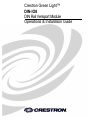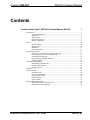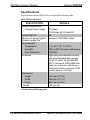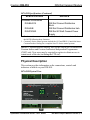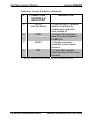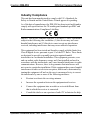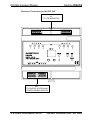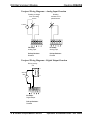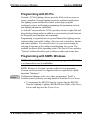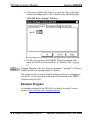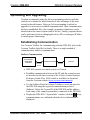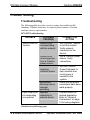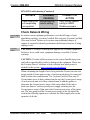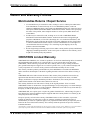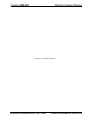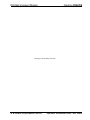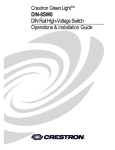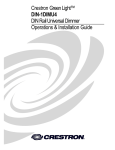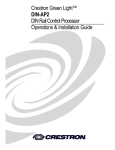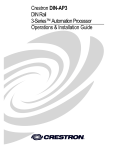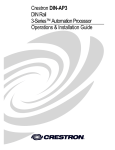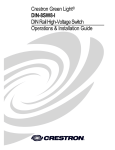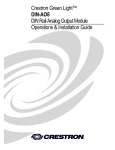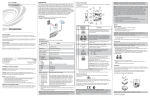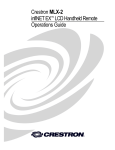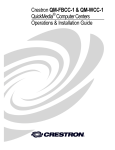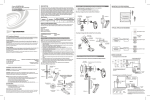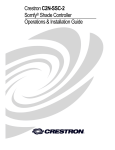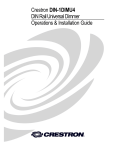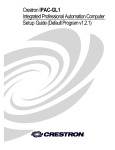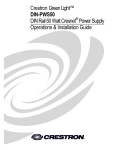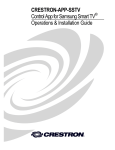Download Crestron Green Light DIN-HUB Installation guide
Transcript
Crestron Green Light™ DIN-IO8 DIN Rail Versiport Module Operations & Installation Guide This document was prepared and written by the Technical Documentation department at: Crestron Electronics, Inc. 15 Volvo Drive Rockleigh, NJ 07647 1-888-CRESTRON All brand names, product names and trademarks are the property of their respective owners. ©2008 Crestron Electronics, Inc. Crestron DIN-IO8 DIN Rail Versiport Module Contents Crestron Green Light™ DIN Rail Versiport Module: DIN-IO8 1 Introduction ............................................................................................................................... 1 Features and Functions ................................................................................................ 1 Applications................................................................................................................. 3 Specifications .............................................................................................................. 4 Physical Description.................................................................................................... 5 Industry Compliance ................................................................................................... 9 Setup ........................................................................................................................................ 10 Network Wiring......................................................................................................... 10 Identity Code ............................................................................................................. 10 Installation ................................................................................................................. 11 Hardware Hookup ..................................................................................................... 13 Programming Software ............................................................................................................ 17 Earliest Version Software Requirements for the PC ................................................. 17 Programming with Crestron SystemBuilder.............................................................. 17 Programming with D3 Pro......................................................................................... 18 Programming with SIMPL Windows ........................................................................ 18 Example Program ...................................................................................................... 20 Uploading and Upgrading........................................................................................................ 21 Establishing Communication..................................................................................... 21 Programs and Firmware ............................................................................................ 22 Program Checks ........................................................................................................ 22 Operation ................................................................................................................................. 23 Problem Solving ...................................................................................................................... 24 Troubleshooting......................................................................................................... 24 Check Network Wiring.............................................................................................. 25 Reference Documents................................................................................................ 26 Further Inquiries ........................................................................................................ 27 Future Updates .......................................................................................................... 27 Return and Warranty Policies .................................................................................................. 28 Merchandise Returns / Repair Service ...................................................................... 28 CRESTRON Limited Warranty................................................................................. 28 Operations & Installation Guide – DOC. 6664A Contents • i Crestron DIN-IO8 DIN Rail Versiport Module Crestron Green Light™ DIN Rail Versiport Module: DIN-IO8 Introduction The DIN-IO8 is a DIN rail-mounted automation control module that provides eight Versiport I/O ports for interfacing with a wide range of third-party devices and systems. Each “Versiport” can be configured via software to function as a digital or analog sensing input, or as a digital trigger output. Features and Functions • Eight Versiport I/O ports • Interface for third-party sensors, detectors, contact closures, and alarms • Fully programmable functionality via DIN-AP2 or other 2-Series control system • Cresnet® communications • 6M wide DIN rail mounting Versiports Configured as a digital input, the Versiport will sense a contact closure or logic level signal from devices such as motion detectors, partition sensors, alarm panels, 12V triggers, and all types of switches and relays. As an analog input, the Versiport can sense changes in a resistance or DC voltage level, working with everything from temperature and light sensors to water level meters to volume control potentiometers. As a Operations & Installation Guide – DOC. 6664A DIN Rail Versiport Module: DIN-IO8 • 1 DIN Rail Versiport Module Crestron DIN-IO8 digital output, the Versiport provides a logic level closure signal to trigger control and alarm inputs on a variety of external devices. DIN Rail Installation The DIN-IO8 is designed to snap onto a standard DIN rail for installation in a wall mount enclosure or mounted on a wall panel. Wiring connections are made using detachable screw terminals positioned along the top and bottom, clearly accessible from the front for easy installation and servicing. All setup controls and indicators are positioned on the center front panel. When installed in an enclosure utilizing 45 mm cutouts, the DIN-IO8’s front panel stays accessible while the connections are concealed. Cresnet® The DIN-IO8 communicates with a DIN-AP2 2-Series Automation Processor, or other Crestron® 2-Series control system, via the Cresnet control network. Cresnet also powers the DIN-IO8. A pair of Cresnet ports is provided on the DIN-IO8 allowing for easy daisy-chaining of several DIN Rail Series automation control modules. 2 • DIN Rail Versiport Module: DIN-IO8 Operations & Installation Guide – DOC. 6664A Crestron DIN-IO8 DIN Rail Versiport Module Applications The following diagram shows a DIN-IO8 in a commercial application. DIN-IO8 in a Commercial Application Operations & Installation Guide – DOC. 6664A DIN Rail Versiport Module: DIN-IO8 • 3 DIN Rail Versiport Module Crestron DIN-IO8 Specifications Specifications for the DIN-IO8 are listed in the following table. DIN-IO8 Specifications SPECIFICATION DETAILS Power Requirements Cresnet Power Usage 1.5 Watts (0.06 Amps @ 24 Volts DC) 84 Version 4. 000.0226 or later Default NET ID Minimum 2-Series Control System Update File1, 2 Environmental Temperature Humidity Heat Dissipation Enclosure 0° to 40°C (32° to 104°F) 10% to 90% RH (non-condensing) 5 BTU/Hr Light gray polycarbonate housing with polycarbonate label overlay, UL94 V-0 rated, 35 mm DIN EN 60715 rail mount, DIN 43880 form factor for enclosures with 45 mm front panel cutout, occupies 6 DIN module spaces (108 mm) Dimensions Height Width Depth Weight 94.2 mm (3.71 in) 106 mm (4.17 in) 59.5 mm (2.34 in) 165 g (6 oz) (Continued on following page) 4 • DIN Rail Versiport Module: DIN-IO8 Operations & Installation Guide – DOC. 6664A Crestron DIN-IO8 DIN Rail Versiport Module DIN-IO8 Specifications (Continued) SPECIFICATION Available Accessories DIN-BLOCK DIN-HUB DIN-PWS50 DETAILS DIN Rail Cresnet Distribution Block DIN Rail Cresnet Distribution Hub DIN Rail 50 Watt Cresnet Power Supply 1. The latest software versions can be obtained from the Crestron website. Refer to the NOTE following these footnotes. 2. Crestron 2-Series control systems include the AV2 and PRO2. Consult the latest Crestron Product Catalog for a complete list of 2-Series control systems. NOTE: Crestron software and any files on the website are for authorized Crestron dealers and Crestron Authorized Independent Programmers (CAIP) only. New users may be required to register to obtain access to certain areas of the site (including the FTP site). Physical Description This section provides information on the connections, controls and indicators available on your DIN-IO8. DIN-IO8 Physical View Operations & Installation Guide – DOC. 6664A DIN Rail Versiport Module: DIN-IO8 • 5 DIN Rail Versiport Module Crestron DIN-IO8 DIN-IO8 Overall Dimensions 58 mm (2.28 in) 106 mm (4.17 in) 1 94.2 mm (3.71 in) 90 mm (3.54 in) 2 3 4 5 6 7 59.5 mm (2.34 in) Connectors, Controls & Indicators # CONNECTORS*, CONTROLS & INDICATORS DESCRIPTION 1 I/O 1-8 and LEDs (2) 5-pin 3.5 mm detachable terminal blocks comprising (8) digital input/output or analog input ports (referenced to GND); Max Wire Size: 1.5 mm2 (16 AWG) Digital Input: Rating: 0-24 Volts DC Input Impedance: 20k ohms Logic Threshold: 1.25 Volts DC (Continued on following page) 6 • DIN Rail Versiport Module: DIN-IO8 Operations & Installation Guide – DOC. 6664A Crestron DIN-IO8 DIN Rail Versiport Module Connectors, Controls & Indicators (Continued) # CONNECTORS*, CONTROLS & INDICATORS DESCRIPTION 1 I/O 1-8 and LEDs (continued) 2 NET ID DISPLAY & CONTROL Analog Input: Rating: 0-10 Volts DC, protected to 24 Volts DC maximum Input Impedance: 20k ohms Digital Output: 250 mA sink from maximum 24 Volts DC, catch diodes for use with “real world” loads Programmable 5 Volts, 2k ohms pull-up resistor per input (8) Red LEDs, indicate status of each respective I/O Versiport (2) 7-Segment green LED digits and (2) miniature pushbuttons for setting Net ID and indicating errors 3 NET (2) 4-pin 3.5mm detachable terminal blocks, paralleled Cresnet slave port Max Wire Size: 1.5 mm2 (16 AWG) Pin 1 (24): Power (24 VDC) Pin 2 (Y): Data Pin 3 (Z): Data Pin 4 (G): Ground (Continued on following page) Operations & Installation Guide – DOC. 6664A DIN Rail Versiport Module: DIN-IO8 • 7 DIN Rail Versiport Module Crestron DIN-IO8 Connectors, Controls & Indicators (Continued) * # CONNECTORS*, CONTROLS & INDICATORS DESCRIPTION 4 SETUP (LED and button) 5 PWR 6 RESET 7 NET (1) Red LED and (1) recessed miniature pushbutton for enabling setup mode and touch-settable ID (1) Green LED, illuminates when DC power is applied to the NET port (1) Recessed miniature pushbutton, resets internal processor (1) Yellow LED, indicates communication with the control processor Interface connectors for NET and I/O ports are provided with the unit. 8 • DIN Rail Versiport Module: DIN-IO8 Operations & Installation Guide – DOC. 6664A Crestron DIN-IO8 DIN Rail Versiport Module Industry Compliance This unit has been manufactured to comply with UL’s Standards for Safety in Canada and the United States. Formal approval is pending. As of the date of manufacture, the DIN-IO8 has been tested and found to comply with specifications for CE marking and standards per EMC and Radiocommunications Compliance Labelling. NOTE: This device complies with part 15 of the FCC rules. Operation is subject to the following two conditions: (1) this device may not cause harmful interference and (2) this device must accept any interference received, including interference that may cause undesired operation. This equipment has been tested and found to comply with the limits for a Class B digital device, pursuant to part 15 of the FCC Rules. These limits are designed to provide reasonable protection against harmful interference in a residential installation. This equipment generates, uses and can radiate radio frequency energy and if not installed and used in accordance with the instructions, may cause harmful interference to radio communications. However, there is no guarantee that interference will not occur in a particular installation. If this equipment does cause harmful interference to radio or television reception, which can be determined by turning the equipment off and on, the user is encouraged to try to correct the interference by one or more of the following measures: Reorient or relocate the receiving antenna. Increase the separation between the equipment and receiver. Connect the equipment into an outlet on a circuit different from that to which the receiver is connected. Consult the dealer or an experienced radio/TV technician for help. Operations & Installation Guide – DOC. 6664A DIN Rail Versiport Module: DIN-IO8 • 9 DIN Rail Versiport Module Crestron DIN-IO8 Setup Network Wiring When wiring the Cresnet network, consider the following: • Use Crestron Certified Wire. NOTE: Cresnet-HP wire cannot be used. • Use Crestron power supplies for Crestron equipment. • Provide sufficient power to the system. CAUTION: Insufficient power can lead to unpredictable results or damage to the equipment. Please use the Crestron Power Calculator to help calculate how much power is needed for the system (www.crestron.com/calculators). • Use of a Cresnet hub/repeater (DIN-HUB) is advised whenever the number of Cresnet devices on a network exceeds 20, or when the combined total length of Cresnet cable exceeds 914 meters (3000 feet). For more details, refer to “Check Network Wiring” on page 25. Identity Code The Net ID of the DIN-IO8 has been factory set to 84. The Net IDs of multiple DIN-IO8 devices in the same system must be unique. Net IDs are changed on the front panel of the DIN-IO8 or from a personal computer (PC) via Crestron Toolbox™ (refer to “Establishing Communication” on page 21). To set the Net ID using the front panel: • Press the SETUP button to enter the Setup mode. The SETUP LED illuminates. • Press the left button under the NET ID display to change the most significant digit of the Net ID or press the right button under the NET ID display to change the least significant digit of the Net ID number. 10 • DIN Rail Versiport Module: DIN-IO8 Operations & Installation Guide – DOC. 6664A Crestron DIN-IO8 DIN Rail Versiport Module • When the desired Net ID is displayed, press the SETUP button to exit the Setup mode. The SETUP LED extinguishes. NOTE: If an invalid Net ID is set (00, 02, FF), “Er” will be displayed on the NET ID display. The DIN-IO8 reverts to the previously set Net ID. NOTE: The DIN-IO8 will leave the Setup mode after 10 seconds of inactivity. The DIN-IO8 will revert to the previously set Net ID. NOTE: A small label (with numbers and letters) is provided on the front panel of the DIN-IO8 to document the unit’s Net ID in the case where power is not available. Apply a mark over the digits that correspond to the assigned Net ID. NET ID Label (“3C” Shown) When setting the Net ID, consider the following: • The Net ID of each unit must match an ID code specified in the SIMPL™ Windows® program. • Each network device must have a unique Net ID. For more details, refer to the Crestron Toolbox help file. Installation The DIN-IO8 must be installed by a licensed electrician, in accordance with all national and local codes. CAUTION: This equipment is for indoor use only. Mount in a well ventilated area. The ambient temperature must be 0º to 40º C (32º to 104º F). The relative humidity must be 10% – 90% (non-condensing). Operations & Installation Guide – DOC. 6664A DIN Rail Versiport Module: DIN-IO8 • 11 DIN Rail Versiport Module Crestron DIN-IO8 The DIN-IO8 is designed for installation on a DIN rail. Refer to the following diagram when installing. Installing the DIN-IO8 DIN-IO8 TOP DIN RAIL (NOT SUPPLIED) DIN RAIL RELEASE 1. Place the top of the DIN-IO8’s rail mount over the top of the DIN rail. 2. Tilt the bottom of the DIN-IO8 toward the DIN rail until it snaps into place. NOTE: When mounting DIN rail products, it may be necessary to use a flat-head screw driver to pull the DIN rail release tab while snapping the device onto the DIN rail. To remove the DIN-IO8 from the DIN rail, use a small, flat object (i.e. a flat-head screwdriver) to pull the DIN rail release tab and tilt the bottom of the DIN-IO8 away from the DIN rail. NOTE: Certain third party DIN cabinets provide space for an informational label between each DIN rail row. Crestron’s Engraver software (version 4.0 or later) can generate appropriate labels for all Crestron DIN rail products. 12 • DIN Rail Versiport Module: DIN-IO8 Operations & Installation Guide – DOC. 6664A Crestron DIN-IO8 DIN Rail Versiport Module Hardware Hookup Connect the Device Make the necessary connections as called out in the illustration that follows this paragraph. Refer to “Network Wiring” on page 10 before attaching the 4-position terminal block connector. Apply power after all connections have been made. WARNING: Prior to connecting the device, turn off power at the circuit breaker. Failure to do so may result in serious personal injury or damage to the device. Restore power after all connections have been made. CAUTION: Connecting this device to the wrong type of load, or shortcircuiting the load can cause severe product damage. Each load should be tested to identify a short circuit condition prior to wiring the load to the module. NOTE: Install in accordance with all local and national electric codes. NOTE: Use copper wire only. When making network connections to the DIN-IO8, use a Crestron power supply. Operations & Installation Guide – DOC. 6664A DIN Rail Versiport Module: DIN-IO8 • 13 DIN Rail Versiport Module Crestron DIN-IO8 Hardware Connections for the DIN-IO8 I/O: TO / FROM DEVICES NET: TO CONTROL SYSTEM AND OTHER CRESNET DEVICES 14 • DIN Rail Versiport Module: DIN-IO8 Operations & Installation Guide – DOC. 6664A Crestron DIN-IO8 Versiport Connections DIN Rail Versiport Module Depending on the application, the DIN-IO8’s Versiports can be wired multiple ways. Refer to the following diagrams when wiring a Versiport. WARNING: Incorrect wiring may damage the DIN-IO8. NOTE: The settings for input/output and the pull-up resistor are specified in the control system program. For more information, refer to the SIMPL Windows help file. Versiport Wiring Diagrams—Digital Input Function Detecting a voltage from a switch or relay Detecting a contact closure from a switch or relay 24V DC Max. I/O Setup: Digital Input I/O Setup: Digital Input Pull-up Resistor: Enabled Pull-up Resistor: Disabled Operations & Installation Guide – DOC. 6664A DIN Rail Versiport Module: DIN-IO8 • 15 DIN Rail Versiport Module Crestron DIN-IO8 Versiport Wiring Diagrams—Analog Input Function Reading a voltage from an analog source Reading resistance of a potentiometer 10V DC I/O Setup: Analog Input I/O Setup: Analog Input Pull-up Resistor: Disabled Pull-up Resistor : Enabled Versiport Wiring Diagrams—Digital Output Function Driving a relay coil 24V DC Max. I/O Setup: Digital Output Pull-up Resistor: Disabled 16 • DIN Rail Versiport Module: DIN-IO8 Operations & Installation Guide – DOC. 6664A Crestron DIN-IO8 DIN Rail Versiport Module Programming Software Have a question or comment about Crestron software? Answers to frequently asked questions (FAQs) can be viewed in the Online Help section of the Crestron website. To post a question or view questions you have submitted to Crestron’s True Blue Support, log in at http://support.crestron.com. First-time users will need to establish a user account. Earliest Version Software Requirements for the PC NOTE: Crestron recommends that you use the latest software to take advantage of the most recently released features. The latest software is available from the Crestron website. Crestron has developed an assortment of Windows®-based software tools to develop a controlled / Cresnet system. You can create a program to control the DIN-IO8 using the Crestron programming tools Crestron SystemBuilder, D3 Pro™, or SIMPL Windows. Customers whose focus is on lighting systems may prefer to use the D3 Pro software since it is designed especially for creating lighting and environmental system control applications. Customers already familiar with SIMPL Windows who are including a lighting system as part of an overall control system project may prefer to continue using SIMPL Windows. For the minimum recommended software versions, visit the Version Tracker page of the Crestron website (www.crestron.com/versiontracker). Programming with Crestron SystemBuilder Crestron SystemBuilder is the easiest method of programming but does not offer as much flexibility as SIMPL Windows. For additional details, download SystemBuilder from the Crestron website and examine the extensive help file. Operations & Installation Guide – DOC. 6664A DIN Rail Versiport Module: DIN-IO8 • 17 DIN Rail Versiport Module Crestron DIN-IO8 Programming with D3 Pro Crestron’s D3 Pro lighting software provides all the tools necessary to create a complete Crestron lighting system for residential applications. The lighting system includes the control system logic program, touchpanel projects and keypad programming, documentation and realtime lighting adjustment capabilities. As with all Crestron software, D3 Pro provides extensive right-click and drag-and-drop functionality in addition to convenient keyboard shortcuts for frequently used functions and commands. Programming is organized into six system Views of the lighting system, each providing a moveable toolbox of devices such as interfaces, fixtures and control modules. You can add a device to your system simply by selecting it from one of the toolboxes and dragging it to a room. The available toolboxes differ depending on the View but all Views include a "General" toolbox that allows you to add areas and rooms at any time. Programming with SIMPL Windows NOTE: While SIMPL Windows can be used to program the DIN-IO8, it is recommended to use SystemBuilder. SIMPL Windows is Crestron’s premier software for programming Crestron control systems. It is organized into two separate but equally important “Managers”. Configuration Manager Configuration Manager is the view where programmers “build” a Crestron control system by selecting hardware from the Device Library. • To incorporate the DIN-IO8 into the system, drag the DIN-IO8 from the Lighting | Lighting (DIN-Rail Series) folder of the Device Library and drop it in the System Views. 18 • DIN Rail Versiport Module: DIN-IO8 Operations & Installation Guide – DOC. 6664A Crestron DIN-IO8 DIN Rail Versiport Module Locating the DIN-IO8 in the Device Library • The system tree of the control system displays the device in the appropriate slot with a default Net ID as shown in the following illustration. C2Net Device, Slot 5 • Additional DIN-IO8 devices are assigned different Net ID numbers as they are added. Operations & Installation Guide – DOC. 6664A DIN Rail Versiport Module: DIN-IO8 • 19 DIN Rail Versiport Module Crestron DIN-IO8 • If necessary, double click a device to open the “Device Settings” window and change the Net ID as shown in the following figure. “DIN-IO8 Device Settings” Window • The ID code specified in the SIMPL Windows program must match the Net ID of each unit. Refer to “Identity Code” on page 10. Program Manager Program Manager is the view where programmers “program” a Crestron control system by assigning signals to symbols. The symbol can be viewed by double clicking on the icon or dragging it into Detail View. Each signal in the symbol is described in the SIMPL Windows help file (F1). Example Program An example program for the DIN-IO8 is available from the Crestron website (www.crestron.com/exampleprograms). 20 • DIN Rail Versiport Module: DIN-IO8 Operations & Installation Guide – DOC. 6664A Crestron DIN-IO8 DIN Rail Versiport Module Uploading and Upgrading Crestron recommends using the latest programming software and that each device contains the latest firmware to take advantage of the most recently released features. However, before attempting to upload or upgrade it is necessary to establish communication. Once communication has been established, files (for example, programs or firmware) can be transferred to the control system (and/or device). Finally, program checks can be performed (such as changing the device ID or creating an IP table) to ensure proper functioning. Establishing Communication Use Crestron Toolbox for communicating with the DIN-IO8; refer to the Crestron Toolbox help file for details. There is a single method of communication: indirect communication. Indirect Communication PC RUNNING CRESTRON TOOLBOX CONTROL SYSTEM SERIAL, ETHERNET OR USB DIN-IO8 CRESNET • DIN-IO8 connects to control system via Cresnet. • Establish communication between the PC and the control system as described in the latest version of the 2-Series Control Systems Reference Guide (Doc. 6256) which is available for download from the Crestron website (www.crestron.com/manuals). • Use the Address Book in Crestron Toolbox to create an entry for the DIN-IO8 using the expected communication protocol (Indirect). Select the Cresnet ID of the DIN-IO8 and the address book entry of the control system that is connected to the DIN-IO8. icon); • Display the DIN-IO8’s “System Info” window (click the communications are confirmed when the device information is displayed. Operations & Installation Guide – DOC. 6664A DIN Rail Versiport Module: DIN-IO8 • 21 DIN Rail Versiport Module Crestron DIN-IO8 Programs and Firmware Program or firmware files may be distributed from programmers to installers or from Crestron to dealers. Firmware upgrades are available from the Crestron website as new features are developed after product releases. One has the option to upload programs via the programming software or to upload and upgrade via the Crestron Toolbox. For details on uploading and upgrading, refer to the SIMPL Windows help file or the Crestron Toolbox help file. SIMPL Windows If a SIMPL Windows program is provided, it can be uploaded to the control system using SIMPL Windows or Crestron Toolbox. Firmware Check the Crestron website to find the latest firmware. (New users may be required to register to obtain access to certain areas of the site, including the FTP site.) Upgrade DIN-IO8 firmware via Crestron Toolbox. • Establish communication with the DIN-IO8 and display the “System Info” window. • Select Functions | Firmware… to upgrade the DIN-IO8 firmware. Program Checks Using Crestron Toolbox, display the network device tree (Tools | Network Device Tree) to show all network devices connected to the control system. Right-click on the DIN-IO8 to display actions that can be performed on the DIN-IO8. 22 • DIN Rail Versiport Module: DIN-IO8 Operations & Installation Guide – DOC. 6664A Crestron DIN-IO8 DIN Rail Versiport Module Operation Net ID Use the NET ID buttons to change the Net ID of the DIN-IO8. For more information on Net ID, refer to “Identity Code” on page 10. Reset To reboot the DIN-IO8, press the RESET button. The ports function as specified by the control system program. If the control system does not provide settings, the ports will be set to the previous settings. Operations & Installation Guide – DOC. 6664A DIN Rail Versiport Module: DIN-IO8 • 23 DIN Rail Versiport Module Crestron DIN-IO8 Problem Solving Troubleshooting The following table provides corrective action for possible trouble situations. If further assistance is required, please contact a Crestron customer service representative. DIN-IO8 Troubleshooting TROUBLE POSSIBLE CAUSE(S) CORRECTIVE ACTION Device does not function. Device is not communicating with the network. Use Crestron Toolbox to poll the network. Verify network connection to the device. Use a Crestron power source. Verify connections. Device is not receiving power from a Crestron power source. Device is not receiving sufficient power. Electrostatic discharge due to improper grounding. Input/Output port Improper connection to not responding external device. as expected. Use the Crestron Power Calculator to help calculate how much power is needed for the system. Check that all ground connections have been made properly. Connect device for desired application. Refer to “Versiport Connections” on page 15 for wiring diagrams. (Continued on following page) 24 • DIN Rail Versiport Module: DIN-IO8 Operations & Installation Guide – DOC. 6664A Crestron DIN-IO8 DIN Rail Versiport Module DIN-IO8 Troubleshooting (Continued) TROUBLE POSSIBLE CAUSE(S) Input/Output port Incorrect pull-up not responding resistor setting. as expected. CORRECTIVE ACTION Verify pull-up resistor setting in SIMPL Windows program. Check Network Wiring Use the Right Wire Calculate Power In order to ensure optimum performance over the full range of your installation topology, Crestron Certified Wire and only Crestron Certified Wire may be used. Failure to do so may incur additional charges if support is required to identify performance deficiencies because of using improper wire. CAUTION: Use only Crestron power supplies for Crestron equipment. Failure to do so could cause equipment damage or void the Crestron warranty. CAUTION: Provide sufficient power to the system. Insufficient power can lead to unpredictable results or damage to the equipment. Please use the Crestron Power Calculator to help calculate how much power is needed for the system (www.crestron.com/calculators). When calculating the length of wire for a particular Cresnet run, the wire gauge and the Cresnet power usage of each network unit to be connected must be taken into consideration. Use Crestron Certified Wire only. If Cresnet units are to be daisy-chained on the run, the Cresnet power usage of each network unit to be daisy-chained must be added together to determine the Cresnet power usage of the entire chain. If the unit is home-run from a Crestron system power supply network port, the Cresnet power usage of that unit is the Cresnet power usage of the entire run. The wire gauge and the Cresnet power usage of the run should be used in the following equation to calculate the cable length value on the equation’s left side. Operations & Installation Guide – DOC. 6664A DIN Rail Versiport Module: DIN-IO8 • 25 DIN Rail Versiport Module Crestron DIN-IO8 Cable Length Equation 40,000 L< RxP Where: L = Length of run (or chain) in feet 2 R = 6 Ohms (Crestron Certified Wire : 0.75 MM (18 AWG)) P = Cresnet power usage of entire run (or chain ) Make sure the cable length value is less than the value calculated on the right side of the equation. For example, a Cresnet run using 0.75mm2 (18 AWG) Crestron Certified Wire and drawing 20 watts should not have a length of run more than 101 meters (333 feet). Cresnet-HP cannot be used. NOTE: All Crestron certified Cresnet wiring must consist of two twisted pairs. One twisted pair is the +24V conductor and the GND conductor and the other twisted pair is the Y conductor and the Z conductor. Strip and Tin Wire When daisy-chaining Cresnet units, strip the ends of the wires carefully to avoid nicking the conductors. Twist together the ends of the wires that share a pin on the network connector and tin the twisted connection. Apply solder only to the ends of the twisted wires. Avoid tinning too far up the wires or the end becomes brittle. Insert the tinned connection into the Cresnet connector and tighten the retaining screw. Repeat the procedure for the other three conductors. Add Hubs Use of a Cresnet Hub/Repeater (DIN-HUB) is advised whenever the number of Cresnet devices on a network exceeds 20 or when the combined total length of Cresnet cable exceeds 914 meters (3000 feet). Reference Documents The latest version of all documents mentioned within the guide can be obtained from the Crestron website (www.crestron.com/manuals). This link will provide a list of product manuals arranged in alphabetical order by model number. List of Related Reference Documents DOCUMENT TITLE 2-Series Control Systems Reference Guide 26 • DIN Rail Versiport Module: DIN-IO8 Operations & Installation Guide – DOC. 6664A Crestron DIN-IO8 DIN Rail Versiport Module Further Inquiries If you cannot locate specific information or have questions after reviewing this guide, please take advantage of Crestron's award winning customer service team by calling Crestron at 1-888-CRESTRON [1-888-273-7876]. You can also log onto the online help section of the Crestron website (www.crestron.com/onlinehelp) to ask questions about Crestron products. First-time users will need to establish a user account to fully benefit from all available features. Future Updates As Crestron improves functions, adds new features and extends the capabilities of the DIN-IO8, additional information may be made available as manual updates. These updates are solely electronic and serve as intermediary supplements prior to the release of a complete technical documentation revision. Check the Crestron website periodically for manual update availability and its relevance. Updates are identified as an “Addendum” in the Download column. Operations & Installation Guide – DOC. 6664A DIN Rail Versiport Module: DIN-IO8 • 27 DIN Rail Versiport Module Crestron DIN-IO8 Return and Warranty Policies Merchandise Returns / Repair Service 1. No merchandise may be returned for credit, exchange or service without prior authorization from CRESTRON. To obtain warranty service for CRESTRON products, contact an authorized CRESTRON dealer. Only authorized CRESTRON dealers may contact the factory and request an RMA (Return Merchandise Authorization) number. Enclose a note specifying the nature of the problem, name and phone number of contact person, RMA number and return address. 2. Products may be returned for credit, exchange or service with a CRESTRON Return Merchandise Authorization (RMA) number. Authorized returns must be shipped freight prepaid to CRESTRON, 6 Volvo Drive, Rockleigh, N.J. or its authorized subsidiaries, with RMA number clearly marked on the outside of all cartons. Shipments arriving freight collect or without an RMA number shall be subject to refusal. CRESTRON reserves the right in its sole and absolute discretion to charge a 15% restocking fee plus shipping costs on any products returned with an RMA. 3. Return freight charges following repair of items under warranty shall be paid by CRESTRON, shipping by standard ground carrier. In the event repairs are found to be non-warranty, return freight costs shall be paid by the purchaser. CRESTRON Limited Warranty CRESTRON ELECTRONICS, Inc. warrants its products to be free from manufacturing defects in materials and workmanship under normal use for a period of three (3) years from the date of purchase from CRESTRON, with the following exceptions: disk drives and any other moving or rotating mechanical parts, pan/tilt heads and power supplies are covered for a period of one (1) year; touchscreen display and overlay components are covered for 90 days; batteries and incandescent lamps are not covered. This warranty extends to products purchased directly from CRESTRON or an authorized CRESTRON dealer. Purchasers should inquire of the dealer regarding the nature and extent of the dealer's warranty, if any. CRESTRON shall not be liable to honor the terms of this warranty if the product has been used in any application other than that for which it was intended or if it has been subjected to misuse, accidental damage, modification or improper installation procedures. Furthermore, this warranty does not cover any product that has had the serial number altered, defaced or removed. This warranty shall be the sole and exclusive remedy to the original purchaser. In no event shall CRESTRON be liable for incidental or consequential damages of any kind (property or economic damages inclusive) arising from the sale or use of this equipment. CRESTRON is not liable for any claim made by a third party or made by the purchaser for a third party. CRESTRON shall, at its option, repair or replace any product found defective, without charge for parts or labor. Repaired or replaced equipment and parts supplied under this warranty shall be covered only by the unexpired portion of the warranty. Except as expressly set forth in this warranty, CRESTRON makes no other warranties, expressed or implied, nor authorizes any other party to offer any warranty, including any implied warranties of merchantability or fitness for a particular purpose. Any implied warranties that may be imposed by law are limited to the terms of this limited warranty. This warranty statement supersedes all previous warranties. Trademark Information All brand names, product names and trademarks are the sole property of their respective owners. Windows is a registered trademark of Microsoft Corporation. Windows95/98/Me/XP/Vista and WindowsNT/2000 are trademarks of Microsoft Corporation. 28 • DIN Rail Versiport Module: DIN-IO8 Operations & Installation Guide – DOC. 6664A Crestron DIN-IO8 DIN Rail Versiport Module This page is intentionally left blank. Operations & Installation Guide – DOC. 6664A DIN Rail Versiport Module: DIN-IO8 • 29 DIN Rail Versiport Module Crestron DIN-IO8 This page is intentionally left blank. 30 • DIN Rail Versiport Module: DIN-IO8 Operations & Installation Guide – DOC. 6664A Crestron DIN-IO8 DIN Rail Versiport Module This page is intentionally left blank. Operations & Installation Guide – DOC. 6664A DIN Rail Versiport Module: DIN-IO8 • 31 Crestron Electronics, Inc. 15 Volvo Drive Rockleigh, NJ 07647 Tel: 888.CRESTRON Fax: 201.767.7576 www.crestron.com Operations & Installation Guide – DOC. 6664A (2020746) 05.08 Specifications subject to change without notice.