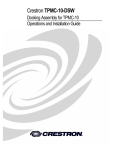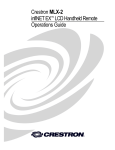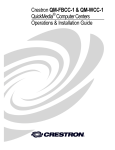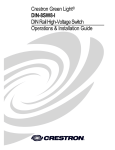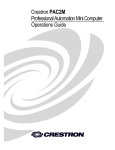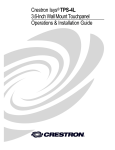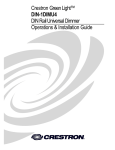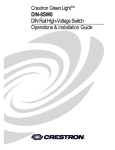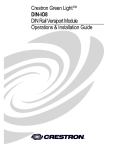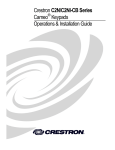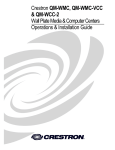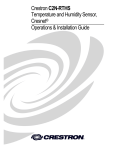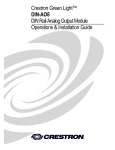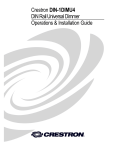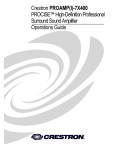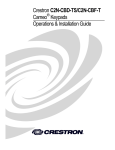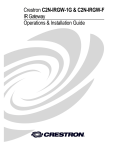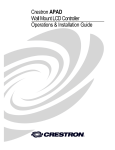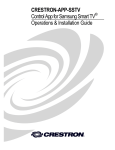Download Crestron C2N-SSC-2 Installation guide
Transcript
Crestron C2N-SSC-2 Somfy® Shade Controller Operations & Installation Guide This document was prepared and written by the Technical Documentation department at: Crestron Electronics, Inc. 15 Volvo Drive Rockleigh, NJ 07647 1-888-CRESTRON Industry Compliance As of the date of manufacture, the C2N-SSC-2 has been tested and found to comply with specifications for CE marking and standards per EMC and Radiocommunications Compliance Labelling. Federal Communications Commission (FCC) Compliance Statement This device complies with part 15 of the FCC rules. Operation is subject to the following conditions: (1) this device may not cause harmful interference and (2) this device must accept any interference received, including interference that may cause undesired operation. CAUTION: Changes or modifications not expressly approved by the manufacturer responsible for compliance could void the user’s authority to operate the equipment. NOTE: This equipment has been tested and found to comply with the limits for a Class B digital device, pursuant to part 15 of the FCC rules. These limits are designed to provide reasonable protection against harmful interference in a residential installation. This equipment generates, uses and can radiate radio frequency energy and if not installed and used in accordance with the instructions, may cause harmful interference to radio communications. However, there is no guarantee that interference will not occur in a particular installation. If this equipment does cause harmful interference to radio or television reception, which can be determined by turning the equipment off and on, the user is encouraged to try to correct the interference by one or more of the following measures: Reorient or relocate the receiving antenna Increase separation between the equipment and the receiver Connect the equipment into an outlet on a circuit different from that to which the receiver is connected Consult the dealer or an experienced radio/TV technician for help All brand names, product names and trademarks are the property of their respective owners. ©2009 Crestron Electronics, Inc. Crestron C2N-SSC-2 Somfy Shade Controller Contents Somfy® Shade Controller: C2N-SSC-2 1 Introduction......................................................................................1 Features and Functions ..........................................................1 Specifications.........................................................................2 Physical Description ..............................................................3 Setup.................................................................................................6 Network Wiring .....................................................................6 Identity Code .........................................................................6 Installation .............................................................................6 Hardware Hookup..................................................................7 Setting Shade Limits and Direction of Travel.......................8 Programming Software ..................................................................10 Earliest Version Software Requirements for the PC..................10 Programming with Crestron SystemBuilder .......................10 Programming with D3 Pro...................................................10 Programming with SIMPL Windows..................................11 Example Program ................................................................13 Uploading and Upgrading..............................................................14 Establishing Communication...............................................14 Programs and Firmware.......................................................14 Program Checks...................................................................15 Operation........................................................................................16 Problem Solving.............................................................................18 Troubleshooting...................................................................18 Check Network Wiring........................................................19 Reference Documents..........................................................20 Further Inquiries ..................................................................20 Future Updates.....................................................................21 Appendix: Prior Firmware Version Configuration........................22 Setting Shade 1 Upper Limit ...............................................23 Setting Shade 1 Lower Limit...............................................24 Limit-setting Verification ....................................................24 Operations & Installation Guide - DOC. 6318B Contents • i Somfy Shade Controller Crestron C2N-SSC-2 Reversing the Direction of Travel for a Shade....................24 Return and Warranty Policies ........................................................26 Merchandise Returns / Repair Service ................................26 CRESTRON Limited Warranty ..........................................26 ii • Contents Operations & Installation Guide - DOC. 6318B Crestron C2N-SSC-2 Somfy Shade Controller ® Somfy Shade Controller: C2N-SSC-2 Introduction Features and Functions • Control up to two shades per Shade Controller • Control position and direction of each shade individually • Store and recall up to 20 presets per shade • Connect via one 4-pin RJ-11 interface connector per shade • Control shades in multi-unit installations individually, in groups, all together, or any desired combination. The C2N-SSC-2 Somfy® Shade Controller is a compact Cresnet® device designed to provide a bidirectional serial interface for up to two Somfy ILT Intelligent Shade Motors. Window treatments equipped with the Somfy ILT motor offer enhanced capability compared to typical threewire models. In addition to basic open/close commands, the C2N-SSC-2 allows for setting each shade to a specific position and polling for its current position with 16-bit precision. Feedback signals provide confirmation of each motor's activity to enable precise, predictable control, even from a remote location. Limit adjustments are set electronically using buttons provided on the face of the unit, and up to 20 presets for each output can be saved onboard the C2N-SSC-2 for easy recall through the control system. The C2N-SSC-2 mounts discreetly to any flat surface and requires a simple Cresnet connection to the control system. Operations & Installation Guide - DOC. 6318B Somfy Shade Controller: C2N-SSC-2 • 1 Somfy Shade Controller Crestron C2N-SSC-2 Specifications Specifications for the C2N-SSC-2 are listed in the following table. C2N-SSC-2 Specifications SPECIFICATION Power Cresnet Power Usage Default Net ID Minimum 2-Series Control System Update Files1, 2 Environmental Temperature Humidity Enclosure Dimensions Height Width Depth Weight DETAILS 1 Watt (0.04 Amps @ 24 VDC) 0C Version C2-2004.CUZ or later 41° to 122°F (5° to 50°C) 10% to 90% RH (noncondensing) Black metal, surface mount box with (2) integral mounting flanges 0.94 in (2.39 cm) 2.14 in (5.44 cm) 3.83 in (9.73 cm) 0.25 lb (0.11 kg) 1. The latest software versions can be obtained from the Crestron® website. Refer to the NOTE following these footnotes. 2. Crestron 2-Series control systems include the AV2 and PRO2. Consult the latest Crestron Product Catalog for a complete list of 2-Series control systems. NOTE: Crestron software and any files on the website are for Authorized Crestron dealers and Crestron Authorized Independent Programmers (CAIP) only. New users may be required to register to obtain access to certain areas of the site (including the FTP site). 2 • Somfy Shade Controller: C2N-SSC-2 Operations & Installation Guide - DOC. 6318B Crestron C2N-SSC-2 Somfy Shade Controller Physical Description This section provides information on the connections, controls and indicators available on your C2N-SSC-2. NOTE: Power for the shade motor is independent of the Cresnet system. C2N-SSC-2 Physical Views Operations & Installation Guide - DOC. 6318B Somfy Shade Controller: C2N-SSC-2 • 3 Somfy Shade Controller Crestron C2N-SSC-2 C2N-SSC-Overall Dimensions 4 • Somfy Shade Controller: C2N-SSC-2 Operations & Installation Guide - DOC. 6318B Crestron C2N-SSC-2 Somfy Shade Controller Connectors, Controls & Indicators # CONNECTORS*, CONTROLS & INDICATORS Two 4-position, 4-conductor RJ-11 female; Intelligent Shade Motor control ports; Each port provides proprietary serial control of (1) Somfy ILT shade motor; Maximum Cable Length: 50 ft (15 m) Six shade limit control pushbuttons. Refer to “Setting Shade Limits and Direction of Travel” on page 8. 1 2 3 PWR LED 4 NET LED 5 SETUP (LED and button) —NET— 24 Y Z G 6 DESCRIPTION Indicates 24 Volts DC power supplied from Cresnet control network. Indicates communication with Cresnet system. Used to setup unit’s Net ID in conjunction with Crestron Toolbox. (1) 4-pin 3.5 mm detachable terminal block; Connects to Cresnet control network. 24: Power (24 Volts DC) Y: Data Z: Data G: Ground *Interface connector for NET port is provided with the unit. Operations & Installation Guide - DOC. 6318B Somfy Shade Controller: C2N-SSC-2 • 5 Somfy Shade Controller Crestron C2N-SSC-2 Setup Network Wiring When wiring the network, consider the following: • Use Crestron Certified Wire. • Use Crestron power supplies for Crestron equipment. • Provide sufficient power to the system. CAUTION: Insufficient power can lead to unpredictable results or damage to the equipment. Please use the Crestron Power Calculator to help calculate how much power is needed for the system (http://www.crestron.com/calculators). • For networks with 20 or more devices, use a Cresnet Hub/Repeater (CNXHUB) to maintain signal quality. For more details, refer to “Check Network Wiring” on page 19. Identity Code The Net ID of the C2N-SSC-2 has been factory set to 0C. The Net IDs of multiple C2N-SSC-2 devices in the same system must be unique. Net IDs are changed from a personal computer (PC) via the Crestron Toolbox™ (refer to “Establishing Communication” on page 14). When setting the Net ID, consider the following: • The Net ID of each unit must match an ID code specified in the SIMPL Windows program. • Each network device must have a unique Net ID. For more details, refer to the Crestron Toolbox help file. Installation Installation consists of mounting the Shade Controller (using either the Dual Lock fastener or screws, as desired) in a location that is out of casual reach, but within 50 feet (15 m) of the shade(s) it controls; connecting a Cresnet cable to the NET port; connecting the interface cable(s) from the shade(s) to the RJ-11 port(s), and setting the upper and 6 • Somfy Shade Controller: C2N-SSC-2 Operations & Installation Guide - DOC. 6318B Crestron C2N-SSC-2 Somfy Shade Controller lower limits of travel for the shade(s). The following tools/hardware are required for installation of the Shade Controller: • Cresnet network cable (not supplied) • Cresnet 4-pin mating connector (supplied) • Dual Lock fastener (supplied) • Phillips screwdriver (not supplied) • Four 1 in. #6 pan head Phillips screws (not supplied) NOTE: Verify that you have sufficient Cresnet power to support your net devices. Hardware Hookup Make the necessary connections as called out in the illustration that follows this paragraph. Refer to “Network Wiring” on page 6 before attaching the 4-position terminal block connector. Apply power after all connections have been made. Hardware Connections for the C2N-SSC-2 1. Turn Cresnet system power OFF. 2. Connect the Cresnet cable with supplied mate to the Shade Controller’s Cresnet port and the other end to the control system. 3. Connect the modular cable from the shade(s) to the Shade Controller RJ-11 port(s). If a longer modular cable is required, fabricate using standard 4-wire modular cable with 4-pin (4 body size) modular plugs. − Invert the plugs on the same cable. When the plugs are held side by side, the wires are in the same order (refer to following graphics). Operations & Installation Guide - DOC. 6318B Somfy Shade Controller: C2N-SSC-2 • 7 Somfy Shade Controller Crestron C2N-SSC-2 − Check that the connector is correctly crimped. 12 34 1234 Setting Shade Limits and Direction of Travel The following procedures apply only to C2N-SSC-2 units with firmware versions 2.2.0 or later. For prior versions, refer to the “Appendix” on page 22. When an ILT shade is first installed, the limits of travel normally come “pinched” together so that the shade will not move up or down. Limits and travel direction for an ILT shade are not set mechanically, but are stored electronically in the shade motor itself. Limits of travel must be set for each shade in order for the shade to operate properly. The six buttons on the Shade Controller are used to set these limits. Shade limits can also be set using the C2N-SSC-2 symbol. Refer to “Operation” on page 16 for details on use of the buttons. NOTE: Set the upper limit before setting the lower limit. NOTE: Whether a shade rolls up or down when a particular button is pushed depends on the orientation of the shade during installation as well as how the shade material is mounted to the cylinder. If the shade moves opposite to the direction required, the direction of travel can be reversed. Refer to the last configuration procedure given on the next page. NOTE: After a reversal, it is necessary to re-adjust the limits since the reversal process again pinches the upper and lower limits together so that the shade cannot move. 8 • Somfy Shade Controller: C2N-SSC-2 Operations & Installation Guide - DOC. 6318B Crestron C2N-SSC-2 Somfy Shade Controller NOTE: Perform limit or travel direction settings for each shade individually. NOTE: Do not press other buttons or touchpanel controls while setting shade limits. Doing so will terminate the limit-setting procedure. The following applies to either shade. It is not necessary to set the limits for shade 1 before shade 2. • Pressing one of the outer buttons manually adjusts the respective shade up or down, without affecting limit settings. • Pressing one of the center buttons (kj) for three seconds puts the unit into Up Limit or Down Limit setup mode. (Up Limit Setup mode is indicated by the SETUP LED blinking once every 1/2 second. Down Limit Setup mode is indicated by the SETUP LED blinking once every second.) • While in Limit Setup mode, pressing the outer buttons moves the respective shade up or down, and the respective limit is set at the shade position where the button is released. If a shade is not moved while in Limit Setup mode, the limits for that shade do not change. • If no button is pressed for 20 seconds, the unit exits Limit Setup mode. Also, pressing the Up Limit button while in Up Limit setup mode cancels that mode. Similarly, pressing the Down Limit button while in Down Limit setup mode cancels that mode. • Pressing the Down Limit button while in Up Limit mode immediately cancels the Up Limit mode; continuing to hold the button down for three seconds puts the unit in Down Limit mode. Similarly, pressing the Up Limit button while in Down Limit mode immediately cancels Down Limit mode; continuing to hold the button down for three seconds puts the unit in Up Limit mode. • To reverse the direction of a shade (because the shade moves opposite to the direction required), make sure the shade is not in Limit Setup mode, and then press and hold the given shade’s up and down (outer) buttons simultaneously for three seconds. The SETUP LED will give a single 1-second blink to confirm. (Note that after doing a direction reversal, limits must be reset.) Operations & Installation Guide - DOC. 6318B Somfy Shade Controller: C2N-SSC-2 • 9 Somfy Shade Controller Crestron C2N-SSC-2 Programming Software Have a question or comment about Crestron software? Answers to frequently asked questions (FAQs) can be viewed in the Online Help section of the Crestron website. To post a question or view questions you have submitted to Crestron’s True Blue Support, log in at http://support.crestron.com. First-time users will need to establish a user account. Earliest Version Software Requirements for the PC NOTE: Crestron recommends that you use the latest software to take advantage of the most recently released features. The latest software is available from the Crestron website. Crestron has developed an assortment of Windows-based software tools to develop a Cresnet system. For the minimum recommended software versions, visit the Version Tracker page of the Crestron website (www.crestron.com/versiontracker). Programming with Crestron SystemBuilder Crestron SystemBuilder is the easiest method of programming but does not offer as much flexibility as SIMPL Windows. For additional details, download SystemBuilder from the Crestron website and examine the extensive help file. Programming with D3 Pro Crestron’s D3 Pro lighting software provides all the tools necessary to create a complete Crestron lighting system for residential applications. The lighting system includes the control system logic program, touchpanel projects and keypad programming, documentation and realtime lighting adjustment capabilities. As with all Crestron software, D3 Pro provides extensive right-click and drag-and-drop functionality in addition to convenient keyboard shortcuts for frequently used functions and commands. 10 • Somfy Shade Controller: C2N-SSC-2 Operations & Installation Guide - DOC. 6318B Crestron C2N-SSC-2 Somfy Shade Controller Programming is organized into six system Views of the lighting system, each providing a moveable toolbox of devices such as interfaces, fixtures and control modules. You can add a device to your system simply by selecting it from one of the toolboxes and dragging it to a room. The available toolboxes differ depending on the View but all Views include a "General" toolbox that allows you to add areas and rooms at any time. Programming with SIMPL Windows NOTE: While SIMPL Windows can be used to program the C2N-SSC-2, it is recommended to use SystemBuilder for configuring a system. SIMPL Windows is Crestron’s premier software for programming Crestron control systems. It is organized into two separate but equally important “Managers”. Configuration Manager Configuration Manager is the view where programmers “build” a Crestron control system by selecting hardware from the Device Library. 1. To incorporate the C2N-SSC-2 into the system, drag the C2N-SSC-2 from the Cresnet Shade/Drape Controllers folder of the Device Library and drop it in the System Views. Locating the C2N-SSC-2C in the Device Library Operations & Installation Guide - DOC. 6318B Somfy Shade Controller: C2N-SSC-2 • 11 Somfy Shade Controller Crestron C2N-SSC-2 2. The system tree of the control system displays the device in the appropriate slot with a default Net ID as shown in the following illustration. C2Net Device, Slot 9 4. Additional C2N-SSC-2 devices are assigned different Net ID numbers as they are added. 5. If necessary, double click a device to open the “Device Settings” window and change the Net ID as shown in the following figure. 12 • Somfy Shade Controller: C2N-SSC-2 Operations & Installation Guide - DOC. 6318B Crestron C2N-SSC-2 Somfy Shade Controller “Device Settings: C2N-SSC-2” Window 6. The ID code specified in the SIMPL Windows program must match the Net ID of each unit. Programming Manager Programming Manager is the view where programmers “program” a Crestron control system by assigning signals to symbols. The symbol can be viewed by double clicking on the icon or dragging it into Detail View. Each signal in the symbol is described in the SIMPL Windows help file (F1). Example Program An example program for the C2N-SSC-2 is available from the Crestron website (http://www.crestron.com/exampleprograms). Operations & Installation Guide - DOC. 6318B Somfy Shade Controller: C2N-SSC-2 • 13 Somfy Shade Controller Crestron C2N-SSC-2 Uploading and Upgrading Crestron recommends using the latest programming software and that each device contains the latest firmware to take advantage of the most recently released features. However, before attempting to upload or upgrade it is necessary to establish communication. Once communication has been established, files (for example, programs or firmware) can be transferred to the control system (and/or device). Finally, program checks can be performed (such as changing the device ID or creating an IP table) to ensure proper functioning. Establishing Communication Use Crestron Toolbox for communicating with the C2N-SSC-2; refer to the Crestron Toolbox help file for details. There is a single method: indirect serial communication. Indirect Serial Communication. C2N-SSC-2 connects to control system via Cresnet: 1. Establish communication between the PC and the control system as described in the latest version of the 2-Series Control Systems Reference Guide (Doc. 6256) which is available from the Crestron website (www.crestron.com/manuals). 2. Use the Address Book in Crestron Toolbox to create an entry for the C2N-SSC-2 using the expected communication protocol (Indirect). Select the Cresnet ID of the C2N-SSC-2 and the address book entry of the control system that is connected to the C2N-SSC-2. Programs and Firmware Program or firmware files may be distributed from programmers to installers or from Crestron to dealers. Firmware upgrades are available 14 • Somfy Shade Controller: C2N-SSC-2 Operations & Installation Guide - DOC. 6318B Crestron C2N-SSC-2 Somfy Shade Controller from the Crestron website as new features are developed after product releases. One has the option to upload programs and projects via the programming software or to upload and upgrade via the Crestron Toolbox. For details on uploading and upgrading, refer to the SIMPL Windows help file or the Crestron Toolbox help file. SIMPL Windows If a SIMPL Windows program is provided, it can be uploaded to the control system using SIMPL Windows or Crestron Toolbox. Firmware Check the Crestron website to find the latest firmware. (New users may be required to register to obtain access to certain areas of the site, including the FTP site.) Upgrade C2N-SSC-2 firmware via Crestron Toolbox. 1. Establish indirect serial communications with the C2N-SSC-2 and display the “System Info” window. 2. Select Functions | Firmware… to upgrade the C2N-SSC-2 firmware. Program Checks For Cresnet connections, display the network device tree (Tools | Network Device Tree) to show all network devices connected to the control system. Right-click on the C2N-SSC-2 to display actions that can be performed on the C2N-SSC-2. Operations & Installation Guide - DOC. 6318B Somfy Shade Controller: C2N-SSC-2 • 15 Somfy Shade Controller Crestron C2N-SSC-2 Operation The following paragraphs describe the operation of the C2N-SSC-2 controls and indicators. Controls The Shade Controller has six pushbuttons that are used to set the upper and lower limits of travel for each shade. These limits are set at time of installation and the values are stored in the ILT motor. Shade Limit Control Pushbuttons Pressing any one of the four outer pushbuttons puts the Shade Controller into the limit-setting mode for the selected shade and upper or lower limit. (Refer to “Setting Shade Limits and Direction of Travel” on page 8.) Indicators The only indicators on the Shade Controller are the three LEDs on the face of the unit. • The PWR LED (green) indicates the presence of +24V Cresnet power. • The NET LED (yellow) indicates an active Cresnet network connection. • The SETUP LED (red) indicates firmware upgrade, limit setting, shade reversal, or the unit’s network ID setup activity. − Flashes during firmware downloads − On solid if in firmware loader mode (still needs application firmware). Turns off after application firmware is loaded. − On solid for twenty seconds if a shade 1/2 adjust upper/lower limit button is pushed, putting the unit into limit-setting mode. 16 • Somfy Shade Controller: C2N-SSC-2 Operations & Installation Guide - DOC. 6318B Crestron C2N-SSC-2 Somfy Shade Controller − On for one second, then off when shade reversal is executed from buttons on the unit. SETUP LED and Pushbutton The SETUP pushbutton and its associated LED are used for setup of the unit’s network ID during the initial configuration of a Cresnet system or when the device is being added/replaced. Operations & Installation Guide - DOC. 6318B Somfy Shade Controller: C2N-SSC-2 • 17 Somfy Shade Controller Crestron C2N-SSC-2 Problem Solving Troubleshooting The table below provides corrective action for possible trouble situations. If further assistance is required, please contact a Crestron customer service representative. C2N-SSC-2 Troubleshooting TROUBLE Shade does not move. POSSIBLE CAUSES Faulty connection to the ILT shade. Shade motor is not connected to AC power source. No Cresnet power; wrong program is loaded; no communication to the C2N-SSC-2. Limits have not been set for this shade. Preset shade Invalid preset number position does input to the unit or value not recall. not stored for that preset. Presets not reset after the C2N-SSC-2 was replaced. 18 • Somfy Shade Controller: C2N-SSC-2 CORRECTIVE ACTION Check the connection from the C2N-SSC-2 to the shade. Verify that the shade motor is connected to 120 VAC. Check that the PWR LED is on, that a valid program is running, and that the NET LED is on. Perform the limitsetting procedures given in “Setting Shade Limits and Direction of Travel” that begins on page 8. Check the program for correct preset values and settings. Presets must be reset for replacement units. Operations & Installation Guide - DOC. 6318B Crestron C2N-SSC-2 Somfy Shade Controller Check Network Wiring Use the Right Wire In order to ensure optimum performance over the full range of your installation topology, Crestron Certified Wire and only Crestron Certified Wire may be used. Failure to do so may incur additional charges if support is required to identify performance deficiencies because of using improper wire. Calculate Power CAUTION: Use only Crestron power supplies for Crestron equipment. Failure to do so could cause equipment damage or void the Crestron warranty. CAUTION: Provide sufficient power to the system. Insufficient power can lead to unpredictable results or damage to the equipment. Please use the Crestron Power Calculator to help calculate how much power is needed for the system (http://www.crestron.com/calculators). When calculating the length of wire for a particular Cresnet run, the wire gauge and the Cresnet power usage of each network unit to be connected must be taken into consideration. Use Crestron Certified Wire only. If Cresnet units are to be daisy-chained on the run, the Cresnet power usage of each network unit to be daisy-chained must be added together to determine the Cresnet power usage of the entire chain. If the unit is home-run from a Crestron system power supply network port, the Cresnet power usage of that unit is the Cresnet power usage of the entire run. The wire gauge and the Cresnet power usage of the run should be used in the following equation to calculate the cable length value on the equation’s left side. Cable Length Equation 40,000 L< RxP Where: L = Length of run (or chain) in feet R = 6 Ohms (Crestron Certified Wire: 18 AWG (0.75 MM 2 )) or 1.6 Ohms (Cresnet HP: 12 AWG (4 MM 2 )) P = Cresnet power usage of entire run (or chain) Make sure the cable length value is less than the value calculated on the right side of the equation. For example, a Cresnet run using 18 AWG Crestron Certified Wire and drawing 20 watts should not have a length of run more than 333 feet. If Cresnet HP is used for the same run, its length could extend to 1250 feet. NOTE: All Crestron certified Cresnet wiring must consist of two twisted pairs. One twisted pair is the +24V conductor and the GND Operations & Installation Guide - DOC. 6318B Somfy Shade Controller: C2N-SSC-2 • 19 Somfy Shade Controller Crestron C2N-SSC-2 conductor and the other twisted pair is the Y conductor and the Z conductor. Strip and Tin Wire When daisy-chaining Cresnet units, strip the ends of the wires carefully to avoid nicking the conductors. Twist together the ends of the wires that share a pin on the network connector and tin the twisted connection. Apply solder only to the ends of the twisted wires. Avoid tinning too far up the wires or the end becomes brittle. Insert the tinned connection into the Cresnet connector and tighten the retaining screw. Repeat the procedure for the other three conductors. Add Hubs For larger networks (i.e., greater than 28 network devices), it may become necessary to add a Cresnet Hub/Repeater (CNXHUB) to maintain signal quality throughout the network. Also, for networks with lengthy cable runs it may be necessary to add a Hub/Repeater after only 20 devices. Reference Documents The latest version of all documents mentioned within the guide can be obtained from the Crestron website (http://www.crestron.com/manuals). This link will provide a list of product manuals arranged in alphabetical order by model number. List of Related Reference Documents DOCUMENT TITLE 2-Series Control Systems Reference Guide Further Inquiries If you cannot locate specific information or have questions after reviewing this guide, please take advantage of Crestron's award winning customer service team by calling Crestron at 1-888-CRESTRON [1-888-273-7876]. You can also log onto the online help section of the Crestron website (www.crestron.com/onlinehelp) to ask questions about Crestron products. First-time users will need to establish a user account to fully benefit from all available features. 20 • Somfy Shade Controller: C2N-SSC-2 Operations & Installation Guide - DOC. 6318B Crestron C2N-SSC-2 Somfy Shade Controller Future Updates As Crestron improves functions, adds new features, and extends the capabilities of the C2N-SSC-2, additional information may be made available as manual updates. These updates are solely electronic and serve as intermediary supplements prior to the release of a complete technical documentation revision. Check the Crestron website periodically for manual update availability and its relevance. Updates are identified as an “Addendum” in the Download column. Operations & Installation Guide - DOC. 6318B Somfy Shade Controller: C2N-SSC-2 • 21 Somfy Shade Controller Crestron C2N-SSC-2 Appendix: Prior Firmware Version Configuration The following procedures apply only to C2N-SSC-2 units with firmware versions prior to 2.2.0. When an ILT shade is first installed, the limits of travel will normally come “pinched” together so that the shade will not move up or down. Limits and travel direction for an ILT shade are not set mechanically, but are stored electronically in the shade motor itself. Limits of travel must be set for each shade in order for the shade to operate properly. The six buttons on the Shade Controller are used to set these limits, as defined in the following table. Shade limits can also be set using the C2N-SSC-2 symbol. Shade Limit Control Pushbutton Functions Shade 1 Adjust Upper Limit Button Shade 1 Adjust Lower Limit Button Shade 2 Adjust Upper Limit Button Shade 2 Adjust Lower Limit Button Up Button (K) Push to allow adjustment of Shade 1 upper limit. SETUP LED will be on during limit-setting mode. Push and hold for five seconds to open to upper limit. Push to allow adjustment of Shade 1 lower limit. SETUP LED will be on during limit-setting mode. Push and hold for five seconds to close to lower limit. Push to allow adjustment of Shade 2 upper limit. SETUP LED will be on during limit-setting mode. Push and hold for five seconds to open to upper limit. Push to allow adjustment of Shade 2 lower limit. SETUP LED will be on during limit-setting mode. Push and hold for five seconds to close to lower limit. In limit-setting mode, moves shade up; sets limit on release. When not in limit-setting mode, hold button down for 10 seconds to reverse Shade 1 orientation. SETUP LED gives confirming flash when reversal is executed. (Continued on following page) 22 • Somfy Shade Controller: C2N-SSC-2 Operations & Installation Guide - DOC. 6318B Crestron C2N-SSC-2 Somfy Shade Controller Shade Limit Control Pushbutton Functions (Continued) Down Button (J) In limit-setting mode, moves shade down; sets limit on release. When not in limit-setting mode, hold button down for 10 seconds to reverse Shade 2 orientation. SETUP LED gives confirming flash when reversal is executed. To prevent inadvertent setting of very wide limits, continuous adjustment is allowed for periods of twenty seconds. At the end of any 20 second period, the limit-setting mode will automatically terminate, and an adjust limit select button must be pushed to initiate additional limit settings. For example, if an adjust limit select button is pressed and no other buttons are pushed, the Shade Controller will remain in limit-setting mode for 20 seconds. At the end of this period, the SETUP LED will go off to indicate that limits are no longer ready to be adjusted. Similarly, if limits are being adjusted and the up (K) or down (j) button is pushed and held, the shade will stop moving after 20 seconds and the limit-setting mode will be terminated. Pushing any of the six buttons during the 20-second limit period will start a new 20-second period. NOTE: Set the upper limit before setting the lower limit. NOTE: During the limit-setting procedures, if the shade moves opposite to the selected direction, refer to the direction reversing procedures given on the next page. NOTE: Perform limit or travel direction settings for each shade individually. NOTE: Do not press other buttons or touchpanel controls while setting shade limits. Doing so will terminate the limit-setting procedure. The following procedures apply to either shade. It is not necessary to set the limits for shade 1 before shade 2. Setting Shade 1 Upper Limit Press the shade 1 adjust upper limit button. The SETUP LED should illuminate. The Shade Controller is now ready to set the upper limit of Operations & Installation Guide - DOC. 6318B Somfy Shade Controller: C2N-SSC-2 • 23 Somfy Shade Controller Crestron C2N-SSC-2 travel for shade 1. Use the up (K) and down (j) buttons to adjust the upper limit position. The shade will roll in the direction selected until the button is released or the 20-second, limit-setting period ends. Upon release of the button, the upper limit of travel will be stored in the ILT shade. If necessary, repeat the procedure until the shade is correctly positioned. Setting Shade 1 Lower Limit Press the shade 1 adjust lower limit button for shade 1. The SETUP LED should illuminate. The Shade Controller is now ready to set the lower limit of travel for shade 1. Use the up (K) and down (j) buttons to adjust the lower limit position. The shade will roll in the direction selected until the button is released. Upon release of the button, the lower limit of travel will be stored in the ILT shade. If necessary, repeat the procedure until the shade is correctly positioned. Limit-setting Verification It is recommended that both the upper and lower limits be verified after the initial setup. First, verify that the shade is not in limit-setting mode by confirming that the SETUP LED is not on. Push and hold the shade 1 adjust upper limit button for at least five seconds. Shade 1 will roll and stop at the upper limit of travel. Push and hold the shade 1 adjust lower limit button for at least five seconds. Shade 1 will roll and stop at the lower limit of travel. Reversing the Direction of Travel for a Shade Whether a shade rolls up or down when a particular button is pushed depends on the orientation of the shade during installation as well as how the shade material is mounted to the cylinder. If the installer finds that the shade moves opposite to the direction required, the direction of travel can be reversed as follows: For shade 1, verify that the unit is not in limit-setting mode (SETUP LED is not illuminated), and then press and hold the up (K) button for at least 10 seconds. The SETUP LED will give a confirming flash. The direction of travel for shade 1 has now been reversed. For shade 2, verify that the unit is not in limit-setting mode (SETUP LED is not illuminated), and then press and hold the down (j) button for 24 • Somfy Shade Controller: C2N-SSC-2 Operations & Installation Guide - DOC. 6318B Crestron C2N-SSC-2 Somfy Shade Controller at least 10 seconds. The SETUP LED will give a confirming flash. The direction of travel for shade 2 has now been reversed. NOTE: Perform shade reversals on one shade at a time. NOTE: After a reversal, it is necessary to re-adjust the limits since the reversal process again pinches the upper and lower limits together so that the shade cannot move. Operations & Installation Guide - DOC. 6318B Somfy Shade Controller: C2N-SSC-2 • 25 Somfy Shade Controller Crestron C2N-SSC-2 Return and Warranty Policies Merchandise Returns / Repair Service 1. No merchandise may be returned for credit, exchange or service without prior authorization from CRESTRON. To obtain warranty service for CRESTRON products, contact an authorized CRESTRON dealer. Only authorized CRESTRON dealers may contact the factory and request an RMA (Return Merchandise Authorization) number. Enclose a note specifying the nature of the problem, name and phone number of contact person, RMA number and return address. 2. Products may be returned for credit, exchange or service with a CRESTRON Return Merchandise Authorization (RMA) number. Authorized returns must be shipped freight prepaid to CRESTRON, 6 Volvo Drive, Rockleigh, N.J. or its authorized subsidiaries, with RMA number clearly marked on the outside of all cartons. Shipments arriving freight collect or without an RMA number shall be subject to refusal. CRESTRON reserves the right in its sole and absolute discretion to charge a 15% restocking fee plus shipping costs on any products returned with an RMA. 3. Return freight charges following repair of items under warranty shall be paid by CRESTRON, shipping by standard ground carrier. In the event repairs are found to be non-warranty, return freight costs shall be paid by the purchaser. CRESTRON Limited Warranty CRESTRON ELECTRONICS, Inc. warrants its products to be free from manufacturing defects in materials and workmanship under normal use for a period of three (3) years from the date of purchase from CRESTRON, with the following exceptions: disk drives and any other moving or rotating mechanical parts, pan/tilt heads and power supplies are covered for a period of one (1) year; touchscreen display and overlay components are covered for 90 days; batteries and incandescent lamps are not covered. This warranty extends to products purchased directly from CRESTRON or an authorized CRESTRON dealer. Purchasers should inquire of the dealer regarding the nature and extent of the dealer's warranty, if any. CRESTRON shall not be liable to honor the terms of this warranty if the product has been used in any application other than that for which it was intended or if it has been subjected to misuse, accidental damage, modification or improper installation procedures. Furthermore, this warranty does not cover any product that has had the serial number altered, defaced or removed. This warranty shall be the sole and exclusive remedy to the original purchaser. In no event shall CRESTRON be liable for incidental or consequential damages of any kind (property or economic damages inclusive) arising from the sale or use of this equipment. CRESTRON is not liable for any claim made by a third party or made by the purchaser for a third party. CRESTRON shall, at its option, repair or replace any product found defective, without charge for parts or labor. Repaired or replaced equipment and parts supplied under this warranty shall be covered only by the unexpired portion of the warranty. Except as expressly set forth in this warranty, CRESTRON makes no other warranties, expressed or implied, nor authorizes any other party to offer any warranty, including any implied warranties of merchantability or fitness for a particular purpose. Any implied warranties that may be imposed by law are limited to the terms of this limited warranty. This warranty statement supersedes all previous warranties. Trademark Information All brand names, product names and trademarks are the sole property of their respective owners. Windows is a registered trademark of Microsoft Corporation. Windows95/98/Me/XP/Vista and WindowsNT/2000 are trademarks of Microsoft Corporation. 26 • Somfy Shade Controller: C2N-SSC-2 Operations & Installation Guide - DOC. 6318B Crestron C2N-SSC-2 Somfy Shade Controller This page is intentionally left blank. Operations & Installation Guide - DOC. 6318B Somfy Shade Controller: C2N-SSC-2 • 27 Crestron Electronics, Inc. 15 Volvo Drive Rockleigh, NJ 07647 Tel: 888.CRESTRON Fax: 201.767.7576 www.crestron.com Operations & Installation Guide - DOC. 6318B (2011635) 09.09 Specifications subject to change without notice.