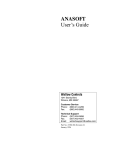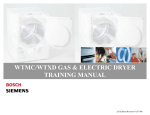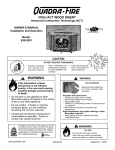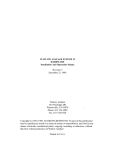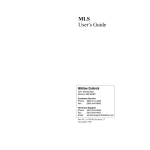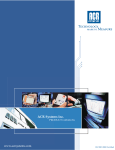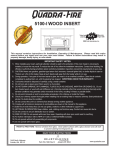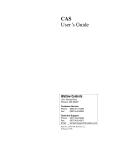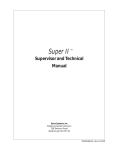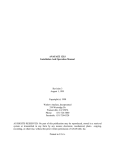Download Watlow Controls 8LS User`s guide
Transcript
8LS User’s Guide Watlow Controls 1241 Bundy Blvd. Winona, MN 55987 Customer Service Phone: (800) 414-4299 Fax: (800) 445-8992 Technical Support Phone: (507) 494-5656 Fax: (507) 452-4507 Email: [email protected] Part No. 10585-00. Revision 9.2 July 1996 Copyright © 1996 Watlow Anafaze Information in this manual is subject to change without notice. No part of this publication may be reproduced, stored in a retrieval system, or transmitted in any form without written permission from Watlow Anafaze. Warranty Watlow Anafaze, Incorporated warrants that the products furnished under this Agreement will be free from defects in material and workmanship for a period of three years from the date of shipment. The customer shall provide notice of any defect to Watlow Anafaze, Incorporated within one week after the Customer's discovery of such defect. The sole obligation and liability of Watlow Anafaze, Incorporated under this warranty shall be to repair or replace, at its option and without cost to the Customer, the defective product or part. Upon request by Watlow Anafaze, Incorporated, the product or part claimed to be defective shall immediately be returned at the Customer's expense to Watlow Anafaze, Incorporated. Replaced or repaired products or parts will be shipped to the Customer at the expense of Watlow Anafaze, Incorporated. There shall be no warranty or liability for any products or parts that have been subject to misuse, accident, negligence, failure of electric power or modification by the Customer without the written approval of Watlow Anafaze, Incorporated. Final determination of warranty eligibility shall be made by Watlow Anafaze, Incorporated. If a warranty claim is considered invalid for any reason, the Customer will be charged for services performed and expenses incurred by Watlow Anafaze, Incorporated in handling and shipping the returned unit. If replacement parts are supplied or repairs made during the original warranty period, the warranty period for the replacement or repaired part shall terminate with the termination of the warranty period of the original product or part. The foregoing warranty constitutes the sole liability of Watlow Anafaze, Incorporated and the customer's sole remedy with respect to the products. It is in lieu of all other warranties, liabilities, and remedies. Except as thus provided, Watlow Anafaze, Inc. disclaims all warranties, express or implied, including any warranty of merchantability or fitness for a particular purpose. Please Note: External safety devices must be used with this equipment. Contents Overview 1 System Diagram.....................................................................2 Parts List ..........................................................................2 Safety .....................................................................................3 Introduction 5 Specifications.........................................................................7 Analog Inputs...................................................................7 Control Capability............................................................8 Digital Outputs.................................................................8 Digital Inputs ...................................................................8 Pulse Counting Input .......................................................8 Serial Interface .................................................................8 Power Supply ...................................................................8 Installation 9 Read This Before Installation ................................................10 Mounting The 8LS.................................................................11 External Wiring................................................................13 General Wiring Requirements .........................................13 Cable Recommendations .................................................15 Noise Suppression............................................................16 Terminal Block And Connector Layout ..........................18 RTB Connections.............................................................19 Analog Inputs...................................................................20 Input Scaling ..........................................................................21 Resistor Installation .........................................................22 Voltage Inputs..................................................................23 Milliamp Inputs................................................................23 Thermocouple Inputs .......................................................23 RTD Inputs ......................................................................24 Infrared Non-contact Temp. Sensors ...............................24 Pulse Input .......................................................................25 Carbon Probe Input ..........................................................25 Control Outputs......................................................................27 PID Output Termination TB (Primary) or Flat Ribbon (Secondary)..................................................27 8LS User’s Guide i PID Control Relay Outputs ..............................................28 Primary Screw Terminal Outputs ....................................28 Digital Outputs On The Screw Terminal Blocks.............29 Primary Analog Outputs ..................................................29 Analog Output Dip Switch Setting for 0-5v/4-20mA ..............................................................30 CPU Dip Switch...............................................................31 Secondary Outputs 50 Pin Ribbon Cable ........................31 Communications Set-up and Connections .............................33 RS-232 Connections........ ................................................33 RS-485 Description And Connections.............................34 Using the 8LS 37 Front Panel .............................................................................37 Front Panel Keys..............................................................38 Displays .................................................................................40 Bar Graph Display ...........................................................40 Single Loop Display ........................................................41 Scanning Display .............................................................41 Alarm Display..................................................................41 Operator Menus .....................................................................43 Changing the Setpoint......................................................43 Selecting Status Mode .....................................................43 Autotune...........................................................................44 Ramp/Soak.......................................................................44 Setup 45 How to enter the Setup menus? .......................................45 How to edit a menu? ........................................................45 Setup Global Parameters Menu .............................................47 Save as Job.......................................................................48 Restore a Job ....................................................................48 Set Alarm Delay...............................................................48 Set R/S Time Base ...........................................................49 Lock Panel .......................................................................49 Power Up Output Status ..................................................49 Controller Address ...........................................................50 Communication Error Checking......................................50 Communication Baud Rate..............................................51 Communication Protocol .................................................51 AC Line Frequency..........................................................51 EPROM Version ..............................................................52 Setup Inputs Menu .................................................................53 ii 8LS User’s Guide Input Type........................................................................54 Pulse Sample Time ..........................................................55 Input Units .......................................................................55 Linear Scaling Menus ......................................................56 Input Offset ......................................................................58 Setup Control Menu...............................................................59 Heat/Cool PB ...................................................................60 Heat/Cool TI ....................................................................60 Heat/Cool TD...................................................................60 Heat/Cool Output Filter ...................................................60 Heat/Cool Spread .............................................................61 Setup Outputs Menu ..............................................................62 Output Type .....................................................................63 Cycle Time.......................................................................63 Output Action ..................................................................64 Output Limit ....................................................................64 Output Limit Time ...........................................................65 Nonlinear Output Curve...................................................65 Heat Output......................................................................66 Setup Alarms..........................................................................67 Alarm Types ....................................................................68 High Process Alarm Setpoint...........................................69 High Process Alarm Status ..............................................69 High Process Alarm Output Number...............................69 Deviation Band Alarm .....................................................70 Deviation Band Alarm Status ..........................................70 High Deviation Alarm Output Number ...........................70 Low Deviation Alarm Output Number ............................71 Low Process Alarm Setpoint ...........................................71 Low Process Alarm Status ...............................................71 Low Process Alarm Output Number ...............................72 Alarm Deadband ..............................................................72 Alarm Delay.....................................................................72 Test I/O ..................................................................................73 Digital Input Testing ........................................................73 Test Output ......................................................................74 Digital Output Test ..........................................................74 Tuning and Control 75 Introduction............................................................................75 Control Modes .......................................................................76 Control Outputs................................................................78 Digital Output Control Forms..........................................78 8LS User’s Guide iii Setting Up and Tuning PID Loops ........................................80 General PID Constants by Application..................................82 Troubleshooting 85 Stand Alone Systems .............................................................85 Checking Control Outputs ...............................................85 Checking Digital I/O........................................................85 Computer Supervised Systems ..............................................86 Computer Problems .........................................................86 Computer Software ..........................................................86 Communications Problems ..............................................87 Serial Interface .................................................................87 Appendix A: Ramp Soak 89 Introduction............................................................................89 R/S Features .....................................................................89 Specifications...................................................................90 Configuring Ramp/Soak ........................................................90 Setting the R/S Time Base ...............................................91 Editing R/S Parameters ....................................................91 Choosing a Profile to Edit................................................91 Copying the Setup from Another Profile .........................92 Editing the Tolerance Alarm Time ..................................92 Editing the Ready Setpoint ..............................................93 Editing the Ready Event States........................................93 Choosing an External Reset Input ...................................94 Editing a Segment ............................................................94 Setting Segment Time......................................................94 Setting a Segment Setpoint ..............................................95 Configuring Segment Events ...........................................95 Editing Event Outputs......................................................96 Changing Event States .....................................................96 Editing Segment Triggers ................................................96 Assigning an Input to a Trigger .......................................97 Changing a Trigger’s True State......................................97 Latching or Unlatching a Trigger ....................................97 Setting Segment Tolerance ..............................................98 Ending a Profile ...............................................................98 Repeating a Profile...........................................................98 Using Ramp/Soak ..................................................................99 Assigning a Profile to a Loop...........................................99 Running a Profile .............................................................100 Ramp/Soak Displays........................................................101 iv 8LS User’s Guide Holding a Profile or Continuing from Hold.....................103 Resetting a Profile ............................................................104 Appendix B: 8LS-CP 105 Key Features ....................................................................105 System Configuration ............................................................106 Specifications.........................................................................108 Analog Inputs...................................................................108 Control Capability............................................................108 CP Control .............................................................................109 Trim Gas Temperature Alarm Output ...................................109 Recommended CP Trim Gas Alarm for Continuous Applications .....................................................................109 Recommended CP Trim Gas Alarm for Batch Applications110 Carbon Probe .........................................................................111 General Guidelines ..........................................................111 Probe Burn Off.......................................................................112 Carbon Probe Burn Off Requirements: ...........................112 Burn Off Procedures ........................................................112 Burn Off Function............................................................113 Setup Menus ..........................................................................114 Setup Inputs .....................................................................114 Setup Carbon Burn Off ....................................................116 Setup Alarms....................................................................119 CP and DP Display ..........................................................119 Appendix C: 8LS Cascade 121 Introduction............................................................................121 8LS Cascade Menus...............................................................121 Cascade Main Menu ........................................................121 Choosing the Primary Loop.............................................122 Setting the High End of the Secondary Setpoint .............122 Setting the Low End of the Secondary Setpoint ..............122 Glossary 123 8LS User’s Guide v vi 8LS User’s Guide Overview Overview This manual describes how to install, setup, and operate an 8LS controller. Included are six chapters, Appendixes describing the 8LS-CP (Carbon Potential) and the 8LS-RS (Ramp/Soak), and a glossary of terms. Each chapter covers a different aspect of your control system and may apply to different users. The following describes the chapters and their purpose. • Introduction: Gives a general description of the 8LS and its related specifications. • Installation: Describes how to install the 8LS. • Using the 8LS: Provides an overview of system displays and operator menus. • Setup: Describes all the setup displays for the controller, and how to access them. • Tuning and Control: Explains PID control and provides tips for tuning your system. • Troubleshooting: Gives some basic guidelines for solving control problems. • Appendix A: Describes the Ramp and Soak function in the 8LS controller. • Appendix B: Describes the 8LS-CP controller—its function, features, and additional menus. 8LS User’s Guide 1 Overview System Diagram The illustration below shows how the parts of the 8LS are connected. When unpacking your system, use the diagram and parts list below to ensure all parts have been shipped. Please don’t hesitate to call Watlow Anafaze’s Technical Service Department if you have problems with your shipment, or if the 8LS components are missing or damaged. Signal Inputs and Primary Outputs 50-Pin Ribbon Cable 8LS to RTB 8LS System Power Secondary Outputs and Alarms 50-Pin RTB Parts List • 8LS controller • Controller mount kit • RTB • 50 pin flat ribbon cable • 8LS manual 2 8LS User’s Guide Overview Safety Watlow Anafaze has made efforts to ensure the reliability and safety of the 8LS controller and to recommend safe usage practices in systems applications. Please note that, in any application, failures can occur. These failures may result in full control outputs or other outputs which may cause damage to or unsafe conditions in the equipment or process connected to the 8LS controller. Good engineering practices, electrical codes, and insurance regulations require that you use independent external safety devices to prevent potentially dangerous or unsafe conditions. Assume that the Watlow Anafaze 8LS controller can fail with outputs full on, outputs full off, or that other unexpected conditions can occur. Install high or low temperature protection in systems where an overtemperature or undertemperature fault condition could present a fire hazard or other hazard. Failure to install temperature control protection where a potential hazard exists could result in damage to equipment and property, and injury to personnel. The 8LS includes a reset circuit that sets the control outputs off or to the data stored in memory if the microprocessor resets—normally the result of a power failure and power return. If a memory-based restart will be unsafe for your process, program the 8LS controller to restart with outputs off. For additional safety, program the computer or other host device to automatically reload the desired operating constants or process values on return of operating power. However, these safety features do not eliminate the need for external, independent safety devices in potentially dangerous or unsafe conditions. Watlow Anafaze also offers ANASOFT®, an optional software program for IBM-AT® or IBM-PC® compatible computers. In the event of a reset, ANASOFT will reload the 8LS controller with the current values in computer memory. The user must ensure that this reset will be safe for the process. Again, use of ANASOFT does not eliminate the need for appropriate external, independent, safety devices. Contact Watlow Anafaze immediately if you have any questions about system safety or system operation. 8LS User’s Guide 3 Overview 4 8LS User’s Guide Introduction Introduction The 8LS is a powerful 1/4 DIN controller that delivers 8 fully independent loops of PID control. It can function as a stand alone controller and as the key element in a computer supervised data acquisition and control system. An LED front panel display and a touch keypad are available for local entry of control and other operating parameters. The 8LS can also be supervised by a computer or programmable controller through the standard serial interface. The 8LS features include: Direct Connection of Mixed Sensors: Versatile analog inputs let you directly connect most industrial T/C sensors. Thermocouple inputs feature reference junction compensation, linearization, upscale break detection, and a choice of °F or °C display. Other analog inputs require scaling resistors on the 8LS inputs. Automatic Scaling: All sensors can be automatically scaled by entering any two measurement points. For example, to scale a pressure sensor, enter two points such as 28% is 80 PSI, and 82% is 260 PSI. All subsequent values will be in PSI. Selectable Control Outputs: Each PID primary control output can be selected as digital for on/off, time proportioning, or as analog for proportional 0-5vdc /4-20madc. The PID secondary output can be selected as digital for on/off, time proportioning, or distributed zero crossing. Each loop can be independently set for on/off, P, PI, or PID control with reverse acting [heat] or direct acting [cool] output. Complete Process Monitoring: A unique alarm capability is included. You can set a deviation band alarm, and high and low process [fixed] alarms independently for each loop. In addition to global annunciator digital output, each alarm can include a single or grouped digital output. For example, the digital output from all the high process alarms can be directed to a single output for automatic process shutdown. Front Panel or Computer Operation: You can set up and run the 8LS from the front panel or from a local or remote computer. We offer ANASOFT, an IBM PC or compatible menu driven program, to set the 8LS parameters. In addition, ANASOFT features graphic trend plotting, process overviews, printouts, and data archiving. Multiple Job Storage: You can store up to 8 jobs in protected memory and access them by entering a single job number. Each job is a set of operating conditions, including setpoints and alarms. Thus if a single oven is producing multiple products, entry of the job number will setup all the loops. 8LS User’s Guide 5 Introduction Dual Output Standard: The 8LS includes dual control outputs for each loop with a second set of control constants for heating and cooling applications. Optional Ramp and Soak: The 8LS is available with a built in powerful Ramp and Soak programmer for batch processing. Optional Extruder or Carbon Potential: The 8LS is available with built in Extruder or Carbon Potential parameters for controlling these processes. 6 8LS User’s Guide Introduction Specifications Analog Inputs Analog inputs 8, solid state, differential Optical isolation 120 Vac between inputs; 175 Vac from input to ground A/D converter Integrating voltage to frequency DC voltage range -10 to 60 mV. You can change it with scaling resistors to any range from 0 to 25V Resolution 0.02%, greater than 12 bits Accuracy 0.05% at 25°C Calibration Automatic zero and full scale Temperature coefficient Less than 50 ppm/C, 0.005%/°C Normal mode rejection 60 db at 60 Hz, full scale range maximum Loop update time 2 times per second, every input T/C burnout Full upscale reading of input standard DC milliamp inputs 4-20 mA, 10-50 mA, 0-50 mA, etc., with scaling resistors Input Range 0-1V, 0-5V, 0-10V, 0-12V, up to 0-25 Vdc, with scaling resistors Infrared inputs Power supply included, with scaling resistors Source impedance Measurements are within specification with up to 500 ohms source resistance Thermocouple Ranges J -350 to 1400°F -212 to 760°C K -450 to 2500°F -268 to 1371°C T -450 to 750°F -268 to 399°C B 150 to 3200°F 66 to 1760°C S 0 to 3200°F -18 to 1760°C R 0 to 3210°F -18 to 1766°C N -450 to 2370°F -268 to 1299°C RTD Ranges RTD1 -148.0 to +572.0°F -100 to 300°C 0.1° RTD2 -184.0 to +1544.0°F -120 to 840°C 0.2° 8LS User’s Guide 7 Introduction Control Capability Number of loops 8, dual output Control outputs Cycle Time Proportioning, Distributed Zero Crossing, On/Off or Analog; all independently selectable for each loop Control action Reverse [heat] or Direct [cool], independently selectable for each loop Digital PID outputs Nominal 5 Vdc at 20 mA to drive optically-isolated solid-state relays Cycle time Programmable for each loop, 1-255 seconds Analog PID outputs Selectable 0 to 5 Vdc at 20 mA maximum or 4 to 20 mAdc 500 ohm maximum load Output resolution 12 bits Digital Outputs Number 31 Configuration 1 Global Alarm (terminals) 30 for alarms or events (1-4 terminals, 5-30 RTB connector) Digital Inputs Number 12 Configuration 12 for Ramp/Soak triggers (1-8 RTB connector, 9-12 terminals) Number Selectable 1 per unit Type Open collector, 5 Vdc max. Frequency 1 to 20 Khz Pulse Counting Input Serial Interface Type RS-232 or RS-485 4 wire, jumper select Isolation RS-232: optical RS-485: To RS-485 Specification Baud Rate 2400 or 9600, menu selectable Protocol Form of ANSI X3.28-1976, compatible with Allen Bradley PLC, full Duplex Error check BCC or CRC, menu selectable No. of controllers Each communications line: 32 with RS-485, 1 with RS-232 Power Supply Power input 8 8LS User’s Guide 85 to 132 Vac, .1A typical, 47 to 440 Hz Installation Installation This section explains how to install the 8LS. The instructions are written for nontechnical users. If you are technically proficient and they seem simple, at least skim all of the instructions, so you don’t miss anything vital. These symbols are used throughout this manual: DANGER This symbol warns you of a hazard to human life. WARNING This symbol warns you of possible damage to property or equipment. NOTE This symbol denotes information you must know in order to proceed. 8LS User’s Guide 9 Installation Read This Before Installation DANGER Shut off power to your process before you install the 8LS. High voltage may be present even when power is turned off! Reduce the danger of electric shock after installation--mount the 8LS in an enclosure that prevents personal contact with electrical components. The 8LS measures input signals that are not normally referenced to ground, so the 8LS inputs and other signal lines can have high voltage present even when power is turned off. For example, if you inadvertently short a thermocouple to the AC power line. WARNING During installation and wiring, place temporary covers over the housing slots and the rear of the 8LS so dirt and pieces of wire don't fall through the slots. When you are finished with installation, remove the covers. Install the 8LS so the airflow to the slots in the housing is not restricted after installation. Make sure that other equipment does not block airflow to the housing slots. Use #20 or #22 AWG wires and trim wire insulation to 1/4" (5 mm). Wire should fit inside the terminal with no bare wire exposed, to prevent contact between wires and the grounded case. Tin any stranded wire. Support power, input and output cables to reduce strain on the terminals and to prevent wire removal. NOTE Choose a panel location that leaves enough clearance to install and remove the 8LS and it s components. 10 8LS User’s Guide Installation Mounting The 8LS The 8LS consists of a 1/4 DIN housing with a front plug in electronics module. The 8LS-OF (Open Frame) is suitable for sub-plate mounting inside an enclosure without a front panel. An 8LS-DK will supply the front panel keyboard with a 10-foot plug- in cable. For optimum performance when directly connecting thermocouple inputs, the unit should be protected from thermal shocks whenever possible. This will minimize any temperature gradients across the terminal strips and ensure the highest accuracy. 1. Use the dimensions below to cut a hole in the panel. 92 mm 3.6’’ 92 mm 3.6 ’’ Cut the hole carefully; the 1/4 DIN specification only allows a front panel of 96mm x 96mm [3.78in x 3.78in], so there’s not a lot of room for error. 2. After the hole is cut, insert the 8LS through the front of the panel and screw the top and bottom clamps into place. If excessive vibration is anticipated a rear support may be required both for the 8LS and the interconnecting cables. 8LS User’s Guide 11 Installation . Front Rear PIO LOOP 1 PROCESS 2 3 4 UNITS 5 6 7 TB4 8 3.78’’ 3.58 ’’ 90.9 mm 96 mm ALARM YES SETPOINT NO STATUS BACK OUTPUT% ENTER TB3 ALARM ACK MAN AUTO CHNG SP TB2 TB1 RAMP SOAK 3.58 ’’ 90.9 mm 3.78’’ 96 mm Side 3.78’’ 3.58’’ 96 mm 90.9 mm 9.4’’ 238.7mm 10.5’’ 266.7mm 12 8LS User’s Guide Installation 0.29’’ Remote Panel Mounting Dimensions Insert grommet 3.78’’ 7/16 dia 0.91’’ 125 dia 4 places 3.20’’ Notes: 1. Dashed line indicates panel outline. 2. Drill holes as indicated. 3. Install grommet and feed wire through grommet. 4. Attach panel using 4 #4 screws (from behind). Top 0.29’’ 3.78’’ 3.20’’ External Wiring During wiring, it is recommended that the 8LS electronics be removed or that temporary covers be put over the housing slots to ensure pieces of wire do not enter the housing and lodge in the electronics. Always ensure that the housing is clean when the electronics is plugged in. A successful installation of an 8LS control system depends on selecting the proper equipment and using correct installation techniques with appropriate material. One area of concern is the wiring type and placement of the wiring. The wiring is selected according to the function of the wire, the installation requirements, and the possible mechanical electrical problems that may occur. The function of the wire is divided into two basic categories: Inputs and Outputs. The process control requirements will dictate the type of inputs and the outputs along with the mechanical electrical requirements of the individual installation. The term AC power is applied to the 120 VAC control supply. High power is applied to 240 VAC or higher, primarily used for control loads. General Wiring Requirements 1. Use stranded wire. Solid wire is recommended for fixed service and tends to make intermittent connections when moving the field wiring around for maintenance. 8LS User’s Guide 13 Installation 2. Use 20 or 22 AWG size wire. The use of 16,18,20,22, or 24 AWG is permissible also. The power requirement is not a factor in the wire size. Only the mechanical strength and the ohmage of the wire may be factors to consider. Smaller or larger sizes are not easily installed, may be easily broken and/or cause intermittent connections. 3. Use shielded wire. The electrical shield is used primarily to protect from unwanted electrical noise. Normal use of the input wiring shield is to connect one end only to the 120 VAC panel ground at the 8LS panel location. Another method is to connect it at the sensor site ground and to the Analog Ground terminal of the 8LS. Normal use of the output wiring shield would be to connect one end only to the 120 VAC panel ground in the panel that the 8LS is mounted in. Actual use of the shields will be determined by the installation requirement. For additional noise suppression measures see NOISE SUPPRESSION FOR Digital Outputs. 4. Use Thermocouple Extension Wire for all thermocouple (T/C) inputs. Most T/C Ext. Wire is solid wire unshielded. When using such, the shield function cannot be utilized and only 16, 18, or 20 AWG should be used. Install all T/C wiring in its own conduit away from AC Power and High Power wiring. Depending on type and wire size up to 400-500 feet in length may be used to be within stated accuracy and source impedance. 5. Use multiconductor stranded shielded cable for analog inputs. Most inputs will use a shielded twisted pair, but some may require a 3 wire input. Run all analog input wiring in its own conduit away from AC Power and High Power wiring. Wire sizes of 20, 22, or 24 AWG may be used. 6. Use multiconductor stranded shielded cable for analog outputs and PID digital outputs connected to panel mount SSR's. The analog output will normally use a twisted pair while the digital outputs will be up to 9 or 20 conductors depending on wiring techniques. All cables will be shielded. The wiring size will normally be 24 AWG. The maximum length for the digital outputs should not exceed 25 feet. The maximum length for the analog outputs should not exceed 400 feet. All wiring must be in a separate conduit away from AC Power and High Power wiring. When using the 50 conductor flat ribbon cable for the I/O, use of the 50-pin connector is recommended for both ends of the cable. The wire is too small to withstand much flexing when connected to a screw terminal. The cable length should not exceed 15 feet. 7. When installing communications wiring, by pulling in an extra pair, a sound power phone system could be used for communications between the 8LS and the computer. This could be used for maintenance, checking calibration and many other functions. A David Clark #H5030 sound powered system has been used successfully in systems requiring this function. 8. When installing any I/O wiring to the 8LS inside a panel, it should never be run in the same bundle as AC power wiring. 14 8LS User’s Guide Installation Wiring bundles of low power Watlow Anafaze circuits next to bundles of high power AC wiring should never be done. The physical separation of the high power circuits from the controllers should be of prime importance. In fact, most AC voltage high power circuits are installed in a separate panel. Cable Recommendations Use these cables or their equivalent. MFR P/N # of Wires AWG Analog Inputs Belden #9154 Belden #8451 2 2 20 22 RTD Inputs Belden #8772 Belden #9770 3 3 20 22 T/C Inputs T/C Ext. Wire 2 Carbon Probe Input Belden #88760 2 18 Digital PID Outputs and Digital I/O Belden #9539 Belden #9542 Ribbon Cable 9 20 50 24 24 Analog Outputs Belden #9154 Belden #8451 2 2 20 22 Computer Communication: Belden #9729 Belden #9730 Belden #9842 Belden #9843 4 6 4 6 24 24 24 24 Function RS232, RS422, RS485, or 20 mA 8LS User’s Guide 15 Installation Noise Suppression When using the digital outputs from Watlow Anafaze multiloop controllers to energize dry contact electrical-mechanical relays with inductive loads, generation of RFI may become a problem. This may cause the 8LS display to blank out and then re-energize as if power had been momentarily turned off. It may also cause the CPU in the equipment to reset, losing the PID output levels. It may also damage the digital output IC circuit, thus not being able to energize the digital outputs. If the IC circuit is damaged, factory repair will be required. The type of loads that may cause a problem are motor starters, alarm horns, etc. The RFI is generated upon opening of the metallic relay contacts. To correct the problem of RFI noise problems: 1. Use Solid State Relays (SSR) wherever possible in place of electricalmechanical relays (E-M relays). 2. When using E-M relays, if possible do not mount them in the same panel as the Watlow Anafaze equipment. 3. Separate the 120 vac power leads from the low level input and outputs leads from the Watlow Anafaze. Do not run the digital outputs or PID control outputs leads in the same wire bundle as any 120 vac wires. Inputs leads should never be run in the same bundle with any high power leads. 4. If E-M relays are required and must be in the same panel as the Watlow Anafaze equipment, use a .01 uF at 1000 vdc or higher vdc disk capacitor in series with a 47 ohm 1/2 W resistor across the NO contacts of the relay load contacts. This is the most important step in suppressing RFI from relay contacts. This network is known as arc suppressor or snubber networks. 5. Use of other voltage suppressing devices may also be used, but are not normally required. A device known as a MOV rated at 130 vac for 120 vac control circuits may be placed across the load. This will limit the peak ac voltage to about 180 vac. A device known as a transorb (back to back zeners) may be used across the digital output. The rating of 5 vdc should be used. This will limit the dc voltage to 5 vdc on the digital output loop. See diagrams for proper placement of the above devices. The parts for RFI suppression are available from Watlow Anafaze. 16 8LS User’s Guide Installation The above steps should eliminate any noise problems that might be present with using E-M relays. If, problems persists and/or any questions about the above steps arises, please call Watlow Anafaze Technical Service Department at (408) 724 3800. L1 L2 120 VAC 8LS + + K1 SSR 5 V Transorb NC K1 HORN NO .01uf 1000 VDC or higher 47 ohm 1/2 W MOV 130 VAC rating 8LS User’s Guide 17 Installation Terminal Block And Connector Layout The 8LS terminal blocks and connectors are assigned according to the following two pages. Subsequent sections provide detailed connection descriptions. Communications Terminal Block 4 Jumper* RxChas Gnd 6 4 5 3 2 COM Rx COM Tx 6 Ana In 3- 8 Ana In 4- 10 Ana in 5- 12 Ana in 6- 14 Ana In 7- 16 Ana in 8- 18 Analog COM 20 Dig In 10 22 Logic COM 24 SHLD RS-232 Connections 50 Pin Conn PID 1 Out + 2 Ana In 1+ Ana In 2+ 50 49 PID 3 Out + 4 PID 4 Out + Ana In 3+ R 6 PID 6 Out + Ana In 4+ 8 9 I 11 Ana In 5+ B 13 Ana In 6+ 15 Ana In 7+ Analog COM 5 7 Ana In 8+ 17 19 Analog COM 21 Dig In 9 23 Dig In 11 Terminal block 3 1 1 Terminal Block 2 Terminal Block 1 1 Analog COM 2 3 Ana In 14 Ana In 2- RS-485 Connections Rx+ Tx- Tx+ 2 PID 7 Out + 10 Pulse In + 12 B Dig In 12 14 O Dig Out 1 16 N Dig Out 2 18 Dig Out 3 2 1 20 Dig Out 4 22 Global Alarm Out 24 1 Logic COM 3 + PID 2 Out 5 Logic COM 7 + PID 5 Out 9 Logic COM 11 + PID 8 Out 13 Logic COM 15 17 Logic COM 19 Logic COM 21 +5 Vdc 23 +5 Vdc Red marker on flat ribbon cable 3 Chas AC AC Gnd Neutral HOT (green) (white) (black) * It is suggested with noisy electrical environments, a heavy gauge jumper wire be connected between the chassis ground and shield terminals on the rear terminal block as shown. 18 8LS User’s Guide Installation RTB Connections The RTB provides the control outputs and additional digital inputs and outputs as follows: Terminal Function Terminal Function 1 +5 Vdc 2 +5 Vdc 3 Logic COM 4 Logic COM 5 Spare 6 Spare 7 Spare 8 Spare 9 PID 1 Out 10 Dig 30 Out 11 PID 2 Out 12 Dig 29 Out 13 PID 3 Out 14 Dig 28 Out 15 PID 4 Out 16 Dig 27 Out 17 PID 5 Out 18 Dig 26 Out 19 PID 6 Out 20 Dig 25 Out 21 PID 7 Out 22 Dig 24 Out 23 PID 8 Out 24 Dig 23 Out 25 Dig 5 Out 26 Dig 22 Out 27 Dig 6 Out 28 Dig 21 Out 29 Dig 7 Out 30 Dig 20 Out 31 Dig 8 Out 32 Dig 19 Out 33 Dig 9 Out 34 Dig 18 Out 35 Dig 10 Out 36 Dig 17 Out 37 Dig 11 Out 38 Dig 16 Out 39 Dig 12 Out 40 Dig 15 Out 41 Dig 13 Out 42 Dig 14 Out 43 Dig 1 In 44 Dig 2 In 45 Dig 3 In 46 Dig 4 In 47 Dig 5 In 48 Dig 6 In 49 Dig 7 In 50 Dig 8 In All digital outputs and the PID outputs on this ribbon connection are Sink Outputs. They are in reference to the 5Vdc supply. The outputs will be low when they are on. All digital inputs are TTL level inputs and may be selected from software if they will be high/false or low/true inputs. 8LS User’s Guide 19 Installation NOTE When using the RTB, proper polarity of the flat ribbon cable is necessary for correct pin terminations. Install the red marker indicating pin #1 to the left when terminal #1 of the RTB is to the left. The flat ribbon cable should have the red marker down when installing it on the back of the 8LS. To confirm proper polarity, check that pin #1 is +5vdc with respect to pin #3. Analog Inputs Connecting analog signals to the 8LS is normally straightforward. Most thermocouples can be directly connected and mixed in any order. Other types of analog signals such as RTD's or mAdc or Vdc require scaling resistors installed on the 8LS inputs. Some problems may occur that could reduce accuracy and possibly damage the unit. Below are some of the potential areas for concern. Common Mode Voltage Common mode voltage is the voltage between the ground at the sensor and the ground at the 8LS. It can be an AC or DC voltage and appears equally at the high and low input terminals. Frequently it is caused by large currents flowing in the ground path between the 8LS and the sensors. Use isolated sensors or ungrounded thermocouples and locate the 8LS as close as possible to the sensors in order to minimize the effects. Do not exceed the maximum common mode voltage of 175 Vac. Normal Mode Voltage Normal mode voltage appears across the terminals of the input and is the signal from the sensor plus any undesirable noise. The major cause of this noise is AC power line pick-up. The effects are reduced by the 8LS capacity to integrate the signal over a multiple of the power line frequency. Further reduction can be achieved by locating the 8LS near the sensors and by using twisted and shielded sensor wires. To ensure accurate readings, the maximum of normal mode plus signal should not exceed -10mv to +60mv. Grounding For best accuracy, observe the grounding recommendations for connecting each input and output signal. The analog signal grounds should be connected to the analog ground terminals. The communication and control outputs should be connected to their respective grounds. Do not mix the grounds or connect them together. If possible, route the analog signal cables separately from the communication, control and power cables. 20 8LS User’s Guide Installation Source Impedance Each sensor has a certain output impedance which is effectively connected across the 8LS input amplifier when a measurement is made. To reach the rated accuracy, the maximum source impedance should not exceed 500 ohms. Consult Watlow Anafaze for operation with higher source impedance. Input Scaling The 8LS contains an area that can be used to install resistors to scale input voltages and convert milliamp inputs to match the -10 to 60mv (16.7% to 100%) input range. The input circuit is designed to enable connection of current inputs (such as 4 to 20ma), voltage inputs, and 3Wire RTD. Watlow Anafaze will supply input scaling as needed -- order option 8LS-SI-XX. The input circuit is shown below: Ana In + = Analog signal + input Ana In - = Analog signal - input Ana Gnd = Analog signal ground +10 Vdc Reference Terminal Block RB Alternate RC Ana In + + IN RB Ana In - RA Measurement Input - IN RD Ana Gnd Analog Ground RA is shorted by a jumper on the PC board, REMOVE THIS JUMPER TO INSTALL RA. Resistors should be 0.1% metal film, 1/4 watt. Note that the resistors must be stood on end due to the compact size of the unit. Other components such as capacitors can be installed for signal conditioning. Please consult Watlow Anafaze. The PC board silk screen shows the resistor locations. 8LS User’s Guide 21 Installation Resistor Installation For scaling resistors the body of the resistor goes vertically into the hole with the white silk screen. The lead on the top then goes into the adjacent indicated hole. The resistor positions are highlighted. RC1 RB1 RC2 RB2 RC3 RB3 RC4 RB4 RC5 RB5 RC6 RB6 RC7 RB7 RC8 RB8 22 8LS User’s Guide RD1 RA1 RD2 RA2 RD3 RA3 RD4 RA4 RD5 RA5 RD6 RA6 RD7 RA7 RD8 RA8 Installation Voltage Inputs DC Voltage inputs should be connected with the positive side to the High terminal and the negative side to the Low terminal. The input range is -10 to +60 mV. Signals greater than 60 mv must be scaled with resistors to match the input full scale to 60 mv. The scaling resistor RA is selected as the voltage dropping and/or current limiting resistor. RB is selected for the 60 mv full scale dropping resistor. It should normally be less then 300Ω and no greater then 1000Ω. Any value above 1000Ω for RB will cause error due to the upscale burnout circuit. This table shows scaling resistors values. Output Voltage Range RA RB Accuracy 0-100 mV 499 Ω 750 Ω + .1 % 0-500 mV 5.49 KΩ 750 Ω + .1 % 0-1 V 6.91 KΩ 442 Ω + .2 % 0-5 V 39.2 KΩ 475 Ω - .2 % 0-10 V 49.9 KΩ 301 Ω - .1 % The above values are .1% standard metal film resistor values and will give an accuracy of +0.25%. The above values at .1% are our factory stock. Any possible error due to resistor tolerance error may be corrected by using the built in linear scaling. Remove the jumper in the RA location to install RA. Milliamp Inputs Current inputs from transmitters are accommodated by placing resistors in the input section to convert the current input into a voltage. Different current input ranges are accommodated by selecting the proper resistor values. A single 0.1% resistor is used as follows: 4 to 20 ma RB = 3.000 Ω 0 to 10 ma RB = 6.000 Ω Thermocouple Inputs All thermocouple types may be directly connected to the Watlow Anafaze 8LS. Types J, K, T, R, S, B, and N linearization and cold junction compensation are provided standard in the Watlow Anafaze 8LS. For other thermocouple types, optional input ranges are required. Thermocouples should be connected with the positive lead to Ana In + terminal and the negative lead to Ana In- terminal of TB1. RA is the only resistor used for T/C inputs and it is a jumper. 8LS User’s Guide 23 Installation RTD Inputs The standard industrial RTD is a 100 ohm Platinum three wire assembly. We highly recommend using the 3-wire RTD. The 8LS will be configured for the standard three wire RTD input. Watlow Anafaze offers two standard DIN 385 Curve RTD input ranges, as shown in the table below: RTD Type Input Range Display Resolution RTD1 -100.0 to +300.0 °C 0.1° -148.0 to +572.0 °F -120.0 to 840.0 °C RTD2 0.2° -184.0 to +1544.0 °F RTD Range resistors are Watlow Anafaze factory stock in .05% tolerance. Range RA RB Alternate RC RTD1 80 Ω 22 KΩ 22 KΩ RTD2 100 Ω 48 KΩ 48 KΩ Infrared Non-contact Temp. Sensors The IRSM (infrared sensing module) is ideally suited for many infrared non-contact temperature applications. It can be supplied by Watlow Anafaze as a fully integrated system with the 8LS configured to provide power for up to four IRSM modules and for direct connection of the IRSM output. The following connections are required if the IRSM internal ambient sensor is not used: 24 8LS User’s Guide IRSM Wires 8LS Signal Pin Color Analog In + A Orange Signal Out (0-10 mAdc) Analog In - B White Signal Ground Analog Gnd K +5 Vdc E Red +5 Vdc supply Logic Gnd C Black Power Ground Logic Gnd J Brown No Peak Hold No Connection D Green +15 Vdc supply No Connection F Blue Ambient Sensor No Connection H Yellow Track and Hold Function Shield Installation The range of the standard IRSM is 0-1000 degrees F with an output of 0-10ma dc. The input of the Watlow Anafaze 8LS is configured for a 010madc input. To use more than four IRSM's with the 8LS, use an external power supply of 8-15vdc. If desired, a second input may be used to monitor the internal IRSM ambient temperature. Consult Watlow Anafaze for more information. Pulse Input The single pulse input is used when a speed or flow input is available as a Open Collector signal of 5Vdc maximum from the transducer. The frequency range of the input is from 1Hz to 20KHz. The sample time period is adjustable from 1 to 20 seconds. To enable the pulse input, select PLS for the input type of the loop that is to be used for the pulse input. Do not use the analog input terminals. Connect the transducers output using shielded wiring to the pulse input pin 12 of TB2 as shown: Transducer 8LS TB2 Pulse + 12 Input 5 Vdc Maximum - Logic 13 Ground Carbon Probe Input The standard zirconia carbon probe as used by the metal treating industry will have two outputs. One is the T/C output. A type K, N, R, or S is used. This output will use standard T/C Extension Wire connecting it to the 8LS. The second output is the carbon probe output. This output requires using a special cable due to the electrical and temperature requirements of the probe and its environment. The cable requirements are two wire with shield with a high ambient temperature rating of at least 150o C. 8LS User’s Guide 25 Installation The Belden cable part number 88760 is highly recommended for the connection of the carbon probe to the 8LS. An equivalent cable may be used. Chas TB4 Gnd 6 5 4 3 2 1 1 2 T/C + - 4 Probe + _ 6 3 5 Shield Probe Cable Belden #88760. Connect Shield to TB4-6 Chassis Ground. No. of CP Loops 26 8LS User’s Guide T/C input Loop Number Carbon Probe Input Loop No. CP-1 1 2 CP-2 3 4 CP-3 5 6 CP-4 7 8 Installation Control Outputs WARNING Control outputs are connected to the 8LS logic ground. Be careful when you connect external devices that may have a low side at voltage other than controller ground, since you may create ground loops. If you expect grounding problems, use isolated solid state relays and isolate the control device inputs. PID Output Termination TB (Primary) or Flat Ribbon (Secondary) The 8LS PID control outputs are Dual Outputs for each loop. For identification these are called primary and secondary control outputs. Therefore, each loop has control of two outputs, a primary and a secondary. These are set by factory default to be for Heat/Cool applications whether or not they will be used for heat/cool operation. Primary simply means that it is physically implemented on the terminal block instead of the 50 pin ribbon cable. This is because many applications use only one output, and a user will not have to buy a remote terminal block to use the primary output. Also, the primary outputs are the only ones which can be programmed to analog. Primary outputs cannot be programmed for DZC outputs. The default output assignment is for the heat output to be on the primary terminal outputs and the cool output to be on the secondary 50 pin ribbon outputs. This can be changed, however, on an individual channel basis by assigning the heat output to the ribbon cable. The primary and secondary outputs do not have to be used for heat/cool since: 1. Each output may be individually programmed as a different type: ON/OFF, TP (both outputs), DZC (secondary only) and ANALOG (primary only). 2. Each output can be individually programmed to be direct or reverse acting [both outputs can be the same]. 3. There may be a deadband programmed for heat/cool, and in that deadband both outputs will be off. 8LS User’s Guide 27 Installation Pid Control Relay Outputs Typical ON/OFF, TP, DZC control outputs utilize external opticallyisolated solid-state relays. These relays use a 3 to 32vdc input for control and can be sized to switch up to 100amps at 480vac. For larger currents these relays can be used to drive contactors. Primary Screw Terminal Outputs The primary PID positive output for each loop is located on the screw terminal blocks and labeled Ctl Out 1+ through Ctl Out 8+. The negative side of the output is Logic Ground. NOTE Primary control outputs are a source supplying 5vdc when the output is On. They should be connected to the positive (+) side of SSRs. Analog outputs are positive with respect to logic ground. Connections are made as follows: SSR 1 Screw Terminal Block 2 Pin # PID Ctl Out 1+ (TP or ON/OFF) 2 PID Ctl Out 2+ (TP or ON/OFF) 3 Logic Ground 1 PID Ctl Out 3+ (Analog 4-20 mAdc) 4 28 8LS User’s Guide + - I/P SSR 2 + - - + Installation Digital Outputs On The Screw Terminal Blocks NOTE Alarms and events outputs are sinking +5vdc to ground when the output is ON. They should be connected to the minus (-) side of SSRs. Connections are made as follows: Screw Terminal Block 2 Pin # Digital Out 1 (Alarm ON/OFF) 16 Digital Out 2 (Event On/Off) 18 +5Vdc Supply 21 PID Ctl Out 1+ (TP or On/Off) 4 Logic Ground 1 Alarm SSR 1 Event SSR 2 _ + _ + Control SSR 3 _ + See Terminal Block and Connector Layout. Primary Analog Outputs The 8LS provides either 4 to 20mA with 500 ohms maximum load or 05vdc at 5mA maximum. Selection is made on internal dip switches. The control outputs are shipped as voltage outputs, and can be converted from voltage to current by changing the dip switch settings on the control output card. If you are using the output as a digital mode, such as TPV, you should leave the output in voltage mode. These switches are accessible from the top of the electronics assembly after it has been removed from the housing. There are two dip switch packages on the Output Card, each with 8 switches. Each channel requires two switches. The dip switch package near the rear panel controls the odd numbered outputs, while the dip switch package near the front panel controls the the even channels. When the unit is viewed from the top, with the rear panels to the left, the channels are in ascending order from left to right [See silk screen on the printed circuit board]. For each channel, a switch pair will have the switches set in complementary states. If the first switch of the pair is down and the second is up, the output is in voltage mode. If the first is up and the 8LS User’s Guide 29 Installation second is down, the output is in current mode. Thus if switch 3 is down and 4 is up on the dip switch package near the rear panel, then channel 3 is set for voltage. Rear DIP Switch F 1O 8 Odd Front DIP Switch F 1 8 Even O CPU DIP Switch 8 o 1F Output switches are set to voltage mode; in CPU switch all special features are set to Off. Analog Output Dip Switch Setting for 0-5v/4-20mA Loop Switch 1 Rear 1 Position 0-5 Vdc 4-20 mA 1 O F Rear 2 F O 3 Rear 3 O F 3 Rear 4 F O 5 Rear 5 O F 5 Rear 6 F O 7 Rear 7 O F 7 Rear 8 F O 2 Front 1 O F 2 Front 2 F O 4 Front 3 O F 4 Front 4 F O 6 Front 5 O F 6 Front 6 F O 8 Front 7 O F 8 Front 8 F O O indicates an On switch, F indicates an Off switch. 30 8LS User’s Guide Installation CPU Dip Switch WARNING Normal mode of operation is for all positions to be Off. Positions that are On will effect the 8LS normal operation mode. Position 1 ON--Clears the battery backed RAM and re-initializes the factory default values into the RAM. 1. Turn off power. 2. Set DIP switch position 1 ON. 3. Turn on power for 10 seconds, and then turn it off. 4. Set DIP switch position 1 OFF. 5. Turn on power. Positions 2 to 8 are not used for normal 8LS operations. All positions must be OFF. NOTE Turn off the power before you set any DIP switch. After the new settings, turn on the power to energize the new DIP switch settings. Secondary Outputs 50 Pin Ribbon Cable NOTE Secondary control outputs are sinking +5vdc to ground when the output is on. Connect them to the minus (-) side of SSRs. 8LS User’s Guide 31 Installation Connections are made as follows: Remote Terminal Block Or Ribbon Cable Pin PID Ctl Out 1 9 PID Ctl Out 2 11 +5Vdc Supply 1 32 8LS User’s Guide SSR 1 - + SSR 2 - + Installation Communications Set-up and Connections The 8LS offers two types of serial communications: RS- 232 and RS485. Up to 32 addresses can be set in the 8LS for one communication line. RS-232 can not be used for more than 1 controller. Unless otherwise specified in the purchase order, units are shipped configured for RS-232. They may be easily modified to RS- 485 by moving a cable and a jumper plug. These may both be reached from the bottom of the electronics assembly after it has been removed from the chassis. The cable has a 4 pin connector which plugs into 4 pins on an 8 pin header on the processor card. RS-232 is on the 4 pins closest to the front panel, while RS-485 is on the 4 pins nearest to the rear panel. The connector is always installed with the red lead nearest the front panel. The jumper plug is located near the cable connector. The position closest to the rear panel is for RS-232, while the position nearest the front panel is for RS-485. RS-232 Connections The optically-isolated RS-232 interface is connected using the Communications terminal block 1. See table below for connections. Computer Connector 8LS Watlow Anafaze DB 25 DB 9 TB 4 Pin No. Cable RX Pin 3 RX Pin 2 TX Pin 2 White TX Pin 2 TX Pin 3 RX Pin 4 Red GND Pin 7 GND Pin 5 GND Pin 5 Black The computer pins are for the normal 25 pin RS-232 connector [DB25] and the normal 9 pin connector [DB9]. On some computers transmit TX and receive RX may be reversed. Please check your computer manual for details. 485 232 232 485 8LS User’s Guide 33 Installation RS-485 Description And Connections The RS-485 is a voltage balanced long distance multi-point transmission interface. It may use 2 or 4 lines depending on system requirements. The 8LS uses four lines [two lines can be accommodated on special order -- contact Watlow Anafaze]. RS-485 Description The EIA Standard RS-485 specifies only the electrical characteristics of generators (transmitters) and receivers for use in digital multi-point systems. The specification of transmission lines, signaling rates, protocols, etc. is left entirely up to the user. The transmitters and receivers selected by Watlow Anafaze also meet the requirements of RS-422. The following information is intended to make recommendations for the application of the RS-485 interface to Watlow Anafaze equipment. The maximum signaling rate used by the Watlow Anafaze 8LS and associated equipment is 9600 baud. Since this is far below the maximum signaling rate covered by the specification, satisfactory performance may be expected without strict adherence to all of the design rules. Watlow Anafaze has presented conservative recommendations to insure reliable operation. If deviations are necessary, please contact Watlow Anafaze. Cable Recommendations We recommend twisted shielded pairs for the RS-485 cables. The transmitters and receivers specified in RS-485 are very tolerant of cable characteristics, and some leeway is possible unless distances and signaling rates push the specification limits. One requirement is very important, as it impacts performance even down to low frequency operation. The loop resistance of the transmission line [wire only -- not terminating resistor] must not exceed 200Ω for a properly terminated line with a reasonable margin for noise. Thus the following recommendations for distance and wire gauge should be observed: Distance Wire Gauge Recommended Cable 4000 ft. 24 AWG Belden # 9729/9842 6000 ft. 22 AWG Belden # 9184 The use of a shield depends on the noise environment and grounding considerations. The above cables are shielded. 34 8LS User’s Guide Installation RS-485 Connections Connection of Watlow Anafaze controllers to a system computer requires an interface at the computer to convert RS-232 levels to RS485. Watlow Anafaze recommends two options: • B&B Electronics 485OIC with 485PS2 or 485OISPR with 485PS. • Black Box Model LD485A. The LD485A should be configured for DCE operation, with the RTS/CTS delay jumper in the "on" position. Watlow Anafaze can supply this converter configured and checked out with the system on request. Jumper setup for the B&B Electronics: 1. JP1 Off 2. JP2 Installed Normal Operation LD485A installation setup: 1. DCE operation (Dip shunt in XW1A socket) 2. Normal operation (Front panel switch out) 3. Full Duplex operation (Jumper W8 on Full) 4. RTS/CTS Delay set to ON (Jumper W9 to ON) 5. Unterminated operation (Switch S2 to Unterm) 6. No jumper at position W7 The RS-485 specification is for "balanced line" operation, and is not true differential. Thus a common connection is required between all stations on the communication line. This can be accomplished by either a 5th wire (which could be shield) or a common ground connection. The Watlow Anafaze system more conveniently supports the common ground connection, although 5th wire can be supported if required due to common mode voltages generated in a given installation. The 3rd wire connection would be required only if the "common mode" voltage between stations exceeds the RS-485 specification of 7 volts peak. To make sure the communication system works, the controller chassis must be electrically tied to Earth ground, and the host computer communication must be tied to Earth ground. If the host computer RS232 communication is not referenced to Earth ground, install the 100Ω resistor in W7 as recommended by Black Box. The following diagram shows the recommended system hookup. The transmitter from the host computer connects in parallel to the controller receivers, and the host computer receiver connects in parallel to the controller transmitters. A single "daisy chain" is recommended. Octopus connections or "spurs" are discouraged. 8LS User’s Guide 35 Installation A termination resistor is required at each end of the transmission line. This is accomplished by applying a 200Ω resistor across the line at the farthest point from the computer transmitter. Check with Watlow Anafaze for setting the Black Box SW2 to the "term" position to terminate the computer receive line. The fifth wire for RS-485 communications is recommended for noisy environment. NOTE Connect the cable shields to equipment ground only at the 8LS controller sites. Do not connect the shield at the computer site to Ground. Connect a 200 ohm terminating resistor between RX- and RX+ at the 8LS. For multiple units connect the system in parallel as follows: B&B Electronics 485OIS 485OIC DB-25 Screws #2 Black Box LD485A 8LS (1) 8LS (n) TDA TXA RX+ # 4 RX+ # 4 #14 TDB TXB RX- # 5 RX- # 5 #5 RDA RXA TX+ # 2 TX+ # 2 #17 RDB RXB TX- # 3 TX- # 3 200 Or The "fifth" wire 36 8LS User’s Guide 12 VDC Com 12 VDC Com Logic COM Logic COM Using the 8LS Using the 8LS This Chapter will show you how to use the 8LS from the front panel. Front Panel The 8LS front panel provides a convenient interface with the controller for both viewing the process conditions and operating the controller. You can program and operate the 8LS with the front panel keys shown below, or you can use ANASOFT, a program designed specifically for Watlow Anafaze controllers. LOOP 1 Yes Select a menu Answer Yes to Yes/No prompts. Increase a number or choice Alarm Ack Acknowledge an alarm, reset global alarm digital output ALARM PROCESS 2 3 4 SETPOINT UNITS 5 6 STATUS 7 8 OUTPUT% YES NO BACK ENTER ALARM ACK CHNG SP MAN RAMP AUTO SOAK Enter Store Data or choice after editing Proceed to the next menu Ramp/Soak Assign R/S profile to a loop Perform operations on existing profile Change Setpoint No Back Adjust the setpoint Skip a menu Abort editing Man/Auto Answer No to Yes/No Return to previous menu Toggle loop status prompts. between manual and Decrease a number or Auto. choice Adjust output power level of loops in Manual mode 8LS User’s Guide 37 Using the 8LS Front Panel Keys YES Yes/Up Press Yes to • Select a menu when prompt is blinking • Answer Yes to Yes/No prompts • Increase a number or choice you are editing NO No/Down Press No to • Skip a menu when prompt is blinking • Answer No to Yes/No prompts • Decrease a number or choice you are editing BACK Back Press Back to • Abort editing • Return to a previous menu ENTER Enter Press Enter to • Store data or menu choice after editing • Proceed to the next menu ALARM ACK Alarm Ack Press Alarm Ack to • Acknowledge an alarm condition, reset global alarm digital output 38 8LS User’s Guide Using the 8LS CHNG SP Chng SP Press Chng SP to • Adjust the setpoint on displayed loop MAN AUTO Man/Auto Press Man/Auto to • Toggle loop status between Manual and Auto • Adjust output power level of loops in Manual mode RAMP SOAK Ramp/Soak Press Ramp/Soak to • Assign a Ramp/Soak profile to selected loop • Perform operations on profile you have assigned NOTE If the Ramp/Soak function is not installed, this key has no function. 8LS User’s Guide 39 Using the 8LS Displays The next section discusses the 8LS displays: • Bar Graph display • Single Loop display • Scanning display • Alarm display Bar Graph Display This is the default display on power-up. It provides a system overview by displaying a deviation bar graph for each loop. Loop status including acknowledged alarms, manual or auto are also displayed. LOOP 1 PROCESS 2 3 4 5 UNITS 6 7 8 AM A M A A AM ALARM SETPOINT STATUS OUTPUT% The upper display shows the Bar Graph for each loop. The highest and lowest level of the Bar Graph display are the upper and lower deviation alarms. If deviation alarms are Off, the display range is +5% of setpoint. The intermediate levels are linearly spaced between the upper and lower limits. The lower display shows each loop’s status. The table below shows the loop status symbols. Loop Status Symbol Loop Function 40 8LS User’s Guide Description Loop Display AUTO A Single output loop is in automatic control mode. The output power percentage displayed is for the heat output. HEAT H T Dual output loop is in automatic control and the heat output is active. The output power percentage displayed is for the heat output. COOL C L Dual output loop is in automatic control and the cool output is active. The output power percentage displayed is for the cool output. MANUAL M Loop is in manual control mode. Output power percentage displayed is for the heat output. Using the 8LS The table below shows the status symbols for the Ramp and Soak option. Loop Status Symbol Description Loop Function Loop Display START S Ramp/Soak profile loaded, ready to start RUN R Ramp/Soak profile is running HOLD H Ramp/Soak profile is in hold WAIT W Ramp/Soak loop is waiting for a trigger state to be satisfied TOLERANCE ERROR T Ramp/Soak loop is out of tolerance and loop is in hold If an acknowledged alarm exists, the Bar Graph is replaced by an alarm symbol. Press Back to see the Single Loop display. Single Loop Display This display shows the detailed information for one loop at a time. Press the Back key to return to the Bar Graph display. LOOP PROCESS ALARM °F 76 8 1 UNITS 2 3 4 5 6 7 8 130 A 100 SETPOINT STATUS OUTPUT% Scanning Display Pressing both Yes and No arrow keys when you’re in Single Loop display, activates the Scanning display. In this mode, the controller will automatically step through the active channels, showing the Single Loop display for each, for about a second. Press any arrow key to return to the Single Loop display. Alarm Display The Alarm display is the same as the Single Loop display except the alarm status is flashing. 8LS User’s Guide 41 Using the 8LS The table below shows the alarm symbols. Alarm Symbol High process High deviation Low deviation Low process Tolerance error T The Alarm display interrupts any system display. If more than one alarm is present, the first one is shown. When you press the Alarm Ack key, the flashing stops but the alarm indicator remains as long as the alarm condition exists. 42 8LS User’s Guide Using the 8LS Operator Menus You can perform these tasks from Single Loop display. Changing the Setpoint Press CHNG SP from the loop you want to change. This display appears: LOOP PROCESS UNITS 5 1 2 3 4 5 6 SP ? ALARM 7 8 25 SETPOINT STATUS OUTPUT% • Press Yes to change the setpoint. • Press Yes or No to change the setpoint value. • Press Enter to save your changes and return to Single Loop display. • Press No or Back to return to Single Loop display without saving the new setpoint. Selecting Status Mode • Press Man/Auto from the loop you want to change. This display appears: LOOP PROCESS 6 1 UNITS = AUTO 2 3 4 5 6 7 8 SET? TUNE ALARM SETPOINT STATUS OUTPUT% • Press No to switch between Auto, Manual, and Tune. • Press Yes and then Enter to store your choice. • Press Back if you want to go back to Single Loop display without changing the mode. 8LS User’s Guide 43 Using the 8LS If you have set the current loop to Manual control, this display appears after you press Enter: LOOP PROCESS UNITS 6 SET MAN 1 2 3 OUT ALARM 4 5 H T ? 6 7 8 0 SETPOINT STATUS OUTPUT% • Press Yes to change the output power. • Press Yes or No to select a new power output level. • Press Enter to store your choice and go back to Single Loop display Autotune If you set the current loop control status to Tune and press Enter, the controller automatically sets the loop to manual control, 100% output. The autotune function then calculates the appropriate PID constants for the loop and puts the loop in automatic control with the calculated PID values. The Autotune function will abort if: • Process variable goes over 75% of the setpoint. • PID constants were not calculated after 10 seconds (a failure of some sort). Ramp/Soak Use the Ramp/Soak key only if the optional Ramp/soak package is included in the controller. Information pertaining to programming and operation of ramp and soak profiles is included in the Ramp/Soak section. 44 8LS User’s Guide Setup Setup The Setup menus let you change the 8LS detailed configuration information. If you have not set up a modular system before, or if you don’t know what values to enter, please read the next section first, Tuning and Control, which contains PID tuning constants and useful starting values. How to enter the Setup menus? 1. In Single Loop display, select the loop you wish to edit. 2. Enter this pass sequence: Enter, Alarm Ack, and Chng SP. ENTER ALARM ACK CHNG SP 3. The first Setup menu appears. How to edit a menu? • Press Yes to select this menu or No to advance to the next menu. (When you select a menu, the blinking question mark changes to an equal sign.) • Press Yes (up) or No (down) to toggle between the options. • Press Enter to store the value you have selected, or Back to stop editing and return to the main menu. The Setup section contains detailed information about the submenus of the main menus. The next page shows a diagram of the six main menus (plus the Ramp/ Soak main menu if the option’s installed) and all their submenus. 8LS User’s Guide 45 Setup Setup Globals? Setup Input? Save as job# ? Input type? Restore Job# ? Input smplt? Alarm delay? (only Pulse) Input unit? Hi PV? R/S time base? (only Linear & Pulse) Panel lock? (only Linear & Pulse) Power up outs? (only Linear & Pulse) Hi RDG? Lo PV? Lo RDG? Contrllr addr? Comm err chk? (only Linear & Pulse) Setup Outputs? Setup control? Control PB HT ? Comm baud? Typ HT C L Alarms HP? ? Control TI HT ? Outputs Control TD HT ? Outputs Act HT CL ? Control FIL HT ? Outputs Lim HT CL ? Control PB CL ? Outputs Ltm HT CL ? Lo dev Outpn? Control TI CL ? Outputs H C NLO T L ? Alarms LP? CT Control TD C L H T ? Offset? (T/C & RTDs) Outputs Setup Alarms? Control FIL CL ? Control spr? H T C L C L ? out? Hi pro outpn? Alarms Dev? Hi dev Outpn? Lo pro Outpn? Alarms Dbd? Alarm Dly? Setup R/S Pro? R/S pro Prof ? INS = R/S pro Copy ? Test out NR ? Outtol T? Ready SP ? Ready Events ? Extrst In NR ? Edit Seg ? Seg T? Seg SP ? Seg Events ? Comm ptcl? Seg AC line? Triggrs ? PROM info Seg Tol ? The R/S menu appears only if the Ramp and Soak option is installed in your 8LS. If it ’s not, the Test I/O display appears right after the Setup Alarms display. 46 8LS User’s Guide Test I/O ? Seg Last ? Edit Seg ? 111 11111111 Dig out NR01 ? Setup Setup Global Parameters Menu The Setup global parameters menu looks like this: LOOP PROCESS UNITS SETUP 1 2 3 4 5 6 7 8 GLOBALS? ALARM SETPOINT STATUS OUTPUT% Answering Yes to this prompt gets you into the globals submenus. Below is the setup global parameters menu tree. Notice the default values inside the boxes. Setup Globals? Save as Job #? 1 Contrllr Addr? 1 Restore Job # ? 1 Comm Err Chk? BCC Alarm Delay? 0 Comm Baud? 96 R/S Time Base ? H/M Panel Lock? Off Power Up Outs? Off Comm Ptcl? ANA AC Line? 60 HZ PROM Information 8LS User’s Guide 47 Setup Save as Job Use this menu to save the job information for every loop to one of eight jobs in the battery-backed memory. LOOP PROCESS UNITS SAVE AS 1 2 3 4 5 6 JOB #? ALARM 7 8 1 SETPOINT STATUS OUTPUT% Selectable Range: 1-8. Restore a Job Use this menu to load a job from the memory . LOOP PROCESS UNITS RESTORE 1 2 3 4 5 6 7 8 JOB # ? 1 ALARM SETPOINT STATUS OUTPUT% Selectable Range: The last job number or job 1. Set Alarm Delay Use this menu to set a startup delay for all system alarms. Alarm checking will be delayed for the number of minutes you enter. This is used to avoid nuisance alarms when starting up a system. LOOP PROCESS UNITS ALARM 1 2 3 4 5 6 7 8 DELAY ? 0 ALARM SETPOINT STATUS OUTPUT% Selectable Range: 0-60 minutes. 48 8LS User’s Guide Setup Set R/S Time Base Use This menu to set the global ramp and soak time base to units of hours and minutes or minutes and seconds. All time entries in r/s profiles will assume the units you set here. LOOP PROCESS UNITS R/S TIME 1 2 3 4 5 6 7 8 BASE?H/M ALARM SETPOINT STATUS OUTPUT% Selectable values: Hours and minutes or minutes and seconds. NOTE This prompt appears only if your 8LS has the Ramp and Soak option installed. Lock Panel Use this menu to disable the front panel keys Chng SP, Man/Auto, and Ramp/Soak. LOOP PROCESS UNITS PANEL 1 2 3 4 5 6 7 8 LOCK?OFF ALARM SETPOINT STATUS OUTPUT% Selectable values: On or Off. Power Up Output Status Use this menu to configure the initial power-up state of the control outputs. If you choose Off, all control outputs are initially set to Manual mode at 0% output level. If you choose Mem, the outputs are restored to their condition when power was removed. LOOP PROCESS UNITS POWER UP 1 2 3 4 5 6 7 8 OUTS?OFF ALARM SETPOINT STATUS OUTPUT% Selectable values: Off and Mem. 8LS User’s Guide 49 Setup WARNING Set safe start up conditions. Do not use memory startup if there is any chance the process could start in an unsafe state. Controller Address Use this menu to set the 8LS controller address. This address is used for communications and each 8LS in a system must have a different address. Begin with address 1 for the first controller and assign each subsequent controller the next higher address. LOOP PROCESS UNITS CONTRLLR 1 2 3 4 5 6 ADDR? ALARM 7 8 1 SETPOINT STATUS OUTPUT% Selectable range: 1 to 32. Communication Error Checking Use this menu to set the data check algorithm used in the WatlowAnafaze communications protocol. LOOP PROCESS UNITS COMM ERR 1 2 3 4 5 6 7 8 CHK? BCC ALARM SETPOINT STATUS OUTPUT% Selectable values: BCC (Block Check Character) or CRC (Cyclic Redundancy Check). NOTE If you are using ANASOFT, be sure to set ANAINSTL to the same error checking method you set in this menu. 50 8LS User’s Guide Setup Communication Baud Rate Use this menu to set the communications baud rate. LOOP PROCESS UNITS COMM 1 2 3 4 5 6 BAUD? ALARM 7 8 96 SETPOINT STATUS OUTPUT% Selectable values: 2400 or 9600. NOTE If you are using ANASOFT, be sure to set ANAINSTL to the same baud rate you set in this menu. Communication Protocol Use this menu to set the protocol type to either Allen Bradley or ANAFAZE. LOOP PROCESS UNITS COMM 1 2 3 4 5 6 7 8 PTCL? ANA ALARM SETPOINT STATUS OUTPUT% Selectable values: ANA (ANAFAZE) or A/B (Allen Bradley). AC Line Frequency Use this menu to configure the controller to match the AC line frequency. Since the controller reduces the effect of normal mode noise by integrating the signal over the period of the AC line frequency, that accuracy will be reduced if this is not set correctly. LOOP PROCESS UNITS AC LINE? 1 2 3 4 5 6 7 8 60 HZ ALARM SETPOINT STATUS OUTPUT% Selectable values: 60 Hz or 50 Hz. 8LS User’s Guide 51 Setup EPROM Version Use this menu to see the controller’s EPROM version and checksum. LOOP PROCESS UNITS 8LS-RS 1 2 3 4 5 6 7 8 V3.20 ALARM 52 8LS User’s Guide SETPOINT STATUS OUTPUT% Setup Setup Inputs Menu The Setup input main menu lets you access menus which change loop input parameters: • Input type • Engineering units • Scaling The Setup inputs menu looks like this: LOOP PROCESS UNITS 1 SETUP 1 2 3 4 5 6 7 8 INPUT? ALARM SETPOINT STATUS OUTPUT% Answering Yes to this prompt, gets you into the Inputs submenus. Below is the setup inputs menu tree. Notice the default values inside the boxes. 1 Input Type? J 1 Input Type? J (Only Pulse) 1 Input Smplt? 1 1 Hi Rdg ? 1000 1 Lo PV ? 0 1 Input Unit? °F 1 Lo Rdg ? 0 1 Hi PV ? 1000 1 Offset ? 0 (Only Linear & Pulse) (Only T/C & RTDs) 8LS User’s Guide 53 Setup Input Type Use this menu to configure the input sensor for each loop as one of these input types: • Thermocouple types (J, K, T, S, R, B, and N) • RTD. Two ranges: RTD1 (Platinum class A: DIN 43760-1980, Alpha=.00385), and RTD2 (Platinum class B: DIN 43760-1980, Alpha=.00385). • Linear and Pulse inputs. • Skip. Scanning display doesn’t show loops you set to Skip. LOOP PROCESS 1 UNITS INPUT 1 2 3 4 TYPE? ALARM 5 6 7 8 J SETPOINT STATUS OUTPUT% Selectable range: See the table below for the input types and ranges available for the 8LS. he is editing. Character editing proceeds left to right one character at a time. 54 8LS User’s Guide Input Type Fahrenheit Range Celsius Range J -350 to +1400 -212 to +760 K -450 to +2500 -268 to +1371 T -450 to +750 -268 to +399 S 0 to +3200 -18 to +1760 R 0 to +3210 -18 to +1766 B +150 to +3200 +66 to +1760 N -450 to +2370 -268 to +1299 RTD1 -148.0 to +572.0 -100.0 to +300.0 RTD2 -184 to +1544 -120 to +840 Pulse 0-20 KHz Skip Loop is not scanned or displayed Linear See Linear scaling section in this chapter Setup Pulse Sample Time You can connect a digital pulse signal of 20 KHz to the controller’s pulse input. Use this menu to specify the pulse sample period. Every sample period, the number of pulses the controller receives is divided by the sample time. The controller scales this number and uses it as the pulse loop’s PV. LOOP PROCESS 1 INPUT 1 2 3 4 5 UNITS 6 7 8 SMPLT? 1 ALARM SETPOINT STATUS OUTPUT% Selectable range: 1-20 seconds. Input Units Use this menu to choose a description for the loop’s engineering units. LOOP PROCESS UNITS 1 INPUT 1 2 3 4 5 6 7 8 UNIT = º F ALARM SETPOINT STATUS OUTPUT% Selectable range: The table below shows the character set for input units. Input Character Set T/C & RTDs ºF or ºC Linear & Pulse 0-9, A-Z, %, degrees, /, space When entering three-character description (for Linear and Pulse), the editing proceeds left to right, one character at a time. After you enter the third character ,the display advances to the next menu. 8LS User’s Guide 55 Setup Linear Scaling Menus NOTE The next four menus appear only for Linear or Pulse loops. For all inputs automatic scaling is provided. To set the scaling enter a high process variable in engineering units and a corresponding high reading. Then enter a low process variable in engineering units and a corresponding reading. Using points as near as possible to zero and full scale is best. After these entries the process variable, the setpoint and alarms will all be in engineering units. High PV Display LOOP PROCESS 1 HI 1 2 3 UNITS PV 4 5 6 7 8 ? 1000 ALARM SETPOINT STATUS OUTPUT% Selectable range: 0-9999. High RDG Display LOOP PROCESS UNITS 1 HI RDG 1 2 3 4 5 6 7 8 ? 1000 ALARM SETPOINT STATUS OUTPUT% Selectable range: 0-9999. The high input reading is referenced to 60mV and is calculated using this equation: (Sensor output @ High PV) HIGH RDG = (1000) * 60 mV Low PV Display LOOP PROCESS UNITS 1 LO PV 1 ? ALARM 2 3 4 5 6 8 0 SETPOINT STATUS OUTPUT% Selectable range: 0-9999. 56 8LS User’s Guide 7 Setup Low RDG Display LOOP PROCESS UNITS 1 LO RDG 1 2 3 ? ALARM 4 5 6 7 8 0 SETPOINT STATUS OUTPUT% Selectable range: 0-9999. The low input reading is referenced to 60mV and is calculated using this equation: (Sensor output @ Low PV) LOW RDG = (1000) * 60 mV Linear Input Scaling Example: Problem: You want to connect a pressure sensor to be able to read pressure directly in PSI. The sensor has an output of 4-20mA over a range of 100-400PSI. The 4-20mA is converted to 12-60mV. How will you set the input scaling? Solution: 1. Set the High PV to 400 and enter the units as P, S, and I. 2. Calculate the High RDG and enter it: High RDG = 1000 * (60 mV) Sensor output @ high PV (60 mV) Full scale 8LS input =1000 3. Set the Low PV to 100 and enter the units as P, S, and I. 4. Calculate the Low RDG and enter it: Low RDG = 1000 * (12 mV) Sensor output @ low PV (60 mV) Full scale 8LS input =200 8LS User’s Guide 57 Setup Input Offset NOTE The next menu appears only for Thermocouple or RTD loops. Use this menu to make up for the input signal’s inaccuracy. For example, at temperatures below 400ºF , a type J thermocouple may be inaccurate ("offset") by several degrees. To correct for offset errors, change the factory default setting to a positive or negative value for the loop you are editing. A positive value increases the reading and a negative value decreases it. LOOP PROCESS UNITS 1 OFFSET 1 ? ALARM 2 3 0 4 5 º 6 7 8 F SETPOINT STATUS OUTPUT% Selectable range: -300 to +300. 58 8LS User’s Guide Setup Setup Control Menu The Setup Control menu allows you to set control parameters for both heat and cool outputs of the selected loop. These are the parameters you can edit. • Proportional Band • Integral • Rate • Output Filter • Spread between heat and cool outputs The Setup Control menu looks like this: LOOP PROCESS 1 1 UNITS SETUP 2 3 4 5 6 7 8 CONTROL ? ALARM SETPOINT STATUS OUTPUT% Answering Yes to this prompt gets you into the control submenus. Below is the setup control menu tree. Notice the default values inside the boxes. The letters H T for Heat or for Cool do not appear together on the display. There are four displays for Heat and four displays for Cool. C L 1 Setup Control? Control H C TD T L ? Control PB HT CL ? Control H C FIL T L ? Control H C TI T L ? Control SPR? NOTE If you set the Cool output PB to Off, the loop becomes a single output channel and will no longer function as a heat/cool loop. Further programming of Cool output parameters is skipped and the display returns to the Setup Control prompt. 8LS User’s Guide 59 Setup Heat/Cool PB Use this menu to set the Proportional Band. LOOP PROCESS UNITS 1 CONTROL 1 2 3 PB ALARM 4 H T 5 6 ? 7 8 50 SETPOINT STATUS OUTPUT% Heat/Cool TI Use this menu to set the Integral Term. LOOP PROCESS UNITS 1 CONTROL 1 2 3 4 H T TI ALARM 5 6 7 8 ? 180 SETPOINT STATUS OUTPUT% Selectable range: 0-5000 seconds. Heat/Cool TD Use this menu to set the Derivative constant. LOOP PROCESS UNITS 1 CONTROL 1 2 3 TD ALARM 4 H T 5 6 ? 7 8 0 SETPOINT STATUS OUTPUT% Selectable range: 0-255 seconds. Heat/Cool Output Filter Use This menu to dampen the heat or cool output’s response. The output responds to a step change by going to approximately 2/3 of its final value within the number of scans you set here. LOOP PROCESS UNITS 1 CONTROL 1 2 3 FIL ALARM H T 4 5 6 8 ? 2 SETPOINT STATUS OUTPUT% Selectable range: 0-255. 60 8LS User’s Guide 7 Setup Heat/Cool Spread Use this menu to set the spread between the heat and cool output and the spread of the On/Off control action. LOOP PROCESS UNITS 1 CONTROL 1 2 3 4 SPR? ALARM 5 6 7 8 10 SETPOINT STATUS OUTPUT% Selectable range: 0-255 engineering units. 8LS User’s Guide 61 Setup Setup Outputs Menu The Setup Outputs Menu allows you to edit output parameters such as: • Output type • Cycle time • Control action • Output level limit • Output limit duration • Heat/Cool nonlinear output curve • Terminal Block or Ribbon The Setup Outputs Menu looks like this: LOOP PROCESS UNITS 1 SETUP 1 2 3 4 5 6 7 8 OUTPUTS? ALARM SETPOINT STATUS OUTPUT% Answering Yes to this prompt gets you into the Setup Outputs submenus. Below is the setup outputs menu tree. Notice the default values inside the boxes. H T The letters for Heat and LC for Cool are displayed depending on whether you set the heat or cool control. The heat output parameters are programmed first, and then the same parameters for the cool output. 1 Setup Outputs? Outputs Lim HT CL ?100 Outputs H C Typ T L ? TP Outputs Ltm HT CL ?C Outputs H C CT T L ?10 Outputs H C Nlo T L ?Off Outputs Act HT CL ?Rev H/T Out? Term blk NOTE If the channel is operating as a single output loop, all prompts for the Cool output data are suppressed. When the last Heat output var iable is programmed, the display returns to the Setup Outputs prompt. 62 8LS User’s Guide Setup Output Type Use this menu to to set the output type. LOOP PROCESS UNITS 1 OUTPUTS 1 2 3 TYP ALARM 4 5 H T ? 6 7 8 TP SETPOINT STATUS OUTPUT% Selectable values: The next table shows the available output types. Display Code Output Type Definition TP Time Proportioning Percent output is converted to a percent duty cycle over the programmed cycle time. DZC Distributed Zero Crossing. Available only on secondary (50 pin Ribbon output). Output On/Off state calculated for every AC line cycle. O/F On/Off Output either full On or full Off. ANA Analog 0-5 Vdc or 4-20 mAdc. Output is proportional over the range of the voltage or current output selected by Dip switch setting. Available only on primary (terminal). Cycle Time Use this menu to set the Cycle Time for the TP outputs. LOOP PROCESS UNITS 1 OUTPUTS 1 2 3 CT ALARM 4 H T 5 6 7 8 ? 10 SETPOINT STATUS OUTPUT% Selectable values: 1-255 seconds. NOTE This menu appears only if you set the output type to TP. 8LS User’s Guide 63 Setup Output Action Use this menu to select the control action for the current output loop. The default is Reverse for heat outputs and Direct for cool outputs. LOOP PROCESS UNITS 1 OUTPUTS 1 2 3 ACT ALARM 4 5 H T 6 7 ?REV 8 SETPOINT STATUS OUTPUT% Selectable values: Reverse or Direct. Output Limit The output from each loop's dual heat/cool output may be limited to a value less than 100%. This level may not be exceeded by the PID control action. This limit on the control output may be limited by a period of time and then returned to full 100% output or it may be a continuous limit until changed by the programming keys. The limit time delay is restarted whenever you: • Enter a new time period • Switch a loop’s mode from Manual to Auto • Power up the controller The time period is adjustable from 1 to 999 seconds for a maximum period of time of over 16 minutes. A time of 0 seconds will be displayed as C, the same as for Continuous. The output limiting is disabled by setting the value to 100%. The control mode of ON/OFF has no output limiting available. You may use the output limiting for "Soft Start" type of requirements of different processes, or to restrict the energy into a process, tailoring the controller output to the process needs. Use this menu to limit the maximum PID control output for a loop’s heat and cool outputs. This may be a constant limit or a temporary one subject to the output limit delay. LOOP PROCESS UNITS 1 OUTPUTS 1 2 3 LIM ALARM 4 H T 5 6 7 ? 100 SETPOINT STATUS OUTPUT% Selectable range: 0-100%. 64 8LS User’s Guide 8 Setup Output Limit Time Use this menu to set the time limit for the output limit. LOOP PROCESS UNITS 1 OUTPUTS 1 2 3 LTM ALARM 4 5 6 7 8 ? C H T SETPOINT STATUS OUTPUT% Selectable values: 1-999 seconds or C (Continuous). Nonlinear Output Curve Use this menu to select one of two nonlinear output curves for nonlinear processes. LOOP PROCESS UNITS 1 OUTPUTS 1 3 4 NLO H T ALARM 2 5 6 7 8 ?OFF SETPOINT STATUS OUTPUT% Selectable values: 1 (curve 1), 2 (curve 2), or Off (linear/no curve). The linear curves are shown below. 8LS User’s Guide 65 Setup Heat Output Use this menu to select the Terminal Block or the Flat Ribbon for the heat output termination. The heat output is usually defaulted to the screw terminals of TB2, while the cool output is on the 50 pin flat ribbon connections of P10. However, you can switch the outputs, so heat is switched to the flat ribbon output, and cool--to the screw terminals of TB2. LOOP PROCESS 1 HT 1 2 3 UNITS OUT? 4 5 6 7 8 TERM BLK ALARM SETPOINT STATUS OUTPUT% Selectable values: Term Blk or Flat Rib. NOTE The analog output is not available on the ribbon cable, and the DZC is not available on the screw terminals. 66 8LS User’s Guide Setup Setup Alarms The Setup Alarms main menu lets you access menus which change the alarm functions for the selected loop. You can edit these parameters: • High process alarm • Deviation band alarm • Low process alarm • Alarm Deadband The Setup Alarms main menu looks like this: LOOP PROCESS UNITS 1 SETUP 1 2 3 4 5 6 7 8 ALARMS? ALARM SETPOINT STATUS OUTPUT% Answering Yes to this prompt, gets you into the Alarms submenus. Below is the setup alarms menu tree. Notice the default values inside the boxes. 1 Setup Alarms? 1 Alarms HP? 1000 1 Lo Dev Outpn? 0 1 Alarms HP? Off 1 Alarms Lp? 0 1 HI Pro Outpn? 0 1 Alarms Lp? Off 1 Alarms Dev? 10 1 Lo Pro Outpn? 0 1 Alarms Dev? Off 1 Hi Dev Outpn? 0 1 Alarms Dbd? 2 1 Alarm Dly? 0s 8LS User’s Guide 67 Setup Alarm Types Global Alarms Global alarms occur when a loop alarm, set to Alarm, is unacknowledged, or when there are any unacknowledged failed sensor alarms. (If an alarm occurs, the 8LS front panel displays an appropriate alarm code). Even if the alarm condition goes away, the global alarm stays on until you use the Alarm Ack key (or ANASOFT) to acknowledge it. Process Alarms Process alarms include high and low deviation and high and low process alarms. You can set each of these alarms to Off (no alarm function) or On (Standard alarm function). • High process and high deviation alarms activate when the process variable goes above a value you set. They remain active until the process variable goes below that value minus the deadband. (See diagram below.) • If you don’t use a digital output for PID control, you can assign it to one or more process variable alarms. The output is active if any of its alarms are active. All alarm outputs are active Low or active High, depending on the global alarm output polarity setting. • Low process and low deviation alarms activate when the process variable goes below a value you set. They remain active until the process variable goes above that value plus the deadband. (The diagram below shows these alarms.) When the controller powers up or the setpoint changes, deviation alarms do not activate until the process goes inside the deviation alarm band-preventing deviation alarms during a cold start. (High and low process alarms are always enabled.) High process alarm on High process alarm off High Alarm Limit } Deadband High deviation alarm on SP + Deviation } Deadband High deviation alarm off Setpoint Low deviation alarm off } Deadband SP - Deviation Low deviation alarm on } Deadband Low Alarm Limit Low process alarm on Low process alarm off 68 8LS User’s Guide Setup High Process Alarm Setpoint Use this menu to select the setpoint at which the high process alarm activates. The high process alarm activates when the process variable (PV) goes above the high process setpoint. It deactivates when the PV goes below the high process setpoint minus the deadband value, if you have set one. LOOP PROCESS UNITS 1 ALARMS 1 2 3 4 5 6 7 8 HP? 1000 ALARM SETPOINT STATUS OUTPUT% Selectable values: Any point within the scaled sensor range. High Process Alarm Status Use this menu to enable or disable the high process alarm. LOOP PROCESS UNITS 1 ALARMS 1 2 3 4 HP? ALARM 5 6 7 8 OFF SETPOINT STATUS OUTPUT% Selectable values: On, Off. High Process Alarm Output Number Use this menu to assign the digital output that activates when the loop is in high process alarm. LOOP PROCESS UNITS 1 HI PRO 1 2 3 4 5 6 7 8 OUTPN = 0 ALARM SETPOINT STATUS OUTPUT% Selectable values: 0-30. 8LS User’s Guide 69 Setup Deviation Band Alarm Use this menu to set the deviation bandwidth, a positive and negative alarm point relative to the setpoint. If the setpoint changes, the alarm points also changes. You can assign a separate digital output to the high and low deviation alarm setpoints. (For example, the high deviation alarm turns on a fan, and a low deviation alarm turns on a heater. LOOP PROCESS UNITS 1 ALARMS 1 2 3 4 5 DEV ? ALARM 6 7 8 10 SETPOINT STATUS OUTPUT% Selectable values: 0-255. Deviation Band Alarm Status Use this menu to set the deviation alarm status. You can enable or disable the alarm function. LOOP PROCESS UNITS 1 ALARMS 1 2 3 4 5 6 7 8 DEV ? OFF ALARM SETPOINT STATUS OUTPUT% Selectable values: On , Off. High Deviation Alarm Output Number Use this menu to assign a digital output which activates when the loop is in high deviation alarm. LOOP PROCESS UNITS 1 HI DEV 1 2 3 4 5 6 7 8 OUTPN? 0 ALARM SETPOINT STATUS OUTPUT% Selectable values: 0-30. NOTE All digital outputs are "OR’ed" together (combined). Therefore, you can assign more than one alarm to the same output number, and that output will be On if any of those alarms is On. 70 8LS User’s Guide Setup Low Deviation Alarm Output Number Use this menu to assign a digital output which activates when the loop is in low diviation alarm. LOOP PROCESS 1 LO 1 2 3 4 UNITS DEV 5 6 7 8 OUTPN ? 0 ALARM SETPOINT STATUS OUTPUT% Selectable values: 0-30. Low Process Alarm Setpoint Use this menu to set a low process alarm setpoint. The low process alarm activates when the process variable (PV) goes below the low process alarm setpoint. It deactivates when the PV goes above the low process alarm setpoint plus the deadband. LOOP PROCESS UNITS 1 ALARMS 1 2 3 4 5 6 LP? ALARM 7 8 0 SETPOINT STATUS OUTPUT% Selectable values: Any value within the input sensor’s range. Low Process Alarm Status Use this menu to enable or disable the low process alarm. LOOP PROCESS UNITS 1 ALARMS 1 2 3 LP? ALARM 4 5 6 7 8 OFF SETPOINT STATUS OUTPUT% Selectable values: On, Off. 8LS User’s Guide 71 Setup Low Process Alarm Output Number Use this menu to assign the digital output that activates when the loop is in low process alarm. LOOP PROCESS 1 LO 1 2 3 UNITS PRO 4 5 6 7 8 OUTPN? 0 ALARM SETPOINT STATUS OUTPUT% Selectable values: 0-30. Alarm Deadband Use this menu to set an alarm deadband. This deadband value applies to the high process, low process, high deviation, and low deviation alarms for the loop you are editing. Use the alarm deadband to avoid repeated alarms, as the PV cycles slightly around an alarm value. LOOP PROCESS UNITS 1 ALARMS 1 2 3 4 5 6 DBD? ALARM 7 8 2 SETPOINT STATUS OUTPUT% Selectable values: 0-255. Alarm Delay Use this menu to set a loop alarm delay. This delay is set seperately for each loop. It delays failed sensor and process alarms until the alarm condition has been continuously present for longer than the alarm delay time you set. LOOP PROCESS 1 1 ALARM 2 3 4 DLY? ALARM UNITS 5 6 7 8 0S SETPOINT STATUS OUTPUT% Selectable values: 0-255 seconds. 72 8LS User’s Guide Setup Test I/O The Test I/O main menu lets you view menus which can help you test the digital inputs and the digital outputs. The main menu looks like this: LOOP PROCESS UNITS TEST 1 2 3 4 5 6 7 8 I/O ? ALARM SETPOINT STATUS OUTPUT% Answering Yes to this prompt gets you into the I/O test submenus. Below is the menu tree. Notice the default values in the boxes. Test I/O? Ins=1111 11111111 Test out NR? 27 Dig out NR27? On Digital Input Testing Use this view-only menu to see the logic state of the 12 digital inputs as 1’s (High) or 0’s (Low). the menu displays inputs 1 through 12. Input 12 Input 9 LOOP PROCESS UNITS INS = 1 1 1 1 1 2 3 4 5 6 7 8 11111111 ALARM Input 1 SETPOINT STATUS OUTPUT% Input 8 8LS User’s Guide 73 Setup Test Output Use this menu to select one of the 30 digital outputs for manual operation. LOOP PROCESS UNITS TEST OUT 1 2 3 4 5 NR = ALARM 6 7 8 1 SETPOINT STATUS OUTPUT% Selectable values: 1-30. Digital Output Test Use this menu to toggle the state of a digital output between On and Off. LOOP PROCESS DIG 1 2 3 UNITS OUT 4 5 6 7 8 NR01? OFF ALARM SETPOINT STATUS OUTPUT% Selectable values: On, Off. NOTE Before leaving this menu, turn Off all the outputs you have turned On. 74 8LS User’s Guide Tuning and Control Tuning and Control Introduction This chapter explains PID control and supplies some starting PID values and tuning instructions, so that you can use control parameters appropriate for your system. If you would like more information on PID control, consult the Watlow Anafaze Practical Guide to PID. The control mode dictates how the controller responds to an input signal. The control mode is different from the type of control output signal (like analog or pulsed DC voltage). There are several control modes available: On/Off, Proportional (P), Proportional and Integral (PI), Proportional with Derivative, and Proportional with Integral and Derivative (PID). P, PI, or PID control are necessary when process variable (PV) cycling is unacceptable or if the process or setpoint (SP) is variable. NOTE For any of these control modes to function, the loop must be in automatic mode. 8LS User’s Guide 75 Tuning and Control Control Modes The next sections explain the different modes you can use to control a loop. On/Off Control On/Off control is the simplest way to control a process; a controller using On/Off control turns an output on or off when the process variable reaches a certain limit above or below the desired setpoint. You can adjust this limit, since Watlow Anafaze controllers use an adjustable spread. For example, if your setpoint is 1000ºF, and your limit (spread) is 20ºF, the output switches On when the process variable goes below 980ºF and Off when the process goes above 1000ºF. (The next diagram shows a process under On/Off control.) Proportional Control A process using On/Off control frequently cycles around the setpoint. When process variable cycling is unacceptable or the process or setpoint are variable, use proportional control. Proportional control, or Gain, eliminates cycling by increasing or decreasing the output proportional to the process variable's distance from the setpoint. The limits of proportional control are defined by the Proportional Band (PB); outside this band of control, the output is either 100% or 0%. For example--using the same values from the example above and a PB of 20º--the output is: • 50% when the process variable is 990ºF • 75% when the process variable is 985ºF • 100% when the process variable is 980ºF or below. 76 8LS User’s Guide Tuning and Control However, a process which uses only Proportional control may settle at a point above or below the setpoint; it may never reach the setpoint at all. This behavior is known as “offset” or “droop”. (This diagram shows a process under proportional control only.) Proportional and Integral Control For Proportional and Integral control, use the Integral term, or Reset, with Proportional control. The Integral term corrects for offset by repeating the Proportional band's error correction until there is no error. For example, if a process tends to settle about 5ºF below the setpoint, use Integral control to bring it to the desired setting. (The next diagram shows a process under proportional and integral control.) 8LS User’s Guide 77 Tuning and Control Proportional, Integral and Derivative Control For an improved level of control, use Derivative control with Proportional or Proportional and Integral control. Derivative control corrects for overshoot by anticipating the behavior of the process variable and adjusting the output appropriately. For example, if the process variable is rapidly approaching the setpoint, Derivative control reduces the output, anticipating that the process variable will reach setpoint. Use it to eliminate the process variable overshoot common to PI control. (This figure shows a process under full PID control). Control Outputs The 8LS provides a 5 Vdc digital output signal for PID control outputs. These outputs normally control the process using relays. Digital Output Control Forms The next section explains different modes for control outputs. On/Off On/Off output is very simple: it turns the output on or off according to the control signal of the On/Off control. Time Proportioning (TP) Time Proportioning attempts to digitally simulate an analog output percentage by turning the output on or off for each time step so that the cumulative average of the output is the desired setting. You must enter a cycle time for TP outputs. The cycle time is the time over which the output is proportioned, and it can be any value from 1 to 255 seconds. For example, if the output is 30% and the Cycle Time is 10 seconds, then the output will be on for 3 seconds and off for seven seconds. The figure below shows typical TP and DZC graphs. 78 8LS User’s Guide Tuning and Control Distributed Zero Crossing (DZC) DZC output is essentially a Time Proportioning output. However, for each AC line cycle the controller decides whether the power should be On or Off. There is no Cycle Time since the decision is made for each line cycle. Since the time period for 60 Hz power is 16.6 ms, the switching interval is very short and the power is applied uniformly. Switching is done only at the zero crossing of the AC line, which helps reduce electrical “noise”. DZC output is primarily used for very fast acting electrical heating loads using Solid State Relays (SSRs). For instance, the open air heater coil is an example of a fast acting load. Do not use DZC output for electromechanical relays. The combination of DZC output and a solid state relay can inexpensively approach the effect of analog phase angle fired control, and can increase heater life. Output Digital Filter The output filter digitally filters the PID control output signal. It has a range of 0-255 levels, which gives a time constant of 0-127.5 seconds. Use the output filter if you need to filter out erratic output swings due to extremely sensitive input signals, like a turbine flow signal or an open air thermocouple in a dry air gas oven. The output filter can also enhance PID control. Some processes are very sensitive and require a high PB, so normal control methods are ineffective. You can use a smaller PB- and get better control- if you use the digital filter to reduce the high and low process output swings. You can also use the filter to reduce output noise when a large derivative is necessary, or to make badly tuned PID loops and poorly designed processes behave properly. Reverse and Direct Action Reverse action is an output control action in which an increase in the process variable causes a decrease in the output. Direct action is an output control action in which an increase in the process variable causes an increase in the output. Heating applications normally use reverse action and cooling applications usually use direct action. 8LS User’s Guide 79 Tuning and Control Setting Up and Tuning PID Loops After you have installed your control system, tune each control loop and then set the loop to automatic control. (When you tune a loop, you choose PID parameters that will best control the process.) If you don't mind minor process fluctuations, you can tune the loop in automatic control mode. This section gives PID values for a variety of heating and cooling applications. Tuning is a slow process. After you have adjusted a loop, allow about 20 minutes for the change to take effect. Proportional Band (PB) Settings The table below shows PB settings for various temperatures in degrees F. Temperature Setpoint PB Temperature Setpoint PB Temperature Setpoint PB -100 to 99 20 1100 to 1199 75 2200 to 2299 135 100 to 199 20 1200 to 1299 80 2300 to 2399 140 200 to 299 30 1300 to 1399 85 2400 to 2499 145 300 to 399 35 1400 to 1499 90 2500 to 2599 150 400 to 499 40 1500 to 1599 95 2600 to 2699 155 500 to 599 45 1600 to 1699 100 2700 to 2799 160 600 to 699 50 1700 to 1799 105 2800 to 2899 165 700 to 799 55 1800 to 1899 110 2900 to 2999 170 800 to 899 60 1900 to 1999 120 3000 to 3099 175 900 to 999 65 2000 to 2099 125 3100 to 3199 180 1000 to 1099 70 2100 to 2199 130 3200 to 3299 185 As a general rule, set the PB to 10% of the setpoint below 1000° and 5% of the setpoint above 1000°. This setting is useful as a starting value. 80 8LS User’s Guide Tuning and Control Integral Term (TI) Settings This table shows TI settings vs. Reset settings. TI (secs./repeat) Reset (repeats/min) TI (secs./repeat) Reset (repeats/min) 30 2.0 210 0.28 45 1.3 240 .25 60 1.0 270 .22 90 .66 300 .20 120 .50 400 .15 150 .40 500 .12 180 .33 600 .10 As a general rule, use 60, 120, 180, or 240 as a starting value for the TI. Derivative Term (TD) Settings This table shows Derivative term (TD) versus Rate Minutes (RM); Rate=TD/60. TD (secs./repeat) Rate (repeats/min) TD (secs./repeat) Rate (repeats/min) 5 .08 35 .58 10 .16 40 .66 15 .25 45 .75 20 .33 50 .83 25 .41 55 .91 30 .50 60 1.0 As a general rule, set the TD to 15% of TI as a starting value. 8LS User’s Guide 81 Tuning and Control General PID Constants by Application This section gives PID values for many applications. They are useful as control values or as starting points for PID tuning. Proportional Band Only (P) PB: Set the PB to 7% of the setpoint (SP) (Example: Setpoint = 450, so Proportional Band = 31). Proportional with Integral (PI) PB: Set the PB to 10% of SP (Example: Setpoint = 450, so PB = 45). Set TI to 60. Set TD to Off. Set the Output Filter to 2. PI with Derivative (PID) PB: Set the PB to 10% of the SP (Example: Setpoint = 450, so PB = 45). Set the TI to 60. Set the TD to 15% of the TI (Example: TI = 60, so TD = 9). Set the Output Filter to 2. The next table shows general PID constants by application. Application PB TI TD Filter Output Type Cycle Time Action Electrical heat w/ SSR (Solid State Relays) 50º 60 15 4 TP or 3 Reverse Electrical heat w/ Mechanical relays 50º 60 15 6 TP 20 Reverse Gas heat with motorized valves 60º 120 25 8 ANA NA Gas heat SP>1200 100º 240 40 8 ANA NA Extruders w/cooling Heat w/SSR Set spread to 0 50º 300 90 8 Cool-TP 3 Reverse Cool w/ solenoid valve 10º Off Off 4 TP 20 Direct Cool w/ fans 10º off Off 4 TP 60 Direct Electric heat w/ open heat coils 30º 20 off 4 DZC NA Reverse Electric heat w/ SCR Controllers 60º 60 15 4 ANA NA Reverse 82 8LS User’s Guide DZC Heat-DSC Tuning and Control 8LS User’s Guide 83 Tuning and Control 84 8LS User’s Guide Troubleshooting Troubleshooting NOTE If you need to return the 8LS to Watlow-Anafaze, please call first for a Returned Materials Authorization (RMA) number. This number helps us track your equipment and return it to you as soon as possible. Stand Alone Systems If the unit has no display, check the 120vac power supply. If you insert a spare unit, enter the values from the original unit. You can store and enter these values using a standard IBM PC or compatible computer and ANASOFT software. Checking Control Outputs To check control outputs: 1. Set the loop you want to check to Manual mode. 2. Set the output power percentage to the desired level. 3. Set the output type to On, Off or TP. A very simple test is to use a LED with a series 1K resistor connected across a TP or DZC output to see if it’s pulsing. You can also use a voltmeter to check the outputs. Checking Digital I/O Check the digital I/O from the Test I/O menu. You can also use a LED with a series 1k resistor to see the outputs turn On and Off. 8LS User’s Guide 85 Troubleshooting Computer Supervised Systems These four items must work together to operate the 8LS: 1. The 8LS 2. The computer including the RS-232 or other serial interface 3. The communications link 4. The computer software If the system does not work on initial startup, check the 8LS, the computer, and the serial link. First, check the 8LS in the stand alone mode. If there’s a problem, return the 8LS to Watlow-Anafaze for service. The serial link must be RS485 when using more than one 8LS. If ANASOFT is running in the system, when a unit is replaced, ANASOFT will detect a controller reset [indicated on initial power up] and automatically reload the current parameters in ANASOFT. If the system includes multiple Watlow-Anafaze 8LS controllers, the address must be set correctly. This should be done using a spare housing before plugging the unit into the system housing. If the address is not changed the unit will probably have the default address 1. If the address must be changed while the system is up and on line, ANASOFT will indicate communication errors as it will probably get responses from two controllers at once. The address should be set as quickly as possible, and the current job reloaded to ensure the correct parameters are at each controller. Computer Problems To check the computer, run standard programs that use the display and the printer. The serial interface must be functioning. This is harder to test since most programs do not use the serial interface. Check any computer problems with the computer supplier. Computer Software This can be divided into: ANASOFT and user written software: User Written Software If you don't want to use ANASOFT as your software interface to the 8LS, you are responsible for the correct operation of the software you buy or write. You can request the Watlow-Anafaze Communications Specification if you want to write your own software. Watlow-Anafaze will answer any technical questions that arise during your software development process, but Watlow-Anafaze does not otherwise support user software in any way. 86 8LS User’s Guide Troubleshooting If you write your own software, first write a routine that sends and receives display commands to and from the 8LS. The protocol includes all characters, so the display should show the hexadecimal values of the data sent in both directions. If you have problems with the software you write, you can use this program to test your communications. ANASOFT If ANASOFT is not working, check these things first: 1. ANAINSTL (the ANASOFT installation program) has the correct path for the program and data files. 2. All the necessary files exist in the directory specified by the path. 3. Your computer has enough memory. ANASOFT requires up to 640K of free memory to run. to maximize the amount of free memory available, use a memory manager (like HIMEM from DOS 5.0). 4. Your computer is not running memory-resident programs. Check your AUTOEXEC.BAT file to make sure that no memory-resident programs automatically run on startup; they may interfere with ANASOFT. 5. The software key is properly installed on the printer port. It should be plugged into the printer port with the female end toward the computer and the male end toward the printer. Do not remove the screws on the software key to connect it. If, after you check these things , ANASOFT still does not work correctly, consult the ANASOFT User’s Guide for more troubleshooting information. Communications Problems If the computer is functioning properly, check the communication interface, cables and connections. A number of problems have been traced to bad cables or connections. Serial Interface The serial interface must be correctly installed in the computer and set according to the manufacturers directions. ANASOFT communicates using Comm Port 1. Some multi-function interface cards allow setting of the comm port -- this should be done correctly. In addition, make sure only one communications channel is set as comm port 1. If necessary, you can change the communications port in the install program. When the communications interface is correctly installed, you can use a scope to check the transmit line to insure characters are being sent to the 8LS. 8LS User’s Guide 87 Troubleshooting 88 8LS User’s Guide Appendix A: Ramp Soak Appendix A: Ramp Soak Introduction This Appendix will teach you how to set up and use Ramp/Soak profiles in 8LS controllers. The Ramp/Soak feature turns your 8LS into a powerful and flexible batch controller. The Ramp/Soak feature lets you program the controller to change a process setpoint in a preset pattern over time. This preset pattern, or temperature profile, consists of several segments. During a segment, the temperature goes from the previous segment’s setpoint to the current segment’s setpoint. • If the current segment’s setpoint is larger or smaller than the previous segment’s setpoint, it is called a ramp segment. • If the current segment’s setpoint is the same as the previous segment’s setpoint, it is called a soak segment. Each segment can have up to two triggers. At least one must be true before the segment can start. While the input is not true, the profile waits (this wait state is called trigger wait). You can use any one of the eight digital inputs for triggers. You can also use the same trigger for more than one segment or more than one profile. Each segment can also have up to four events (external signals connected to the digital outputs). Events occur at the end of a segment. You can use any of the digital outputs for events. R/S Features • User-configurable time base: Watlow Anafaze’s Ramp/Soak lets you set your profiles to run for hours and minutes or for minutes and seconds—Whichever is appropriate for your application. • Repeatable profiles: You can set any profile to repeat from 1 to 99 times or continuously. • Fast setup for similar profiles: You can set up one profile, then copy it and alter it to set up the rest. • External reset: Use the 8LS external reset menu to configure a digital input you can use to reset a profile to the Ready state. 8LS User’s Guide 89 Appendix A: Ramp Soak Specifications Number of possible profiles 8 Number of times to repeat a profile 1-99 or continuous Number of segments per profile 1-20 Number of triggers per segment Up to 2 Type of triggers Latched/ Unlatched Number of possible inputs for triggers 8 Number of events per segment 4 Number of possible outputs for events (At least one of these outputs must be used for control) 30 Configuring Ramp/Soak This section will teach you how to set up R/S profiles. The following diagram shows the R/S configuration menu tree. Setup R/S profiles? Edit R/S profile? Copy Setup from profile? Tolerance alarm Time? Ready segment setpoint? Ready segment edit events? Ready event output XX External reset input number? Edit segment number? Segment time? Back Segment setpoint? Edit segment events? Segment event output #? Segment event active state? Edit segment triggers? Trigger input #? Trigger active state? Edit segment tolerance? No Last segment? Repeat cycles? 90 8LS User’s Guide Back Trigger latch status? Appendix A: Ramp Soak Setting the R/S Time Base The R/S time base menu is in the Setup Globals main menu. Use this menu to set the time base in all your R/S profiles. LOOP PROCESS R/S 1 2 3 UNITS TIME 4 5 6 7 8 BASE? H/M ALARM SETPOINT STATUS OUTPUT% Selectable Values: H/M (Hours/Mins) or M/S (Mins/Secs). Editing R/S Parameters You can reach the rest of the menus in this section from the Setup Ramp/Soak profile main menu. This menu is located between the Setup Loop Alarms main menu and the Manual I/O Test main menu. LOOP PROCESS UNITS SETUP 1 2 3 4 5 6 7 8 R/S PRO? ALARM SETPOINT STATUS OUTPUT% Answering Yes to this prompt allows you to setup or edit R/S profiles. Choosing a Profile to Edit Use this menu to choose a profile to set up or edit. LOOP PROCESS UNITS R/S PRO 1 2 3 4 5 6 7 8 PROF? A ALARM SETPOINT STATUS OUTPUT% Selectable Values: A to H (8 profiles). 8LS User’s Guide 91 Appendix A: Ramp Soak Copying the Setup from Another Profile Use this menu to setup similar profiles quickly, by copying a profile to another one. LOOP PROCESS UNITS R/S PRO 1 2 3 4 5 6 7 8 COPY? H ALARM SETPOINT STATUS OUTPUT% Selectable Values: A to H. Editing the Tolerance Alarm Time Use this menu to set a tolerance time that applies to the entire profile. LOOP PROCESS UNITS A OUTTOL 1 2 3 4 5 6 7 8 T? 1:00 ALARM SETPOINT STATUS OUTPUT% When the segment goes out of tolerance, • The segment goes into tolerance hold. • The segment timer holds. • The loop’s single loop display shows TOHO (Tolerance Hold). When the segment has been out of tolerance for more than the tolerance alarm time, • The controller goes into tolerance alarm. • The tolerance timer resets. You must acknowledge the tolerance alarm by pressing the ALARM ACK key before you can do any other editing. Selectable Values: 0:00 to 99:59 (minutes or hours, depending on the time base setting). 92 8LS User’s Guide Appendix A: Ramp Soak Editing the Ready Setpoint When you assign a profile to a loop, the profile doesn’t start immediately; instead, it goes to the ready segment (segment 0) and stays there until you put the profile in Start mode. You can set a setpoint, assign events, and set event states for the ready segment. Use this menu to set the ready segment setpoint. LOOP PROCESS UNITS A READY 1 2 3 4 5 6 7 8 SP? OFF ALARM SETPOINT STATUS OUTPUT% Selectable Values: -999 to 9999, or Off. Editing the Ready Event States Use this menu to set the ready state for all outputs that are not used for control. When you assign a profile, the controller starts the ready segment: it goes to the ready setpoint and puts all the outputs in the ready state you set here. The outputs stay in the ready state until the end of segment 1, when segment 1’s events become active. LOOP PROCESS UNITS A READY 1 2 3 4 5 6 7 8 EVENTS? ALARM SETPOINT STATUS OUTPUT% When you press NO, you will advance to the next menu. If you press YES, this menu appears: LOOP PROCESS UNITS A READY 1 2 3 4 5 6 7 8 DO01?OFF ALARM SETPOINT STATUS OUTPUT% Selectable Values: On or Off. 8LS User’s Guide 93 Appendix A: Ramp Soak Choosing an External Reset Input Use this menu to select an external reset input. Toggle the input to reset a profile to Ready state when it is in Run, Hold, or Wait mode. You can make any of the eight digital inputs the external reset input. LOOP PROCESS UNITS A EXTRST 1 2 3 4 5 6 7 8 IN NR? 0 ALARM SETPOINT STATUS OUTPUT% Selectable Values: 0-12. Editing a Segment Each profile is made up of several segments (up to 20). Use this menu to choose the segment to edit. LOOP PROCESS UNITS A EDIT 1 2 3 4 5 6 7 8 SEG? 1 ALARM SETPOINT STATUS OUTPUT% Selectable Values: 1-20. The first time you use this menu, it defaults to segment 1. when you have finished editing a segment, the controller returns you to this menu and goes to the next segment. This loop continues until you make a segment the last segment of a profile. Setting Segment Time Use this menu to change the segment’s time. LOOP PROCESS UNITS A SEG 01 1 2 3 4 5 6 7 8 T? 0:00 ALARM SETPOINT STATUS OUTPUT% Selectable Values: 000:00-999:59 (minutes or seconds, depending on the selected time base). 94 8LS User’s Guide Appendix A: Ramp Soak Setting a Segment Setpoint Use this menu to set a setpoint for the segment you are editing. The process will go to this setpoint by the end of the segment time. LOOP PROCESS UNITS A SEG 01 1 2 3 4 5 6 7 8 SP? OFF ALARM SETPOINT STATUS OUTPUT% Selectable Values: -999 to 9999, or Off (no segment setpoint). Configuring Segment Events You can assign up to four digital outputs—Events—to each segment. When the segment ends, the events you select go to the output state you specify. Use this menu to select events and specify their output states. LOOP PROCESS UNITS A SEG 01 1 2 3 4 5 6 7 8 EVENTS? ALARM SETPOINT STATUS OUTPUT% Selectable Values: YES or NO. Starting a segment with an event If you want a segment to start with an event (usually events happen at the end of the segment), program the previous segment for the event. You can also use this trick: 1. Setup the segments that come before the first segment. 2. Setup an extra segment with time 000:00 and with the events for the first segment. 3. Setup the first segment. If you also want to have events at the end of the segment, or you want the event to go off at the end of the segment, setup the first segment with the desired event number and event output state. 8LS User’s Guide 95 Appendix A: Ramp Soak Editing Event Outputs This menu appears only if you answered YES to the previous menu. Use it to assign a digital output to each event. Assign digital outputs that are not being used for PID control. LOOP PROCESS UNITS A S01EV1 1 2 3 4 5 6 7 8 DOUT?NO ALARM SETPOINT STATUS OUTPUT% Selectable Values: 1-30, except those IN USE, or No (no event). Changing Event States Use this menu to assign an output state to each event: On (High) or Off (Low). When the event occurs, the output goes to the state you assign here. LOOP PROCESS UNITS A S01EV1 1 2 3 4 5 6 7 8 DO01?OFF ALARM SETPOINT STATUS OUTPUT% Selectable Values: Off (Low) or On (High). Editing Segment Triggers Each segment has two triggers (digital inputs). One of these triggers must be true before the segment can begin. If a segment times out and at least one of the next segment’s triggers is not true, the profile goes into trigger wait state. Use this menu to edit triggers for the current segment. LOOP PROCESS UNITS A SEG 01 1 2 3 4 5 6 7 8 TRIGGRS? ALARM SETPOINT STATUS OUTPUT% Selectable Values: YES (to edit triggers of current segment), or NO (to advance to the Edit Segment Tolerance menu). 96 8LS User’s Guide Appendix A: Ramp Soak Assigning an Input to a Trigger This menu appears only if you answered YES to the Edit Segment Triggers menu. Use it to assign one of the controller’s eight digital inputs to a segment trigger. You can assign any digital input to ant trigger. You can also assign the same digital input to multiple triggers. LOOP PROCESS UNITS A S01TR1 1 2 3 4 5 6 7 8 DIN? NO ALARM SETPOINT STATUS OUTPUT% Selectable Values: 1-12, or No (no input assigned). Setting a trigger to No disables it. Changing a Trigger’s True State Use this menu to toggle a trigger’s true state between On and Off. This menu appears only if you answered YES to the Edit Segment triggers menu. LOOP PROCESS UNITS A S01TR1 1 2 3 4 5 6 7 8 DI03?OFF ALARM SETPOINT STATUS OUTPUT% Selectable Values: Off or On. Latching or Unlatching a Trigger Use this menu to make a trigger latched or unlatched. • A latched trigger is checked once, at the beginning of a segment. • An unlatched trigger is checked constantly while a segment is running. If an unlatched trigger becomes false, the segment timer stops and the loop goes into trigger wait state. LOOP PROCESS UNITS A S01TR1 1 2 3 4 5 6 7 8 LATCH? N ALARM SETPOINT STATUS OUTPUT% Selectable Values: N (No: unlatched), Y (Yes: latched). 8LS User’s Guide 97 Appendix A: Ramp Soak Setting Segment Tolerance Use this menu to set a positive or negative tolerance value for each segment. this value is displayed in the engineering units of the process and is a deviation from the setpoint. Positive Tolerance Value Negative Tolerance Value PV out of tolerance PV within tolerance Setpoint Setpoint PV within tolerance PV out of tolerance • If you enter a positive tolerance, the process is out of tolerance when the PV goes above the setpoint plus the tolerance. • If you enter a negative tolerance, the process goes out of tolerance when the PV goes below the setpoint minus the tolerance. LOOP PROCESS UNITS A SEG 01 1 2 3 4 5 6 7 8 TOL? OFF ALARM SETPOINT STATUS OUTPUT% Selectable Values: -99 to +99, or Off (no tolerance). Ending a Profile Use this menu to make a segment the last one in the profile. LOOP PROCESS UNITS A SEG 01 1 2 3 4 5 6 7 8 LAST? NO ALARM SETPOINT STATUS OUTPUT% Selectable Values: No or Yes. Repeating a Profile Use this menu to set the number of times you want a profile to repeat or cycle. LOOP PROCESS UNITS A 1 2 3 4 5 6 7 8 CYCLE? 1 ALARM SETPOINT STATUS OUTPUT% Selectable Values: 1-99, or C (continuous cycling). 98 8LS User’s Guide Appendix A: Ramp Soak Using Ramp/Soak This section explains how to assign a profile to a loop, how to put a profile in Run, Continue, or Hold mode, how to reset a profile, and how to display profile statistics. The next figure shows the Ramp/Soak key menus. Press R/S Key Assign Ramp/Soak Profile If profile is already assigned Time Remaining Press R/S Key Cycle Number Press R/S Key Ramp/Soak Mode Press R/S Key Ramp/Soak Reset From the Ramp/Soak Reset display: • Press NO to return to Single Loop display. • Press BACK to return to the Time Remaining display. Assigning a profile to a loop Use this menu to assign a profile to a loop. LOOP PROCESS UNITS 1 SELECT 1 2 3 4 5 6 7 8 PROF? 0 ALARM SETPOINT STATUS OUTPUT% Selectable Values: A-H, or 0. 8LS User’s Guide 99 Appendix A: Ramp Soak Assigning a profile the first time To assign a profile to a loop that doesn’t have a profile, follow these steps: 1. In Single Loop display, switch to the loop you want to edit. 2. Press the RAMP/SOAK key. The assigning menu appears. (See menu in previous page) 3. Choose one of the available profiles and press ENTER. 4. Press BACK if you wish to return to Single Loop display without saving any changes. Assigning a different profile To assign a new profile to a loop that already has one assigned, follow these steps: 1. Press the RAMP/SOAK key three times. 2. Press the NO key. You will see the Reset Profile menu. 3. Press YES, then ENTER, to reset the profile. You will see the Assign Profile menu. (See previous page.) 4. Choose one of the available profiles and press ENTER. 5. Press BACK if you wish to return to Single Loop display without saving any changes. Running a Profile When you assign a profile, it does not start running immediately; instead, the loop enters the Ready segment (segment 0). Use this menu to start a profile (put it in Start mode). LOOP PROCESS UNITS 1A00/20S 1 2 3 4 5 6 7 8 SET? RUN ALARM SETPOINT STATUS OUTPUT% Starting a profile You can start a profile only when it’s in the Ready segment. 1. Press the RAMP/SOAK key repeatedly until you see the Ramp/Soak mode menu. 2. While the profile is in Ready segment, the only mode available is the Run mode. 3. Press YES to start the profile, and then ENTER to advance to the next menu. 100 8LS User’s Guide Appendix A: Ramp Soak Running several profiles simultaneously To run several profiles simultaneously, follow these steps: 1. Setup the profiles so that segment 1 of each profile has the same latched trigger. 2. Assign the profiles to the appropriate loops. The loops will go to the Ready segment of each profile. 3. Set each profile to Run mode. 4. Trip the trigger. Editing a profile while it is running You can edit a profile while it is running, but the changes you have made will not take effect until the next time it runs. Ramp/Soak Displays The Single loop and Bar Graph displays show additional codes for R/S controllers. Single loop display When the controller is running a profile, the Single Loop display shows the profile mode where it would usually show MAN or AUTO. The next table shows the available codes and their meaning. Code Mode STRT The profile is in the Ready segment. RUN The profile is running. HOLD The user has put the profile in Hold mode. TOHO The profile is in tolerance hold. WAIT The profile is in trigger wait state. This is the Single Loop display when a profile is running. Process variable Engineering units Loop number LOOP PROCESS 3 1 Setpoint 2 UNITS 73 3 4 5 F 6 7 8 73 S 0 ALARM SETPOINT STATUS OUTPUT% Profile mode Output percentage 8LS User’s Guide 101 Appendix A: Ramp Soak Bar graph display Loops that are running R/S profiles have different Bar Graph display codes. For these loops, you will see the first letter of each mode where the controller would normally display M (for Manual control) or A (for Automatic control). LOOP 1 PROCESS 2 3 4 5 UNITS 6 7 8 RMSMMMRS ALARM SETPOINT STATUS OUTPUT% The next table shows the codes you would see in loops running R/S profiles. Code Meaning R A profile is running. H A profile is holding. S A profile is in Ready state. O A profile is in tolerance hold. Ramp/Soak Key Displays Use the RAMP/SOAK key to see the time left in the current profile, the profile’s status, or the number of times the profile has cycled. All the menus you can reach from the RAMP/SOAK key have the same information on the top line. Profile letter Loop number LOOP Current segment PROCESS UNITS 1A00/20S 1 2 3 4 5 Number of segments in profile 6 7 8 Mode (Run/Hold/Continue) SET? RUN ALARM SETPOINT STATUS OUTPUT% How long has the profile run? From Single Loop display, press the RAMP/SOAK key once. The next menu appears only if you have already assigned a profile to the loop. LOOP PROCESS UNITS 1A00/20S 1 2 3 4 5 6 7 8 TR 0:00 ALARM 102 8LS User’s Guide SETPOINT STATUS OUTPUT% Appendix A: Ramp Soak How many times has it cycled? From Single Loop display, press the RAMP/SOAK key twice. The next menu will appear. This menu displays the number of times the profile has run out of the total number of cycles. LOOP PROCESS UNITS 1A00/20S 1 2 3 4 5 6 7 8 CYC 1/1 ALARM SETPOINT STATUS OUTPUT% Holding a Profile or Continuing from Hold Use the profile mode menu to hold a profile or continue from Hold. The next table shows the available modes. Current Mode Available Mode Start Run Begin running the assigned profile. Hold Cont Continue from user-selected hold. Profile runs from the point when you put the profile in Hold mode. (You cannot continue from a tolerance hold or a trigger wait.) Description After you choose this mode, the controller switches back to Run mode. Run Hold Hold the profile. Holding a profile In Hold mode, all loop parameters stay at their current settings until you change the mode or reset the profile. To put a profile in hold, follow these steps: • Press RAMP/SOAK key repeatedly until you see the R/S mode menu. LOOP PROCESS UNITS 1A00/20S 1 2 3 4 5 6 7 8 SET?HOLD ALARM SETPOINT STATUS OUTPUT% • While the profile is running, the only mode you will be able select is Hold. • Press YES to hold the profile, and then ENTER to advance to the next menu. 8LS User’s Guide 103 Appendix A: Ramp Soak Continuing a profile If a profile is holding and you want it to run, you can put it in Continue mode. • Press RAMP/SOAK key repeatedly until you see the R/S mode menu • While the profile is holding, the only mode you will be able select is Cont (Continue). • Press YES to continue the profile, and then ENTER to advance to the next menu. Resetting a profile Use this menu to reset a profile. When you reset a profile, the following happens: • The profile returns to the ready segment. The PV goes to the ready setpoint, and the ready segment events go to the state you specified in the Edit Ready Event State menu. • The controller shows you the Assign Profile menu in case you would like to assign a different profile to the loop. To reset a profile, follow these steps: 1. Press RAMP/SOAK key repeatedly until you see the R/S mode menu 2. Press the NO key. You should see the menu below. 3. Press YES to reset the profile, and then ENTER to confirm your choice. LOOP PROCESS UNITS 1A00/20S 1 2 3 4 5 6 7 8 RESET? A ALARM 104 8LS User’s Guide SETPOINT STATUS OUTPUT% Appendix B: 8LS-CP Appendix B: 8LS-CP The 8LS-CP controller with a Zirconia Carbon Probe assembly can control and record the Dew point of atmosphere generators or the percentage of Carbon Potential of hardening and sintering furnaces. The 8LS-CP can accept direct connection of one to four Zirconia carbon probes without any special external signal conditioning amplifiers. The high impedance amplifier with the proper filter components mounted in the 8LS-CP provide a correct reading of the probe millivolt output without using an external probe amplifier. Direct connection of the probe reference type N, K, R, or S thermocouple is standard. Loops that are not used for carbon input may be used as standard inputs for PID control and recording of other process parameters such as temperature zones. Key Features • Selectable direct reading and control of Dew Point (DP), percentage of Carbon Potential (CP), or probe Millivolts (mV). • Automatic indication of probe out of range conditions as to high/low temperature or high/low probe millivolt. • Easily adjustable CO+CO2 and Hydrogen percentage levels for correct atmosphere reading. • Easily adjustable process variable offset corrects for thermocouple or probe sensor irregularities. • Automatic probe Burn Off function with selectable contact or interval timer start. • Trim Gas temperature warning alarm 1400-2400ºF output per probe input. • Independent Ramp/Soak temperature carbon programmer for boost carbon control. 8LS User’s Guide 105 Appendix B: 8LS-CP System Configuration The 8LS-CP uses a modified input with discreet components per carbon input. Each CP input requires two loops. The 8LS-CP is factory configured to contain between 1 to 4 CP loops. The unit must be ordered for the number of CP inputs required per 8LS. Loops not used for the CP input may be used as standard inputs. The analog output of loops 7 and 8 can be used for recording analog process signal representing the PV of loops 2 and 4 (carbon probe inputs). This function is selected through the DIP Switch setting on the CPU board. Position #4 must be On in order to use the PV recording function. Model Number Loop # 8LS-CP-1 1 2 3, 4, 5, 6, 8 7 Ref. T/C for loop #2 probe temp Carbon Probe input Standard PID loops Recording analog process signal representing the PV of loop 2. 8LS-CP-2 1 2 3 4 5, 6 7 Ref. T/C for loop #2 probe temp Carbon Probe input Ref. T/C for loop #4 probe temp Carbon Probe input Standard PID loops Recording analog process signal representing the PV of loop 2. Recording analog process signal representing the PV of loop 4. 8 106 8LS User’s Guide Loop Function 8LS-CP-3 1 2 3 4 5 6 7-8 Ref. T/C for loop #2 probe temp Carbon Probe input Ref. T/C for loop #4 probe temp Carbon Probe input Ref. T/C for loop #6 probe temp Carbon Probe input Standard PID loops 8LS-CP-4 1 2 3 4 5 6 7 8 Ref. T/C for loop #2 probe temp Carbon Probe input Ref. T/C for loop #4 probe temp Carbon Probe input Ref. T/C for loop #6 probe temp Carbon Probe input Ref. T/C for loop #8 probe temp Carbon Probe input Appendix B: 8LS-CP The 8LS-CP is not only ordered for the number of carbon input loops desired, but the CPU DIP Switch on the CPU board must be set correctly to reflect the number of carbon inputs. Number of Carbon Loops CPU DIP Switch #7 #8 CP-1 Off Off CP-2 Off On CP-3 On Off CP-4 On On The figure below presents a typical 8LS-CP control system. Loop #1 Probe temperature input 120 VAC Supply Loop #3 8 loop controller must use digital CP gas output Probe Burn off digital output Probe T/C Loop #2 Carbon input Alternate Connection for . Temperature Control CP trim gas digital output Carbon probe Furnace temperature controlT/C Generator Loop #1 or #3 PID primary output Reverse Action TP or analog Furnace/Generator Furn T/C 1400-2400 CO+CO2: 1-30% Furn heat control Loop #2 PID primary output Reverse action TP or analog SSR External High limit Relay GAS Supply Gas valve Atmosphere Control N.C. CP gas shut off valve. Closed when loop #1 PV(1400 or PV>2400ºF. Loop #2 PID secondary output Direct Action TP only Requires DAC for analog output Air valve Atmosphere Control DAC AIR Supply SSR Probe air supply Air flow regulator N.C. Burn -off solenoid valve To carbon probe burn-off port To carbon probe reference port 8LS User’s Guide 107 Appendix B: 8LS-CP Specifications The standard specifications listed in the Introduction section of this manual apply to the 8LS-CP with the following additions: Analog Inputs Each CP Input: • 1 Loop Selectable Type N, K, R, or S T/C Reference Temperature for CP • 1 Loop Selectable % Carbon Potential (CP), Dew point (DP), or DC MV • Carbon probe input Carbon Probe Input Range: • mV Range: 960 to 1275 mVdc • CP Range: .10 to 1.40% Carbon • Adjustable CO+CO2 Range: 1-30% • DP Range: -40 to 300º F/C • Adjustable Hydrogen Range: 1-100% Control Capability CP PID Control T/C Loop has standard PID control. Carbon Probe Loop PID control is reference to T/C Loop: output is available for control when T/C Loop is between 1400 to 2400ºF. CP Trim Gas A separate output is available for each CP input. Selectable Digital Output 1-30 will be On when T/C Loop PV is between 1400 to 2400ºF and Off when PV is outside those limits. Carbon Burn Off Selectable Digital Output 1-30 with adjustable interval timer or contact start and burn off period timer. A separate output is available for each CP input. • Interval timer range: 1 to 255 hours. • Contact Start: Selectable Digital Input 1-12. • Burn Off Period range: 1-45 minutes. • Maximum Allowable Temperature: 1900 or 2100ºF 108 8LS User’s Guide Appendix B: 8LS-CP CP Control The temperature control may be accomplished by using a standard Analog Input/Output loop or it may be installed so that the T/C Reference Loop of the CP input is the temperature control for the system. A standard PID control and output function is available from the T/C Reference Loop. When using the Carbon Burn Off function, the T/C Reference Loop should not be used for temperature control. The carbon probe input loop has a dual closed loop PID output for the control of the atmosphere. The control may use trim gas or air as control variables. The reverse action output is connected to the enriching gas supply valve, and the direct action output is connected to the air supply valve. The CP Loop PID control outputs are only available when the T/ C Reference Loop is between 1400 to 2400ºF. Temperatures outside these limits will set the PID outputs to zero percent output. Trim Gas Temperature Alarm Output The 8LS-CP has a digital output, available for each CP input, that is called the CP Gas Alarm. This output is selectable from the alarm menu of the CP loop as one of the 1-30 digital outputs available. It will be On when the temperature of the T/C Reference Loop is between 1400 to 2400ºF. Below or above these limits, the CP gas alarm output is Off. For batch type furnaces, where the temperature will drop below the 1400ºF limit of the CP gas alarm, a latching CP gas alarm function is required. This special latching alarm function is accomplished by setting a setpoint on the low process alarm of the probe reference temperature loop. Setting a low alarm setpoint keeps the CP gas alarm On below 1400ºF. The process temperature must first go above 1400ºF to turn On the CP gas alarm output, and it will not turn Off until the actual temperature has gone below the low process alarm setpoint. The lowest setting of the low process alarm for this feature is 900ºF. To use this feature, after selecting a digital output for the CP gas alarm output, select the same digital output for the reference temperature loop low process alarm output and set the setpoint of the low process alarm for the desired alarm warning. This output could be used to power a Normally Closed solenoid valve installed in the enriching gas supply line to the trim gas control valve. As always, an external temperature safety device should be used in series with the CP gas alarm output. 8LS User’s Guide 109 Appendix B: 8LS-CP Recommended CP Trim Gas Alarm for Continuous Applications When using the 8LS-CP for controlling the gas atmosphere, it is required to prevent gas from being introduced by the control system until the temperature is above 1400ºF (760ºC). The 8LS-CP has a digital output for each carbon input that will be On or Low whenever the PV of the reference T/C input is between 1400 to 2400ºF. When the PV is below 1400ºF or above 2400ºF, the digital output will be Off or High. This output—known as the CP Gas Output—is selectable as one of the 30 digital outputs that are available on the 8LS. There could be more than one output (up to 4)—depending on the number of CP inputs. The setpoint of this output is not adjustable in the field. To use this output correctly, it must be wired in series with a safety shutdown temperature device to provide for redundant limit/warning of the carbonizing gas control system. Recommended CP Trim Gas Alarm for Batch Applications When using the 8LS-CP for controlling the gas atmosphere in a batch furnace, it is required to prevent gas from being introduced by the control system until the temperature is above 1400ºF (760ºC) and to still be able to maintain the atmosphere when temperature goes below 1400ºF. This requires that the CP gas alarm output will be maintained below the 1400ºF limit. The 8LS-CP gas output of the carbon loop alarm function will be On or Low whenever the PV of the reference T/C input is between 1400 to 2400ºF. Use the CP gas digital output also for the reference T/C loop low process alarm digital output. After the PV reaches 1400ºF, it allows the CP gas output to stay On below 1400ºF, and until the SP of the low process alarm is exceeded, it will stay On. The lowest setting of the low process alarm is 900ºF. If the low process alarm setpoint is exceeded (PV goes below SP), the CP gas output will turn Off and stay Off until the temperature on the reference T/C goes above 1400ºF. 110 8LS User’s Guide Appendix B: 8LS-CP Carbon Probe In general practice, follow the probe manufacturer’s recommendations as to installation and maintenance schedule. General Guidelines 1. The probe must be exposed to the same atmosphere as the work load. 2. Be sure of the physical location as to length so the work load will not hit the probe and—for free atmosphere—flow around the probe. 3. Reference air flow should be in the range of .2-1.0 SCFH. Air flow below .2 SCFH will cause incorrect readings. 4. Useful service life of 12 months is normal. Probes should routinely be rebuilt by the probe manufacturer. 5. Furnace temperature should be 300ºF or less when installing the Zirconia probe. 6. Do not install probes in new or rebricked furnaces until they have been dried out for at least 8 hours at 1700ºF with a reducing atmosphere. The use of the Zirconia probe in carburizing applications is trouble free except for two common problems: • Zirconia probes are sensitive to thermal shock. rapid temperatures changes will cause the Zirconia probe to crack. To minimize thermal shock to the probe: a. When inserting the probe, the recommended rate of insertion is 1"/minute. Too slow is better than too fast. b. To avoid thermal shock upon opening the furnace door to ambient air, correct placement of the probe inside the furnace is a must. • Carbon build-up on the probe is a very common problem and is one of the reasons for the probe to measure the oxygen level incorrectly. To minimize carbon build-up: a. Avoid high carbon sooting if at all possible. b. Clean off the carbon on the probe with a carbon burn-off. 8LS User’s Guide 111 Appendix B: 8LS-CP Probe Burn Off Carbon Probe Burn Off Requirements: 1. To burn off carbon, excess fresh air is supplied to the end of the probe. 2. The excess fresh air burning off the carbon will cause the temperature of the probe to increase. The temperature must be monitored from the probe internal T/C, so that the maximum temperature of the probe is not exceeded. 3. The excess fresh air flow requirement is 1 to 2 SCFH. 4. The frequency and length of the burn off may be controlled from a timer or from a contact. 5. The frequency is normally measured in hours and the amount of time for the burn off is in minutes. 6. The CP controller PID output must be maintained, so that there is no change of the enriching gas, due to the misreading of the CP probe during burn-off. 7. The level of the PID control signal must be maintained following the burn off cycle to allow the probe to recover before automatic control is restored. 8. The method of burn-off is determined by the type of furnace. Burn off Procedures Continuous Furnace (In time mode) Batch Furnace (in input mode) Recommended air flow 2 SCFH 1 SCFH Purge period 5 minutes set by operator Time set by operator Burn off cycle 3 hours set by operator Cycles with open door Method of operation 1. Hold enrichment gas at current level during purge cycle. 2. Monitor carbon probe temperature with the built in T/C. 1. Disable enrichment gas during cycle. 2. Monitor carbon probe temperature with the built in T/C. Set the SP for maximum probe temperature of either 1900 or 2100ºF. The carbon burn off cycle will stop if temperature exceeds the limit. The burn off will continue when temperature goes below the limit. 112 8LS User’s Guide Appendix B: 8LS-CP The figure below describes the typical installation of a carbon burn off system. Carbon probe 8LS-CP-1 T/C CP/DP PID control Burn off digital Input Burn off digital output SSR Optional for batch furnace Solenoid valve Air Enriching gas Batch furnace N.C. Solenoid valve Carbon control valve N.O Door open contact N.O Demand push-button Burn Off Function The carbon probe burn off function of the 8LS-CP is designed to supply excess fresh reference air to the outside of the probe assembly. When the excess air is exited at the end of the probe assembly, it supplies excess oxygen for the burning off of the built up carbon on the end of the probe. The burn off selectable digital output of 1-30 will use an interval timer with a range setting of 1-255 hours or a selectable digital input of 1-12 for a contact closure to start the burn off procedure. The burn off period timer range is 1-45 minutes. While in the burn off function, the Time mode selection for a continuous furnace, or Input mode for a batch furnace, will determine the control action of the PID output of the CP Loop. • In the Time mode, the interval timer will start the burn off and hold the CP PID control output to the value it was at when the burn off was started. • In the Input mode, a contact on a digital input generated by a door opening, or a switch closure, for instance, can start the burn off. The CP PID output will be held at the value it was at when the burn off started. 8LS User’s Guide 113 Appendix B: 8LS-CP If you want to disable the enrichment gas during the burn off period, a Normally Open solenoid valve should be installed in the enriching gas line and powered from the same SSR that is supplying power to the burn off air solenoid valve. In both modes, the control output signal will be held an additional two minutes after the burn off period to allow the probe to stabilize before resuming automatic control. The burn off function digital output will be turned Off if the probe T/C exceeds the maximum allowable probe temperature of a selectable 1900 or 2100ºF. It will remain off until the temperature falls at least 100ºF below the selectable limit. Setup Menus This section describes the additional editing parameters for the CP functions. Setup Inputs Input Type For the Reference Temperature Loop input, there are only four selectable T/C types available: K, R, S, N. LOOP PROCESS UNITS 1 INPUTS 1 2 3 4 5 6 7 8 TYPE? K ALARM SETPOINT STATUS OUTPUT% Selectable Values: K, R, S, N. For the Carbon Probe Loop input, three engineering functions types are available: Carbon Potential(CP), Dewpoint (DP), or Millivolt(MV). Upon selecting either CP or DP another menu item becomes available: CO+CO2% and % of Hydrogen. The mV selection is not referenced to the temperature loop and is a direct reading of the probe millivolts. LOOP PROCESS UNITS 2 INPUTS 1 2 3 4 5 6 7 8 TYPE? CP ALARM SETPOINT STATUS OUTPUT% Selectable values: CP, DP, or MV. 114 8LS User’s Guide Appendix B: 8LS-CP CO+CO2% and % of Hydrogen Upon selecting CP as the input type, the following menu is available. Use it to adjust the amount of CO+CO2% in the atmosphere. LOOP PROCESS 2 1 UNITS CO% 2 3 4 5 6 7 8 ?20 ALARM SETPOINT STATUS OUTPUT% Selectable Range: 1-30%. Upon selecting DP as the input type, the following menu is available. Use it to adjust the amount of Hydrogen in the atmosphere. LOOP PROCESS 2 H% 1 2 3 4 5 UNITS 6 7 8 ? 40 ALARM SETPOINT STATUS OUTPUT% Selectable Range: 1-100%. Engineering Units The engineering units of the carbon loop can be edited only for the Dewpoint type. The engineering units for CP and MV are fixed: "%CP" for CP and "MV" for MV. Upon selecting the DP type and following the Hydrogen menu, the next menu is available. Use it to select if the reading is in ºF or ºC. LOOP PROCESS UNITS 2 INPUTS 1 2 3 4 5 6 7 8 UNIT? ºF ALARM SETPOINT STATUS OUTPUT% Selectable Values: F or C. 8LS User’s Guide 115 Appendix B: 8LS-CP Offset Calibration If the carbon probe input type is set to CP or DP, a menu is available for editing an offset calibration of the probe input in the engineering units of the process variable. The MV input is in direct reading of the millivolt output of the carbon probe with no offset adjustable available. LOOP PROCESS UNITS 2 OFFSET 1 2 3 4 ? ALARM 5 6 7 8 0 ºF SETPOINT STATUS OUTPUT% Selectable Range: Input Type Offset Range CP -.99 to +9.99% of Carbon DP -300 to +300ºF/C WARNING Incorrect setting of these values may cause incorrect operation of the 8LS-CP. Setup Carbon Burn Off Use the following menus to edit the carbon burn off function of the 8LSCP. LOOP PROCESS 2 1 UNITS CP 2 3 4 5 6 7 8 BURNOFF? ALARM SETPOINT STATUS OUTPUT% Burn Off Start Mode This menu allows you to edit the burn off start mode. Setting it to Off will deactivate the burn off. Selecting Time means the burn off procedure will be started periodically based on a time interval. This is 116 8LS User’s Guide Appendix B: 8LS-CP typically used in continuous furnace applications. Setting the start mode to Input means the burn off procedure will be started based on a digital input signal. This is typically used in batch furnace applications. LOOP PROCESS UNITS 2BO STRT 1 2 3 4 5 6 7 8 MD? OFF ALARM SETPOINT STATUS OUTPUT% Selectable Values: Off, Time, Input. Burn Off Time Interval This menu is displayed if the start mode is set to Time. Use it to edit the time interval between the burn off function. LOOP PROCESS UNITS 2BO INTR 1 2 3 4 5 HRS? ALARM 6 7 8 3 SETPOINT STATUS OUTPUT% Selectable Range: 1-255. Burn Off start Input This menu is displayed if the start mode is set to Input. Use it to edit the digital input number which will initiate the burn off procedure. When the input is set to 0, the procedure will not start from any digital input and the burn off function will be deactivated. LOOP PROCESS UNITS 2BO STRT 1 2 3 4 5 6 7 8 INPUT? 0 ALARM SETPOINT STATUS OUTPUT% Selectable Range: 1-12, or 0. 8LS User’s Guide 117 Appendix B: 8LS-CP Burn Off Time Period This menu is displayed if the start mode is set to either Input or Time. Use it to edit the time period of the burn off. This is the time that the burn off air flow output will be set On to allow air flow to the probe burn off port. LOOP PROCESS UNITS 2BO TIME 1 2 3 4 5 6 7 8 MINS? 5 ALARM SETPOINT STATUS OUTPUT% Selectable Range: 1-45. Maximum Allowable Probe Temperature This menu is displayed if the start mode is set to either Input or Time. Use it to edit the maximum allowable probe temperature during the burn off procedure. When this temperature exceeds the burn off air flow, digital output is set Off until the probe temperature is 100ºF below the Maximum Allowable Probe Temperature Setpoint. When the output is Off, the air flow to the probe should stop, allowing the probe to cool down. LOOP PROCESS UNITS 2BO TEMP 1 2 3 4 5 6 7 8 MAX? 1900 ALARM SETPOINT STATUS OUTPUT% Selectable Range: 1900ºF or 2100ºF (1038ºC or 1149ºC). Burn Off Air Flow Output Number This menu is displayed if the start mode is set to either Input or Time. Use it to edit the digital output number that controls the burn off air flow. Setting the number to 0 means the air flow digital output will not be activated. LOOP PROCESS UNITS 2BO AIR 1 2 3 4 5 6 7 8 OUTPT? 0 ALARM SETPOINT STATUS OUTPUT% Selectable Range: 1-30 or 0. 118 8LS User’s Guide Appendix B: 8LS-CP Setup Alarms CP Gas Alarm This menu is available from the Setup Alarms main menu. Use it to set the digital output number for the CP trim gas alarm output. This output is On when the temperature of the T/C Reference Loop is between 1400 to 2400ºF and Off when the temperature is outside these limits. When setting it to 0, the CP GAS output is disabled. LOOP PROCESS UNITS 2CP GAS 1 2 3 4 5 6 7 8 OUTPN? 0 ALARM SETPOINT STATUS OUTPUT% Selectable Range: 1-30, or 0. CP and DP Display The display of the carbon probe loop process variable depends upon the input values of the T/C Reference Loop and the probe millivolt level. In order to display the engineering values of the input, both the T/C and probe loops must be within limits of the carbon probe variables for correct reading of the probe. LOOP PROCESS UNITS 2 HIT %CP 1 2 3 4 5 6 7 8 . 25 M 0 ALARM SETPOINT STATUS OUTPUT% • If the CP loop is in automatic mode, an out of range reading will set both CP control outputs to 0. • If the control is in manual mode, it will not effect the outputs. The next table shows the CP loop out of range indications. Process condition Indication Reference T/C is below 1400ºF LOT Reference T/C is above 2400ºF HIT Probe MV is below 960 MVDC LOV Probe MV is above 1275 MVDC HIV 8LS User’s Guide 119 Appendix B: 8LS-CP 120 8LS User’s Guide Appendix C: 8LS Cascade Appendix C: 8LS Cascade Introduction The Cascade control feature allows the output percentage of one control loop to be used as the setpoint of a second control loop. The loop providing the output is called the Master or Primary loop. The loop that is using the output is called the Slave or Secondary loop. In Watlow Anafaze multiloop controllers, the Master loop output can supply more than one secondary setpoint loop with a cascade setpoint. The cascade control provides an adjustable range of the Secondary setpoint on a per loop basis. The 0% level of the Primary loop control ouput sets the low end of the Secondary setpoint. The 100% level of the Primary loop control output sets the high end of the Secondary setpoint. Selection of Cascade control is done on a per loop basis. 8LS Cascade Menus Cascade Main Menu The following is the cascade main menu. It appears after the Setup Outputs main manu. Pres Yes if you wish to edit Cascade parameters. If you press No, the Setup Alarms main menu appears. LOOP PROCESS UNITS 1 SETUP 1 2 3 4 5 6 7 8 CASCADE ALARM SETPOINT STATUS OUTPUT% 8LS User’s Guide 121 Appendix C: 8LS Cascade Choosing the Primary Loop Use this selection to choose the primary loop for cascade control. This loop provides the output for the Secondary loop, which is the current loop as it appears on the upper line of the display. LOOP Current loop Also the Secondary loop. PROCESS UNITS 1 SP? 1 2 3 4 5 6 7 8 OUTPUT 2 ALARM SETPOINT STATUS OUTPUT% Primary loop. This loop’s output will be the setpoint for the current loop. Setting the High End of the Secondary Setpoint Use this selection to set the high end of the secondary loop setpoint. This setting determines the high end setpoint of the Secondary loop (in this case loop 2) when the Primary loop’s output reaches 100%. LOOP PROCESS UNITS 2 100% ? 1 2 3 4 5 6 7 8 100 °F ALARM SETPOINT STATUS OUTPUT% Selectable Range: The range of the input type selected on the secondary loop. Setting the Low End of the Secondary Setpoint Use this menu to set the low end of the secondary loop’s setpoint. This setting determines the low end setpoint of the Secondary loop (in this case loop 2) when the Primary loop’s ouput reaches 0%. LOOP PROCESS UNITS 2 0% ? 1 2 3 4 5 6 7 8 0 °F ALARM SETPOINT STATUS OUTPUT% Selectable Range: The range of the input type selected on the secondary loop. 122 8LS User’s Guide Glossary A AC See Alternating Current. AC Line Frequency The frequency of the AC power line measured in Hertz (Hz), usually 50 or 60 Hz. Accuracy Closeness between the value indicated by a measuring instrument and a physical constant or known standards. Action The response of an output when the process variable is changed. See also Direct action, Reverse action. Address A numerical identifier for a controller when used in computer communications. Alarm A signal that indicates that the process has exceeded or fallen below a certain range around the setpoint. For example, an alarm may indicate that a process is too hot or too cold. See also: Deviation Alarm Failed Sensor Alarm Global Alarm High Deviation Alarm High Process Alarm Loop Alarm Low Deviation Alarm Low Process Alarm Alarm Delay The lag time before an alarm is activated. Alternating Current (AC) An electric current that reverses at regular intervals, and alternates positive and negative values. Ambient Temperature The temperature of the air or other medium that surrounds the components of a thermal system. 123 8LS User’s Guide American Wire Gauge (AWG) A standard of the dimensional characteristics of wire used to conduct electrical current or signals. AWG is identical to the Brown and Sharpe (B&S) wire gauge. Ammeter An instrument that measures the magnitude of an electric current. Ampere (Amp) A unit that defines the rate of flow of electricity (current) in the circuit. Units are one coulomb (6.25 x 1018 electrons) per second. Analog Output A continuously variable signal that is used to represent a value, such as the process value or setpoint value. Typical hardware configurations are 0-20mA, 4-20mA or 0-5 Vdc. Automatic Mode A feature that allows the controller to set PID control outputs in response to the Process Variable (PV) and the setpoint. Autotune A feature that automatically sets temperature control PID values to match a particular thermal system. B Bandwidth A symmetrical region above and below the setpoint in which proportional control occurs. Baud Rate The rate of information transfer in serial communications, measured in bits per second. Block Check Character (BCC) A serial communications error checking method. An acceptable method for most applications, BCC is the default method. See CRC. Glossary Bumpless Transfer A smooth transition from Auto (closed loop) to Manual (open loop) operation. The control output does not change during the transfer. C Calibration The comparison of a measuring device (an unknown) against an equal or better standard. Celsius (Centigrade) Formerly known as Centigrade. A temperature scale in which water freezes at 0°C and boils at 100°C at standard atmospheric pressure. The formula for conversion to the Fahrenheit scale is: °F=(1.8x°C)+32. Central Processing Unit (CPU) The unit of a computing system that includes the circuits controlling the interpretation of instructions and their execution. Circuit Any closed path for electrical current. A configuration of electrically or electromagnetically-connected components or devices. Closed Loop A control system that uses a sensor to measure a process variable and makes decisions based on that feedback. Cold Junction Connection point between thermocouple metals and the electronic instrument. Common Mode Rejection Ratio The ability of an instrument to reject electrical noise, with relation to ground, from a common voltage. Usually expressed in decibels (dB). Communications The use of digital computer messages to link components. See Serial Communications. See Baud Rate. Control Action The response of the PID control output relative to the error between the process variable and the setpoint. For reverse action (usually heating), as the process decreases below the setpoint the output increases. For direct action (usually cooling), as the process increases above the setpoint, the output increases. Control Mode The type of action that a controller uses. For example, On/Off, time proportioning, PID, Automatic or manual, and combinations of these. Current The rate of flow of electricity. The unit of measure is the ampere (A). 1 ampere = 1 coulomb per second. Cycle Time The time required for a controller to complete one on-off-on cycle. It is usually expressed in seconds. Cyclic Redundancy Check (CRC) An error checking method in communications. It provides a high level of data security but is more difficult to implement than Block Check Character (BCC). See Block Check Character. D Data Logging A method of recording a process variable over a period of time. Used to review process performance. Deadband The range through which a variation of the input produces no noticeable change in the output. In the deadband, specific conditions can be placed on control output actions. Operators select the deadband. It is usually above the heating proportional band and below the cooling proportional band. Default Parameters The programmed instructions that are permanently stored in the microprocessor software. 124 8LS User’s Guide Glossary Derivative Control (D) The last term in the PID algorithm. Action that anticipated the rate of change of the process, and compensates to minimize overshoot and undershoot. Derivative control is an instantaneous change of the control output in the same direction as the proportional error. This is caused by a change in the process variable (PV) that decreases over the time of the derivative (TD). The TD is in units of seconds. Deutsche Industrial Norms (DIN) A set of technical, scientific and dimensional standards developed in Germany. Many DIN standards have worldwide recognition. Deviation Alarm Warns that a process has exceeded or fallen below a certain range around the setpoint. Digital to Analog Converter (DAC) A device that converts a numerical input signal to a signal that is proportional to the input in some way. Direct Action An output control action in which an increase in the process variable, causes an increase in the output. Cooling applications usually use direct action. Direct Current (DC) An electric current that flows in one direction. Distributed Zero Crossing (DZC) A form of digital output control. Similar to burst fire. E Earth Ground A metal rod, usually copper, that provides an electrical path to the earth, to prevent or reduce the risk of electrical shock. Electromagnetic Interference (EMI) Electrical and magnetic noise imposed on a system. There are many possible causes, such as switching ac power on inside the sine wave. EMI can interfere with the operation of controls and other devices. Electrical-Mechanical Relays See Relay, electromechanical. Emissivity The ratio of radiation emitted from a surface compared to radiation emitted from a blackbody at the same temperature. Engineering Units Selectable units of measure, such as degrees Celsius and Fahrenheit, pounds per square inch, newtons per meter, gallons per minute, liters per minute, cubic feet per minute or cubic meters per minute. EPROM Erasable Programmable, Read-Only Memory inside the controller. Error The difference between the correct or desired value and the actual value. F Fahrenheit The temperature scale that sets the freezing point of water at 32ºF and its boiling point at 212ºF at standard atmospheric pressure. The formula for conversion to Celsius is: ºC=5/9 (ºF-32ºF). Failed Sensor Alarm Warns that an input sensor no longer produces a valid signal. For example, when there are thermocouple breaks, infrared problems or resistance temperature detector (RTD) open or short failures. Electrical Noise See Noise. 8LS User’s Guide 125 Glossary Filter Filters are used to handle various electrical noise problems. Digital Filter (DF) — A filter that allows the response of a system when inputs change unrealistically or too fast. Equivalent to a standard resistor-capacitor (RC) filter Digital Adaptive Filter — A filter that rejects high frequency input signal noise (noise spikes). Heat/Cool Output Filter — A filter that slows the change in the response of the heat or cool output. The output responds to a step change by going to approximately 2/3 its final value within the numbers of scans that are set. Frequency The number of cycles over a specified period of time, usually measured in cycles per second. Also referred to as Hertz (Hz). The reciprocal is called the period. G Gain The amount of amplification used in an electrical circuit. Gain can also refer to the Proportional (P) mode of PID. H Hertz(Hz) Frequency, measured in cycles per second. High Deviation Alarm Warns that the process is above setpoint, but below the high process variable. It can be used as either an alarm or control function. High Power Any voltage above 24 VAC or Vdc and any current level above 50 mAac or mAdc. High Process Alarm A signal that is tied to a set maximum value that can be used as either an alarm or control function. High Process Variable (PV) See Process Variable (PV). High Reading An input level that corresponds to the high process value. For linear inputs, the high reading is a percentage of the full scale input range. For pulse inputs, the high reading is expressed in cycles per second (Hz). I Global Alarm Alarm associated with a global digital output that is cleared directly from a controller or through a user interface. Infrared A region of the electromagnetic spectrum with wavelengths ranging from one to 1,000 microns. These wavelengths are most suited for radiant heating and infrared (noncontact) temperature sensing. Global Digital Outputs A pre-selected digital output for each specific alarm that alerts the operator to shut down critical processes when an alarm condition occurs. Input Process variable information that is supplied to the instrument. Ground An electrical line with the same electrical potential as the surrounding earth. Electrical systems are usually grounded to protect people and equipment from shocks due to malfunctions. Also referred to a "safety ground". 126 8LS User’s Guide Input Scaling The ability to scale input readings (readings in percent of full scale) to the engineering units of the process variable. Input Type The signal type that is connected to an input, such as thermocouple, RTD, linear or process. Glossary Integral Control (I) Control action that automatically eliminates offset, or droop, between setpoint and actual process temperature. See Auto-reset. J Job A set of operating conditions for a process that can be stored and recalled in a controller’s memory. also called a Recipe. Junction The point where two dissimilar metal conductors join to forma thermocouple. Low Deviation Alarm Warns that the process is below the setpoint, but above the low process variable. It can be used as either an alarm or control function. Low Process Alarm A signal that is tied to a set minimum value that can be used as either an alarm or control function. Low Reading An input level corresponding to the low process value. For linear inputs, the low reading is a percentage of the full scale input range. For pulse inputs, the low reading is expressed in cycles per second (Hz). M L Lag The delay between the output of a signal and the response of the instrument to which the signal is sent. Linear Input A process input that represents a straight line function. Linearity The deviation in response from an expected or theoretical straight line value for instruments and transducers. also called Linearity Error. Liquid Crystal Display (LCD) A type of digital display made of a material that changes reflectance or transmittance when an electrical field is applied to it. Manual Mode A selectable mode that has no automatic control aspects. The operator sets output levels. Manual Reset See Reset. Milliampere (mA) One thousandth of an ampere. N No Key Reset A method for resetting the controller's memory (for instance, after an EPROM change). Noise Unwanted electrical signals that usually produce signal interference in sensors and sensor circuits. See Electromagnetic Interference. Load The electrical demand of a process, expressed in power (watts), current (amps), or resistance (ohms). The item or substance that is to be heated or cooled. Noise Suppression The use of components to reduce electrical interference that is caused by making or breaking electrical contact, or by inductors. Loop Alarm Any alarm system that includes high and low process, deviation band, deadband, digital outputs, and auxiliary control outputs. Non Linear Through Watlow-Anafaze software, the Non Linear field sets the system to linear control, or to one of two non linear control options. Input 0 for Linear, 1 or 2 for non linear. 8LS User’s Guide 127 Glossary O Offset The difference in temperature between the setpoint and the actual process temperature. Offset is the error in the process variable that is typical of proportional-only control. On/Off Control A method of control that turns the output full on until setpoint is reached, and then off until the process error exceeds the hysteresis. Open Loop A control system with no sensory feedback. Operator Menus The menus accessible from the front panel of a controller. These menus allow operators to set or change various control actions or features. Optical Isolation Two electronic networks that are connected through an LED (Light Emitting Diode) and a photoelectric receiver. There is no electrical continuity between the two networks. Output Control signal action in response to the difference between setpoint and process variable. Output Type The form of PID control output, such as Time Proportioning, Distributed Zero Crossing, SDAC, or Analog. Also the description of the electrical hardware that makes up the output. Overshoot The amount by which a process variable exceeds the setpoint before it stabilizes. P Panel Lock A feature that prevents operation of the front panel by unauthorized people. 128 8LS User’s Guide PID Proportional, Integral, Derivative. A control mode with three functions: Proportional action dampens the system response, Integral corrects for droops, and Derivative prevents overshoot and undershoot. Polarity The electrical quality of having two opposite poles, one positive and one negative. Polarity determines the direction in which a current tends to flow. Process Variable The parameter that is controlled or measured. Typical examples are temperature, relative humidity, pressure, flow, fluid level, events, etc. The high process variable is the highest value of the process range, expressed in engineering units. The low process variable is the lowest value of the process range. Proportional (P) Output effort proportional to the error from setpoint. For example, if the proportional band is 20º and the process is 10º below the setpoint, the heat proportioned effort is 50%. The lower the PB value, the higher the gain. Proportional Band (PB) A range in which the proportioning function of the control is active. Expressed in units, degrees or percent of span. See PID. Proportional Control A control using only the P (proportional) value of PID control. Pulse Input Digital pulse signals from devices, such as optical encoders. R Ramp A programmed increase in the temperature of a setpoint system. Glossary Range The area between two limits in which a quantity or value is measured. It is usually described in terms of lower and upper limits. Recipe See Job. RTD See Resistance Temperature Detector. Reflection Compensation Mode A control feature that automatically corrects the reading from a sensor. Relay A switching device. Electromechanical Relay — A power switching device that completes or interrupts a circuit by physically moving electrical contacts into contact with each other. Not recommended for PID control. Solid State Relay (SSR) — A switching device with no moving parts that completes or interrupts a circuit electrically. Reset Control action that automatically eliminates offset or droop between setpoint and actual process temperature. See also Integral. Automatic Reset — The integral function of a PI or PID temperature controller that adjusts the process temperature to the setpoint after the system stabilizes. The inverse of integral. Automatic Power Reset ing limit controls that Reverse Action An output control action in which an increase in the process variable causes a decrease in the output. Heating applications usually use reverse action. — A feature in latch- Resistance Opposition to the flow of electric current, measured in ohms. Resistance Temperature Detector (RTD) A sensor that uses the resistance temperature characteristic to measure temperature. There are two basic types of RTDs: the wire RTD, which is usually made of platinum, and the thermistor which is made of a semiconductor material. The wire RTD is a positive temperature coefficient sensor only, while the thermistor can have either a negative or positive temperature coefficient. S Serial Communications A method of transmitting information between devices by sending all bits serially over a single communication channel. RS-232—An Electronics Industries of America (EIA) standard for interface between data terminal equipment and data communications equipment for serial binary data interchange. This is usually for communications over a short distance (50 feet or less) and to a single device. RS-485—An Electronics Industries of America (EIA) standard for electrical characteristics of generators and receivers for use in balanced digital multipoint systems. This is usually used to communicate with multiple devices over a common cable or where distances over 50 feet are required. Setpoint (SP) The desired value programmed into a controller. For example, the temperature at which a system is to be maintained. Shield A metallic foil or braided wire layer surrounding conductors that is designed to prevent electrostatic or electromagnetic interference from external sources. Signal Any electrical transmittance that conveys information. Solid State Relay (SSR) See Relay, Solid State. 8LS User’s Guide 129 Glossary Span The difference between the lower and upper limits of a range expressed in the same units as the range. Spread In heat/cool applications, the +/- difference between heat and cool. Also known as process deadband. See deadband. The transmitter acts as a variable resistor with respect to its input signal. Transmitters are desirable when long lead or extension wires produce unacceptable signal degradation. U Upscale Break Protection A form of break detection for burned-out thermocouples. Signals the operator that the thermocouple has burned out. Stability The ability of a device to maintain a constant output with the application of a constant input. Undershoot The amount by which a process variable falls below the setpoint before it stabilizes. T V T/C Extension Wire A grade of wire used between the measuring junction and the reference junction of a thermocouple. Extension wire and thermocouple wire have similar properties, but extension wire is less costly. Volt (V) The unit of measure for electrical potential, voltage or electromotive force (EMF). See Voltage. TD (Timed Derivative) The derivative function. Thermistor A temperature-sensing device made of semiconductor material that exhibits a large change in resistance for a small change in temperature. Thermistors usually have negative temperature coefficients, although they are also available with positive temperature coefficients. Voltage (V) The difference in electrical potential between two points in a circuit. It’s the push or pressure behind current flow through a circuit. One volt (V) is the difference in potential required to move one coulomb of charge between two points in a circuit, consuming one joule of energy. In other words, one volt (V) is equal to one ampere of current (I) flowing through one ohm of resistance (R), or V=IR. Z Thermocouple (T/C) A temperature sensing device made by joining two dissimilar metals. This junction produces an electrical voltage in proportion to the difference in temperature between the hot junction (sensing junction) and the lead wire connection to the instrument (cold junction). TI (Timed Integral) The Integral term. Transmitter A device that transmits temperature data from either a thermocouple or RTD by way of a twowire loop. The loop has an external power supply. 130 8LS User’s Guide Zero Cross Action that provides output switching only at or near the zero-voltage crossing points of the ac sine wave Glossary 8LS User’s Guide 131 Glossary 132 8LS User’s Guide