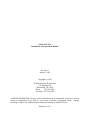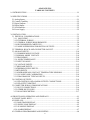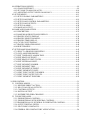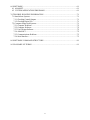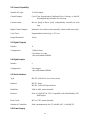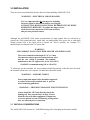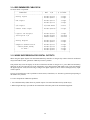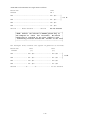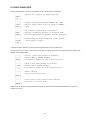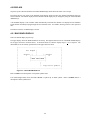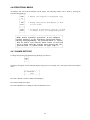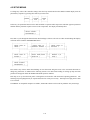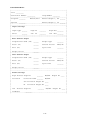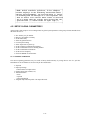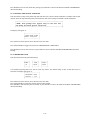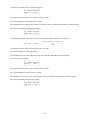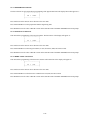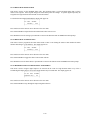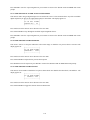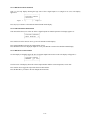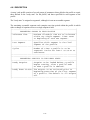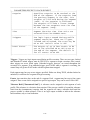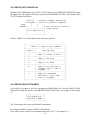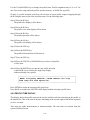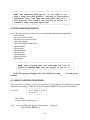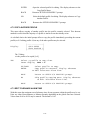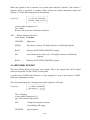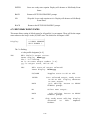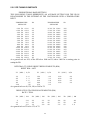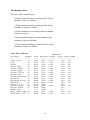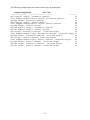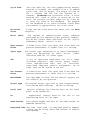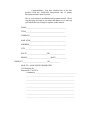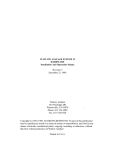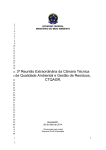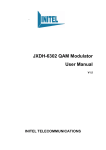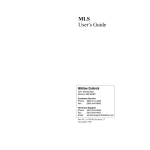Download Watlow Controls 8LS Specifications
Transcript
ANAFAZE 12LS Installation And Operation Manual Revision 3 August 1, 1991 Copyright (c) 1990 Watlow Anafaze, Incorporated 334 Westridge Dr Watsonville, CA 95076 Phone: 831-724-3800 Facsimile: 831-724-0320 All RIGHTS RESERVED: No part of this publication may be reproduced, stored in a retrieval system or transmitted in any form by any means; electronic, mechanical, photo copying, recording, or otherwise, without the prior written permission of ANAFAZE, Inc. Printed in U.S.A. STATEMENT OF WARRANTY ANAFAZE, Incorporated warrants that the Products furnished under this Agreement will be free from material defects in material and workmanship for a period of one year from the date of shipment. The customer shall provide notice to ANAFAZE, Incorporated of any defect within one week after the Customer's discovery of such defect. The sole obligation and liability of ANAFAZE, Incorporated under this warranty shall be to repair or replace, at its option, without cost to the Customer, the product or part which is so defective and as to which such notice is given. Upon request by ANAFAZE, Incorporated, the product or part claimed to be defective shall immediately be returned at the Customer's expense to ANAFAZE, Inc. Replaced or repaired products or parts will be shipped to the Customer at the expense of ANAFAZE, Incorporated There shall be no warranty or liability for any products or parts which have been subject to misuse, accident, negligence, failure of electric power or modification by the Customer without ANAFAZE, Incorporated's written approval. Final determination of warranty eligibility shall be made by ANAFAZE, Incorporated. If a warranty claim is considered invalid for any reason, the Customer will be charged for services performed and expenses incurred by ANAFAZE, Incorporated in handling and shipping the returned unit. As to replacement parts supplied or repairs made during the original warranty period, the warranty period of the replacement or repaired part shall terminate with the termination of the warranty period with respect to the original product or part. THE FOREGOING WARRANTY CONSTITUTES THE SOLE LIABILITY OF ANAFAZE INCORPORATED AND THE CUSTOMER'S SOLE REMEDY WITH RESPECT TO THE PRODUCTS AND IS IN LIEU OF ALL OTHER WARRANTIES, LIABILITIES AND REMEDIES. EXCEPT AS THUS PROVIDED, ANAFAZE, INC. DISCLAIMS ALL WARRANTIES, EXPRESS OR IMPLIED, INCLUDING ANY WARRANTY OF MERCHANTABILITY OR FITNESS FOR A PARTICULAR PURPOSE. PLEASE NOTE EXTERNAL SAFETY DEVICES MUST BE USED WITH THIS EQUIPMENT SEE WARNING ON NEXT PAGE. PLEASE -- See last page to register your name and address with ANAFAZE for technical updates. ii WARNING ANAFAZE HAS MADE EFFORTS TO ENSURE THE RELIABILITY AND SAFETY OF THE 12LS AND PROVIDE RECOMMENDATIONS FOR ITS SAFE USE IN SYSTEMS APPLICATIONS. PLEASE NOTE THAT IN ANY APPLICATION, FAILURES CAN OCCUR THAT WILL RESULT IN FULL CONTROL OUTPUTS OR OTHER OUTPUTS THAT MAY CAUSE DAMAGE OR UNSAFE CONDITIONS IN THE EQUIPMENT OR PROCESS CONNECTED TO THE ANAFAZE 12LS. GOOD ENGINEERING PRACTICES, ELECTRICAL CODES, AND INSURANCE REGULATIONS REQUIRE INDEPENDENT, EXTERNAL, SAFETY DEVICES BE USED TO PREVENT POTENTIALLY DANGEROUS OR UNSAFE CONDITIONS ASSUMING THAT THE ANAFAZE 12LS CAN FAIL WITH OUTPUTS FULL ON, OR OUTPUTS FULL OFF, OR OTHER CONDITIONS THAT WOULD BE UNEXPECTED. THE 12LS INCLUDES A RESET CIRCUIT THAT WILL SET THE CONTROL OUTPUTS OFF OR TO THE DATA STORED IN MEMORY IF THE MICROPROCESSOR RESETS -- NORMALLY THE RESULT OF A POWER FAILURE AND POWER RETURN. IF THERE IS ANY POSSIBILITY THAT A RESTART BASED ON MEMORY WILL BE UNSAFE, THE 12LS MUST BE PROGRAMMED TO START WITH OUTPUTS OFF. FOR ADDITIONAL SAFETY, THE COMPUTER OR OTHER HOST DEVICE SHOULD BE PROGRAMMED TO AUTOMATICALLY RELOAD THE DESIRED OPERATING CONSTANTS, OR SAFE VALUES FOR THE PROCESS, UPON RETURN OF SYSTEM POWER. IN ANY EVENT, THESE SAFETY FEATURES DO NOT ELIMINATE THE NEED TO PROVIDE EXTERNAL, INDEPENDENT SAFETY DEVICES IN POTENTIALLY DANGEROUS OR UNSAFE CONDITIONS. ANAFAZE ALSO OFFERS ANASOFT, AN OPTIONAL SOFTWARE PROGRAM FOR IBM PC COMPATIBLE COMPUTERS THAT WILL RELOAD THE 12LS WITH THE CURRENT VALUES IN THE COMPUTER MEMORY UPON A RESET. THE USER MUST INSURE THAT THIS WILL BE SAFE FOR THE PROCESS. AGAIN, USING THIS FEATURE STILL DOES NOT ELIMINATE THE NEED FOR APPROPRIATE EXTERNAL, INDEPENDENT SAFETY DEVICES. PLEASE CONTACT ANAFAZE IMMEDIATELY IF THERE ARE ANY QUESTIONS ABOUT SYSTEM SAFETY iii ANAFAZE 12LS TABLE OF CONTENTS 1.0 INTRODUCTION..................................................................................................................1-1 2.0 SPECIFICATIONS ................................................................................................................2-1 2.1 Analog Inputs......................................................................................................................2-1 2.2 Control Capability...............................................................................................................2-2 2.3 Digital Outputs....................................................................................................................2-2 2.4 Digital Inputs.......................................................................................................................2-2 2.5 Serial Interface ....................................................................................................................2-2 2.6 Power Supply ......................................................................................................................2-2 3.0 INSTALLATION ...................................................................................................................3-1 3.1 PHYSICAL CONSIDERATIONS.....................................................................................3-1 3.1.1 MOUNTING...............................................................................................................3-2 3.1.2 EXTERNAL WIRING .................................................................................................3-3 3.1.3 GENERAL WIRING REQUIREMENTS ....................................................................3-4 3.1.4 RECOMMENDED CABLES P/N ...............................................................................3-6 3.1.5 NOISE SUPPRESSION FOR DIGITAL OUTPUTS...................................................3-6 3.2 TERMINAL BLOCK AND CONNECTOR LAYOUT .....................................................3-7 3.3 ANALOG INPUTS...........................................................................................................3-10 3.3.1COMMON MODE VOLTAGE ..................................................................................3-10 3.3.2NORMAL MODE VOLTAGE ...................................................................................3-10 3.3.3GROUNDING .............................................................................................................3-10 3.3.4 SOURCE IMPEDANCE ...........................................................................................3-10 3.3.5 INPUT SCALING ......................................................................................................3-11 3.3.6 VOLTAGE INPUTS ..................................................................................................3-12 3.3.7MILLIAMP INPUTS...................................................................................................3-12 3.3.8THERMOCOUPLE INPUTS......................................................................................3-12 3.3.9RTD INPUTS ..............................................................................................................3-13 3.3.10 INFRARED NON-CONTACT TEMPERATURE SENSORS................................3-13 3.3.11 SCALING AND CALIBRATION............................................................................3-14 3.3.12 DIAGRAMS OF TYPICAL INPUTS ......................................................................3-14 3.4 CONTROL OUTPUTS.....................................................................................................3-14 3.4.1 PID CONTROL AND ALARM OUTPUTS CONNECTIONS.................................3-15 3.4.2 PID OUTPUT LIMITING ..........................................................................................3-15 3.5 COMPUTER SERIAL COMMUNICATIONS ................................................................3-16 3.5.1 RS-232 CONNECTIONS...........................................................................................3-16 3.5.2 OTHER RS-232 LINES .............................................................................................3-16 3.5.3 RS-485 DESCRIPTION .............................................................................................3-17 4.0 FRONT PANEL OPERATION AND DISPLAYS................................................................4-1 4.1 FRONT PANEL KEYS ......................................................................................................4-3 4.2 DISPLAYS..........................................................................................................................4-4 4.2.1 BAR GRAPH DISPLAY..............................................................................................4-4 4.2.2 SINGLE LOOP DISPLAY ...........................................................................................4-5 4.2.3 SCANNING DISPLAY................................................................................................4-6 4.2.4 ALARM DISPLAY ......................................................................................................4-7 4.3 GENERAL PROGRAMMING AND EDITING ................................................................4-8 iv 4.4 OPERATIONAL MENUS..................................................................................................4-9 4.4.1 CHANGE SETPOINT..................................................................................................4-9 4.4.2 SET LOOP TO MANUAL/AUTO.............................................................................4-10 4.4.3 ADJUSTING OUTPUT LEVELS MANUALLY ......................................................4-10 4.5 SETUP MENUS ...............................................................................................................4-11 4.5.1 SETUP GLOBAL PARAMETERS?..........................................................................4-13 4.5.2 SETUP LOOP INPUT................................................................................................4-19 4.5.3 SETUP LOOP CONTROL PARAMETERS .............................................................4-23 4.5.4 SETUP LOOP OUTPUTS..........................................................................................4-25 4.5.5 SETUP ALARMS ......................................................................................................4-28 4.5.6 MANUAL I/O TEST..................................................................................................4-32 4.6 RAMP AND SOAK OPTION ..........................................................................................4-34 4.6.1 DESCRIPTION ..........................................................................................................4-35 4.6.2 RAMP/SOAK FRONT PANEL DISPLAY ...............................................................4-37 4.6.3 PROFILE STATUS DISPLAY ..................................................................................4-38 4.6.4 PROFILE SELECTION MENU.................................................................................4-38 4.6.5 PROFILE TIME DISPLAY........................................................................................4-39 4.6.6 CYCLE COUNT DISPLAY.......................................................................................4-40 4.6.7 PROFILE OPERATION MENU................................................................................4-40 4.6.8 RESET PROFILE.......................................................................................................4-41 4.7 SETUP RAMP/SOAK PROFILE.....................................................................................4-45 4.7.1 SELECT A PROFILE FOR EDITING.......................................................................4-45 4.7.2 COPY ANOTHER PROFILE ....................................................................................4-47 4.7.3 EDIT TOLERANCE ALARM TIME ........................................................................4-47 4.7.4 EDIT READY SETPOINT.........................................................................................4-48 4.7.5 EDIT READY EVENT STATES...............................................................................4-49 4.7.6 EDIT EXTERNAL RESET........................................................................................4-50 4.7.7 EDIT SEGMENT NUMBER .....................................................................................4-50 4.7.8 EDIT SEGMENT TIME.............................................................................................4-51 4.7.9 EDIT SEGMENT SETPOINT ...................................................................................4-51 4.7.10 EDIT SEGMENT EVENTS .....................................................................................4-52 4.7.11 EDIT EVENT OUTPUT NUMBER ........................................................................4-52 4.7.12 EDIT EVENT OUTPUT STATE.............................................................................4-53 4.7.13 EDIT SEGMENT TRIGGERS.................................................................................4-54 5.0 PID CONTROL......................................................................................................................5-1 5.1 CONTROL MODES..........................................................................................................5-1 5.1.1 REVERSE-DIRECT ACTION....................................................................................5-1 5.1.2 HEAT/COOL DUAL OUTPUTS................................................................................5-1 5.1.3 CONTROL OUTPUTS ...............................................................................................5-1 5.1.4 DIGITAL OUTPUT ....................................................................................................5-1 5.1.5 DISTRIBUTED ZERO CROSSING ...........................................................................5-2 5.2 TUNING PID LOOPS .......................................................................................................5-2 5.2.1 PROPORTIONAL CONTROL: ..................................................................................5-2 5.2.2 PROPORTIONAL WITH INTEGRAL CONTROL:..................................................5-3 5.2.3 PROPORTIONAL W/ INTEGRAL W/ DERIVATIVE CONTROL: .........................5-3 5.2.4 OUTPUT DIGITAL FILTER: .....................................................................................5-3 5.2.5 PID TUNING CONSTANTS ......................................................................................5-5 5.2.6 GENERAL PID CONSTANTS BY APPLICATION ..................................................5-6 v 6.0 SOFTWARE ..........................................................................................................................6-1 6.1 ANASOFT .........................................................................................................................6-1 6.2 CUSTOM APPLICATION PROGRAMS.........................................................................6-1 7.0 TROUBLE SHOOTING INFORMATION ...........................................................................7-1 7.1 Stand Alone Systems ..........................................................................................................7-1 7.1.1 Checking Control Outputs ............................................................................................7-1 7.1.2 Checking Digital I/O.....................................................................................................7-1 7.2 Computer Supervised Systems............................................................................................7-1 7.2.1 Computer Problems ......................................................................................................7-2 7.2.2 Computer Software.......................................................................................................7-2 7.2.3 User Written Software ..................................................................................................7-2 7.2.4 ANASOFT....................................................................................................................7-2 7.2.5 Communications Problems...........................................................................................7-3 7.2.6 Serial Interface..............................................................................................................7-3 8.0 SOFTWARE COMMAND STRUCTURE............................................................................8-1 9.0 GLOSSARY OF TERMS ......................................................................................................9-1 vi vii 1.0 INTRODUCTION The ANAFAZE 12LS is a powerful 1/8th DIN controller that delivers 12 fully independent loops of PID control. It functions as both a stand alone controller and as the key element in computer supervised data acquisition and control systems. An LCD front panel display and a touch keypad are available for local entry of control and other operating parameters. The ANAFAZE 12LS can also be supervised by a computer or programmable controller through the standard serial interface. The ANAFAZE 12LS delivers critical flexibility needed for multiple loop industrial and other control applications: Direct Connection of Mixed Sensors: Versatile analog inputs allow direct connection of most industrial sensors. Thermocouple inputs include reference junction compensation, linearization, upscale break detection, and a choice of °F or °C display. Automatic Scaling: All sensors can be automatically scaled by entering any two measurement points. For example, to scale a pressure sensor, enter two points such as 28% is 80 PSI, and 82% is 260 PSI. All subsequent readings, and entries such as setpoint and alarms will be in PSI. Selectable Control Outputs: Each digital control output can be selected as: on/off, time proportioning, or distributed zero crossing. Each loop can be independently set for on/off, P, PI, or PID control with reverse acting [heat] or direct acting [cool] output. Alarms -- Complete Process Monitoring: For process monitoring a unique alarm capability is included. A deviation band alarm, and high and low process [fixed] alarms can be independently set for each loop. In addition to global annunciator digital output, each alarm can include a single or grouped digital output. For example, the digital output from all the high process alarms can be directed to a single output for automatic process shutdown. Front Panel or Computer Operation: Controller operation and setup is possible from the front panel or from a local or remote computer. ANAFAZE offers ANASOFT, an IBM PC or compatible, menu driven program to set the ANAFAZE 12LS parameters. In addition, ANASOFT features graphic trend plotting, process overviews, printouts, and data archiving in LOTUS compatible files. Multiple Job Storage: Up to 8 jobs can be stored in protected memory and selected with a single entry. Each job is a set of operating conditions, including setpoints and alarms. Thus if a single oven is producing multiple products, entry of the job number will setup all the loops. Dual Output Standard: The ANAFAZE 12LS includes dual control outputs for each loop with a second set of control constants for heat/cool applications. Optional Ramp and Soak: The ANAFAZE 12LS is also available with a built in powerful ramp and soak programmer for batch processing. Intelligent Front Panel Delivers Convenient Operation 1-1 The ANAFAZE 12LS front panel provides an intelligent method for both viewing the process conditions and operating the controller. Displays show information in increasing detail: bar graph summary, single loop displays, and detailed guided setup menus. For operating security, all front panel entries can be password protected with two levels. With the panel "unlocked" common operator changes, such as setpoint or manual/auto, are made easier with single dedicated keys. Detailed setup requires a password, and entries are made on guided menus. The result is a controller that is both easy and logical to use. The front panel features a two line alphanumeric LCD display. Different process displays are quickly selected with the front panel push-buttons: Bar Graph Display: Provides a system overview by displaying a deviation bar graph for each loop. Loop status including acknowledged alarms, manual or auto are also displayed. Single Loop Display: Highlights the detailed status for any selected loop including the process variable, engineering units, the setpoint, any alarms, and the control output percentage. Scanning Display: The scanning display sequentially shows the single loop display for all the loops. Alarm Display: If an alarm occurs, the front panel switches to the alarm display which is the single loop display with the alarm condition flashing. Pressing ALARM ACK stops the flashing and allows the display to be switched to any function. 1-2 Guided Menus Simplify Setup The ANAFAZE 12LS directs operator and supervisor changes with guided menus. Two levels are provided: one for operator changes and one for supervisor controller setup. Operator Changes: Single dedicated keys are used to make process changes from the single loop display. The setpoint can be changed, the loop can be set to auto or manual, and ramp and soak loops can be started, held, or stopped. If the loop is set to manual, the percent output can be changed. These changes can be locked out from the supervisor menus if desired. Supervisor Setup: Detailed editing is done by pressing a special sequence of keys to enter the setup menus. The supervisor is guided through a list of functions to change: Global? This is used to save and restore jobs, define action on power up, communications address and baud rate, communications error checking, panel lock, and alarm delay. Inputs? Input sensor type, engineering units, scaling, and sample time for pulse inputs. Control? The loop control constants including: Proportional gain [P], Integral or reset [I], and derivative or rate [D], and a digital output filter. For the dual outputs, a second gain, reset, rate, filter and spread can be entered for the second output. Output? Selects the control output including: analog, on/off, cycle time proportioning, distributed zero crossing, and reverse [heat] or direct [cool] action. The heat output can be directed to the terminals or ribbon connector. Alarms? Independent deviation alarm band, high process, and low process alarms can be set for each loop. Each alarm can be set to activate any of the digital outputs on alarm. A deadband can be entered for each loop. Ramp/Soak? If this option is installed up to eight, 20 segment ramp and soak profiles can be defined. I/O Test? This is used to check the state of the digital inputs and outputs. 1-3 Digital Inputs and Outputs Expand Versatility Digital inputs and outputs are provided to further enhance the ANAFAZE 12LS flexibility. Digital outputs are provided for global alarms, systems status, individual high and low alarms, and ramp and soak events. Digital inputs are available to control the ANAFAZE 12LS in response to external conditions. Annunciator Alarm Output: One of the digital outputs is setup as a global output for connection to an annunciator. This output is turned on when any alarm occurs. The output will be turned off when the operator acknowledges the alarm from the computer or the front panel. New alarms will cause the output to be turned on again. Digital Outputs: 9 digital outputs can be assigned through the front panel or the computer as alarms or as ramp and soak events. The same output can be used by more than one alarm or event. This allows alarms to be grouped as needed. For example output 1 could be set to respond to a high alarm on loops 2, 4, 7, and 8 or any other combination. Digital Inputs: 8 digital inputs can be assigned as triggers for controller functions. These would be used to change setpoint in response to an external event or as hold/continue inputs for ramp and soak profiles. Ramp, Soak, and Batch Control The ANAFAZE 12LS ramp and soak version delivers powerful batch control. Independent ramp and soak profiles can be assigned to any or all loops. Up to 12 profiles, one for each loop, can be stored in non-volatile memory. Each profile can have up to 20 segments with digital inputs for triggers, digital outputs for events, assured soak limits, and unlimited repeats. The profiles can be started, stopped, held or continued from the front panel, the computer, or through the digital inputs. Up to 9 digital outputs can be used as events and included in any profile. 1-4 2.0 SPECIFICATIONS 2.1 Analog Inputs Analog Inputs 12, Solid state, common ground. Isolation: Between inputs and ground: 10volts peak. A/D Converter: Integrating voltage to frequency. Range: -10 to 60mv, can be changed with scaling resistors to any range from 0 up to 25v. Resolution: 0.02%, greater than 12 bits. Accuracy: 0.1% at 25°C Calibration: Automatic zero and full scale. Temperature Coef: Less than 100ppm/°C, 0.01%/°C. Normal Mode Rejection: 60db at 60Hz, full scale range maximum. Loop Update Time: 1 time per second, every input. Thermocouple Inputs: J, K, T, B, S, and R. Measurement Ranges: J -350 to 1500 B 150 to 3200 K -450 to 2700 S 0 to 3200 T -300 to 800 R 0 to 3210 T/C Break: Pulse type for up scale break. Milliamp Inputs: 4-20ma, 10-50ma, 0-50ma, etc. with scaling resistors. Infrared Inputs: Power supply included, withscaling resistors. Source Impedance: Measurements are within specification with up to 500 ohms source resistance. 2-1 2.2 Control Capability Number of Loops: 12, Dual Output. Control Outputs: Cycle Time Proportioning, Distributed Zero Crossing, or On/Off; all independently selectable for each loop. Control Action: Reverse [heat] or Direct [cool], independently selectable for each loop. Digital Control Outputs: Nominal 5vdc at 10ma to driveoptically- isolated solid-state relays. Cycle Time: Programmable foreach loop, 1-255 secs. Output Resolution: 16 bits. 2.3 Digital Outputs Number: 11 Configuration: 1 Global Alarm 9 for alarms or events. 1 not used standard PROM 2.4 Digital Inputs Number: 9 Configuration: 8 for triggers 1 not used standard PROM 2.5 Serial Interface Type: RS-232 or RS-485 4 wire, factory select Isolation: RS-232: None. RS-485: To RS-485 Specification. Baud Rate: 2400 or 9600, menu selectable. Protocol: Form of ANSI X3.28-1976, Compatible with Allen-Bradley PLC, Half Duplex. Error Check: BCC or CRC, menu selectable. Number of Controllers: Each communications line: 32 with RS- 485, 1 with RS-232. 2.6 Power Supply 2-2 Power input: 10 to 30VDC, 3 Watts typical, 110VAC adapter provided. 2-3 3.0 INSTALLATION There are some precautions that must be observed when installing ANAFAZE 12LS. WARNING! -- ELECTRICAL SHOCK DANGER It is very important that all system power including the power input be disconnected before servicing the ANAFAZE 12LS. HIGH VOLTAGE MAY BE PRESENT EVEN WHEN POWER IS TURNED OFF! To reduce the danger of electrical shock always mount the 12LS in an enclosure that prevents personal contact. Although the ANAFAZE 12LS makes measurements of input signals that are referenced to ground, the 12LS ground and other signal lines can inadvertently have power line or other high voltage present even if the input power is turned off. This is possible, for example, if a thermocouple was shorted to the AC power line. WARNING! USE CORRECT INSULATION TRIM LENGTH AND WIRE GAUGE The correct insulation trim length is 1/4" or 5 mm. Care must be taken to prevent contact between wires and the case, which is grounded. The terminal manufacturer has UL approval for #14 to #30 (AWG). ANAFAZE recommends using #18 or #20 AWG. To effectively use the terminals, the wire insulation should be trimmed so that the wire fits inside the terminal with no bare wire exposed. Stranded wire should be tinned. WARNING! -- SUPPORT CABLES Power, input and output cables should be supported to reduce strain on the terminals and to prevent wires from being pulled out. WARNING! -- PROVIDE CLEARANCE FOR VENTILATION Always install the 12LS such that the slots in the housing will have unrestricted air flow. Do not block the slots with other equipment. If temporary covers are placed over the 12LS during wiring ensure they are removed prior to operation. 3.1 PHYSICAL CONSIDERATIONS The ANAFAZE 12LS consists of a 1/8th DIN housing with a front plug in electronics module. 3-1 3.1.1 MOUNTING For optimum performance when directly connecting thermocouple inputs the unit should be protected from thermal shocks whenever possible. This will minimize any temperature gradients across the terminal strips and ensure the highest accuracy. The required panel cutout is a rectangular hole 46mm x 92mm [1.81in x 3.63in]. This should be carefully cut since the 1/8th DIN specification only allows a front panel of 48mm x 96mm [3.78in x 3.78in] -- so there is not a lot of room for error. After the hole is cut the ANAFAZE 12LS is inserted through the front of the panel and the top and bottom clamps are screwed into place. If excessive vibration is anticipated a rear support may be required both for the 12LS and the interconnecting cables. Mounting Hole Dimensions |-----------------------3.63+.05"----------------------------¦ ----¦ ¦ 1.81+.05" ¦ ¦ ¦ ----- |---------------------------------------------------------------| ¦ ¦ | ¦ ¦ ¦ ¦ ¦ ¦ ¦ ¦ ¦ |---------------------------------------------------------------| Dimensions are in inches. 3-2 1/8th DIN HOUSING 3-3 3.1.2 EXTERNAL WIRING During wiring, it is recommended that the 12LS electronics be removed or temporary covers be put over the housing slots to ensure pieces of wire do not enter the housing and lodge in the electronics. Always ensure that the housing is clean when the electronics is plugged in. The successful installation of the ANAFAZE 12LS control system will be the result of selecting the proper equipment and the use of correct installation techniques with appropriate material. One area of concern is the wiring type and placement of the wiring. The wiring is selected as to the function of the wire, the installation requirements, and the possible mechanicalelectrical problems that may occur. The function of the wire is divided into two basic categories: INPUTS and OUTPUTS. The process control requirements will dictate the TYPE of INPUTS and the TYPE of OUTPUTS along with the mechanical electrical requirements of the individual installation. As defined by ANAFAZE, the term AC power is applied to the 120 VAC control supply. High power is applied to 240 VAC or higher, primarily used for control loads. 3.1.3 GENERAL WIRING REQUIREMENTS 1. Use stranded wire. Solid wire is recommended for fixed service and tend to make intermittent connections when moving the field wiring around for maintenance. 2. Use 18 or 20 ga. size wire. The use of 16,18,20,22, or 24 ga.is permissible also. The power requirement is not a factor in the wire size. Only the mechanical strength and the ohmage of the wire may be factors to consider. Smaller or larger sizes are not easily installed, may be easily broken and/or cause intermittent connections. 3. Use shielded wire. The electrical shield is used primarily to protect from unwanted electrical noise. Normal use of the INPUT WIRING SHIELD is to connect one end only to the 120 VAC panel ground at the 12LS panel location. Normal use of the OUTPUT WIRING SHIELD would be to connect one end only to the 120 VAC panel ground in the panel that the 12LS is mounted in. Actual use of the shields will be determined by the installation requirement. For additional noise suppression measures see NOISE SUPPRESSION FOR Digital Outputs. 3-4 4. Use Thermocouple Extension Wire for all thermocouple (T/C) inputs. Most T/C Ext. Wire is solid wire unshielded. When using such, the shield function cannot be utilized and only 16, 18, or 20 ga should be used. Install all T/C wiring in its own conduit away from AC Power and High Power wiring. Depending on type and wire size up to 400-500 feet in length may be used to be within stated accuracy and source impedance. 5. Use multiconductor stranded shielded cable for analog inputs. Most inputs will use a shielded twisted pair, but some may require a 3 wire input. Run all analog input wiring in its own conduit away from AC Power and High Power wiring. Wire sizes of 20, 22, or 24 ga. may be used. 6. Use multiconductor stranded shielded cable for analog outputs and PID digital outputs connected to panel mount SSR's. The analog output will normally use a twisted pair while the digital outputs will be up to 9 or 20 conductors depending on wiring techniques. All cables will be shielded. The wiring size will normally be 24 ga. The maximum length for the digital outputs should not exceed 25 feet. The maximum length for the analog outputs should not exceed 400 feet. All wiring must be in a separate conduit away from AC Power and High Power wiring. When using the 50 conductor flat ribbon cable for the I/O, use of the 50-pin connector is recommended for both ends of the cable. The wire is too small to withstand much flexing when connected to a screw terminal. The cable length should not exceed 15 feet. 7. When installing communications wiring, by pulling in an extra pair, a sound power phone system could be utilized for communications between the ANAFAZE controllers and the computer. This could be used for maintenance, checking calibration and many other functions. A David Clark #H5030 sound powered system has been used successfully in systems requiring this function. 8. When installing any I/O wiring to the ANAFAZE controllers inside a panel, it should never be run in the same bundle as AC power wiring. Also wiring bundles of low power ANAFAZE circuits next to bundles of high power AC wiring should never be done. The physical separation of the high power circuits from the ANAFAZE controllers should be of prime importance. In fact most AC voltage high power circuits are installed in a separate panel. 3-5 3.1.4 RECOMMENDED CABLES P/N Use these cables or equivalent. |--------------------------------------------------------------| ¦ FUNCTION ¦ MFR P/N ¦ # of WIRE ¦ |--------------------------------------------------------------¦ ¦ Analog Inputs ¦ Belden #9154 ¦ 2-20ga ¦ ¦ ¦ Belden #8451 ¦ 2-22ga ¦ ¦ ¦ ¦ ¦ ¦ RTD Inputs ¦ Belden #8772 ¦ 3-20ga ¦ ¦ ¦ Belden #9770 ¦ 3-22ga ¦ ¦ ¦ ¦ ¦ ¦ T/C Inputs ¦ T/C EXT.WIRE ¦ 2-wire ¦ ¦ ¦ ¦ ¦ ¦ Carbon Probe Input ¦ Belden #88760 ¦ 2-18ga ¦ ¦ ¦ ¦ ¦ ¦ ¦ ¦ ¦ ¦ Digital PID Outputs ¦ Belden #9539 ¦ 9-24ga ¦ ¦ and Digital I/O ¦ Belden #9542 ¦ 20-24ga ¦ ¦ ¦ Ribbon Cable ¦ 50-wire ¦ ¦ ¦ ¦ ¦ ¦ Analog Outputs ¦ Belden #9154 ¦ 2-20ga ¦ ¦ ¦ Belden #8451 ¦ 2-22ga ¦ ¦ ¦ ¦ ¦ ¦ Computer Communication ¦ Belden #9729 ¦ 4-24ga ¦ ¦ --RS232,RS422,RS485, ¦ Belden #9730 ¦ 6-24ga ¦ ¦ or 20ma-¦ Belden #9842 ¦ 4-24ga ¦ ¦ ¦ Belden #9843 ¦ 6-24ga ¦ |--------------------------------------------------------------| 3.1.5 NOISE SUPPRESSION FOR DIGITAL OUTPUTS When using the digital outputs from ANAFAZE multiloop controllers to energize dry contact electrical- mechanical relays with inductive loads, generation of RFI may become a problem. This problem may cause the display on the 8LS to blank out and then re-energize as if power had been momentary turned off. It may also cause the CPU in the equipment to reset, thus losing the PID output levels. It may also damage the digital output IC circuit, thus not being to energize the digital outputs. If, the IC circuit is damaged, factory repair will be required. The type of loads that may cause a problem are motor starters, alarm horns, etc. The RFI is generated upon opening of the metallic relay contacts. To correct the problem of RFI noise problems: 1. Use Solid State Relays (SSR) wherever possible in place of electrical-mechanical relays (E-M relays). 2. When using E-M relays, if possible do not mount them in the same panel as the ANAFAZE equipment. 3-6 3. Separate the 120 vac power leads from the low level input and outputs leads from the ANAFAZE. Do not run the digital outputs or PID control outputs leads in the same wire bundle as any 120 vac wires. Inputs leads should never be run in the same bundle with any high power leads. See 3.3.3. 4. If, E-M relays are required and must be in the same panel as the ANAFAZE equipment, use a .01 uF at 1000 vdc or higher vdc disk capacitor in series with a 47 ohm 1/2 W resistor across the NO contacts of the relay load contacts. This is the most important step in suppressing RFI from relay contacts. This network is known as arc suppresser or snubber networks. 5. Use of other voltage suppressing devices may also be used, but are not normally required. A device known as a MOV rated at 130 vac for 120 vac control circuits may be placed across the load. This will limit the peak ac voltage to about 180 vac. A device known as a transorb (back to back zeners) may be used across the digital output. The rating of 5 vdc should be used. This will limit the dc voltage to 5 vdc on the digital output loop. See diagrams for proper placement of the above devices. The parts for RFI suppression are available from ANAFAZE. The above steps should eliminate any noise problems that might be present with using E-M relays. If, problems persists and/or any questions about the above steps arises, please call ANAFAZE. DIAGRAM OF TYPICAL DIGITAL OUTPUTS WITH RFI SUPPRESSION 3-7 3.2 TERMINAL BLOCK AND CONNECTOR LAYOUT The ANAFAZE 12LS terminal blocks and connectors are assigned according to the following two pages. Subsequent sections provide detailed connection descriptions. 12LS REAR PANEL NOTES: 1. THE CH (LOOP NUMBER) +IN IS THE ANALOG POSITIVE OF THE INPUT SIGNAL FOR THAT LOOP. 2. -IN COM IS THE ANALOG COMMON NEGATIVE OF THE INPUT SIGNAL. 3. CTRL COM IS THE COMMON FOR THE DIGITAL I/O CIRCUITS, SERIAL COMMUNICATIONS, AND IS CONNECTED TO THE NEGATIVE OF THE POWER SUPPLY. 4. THE COMMUNICATIONS SELECTION OF RS-232 OR RS-485 WILL DETERMINE THE FUNCTION OF TERMINALS #23 AND #24. SEE SECTION 3.5.1 RS-232 CONNECTIONS AND SECTION 3.5.3.3 RS-485 CONNECTIONS. 5. TERMINAL #24 WILL SUPPLY +5VDC FOR THE SOURCE TO OPERATE THE GLOBAL ALARM AND DIGITAL OUTPUTS WHEN USED WITH RS-232 COMMUNICATIONS. 6. DIGITAL OUTPUTS #8 AND #9 ARE DUPLICATED ON TERMINAL #19 AND #20 RESPECTIVELY AS WELL AS THE RTB TERMINALS OF #14 AND #12. 3-8 REMOTE TERMINAL BLOCK CONNECTIONS The remote terminal block (RTB) provides the control outputs and additional digital inputs and outputs as follows: |------------------------------------------------------------| ¦ FUNCTION ¦ TERMINAL ¦ FUNCTION ¦ |------------------------------------------------------------¦ ¦ +5VDC ¦ 1 ¦ 2 ¦ +5VDC ¦ ¦ CTRL COM ¦ 3 ¦ 4 ¦ CTRL COM ¦ ¦SPARE ¦ 5 ¦ 6 ¦ SPARE ¦ ¦SPARE ¦ 7 ¦ 8 | BOX SELECTED ¦ ¦ PIDHEAT 1 ¦ 9 ¦ 10 ¦ GLOBAL ALARM ¦ ¦ PIDHEAT 2 ¦ 11 ¦ 12 ¦ DIG OUTPUT 9 ¦ ¦ PIDHEAT 3 ¦ 13 ¦ 14 ¦ DIG OUTPUT 8 ¦ ¦ PIDHEAT 4 ¦ 15 ¦ 16 ¦ DIG OUTPUT 7 ¦ ¦ PIDHEAT 5 ¦ 17 ¦ 18 ¦ DIG OUTPUT 6 ¦ ¦ PIDHEAT 6 ¦ 19 ¦ 20 ¦ DIG OUTPUT 5 ¦ ¦ PID HEAT 7 ¦ 21 ¦ 22 ¦ DIG OUTPUT 4 ¦ ¦ PIDHEAT 8 ¦ 23 ¦ 24 ¦ DIG OUTPUT 3 ¦ ¦ PIDHEAT 9 ¦ 25 ¦ 26 ¦ DIG OUTPUT 2 ¦ ¦ PIDHEAT 10 ¦ 27 ¦ 28 ¦ DIG OUTPUT 1 ¦ ¦ PIDHEAT 11 ¦ 29 ¦ 30 ¦ PID COOL 12 ¦ ¦ PIDHEAT 12 ¦ 31 ¦ 32 ¦ PID COOL 11 ¦ ¦ PIDCOOL 1 ¦ 33 ¦ 34 ¦ PID COOL 10 ¦ ¦ PIDCOOL 2 ¦ 35 ¦ 36 ¦ PID COOL 9 ¦ ¦ PIDCOOL 3 ¦ 37 ¦ 38 ¦ PID COOL 8 ¦ ¦ PIDCOOL 4 ¦ 39 ¦ 40 ¦ PID COOL 7 ¦ ¦ PID COOL 5 ¦ 41 ¦ 42 ¦ PID COOL 6 ¦ ¦ DIG INPUT 1 ¦ 43 ¦ 44 ¦ DIG INPUT 2 ¦ ¦ DIG INPUT 3 ¦ 45 ¦ 46 ¦ DIG INPUT 4 ¦ ¦ DIG INPUT 5 ¦ 47 ¦ 48 ¦ DIG INPUT 6 ¦ ¦ DIG INPUT 7 ¦ 49 ¦ 50 ¦ DIG INPUT 8 ¦ |------------------------------------------------------------| WARNING All digital outputs and PID outputs on this flat ribbon connection are SINK OUTPUTS. They are in reference to the 5Vdc supply. The outputs will be low when they are ON. All digital inputs are TTL level inputs and may be selected from software if they will be high/false or low/true inputs. The inputs are in reference to CTRL COM. NOTE! WHEN USING THE RTB, PROPER POLARITY OF THE FLAT RIBBON CABLE IS NECESSARY FOR CORRECT PIN TERMINATIONS. INSTALL THE RED MARKER INDICATING PIN #1 TO THE LEFT WHEN TERMINAL #1 OF THE RTB IS TO THE LEFT. THE FLAT RIBBON CABLE SHOULD HAVE THE RED MARKER TO THE LEFT WHEN IT IS INSTALLED ON THE REAR OF THE 12LS. TO CONFIRM PROPER POLARITY, CHECK THAT PIN #1 IS +5VDC WITH RESPECT TO PIN #3. 3-9 3.3 ANALOG INPUTS Connecting analog signals to the ANAFAZE 12LS is normally straightforward. Most thermocouples can be directly connected and mixed in any order. Other types of analog signals such as mAdc or Vdc require scaling resistors installed on the 12LS inputs. However, some problems may occur that could reduce accuracy and possibly damage the unit. Sections 3.1 through 3.4 indicate some of the potential areas for concern. [See typical input DIAGRAM in section 3.13]. 3.3.1COMMON MODE VOLTAGE Common mode voltage is the voltage between the ground at the sensor and the ground at the ANAFAZE 12LS. It can be an AC or DC voltage and appears equally at the high and low input terminals. Frequently it is caused by large currents flowing in the ground path between the 12LS and the sensors. The effects are minimized by using isolated sensors or ungrounded thermocouples. Since the 12LS uses common ground inputs, if grounded sensors are used, any common mode voltage will cause current flow in the sensor leads and reading errors. 3.3.2NORMAL MODE VOLTAGE Normal mode voltage appears across the terminals of the input and is the signal from the sensor plus any undesirable noise. The major cause of this noise is AC power line pick-up. The effects are reduced by the ANAFAZE 12LS capacity to integrate the signal over a multiple of the power line frequency. Further reduction can be achieved by locating the 12LS near the sensors and by using twisted and shielded sensor wires. To ensure accurate readings, the maximum of normal mode plus signal should not exceed -10mv to +60mv. 3.3.3GROUNDING For best accuracy, observe the grounding recommendations for connecting each input and output signal. The analog signal grounds should be connected to the analog ground terminals. The communication and control outputs should be connected to their respective grounds. Do not mix the grounds or connect them together. If possible, route the analog signal cables separately from the communication, control and power cables. 3.3.4 SOURCE IMPEDANCE Each sensor has a certain output impedance which is effectively connected across the ANAFAZE 12LS input amplifier when a measurement is made. To reach the rated accuracy, the maximum source impedance should not exceed 500 ohms. Consult ANAFAZE for operation with higher source impedance. 3-10 3.3.5 INPUT SCALING The ANAFAZE 12LS contains an area that can be used to install resistors to scale input voltages and convert milliamp inputs to match the -10 to 60mv (-16.7% to 100%) input range. The input circuit is designed to enable connection of current inputs (such as 4 to 20ma), and voltage inputs. ANAFAZE will supply input scaling as needed -- order option 12LS-SI-XX. The input circuit is shown below: The location of RA and RB for each input is shown on the following table: RA is shorted by a jumper on the PC board, remove this jumper to install RA. Resistors should be 0.1% metal film, 1/4 watt. Note that the resistors must be stood on end due to the compact size of the unit. Other components such as capacitors can be installed for signal conditioning. Please consult ANAFAZE. The PC board silk screen shows the resistor locations. 3-11 3.3.6 VOLTAGE INPUTS DC Voltage inputs should be connected with the positive side to the CH +IN terminal and the negative side to one of the -IN COM terminal. The input range is -10 to +60 mv. Signals greater than 60 mv must be scaled with resistors to match the input full scale to 60 mv. The scaling resistor RA is selected as the voltage dropping and/or current limiting resistor. RB is selected for the 60 mv full scale dropping resistor. It should normally be less then 500 _ and should never be greater then 1000 _. Any value above 1000 _ for RB will cause error due to the upscale burnout circuit. |------------------------------------------------------------------| ¦ TABLE 3-1. TYPICAL STANDARD VALUE SCALING RESISTOR ¦ |------------------------------------------------------------------¦ ¦ Output Voltage Range ¦ RA ¦ RB ¦ Accuracy ¦ +------------------------¦----------¦----------¦-------------------¦ ¦ 0 - 100 mV ¦ 499 Ω ¦ 750 Ω ¦ + .1 % ¦ ¦ 0 - 500 mV ¦5.49 KΩ ¦ 750 Ω ¦ + .1 % ¦ ¦ 0 - 1 V ¦6.91 KΩ ¦ 442 Ω ¦ + .2 % ¦ ¦ 0 - 5 V ¦39.2 KΩ ¦ 475 Ω ¦ - .2 % ¦ ¦ 0 - 10 V ¦49.9 KΩ ¦ 301 Ω ¦ - .1 % ¦ |------------------------------------------------------------------|+ The above values are standard metal film values and will give an accuracy of +0.25% when using .1% tolerance resistors. Any possible error due to resistor tolerance may be corrected by using the built in linear scaling. 3.3.7MILLIAMP INPUTS Current inputs from transmitters are accommodated by placing resistors in the input section to convert the current input into a voltage. The input connections are the same as the voltage inputs. Different current input ranges are accommodated by selecting the proper resistor values. A single 0.1% resistor is used as follows: 4 to 20 ma RB = 3.000 Ω 0 to 10 ma RB = 6.000 Ω 3.3.8THERMOCOUPLE INPUTS All thermocouple types may be directly connected to the ANAFAZE 12LS. Types J,K,T,R, S and B linearization and cold junction compensation are provided standard in the ANAFAZE 12LS. For other thermocouple types, optional input ranges are required. Thermocouples should be connected with the positive lead to the CH +IN terminal and the negative lead to one of the -IN COM analog grounds. Use 20 gage or smaller T/C Extension wire as there are only four terminals for the common negative input lead for 12 loops. 3-12 WARNING Use of the grounded T/C, meaning that the T/C junction is at the same potential of the metal protection sheath of the T/C assembly, may cause calibration shifts and/or erratic temperature readings of the input. The use of a grounded T/C in a process using electrical energy for heating, may also cause damage to the 12LS. The ungrounded T/C, meaning that the T/C junction is electrically isolated from the metal sheath of the T/C assembly is recommended by ANAFAZE for use as the type of T/C to be use with the 12LS. When updating an existing temperature control system with the ANAFAZE 12LS, it is highly recommended that all grounded T/C in use with the old system be changed to ungrounded types of T/C. 3.3.9RTD INPUTS RTD's should have external signal conditioning with an isolated 4-20ma output or the equivalent for connection to the 12LS. Please consult ANAFAZE for additional information. 3.3.10 INFRARED NON-CONTACT TEMPERATURE SENSORS The ANAFAZE IRSM (infrared sensing module) is ideally suited for many infrared non-contact temperature applications. It can be supplied by ANAFAZE as a fully integrated system with the 12LS configured to provide power for up to four IRSM modules and for direct connection of the IRSM output. The following connections are required if the IRSM internal ambient sensor is not used: +--------------------------------------------------------------+ ¦ TABLE 3-2. IRSM CONNECTIONS ¦ +--------------------------------------------------------------¦ ¦ 12LS ¦ IRSM Wires ¦ ¦ TB1 +------------------------------------------------¦ ¦ TERMINALS ¦ Pin Nr. ¦ Color ¦ Function ¦ +-------------¦----------¦---------¦---------------------------¦ ¦ CH # +IN ¦ A ¦ Orange ¦ Signal Out (0-10 madc) ¦ ¦ -IN COM ¦ B ¦ White ¦ Signal Ground ¦ ¦ -IN COM ¦ K ¦ ¦ Shield ¦ ¦ +5VDC ¦ E ¦ Red ¦ +5 VDC Supply ¦ ¦ CTRL COM ¦ C ¦ Black ¦ Power Ground ¦ ¦ CTRL COM ¦ J ¦ Brown ¦ No Peak Hold ¦ ¦ N/C ¦ D ¦ Green ¦ +15 VDC Supply ¦ ¦ N/C ¦ F ¦ Blue ¦ Ambient Sensor ¦ ¦ N/C ¦ H ¦ Yellow ¦ Track and Hold ¦ +--------------------------------------------------------------+ The range of the standard ANAFAZE IRSM is 0-1000o F with an output of 0-10mAdc. The input of the ANAFAZE 12LS must be configured for a 0-10madc input. See section 3.3.7 To use more than four IRSM's with the 12LS, use an external power supply of 8-15vdc. 3-13 If desired, a second input may be used to monitor the internal IRSM ambient temperature. Consult ANAFAZE for more information. 3.3.11 SCALING AND CALIBRATION The ANAFAZE 12LS includes a scaling provision to convert analog inputs into engineering units. Section 4.5.2.3 describes how to set the automatic scaling. 3.3.12 DIAGRAMS OF TYPICAL INPUTS CH # +IN O--- White --------------------------IN COM O--- Red --------------------------Earth GND O-- T/C Wire Shield if used-----CH # +IN O--- Yellow -------------------------IN COM O--- Red --------------------------Earth GND O-- T/C Wire Shield if used-----CH # +IN O------------------------------------IN COM O-----------------------------------Earth GND O-- Shielded wiring recommended----- Type J T/C UNGROUNDED Type K T/C UNGROUNDED 4-20mAdc/ Voltage 3.4 CONTROL OUTPUTS +-----------------------------------------------------+ ¦ WARNING! -- GROUND LOOP POTENTIAL ¦ +-----------------------------------------------------¦ ¦ The ground of every control output is connected to ¦ ¦the ANAFAZE 12LS logic ground. Use caution when ¦ ¦connecting external devices that may have their low ¦ ¦ side at voltage other than controller ground, since ¦ ¦ potential ground loops can be created. Use isolated ¦ ¦ relays or the isolated control device inputs if ¦ ¦ possible grounding problems are expected. ¦ +-----------------------------------------------------+ The ANAFAZE 12LS includes two sets of control outputs for each loop. These are provided on the 50 pin ribbon cable connector and are set for heat/cool whether or not they will be used for each application. 1. Each output may be individually programmed as a different type (on/off, CTP, or DZC.). 2. Each output can be individually programmed to be direct or reverse acting [both outputs can be the same]. 3. There may be a deadband programmed for heat/cool, and within that deadband both outputs will be off. 3-14 3.4.1 PID CONTROL AND ALARM OUTPUTS CONNECTIONS Typical digital control outputs utilize external optically- isolated solid-state relays. These relays use a 3 to 32vdc input for control and can be sized to switch up to 100 amps at 480vac. For larger currents these relays can be used to drive contactors. |-----------------------------------------------------| ¦ NOTE: Control outputs are SINK OUTPUTS. They will be¦ ¦low when the output is ON. They should be connected ¦ ¦to the minus (-) side of SSRs. ¦ |-----------------------------------------------------| Example of Heat/Cool And Alarm Outputs Connections: RTB TERMINALS PIN PID HEAT 1 9 PID COOL 1 33 +5VDC DIG OUTPUT 1 1 28 SSR 1 SSR 2 SSR 3 |------| |------| |------| ¦ - + ¦ ¦ - + ¦ ¦ - + ¦ |------| |------| |------| ||-------| ¦ ¦ ¦ ¦ ¦ ¦ ¦ ¦ ¦ ¦ ||----------¦---------| ¦ ¦ ¦ ¦ ¦ ¦ ¦ ||----------|------------|---------¦--| ¦ ||---------------------------------| 3.4.2 PID OUTPUT LIMITING The output from each loop's dual heat/cool output may be limited to a value less than 100%. This level may not be exceeded by the PID control action. This limit on the control output may be limited by a period of time and than returned to full 100% output or it may be a continuous limit until changed by the programming keys. The limit time delay is restarted whenever: a) A new time period is entered. b) A loop is switched from MANUAL to AUTO mode. c) The controller is restarted(powered up). The time period is adjustable from 1 to 999 seconds for a maximum period of time of over 16 minutes. A time of 0 seconds will be displayed as C, the same as for Continuous. The Output Limiting is disabled by setting the value to 100%. The control mode of ON/OFF has no output limiting available. The output limiting may be used for "Soft Start" type of requirements of different processes. May also be used to restrict the energy into a process, thus tailoring the controller output to the process requirements. 3-15 3.5 COMPUTER SERIAL COMMUNICATIONS The ANAFAZE 12LS offers two types of serial communications: RS- 232 and RS-485. The RS-232 is used primarily for local communications of up to the recommended RS-232 distance of 50 feet. It can only be used with one ANAFAZE 12LS. More than one unit requires RS-485 The RS-485 is a voltage balanced, 4-wire, long distance, multi- point transmission interface. Up to 32 addresses can be set in the 12LS for one communication line. Units must be ordered for the RS-485 communications, otherwise the factory standard of RS-232 will be supplied with the ANAFAZE 12LS. 3.5.1 RS-232 CONNECTIONS The optically-isolated RS-232 interface is connected using the Communications terminal block 1. See Table 3-3 for connections. |--------------------------------------------------------------| ¦ TABLE 3-3. RS-232 CONNECTIONS ¦ |--------------------------------------------------------------¦ ¦ Computer Connector ¦ 12 LS ¦ |------------------------------¦ TB 1 Pin Nr. ¦ ¦ DB 25 ¦ DB 9 ¦ ¦ |--------------¦---------------¦-------------------------------¦ ¦ RX Pin 3 ¦ RX Pin 2 ¦ TX Pin 26 ¦ ¦ TX Pin 2 ¦ TX Pin 3 ¦ RX Pin 25 ¦ ¦ GND Pin 7 ¦ GND Pin 5 ¦ GND Pin 23 ¦ |--------------------------------------------------------------| The computer pins are for the normal 25 pin RS-232 connector [DB25] and the normal 9 pin connector [DB9]. On some computers transmit TX and receive RX may be reversed. Please check your computer manual for details. 3.5.2 OTHER RS-232 LINES Some host computers or other RS-232 devices use additional communication lines that are not required by the 12LS. These include: RTS - Ready to Send CTS - Clear To Send DSR - Data Set Ready DTR - Data Terminal Ready If the host computer uses RTS and CTS or DSR and DTR, these lines should be connected together in pairs [or as shown in the computer manual]. Normally this is done in the RS-232 connector hood at the host computer. Alternately, the effect of these lines can be eliminated in software. The ANAFAZE 12LS is ready to receive data; therefore these lines are not required. 3-16 3.5.3 RS-485 DESCRIPTION The EIA Standard RS-485 specifies only the electrical characteristics of generators (transmitters) and receivers for use in digital multi-point systems. The specification of transmission lines, signaling rates, protocols, etc. is left entirely up to the user. The transmitters and receivers selected by ANAFAZE also meet the requirements of RS-422. The following information is intended to make recommendations for the application of the RS-485 interface to ANAFAZE equipment. The maximum signaling rate used by the ANAFAZE 12LS and associated equipment is 9600 baud. Since this is far below the maximum signaling rate covered by the specification, satisfactory performance may be expected without strict adherence to all of the design rules. ANAFAZE has presented conservative recommendations to insure reliable operation. If deviations are necessary, please contact ANAFAZE. 3.5.3.1 CABLE RECOMMENDATIONS ANAFAZE recommends twisted shielded pairs for the RS-485 cables. The transmitters and receivers specified in RS485 are very tolerant of cable characteristics, and some leeway is possible unless distances and signaling rates push the specification limits. One requirement is very important, as it impacts performance even down to low frequency operation. The loop resistance of the transmission line [wire only -- not terminating resistor] must not exceed 200 _ for a properly terminated line with a reasonable margin for noise. Thus the following recommendations for distance and wire gauge should be observed: |------------------------------------------------------| ¦ Distance ¦ Wire Gauge ¦ Recommended Cable ¦ |------------------------------------------------------¦ ¦ 4000 ft. ¦ 24 AWG ¦ Belden 9729/9842 ¦ ¦ 6000 ft. ¦ 22 AWG ¦ Belden 9184 ¦ |------------------------------------------------------| See 3.1.3 para. 7 and 3.1.4 for further recommendations. The use of a shield depends on the noise environment and grounding considerations. The above cables are shielded. 3-17 3.5.3.2 RS-485 CONNECTIONS Connection of ANAFAZE controllers to a system computer requires an interface at the computer to convert RS-232 levels to RS-485. Anafaze recommends Black Box Model LD485A for this purpose. The LD485A should be configured for DCE operation, with the RTS/CTS delay jumper in the "on" position. ANAFAZE can supply this converter configured and checked out with the system on request. Normal Operation LD485A installation setup: 1. DCE operation (Dip shunt in XW1A socket) 2. Normal operation (Front panel switch out) 3. Full Duplex operation (Jumper W8 on Full) 4. RTS/CTS Delay set to ON (Jumper W9 to ON) 5. Unterminated operation (Switch S2 to Unterm) 6. No jumper at position W7 The RS-485 specification is for "balanced line" operation, and is not true differential. Thus a common connection is required between all stations on the communication line. This can be accomplished by either a 5th wire (which could be shield) or a common ground connection. The ANAFAZE system more conveniently supports the common ground connection, although 5th wire can be supported if required due to common mode voltages generated in a given installation. The 3rd wire connection would be required only if the "common mode" voltage between stations exceeds the RS-485 specification of 7 volts peak. To make sure the communication system works, the controller chassis must be electrically tied to Earth ground, and the host computer communication must be tied to Earth ground. If the host computer RS-232 communication is not referenced to Earth ground, install the 100 _ resistor in W7 as recommended by Black Box. The following diagram shows the recommended system hookup. The transmitter from the host computer connects in parallel to the controller receivers, and the host computer receiver connects in parallel to the controller transmitters. A single "daisy chain" is recommended. Octopus connections or "spurs" are discouraged. A termination resistor is required at each end of the transmission line. This is accomplished by applying a 200 _ resistor across the line at the farthest point from the computer transmitter. Check with ANAFAZE for setting the Black Box SW2 to the "term" position to terminate the computer receive line. 3-18 ANAFAZE 12LS connections for a single unit are as follows: Black Box LD485A 12LS TB 1 TXA ---------------------------------------- RX+ #25 ---|| ¦¦ 200 ΩTXB ---------------------------------------- RX- #23 ---|| RXA ---------------------------------------- TX+ #26 RXB ---------------------------------------- TX- #24 Shield ----- Earth Ground ------- Shield Do not Ground |-----------------------------------------------------| ¦ NOTE: Connect the shields to EARTH ground only at ¦ ¦the computer or other 485 interface. No shield ¦ ¦connection is required at the 12LS. Connect a 200_ ¦ ¦ terminating resistor between RX- and RX+ at the 12LS¦ |-----------------------------------------------------| For multiple units connect the system in parallel as follows: Black Box LD485A 12LS [1] 12LS [n] TXA --------------- RX+ #25 ------------------ RX+ #25 ---|| ¦¦ 200Ω TXB --------------- RX- #23 ------------------ RX- #23 ---|| RXA --------------- TX+ #26 ------------------ TX+ #26 RXB --------------- TX- #24 ------------------ TX- #24 Ground -----------O---------O---------------- Do not Ground 3-19 4.0 FRONT PANEL OPERATION AND DISPLAYS The 12LS front panel provides the operator interface for the controller. The 12LS may be fully programmed and operated by using the eight keys on the front panel. The 32 character display shows process information and setup displays. The 12LS will power up with the BAR GRAPH display being shown. Press the BACK key to get to the SINGLE LOOP display. Refer to section 4.2 for more detailed information on these and other system displays. |-----------------------------------------------------| ¦ WARNING! - BATTERY CHECK ¦ |-----------------------------------------------------¦ ¦ On power-up the 12LS checks its memory for valid ¦ ¦data. If an error is detected the message BATTERY ¦ ¦ DEAD is displayed and default values are assumed. ¦ ¦ Press ANY key to clear the message. Be sure to enter¦ ¦ valid system data before continuing. Consult ANAFAZE¦ ¦ about battery replacement. ¦ |-----------------------------------------------------¦ ¦ This message may also appear if the internal PROM ¦ ¦ has been changed or the unit has been disassembled. ¦ |-----------------------------------------------------| PROM CHANGE OR BATTERY DEAD: It is recommended that upon changing the PROM, that the RAM memory be cleared. To clear the battery backed RAM and to re-initialize the factory default values into the RAM, PRESS THE NO KEY while turning on the power to the 12LS. Never press the NO key upon power up unless it is necessary to clear the RAM memory as this will replace all customer entered values with the factory default values. The RAMP SOAK key is used only if the optional RAMP/SOAK package is included in the controller. Information pertaining to programming and operation of ramp and soak profiles is included in Chapter 7 - RAMP AND SOAK OPTION. The ANAFAZE 12LS displays operate in a sequence that is shown on the following flow chart, Figure 4-1. Main menu headings are shown in outlined boxes while the sub-menus under each main heading are listed below it. 4-1 |- - - - - - - - - - - - - -| Back ¦ ¦ ¦ |--------------| ¦ | - -¦ SETUP || ¦ ¦ RAMP AND SOAK¦ ¦ ¦ |--------------|¦ ¦ ¦ ¦ ¦ |-Profile # ¦ ¦ |-Copy Prof. ¦ ¦ |-Tol. Time ¦ ¦ |-Ready Sp ¦ ¦ |-Ready Events ¦ ¦ |-Segment # ¦ ¦ |-Time ¦ ¦ |-Setpoint ¦ ¦ |-Events ¦ ¦ |-Triggers ¦ ¦ |-Tolerance ¦ ¦ |-Last Segment ¦ ¦ |-Cycles ¦ ¦ |------------------| ¦|----------| |----------| |----------| Any Display |----------| ¦¦ Bar |<-->¦ Single |---->¦ Scan ¦ >------------¦ Alarm ¦ ¦¦ Graph ¦BACK¦ Loop ¦Enter¦ Loops ¦ On Alarm ¦ Display ¦ ¦|----------| |----------|Enter|----------| |----------| ¦ ¦|--------| ¦|--------| ¦ |¦ CHNG ¦ |¦ ALARM ¦ ¦ ¦¦ SP ¦ ¦ ACK ¦ ¦ ¦|--------| |--------| ¦ ¦|--------| | Return ¦ |¦ MAN |-Set % Output Pass ¦¦ AUTO ¦ Key ¦|--------| Sequence |- -¦- - - - - - - - - - - - - - - - - - --| ¦ ¦ ¦|--------| ¦ ENTER |¦ RAMP |-Select Profile ALARM ACK ¦ ¦ SOAK |-Run, Hold, Continue, Reset ¦ CHNG SP |--------| ¦ ¦ |----View Profile Status ¦ ¦ |----View Time Remaining ¦ ¦ |----View Cycle Counter ¦ ¦ ¦ (optional) ¦ ¦ ¦ (optional) |- - - --- - - - - - - -| ¦ |- - - - - - - - - - - - - - - - - - - - --| ¦ ¦ ¦ Back Back Back Back Back Back ¦ ¦ ¦ ¦ ¦ ¦ ¦ ¦ ¦ |--------------| |--------------| |--------------| |--------------| |--------------| |--------------| ¦SETUP GLOBAL ¦ ¦SETUP LOOP XX |-¦SETUP LOOP XX |--¦SETUP LOOP XX |--¦SETUP LOOP XX |--¦ MANUAL I/O ¦ ¦PARAMETERS ¦ ¦INPUT ¦ ¦CONTROL PARAMS¦ ¦OUTPUTS ¦ ¦ALARMS ¦ ¦ TEST ¦ |--------------| |--------------| |--------------| |--------------| |--------------| |--------------| ¦ ¦ ¦ ¦ ¦ ¦ |-Save To Job# |-Type |-PB-Heat |-Type-Heat |-Hi Process |-Digital Inputs |-Load From Job# | Units |-TI-Heat ¦|CycleTime-Heat |-HP On/Off |-Digital Outputs |-Alarm Delay |-Units |-TD-Heat |-Rev/Dir-Heat |-HP Out # |-R/S Time |-Scaling |-FIL-Heat |-Output Limit |-Deviation |-Panel Lock |-PB-Cool |-Limit Time |-Dev On/Off |-Power Up State |-TI-Cool |-Type-Cool |-HD Out # |-Ctlr Address |-TD-Cool ¦|CycleTime-Cool |-LD Out # |-Comm Err Chk |-FIL-Cool |-Rev/Dir-Cool |-Low Process |-Baud Rate |-Heat/Cool |-Output Limit |-LP On/Off |-AC Frequency Spread |-Limit Time |-LP Out # |-PROM Version |-Deadband Figure 4-1. DISPLAY FLOWCHART 4-2 4.1 FRONT PANEL KEYS The four main function keys on the front panel are used to perform specific operations : |-----| ¦CHNG ¦ ¦ SP ¦ |-----| o Adjust the setpoint on displayed loop. |-----| ¦ MAN ¦ ¦AUTO ¦ |-----| o Toggle loop status between MANUAL and AUTO. o Adjust output power level of loops in MANUAL mode. |-----| ¦RAMP ¦ ¦SOAK ¦ |-----| o No function if OPTION not installed. o Assign a ramp/soak profile to selected loop. o Perform operations on profile already assigned. |-----| ¦ALARM¦ ¦ ACK ¦ |-----| o Acknowledge an alarm condition, reset global alarm digital output. A panel lock feature within the password-protected global menu can lock out these keys. The four cursor keys are used to select menus, select data for editing, increment or decrement numerical data and step through choices within menus. |-----| ¦ / \ ¦ ¦/YES\¦ |-----| o Select a menu when prompt is blinking. o Answer YES to YES/NO prompts. o Increment a number or choice being edited. |-----| ¦\ NO/¦ ¦ \ / ¦ |-----| o Skip a menu when prompt is blinking. o Answer NO to YES/NO prompts. o Decrement a number or choice being edited. |-----| ¦ ¦ ¦BACK ¦ |-----| o Abort editing. o Return to previous menu. |-----| o Store data or menu choice after editing. ¦ ¦ o Proceed to the next menu. ¦ENTER¦ |-----| Changes such as input types, tuning, and control output types are made from DETAILED MENUS after a pass key sequence is pressed. 4-3 4.2 DISPLAYS On power-up the controller defaults to the BAR GRAPH display which shows the status of all 12 loops. From there the user may switch to the SINGLE LOOP display which provides more detailed information about any selected channel. The channel displayed in the SINGLE LOOP display may be changed by using the UP and DOWN ARROW keys. A SCANNING display is also available which automatically increments the channel to be displayed in the SINGLE LOOP fashion continually looping through all active channels of the 12 available, showing each for a short period of time. If an alarm occurs the ALARM display is shown. 4.2.1 BAR GRAPH DISPLAY This is the default display on power up. The upper display shows the BAR GRAPH for each loop. The highest and lowest level of the BAR GRAPH display are the upper and lower deviation alarms. If deviation alarms are OFF the display range is +5% of setpoint. The intermediate levels are linearly spaced between the upper and lower limits. |-------------------------------------------------| ¦ ¦ ¦ Bar Graphs | ¦ ¦ ¦ ¦ ¦ Channel -| ¦ |- Channel ¦ ¦ 1 |----------------| 12 ¦ ¦ ¦-___ -__ _-____-¦ ¦ ¦ ¦ MMAH CCHH MAAM ¦ ¦ ¦ |----------------| ¦ ¦ ¦ ¦ ¦ ¦ ¦ ¦ |- Loop Status Symbols ¦ ¦ ¦ |-------------------------------------------------| Figure 4-2. BAR GRAPH DISPLAY Refer to Table 4-2 for descriptions of loop status symbols used. If an acknowledged alarm exists, the BAR GRAPH is replaced by an alarm symbol. Refer to TABLE 4-2 for a description of alarm symbols used. 4-4 4.2.2 SINGLE LOOP DISPLAY The SINGLE LOOP Display shows the detailed information for one loop at a time. The UP/DOWN arrows select the loop number. Press the BACK key to return to the BAR GRAPH display. FIGURE 4-3 identifies the data shown on the SINGLE LOOP Display. |-------------------------------------------------| ¦ Process ¦ ¦ Loop Variable Engineering ¦ ¦ Number -| ¦ |- Units ¦ ¦ ¦ ¦ ¦ ¦ ¦ |----------------| ¦ ¦ ¦08 200 °F ¦ ¦ ¦ ¦ 305HEAT 98¦ ¦ ¦ |----------------| ¦ ¦ ¦ ¦ ¦ Output Power ¦ ¦ ¦ ¦ |- Percentage ¦ ¦ Setpoint -| ¦ ¦ ¦ |- Loop Status ¦ ¦ ¦ |-------------------------------------------------| Figure 4-3. SINGLE LOOP DISPLAY The SINGLE LOOP display shows: LOOP NUMBER 01 to 12 PROCESS VARIABLE -999 to 9999 A decimal point may be used where possible if selected by the user. ENGINEERING UNITS Up to three alpha characters. SETPOINT Same format as process variable. LOOP STATUS PERCENT OUTPUT Refer to TABLE 4-1 for definitionsof the various loop status displays. Heat or cool output power percentage, 0 to 100%. 4-5 |--------------------------------------------------------------| ¦ Table 4-1. LOOP STATUS DEFINITIONS ¦ |--------------------------------------------------------------¦ ¦ Loop Status Symbol ¦ ¦ |---------------------¦ Description ¦ ¦Bar Graph¦Single Loop¦ ¦ ¦ Display ¦ Display ¦ ¦ |---------¦-----------¦----------------------------------------¦ ¦ A ¦ AUTO ¦ Single output loop is in automatic ¦ ¦ ¦ ¦ control mode. The output power percent-¦ ¦ ¦ ¦ age displayed is for the heat output. ¦ ¦ ¦ ¦ ¦ ¦ H ¦ HEAT ¦ Dual output loop is in automatic ¦ ¦ T ¦ ¦ control and the heat output is active. ¦ ¦ ¦ ¦ The output power percentage displayed ¦ ¦ ¦ ¦ is for the heat output. ¦ ¦ ¦ ¦ ¦ ¦ C ¦ COOL ¦ Dual output loop is in automatic ¦ ¦ L ¦ ¦ control and the cool output is active. ¦ ¦ ¦ ¦ The output power percentage displayed ¦ ¦ ¦ ¦ is for the cool output. ¦ ¦ ¦ ¦ ¦ ¦ M ¦ MAN ¦ Loop is in manual control mode. Output ¦ ¦ ¦ ¦ power percentage displayed is for the ¦ ¦ ¦ ¦ heat output. ¦ |--------------------------------------------------------------| 4.2.3 SCANNING DISPLAY Press the ENTER key twice from the SINGLE LOOP display to enter the SCANNING display. In this mode the controller will automatically step through the channels, showing the SINGLE LOOP display for each for about a second before advancing. Press any of the cursor keys (YES, NO, BACK or ENTER) to return to the SINGLE LOOP display. 4-6 4.2.4 ALARM DISPLAY The ALARM display interrupts any system display. If more than one alarm is present the first alarm is shown. |-------------------------------------------------| ¦ Process ¦ ¦ Loop Variable Engineering ¦ ¦ Number -| ¦ |- Units ¦ ¦ ¦ ¦ ¦ ¦ ¦ |----------------| ¦ ¦ ¦08 200 °F ¦ ¦ ¦ ¦LP 305HEAT 98¦ ¦ ¦ |----------------| ¦ ¦ Alarm ¦ ¦ ¦ ¦ Output Power ¦ ¦ Status -| ¦ ¦ |- Percentage ¦ ¦ Flashing ¦ ¦ ¦ ¦ ¦ |- Loop Status ¦ ¦ Setpoint -| ¦ |-------------------------------------------------| Figure 4-4. ALARM DISPLAY The ALARM display is the same as the SINGLE LOOP display except the alarm status is flashing. Refer to TABLE 4-2 for a list of the various alarm indicator symbols. |--------------------------------------------------------------| ¦ Table 4-2. ALARM SYMBOLS ¦ |--------------------------------------------------------------¦ ¦ Alarm ¦ Symbol Displayed ¦ ¦ Condition ¦----------------------------------------¦ ¦ ¦ Bar Graph Display ¦ Single Loop Display¦ |---------------------|-------------------¦--------------------¦ ¦ High Process ¦ HP ¦ > ¦ ¦ High Deviation ¦ HD ¦ > ¦ ¦ Low Deviation ¦ LD ¦ < ¦ ¦ Low Process ¦ LP ¦ < ¦ ¦ Tolerance Error ¦ T ¦ T ¦ ¦ (Ramp/Soak Only) ¦ ¦ ¦ |--------------------------------------------------------------| When the ALARM ACK key is pressed the flashing stops but the alarm indicator remains as long as the alarm condition exists. Pressing ALARM ACK acknowledges ALL alarms on thedisplayed loop. If another alarm is present on another loop the display switches the ALARM display to that loop. In general multiple alarms are displayed from the lowest loop to the highest loop. Multiple alarms on a SINGLE LOOP are acknowledged in the sequence they occurred. When all alarms are acknowledged the global annunciator digital output is cleared. 4-7 4.3 GENERAL PROGRAMMING AND EDITING In general, the 12LS menu structure consists of several main menus each having a group of sub-menus beneath them. The user selects a main heading and then steps through the sub-menus until the desired menu is reached. Most menus will appear with a prompt denoting the parameter to be edited followed by a blinking question mark (?) and the current value or setting of the parameter. At this point the operator can press YES to select the menu for editing or press NO to advance to the next logical menu. When a menu is selected for programming the blinking question mark (?) changes to an equal sign (=). At that point the UP and DOWN keys are used to adjust the value or choices offered. When the adjustment or selection is complete, press ENTER to store the new data and the display changes to the next menu. The following example illustrates the steps a user would take to program the input type on channel 5 as a type K thermocouple. The default input type is type J. EXAMPLE: o TheINPUTTYPE menu is under the SETUP LOOP INPUT main LOOP INPUT menu appears. menu. Press NO until the SETUP |----------------| ¦ SETUP LOOP 05 ¦ ¦ INPUT ? ¦ |----------------| o Press YES to enter the SETUP LOOP INPUT group ofsub-menus o Press NO untilthe INPUT TYPE menu appears. |----------------| ¦05 INPUT ¦ ¦ TYPE ? J T/C ¦ |----------------| o Press YES to select the menu for editing o Use the UP and DOWN keys to change the type until the desired input type is displayed o Press ENTER at this point to store the new input type and advance the display to the next menu Pressing the BACK key before ENTER at any time returns to the previous main menu heading. If a main menu heading is currently displayed, pressing the BACK key returns the display to the SINGLE LOOP display. Pressing the BACK key from the SINGLE LOOP display or the BAR GRAPH display toggles the display between those two. 4-8 4.4 OPERATIONAL MENUS All changes must start from the SINGLE LOOP display. The following changes can be made by pressing the associated front panel key: |----| ¦CHNG¦ o Adjust the setpoint on displayed loop. ¦ SP ¦ |----| |----| ¦ MAN¦ o Change loop status from Manual to Auto ¦AUTO¦ or vice-versa. |----| |----| ¦RAMP¦ o If option is installed, this key is used ¦SOAK¦ to change status of a Ramp/Soak profile. |----| |-----------------------------------------------------| ¦ NOTE: Unless otherwise specified, in all examples ¦ ¦of menu displays in the following discussions about ¦ ¦editing and programming, the question mark (?) would ¦ ¦ data or choice to be edited. When a menu is selected¦ ¦ the x's would show the current data setting and the ¦ ¦ question mark (?) would become an equal sign (=) ¦ |-----------------------------------------------------| 4.4.1 CHANGE SETPOINT To change the setpoint of the channel being displayed, press this key : |----| ¦CHNG¦ ¦ SP ¦ |----| The display will appear as in the following display using loop 5 as an example. The 1234 represent the current setpoint value. |----------------| ¦05 SETPOINT ? ¦ ¦ 1234 ¦ |----------------| Press NO or BACK to return to SINGLE LOOP display. Press YES to change the setpoint. Press UP or DOWN keys to change the value and ENTER to store it. 4-9 4.4.2 SET LOOP TO MANUAL/AUTO To toggle the current mode from MANUAL to AUTO or from AUTO to MANUAL, press this key : |----| ¦MAN ¦ ¦AUTO¦ |----| Depending on the current loop status the display will appear as in one of the two following examples. The 5 represents channel 5. |----------------| ¦05 STATUS = MAN ¦ ¦ SET ? AUTO¦ |----------------| Loop in MANUAL mode. |----------------| ¦05 STATUS = AUTO¦ ¦ SET ? MAN ¦ |----------------| Loop in AUTO mode. Press BACK to return to the SINGLE LOOP display or YES to select the menu. If the loop is in MANUAL, pressing NO skips the mode changing menu and allows for manual setting of both loop control outputs. If the loop is in AUTO, pressing NO returns to the SINGLE LOOP display. If YES was pressed use the UP and DOWN keys to toggle the AUTO/MANUAL mode setting and ENTER to store it. If the loop has been set to AUTO, the display returns to SINGLE LOOP display. If the loop was set into MANUAL mode, however, the display changes to allow setting of the MANUAL OUTPUT POWER. 4.4.3 ADJUSTING OUTPUT LEVELS MANUALLY If a channel is in MANUAL mode both the HEAT and COOL outputs may be set manually. From the SINGLE LOOP display press the MAN AUTO key and then press NO to the SET?AUTO prompt. The display will change to the MANUAL OUTPUT display. The display appears as: |----------------| ¦05 SET HEAT ¦ ¦ OUTPUT ? 43 ¦ |----------------| Here we see loop 5's heat output is currently set to 43% power. Press NO to advance to the cool output menu or YES to edit the heat output value. Press BACK to return to the SINGLE LOOP display. The cool output editing display is identical but with the word COOL substituted for HEAT. 4-10 4.5 SETUP MENUS To change any other of the controller settings select the loop desired and from the SINGLE LOOP display enter the password key sequence by pressing these three keys in this order : |-----| |-----| |-----| ¦ENTER¦ ¦ALARM¦ ¦CHNG ¦ ¦ ¦-->¦ ACK ¦-->¦ SP ¦ |-----| |-----| |-----| In this way, the operational menus can be made available to operators while supervisors and other approved personnel familiar with the password sequence can access the setup menus. The display will initially show: |----------------| ¦ SETUP GLOBAL ¦ ¦ PARAMETERS ? ¦ |----------------| Press NO to cycle through the detailed menu main headings as follows. After the six other menu headings the display will return to the GLOBAL PARAMETERS menu. |----------------| |----------------| |----------------| ¦ SETUP LOOP LL ¦ ¦ SETUP LOOP LL ¦ ¦ SETUP LOOP LL ¦ ¦ INPUT ? ¦-->¦CONTROL PARAMS ?¦-->¦ OUTPUTS ? ¦-| |----------------| |----------------| |----------------| ¦ |----------------------------------------------------| ¦ |--------------------| |----------------| ¦ |----------------| ¦ |----------------| ¦ SETUP LOOP LL ¦-| ¦SETUP RAMP/SOAK ¦ |>¦ MANUAL I/O ¦ ¦ ALARMS ? ¦-->¦PROFILE ? ¦-->¦ TEST ? ¦-| |----------------| |----------------| |----------------| ¦ |----------------------------------------------------| |----------------| ¦ SETUP GLOBAL ¦ ¦ PARAMETERS ? ¦ |----------------| Press YES at any of these main menu headings to enter that menu and gain access to the associated sub-menus to change any parameters as outlined in the following sections. The main menu heading for setting up ramp and soak profiles will not appear unless the RAMP AND SOAK option is installed. Each loop is set up from the front panel or through the serial interface with the desired operating parameters. The following loop setup diagram may be copied and used to list values prior to entry. This helps in keeping track of data as it is entered. If an IBM PC or compatible computer is available, ANAFAZE software can be used for parameter entry and storage. 4-11 LOOP SETUP DATA |--------------------------------------------------------------| ¦Date _________ ¦ ¦ ¦ ¦Controller Number _________ Loop Number ________ ¦ |--------------------------------------------------------------¦ ¦Setpoint _______ Manual/Auto Manual Output 1, HT ______ ¦ ¦ ¦ ¦Spread _______ Manual Output 2, CL ______ ¦ |--------------------------------------------------------------| |--------------------------------------------------------------| ¦ Input Settings ¦ ¦ ¦ ¦ Input Type ______ High PV _______ High RDG _______ ¦ ¦ ¦ ¦ Units ______ Low PV _______ Low RDG _______ ¦ |--------------------------------------------------------------| |--------------------------------------------------------------| ¦ Heat Control Output ¦ ¦ ¦ ¦ Proportional Band (PB) ______ Output Type _______ ¦ ¦ ¦ ¦ Reset (TI) ______ Control Action REV/DIR ¦ ¦ ¦ ¦ Rate (TD) ______ Cycle Time _______ ¦ ¦ ¦ ¦ Output Filter ______ ¦ |--------------------------------------------------------------¦ ¦ Cool Control Output ¦ ¦ ¦ ¦ Proportional Band (PB) ______ Output Type _______ ¦ ¦ ¦ ¦ Reset (TI) ______ Control Action REV/DIR ¦ ¦ ¦ ¦ Rate (TD) ______ Cycle Time _______ ¦ ¦ ¦ ¦ Output Filter ______ ¦ |--------------------------------------------------------------| |--------------------------------------------------------------| ¦ Alarm Settings ¦ ¦ ¦ ¦ High Process Setpoint _______ ON/OFF Output Nr ____ ¦ ¦ ¦ ¦ Deviation Deviation Band _______ ON/OFF ¦ ¦ ¦ ¦ Low Deviation Output Nr ____ ¦ ¦ ¦ ¦ Hi Deviation Output Nr ____ ¦ ¦ ¦ ¦ Low Process Setpoint _______ ON/OFF Output Nr ____ ¦ ¦ ¦ ¦ Deadband _______ ¦ |--------------------------------------------------------------| 4-12 |-----------------------------------------------------| ¦ NOTE: Unless otherwise specified, in all examples ¦ ¦of menu displays in the following discussions about ¦ ¦editing and programming, the question mark (?) would ¦ ¦ be blinking and the multiple x's used represent the ¦ ¦ data or choice to be edited. When a menu is selected¦ ¦ the x's would show the current data setting and the ¦ ¦ question mark (?) would become an equal sign (=) ¦ |-----------------------------------------------------| 4.5.1 SETUP GLOBAL PARAMETERS? Answer YES at this prompt to access editing menus for global system parameters. This group of menus includes those that allow the user to : o o o o o o o o o o o Save memory to a job number Restore a job number to memory Set the alarm delay Select the global time base Lock out panel editing Select output state on power-up Set the controller communications address Set the communications error checking method Set the communications baud rate Set the AC line frequency Check the PROM version and date 4.5.1.1 STORING JOB SETUP The current operating parameters may be stored in battery-backed memory by saving them to one of 8 job files. Information for all 12 channels is saved in each job file and includes : o Setpoints o Output percentage - both heatand cool output values o Channel status (auto, manual, etc.) o Alarminformation - status - setpoints - output assignments o Assigned ramp and soak profile if in ramp/soak mode 4-13 The menu appears as: |----------------| ¦SAVE CURRENT ¦ ¦SETUP TO JOB ? x¦ |----------------| When this menu is first displayed the job number will be the number of the last job file selected, or 1 by default. Press YES to select the menu or NO to advance to the next menu. Press UP and DOWN to select the job number. Press ENTER to store current setup to the selected job file or press BACK to return to the SETUP GLOBAL PARAMETERS main menu heading. 4.5.1.2 RESTORING A JOB SETUP Any one of 8 saved jobs may be loaded for operation from memory. The parameters loaded into memory when a job is loaded are the same as those listed above under Storing Job Setup. All existing data will be overwritten. The display will appear as : |----------------| ¦LOAD CURRENT ¦ ¦SETUP FM JOB ? x¦ |----------------| When this menu is first displayed the job number will be the number of the last job selected, or 1 by default. Press YES to select the menu or NO to advance to the next menu. Press UP and DOWN to select the job number. Press ENTER to load the current setup from the selected job file or press BACK to return to the SETUP GLOBAL PARAMETERS main menu heading. 4.5.1.3 SETTING THE ALARM DELAY This menu is used to set a startup delay for all system alarms. Alarm checking will be delayed for the number of minutes entered [0 to 60]. This is used to avoid nuisance alarms when starting up a system. The display will appear as : |----------------| ¦ ALARM DELAY ¦ ¦ ? xx MINUTE(S)¦ |----------------| Press YES to select the menu or NO to advance to the next menu. Press UP and DOWN to adjust the number of minutes desired. 4-14 Press ENTER to store the new alarm delay setting or press BACK to return to the SETUP GLOBAL PARAMETERS main menu heading. 4.5.1.4 SETTING THE GLOBAL TIME BASE This menu allows setting of the global ramp and soak time base to units of hours and minutes or minutes and seconds. All time entries in ramp and soak profiles will assume the units of this setting. The default is hours and minutes. |-----------------------------------------------------| ¦ NOTE: This prompt will appear only if the unit has ¦ ¦the Ramp and Soak option installed. ¦ |-----------------------------------------------------| The display will appear as : |----------------| ¦ RAMP/SOAK TIME ¦ ¦BASE? xxxx/xxx ¦ |----------------| Press YES to select the menu or NO to advance to the next menu. Press UP and DOWN to toggle selection between HOURS/MINS or MINS/SECS. Press ENTER to store the new time base or press BACK to return to SETUP GLOBAL PARAMETERS main menu heading. 4.5.1.5 KEYBOARD LOCK This menu allows the front panel function keys |-----| ¦CHNG ¦ ¦ SP ¦ |-----| |-----| ¦ MAN ¦ ¦AUTO ¦ |-----| |-----| ¦RAMP ¦ ¦SOAK ¦ |-----| to be disabled (pressing these keys will not cause any action). The default setting is OFF so that these keys are activated. The display will appear as: |----------------| ¦ KEYBOARD LOCK ¦ ¦ STATUS ? xxx ¦ |----------------| Press YES to select the menu or NO to advance to the next menu. Press UP and DOWN to toggle the selection between OFF and ON. Press ENTER to store the new panel lock status or press BACK to return to the SETUP GLOBAL PARAMETERS main menu heading. 4-15 4.5.1.6 POWER UP OUTPUT STATUS This menu is used to configure the initial power-up state of the control outputs. The controller will either initialize the outputs to OFF or to the last output state as it was left stored in memory. If OFF is chosen all control outputs are initially set to MANUAL mode at 0% output level. If MEMORY is chosen the outputs are restored to their condition when power was removed. |-----------------------------------------------------| ¦ WARNING! -- SET SAFE START-UP CONDITIONS ¦ |-----------------------------------------------------¦ ¦ Do NOT use MEMORY startup if there is any chance ¦ ¦the process could start in an unsafe state. ¦ |-----------------------------------------------------| The display will appear as: |----------------| ¦POWER UP OUTPUT ¦ ¦STATUS ? xxx ¦ |----------------| Press YES to select the menu or NO to advance to the next menu. Press UP and DOWN to toggle the selection between OFF and MEMORY. Press ENTER to store the new power up output status or press BACK to return to the SETUP GLOBAL PARAMETERS main menu prompt. 4.5.1.7 CONTROLLER ADDRESS This menu is used to set the 12LS controller address. This box address is used for communications and each 12LS in a system must have a different address. Begin with address 1 for the first controller and assign each subsequent controller the next higher address. The default address is, of course, 1. The display will appear as : |----------------| ¦ CONTROLLER ¦ ¦ ADDRESS ? xx ¦ |----------------| Press YES to select the menu or NO to advance to the next menu. Press UP and DOWN to increment or decrement the address from 1 to 32. Press ENTER to store the controller address or press BACK to return to the SETUP GLOBAL PARAMETERS main menu prompt. 4-16 4.5.1.8 COMMUNICATION ERROR CHECKING METHOD This menu is used to select the checksum algorithm used in the ANAFAZE communications protocol. Either BCC (block check character) or CRC (cyclic redundancy check) may be chosen. |-----------------------------------------------------| ¦ NOTE: If using ANASOFT software to communicate to ¦ ¦the controller make sure that the ANASOFT INSTALL ¦ ¦program has been set for the same error checking ¦ ¦ method. ¦ |-----------------------------------------------------| The display will appear as : |----------------| ¦ COMMUNICATIONS ¦ ¦ ERR CHECK ? xxx¦ |----------------| Press YES to select the menu or NO to advance to the next menu. Press UP and DOWN to toggle the selection between CRC and BCC. Press ENTER to store the error checking method or press BACK to return to the SETUP GLOBAL PARAMETERS main menu prompt. 4.5.1.9 COMMUNICATION BAUD RATE This menu is used to set the communications baud rate. Either 2400 or 9600 baud may be chosen. The controller defaults to the higher rate of 9600. |-----------------------------------------------------| ¦ NOTE: If using ANASOFT software to communicate to ¦ ¦the controller make sure that the ANASOFT INSTALL ¦ ¦program has been set for the same baud rate. ¦ |-----------------------------------------------------| The display will appear as : |----------------| ¦ COMMUNICATIONS ¦ ¦BAUD RATE ? xxxx¦ |----------------| 4-17 Press YES to select the menu or NO to advance to the next menu. Press UP and DOWN to toggle the selection between 9600 and 2400. Press ENTER to store the baud rate or press BACK to return to the SETUP GLOBAL PARAMETERS main menu prompt. 4.5.1.10 AC LINE FREQUENCY This menu is used to configure the controller to match the AC line frequency. Since the controller reduces the effect of normal mode noise by integrating the signal over the period of the AC line frequency, that accuracy will be reduced of this is not set correctly. The display will appear as: |----------------| ¦ AC LINE FREQ. ¦ ¦ ? xx HERTZ ¦ |----------------| Press YES to select the menu or NO to advance to the next menu. Press UP and DOWN to toggle the selection between 50 and 60. Press ENTER to store the AC Line Cycle or press BACK to return to the SETUP GLOBAL PARAMETERS main menu prompt. 4.5.1.11 PROM VERSION This view-only display shows the controller firmware PROM version and the date the version was released. The display appears as : |----------------| ¦ PROM VERSION ¦ ¦ xx.xx mmdd 19yy¦ |----------------| xx.xx is the version number. mmdd is the month and day code. 19yy is the release year. Pressing any key will return to the SETUP GLOBAL PARAMETERS? main menu display. 4-18 4.5.2 SETUP LOOP INPUT Press YES at this prompt to access menus to change parameters related to the channel input including : o Input type [thermocouple or other] o Engineering units to be displayed o Scaling 4.5.2.1 EDIT INPUT TYPE This menu allows configuration of the input sensor as either a thermocouple or a LINEAR input. Thermocouple types include J, K, T, S, R and B. Also available is a type called SKIP for unused channels. It is not necessary to program unused channels as SKIP types but the SCANNING display will skip that channel when cycling through the channels. This allows the SCANNING and BAR GRAPH displays to show only those channels that are in use. The display appears as : |----------------| ¦LL INPUT ¦ ¦ TYPE ? xx ¦ |----------------| Press YES to select the menu or NO to advance to the next menu. Press UP and DOWN to cycle through the available input type choices. Press ENTER to store the input type or press BACK to return to the SETUP LOOP INPUT main menu prompt. 4.5.2.2 EDIT ENGINEERING UNITS This menu allows a three character description of the engineering units to be entered. Thermocouples can only be °F or °C. For linear inputs the user may choose any available character (see Table 4-3) for each of the character positions. For example, GPM or PH. Blank spaces appear with a dot (.) for editing purposes only - just to let the user know which character he is editing. Character editing proceeds left to right one character at a time. |--------------------------------------------------------------| ¦ TABLE 4-3. CHARACTER SET FOR UNITS ¦ |--------------------------------------------------------------¦ ¦ Thermocouples ¦ °F or °C ¦ ¦ ¦ ¦ ¦ Linear ¦ 0 through 9 ¦ ¦ ¦ A through Z ¦ ¦ ¦ %, /, °, SPACE ¦ |--------------------------------------------------------------| 4-19 The display appears as : |----------------| ¦LL INPUT ¦ ¦ UNITS ? xxx ¦ |----------------| Press YES to select the menu or NO to advance to the next menu. Press UP and DOWN to cycle through the available character choices. Press ENTER to store the character being edited. If the third character has just been entered the display will advance to the next menu. Otherwise, the display will move to the next character for editing and the steps are repeated. Press BACK before ENTER to return to the SETUP LOOP INPUT main menu prompt. 4.5.2.3 EDIT LINEAR SCALING For all inputs automatic scaling is provided. To set the scaling enter a high process variable in engineering units and a corresponding high reading. Then enter a low process variable in engineering units and a corresponding reading. Using points as near as possible to zero and full scale is best. After these entries the process variable, the setpoint and alarms will all be in engineering units. Table 4-4 shows the default values for process variable and process reading points for all input types. |--------------------------------------------------------------| ¦ TABLE 4-4. DEFAULT SCALING ¦ |--------------------------------------------------------------¦ ¦ Input Type ¦ High PV ¦ High RDG ¦ Low PV ¦ Low RDG ¦ |--------------¦-----------¦-----------¦-----------¦-----------¦ ¦ LINEAR ¦ 1000 ¦ 1000 ¦ 0 ¦ 0 ¦ ¦ J T/C ¦ 1400 ¦ 1400 ¦ -350 ¦ -350 ¦ ¦ K T/C ¦ 2500 ¦ 2500 ¦ -450 ¦ -450 ¦ ¦ T T/C ¦ 750 ¦ 750 ¦ -450 ¦ -450 ¦ ¦ S T/C ¦ 3200 ¦ 3200 ¦ 0 ¦ 0 ¦ ¦ R T/C ¦ 3210 ¦ 3210 ¦ 0 ¦ 0 ¦ ¦ B T/C ¦ 3200 ¦ 3200 ¦ 150 ¦ 150 ¦ |--------------------------------------------------------------| 4-20 The display for the high process variable will appear as : |----------------| ¦LL INPUT SCALING¦ ¦HIGH PV ? xxxx ¦ |----------------| Press YES to select the menu or NO to advance to the next menu. Press UP and DOWN to set the high process variable. Press ENTER to store the high process variable or BACK to return to the SETUP LOOP INPUT main menu prompt. Enter the corresponding actual high input reading : |----------------| ¦LL INPUT SCALING¦ ¦HIGH RDG ? xxxx ¦ |----------------| The high input reading is referenced to 60 mV and is calculated using this equation: (see section 3.3.6) (Sensor Output @ High PV) HIGH RDG = (1000) * -------------------------( 60mV ) Press YES to select the menu or NO to advance to the next menu. Press UP and DOWN to set the high reading. Press ENTER to store the value or BACK to return to the SETUP LOOP INPUT main menu prompt. Enter the low process variable: |----------------| ¦LL INPUT SCALING¦ ¦LOW PV ? xxxx ¦ |----------------| Press YES to select the menu or NO to advance to the next menu. Press UP and DOWN to set the low process variable. Press ENTER to store the new value or press BACK to return to the SETUP LOOP INPUT main menu prompt. Enter the corresponding actual low input reading: |----------------| ¦LL INPUT SCALING¦ ¦LOW RDG ? xxxx ¦ |----------------| 4-21 The low input reading is referenced to 60mV and is calculated using this equation: (see section 3.3.6) (Sensor Output @ Low PV) LOW RDG = (1000) * -----------------------( 60mV ) Press YES to select the menu or NO to advance to the next menu. Press UP and DOWN to set the low reading. Press ENTER to store the value or BACK to return to the SETUP LOOP INPUT main menu prompt. Linear Input Scaling Example: PROBLEM: We want to connect a pressure sensor to enable us to read pressure directly in PSI. The sensor has an output of 4-20mA over a range of 100-400PSI. The 4-20mA is converted to 12-60mV (see section 3.3.6 and 3.3.7)d. How do we set the input scaling? SOLUTION: and I. 1. Set the HIGH PV to 400 and enter the units as P, S, as P, S, 2. Calculate the HIGH RDG and enter it: (60mV) HIGH RDG = 1000 * -----(60Mv) <--Sensor output @ High PV <--Full scale 8LS input = 1000 3. Set the LOW PV to 100 and enter the units and I. 4. Calculate the LOW RDG and enter it: LOW RDG (12mV) = 1000 * -----(60mV) <--Sensor output @ Low PV <--Full scale 8LS input = 200 4.5.2.4 SOFTWARE CALIBRATION OF INPUTS The scaling function may be used to calibrate for the inaccuracies of the input signal at a given point. For example, the type J T/C may be up to 4o F high or low from true temperature, when the temperature is below 400o F. When adjusting to correct for linear offset in the input calibration, use only the PV scaling function. Using both the PV and RDG function will not shift the calibration. Adjusting the RDG should never be done as this will effect the overall T/C range. 4-22 When the PV readout is reading below the true known PV level, add that amount to the High and Low PV scaling. When the PV readout is reading above the true known PV level, subtract that amount from the High and Low PV scaling. Example: A J T/C is reading 396 when true temperature is 400. Set the High PV to 1404 and the Low PV to -346. Example: A J T/C is reading 302 when true temperature is 300. Set the High PV to 1398 and the Low PV to -352. CAUTION! ADJUSTING THE SCALING VALUES WILL EFFECT THE CALIBRATION OF THE INPUT RANGE. DO NOT ADJUST THE RDG VALUES OF THE T/C RANGES. INCORRECT SCALING VALUES WILL GIVE ERRORS IN READING OF THE PROCESS VARIABLE. 4.5.3 SETUP LOOP CONTROL PARAMETERS Press YES at this prompt to access menus to change control parameters for both the heat and cool outputs of the selected loop, including : o o o o o Proportional Band Integral Rate Output Filter Spread between heat and cool outputs The top line of all displays will appear as one of those shown below, depending on whether the heat or cool control output is being programmed. In all cases the LL represents the loop number displayed in the upper left hand corner. |----------------| ¦LL HEAT CONTROL ¦ ¦ ¦ |----------------| |----------------| ¦LL COOL CONTROL ¦ ¦ ¦ |----------------| The heat output parameters are programmed first, then the same parameters for the cool output. |-----------------------------------------------------| ¦ NOTE: If the COOL output PB is set to OFF the loop ¦ ¦becomes a single output channel and no longer will ¦ ¦function as a heat/cool loop. Further programming ¦ ¦ of COOL output parameters is skipped and the display¦ ¦ returns to the SETUP LOOP CONTROL PARAMS ? prompt. ¦ |-----------------------------------------------------| 4-23 4.5.3.1 PROPORTIONAL BAND The first selection for each output allows programming of the proportional band. The display bottom line appears as : |----------------| ¦ ¦ ¦ PB ? xxxx ¦ |----------------| Press YES to select the menu or NO to advance to the next menu. Press UP and DOWN to set the proportional band in engineering units. Press ENTER to store the value or BACK to return to the SETUP LOOP CONTROL PARAMS main menu prompt. 4.5.3.2 INTEGRAL CONSTANT This menu allows programming of the integral constant. The bottom line of the display will appear as : |----------------| ¦ ¦ ¦ TI ? xxxx ¦ |----------------| Press YES to select the menu or NO to advance to the next menu. Press UP and DOWN to set the integral constant (or reset) between 0 (OFF) and 1024 seconds. Press ENTER to store the value or BACK to return to the SETUP LOOP CONTROL PARAMS main menu prompt. 4.5.3.3 DERIVATIVE CONSTANT This menu allows programming of the derivative constant. The bottom line of the display will appear as : |----------------| ¦ ¦ ¦ TD ? xxx ¦ |----------------| Press YES to select the menu or NO to advance to the next menu. Press UP and DOWN to set the derivative constant between 0 (OFF) and 255 seconds. Press ENTER to store the value or BACK to return to the SETUP LOOP CONTROL PARAMS main menu prompt. 4-24 4.5.3.4 OUTPUT FILTER This menu allows allows programming of the output filter. The output filter causes the controller to average multiple output calculations for smoother response. The bottom line of the display will appear as : |----------------| ¦ ¦ ¦ FILTER ? xx ¦ |----------------| Press YES to select the menu or NO to advance to the next menu. Press UP and DOWN to set the number of readings to average. Press ENTER to store the value or BACK to return to the SETUP LOOP CONTROL PARAMS main menu prompt. 4.5.3.5 SPREAD The final control menu allows programming of the spread between the heat and cool output. The display will appear as follows : |----------------| ¦LL HEAT / COOL ¦ ¦ SPREAD ? xx ¦ |----------------| Press YES to select the menu or NO to advance to the next menu. Press UP and DOWN to set the spread value from 0 to 255 in engineering units. Press ENTER to store the value or BACK to return to the SETUP LOOP CONTROL PARAMS main menu prompt. 4.5.4 SETUP LOOP OUTPUTS Press YES at this prompt to edit loop output parameters including: o Output type o Cycle time o Control action o Output level limit o Output limit duration The top line of all displays will appear as one of those shown below, depending on whether the heat or cool control output is being programmed. In all cases the LL represents the loop number. |----------------| |----------------| ¦LL HEAT CONTROL ¦ ¦LL COOL CONTROL ¦ ¦ ¦ ¦ ¦ |----------------| |----------------| The heat output parameters are programmed first, then the same parameters for the cool output. 4-25 |-----------------------------------------------------| ¦ NOTE: If the channel is operating as a single output¦ ¦loop (ref. 4.5.3) all prompts for the COOL output ¦ ¦data are suppressed. When the last HEAT output var- ¦ ¦ iable is programmed (OUTPUT LIMIT TIME) the display ¦ ¦ will return to the SETUP LOOP OUTPUTS? prompt. ¦ |-----------------------------------------------------| 4.5.4.1 OUTPUT TYPE The first menu for either heat or cool outputs is that which allows programming of the output type. The bottom line of the display will appear as: |----------------| ¦ ¦ ¦ TYPE ? xxx ¦ |----------------| Press YES to select the menu or NO to advance to the next menu. Press UP and DOWN to step through the output type choices. Press ENTER to store the output type or BACK to return to the SETUP LOOP OUTPUTS main menu prompt. Refer to Table 4-5 for details of the output types available. |--------------------------------------------------------------| ¦ TABLE 4-5. OUTPUT TYPES ¦ |--------------------------------------------------------------¦ ¦ Display ¦ Output Type ¦ Definition ¦ ¦ Code ¦ ¦ ¦ |---------¦--------------------¦-------------------------------¦ ¦ TP ¦ Time Proportioning ¦ Percent output is converted ¦ ¦ ¦ ¦ to a percent duty cycle over ¦ ¦ ¦ ¦ the programmed cycle time. ¦ ¦ ¦ ¦ (Ref. section 5.1.10) ¦ ¦ ¦ ¦ ¦ ¦ DZC ¦ Distributed Zero ¦ Output on/off state calculated¦ ¦ ¦ Crossing ¦ for every AC line cycle. (Ref.¦ ¦ ¦ ¦ section 5.1.11) ¦ ¦ ¦ ¦ ¦ ¦ ON/OFF ¦ On / Off ¦ Output either full ON or full ¦ ¦ ¦ ¦ OFF. (Ref. section 5.1.3) ¦ |--------------------------------------------------------------| 4-26 4.5.4.2 CYCLE TIME If Time Proportioning is selected as the output type the controller will prompt the user for a cycle time. The lower display will appear as : |----------------| ¦ ¦ ¦CYCLE TIME ? xxx¦ |----------------| Press YES to select the menu or NO to advance to the next menu. Press UP and DOWN to select desired cycle time(1 - 255 seconds). Press ENTER to store the cycle time or BACK to return to the SETUP LOOP OUTPUTS main menu prompt. |-----------------------------------------------------| ¦ NOTE: Cycle Time editing is offered only if the ¦ ¦output type was entered as Time Proportioning. ¦ |-----------------------------------------------------| 4.5.4.3 CONTROL ACTION The control output action is programmable as either DIRECT or REVERSE for both the heat and cool outputs. The default is REVERSE for heat outputs and DIRECT for cool outputs. The bottom line of the display will appear as: |----------------| ¦ ¦ ¦ACTION ? xxxxxxx¦ |----------------| Press YES to select the menu or NO to advance to the next menu. Press UP and DOWN to toggle the choice between REVERSE and DIRECT. Press ENTER to store the control action setting or BACK to return to the SETUP LOOP OUTPUTS main menu prompt. 4.5.4.4 OUTPUT LIMIT A limit may be placed on the output power percentage for the heat and cool outputs separately. This may be a constant limit or a temporary one subject to the output limit delay (ref. section 4.5.4.5). The lower line of the display will appear as: |----------------| ¦ ¦ ¦LIMIT ? xxx ¦ |----------------| Press YES to select the menu or NO to advance to the next menu. 4-27 Press UP and DOWN to set the maximum output power percentage from 0 t 100%. Press ENTER to store the output limit or BACK to return to the SETUP LOOP OUTPUTS main menu prompt. Entering 100% as the limit effectively disables the limit function. 4.5.4.5 OUTPUT LIMIT TIME The length of time that a programmed output limit (ref. sec. 4.5.4.4) will be in effect is selectable from 1 to 999 seconds (1 second to over 16 minutes) or CONTINUOUS. The lower line of the display will appear as: |----------------| ¦ ¦ ¦LIMIT TIME ? xxx¦ |----------------| Press YES to select the menu or NO to advance to the next menu. Press UP and DOWN to adjust the limit time in seconds. Press ENTER to store the output limit time and return to the SETUP LOOP OUTPUTS main menu prompt or press BACK to return to the main menu prompt without storing the data. 4.5.5 SETUP ALARMS This main menu heading provides access to sub-menus allowing programming of parameters related to the alarm functions for the selected loop. Press YES at this prompt to edit : o High process alarm - High process alarm ON/OFF - High process alarm output assignment o Deviation band alarm - Deviation alarm ON/OFF - High deviation alarm output assignment - Low deviation alarm output assignment o Low process alarm - Low process alarm ON/OFF - Low process alarm output assignment o Alarm Deadband |-----------------------------------------------------| ¦ NOTE: For all output assignments to alarm functions ¦ ¦it must be remembered that all digital outputs are ¦ ¦"OR"'d together. More than one alarm function may ¦ ¦ be assigned the same output number and that output ¦ ¦ will be on if any alarm activates it. ¦ |-----------------------------------------------------| 4-28 4.5.5.1 HIGH PROCESS ALARM SETPOINT This menu is used to set the point within the scaled sensor range at which the high process alarm is activated. The display appears as : |----------------| ¦LL HI PROC ALARM¦ ¦SETPOINT ? xxxx ¦ |----------------| Press YES to select the menu or NO to advance to the next menu. Press UP and DOWN to adjust the high process alarm setpoint. Press ENTER to store the setpoint or press BACK to return to the SETUP LOOP ALARMS main menu prompt. 4.5.5.2 HIGH PROCESS ALARM STATUS This menu is used to enable or disable the high process alarm. OFF disables the alarm function, ON enables it. The display appears as: |----------------| ¦LL HI PROC ALARM¦ ¦ STATUS ? xxx ¦ |----------------| Press YES to select the menu or NO to advance to the next menu. Press UP and DOWN to toggle the selection between OFF and ON. Press ENTER to store the alarm status or press BACK to return to the SETUP LOOP ALARMS main menu prompt. 4.5.5.3 HIGH PROCESS ALARM OUTPUT ASSIGNMENT This menu is used to assign a digital output to be used by the high process alarm. Set to OFF to disable the output function or 1-9 for the desired digital output number. The display appears as: |----------------| ¦LL HI PROC ALARM¦ ¦OUTPUT NR ? xx ¦ |----------------| Press YES to select the menu or NO to advance to the next menu. Press UP and DOWN to step through the available output numbers (1 through 9) or turn OFF the output function. Press ENTER to store the output assignment or press BACK to return to the SETUP LOOP ALARMS main menu prompt. 4-29 4.5.5.4 DEVIATION BAND ALARM This menu is used to set the deadband alarm value. The deviation alarm is a plus and minus alarm that is always relative to the setpoint. If the setpoint changes the actual alarm points also change. A separate digital output may be assigned to the high deviation alarm and the low deviation alarm. To edit the deviation alarm bandwidth the display will appear as: |----------------| ¦LL DEV. ALARM ¦ ¦ VALUE ? xxx ¦ |----------------| Press YES to select the menu or NO to advance to the next menu. Press UP and DOWN to adjust the deviation alarm band value from 0 to 255. Press ENTER to store the setting or press BACK to return to the SETUP LOOP ALARMS main menu prompt. 4.5.5.5 DEVIATION ALARM STATUS This menu is used to program the deviation alarm status to OFF or ON. Setting the status to OFF disables the alarm function and setting it to ON enables it. The display appears as: |----------------| ¦LL DEV. ALARM ¦ ¦ STATUS ? xxx ¦ |----------------| Press YES to select the menu or NO to advance to the next menu. Press UP and DOWN to toggle the choice between OFF and ON. Press ENTER to store the alarm status or press BACK to return to the SETUP LOOP ALARMS main menu prompt. 4.5.5.6 HIGH DEVIATION ALARM OUTPUT ASSIGNMENT This menu is used to assign a digital output to be activated in the event of a high deviation alarm. Any of the 9 available digital outputs may be used or the output function may be turned OFF. The display appears as: |----------------| ¦LL HI DEV. ALARM¦ ¦OUTPUT NR ? xx ¦ |----------------| Press YES to select the menu or NO to advance to the next menu. Press UP and DOWN to step through the output assignment choices. 4-30 Press ENTER to store the output assignment or press BACK to return to the SETUP LOOP ALARMS main menu prompt. 4.5.5.7 LOW DEVIATION ALARM OUTPUT ASSIGNMENT This menu is used to assign a digital output to be activated in the event of a low deviation alarm. Any of the 9 available digital outputs may be used or the output function may be turned OFF. The display appears as: |----------------| ¦LL LO DEV. ALARM¦ ¦OUTPUT NR ? xx ¦ |----------------| Press YES to select the menu or NO to advance to the next menu. Press UP and DOWN to step through the available output assignment choices. Press ENTER to store the output assignment or press BACK to return to the SETUP LOOP ALARMS main menu prompt. 4.5.5.8 LOW PROCESS ALARM SETPOINT This menu is used to set the point within the scaled sensor range at which the low process alarm is activated. The display appears as : |----------------| ¦LL LO PROC ALARM¦ ¦SETPOINT ? xxxx¦ |----------------| Press YES to select the menu or NO to advance to the next menu. Press UP and DOWN to adjust the low process alarm setpoint. Press ENTER to store the setpoint or press BACK to return to the SETUP LOOP ALARMS main menu prompt. 4.5.5.9 LOW PROCESS ALARM STATUS This menu is used to enable or disable the low process alarm check. OFF disables the alarm check, ON enables it. The display appears as: |----------------| ¦LL LO PROC ALARM¦ ¦ STATUS ? xxx ¦ |----------------| Press YES to select the menu or NO to advance to the next menu. Press UP and DOWN to toggle the selection between OFF and ON. 4-31 Press ENTER to store the status or press BACK to return to the SETUP LOOP ALARMS main menu prompt. 4.5.5.10 LOW PROCESS ALARM OUTPUT ASSIGNMENT This menu allows assignment of a digital output to be used by the low process alarm. Set to OFF to disable the output function or 1-9 for the desired digital output number. The display appears as: |----------------| ¦LL LO PROC ALARM¦ ¦OUTPUT NR ? xx ¦ |----------------| Press YES to select the menu or NO to advance to the next menu. Press UP and DOWN to step through the available output assignment choices. Press ENTER to store the assignment or press BACK to return to the SETUP LOOP ALARMS main menu prompt. 4.5.5.11 ALARM DEADBAND This menu allows programming of a hysteresis for the alarm setting and clearing. Once the alarm is set the process variable must return to a point above or below the setpoint plus the deadband value (depending on whether it is a high or low alarm). The display will appear as follows : |----------------| ¦LL ALARM ¦ ¦ DEADBAND ? xx¦ |----------------| Press YES to select the menu or NO to return to the SETUP LOOP ALARMS main menu heading. Press UP and DOWN to adjust the alarm deadband value. Press ENTER to store the deadband or press BACK to return to the SETUP LOOP ALARMS main menu prompt. 4.5.6 MANUAL I/O TEST Use this menu to access menus which allow the user to test the state of the eight digital inputs or the nine digital outputs. 4-32 4.5.6.1 DIGITAL INPUT TESTING This is a view-only display showing the logic state of the 8 digital inputs as 1's (High) or 0's (Low). The display appears as: |----------------| ¦ DIGITAL INPUTS ¦ ¦ xxxxxxxx ¦ |----------------| Input 1 --| |-- Input 8 Press any key to advance to the TEST OUTPUT SELECTION display. 4.5.6.2 TEST OUTPUT SELECTION This menu allows the user to select one of the 9 digital outputs for manual operation. The display appears as : |----------------| ¦ DIGITAL OUTPUTS¦ ¦ TEST OUTPUT? x¦ |----------------| Press YES to select the menu or NO to go on to the OUTPUT TEST display. Press UP and DOWN to choose the output number for test. Press ENTER to select the displayed output for test or press BACK to return to the SINGLE LOOP display. 4.5.6.3 DIGITAL OUTPUT TEST Use this display to manually toggle the state of a digital output between ON or OFF. The display will appear as : |----------------| ¦ DIGITAL OUTPUT ¦ ¦ NUMBER yy? xxx¦ |----------------| The lower line of the display shows the selected output number and the current output state, ON or OFF. Press YES or NO to toggle the output state between OFF and ON. Press the BACK key to return to the Test Output Selection menu. 4-33 4.6 RAMP AND SOAK OPTION The ramp and soak option turns the 12LS into a powerful batch controller. Along with the power comes a certain amount of complexity. In general, the features that are not as likely to be used have been set to default to a non-intrusive condition. For example, if there is not a requirement for digital inputs as triggers, they will be ignored by the profile. Some planning is required to set up a successful profile and the Profile Setup Guide should be copied and used in configuring ramp and soak profiles. All the loop parameters should be entered before starting on ramp and soak. If possible, test all loops for stability and control before beginning ramp and soak operation. In the ANAFAZE 12LS the RAMP AND SOAK OPTION allows up to 12 profiles to be specified, each containing a maximum of 20 segments. The 12 profiles are assigned letters A through L and are independent of the loops. Profiles are set up by their letter name and subsequently assigned to a loop. The same profile can be assigned to any number of loops. |------------------------------------------------------| ¦ NOTE : Care should be taken with digital inputs and ¦ ¦ outputs since these are specifically assigned to a ¦ ¦ profile. For example, if input 1 is used to start ¦ ¦ profile A, it will start that profile on all loops ¦ ¦ that use profile A. ¦ |------------------------------------------------------| A channel is put into ramp and soak mode by assigning it a profile letter from A to L. Likewise, a channel is returned to normal manual/auto status by assigning it NONE. The profiles are edited from the password-protected RAMP & SOAK menu by profile letter. From this menu the user may create a profile from scratch or copy another profile for editing. Event outputs may be specified as NONE or 1-9, corresponding to the 9 available digital outputs. The ready segment contains an event state (ON or OFF) for each of these 9 output pins. The default for each is OFF. All digital outputs function in an "OR" configuration and may be multiply defined in various profiles. If any profile segment has turned the output on it will be on. Only when all sources set the output off will it be turned off. Triggers may be specified as NONE or 1 through 8, corresponding to oneof 8 available digital inputs. All times are entered in the same units: either hours and minutes or minutes and seconds. The time format is selected from the GLOBALS menu. All time variables are then understood to be in the same units, although there is no explicit display of such. For either time base, segment times from 000:01 to 999:59 may be entered. If using hours and minutes, this provides a range of 1 minute to over 41 days. Total profile time can stretch up to 2.28 years although profile time remaining can only be displayed up to 999 hours and 59 minutes. 4-34 4.6.1 DESCRIPTION A ramp / soak profile consists of several groups of parameters: those global to the profile as a unit, those defined as the "ready state" for the profile, and those specified for each segment of the profile. The "ready state" is assigned as segment 0, although it is not an executable segment. The remaining executable segments each comprise one time period within the profile in which either a change of setpoints occurs or a single setpoint is held. |-------------------------------------------------------------| ¦ PARAMETERS GLOBAL TO EACH PROFILE ¦ |-------------------------------------------------------------¦ ¦ Tolerance Time ¦ Maximum allowable time out of tolerance ¦ ¦ ¦ within any single segment. Timer reset ¦ ¦ ¦ at beginning of each new segment. ¦ |-------------------¦-----------------------------------------¦ ¦ Last Segment ¦ Specifies which segment is the final ¦ ¦ ¦ segment of the profile. ¦ |-------------------¦-----------------------------------------¦ ¦ Cycles ¦ Number of times a profile is to be ¦ ¦ ¦ repeated. Can be set from 1 to 99 or as ¦ ¦ ¦ continuous. ¦ |-------------------------------------------------------------| |-------------------------------------------------------------| ¦ PARAMETERS SPECIFIC TO THE READY STATE ¦ |-------------------------------------------------------------¦ ¦ Ready Setpoint ¦ Setpoint to be loaded before a profile ¦ ¦ ¦ begins running, after a profile ends ¦ ¦ ¦ or when a profile is aborted. ¦ |-------------------¦-----------------------------------------¦ ¦ Ready Event States¦ The outputs to be activated prior to ¦ ¦ ¦ beginning execution of the first segment¦ ¦ ¦ of a profile. The default is all outputs¦ ¦ ¦ off. ¦ |-------------------------------------------------------------| 4-35 +-------------------------------------------------------------+ ¦ PARAMETERS SPECIFIC TO EACH SEGMENT ¦ |-------------------------------------------------------------¦ ¦ Setpoint ¦ Specifies setpoint to be reached at the ¦ ¦ ¦ end of the segment. If the setpoint from¦ ¦ ¦ the previous segment is the same, this ¦ ¦ ¦ setpoint will be held during the segment¦ ¦ ¦ (soak). If the setpoint is different ¦ ¦ ¦ the setpoint will make a linear change ¦ ¦ ¦ between the two setpoints over the time ¦ ¦ ¦ of the segment (ramp). ¦ |-------------------¦-----------------------------------------¦ ¦ Time ¦ Segment duration time. Time units are ¦ ¦ ¦ selected from the GLOBALS menu. ¦ |-------------------¦-----------------------------------------¦ ¦ Triggers ¦ Two logic inputs sensed during profile ¦ ¦ ¦ segment execution. There are 2 types, ¦ ¦ ¦ latched and unlatched. The state may be ¦ ¦ ¦ ON or OFF. Default value is OFF ¦ |-------------------¦-----------------------------------------¦ ¦ Event States ¦ The outputs of up to four events to be ¦ ¦ ¦ set to the selected ON or OFF state at ¦ ¦ ¦ the end of the segment. The default is ¦ ¦ ¦ for all events to be OFF. ¦ |-------------------------------------------------------------| Triggers: Triggers are logic inputs sensed during profile execution. There are two types, latched and unlatched. Latched triggers must be TRUE for a segment to begin execution. Once sensed, these triggers are never tested again. Unlatched triggers, however, are tested throughout the execution of a segment. If an unlatched trigger goes FALSE while a segment is executing, the control loop will go into WAIT mode with the segment timer stopped. Each segment may have up to two triggers specified. Either one being TRUE, whether latched or unlatched, is sufficient for a segment to begin executing. Events: An event takes place at the end of a segment. Each segment may have up to four events assigned. These events can be assigned to a specific logic output. They can be active ON or OFF. Tolerance Hold ["Guaranteed Soak"]: A tolerance can be assigned to each segment of each profile. This tolerance is a deviation from setpoint. If the process variable is beyond the tolerance limit from the (instantaneous) setpoint, then the segment will enter a tolerance hold until the process variable is within tolerance. There is no logic output available to indicate the tolerance hold condition, only a visual indication. 4-36 This function may be enabled or disabled per segment via the tolerance parameter. If tolerance is OFF no guarantee of setpoint is made and the tolerance time is disregarded. If tolerance is any value between -99 and 99, other than 0 (OFF), then the total integrated input error time (time that the process variable is out of tolerance) is not allowed to exceed the specified alarm time for the segment. Disregarding triggers, a segment will run at least as long as the interval time but no longer than the total of the interval time and tolerance time. If the input is out of tolerance for a period greater than the entered tolerance time, the process is discontinued. Segment End: A segment ends successfully when: the interval time period has been achieved, and the time out of tolerance is less than max tolerance time (if a tolerance is specified), and the associated trigger(s) for the next segment occur(s) (if any are specified). Profile States On any channel assigned a ramp and soak profile, the profile will be in one of five states: START, RUN, HOLD, WAIT or TOLERANCE HOLD. Refer to TABLE 4-1 for an explanation of loop states. 4.6.2 RAMP/SOAK FRONT PANEL DISPLAY Press this key. |----| ¦RAMP¦ ¦SOAK¦ |----| The RAMP/SOAK key provides access to nested displays pertaining to the ramp and soak profile assigned to the current channel. Pressing the key from the SINGLE LOOP display enters the initial ramp and soak display. If a profile has been assigned to the loop this display will be the PROFILE TIME display. If no profile has yet been assigned this display will be the PROFILE SELECTION menu. After selecting a profile the display will proceed to the PROFILE TIME display. Pressing RAMP/SOAK from the PROFILE TIME display enters the CYCLE COUNT display. Pressing RAMP/SOAK from the CYCLE COUNT display will enter the PROFILE OPERATION menu. 4-37 4.6.3 PROFILE STATUS DISPLAY Whether in the TIME display, the CYCLE COUNT display or the PROFILE OPERATION menu, the upper line of the display will always show the current PROFILE STATUS. An example of this STATUS display line follows: Profile | Current Segment executing Assigned ¦ and total profile segments Loop ¦ ¦ Number | ¦ ¦ | First letter of current |----------------| loop status ¦05 A SEG01/07 R ¦ ¦ ¦ |----------------| Refer to TABLE 4-1 for description of the loop status symbols. |-------------------------------------| ¦ Table 4.1 Loop Status Symbols ¦ |-------------------------------------¦ ¦ Symbol ¦ Description ¦ |-------------------------------------¦ ¦ S ¦ Loop is ready to Start ¦ |-------------------------------------¦ ¦ R ¦ Loop is Running ¦ |-------------------------------------¦ ¦ H ¦ Loop is in Hold ¦ |-------------------------------------¦ ¦ W ¦ Loop is waiting for a ¦ ¦ ¦ trigger input. Time is ¦ ¦ ¦ stopped. ¦ |-------------------------------------¦ ¦ T ¦ Loop has exceeded ¦ ¦ ¦ tolerance limits and ¦ ¦ ¦ time is stopped. ¦ |-------------------------------------| 4.6.4 PROFILE SELECTION MENU If no profile is assigned to the loop, pressing the RAMP/SOAK key from the SINGLE LOOP display will change the display to the PROFILE SELECTION menu. An example of this display is: |----------------| ¦05 ASSIGN R/S ¦ ¦PROFILE ? NONE ¦ |----------------| The 5 in the upper left corner represents the loop number. Press NO or BACK to return to SINGLE LOOP display. Press YES to select a profile for assignment to this loop. The "?" will change to "=". 4-38 Use the UP and DOWN keys to change the profile letter. Profile assignment may be 'A' to 'L' for one of the twelve ramp and soak profiles stored in memory, or NONE for no profile. If, there is a profile assigned to the loop, the selection of a new profile requires stepping through the R/S display menu to get to the selection menu. Use the following steps: Step #1 Press the R/S key. The profile time display will be shown. Step #2 Press the R/S key. The profile cycle count display will be shown. Step #3 Press the R/S key. The profile operation will be shown. Step #4 Press the NO key. The profile reset display will be shown. Step #5 Press the YES key. Step #6 Press the ENTER key. The profile Selection Menu will be shown. Step #7 Press the YES key. Step #8 Press the YES/UP or NO/DOWN keys to select A-H profiles or 0 for none. Step #9 Press the ENTER key to enter the new profile selection or the BACK key to return to the single loop display without selecting a new profile. |-----------------------------------------------------| ¦ NOTE: Assigning PROFILE = NONE removes the loop ¦ ¦from ramp and soak operation. ¦ |-----------------------------------------------------| Press ENTER to assign the chosen profile to this loop. Press BACK to return to the SINGLE LOOP display without selecting a profile letter. 4.6.5 PROFILE TIME DISPLAY This display shows the profile status on the top line and the total time remaining in the profile on the bottom line. This is the total of the time remaining in the current segment and all the segments yet to be executed. Time units are either hours:minutes or minutes:seconds. The time units are selected from the system GLOBALS menu. 4-39 An example display follows: |----------------| ¦05 A SEG01/07 R ¦ ¦TIME LEFT= 34:28¦ |----------------| In this example loop 5 is running profile A. The loop is currently executing segment 1 of a total of 7 segments in the profile. The total time remaining in the profile is 34:28. This could be either 34 hours and 28 minutes or 34 minutes and 28 seconds. 4.6.6 CYCLE COUNT DISPLAY This display shows the profile status on the top line and the current cycle count on the bottom line. The cycle count is incremented automatically each time the profile is repeated. If (C)ontinuous cycling is selected only the current cycle number is displayed. If a specific number of cycles has been specified the current cycle number and the total number to complete will be displayed. An example of the display when limited cycling has been selected is: |----------------| ¦05 A SEG01/07 R ¦ ¦CYCLE NR= 6/12¦ |----------------| In this example loop 5 is executing profile A for the 6th time. The profile will be repeated 12 times. An example of the display for (C)ontinuous cycling is : |----------------| ¦05 A SEG01/07 R ¦ ¦CYCLE NR= 123 ¦ |----------------| In this example loop 5 is executing profile A for the 123rd time. 4.6.7 PROFILE OPERATION MENU This menu displays the profile status on the top line and allows for selecting certain modes of operation related to executing the ramp and soak profile on the bottom line. The mode selections available depend on the current status of the loop. The following table describes the possible profile operations that could be performed. 4-40 |--------------------------------------------------------------| TABLE 4-2 Ramp / Soak Operations ¦ ¦ |--------------------------------------------------------------¦ ¦ Current ¦Available¦ Operation Description ¦ ¦ Status ¦ Mode ¦ ¦ |---------¦---------¦------------------------------------------¦ ¦ RUN ¦ HOLD ¦ Put loop into HOLD mode. All loop para- ¦ ¦ ¦ ¦ meters are "frozen" at current settings. ¦ ¦ ¦ ¦ ¦ ¦ HOLD ¦ CONT ¦ CONTinue from a hold condition. Profile ¦ ¦ ¦ ¦ resumes execution at point where HOLD ¦ ¦ ¦ ¦ was selected. ¦ ¦ ¦ ¦ ¦ ¦ START ¦ RUN ¦ Begin RUNning profile that has been ¦ ¦ ¦ ¦ loaded on this channel. ¦ |--------------------------------------------------------------| In all cases the available choice is presented with the "?" blinking. Press NO to skip the currently offered mode choice and advance to the PROFILE RESET menu. Press BACK to return to the PROFILE TIME display. Press YES to select the new mode. The "?" will change to "=". Press ENTER to force the profile into the newly selected mode. 4.6.8 RESET PROFILE This menu allows a way of stopping and resetting a profile currently loaded and running on the loop indicated. It returns the display to the PROFILE SELECTION menu so that another profile may be assigned to the loop. In this way a channel can be removed from ramp and soak mode by resetting the current profile and making the PROFILE = NONE assignment. An example of the RESET PROFILE display follows : |----------------| ¦05 A SEG01/07 R ¦ ¦SET MODE ? RESET¦ |----------------| In this example profile A is running on channel 5. Press BACK to return to the PROFILE TIME display. Press NO to return to the SINGLE LOOP display. Press YES to reset the profile assignment. The "?" will become "=". Press ENTER to return to the PROFILE SELECTION menu. The 12LS R/S program also supports an external contact to reset the R/S program. This function is programmable in the R/S program(See Section 4.7.6 Edit External Reset). The external reset input is programmable to any of the eight digital inputs. Any program that is assigned to that input will be reset when the input is forced low by connecting it to the digital ground. The external reset is disabled when no input is assigned to it. 4-41 |----------------------------------------------------| ¦ NOTE: When leaving ramp and soak mode the loop is ¦ ¦ placed in MANUAL mode and the output is set to 0. ¦ |----------------------------------------------------| Example problems and solutions PROBLEM: Length of a segment is unknown and depends solely on a trigger input for conclusion. SOLUTION: Enter the smallest interval possible, define a trigger for the subsequent segment. The first condition for conclusion will be satisfied when the interval period elapses but the next segment will not commence until the trigger occurs. PROBLEM: Separate profiles have different setpoints, triggers and events but the basic timing pattern is identical. SOLUTION: Edit the common variables on one profile (perhaps on an unused profile), copy that profile into each individual ramp and soak profile as a basic template and edit specific details from there. 4-42 PROFILE SETUP GUIDE 4-43 PROFILE SETUP GUIDE 4-44 |-----------------------------------------------------| ¦ NOTE: For RAMP AND SOAK option, if the loop is run- ¦ ¦ ning a ramp and soak profile, forcing it into manual¦ ¦ removesthe loop from ramp and soak mode. The user ¦ ¦ must reassign and restart the profile to return to ¦ ¦ automatic ramp and soak operation. ¦ |-----------------------------------------------------| 4.7 SETUP RAMP/SOAK PROFILE Press YES at this prompt to setup or edit stored ramp and soak profile data including : - profile number - copy one profile to another - maximum out-of-tolerance time - ready state setpoint - ready event (digital output) states - segment number - segment time - segment setpoint - segment events - segment triggers - segment tolerance - last segment |-----------------------------------------------------| ¦ NOTE: When leaving ramp and soak mode the loop is ¦ ¦ placed in MANUAL mode and the output is set to 0. ¦ |-----------------------------------------------------| NOTE: This prompt will appear only if the 12LS has the ramp installed. and soak option 4.7.1 SELECT A PROFILE FOR EDITING This menu allows selection of one of twelve profiles [A-L] for editing. The default profile number displayed in the prompt is either the last profile edited or PROFILE A if none has been edited. |-----------------| Display: ¦ EDIT RAMP & SOAK¦ ¦ PROFILE ? x ¦ |-----------------| The ? flashes. x is the profile designator [A-L]. YES Select a profile other than the default profile Lower display PROF = x 4-45 displayed. UP/DOWN Select a profile designator [A-L]. 4-46 ENTER BACK Open the selected profile for editing. The display advances to the Copy Profile Menu. Return to SETUP R/S PROFILE ? prompt. NO Select the default profile for editing. The display advances to Copy Another Profile. BACK Return to the SETUP R/S PROFILE ? prompt. 4.7.2 COPY ANOTHER PROFILE This menu allows copying of another profile into the profile currently selected. This shortcut method is useful when the majority of a profile is similar to one that already exists. As a default choice the initial prompt offers to copy the profile immediately preceding the current profile (or L if editing profile A) but any of the other profiles may be selected. |---------------| ¦ COPY SETUP ¦ ¦ FROM PROFILE ?¦ |---------------| Display: The ? flashes. x is the profile to be copied [A-L]. YES Select a profile to copy from. Lower display COPY = x UP/DOWN ENTER Select profile to copy. Copy profile contents. Display advances to Edit Tolerance Alarm Time. BACK Return to SETUP R/S PROFILE? prompt. NO Skip profile copying menu. Display advances to Edit Tolerance Alarm Time. BACK Return to SETUP R/S PROFILE? prompt. 4.7.3 EDIT TOLERANCE ALARM TIME With this menu the maximum out-of-tolerance time for any segment within the profile may be set. Units are either Hours:Minutes or Minutes:Seconds depending on the global time base selected. Values from 00:01 to 99:59 may be entered. The default is 1:00. 4-47 When any segment is out of tolerance for a period greater than the Tolerance Time entered, a tolerance alarm is generated. A tolerance alarm activates the global annunciator output and displays a 'T' in the alarm status position on the display. Display: |------------------| ¦ x OUT-OF-TOLRNCE ¦ ¦ ALARM TIME:?hh:mm¦ |------------------| x is the profile designator [A-L]. The ? flashes. hh:mm is the current out-of-tolerance time limit. YES Edit the tolerance limit time. Lower display T =hh:mm UP/DOWN Adjust time. ENTER Store the new setting. The display advances to Edit Ready Setpoint. BACK Return to the SETUP R/S PROFILE? prompt. NO Leave tolerance time value as it is. The display advances to Edit Ready Setpoint. BACK Return to the SETUP R/S PROFILE? prompt. 4.7.4 EDIT READY SETPOINT This menu allows editing of the ready state setpoint. This is the setpoint that will be loaded whenever the profile is in the START (or ready) state. A profile enters START mode whenever it is first assigned to a loop. It also returns to START mode after completing execution. The ready setpoint provides a starting point at which segment 1 will begin. |----------------| Display: ¦ x READY SEGMENT¦ ¦ SETPOINT ? yyyy¦ |----------------| The ? is flashing. x is the profile designator [A-L]. yyyy is the current ready setpoint. YES Change the ready state setpoint. Lower display SP =yyyy UP/DOWN Adjust setpoint. 4-48 ENTER Store new ready state setpoint. Display will advance to Edit Ready Event States. BACK Return to SETUP R/S PROFILE? prompt. NO Skip edit. Leave ready setpoint as it is. Display will advance to Edit Ready Event States. BACK Return to the SETUP R/S PROFILE? prompt. 4.7.5 EDIT READY EVENT STATES This menu allows setting of default states for all possible 9 event outputs. These will be the output states whenever the loop is in the (S)TART state. The default for all outputs is OFF. |----------------| ¦ x READY SEGMENT¦ ¦ EDIT EVENTS ? ¦ |----------------| Display: The ? is flashing. x is the profile designator [A-L]. YES Edit default output states. Lower display DOxx?yyy The ? is flashing. xx is an event output number [1-9]. yyy is output state, OFF or ON. YES Edit state of output selected. Lower display DOxx=yyy UP/DOWN Toggles state to ON or OFF. ENTER Sets selected output ready state to ON or OFF. Display advances to next output. Quit editing. Return to READY EVENTS? prompt. BACK NO Select next output. BACK Quit editing. Return to READY EVENTS? prompt. NO Skip ready event editing. Display advances to Edit Segment Number. 4-49 4.7.6 EDIT EXTERNAL RESET From this menu one of the eight digital inputs will be selected to provide an input for a external reset of this profile while in any of the R/S operational modes. A selection of 0 will disable this function. The same input may be assigned to more than one profile. |-----------------| Display: ¦ x EXTERNAL RESET¦ ¦ INPUT NUMBER? d ¦ |-----------------| The ? is flashing. x is the profile designator [A-L]. d is the assigned digital input number [1-8], 0 for no assignment-external reset disabled. YES Change digital input number assigned to this profile. Lower display INPUT NUMBER= d UP/DOWN Select digital input number. ENTER Assign digital input number for the external reset function. BACK Return to Setup Ramp/Soak Profile? 4.7.7 EDIT SEGMENT NUMBER From this menu one of the twenty profile segments may be selected for editing. The default number will be either the last segment edited or SEGMENT 1 if none has been edited. When entering profile data sequentially the segment number will automatically increment to the next segment each time this menu is entered. Display: |---------------| ¦ x EDIT SEGMENT¦ ¦ NUMBER ? yy ¦ |---------------| The ? flashes. x is the profile designator [A-L]. yy is the default segment number [1-20]. YES Select a segment other than the default segment for editing. Lower display SEG = xx UP/DOWN Select segment number. ENTER Open selected segment for editing. Display advances to Edit Segment Time. BACK Return to SETUP R/S PROFILE? prompt. 4-50 NO Select the default segment for editing. Display advances to Edit Segment Time. BACK Return to the SETUP R/S PROFILE? prompt. 4.7.8 EDIT SEGMENT TIME Use this menu to edit the segment time. Units are either Hours:Minutes or Minutes:Seconds depending on the global time base selected. |-----------------| ¦ x SEGMENT yy ¦ ¦ SEG TIME ?hhh:mm¦ |-----------------| Display: The ? flashes. x is the profile designator [A-L]. yy is the segment number [1-20]. hhh:mm is the current segment time [000:00 to 999:59] Change the current segment time. Lower display T= hh:mm YES UP/DOWN ENTER BACK Adjusts time. Stores new segment time. Display advances to Edit Segment Setpoint. Returns display to Edit Segment Number. NO Leave segment time as it is. Display advances to Edit Segment Setpoint. BACK Returns display to Edit Segment Number. 4.7.9 EDIT SEGMENT SETPOINT This menu allows setting of the segment setpoint. This is the setpoint for the end of the segment. Entering a setpoint different from that of the previous segment will initiate a setpoint ramping action over the length of the segment. Entering a setpoint the same as that of the previous segment initiates a setpoint soaking action for the duration of the segment. Display: |----------------| ¦ x SEGMENT yy ¦ ¦ SEG SETPT ?zzzz¦ |----------------| The ? flashes. x is the profile designator [A-L]. yy is the segment number [1-20]. zzzz is the setpoint for end of segment. 4-51 YES Change current setpoint setting. Lower display SP =xxxx UP/DOWN Changes setpoint value. ENTER Stores new segment setpoint. Display advances to Edit Segment Events. BACK Returns to Edit Segment Number. NO Leave segment setpoint as it is. Display advances to Edit Segment Events. BACK Returns to Edit Segment Number. 4.7.10 EDIT SEGMENT EVENTS From this menu event outputs for the current segment may be defined. Each segment may have up to four event outputs defined. These outputs are activated when the segment reaches completion. Any number of the four events may be used and the default state for each is NO (no assignment). Each event has an associated output number (all 9 outputs are available for assignment) and an active state (ON or OFF). Display: |-----------------| ¦ x SEGMENT yy ¦ ¦ EDIT SEG EVENTS?¦ |-----------------| The ? flashes. x is the profile designator [A-L]. yy is the segment number [1-20]. YES To edit events for the current segment. NO Skip event editing. Display advances to Edit Segment Triggers. BACK Return to Edit Segment Number. 4.7.11 EDIT EVENT OUTPUT NUMBER Display: |---------------| ¦ a SEGbb EVENTc¦ ¦ OUTPUT NR ? dd¦ |---------------| The ? flashes. a is the profile designator [A-L]. bb is the segment number [1-20]. c is the event number [1-4]. dd is the output number assigned to this event [1-9, NO for no assignment] 4-52 YES Change the output assigned to this event. Lower display DOUT= xx UP/DOWN Select output number. [1-30, NO]. ENTER Assign output number to this event. Display advances to Edit Event State. BACK Return to Edit Segment Events. NO If an output is assigned to the current event the display advances to Edit Event State. If no output number is assigned the display advances to next event number. [1-4 and wraps around]. BACK Return to Edit Segment Events. 4.7.12 EDIT EVENT OUTPUT STATE |-----------------| ¦ a SEGbbEVc DOdd ¦ ¦ ACTIVE STATE?eee¦ |-----------------| Display: The ? flashes. a is the profile designator [A-L]. bb is the segment number [1-20]. c is the event number [1-4]. dd is the output number assigned to this event [1-9] eee is the output active state [ON or OFF] YES Change the active state of this event. Lower display DOxx=yyy UP/DOWN Select output state. [ON, OFF]. ENTER Assign active state to this event. Display returns to Edit Event Output Number for the next event number. Return to Edit Segment Events. BACK NO Leave current active state as it is. Display returns to Edit Event Output Number for the next event number. [1-4 and wraps around]. BACK Return to Edit Segment Events. 4-53 4.7.13 EDIT SEGMENT TRIGGERS Use this menu to edit the trigger input assignments, their active states and their latching status for the current segment. Each segment may have two associated triggers. If a segment has any triggers defined at least one of them must be true before the segment will begin executing. Triggers may be latched or unlatched. The default assignment for all segment triggers is NO assignment. Latched triggers are checked only once at the beginning of a segment. Once the segment begins executing these inputs are ignored. Unlatched triggers are checked constantly while a segment is running. Should any unlatched trigger become FALSE the segment clock will stop and the loop will go into TRIGGER WAIT state. This allows a REMOTE HOLD capability using the assigned trigger input. Each trigger has an associated input number. All eleven digital inputs are available for assignment. Each trigger also has a specified TRUE state, either ON or OFF. Display: |-----------------| ¦ x SEGMENT yy ¦ ¦ EDIT SEG TRGGRS?¦ |-----------------| The ? flashes. x is the profile designator [A-L]. yy is the segment number [1-20]. YES Edit trigger assignments for this loop. Display advances to Edit Trigger Input Nr. NO Skip editing of segment triggers. Display advances to Edit Segment Tolerance. BACK Return to Edit Segment Triggers. 4.7.14 EDIT TRIGGER INPUT NUMBER Display: |-------------| ¦ a SEGbbTRIGc¦ ¦ INPUT NR ?dd¦ |-------------| The ? flashes. a is the profile designator [A-L]. bb is the segment number [1-20]. c is the trigger number [1 or 2]. dd is the assigned input number assignment]. 4-54 [1-8, NO for no YES Edit input number assigned to this trigger. Lower display DIN = xx UP/DOWN Select input assignment. ENTER Assign input number to current trigger. If a pin number is assigned the display advances to Edit Trigger Active State. If NO is entered, the display advances to the next trigger. BACK number or delete Return to Edit Segment Triggers. NO Leave input assignment for this trigger as it is. If the trigger is assigned the display advances to Edit Trigger Active State. Otherwise the display advances to edit the next trigger. BACK Return to Edit Segment Triggers. 4.7.15 EDIT TRIGGER ACTIVE STATE |-----------------| ¦ a SEGbbTRcDIdd ¦ ¦ ACTIVE STATE?eee¦ |-----------------| Display: The ? flashes. a is the profile designator [A-L]. bb is the segment number [1-20]. c is the trigger number [1 or 2]. dd is the assigned input number [1-8]. eee is the True state for the input [ON/OFF] YES Change TRUE state of this trigger. Lower display DIxx=yyy UP/DOWN Select input state [ON/OFF]. ENTER BACK NO BACK Assign TRUE state for this trigger. Display advances to Edit Trigger Latch Status. Return to Edit Segment Triggers. Leave input state assignment for this trigger as it is. Display advances to Edit Trigger Latch Status. Return to Edit Segment Triggers. 4-55 4.7.16 EDIT TRIGGER LATCH STATUS Display: |--------------| ¦ a SEG TR DI¦ ¦ TRIG? UNLATCH¦ |--------------| The ? flashes. YES Change latch state of this trigger. Lower display UNLATCH UP/DOWN Select unlatch or latch status. ENTER Assign latch status for this trigger. Display advances to Edit Trigger Input Number for the next trigger. BACK Return to Edit Segment Triggers. NO Leave latch state assignment for this trigger as it is. Display advances to Edit Trigger Input Number for next trigger. BACK Return to Edit Segment Triggers. 4.7.17 EDIT SEGMENT TOLERANCE Use this menu to edit the tolerance value assigned to this segment. The tolerance is a value from 99 to 99, or OFF, that specifies a process variable limit for assured soak. If a positive value is entered the process variable is assured to be no higher than setpoint + the tolerance value. If a negative value is entered the process variable is assured to be no lower than setpoint - tolerance. If OFF is specified no tolerance checking is done. Whenever a loop is out of tolerance the status display will show a 'T' and the segment clock will stop running. When the loop returns to within tolerance the segment clock will resume. If the cumulative time out of tolerance for the entire segment exceeds the maximum out-of-tolerance time specified for this profile, a tolerance alarm is generated. Display: |----------------| ¦ x SEGMENTyy ¦ ¦ SEG TOLRANCE?zz¦ |----------------| The ? flashes. x is the profile designator [A-L]. yy is the segment number [1-20]. zz is the tolerance value for assured soak. 4-56 YES Change current tolerance value. Lower display TOL = xx UP/DOWN Set value [+99] ENTER BACK NO BACK Store new tolerance value. Display to Specify the Last Segment. advances Return to Edit Segment Number. Leave tolerance value as it is. Display advances to Specify the Last Segment. Return to Edit Segment Number. 4.7.18 SPECIFY THE LAST SEGMENT This menu is used to designate the final segment in the current profile by answering YES or NO to the question LAST?. Answering YES terminates segment editing and all data in segments beyond the current segment will be ignored when the profile is executed. Answering NO begins editing of the next segment. Only one segment can be the last segment and any assignments made in this menu supersede any previous assignment to another segment. |-----------------| Display: ¦ x SEGMENTyy ¦ ¦ LAST SEGMENT?zzz¦ |-----------------| The ? flashes. x is the profile designator [A-L]. yy is the segment number [1-20]. zzz is either YES or NO. YES Change current status of this segment. Lower display LAST=xxx UP/DOWN Toggle choice of YES or NO. ENTER Stores choice. If YES is entered the display advances to Edit Profile Cycles otherwise it advances to Edit Segment Number for the next segment. BACK Return to Edit Segment Number. NO Leave segment status as it is. If segment is currently assigned as the last segment the display will advance to Edit Profile Cycles. Otherwise, the display will advance to Edit Segment Number for the next segment. Return to Edit Segment Number. BACK 4-57 4.7.19 EDIT PROFILE CYCLES This menu is used to enter the desired cycles for this profile. Cycles is the number of times this profile is to be repeated without stopping. Cycles may be entered from 1 to 99 or C for Continuous. The default value is 1. |----------------| Display: ¦ x REPEAT CYCLES¦ ¦ ? yy ¦ |----------------| The ? flashes. x is the profile designator [A-L]. yy is the current cycle value. YES Change number of repeat cycles. Lower display CYCLE=xx UP/DOWN Set cycle count. ENTER Store new cycle count. Display returns to Select Profile for Editing. BACK Return to SETUP R/S PROFILE? prompt. NO Leave repeat cycles as entered. Display returns to Select Profile for Editing. BACK Return to SETUP R/S PROFILE? prompt. 4-58 5.0 PID CONTROL The information provided in this manual is provided to get the system up and running with a minimum of effort. For further details of the use and tuning of PID control see the ANAFAZE Practical Guide for Process Control. 5.1 CONTROL MODES The control mode is the form of control function. In the 12LS the choices are: on/off, proportional [P], proportional and integral [PI], and proportional with integral and derivative [PID]. The control mode should not be confused with with the type of control output signal: for example pulsed DC voltage or analog output. 5.1.1 REVERSE-DIRECT ACTION The ACTION of the control OUTPUT with RESPECT to the PV is known as REVERSE ACTION, if the OUTPUT INCREASES as the PV DECREASES. If the OUTPUT INCREASES as the PV INCREASES, then it is known as DIRECT ACTION. Heating applications normally uses REVERSE ACTION and cooling applications normally will use DIRECT ACTION. The selection may also be dependent upon the application of two competing mediums of energy such as in a HEAT/COOL or TEMPERATURE/HUMIDITY applications. 5.1.2 HEAT/COOL DUAL OUTPUTS Dual outputs are provided standard in the ANAFAZE 12LS. Each loop control mode, and output signal type, and a spread between the setpoints. The deadband adjustment is not normally possible in many controllers. Three-Position or Two-Position floating control can be implemented by selecting the proper deadband between setpoints of the heating and cooling loops. 5.1.3 CONTROL OUTPUTS The 12LS provides a output signal of 5 Vdc for use as PID control outputs. An analog output signal of 0 to 5 Vdc or 4-20 mAdc is available using a external module called a DAC from ANAFAZE. 5.1.4 DIGITAL OUTPUT PID Digital outputs normally control the process using relays. Three types of control are used: ON/OFF, TIME PROPORTIONING, and DZC. 5-1 5.1.5 DISTRIBUTED ZERO CROSSING Distributed Zero Crossing [DZC] output is the other time proportioning output available from the 12LS. This output is primarily for very fast acting electrical heating loads using SSR's. The open air heater coil is an example of a fast acting load. It should never be used with electro-mechanical relays. The combination of Distributed Zero Crossing and a solid state relay can approach the effect of analog phase angle fired control at a reduced cost. The DZC output is a TIME PROPORTIONING output where the controller decides for each cycle of the AC line if the power should be on or off. There is no fixed cycle time since the on/off decision is made for each AC cycle. For example if the control output is 25% the power would be turned on for 1 AC cycle and off for the next 3 AC cycles. This pattern would repeat until the output level changed, for example to 28%. The power would then be on for 1 AC cycle and off for 3 cycles, then after repeating 1 on and 3 off several times the power would be set on for 2 cycles and off for 2 cycles. The result is after 100 cycles the power will have been on for 28 cycles and off for 72 cycles. Since the time period for 60Hz power is 16.6ms the switching interval is very short and the power is applied very uniformly. Switching is still only done at the zero crossing of the AC power reducing the generated electrical noise. 5.2 TUNING PID LOOPS The control loop to be tuned should be placed in auto after tuning. If, the loop is in auto and controlling, to avoid upsetting the process place the control in manual. After the loop is placed in manual, the PID values may be changed without upsetting the output. After tuning, placed the loop back into auto. If, a small upset of the output is not important, than the PID constants may be tuned while in auto. When tuning, remember that time is a factor in most processes and especially in temperature processes. Along with the dynamics of the process, the results may be slow to see. Allow time between adjustments, before making new ones. 20 minutes is highly recommended for most processes. 5.2.1 PROPORTIONAL CONTROL: When using single mode PB only for control, set the TI and TD to OFF. The initial PB setting may be obtained from the PID TUNING CONSTANTS Table. Normally using P only for control will require a smaller PB than using PI and PID. A range of 3% to 10% of the SP is a useful range for the PB with P only control. 5-2 5.2.2 PROPORTIONAL WITH INTEGRAL CONTROL: The Two-mode PI is the most common of the control modes in use in industry. It must be tuned by tuning the PB first and than the TI may be tuned. Many times preset values may be use to shorten the time required for tuning. The initial setting for the PB may be obtained from the PID TUNING CONSTANTS Table. A useful range will be in the 5% to 20% of the SP. The initial TI should be set for 60 with TD set to OFF. Set the Digital Filter to 2. Use of TI below 30 seconds will most likely cause cycling and is not recommended for most applications. Use of TI above 500 seconds is not recommended as it will give the effect of using manual reset. 500 seconds and above should only be used when manual reset is desired for the control action. 5.2.3 PROPORTIONAL W/ INTEGRAL W/ DERIVATIVE CONTROL: The Three-mode PID control is used primarily when overshoot of the PV cannot be tolerated as in the Quarter Wave Decay response of two-mode PI control. The PI must be tuned first before attempting to tune the Derivative mode. Initial setting of the PB may be selected from the PID TUNING CONSTANTS Table. Initial TI setting may be set to 60. Adjust as above in the PI tuning. After tuning PI than a setting of 15% of the TI may used for the TD setting. A small amplitude and short time period of the PV cycling is characteristic of a narrow PB. A greater amplitude and longer time period is characteristic of too fast of a TI. 5.2.4 OUTPUT DIGITAL FILTER: The OUTPUT FILTER used by the ANAFAZE Controllers is a digital filter on the output signal after the PID functions. It has a range of 0-255 levels that gives a time constant of 0-127.5 seconds. It is used to filter out erratic swings of the output due to extremely sensitive input signals, such as open air T/C in a dry air gas oven or a turbine flow signal. It can be used also to allow the 12LS to function more effectively than with PID alone. Some processes may be very sensitive, requiring a wide PB, such that good control control is not possible. By increasing the digital output filter to reduce the high and low output swings due to the process, the PB may be narrowed (lower number -- higher gain) to obtain good control. The filter can also be used to forgive badly tuned PID loops and poorly designed processes. It may also be used to reduce output noise [control output cycling] when a large amount of derivative action is required. 5-3 There is no tuning step for the Output Filter. Adjusting the PID without the Filter(set at 0) will give the fastest output response to a step change. The Filter may be turned on at any time. If, the PV is cycling with the PB at 20% of SP or the output is changing more than 2-3% with good PID values, the Digital Filter may be turned on. Settings of 2, 4, 6, 8, 10, 12, and 15 have been used. Settings of 4, 6, and 10 are common filter settings. Increase filter setting in steps of 2 until output or PV has stabilized. Remember to allow at least 20 minutes between adjustments. After PID values are selected for proper response of the PV, these values will remain the same in most processes without need of re-tuning. Most heat/cool processes do not have the characteristics that require re-tuning of the PID constants. The PB is one variable that would change when operating at a very low temperature and than operating at a much higher temperature. For instance controlling at 250o F and 2250o F with the same controller will require different PB values. See the PB Table on the PID Tuning Constants page. TI and TD will most likely remain the same without need of further tuning. There are two situations that may require a new value for the TI. The first one is when changing process material loads from a very large load to a much lighter load. The second situation is of a changing process load due to exothermic based processes. When changing TI and the Derivative is in use, the TD should also be changed. Remember, most likely PID values will not need to be changed after they have been set correctly. Changing PID values to correct for process problems, will normally cause more problems. |-----------------------------------------------------| ¦ Table 6-1 PID Constants for ANAFAZE Systems ¦ |-----------------------------------------------------¦ ¦ PID Mode ¦ Useful Range ¦ Nominal Setting ¦ |---------------|----------------|--------------------¦ ¦ Proportional ¦ 10 to 200o F ¦ 40o F or 10% of ¦ ¦ Band(PB) ¦ ¦ SP for any input ¦ |---------------|----------------|--------------------¦ ¦ Integral(TI) ¦ 30 to 600 ¦ 60 seconds or ¦ ¦ [Reset] ¦ Seconds ¦ [120, 180, 240] ¦ |---------------|----------------|--------------------¦ ¦ Derivative(TD)¦ 3 to 60 ¦ OFF or 10 seconds ¦ ¦ [Rate] ¦ Seconds ¦ [or 15% of TI] ¦ |---------------|----------------|--------------------¦ ¦ Digital Filter¦ 0 to 25 ¦ 4 ¦ |---------------|----------------|--------------------| 5-4 5.2.5 PID TUNING CONSTANTS PROPORTIONAL BAND SETTINGS THE FOLLOWING TABLE REPRESENTS AN AVERAGE SETTING FOR THE PB IN RELATIONSHIP TO THE SETPOINT OF THE CONTROLLER WITH A TEMPERATURE INPUT: TEMPERATURE SETPOINT -100 TO +100 TO 200 TO 300 TO 400 TO 500 TO 600 TO 700 TO 800 TO 900 TO 1000 TO 1100 TO 1200 TO 1300 TO 1400 TO 1500 TO As a general rule setting the PB. +100 +199 299 399 499 599 699 799 899 999 1099 1199 1299 1399 1499 1599 use 10% PB TEMPERATURE SETPOINT 20 1600 TO 1699 20 1700 TO 1799 30 1800 TO 1899 35 1900 TO 1999 40 2000 TO 2099 45 2100 TO 2199 50 2200 TO 2299 55 2300 TO 2399 60 2400 TO 2499 65 2500 TO 2599 70 2600 TO 2699 75 2700 TO 2799 80 2800 TO 2899 85 2900 TO 2999 90 3000 TO 3099 95 3100 TO 3199 of the SP below 1000 and 5% above 1000 PB 100 105 110 120 125 130 135 140 145 150 155 160 165 170 175 180 for a starting point in INTEGRAL (TI) VERSUS RESET REPEATS/MINUTE (R/M) RESET R/M = 60/TI TI (SEC.) R/M TI (SEC.) R/M 30 2.0 150 45 1.3 180 60 1.0 210 90 .66 240 120 .50 270 As a general rule use 60, 120, 180, or 240 for TI. .40 .33 .28 .25 .22 TI (SEC.) R/M 300 400 500 600 .20 .15 .12 .10 DERIVATIVE (TD) VERSUS RATE MINUTES (RM) RATE = TD/60 TD (SEC.) RM TD (SEC.) RM 5 .08 20 .33 10 .16 25 .41 15 .25 30 .50 As a general rule set TD to be 15% of TI. 5-5 TD (SEC.) RM TD (SEC.) RM 35 40 45 50 55 60 .58 .66 .75 .83 .91 1.0 5.2.6 GENERAL PID CONSTANTS BY APPLICATION PROPORTIONAL BAND ONLY (P) PB = SET 7% of SP Example: SP = 450 PB = 31 TI = OFF TD = OFF Output Filter = 0 P with INTEGRAL (PI) PB = Set 10% of SP Example: SP = 450 PB = 45 TI = 60 TD = OFF Output Filter = 2 PI with DERIVATIVE (PID) PB = Set 10% of SP Example SP = 450 PB = 45 TI = 60 TD = Set 15% of TI Example TI = 60 TD = 9 Output Filter = 2 ABOVE VALUES HAVE BEEN USED FOR MANY APPLICATIONS AND IN GENERAL WILL BE USEFUL IF NOT FOR CONTROL THEN FOR A STARTING POINT FOR TUNING THE PID. NOTE! CONTROL MUST BE IN AUTO. GENERAL PID CONSTANTS BY APPLICATION |-------------------------------------------------------------| ¦ ¦ PB TI TD FIL OUTPUT CT ACT ¦ ¦ |---------------------------------------¦ ¦ ELECTRIC HEAT W/ ¦ 50 ¦ 60 ¦ 15 ¦ 4 ¦ TP ¦ 3 ¦ REV ¦ ¦ SOLID STATE RELAYS ¦ ¦ ¦ ¦ ¦ ¦ ¦ ¦ ¦ ¦ ¦ ¦ ¦ ¦ ¦ ¦ ¦ ¦ ELECTRIC HEAT W/ ¦ 50 ¦ 60 ¦ 15 ¦ 6 ¦ TP ¦ 20 ¦ REV ¦ ¦ MECHANICAL RELAYS ¦ ¦ ¦ ¦ ¦ ¦ ¦ ¦ ¦ ¦ ¦ ¦ ¦ ¦ ¦ ¦ ¦ ¦ GAS HEAT WITH ¦ 60 ¦ 120¦ 25 ¦ 8 ¦ ANA ¦ NA ¦ REV ¦ ¦ MOTORIZED VALVES ¦ ¦ ¦ ¦ ¦ ¦ ¦ ¦ ¦ GAS HEAT SP>1200 ¦ 100¦ 240¦ 40 ¦ 8 ¦ ANA ¦ NA ¦ REV ¦ ¦ ¦ ¦ ¦ ¦ ¦ ¦ ¦ ¦ ¦ EXTRUDERS W/COOLING ¦ ¦ ¦ ¦ ¦ ¦ ¦ ¦ ¦ HEAT W/SSR ¦ 50 ¦ 300¦ 90 ¦ 8 ¦ TP ¦ 3 ¦ REV ¦ ¦ SET SPREAD TO 0 ¦ ¦ ¦ ¦ ¦ ¦ ¦ ¦ ¦ COOLW/SOLENOID VALVE¦ 10 ¦ OFF¦ OFF¦ 4 ¦ TP ¦ 20 ¦ DIR ¦ ¦ ¦ ¦ ¦ ¦ ¦ ¦ ¦ ¦ ¦ COOLW/FANS ¦ 10 ¦ OFF¦ OFF¦ 4 ¦ TP ¦ 60 ¦ DIR ¦ ¦ ¦ ¦ ¦ ¦ ¦ ¦ ¦ ¦ ¦ ELECTRIC HEAT W/ ¦ 30 ¦ 20 ¦ OFF¦ 4 ¦ DZC ¦ NA ¦ REV ¦ ¦ OPEN HEAT COILS ¦ ¦ ¦ ¦ ¦ ¦ ¦ ¦ ¦ ¦ ¦ ¦ ¦ ¦ ¦ ¦ ¦ ¦ ELECTRIC HEAT W/ ¦ 60 ¦ 60 ¦ 15 ¦ 4 ¦ ANA ¦ NA ¦ REV ¦ ¦ SCR CONTROLLERS ¦ ¦ ¦ ¦ ¦ ¦ ¦ ¦ |-------------------------------------------------------------| 5-6 6.0 SOFTWARE ANAFAZE offers turnkey software for IBM PC and compatible computers. software includes: ANASOFT-SV ANASOFT-EV ANASOFT-RS The present Standard Version for 12LS setup Expanded Version with graphics, data logging, and automatic job selection at start up. ANASOFT-EV with ramp and soak, requires 12LS-RS 6.1 ANASOFT ANASOFT is a menu driven program that operates ANAFAZE 12LS controllers using an IBM PC or compatible computer. It provides a summary screen with color graphic displays of system operating conditions. ANASOFT-EV includes graphic plotting, data acquisition, alarm indication, and many other features. Please request the ANASOFT data sheet for more information. 6.2 CUSTOM APPLICATION PROGRAMS ANAFAZE maintains a staff of engineers that can provide assistance in generating software for custom applications. In addition ANAFAZE will design and implement your entire turn key hardware and software system. Please contact your local representative or ANAFAZE directly for a quotation. 6-1 7.0 TROUBLE SHOOTING INFORMATION 7.1 Stand Alone Systems For stand alone systems the ANAFAZE 12LS should be returned to ANAFAZE when problems occur. If the unit has no display check the input power supply. Normally there are no components that can be field repaired. The 12LS can be checked at ANAFAZE using a test fixture that checks the different boards. If a spare unit is inserted set the entered values to the ones of the replaced unit. These values can be stored and entered using a standard IBM PC or compatible computer and ANASOFT software. 7.1.1 Checking Control Outputs Control outputs can be checked by setting the loop to manual and the control output to the desired level. An LED with a series 1K resistor can be connected across the output to see if it is pulsing. 7.1.2 Checking Digital I/O The digital I/O can be checked from the Test I/O menu. Again the LED with series 1k resistor can be used to see the outputs pulse on and off. 7.2 Computer Supervised Systems These four items must work together to operate the 12LS: The 12LS The computer including the RS-232 or other serial interface The communications link The computer software If the system does not work on initial start up check the 12LS, the computer, and the serial link. The 12LS first be checked in the stand alone mode. If there is a problem the 12LS should be returned to ANAFAZE for service. If ANASOFT is running in the system, when a unit is replaced, ANASOFT will detect a controller reset [indicated on initial power up] and automatically reload the current parameters in ANASOFT. If the system includes multiple ANAFAZE 12LS controllers the address must be set to the correct address. This should be done using a spare housing before plugging the unit into the system housing. 7-1 If the address is not changed the unit will probably have the default address 1. If the address must be changed on line, ANASOFT will indicate communication errors as it will probably get responses from two controllers at once. The address should be set as quickly as possible, and the current job reloaded to ensure the correct parameters are at each controller. 7.2.1 Computer Problems The computer can be checked by running standard programs that use the display and the printer. The serial interface must be functioning. This is harder to test since most programs do not utilize the serial interface. Check any computer problems with the computer supplier. 7.2.2 Computer Software This can be divided into: ANASOFT and user written software: 7.2.3 User Written Software For user written software a simple routine that sends and receives a command from the 12LS should be written and tested initially. The ideal routine sends and receives commands displaying both sets on the computer monitor. Since the protocol includes all characters, the display should show the hex numbers of the characters sent in both directions. Once successful communications is established, this program can be used as a check if problems arise in the operating software. 7.2.4 ANASOFT ANASOFT is a complete menu driven software program which includes error detection and diagnostic messages. If ANASOFT will not run at all please see the ANASOFT manual for detailed information. The following can be checked: 1. Correct path for files run the install program and check the disk drive and path for the data files. 2. All files present - check that all necessary files are present and on the specified directory. 3 Sufficient memory free ANASOFT requires 512K memory free to run. You can use the DOS command CHKDSK to view the free memory. If there is insufficient memory check step 4. 4. Delete any memory resident programs check the AUTOEXEC.BAT to insure no memory resident programs are automatically run on start-up. Some memory resident programs may interfere with ANASOFT. 7-2 If ANASOFT runs then the next step is to establish communications with the 12LS. On start up ANASOFT checks communication with the controller. If the 12LS does not answer, a communications error message will appear on the display. 7.2.5 Communications Problems If the computer is functioning properly then the communication interface, cables and connections must be checked. A number of problems have been traced to bad cables or connections. 7.2.6 Serial Interface The serial interface must be correctly installed in the computer and set according to the manufacturers directions. ANASOFT communicates using Comm Port 1. Some multi-function interface cards allow setting of the comm port this should be done correctly. In addition be careful that only one communications channel is set as comm port 1. If necessary the communications port can be changed in the install program. When the communications interface is correctly installed a scope can be used to check the transmit line to insure characters are being sent to the 12LS. 7-3 8.0 SOFTWARE COMMAND STRUCTURE The 12LS will respond to commands according to the following format. The commands generally follow the specifications of ANSI X3.28-1976. The structure is outlined below: . Commands from Allen Bradley Programmable Controllers (CMD) The A32PID will respond only to Unprotected Block Read (CMD01) and Unprotected Block Write (CMD 08) commands from the Allen Bradley PLC. Any other command numbers received will return an error status code. . Error Checking (BCC / CRC) Error checking is set on the global menu. The default is BCC and this has proven satisfactory in most applications. CRC is recommended for highest data integrity, BCC provides slightly higher speed. . Protocol Controller protocol is set for full duplex. . Status Codes Four Error Code numbers will be returned in the Status (STS) byte to denote the following error conditions : Error Code (Hex) Status/Error Condition ------------------------------------A0 Processor Reset C0 Command Error D0 Data Boundary Error E0 [ Spare ] Processor Reset This Error Code is returned after : - Power-up reset - The watchdog timer resets the Master processor - The Master processor resets the Slave processor Command Error This Error Code is returned when the 12LS receives a command that is not a Block Read or a Block Write. 8-1 Data Boundary Error This Error Code is returned when: - A Read command attempts to read beyond the 32 byte boundary of byte-size variables - A Read command attempts to read beyond the 64 byte boundary of word-size variables - A Read command is received that specifies the number of bytes to read as 0 - AWritecommand attempts to write beyondthe32 byte boundary of byte-size variables - A Write command attempts to write beyond the 64 byte boundary of word-size variables . Data Table Addresses Variable Number ------------Prop. Gain 32 Rate 32 Reset 32 Input Type 32 Output Value 32 Output Type 32 Output Filter 32 Cycle Time 32 Alarm Deviation 32 Setpoint 32 Measured Value 32 Ambients 08 Digital I/O's 01 Alarm Status 08 Heater Check 33 EEROM Save -DACQ Input Type 64 DACQ Meas. Val. 64 Size ---Byte Byte Byte Byte Byte Byte Byte Byte Byte Word Word Byte Byte Byte Byte ---Byte Word Addresses Hex Byte Range Octal Word Range ----------------------------0100 - 011F 200 - 217 0120 - 013F 220 - 237 0140 - 015F 240 - 257 0160 - 017F 260 - 277 0180 - 019F 300 - 317 01A0 - 01BF 320 - 337 01C0 - 01DF 340 - 357 01E0 - 01FF 360 - 377 0200 - 021F 400 - 417 0220 - 025F 420 - 457 0260 - 029F 460 - 517 02A0 - 02A7 520 - 523 02A8 524 02B0 - 02B7 530 - 533 02BC 536 02BE 537 02C0 - 02FF 540 - 577 0300 - 037F 600 - 677 8-2 . Input Types The following one byte codes designate the various input types accepted by the 12LS: Code -----------00 01 02 03 04 05 06 07 Input Type --------------Linear (0-60 mV) J Thermocouple K Thermocouple T Thermocouple [ Spare ] [ Spare ] RTD Frequency (Pulse Counter) . Output Types Output type codes are one byte hexadecimal designations formed by setting the individual bits, as explained below, to their proper state. ___7______6______5______4______3______2______1______0____ |Cntrl | On | | | |Auto |Digital| DZC | |Action| / | | | | / | / | / | | | Off| | | |Manual|Analog| TP | |______|______|______|______|______|______|______|______| | | | | | | | | | | | | | | | 0 = Distributed | | | | Zero Crossing | | | | (DZC) | | | | | | | | | 1 = Cycle Time | | | | Proportioned | | | | | | | 0 = Digital Output | | | 1 = Analog Output | | | | | 0 = PID Control ON | | 1 = PID Control OFF | | | 0 = ON/OFF Control Disabled | 1 = ON/OFF Control Enabled | 0 = Reverse Acting Output 1 = Direct Acting Output 8-3 The following examples show the output code for specific output types: Output Configuration Hex Code ---------------------------------------------DZC Digital Output, Automatic control 00 Time Proportioned Digital Output, Automatic control 01 Analog output, Automatic control 02 DZC Digital Output, Manual Control 04 Time Proportioned Digital Output, Manual control 05 Analog output, Manual control 06 ON/OFF Digital Output, Automatic control 40 ON/OFF Digital Output, Manual control 44 DZC Output, Automatic Control, Inverted Output 80 Time Proportioned Output, Automatic Control, Inverted Output 81 Analog Output, Automatic Control, Inverted Output 82 DZC Output, Manual Control, Inverted Output 84 Time Proportioned Output, Manual Control, Inverted Output 85 Analog Output, Manual Control, Inverted Output 86 ON/OFF Output, Automatic Control, Inverted Output C0 ON/OFF Output, Manual Control, Inverted Output C4 8-4 9.0 GLOSSARY OF TERMS Address The ANAFAZE controller address used in computer communications. Each controller must have a separate address beginning with 1. The default is 1. AC Frequency . Control Action The frequency of the power line, 60 Hz or 50 Hz The movement of the control relative to the error between the process variable and the setpoint. For reverse action [heat], as the process decreases below the setpoint the output increases. For direct action [cool], as the process increases above the setpoint the output increases. Alarm Delay The time in minutes that alarm functions are delayed when the controller is started (initial powerup). Alarms Four alarms are available for each loop. A High Process and a Low Process Alarm with High Deviation and a Low Deviation Band Alarm are assigned to process variables. They remain unchanged from segment to segment during ramp and soak. However, since a deviation alarm is relative to setpoint, and the setpoint varies during ramp and soak the deviation alarm will "track" the setpoint during a ramp and soak cycle. The global alarm output will be active when any alarm condition exists and the alarm has been turned on. Logic outputs can be assigned to any alarm, and in fact one logic output can be assigned to any number of alarms. In this case, the logic output will be active whenever any of its assigned alarms is active. Alarms must be acknowledged before the display annunciation or the global alarm output will be cleared. However, an assigned alarm output will clear when the alarm clears whether or not it has been acknowledged. Auto Mode The loop mode in which the PID control output is set by the controller in response to the process variable. Baud Rate The serial bit transfer rate for controller to computer communications. May be set at 9600 or 2400 baud. The default is 9600. G-1 Cycle Time Deviation Alarm Error The time base for the time proportioning outputs entered in seconds. For example with a 10 second cycle time, and 30% output, the output will be on for 3 seconds and off for the balance of 7 seconds. DeadbandAlarm hysteresis value. A value entered will cause an alarm to remain on or set until the process variable comes out of alarm by at least the value of the deadband. The purpose of the deadband is to avoid nuisance alarms when the process is approximately the alarm value. A high and low alarm band that moves with the Band setpoint. Check The method of communications error checking performed by the communications protocol handler. May be BCC (Block Check Character) or CRC (Cyclic Redundancy Check). Default is BCC. High Process Alarm A fixed alarm level that goes into alarm when the process measurement is higher than it's setting. Input Type The sensor type connected to an input.Thermocouple types are designated by their letter, linear should be used for all other types. Job A set of operating conditions for all 8 loops including setpoints, loop status, output levels, alarm configuration data and (if installed) associated ramp/soak profile assignments. Up to eight jobs can be stored in the 8LS. Low Process Alarm A fixed alarm level that goes into alarm when the process measurement is lower than it's setting. ManualMode The loop mode in which the PID control outputs are set manually by the operator. Output Type PID control output type such as Time Proportioning, Distributed Zero Crossing , ON/OFF or Analog. Panel Lock Feature allowing the function keys on the front panel to be locked out. PB Proportional control band of engineering units of the input. PROM Version The release number and date of the PROM inside the ANAFAZE controller. the PID in the Ramp/Soak Time The time base used in ramp/soak profile segment timing. May be either hours and minutes or minutes and seconds. G-2 Scaling Enter two values of unscaled process readings RDG and their corresponding scaled process values PV. Try to have as near as possible to zero and full scale. Once entered the 8LS calculates linear scaling from these values and scales all subsequent measured data. This should be entered prior to any other loop data. Setpoint The desired control setting. This will be in engineering units after scaling. Spread For heat/cool dual output loops, this entry offsets the heat and cool control points from the entered setpoint. The heat will start to control when the process is one half the spread below the setpoint. The cool will start to control when the process is one half the spread above the setpoint. When the process is between the spread values there is no control output. TI Integral or Reset of the PID. The time constant is in seconds. TD Derivative or Rate of the PID. The time constant is in seconds. Units Three characters that will appear in the display next to the process variable. G-3 Congratulations! You have obtained one of the fine products from the ANAFAZE Incorporated line of quality Measurement and Control Systems. This is your technical, installation and operation manual. Please copy this page and send us your name and address so we can keep you informed of any changes or updates to this manual. NAME_____________________________________________ TITLE____________________________________________ COMPANY__________________________________________ MAIL STOP________________________________________ ADDRESS__________________________________________ CITY_____________________________________________ STATE_______________________ZIP__________________ PHONE___________________________DATE_____________ PRODUCT____________________________SN____________ MAIL TO: ANAFAZE INCORPORATED 334 Westridge Dr Watsonville, CA 95076 COMMENTS:________________________________________________________ _________________________________________________________________ _________________________________________________________________ _________________________________________________________________ _________________________________________________________________ _________________________________________________________________ _________________________________________________________________ _________________________________________________________________