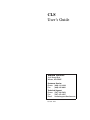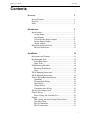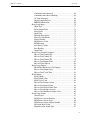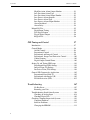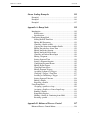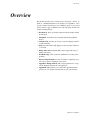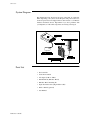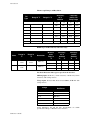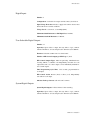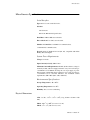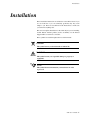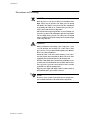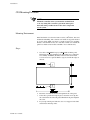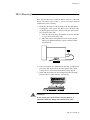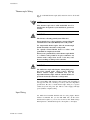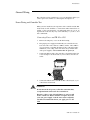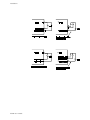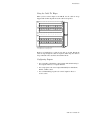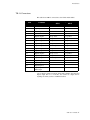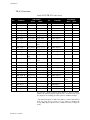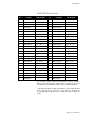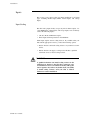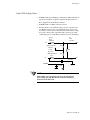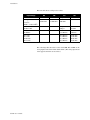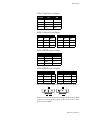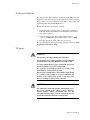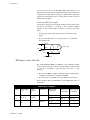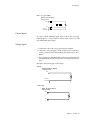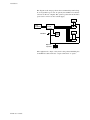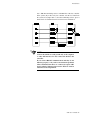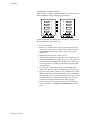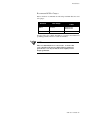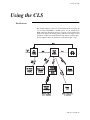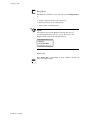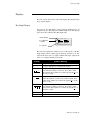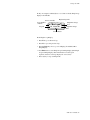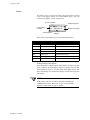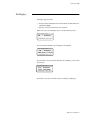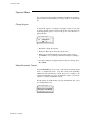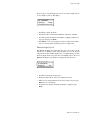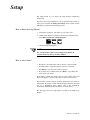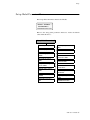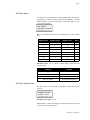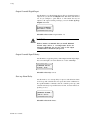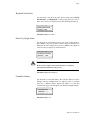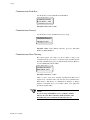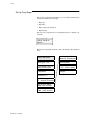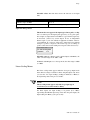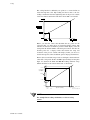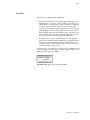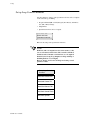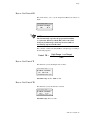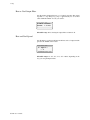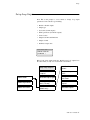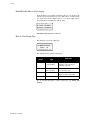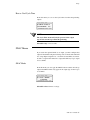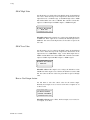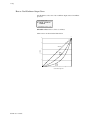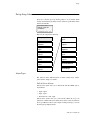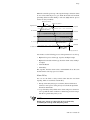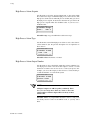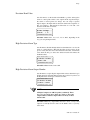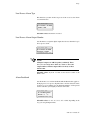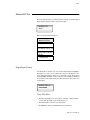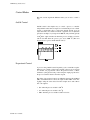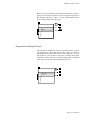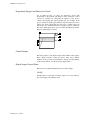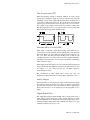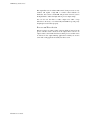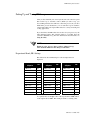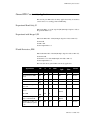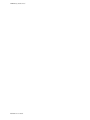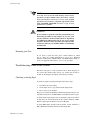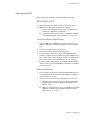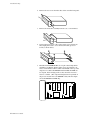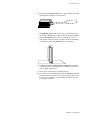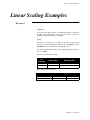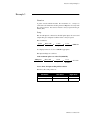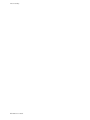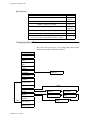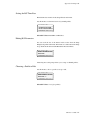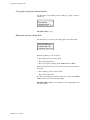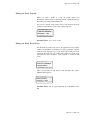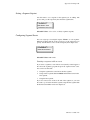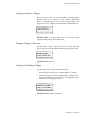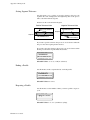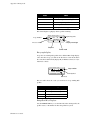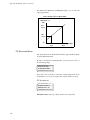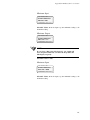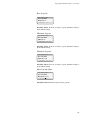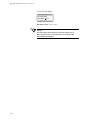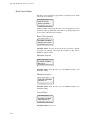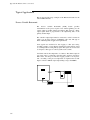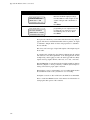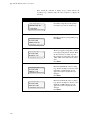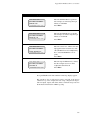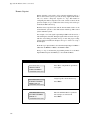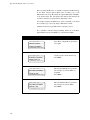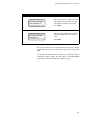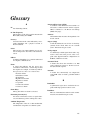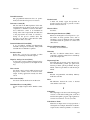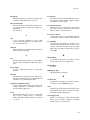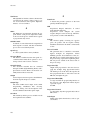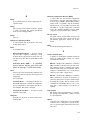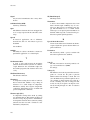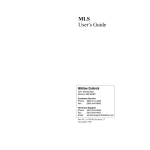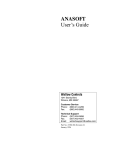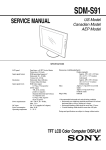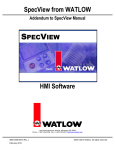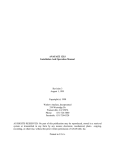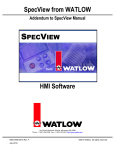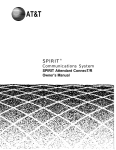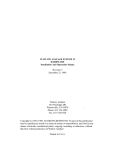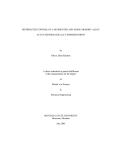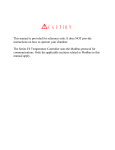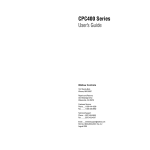Download CLS User's Guide
Transcript
CLS User’s Guide Watlow Controls 1241 Bundy Blvd. Winona, MN 55987 Customer Service Phone: (800) 414-4299 Fax: (800) 445-8992 Technical Support Phone: (507) 494-5656 Fax: (507) 452-4507 Email: [email protected] Part No. 21952-00. Revision 3.2 October 1996 Copyright © 1996 Watlow Anafaze Information in this manual is subject to change without notice. No part of this publication may be reproduced, stored in a retrieval system, or transmitted in any form without written permission from Watlow Anafaze. Warranty Watlow Anafaze, Incorporated warrants that the products furnished under this Agreement will be free from defects in material and workmanship for a period of three years from the date of shipment. The Customer shall provide notice of any defect to Watlow Anafaze, Incorporated within one week after the Customer's discovery of such defect. The sole obligation and liability of Watlow Anafaze, Incorporated under this warranty shall be to repair or replace, at its option and without cost to the Customer, the defective product or part. Upon request by Watlow Anafaze, Incorporated, the product or part claimed to be defective shall immediately be returned at the Customer's expense to Watlow Anafaze, Incorporated. Replaced or repaired products or parts will be shipped to the Customer at the expense of Watlow Anafaze, Incorporated. There shall be no warranty or liability for any products or parts that have been subject to misuse, accident, negligence, failure of electric power or modification by the Customer without the written approval of Watlow Anafaze, Incorporated. Final determination of warranty eligibility shall be made by Watlow Anafaze, Incorporated. If a warranty claim is considered invalid for any reason, the Customer will be charged for services performed and expenses incurred by Watlow Anafaze, Incorporated in handling and shipping the returned unit. If replacement parts are supplied or repairs made during the original warranty period, the warranty period for the replacement or repaired part shall terminate with the termination of the warranty period of the original product or part. The foregoing warranty constitutes the sole liability of Watlow Anafaze, Incorporated and the Customer's sole remedy with respect to the products. It is in lieu of all other warranties, liabilities, and remedies. Except as thus provided, Watlow Anafaze, Inc. disclaims all warranties, express or implied, including any warranty of merchantability or fitness for a particular purpose. Please Note: External safety devices must be used with this equipment. CLS User’s Guide Contents Contents Overview 1 System Diagram.....................................................................2 Parts List ...............................................................................2 Safety .....................................................................................3 Introduction 5 Specifications ........................................................................7 Analog Inputs ..................................................................7 Digital Inputs ..................................................................9 User-Selectable Digital Outputs .....................................9 System Digital Outputs ....................................................9 Analog Outputs ................................................................10 Miscellaneous Specifications ................................................11 Physical Dimensions .......................................................11 Installation 13 Precautions and Warnings ....................................................14 Recommended Tools ............................................................15 Panel Hole Cutters ..........................................................15 Other Tools .....................................................................15 CLS Mounting Procedure .....................................................16 Mounting Environment ...................................................16 Steps: ...............................................................................16 TB-18 Mounting Instructions ...............................................17 TB-50 Mounting Instructions ...............................................18 General Wiring Recommendations .......................................20 Grounding .......................................................................21 Thermocouple Wiring .....................................................22 Input Wiring ....................................................................22 Output Wiring .................................................................23 Communications Wiring .................................................23 Wiring: Noise Suppression ...................................................24 General Wiring .....................................................................25 Power Wiring and Controller Test ..................................25 Outputs ..................................................................................27 PID Control and Alarm Output Connections 2................30 Watchdog Timer .............................................................30 TB-18 Connections .........................................................31 TB-50 Connections .........................................................32 i Contents CLS User’s Guide Inputs ....................................................................................34 Input Scaling ...................................................................34 4 and 8 CLS Scaling Values ...........................................35 16 CLS Scaling Values ...................................................38 Scaling and Calibration ...................................................39 T/C Inputs .......................................................................39 RTD Inputs (4 and 8 CLS only) ......................................40 Current Inputs .................................................................41 Voltage Inputs .................................................................41 Unused Inputs .................................................................41 Back Terminal Block Connections .................................42 Serial Communications .........................................................42 RS-232 Interface .............................................................43 RS-485 Interface .............................................................43 Using the CLS 49 Introduction ...........................................................................49 Front Panel ............................................................................50 Front Panel Keys .............................................................50 Displays ................................................................................53 Bar Graph Display ..........................................................53 Single Loop Display .......................................................54 Alarms .............................................................................56 Job Display ...........................................................................57 Operator Menus ....................................................................58 Change Setpoint ..............................................................58 Manual/Automatic Control .............................................58 Ramp/Soak ......................................................................60 Setup 61 How to Enter the Setup Menus? .....................................61 How to edit a menu? .......................................................61 Set up Global Parameters Menu ...........................................63 Load a Job .......................................................................64 Save Setup to Job ............................................................64 Job Select Inputs .............................................................65 Job Select Input Polarity .................................................65 Output Override Digital Input .........................................66 Output Override Input Polarity .......................................66 Start-up Alarm Delay ......................................................66 Keyboard Lock Status .....................................................67 Power-Up Output Status .................................................67 Controller Address ..........................................................67 Communications Baud Rate ............................................68 ii CLS User’s Guide Contents Communications Protocol ...............................................68 Communications Error Checking ...................................68 AC Line Frequency .........................................................69 Digital Output Polarity ....................................................69 EPROM Information .......................................................69 Set up Loop Input .................................................................70 Input Type .......................................................................71 Pulse Sample Time .........................................................72 Loop Name .....................................................................72 Input Units ......................................................................72 Input Reading Offset .......................................................73 Linear Scaling Menus .....................................................73 Display Format ...............................................................75 High Process Value .........................................................75 High Reading ..................................................................76 Low Process Value .........................................................76 Low Reading ...................................................................76 Input Filter ......................................................................77 Set up Loop Control Parameters ...........................................78 Heat or Cool Control PB .................................................79 Heat or Cool Control TI ..................................................79 Heat or Cool Control TD ................................................79 Heat or Cool Output Filter ..............................................80 Heat and Cool Spread .....................................................80 Set up Loop Outputs .............................................................81 Enable/Disable Heat or Cool Outputs .............................82 Heat or Cool Output Type ..............................................82 Heat or Cool Cycle Time ................................................83 SDAC Menus ........................................................................83 SDAC Mode ...................................................................83 SDAC High Value ..........................................................84 SDAC Low Value ...........................................................84 Heat or Cool Output Action ............................................84 Heat or Cool Output Limit ..............................................85 Heat or Cool Output Limit Time ....................................85 Heat or Cool Output Override ........................................85 Heat or Cool Nonlinear Output Curve ............................86 Set up Loop Alarms ..............................................................87 Alarm Types ...................................................................87 High Process Alarm Setpoint ..........................................90 High Process Alarm Type ...............................................90 High Process Alarm Output Number ..............................90 Deviation Band Value .....................................................91 High Deviation Alarm Type ...........................................91 iii Contents CLS User’s Guide High Deviation Alarm Output Number ..........................91 Low Deviation Alarm Type ............................................92 Low Deviation Alarm Output Number ...........................92 Low Process Alarm Setpoint ..........................................92 Low Process Alarm Type ...............................................93 Low Process Alarm Output Number ..............................93 Alarm Deadband .............................................................93 Alarm Delay.....................................................................94 Manual I/O Test ....................................................................95 Digital Input Testing .......................................................95 Test Digital Output .........................................................96 Toggle Digital Output .....................................................96 Keypad Test ....................................................................96 PID Tuning and Control 97 Introduction ...........................................................................97 Control Modes ......................................................................98 On/Off Control ................................................................98 Proportional Control .......................................................98 Proportional and Integral Control ...................................99 Proportional, Integral and Derivative Control ................100 Control Outputs ...............................................................100 Digital Output Control Forms .........................................100 Setting Up and Tuning PID Loops .......................................103 Proportional Band (PB) Settings .....................................103 Integral Term (TI) Settings .............................................104 Derivative Term (TD) Settings .......................................104 General PID Constants by Application .................................105 Proportional Band Only (P) ............................................105 Proportional with Integral (PI) ........................................105 PI with Derivative (PID) .................................................105 Troubleshooting 107 No Key Reset ..................................................................107 Returning your Unit ........................................................108 Troubleshooting Stand-Alone Systems ................................108 Checking an Analog Input ..............................................108 Checking Digital I/O .......................................................109 Checking Computer Supervised Systems .............................110 Computer Problems ........................................................110 Software Problems ..........................................................111 Changing the EPROM ....................................................111 iv CLS User’s Guide Contents Linear Scaling Examples 115 Example 1 .............................................................................115 Example 2 .............................................................................116 Example 3 .............................................................................117 Appendix A: Ramp Soak 119 Introduction ...........................................................................119 R/S Features ....................................................................119 Specifications ..................................................................120 Configuring Ramp/Soak .......................................................120 Setting the R/S Time Base ..............................................121 Editing R/S Parameters ...................................................121 Choosing a Profile to Edit ...............................................121 Copying the Setup from Another Profile ........................122 Editing the tolerance Alarm Time ..................................122 Editing the Ready Setpoint .............................................123 Editing the Ready Event States .......................................123 Choosing an External Reset Input ..................................124 Editing a Segment ...........................................................124 Setting Segment Time .....................................................124 Setting a Segment Setpoint .............................................125 Configuring Segment Events ..........................................125 Editing Event Outputs .....................................................126 Changing Event States ....................................................126 Editing Segment Triggers ...............................................126 Assigning an Input to a Trigger ......................................127 Changing a Trigger’s True State .....................................127 Latching or Unlatching a Trigger ...................................127 Setting Segment Tolerance .............................................128 Ending a Profile ..............................................................128 Repeating a Profile ..........................................................128 Using Ramp/Soak .................................................................129 Assigning a profile to a loop ...........................................129 Assigning a Profile to a Linear Input Loop ....................130 Running a Profile ............................................................131 Ramp/Soak Displays .......................................................131 Holding a Profile or Continuing from Hold ....................134 Resetting a profile ...........................................................135 Appendix B: Enhanced Process Control 137 Enhanced Process Control Menus ........................................138 v CLS User’s Guide vContents Process Variable Retransmit .................................................139 Setting Up a PV Retransmit ............................................139 PV Retransmit Menus .....................................................140 Cascade Control ....................................................................143 Setting Up Cascade Control ............................................143 Cascade Control Menus ..................................................144 Ratio control .........................................................................147 Setting Up Ratio Control ................................................147 Ratio Control Menus .......................................................148 Remote Analog setpoint ........................................................149 Differential Control ...............................................................149 Typical Applications .............................................................150 Process Variable Retransmit ...........................................150 Cascade Control ..............................................................153 Ratio Control ...................................................................156 Remote Setpoint ..............................................................158 Differential Control .........................................................159 Glossary 163 Overview Overview This manual describes how to install, setup, and operate a 4CLS, an 8CLS, or a 16CLS. Included are seven chapters, two Appendices, and a glossary of terms. Each chapter covers a different aspect of your control system and may apply to different users. The following describes the chapters and their purpose. • Introduction: Gives a general description of the CLS and its related specifications. • Installation: Describes how to install the CLS and its peripheral devices. • Using the CLS: Provides an overview of operator displays used for system monitoring. • Setup: Describes all the setup displays for the controller, and how to access them. • Tuning and Control: Explains PID control and provides tips for tuning your system. • Troubleshooting: Gives some basic guidelines for solving control problems. • Linear Scaling Examples: Provides an example configuring a pressure sensor, and one configuring a flow sensor. • Appendix A: Ramp and Soak. This section explains how to setup and use Ramp/Soak profiles in your application. • Appendix B: Enhanced Process Control. This appendix describes optional process variable retransmit and cascade control features. CLS User’s Guide 1 Overview System Diagram The illustration below shows how the parts of the CLS are connected. When unpacking your system, use the diagrams and parts list below to ensure all parts have been shipped. Please don't hesitate to call Watlow Anafaze's Technical Service Department if you have problems with your shipment, or if the CLS components are missing or damaged. . Parts List • CLS controller • Controller mount kit • AC adapter (110V or 220V) • Terminal Block (TB-50 or TB-18) • TB-50 or TB-18 mounting kit • 50 pin flat ribbon cable (50 pin ribbon cable) • DAC or SDAC (optional) • User Manual 2 CLS User’s Guide Overview Safety Watlow Anafaze has made efforts to ensure the reliability and safety of the CLS Controller and to recommend safe usage practices in systems applications. Please note that, in any application, failures can occur. These failures may result in full control outputs or other outputs which may cause damage to or unsafe conditions in the equipment or process connected to the CLS Controller. Good engineering practices, electrical codes, and insurance regulations require that you use independent external safety devices to prevent potentially dangerous or unsafe conditions. Assume that the Watlow Anafaze CLS Controller can fail with outputs full on, outputs full off, or that other unexpected conditions can occur. Install high or low temperature protection in systems where an overtemperature or undertemperature fault condition could present a fire hazard or other hazard. Failure to install temperature control protection where a potential hazard exists could result in damage to equipment and property, and injury to personnel. The CLS includes a reset circuit that sets the control outputs off or to the data stored in memory if the microprocessor resets--normally the result of a power failure and power return. If a memory-based restart will be unsafe for your process, program the CLS Controller to restart with outputs off. For additional safety, program the computer or other host device to automatically reload the desired operating constants or process values on return of operating power. However, these safety features do not eliminate the need for external, independent safety devices in potentially dangerous or unsafe conditions. Watlow Anafaze also offers ANASOFT®, an optional software program for IBM-AT® or IBM-PC® compatible computers. In the event of a reset, ANASOFT will reload the CLS Controller with the current values in computer memory. The user must ensure that this reset will be safe for the process. Again, use of ANASOFT does not eliminate the need for appropriate external, independent safety devices. Contact Watlow Anafaze immediately if you have any questions about system safety or system operation. CLS User’s Guide 3 Overview 4 CLS User’s Guide Introduction Introduction The CLS is a modular control system with up to 16 fully independent loops of PID control (16 CLS). It functions as a stand-alone controller; the CLS 1/8 DIN front panel has a Liquid Crystal Display (LCD) and touch keypad for local display and local parameter entry. You can also use it as the key element in a computer-supervised data acquisition and control system; the CLS can be locally or remotely controlled via an RS-232 or RS-485 serial communications interface. The CLS features include: Direct Connection of Mixed Thermocouple Sensors: Directly connect most thermocouples with the CLS versatile hardware. Thermocouple inputs feature reference junction compensation, linearization, PV offset calibration to correct for sensor inaccuracies, T/ C upscale break detection, and a choice of Fahrenheit or Celsius display. Resistive Temperature Detector Sensors are Standard Inputs: Two types of standard three wire 100 ohm platinum DIN curve sensor are standard inputs for the CLS. (To use this input, order the CLS with scaling resistors.) Automatic Scaling for Linear Analog Inputs: The CLS automatically scales linear inputs used with other industrial process sensors. Simply enter two measurement points. For example, to scale a PSI sensor enter the endpoints: Low PV is 10 PSI, while High PV is 100 PSI. All other values for that loop will automatically be in PSI. Dual Outputs Standard: The CLS includes dual control outputs for each loop, with independent control constants for each output. Independently Selectable PID Output Modes: You can set each control output to ON/OFF, Time Proportioning, Serial DAC, or Distributed Zero Crossing mode. You can set each output control mode for ON/OFF, P, PI, or PID control with reverse or direct action. Flexible Alarm Outputs: Independently set high/low process alarms and a high/low deviation band alarm for each loop. Alarms can activate a digital output by themselves, or they can be grouped with other alarms to activate an output. Alarm or Control Outputs: You can set high/low deviation and high/ low process setpoints to operate digital outputs as on/off control functions instead of alarms. (The control function has no alarm notification or global alarm output.) Global Alarm Output: When any alarm is triggered, the Global Alarm Output is also triggered, and it stays on until you acknowledge it. CLS User’s Guide 5 Introduction Watchdog Timer: The CLS watchdog timer output notifies you of system failure. You can use it to hold a relay closed while the controller is running, so you are notified if the microprocessor shuts down. Front Panel or Computer Operation: Set up and run the CLS from the front panel or from a local or remote computer. Watlow Anafaze offers ANASOFT, our IBM AT or IBM-PC compatible software you can use to operate the CLS. ANASOFT has these features: • Process Overviews • Parameter Setup • Graphic Trend Plotting • Data Logging Multiple Job Storage: Store up to 8 jobs in protected memory, and access them locally by entering a single job number or remotely via digital inputs. Each job is a set of operating conditions, including setpoints and alarms. Non-Linear Output Curves Standard: Select either of two non-linear output curves for each control output. Autotuning Makes Setup Simple: Use the Autotune feature to set up your system quickly and easily. The CLS internal expert system table finds the correct PID parameters for your process. Pulse Counter Input Standard: Use the pulse counter input for precise control of motor or belt speed. 6 CLS User’s Guide Introduction Specifications The following section contains specifications for inputs, outputs, the serial interface, system power requirements, environmental specifications, and the CLS physical dimensions. Analog Inputs Number of Control Loops: 4 (4CLS), 8 (8CLS), 16 (16CLS), plus one pulse loop. Number of Analog Inputs: 4 (4CLS), 8 (8CLS), 16 (16CLS). Input Switching: differential solid state MUX switching. Input Sampling Rate: 4CLS: 6x/sec (167 ms) at 60 Hz; 5x/sec (200 ms) at 50 Hz. 8CLS: 3x/sec (333 ms) at 60 Hz; 2.5x/sec (400 ms) at 50 Hz. 16CLS:1.5x/sec (667 ms) at 60 Hz; 1.25x/sec (300 ms) at 50 Hz. Analog Over Voltage Protection: +20 V referenced to digital ground. Common Mode Rejection (CMR): For inputs that don't exceed +5 V, >60 dB DC to 1 kHz, and 120 dB at selected line frequency. A/D Converter: Integrates voltage to frequency. Input Range: -10 to +60 mV. Other ranges are available with scaling resistors. Resolution: 0.006%, greater than 14 bits. (This is the internal measurement resolution, not the display resolution.) Calibration: Automatic zero and full scale. CLS User’s Guide 7 Introduction Thermocouple Ranges and Resolution: T/C Type Range in °F * Accuracy: 25°C Ambient Range in °C °C J T/C -350 to 1400 -212 to 760 K T/C -450 to 2500 -268 to 1371 T T/C -450 to 750 -268 to 399 S T/C 0 to 3200 -18 to 1760 R T/C 0 to 3210 -18 to 1766 B T/C 150 to 3200 66 to 1760 E T/C -328 to 1448 -200 to 787 * Accuracy: 0-50°C Full Temp. Range °C °F °C °F ±0.5 ±0.6 ±1.3 ±2.5 ±2.5 ±6.6 ±0.9 ±1.2 ±2.4 ±4.5 ±4.5 ±12.0 ±1.1 ±1.35 ±2.9 ±5.6 ±5.6 ±14.9 ±2.0 ±2.7 ±5.4 ±10.1 ±10.1 ±27.0 * True for 10% to 100% of span. RTD Ranges and Resolution (4 and 8 CLS only): Name RTD1 RTD2 Accuracy: 25°C Ambient °C °F Accuracy: 0-50°C Ambient °C °F Resolution Measurement Temp. In °C -100.0 to 275.0 0.023 °C 25 ±0.35 ±0.63 ±0.5 ±0.9 275 ±1 ±1.8 ±1.5 ±2.7 -120 to 840 0.062 °C 25 ±0.9 ±1.62 ±2.8 ±5.04 840 ±1.1 ±1.98 ±4.3 ±7.74 Range in °F Range in °C -148.0 to 527.0 -184 to 1544 T/C Break Detection: Pulse type for upscale break detection. Milliamp inputs: 0-20 mA (3 ohms resistance) or 0-10 mA (6 ohms resistance), with scaling resistors. Voltage inputs: 0-12V, 0-10V, 0-5V, 0-1V, 0-500mV, 0-100 mV with scaling resistors. Range Input Resistance 0-12 V 85 Kohms 0-10 V 50 Kohms 0-5 V 40 Kohms 0-1 V 7.4 Kohms 0-500 mV 6.2 Kohms 0-100 mV 1.2 Kohms Source Impedance: For 60 mV T/C, measurements are within specification with up to 500 ohms source resistance. 8 CLS User’s Guide Introduction Digital Inputs Number: 8 Configuration: 8 selectable for output override, remote job selection. Input Voltage Protection: Diodes to supply and common. Source must limit to 10 mA for override conditions. Voltage Levels: <1.3V=Low; >3.7V=High (TTL). Maximum Switch Resistance to Pull Input Low: 1 Kohms. Minimum Switch Off Resistance: 11 Kohms. User-Selectable Digital Outputs Number: 34 Operation: Open collector output; On state sinks to logic common. Current ≤ 20 mA for 35 loads. Single load ≤ 40 mA. I total ≤ 700 mA. Function: Selectable as PID control or alarm/control. Number of PID Control Outputs per PID Loop: 2 (max) PID Control Output Types: Time Proportioning, Distributed Zero Crossing, SDAC, or On/Off—all independently selectable for each output. Heat and cool control outputs can be individually disabled for use as alarm outputs. Time Proportioning Cycle Time: 1-255 seconds, programmable for each output. PID Control Action: Reverse (heat) or direct (cool), independently selectable for each output. Off State Leakage Current: <.01 mA to DC common. System Digital Outputs System Digital Outputs: 1 Global Alarm, 1 CPU watchdog. Operation: Open collector output; On state sinks to logic common. Current ≤ 20 mA for 35 loads. Single load ≤ 40 mA. I total ≤ 700 mA. CLS User’s Guide 9 Introduction Analog Outputs The Watlow Anafaze Digital to Analog Converter (DAC) is an optional module for the CLS. It lets you convert a Distributed Zero Crossing control output signal to an analog process control signal. You can purchase a 4-20 mAdc, 0-5 Vdc, and 0-10 Vdc versions of the DAC. Watlow Anafaze also offers the Serial DAC for precision open-loop control. 0-5 Vdc/4-20 mAdc jumper selectable. Contact Watlow Anafaze for more information about the DAC and Serial DAC. 10 CLS User’s Guide Introduction Miscellaneous Specifications Serial Interface Type: RS-232 3 wire or RS-485 4 wire. Isolation: RS-232 None RS-485 To EIA RS-485 Specification. Baud Rate: 2400 or 9600, user selectable. Error Check: BCC or CRC, user selectable. Number of Controllers: 1 with RS-232 communications; 32 with RS-485 communications. Protocol: Form of ANSI X3.28-1976 (D1, F1), compatible with Allen Bradley PLC, full duplex. System Power Requirements Voltage: 12-24 Vdc Input Current (no load): 300 mA max Maximum Current Requirement: 610 mA. (If the reference voltage is externally loaded, add 1 mA supply current for every 1 mA of load up to a maximum load of 100 mA. If using the +5V logic supply to power digital outputs, add 0.6 mA supply current for every 1 mA of load up to a maximum load of 350 mA. Therefore, the maximum current requirement is 300 +100 + (0.6 x 350) = 610 mA.) Environmental Specifications Storage Temperature: -20 to 60°C Operating Temperature: 0 to 50°C Humidity: 10 to 95% non-condensing. Physical Dimensions CLS: 1.75 lbs., 1.98" x 3.78" x 7.10" (.8 kg, 50 mm x 96 mm x 180 mm.) TB-18: 1.025" x 3.700" (2.57 cm x 9.29 cm) TB-50: 3.2" x 3.4" (8.03 cm x 8.53 cm) CLS User’s Guide 11 Introduction 12 CLS User’s Guide Installation Installation These installation instructions are written for non-technical users; if you are an electrician or you are technically proficient, they may seem simple to you. Please at least skim all of the instructions, to make sure you don't miss anything vital. This section explains installation for the CLS only. If you are installing another Watlow Anafaze product (such as an SDAC), see the manual shipped with it to learn how to install it. These symbols are used throughout the rest of this manual: DANGER This symbol warns you about hazards to human life. WARNING This symbol warns you of possible damage to property or equipment. NOTE This symbol denotes information you must know in order to proceed. CLS User’s Guide 13 Installation Precautions and Warnings DANGER Shut off power to your process before you install the CLS. High voltage may be present even when power is turned off! Reduce the danger of electric shock after installation by mounting the CLS in an enclosure that prevents personal contact with electrical components. The CLS measures input signals that are not normally referenced to ground, so the CLS inputs and other signal lines can have high voltage present even when power is turned off--for example, if you inadvertently short a thermocouple to the AC power line. WARNING During installation and wiring, place temporary covers over the housing slots and the rear of the CLS so dirt, pieces of wire, et cetera don't fall through the slots. Remove these covers after installation. Install the CLS so the slots in the housing receive unrestricted airflow after installation. Make sure that other equipment does not block airflow to the housing slots. Use #20 or #22 AWG wires and trim wire insulation to 1/4” (5 mm). Wire should fit inside the terminal with no bare wire exposed, to prevent contact between wires and the grounded case. Tin any stranded wire. Support power, input and output cables to reduce strain on the terminals and to prevent wire removal. NOTE Be sure to select a panel location that leaves enough clearance to install and remove the CLS and its components. 14 CLS User’s Guide Installation Recommended Tools Use these tools to install the CLS: Panel Hole Cutters Use any of the following tools to cut a hole of the appropriate size in the panel. • Jigsaw and metal file--for stainless steel and heavyweight panel doors. • Greenlee 1/8 DIN rectangular punch (Greenlee part # 600-68), for most panel materials and thicknesses. • Nibbler and metal file--for aluminum and lightweight panel doors. Other Tools You will also need these tools: • Phillips head screwdriver. • Flathead screwdriver for wiring. • Multimeter. CLS User’s Guide 15 Installation CLS Mounting Procedure NOTE Mount the controller before you mount the terminal block or do any wiring. The controller's placement affects placement and wiring considerations for the other components of your system. Mounting Environment Install the CLS in a location free from excessive (>50ºC) heat, dust, and unauthorized handling. The controller can mount in any panel material up to 0.2" thick. (Make sure there is enough clearance for mounting brackets and terminal blocks; the controller extends 6.2" behind the panel face and the screw brackets extend 0.5" above and below it.) Steps: 16 CLS User’s Guide 1. Cut a hole 3.630+0.020" long by 1.800+0.020" tall in the panel. This figure shows the mounting hole. (The figure is not a template.) Cut carefully; the 0.020" (0.5 mm) tolerances don't allow much room for error. Use a punch, nibbler, or jigsaw, and file the edges of the hole. 2. Insert the controller into the hole through the front of the panel. 3. Screw the top and bottom clips in place: insert the screw's lip into the cutout in the metal housing just behind the front panel. Tighten the screw. 4. If you expect much panel vibration, use a rear support for the CLS and its interconnecting cables. Installation TB-18 Mounting Instructions These steps describe how to mount the TB-18 on the rear of the CLS. (Please follow these steps exactly, so you do not damage either the terminal block or the controller.) 1. Install the cable support on the underside of the CLS. The TB-18 was shipped to you in a plastic bag. The bag also contained a cable tie (the long plastic strip) and a cable tie mount (the square plastic piece with one sticky side). a. Stick the cable tie mount to the underside of the CLS. Install it in a spot that won't block the vents. b. Thread the cable tie through the hole in the cable tie mount. When you're finished wiring the outputs, it should look like this illustration. 2. Next, wire outputs to the terminal block. (For help, see Wiring Outputs later in this chapter.) Route wires through the cable support, leaving about 9" of wire between the TB-18 and the support. 3. Gently slide the female part of the terminal block into the 50-pin header on the rear of the controller, as shown here. WARNING Do not connect power to the CLS now. Test the unit first, as explained in the Power Wiring and Controller Test section. CLS User’s Guide 17 Installation TB-50 Mounting Instructions These steps tell you how to mount the TB-50. (Please follow these steps exactly, so you don’t damage the terminal block, the ribbon cable, or the controller.) 1. Choose a mounting location. Be sure there is enough clearance to install and remove the TB-50; it measures 3.4" long X 3.2" wide X 1.27" tall. 2. Watlow Anafaze shipped the TB-50 to you in an antistatic bag. Make sure these parts are also in the bag: •Five plastic standoffs. •Five 6-32 screws. •Five cable tie wraps. •One 50-pin ribbon cable. •Five ribbon cable clamps. 3. Snap four of the plastic standoffs into the four mounting holes on the TB-50. There are also four smaller holes on the terminal board, as shown here. These holes are for the cable tie wraps--the plastic standoffs won’t fit them. You’ll use these holes to secure wiring to the terminal block. (See Wiring Outputs in this chapter for help installing cable tie wraps.) A B 38B 39 40 41 42 43 44 45 46 47 48 49 50 38A 37 36 35 34 33 32 31 30 29 28 27 26 13B 14 15 16 17 18 19 20 21 22 23 24 25 13A 12 11 10 9 8 7 6 5 4 3 2 1 A B 1 B A B H oles labeled "A"are m ounting holes. H oles labeled "B"are tie w rap holes. 18 CLS User’s Guide A Installation 4. Place the TB-50 where you will mount it and use a pencil to trace around the standoffs. 5. Drill and tap #6-32 holes in the locations you marked. 6. Place the TB-50 where you will mount it. Insert the #6 screws in the standoffs and tighten them. NOTE Save the cable tie wraps, ribbon cable, and ribbon cable clamps. You’ll use them when you wire outputs to the TB50 and when you connect the ribbon cable. WARNING Do not connect power to the CLS now. Test the unit first, as explained in the Power Wiring and Controller Test section. CLS User’s Guide 19 Installation General Wiring Recommendations Use the cables below or their equivalent. For best results, use appropriate materials, proper installation techniques and the correct equipment. For example, choose wire type by function, installation requirements, and the likelihood of mechanical or electrical problems at your installation. Function No. of Wires MFR P/N AWG Analog inputs Belden #9154 Belden #8451 2 2 20 22 RTD Inputs (4 & 8 CLS) Belden #8772 Belden #9770 3 3 20 22 T/C Inputs T/C Ext. Wire 2 20 Digital PID outputs and Digital I/O Belden #9539 Belden #9542 Ribbon Cable 9 20 50 24 24 Computer Communication: RS232 or RS485 Belden #9729 Belden #9730 Belden #9842 Belden #9843 4 6 4 6 24 24 24 24 WARNING Never wire bundles of low power controller circuits next to bundles of high power AC wiring. Instead, physically separate high power circuits from the controller. If possible, install high voltage AC power circuits in a separate panel. • Use stranded wire. Solid wire is used for fixed service; it makes intermittent connections when you move it for maintenance. • Use #20 or #22 AWG wire. Larger or smaller sizes may be difficult to install, may break easily, or may cause intermittent connections. • Use shielded wire. (The electrical shield helps protect the CLS from electrical noise.) Connect one end of the input wiring shield to the CLS panel's 120 Vac panel ground, and connect one end of the output wiring shield to the CLS panel's 120 Vac panel ground. (Some installations may require a different shield configuration. Contact Watlow Anafaze for more information if these instructions do not apply to your system.) For more noise suppression measures, see Noise Suppression. 20 CLS User’s Guide Installation Grounding Connect the CLS chassis to an external ground at only one point, to avoid ground loops that can cause instrument errors or malfunctions. Since the CLS uses a non-isolated measurement system, it has the following connections to power supply common: • Analog common TB1 pins 5, 6, 11, & 12 • Reference common, TB1 pin 17 • Communications ground (TB1 pins 23 & 24) if using RS-232 • Power supply ground, TB2 pin 2 • Control common (TB-18 pin 2; TB-50 pin 3 and 4) Watlow Anafaze strongly recommends that you: • Do not connect any one of these pins to earth ground. Do not tie them together externally. • Isolate outputs through solid state relays, where possible. • Isolate RTDs or “bridge” type inputs from ground, if used. • Isolate digital inputs from ground through solid state relays. If you can't do that, then make sure the digital input is the only place that one of the above pins connects to ground. • If you are using RS-232 from an un-isolated host, don't connect any other power common point to earth ground. CLS User’s Guide 21 Installation Thermocouple Wiring Use 18 or 20 AWG thermocouple (T/C) extension wire for all the T/C inputs. NOTE Most thermocouple wire is solid unshielded wire. Use shielded wire if required at your installation; ground one end only. WARNING The CLS uses a floating ground system. Therefore: Isolate input devices or host computers connected through communications cables (like RS-232) from earth ground. Use ungrounded thermocouples with the thermocouple sheath electrically connected to earth ground. Use optically isolated RS-232 devices to isolate earth grounded host computers from CLSs. When you use grounded T/Cs, tie the thermocouple shields to a common earth ground in one place. Otherwise any common mode voltages that exceed 5 volts may cause incorrect readings or damage to the controller. WARNING The 16CLS has single ended inputs, offering little protection from common mode voltage sources. Therefore Watlow Anafaze highly recommends that you use ungrounded thermocouples with the external thermocouple sheath electrically connected to earth ground. You can use 400 to 500' of thermocouple extension wire, depending on wire type and wire size, and keep to accuracy and source impedance specifications. Be sure to install thermocouple wiring in a separate conduit away from AC power (the 120 Vac control supply) and high power (240 Vac or higher) wiring. Input Wiring Use multicolored stranded shielded cable for analog inputs. Watlow Anafaze recommends that you use #20 AWG wire. (If the sensor manufacturer requires it, you can also use #22 or #24 AWG wiring.) Most inputs use a shielded twisted pair; some require a 3 wire input. 22 CLS User’s Guide Installation Output Wiring Use multicolored stranded shielded cable for analog outputs (if you have installed an SDAC) and PID digital outputs connected to panel mount SSRs. Analog outputs generally use a twisted pair, while digital outputs have 9-20 conductors, depending on wiring technique. For instructions on using the cable tie wraps included in the TB-50’s packaging, see the Wiring Outputs section. Communications Wiring Large systems can pull in an extra pair to the computer communications wiring. The extra pair services a sound power phone system for communications between the Watlow Anafaze controller and a computer. If you choose this option for maintenance, calibration checking, et cetera, Watlow Anafaze recommends a David Clark #H5030 system. CLS User’s Guide 23 Installation Wiring: Noise Suppression If the CLS's outputs control dry contact electromechanical relays with inductive loads--like alarm horns and motor starters--you may get Electro-magnetic Interference (EMI, or “noise”) The following section explains how to avoid noise problems; read it before you wire the CLS. Symptoms of RFI/EMI If your controller displays the following symptoms, suspect EMI. • The CLS's display blanks out and then reenergizes as if power had been turned off for a moment. • The process value does not display correctly. EMI may also damage the digital output circuit--so digital outputs will not energize. If the digital output circuit is damaged, return the controller to Watlow Anafaze for repair. Avoiding Noise Problems To avoid noise problems: Where possible, use solid state relays (SSRs) instead of electromechanical (EM) relays. If you must use EM relays, try to avoid mounting them in the same panel as the CLS equipment. Separate the 120 Vac power leads from the low level input and output leads connected to the CLS. Don't run the digital output or PID control output leads in bundles with 120 Vac wires. (Never run input leads in bundles with high power leads. See the General Wiring section.) If you must use EM relays and you must place them in a panel with CLS equipment, use a .01 microfarad capacitor rated at 1000 Vac (or higher) in series with a 47 ohm, ½ watt resistor across the NO contacts of the relay load. This network is known as an arc suppressor or snubber network. You can use other voltage suppression devices, but they are not usually required. For instance, you can place a metal oxide varistor (MOV) rated at 130 Vac for 120 Vac control circuits across the load, which limits the peak AC voltage to about 180 Vac (Watlow Anafaze P/N 26130210-00). You can also place a transorb (back to back zener diodes) across the digital output, which limits the digital output loop to 5 Vdc. (All the parts mentioned here are available from Watlow Anafaze). The above steps will eliminate most noise problems. If you have further problems or questions, please contact Watlow Anafaze. 24 CLS User’s Guide Installation General Wiring The following sections explain how to test your installation before you connect power to it and how to connect inputs and outputs to it. Power Wiring and Controller Test When you have installed each component of the controller and the TB50 (if used), use this checklist to connect them. These instructions are written so that non-electricians can understand them. If you are an experienced electrician, they may seem elementary to you. If so, feel free to skim them. Connecting Power and TB-50 to CLS 1. Remove the temporary covers on the CLS housing. 2. The plug-in power supply, included with your controller, has two bare wires. The + side connects to TB2-1, and the - side to TB2-2. As a precaution, you should check the polarity of the wires with a multimeter (color coding of the wires is not always reliable with older power supplies). Do not turn on the AC power yet. 3. Connect the ribbon cable to the controller, as shown here. Plug it in so the red stripe is on the left side as you face the back of the controller. 4. Connect the ribbon cable to the TB-50. The cable is keyed, so you cannot insert it backwards. WARNING Do not turn on the AC power yet. Test the connections first, as explained in the Connections Test section below. Excessive voltage to the CLS will damage it, and you will need to return it to Watlow Anafaze for repair. If you use your own power supply, read the next section completely and follow its instructions before you apply power to the CLS. CLS User’s Guide 25 Installation Connections Test Again, follow these instructions if you have purchased your own power supply, or if you are using a Watlow Anafaze power supply, you don’t need to perform this test. 1. Unscrew the two screws on the sides of the CLS front panel. 2. Gently slide the electronics assembly out of the case. You have now removed the parts of the CLS which will be damaged by excess voltage, so plug in the transformer power supply and use a voltmeter to check voltages: 3. Touch the meter Common lead to the back Terminal Block 2 (TB2) terminal 2 on the CLS. The voltage on TB2 terminal 1 should then be +12 to 24 Vdc. 4. If the voltages are within the limits described above, a. Turn off power. b. Slide the electronics assembly back into the processor module’s casing. c. Reinsert screws into the screw holes on the casing and lighten them. d. Turn the power back on. The CLS display should light up, and after about a second the Bar Graph display should appear. If you have not connected analog inputs yet, the CLS may display a “T/C Break” alarm message for each channel. This is normal; to clear the alarm messages, press ALARM ACK once for each alarm message. 26 CLS User’s Guide Installation Outputs NOTE Your CLS is shipped with heat outputs enabled and cool outputs disabled. You can disable any PID output and use it for other digital output functions. All digital outputs and PID outputs are sink outputs referenced to the 5Vdc supply. These outputs are Low (pulled to common) when they are On. All digital inputs are Transistor-Transistor Logic (TTL) level inputs referenced to control common. The control outputs are located on the 50 pin header which connects to the TB-18 or TB-50 pin flat ribbon cable. This section explains how to wire and configure them. Wiring Outputs The CLS provides dual PID control outputs for each loop. The digital outputs sink current from a load connected to the CLS's internal power supply or from an external power supply referenced to CLS ground. • If you use an external power supply, do not exceed +12 volts. • If you tie the external load to ground, or if you cannot connect it as shown below, then use a solid state relay. • If you connect an external supply to earth or equipment ground, use solid state relays to avoid ground currents. (Ground currents may degrade analog measurements in the CLS). The outputs conduct current when they are “True”. The maximum current sink capability is 20 mA (when all outputs are used). They cannot “source” current to a ground load CLS User’s Guide 27 Installation 28 CLS User’s Guide Installation Using the Cable Tie Wraps When you have wired outputs to the TB-50, use the cable tie wraps shipped with it. This diagram shows the cable tie wrap holes. A B 38B 39 40 41 42 43 44 45 46 47 48 49 50 38A 37 36 35 34 33 32 31 30 29 28 27 26 13B 14 15 16 17 18 19 20 21 22 23 24 25 13A 12 11 10 9 8 7 6 5 4 3 2 1 A B 1 B A B H oles labeled "A"are m ounting holes. H oles labeled "B"are tie w rap holes. A Each row of terminals has a cable tie wrap hole at one end. Thread the cable tie wrap through the cable tie wrap hole. Then wrap the cable tie wrap around the wires attached to that terminal block. Configuring Outputs • You can enable or disable the control outputs. The default setting is heat outputs enabled, cool outputs disabled. • You can program each control output individually for On/Off, TP, SDAC, or DZC control. • You can individually program each control output for direct or reverse action. CLS User’s Guide 29 Installation PID Control and Alarm Output Connections Typical digital control outputs use external optically isolated solid-state relays (SSRs). The SSRs use a 3 to 32 Vdc input for control, and you can size them to switch up to 100 amps at 480 Vac. For larger currents, you can use these optically isolated relays to drive contactors. You can also use Silicon Control Rectifiers (SCRs) and an SDAC for phaseangle fired control. NOTE Control outputs are SINK outputs. They are Low when the output is On. Connect them to the negative side of Solid State Relays. The figure below shows sample heat/cool and alarm output connections. Watchdog Timer The CLS watchdog timer constantly monitors the CLS microprocessor. It is a sink output located on TB-18 terminal #3, or on TB-50 terminal #6. (Do not exceed the 10 mAdc rating for the watchdog timer.) Its output is Low (on) when the microprocessor is operating; when it stops operating, the output goes High (off), which de-energizes the SSR. This figure shows the recommended circuit for the watchdog timer output. 30 CLS User’s Guide Installation TB-18 Connections This table shows TB-18 connections to the 4CLS and the 8CLS. PIN Function PID Output 4CLS 8CLS 1 +5 Vdc 2 Digital ground 3 Watchdog timer 4 Global alarm 5 Digital output 1 Loop 1 heat Loop 1 heat 6 Digital output 2 Loop 2 heat Loop 2 heat 7 Digital output 3 Loop 3 heat Loop 3 heat 8 Digital output 4 Loop 4 heat Loop 4 heat 9 Digital output 5 Pulse loop heat Loop 5 heat 10 Digital output 6 Loop 1 cool Loop 6 heat 11 Digital output 7 Loop 2 cool Loop 7 heat 12 Digital output 8 Loop 3 cool Loop 8 heat 13 Digital output 9 Loop 4 cool Pulse loop heat 14 Digital output 10 Pulse loop cool Loop 1 cool 15 Digital output 34* SDAC clock SDAC clock 16 Digital input 1 17 Digital input 2 18 Digital input 3 /Pulse input *If you install a Watlow Anafaze Serial DAC (SDAC), the CLS uses digital output #34 for a clock line. You cannot use output #34 for anything else when you have an SDAC installed. CLS User’s Guide 31 Installation TB-50 Connections 4 and 8 CLS TB-50 Connections. Pin Function PID Output* 8CLS 4CLS Pin Function 1 +5 Vdc 2 +5 Vdc 3 CTRL COM 4 CTRL COM 5 Not Used 6 Watchdog Timer 7 Pulse Input 8 Global Alarm 9 DIG output 1 Loop 1 heat Loop 1 heat 10 DIG output 34* 11 DIG output 2 Loop 2 heat Loop 2 heat 12 DIG output 33 13 DIG output 3 Loop 3 heat Loop 3 heat 14 DIG output 32 15 DIG output 4 Loop 4 heat Loop 4 heat 16 DIG output 31 17 DIG output 5 Loop 5 heat Pulse loop heat 18 DIG output 30 19 DIG output 6 Loop 6 heat Loop 1 cool 20 DIG output 29 21 DIG output 7 Loop 7 heat Loop 2 cool 22 DIG output 28 23 DIG output 8 Loop 8 heat Loop 3 cool 24 DIG output 27 25 DIG output 9 Pulse loop heat Loop 4 cool 26 DIG output 26 27 DIG output 10 Loop 1 cool Pulse loop cool 28 DIG output 25 29 DIG output 11 Loop 2 cool 30 DIG output 24 31 DIG output 12 Loop 3 cool 32 DIG output 23 33 DIG output 13 Loop 4 cool 34 DIG output 22 35 DIG output 14 Loop 5 cool 36 DIG output 21 37 DIG output 15 Loop 6 cool 38 DIG output 20 39 DIG output 16 Loop 7 cool 40 DIG output 19 41 DIG output 17 Loop 8 cool 42 DIG output 18 43 DIG input 1 44 DIG input 2 45 DIG input 3 46 DIG input 4 47 DIG input 5 48 DIG input 6 49 DIG input 7 50 DIG input 8 PID Output* 8CLS 4CLS Pulse loop cool If you install a Watlow Anafaze Serial Digital to Analog Converter (SDAC), the CLS uses digital output #34 for a clock line. You cannot use output #34 for anything else when you have an SDAC installed. * The indicated outputs are dedicated to PID (or control) when enabled in the loop setup. If one or both of a loop’s outputs are disabled, the corresponding digital outputs become available for alarms or ramp/soak events. 32 CLS User’s Guide Installation 16 CLS TB-50 Connections. Pin Function PID Output* Pin Function PID Output* 1 +5 Vdc 2 +5 Vdc 3 Digital Ground 4 Digital Ground 5 Not Used 6 Watchdog Timer 7 Pulse Input 8 Global Alarm 9 DIG output 1 Loop 1 heat 10 DIG output 34* Pulse loop cool 11 DIG output 2 Loop 2 heat 12 DIG output 33 Loop 16 cool 13 DIG output 3 Loop 3 heat 14 DIG output 32 Loop 15 cool 15 DIG output 4 Loop 4 heat 16 DIG output 31 Loop 14 cool 17 DIG output 5 Loop 5 heat 18 DIG output 30 Loop 13 cool 19 DIG output 6 Loop 6 heat 20 DIG output 29 Loop 12 cool 21 DIG output 7 Loop 7 heat 22 DIG output 28 Loop 11 cool 23 DIG output 8 Loop 8 heat 24 DIG output 27 Loop 10 cool 25 DIG output 9 Loop 9 heat 26 DIG output 26 Loop 9 cool 27 DIG output 10 Loop 10 heat 28 DIG output 25 Loop 8 cool 29 DIG output 11 Loop 11 heat 30 DIG output 24 Loop 7 cool 31 DIG output 12 Loop 12 heat 32 DIG output 23 Loop 6 cool 33 DIG output 13 Loop 13 heat 34 DIG output 22 Loop 5 cool 35 DIG output 14 Loop 14 heat 36 DIG output 21 Loop 4 cool 37 DIG output 15 Loop 15 heat 38 DIG output 20 Loop 3 cool 39 DIG output 16 Loop 16 heat 40 DIG output 19 Loop 2 cool 41 DIG output 17 Pulse loop heat 42 DIG output 18 Loop 1 cool 43 DIG input 1 44 DIG input 2 45 DIG input 3 46 DIG input 4 47 DIG input 5 48 DIG input 6 49 DIG input 7 50 DIG input 8 If you install a Watlow Anafaze Serial digital to Analog Converter (SDAC), the CLS uses digital output #34 for a clock line. You cannot use output #34 for anything else when you have an SDAC installed. * The indicated outputs are dedicated to PID (or control) when enabled in the loop setup. If one or both of a loop’s outputs are disabled, the corresponding digital outputs become available for alarms or ramp/soak events. CLS User’s Guide 33 Installation Inputs This section covers input scaling and input installation for all input types, including thermocouples, RTDs, current inputs, and voltage inputs. Input Scaling The CLS analog input circuitry accepts any mix of thermocouples, 2 or 3 wire RTD inputs, current inputs, and voltage inputs. You can directly connect the following inputs: • J, K, T, S, R, B, and E thermocouples. • Linear inputs with ranges between -10 and 60 mV. Other inputs require custom scaling resistors. If you didn't order your unit with the appropriate resistors, you have the following options: • Watlow Anafaze can install scaling resistors on your unit for a nominal fee. • Watlow Anafaze can supply a scaling resistor kit that a qualified technician can use to install scaling resistors. WARNING A qualified technician can install scaling resistors in the CLS. However, damage to the CLS due to improper resistor installation is not covered under warranty, and repairs can be expensive. If you have any doubts about your ability to install scaling resistors, send your CLS to Watlow Anafaze for resistor installation. 34 CLS User’s Guide Installation 4 and 8 CLS Scaling Values • For RTD1 inputs, RA and RB are a matched pair (RP). Their matching tolerance is 0.02% (2 ppm/ºC) and their absolute tolerance is 0.1% (10 ppm/ºC). RC has 0.05% tolerance. • For RTD2 inputs, use 0.05% tolerance resistors. • For linear mVdc, Vdc, and mAdc ranges, use 0.1% tolerance resistors. Higher tolerances may cause significant errors. Correct any errors due to resistor tolerance with the CLS's built-in linear scaling. You can also install other components (like capacitors) for signal conditioning; please consult Watlow Anafaze for more information. To CLS Circuitry Analog Input Terminal A+ IN + RC ( Voltage/Current) RA Internal +5 Vdc Reference RD (RTD/Thermister) RC RB A- IN C .47 uF A COM C .47 uF NOTE When adding your own scaling resisters to the 4 and 8 CLS, the shorting pads of the RC must be cut before installing to the bottom of the PC board. CLS User’s Guide 35 Installation The next table shows scaling resistor values. Input Range RA RB All T/C, 0-60 mV DC RTD 1: -100.0 to 275.0ºC RTD 2: -120 to 840ºC RC RD Jumper 10.0 Kohms 25.0 Kohms 10.0 Kohms 25.0 Kohms 80 ohms 100 ohms 0-10 mA DC 0-20 mA DC Jumper Jumper 6.0 ohms 3.0 ohms 0-100 mV 0-500 mV 499 ohms 5.49 Kohms 750 ohms 750 ohms 0-1 VDC 0-5 VDC 0-10 VDC 0-12 VDC 6.91 Kohms 39.2 Kohms 49.9 Kohms 84.5 Kohms 422.0 ohms 475.0 ohms 301.0 ohms 422.0 ohms The following tables show the location of RA, RB, RC and RD on the analog input boards of the 4CLS and the 8CLS. (The analog input board is the upper board of the two-board set.) 36 CLS User’s Guide Installation 4CLS: Voltage/Current Inputs Loop # RC RD 1 58 RP1 2 56 RP2 3 54 RP3 4 52 RP4 8CLS: Voltage/Current Inputs Loop RC RD Loop RC RD 1 58 RP1 5 50 RP5 2 56 RP2 6 48 RP6 3 54 RP3 7 46 RP7 4 52 RP4 8 44 RP8 4CLS: RTD/Thermister Inputs Loop # RA/RB RC 1 RP1 57 2 RP2 55 3 RP3 53 4 RP4 51 8CLS: RTD/Thermister Inputs Loop RA/RB RC Loop RA/RB RC 1 RP1 57 5 RP5 49 2 RP2 55 6 RP6 47 3 RP3 53 7 RP7 45 4 RP4 51 8 RP8 43 Place resistors RA, RB and RD in the resistor pair locations this way: A wire trace on the printed circuit board jumpers the RC position. When you place a resistor in the RC position, cut the wire trace that connects the two resistor terminals. CLS User’s Guide 37 Installation 16 CLS Scaling Values For linear mVdc, Vdc, and mAdc ranges, use 0.1% tolerance resistors. Higher tolerances may cause significant errors. Correct any errors due to resistor tolerance with the CLS’ built-in linear scaling. You can also install other components (like capacitors) for signal conditioning; please consult Watlow Anafaze for more information. Analog Input Terminals IN + IN + RC RD Analog Common CLS Measurement Circuitry The next table shows scaling resistor values. Input Range RC RD All T/C, 0-60 mV DC Jumper 0-10 mA DC 0-20 mA DC Jumper Jumper 6.0 ohms 3.0 ohms 0-100 mV 0-500 mV 499 ohms 5.49 Kohms 750 ohms 750 ohms 0-1 VDC 0-5 VDC 0-10 VDC 0-12 VDC 6.91 Kohms 39.2 Kohms 49.9 Kohms 84.5 Kohms 422.0 ohms 475.0 ohms 301.0 ohms 422.0 ohms The next table shows the location of RC and RD on the analog input board. (The analog input board is the upper board of the two-board set.) Loop # RC RD Loop # RC RD 1 R58 R42 9 R57 R41 2 R56 R40 10 R55 R39 3 R54 R38 11 R53 R37 4 R52 R36 12 R51 R35 5 R50 R34 13 R49 R33 6 R48 R32 14 R47 R31 7 R46 R30 15 R45 R29 8 R44 R28 16 R43 R27 A wire trace on the printed circuit board jumpers the RC position. When you place a resistor in the RC position, cut the wire trace that connects the two resistor terminals. 38 CLS User’s Guide Installation Scaling and Calibration The CLS provides offset calibration for thermocouple, RTD, and other fixed ranges, and offset and span (gain) calibration for linear and pulse inputs. (Offset and span calibration convert linear analog inputs into engineering units using the Mx+B function.) In order to scale linear input signals, you must: 1. Install appropriate scaling resistors. (Contact Watlow Anafaze's Customer Service Department for more information about installing scaling resistors.) 2. Select the display format. The smallest possible range is -.9999 to +3.0000; the largest possible range is -9999 to 30000. 3. Enter the appropriate scaling values for your process. For more information about input scaling and input offset, see Setup Loop Inputs in Chapter 4: Setup. T/C Inputs WARNING The CLS uses a floating ground system. Therefore: Isolate input devices or host computers connected through communications cables (like RS-232) from earth ground. Use ungrounded thermocouples with the thermocouple sheath electrically connected to earth ground. Use optically isolated RS-232 devices to isolate earth grounded host computers from the CLS. When you use grounded T/Cs, tie the thermocouple shields to a common earth ground in one place. Otherwise any common mode voltages that exceed 5 volts may cause incorrect readings or damage to the controller. WARNING The 16CLS has single ended inputs, offering little protection from common mode voltage sources. Therefore Watlow Anafaze highly recommend that you use ungrounded thermocouples with the external thermocouple sheath electrically connected to earth ground. CLS User’s Guide 39 Installation You can connect J, K, T, S, R, B, and E thermocouples directly to the CLS. Watlow Anafaze provides standard linearization and cold junction compensation for these thermocouple types. (Other thermocouple types require custom linearization; please contact Watlow Anafaze for more information about them.) Connecting Thermocouples Connect the positive T/C lead to the In+ terminal. Connect the negative T/C lead to the TB1 In- (4 or 8CLS) or analog common 16CLS)( terminal. A typical thermocouple connection is shown in the figure below. • Use 20 gauge thermocouple extension wire for all thermocouple inputs. • If you use shielded wire, tie it to panel ground or to ground at the measurement end. White IN + Type J T/C Red IN – Case Shield (if present) Frame Ground RTD Inputs (4 and 8 CLS only) The standard industrial RTD is an 100-ohm, 3-wire platinum assembly as shown in the figure below. Watlow Anafaze highly recommends that you use the 3-wire RTD to prevent reading errors due to cable resistance. • If you order an RTD1 or RTD2 configuration, Watlow Anafaze will configure your CLS for the standard 3-wire RTD. • If you must use a 4-wire RTD, leave the fourth wire unconnected. Watlow Anafaze offers 2 standard DIN 385 curve RTD input ranges, as shown here: RTD Ranges in Degrees Name RTD1 RTD2 Temp. Range in ºF Temp. Range in ºC Resolution -148.0 to 527.0 ºF -100.0 to 275.0 ºC 0.023 ºC -184 to 1544 ºF -120 to 840 ºC 0.062 ºC 40 CLS User’s Guide Measurement Temperature Error @ 25 Error @ 0-50 ºC Ambient ºC Ambient 25 ºC ±0.35 ºC ±0.5 ºC 275 ºC ±1 ºC ±1.5 ºC 25 ºC ±0.9 ºC ±2.8 ºC 840 ºC ±1.1 ºC ±4.3 ºC Installation Below is a typical RTD. Back Terminal Block Connections In+ I nAnalog Common Current Inputs To connect current (milliamp) inputs, install resistors that convert the milliamp input to a voltage. Watlow Anafaze offers resistors for 0-20 mA and 0-10 mA current inputs. Voltage Inputs • Connect the + side of the voltage input to the In+ terminal. • Connect the - side of the input to the In- terminal for the 4 and 8CLS, or analog common for the 16CLS. The 0voltage input range is -10 to 60 mV. • Scale signals larger than 60 mV with scaling resistors that make full scale input 60 mV. (For more information, see the Input Scaling section.) The figures below show typical voltage input. 16CLS Back Terminal Block Connections In+ Analog Common 4 and 8 CLS Back Terminal Block Connections In+ In- CLS User’s Guide 41 Installation Unused Inputs Set the input type for unused inputs to “SKIP” to avoid the default T/C break alarms. (See Input Type in Chapter 4: Setup for information on setting the input type.) Back Terminal Block Connections Wire inputs to the back terminal block as shown below. 4CLS 8CLS 16 CLS 42 CLS User’s Guide Installation Serial Communications The CLS is factory-configured for RS-232 communications. However, the communications are jumper-selectable, so you can switch between RS-232 and RS-485. (See Configuring Communications below.) You can also order a communications cable from Watlow Anafaze or make your own cable. RS-232 Interface With RS-232 communications, you can connect the CLS directly to the serial communications connector on an IBM-PC or compatible computer. (PC-compatible computers typically use RS-232 communications.) The RS-232 interface is a standard three-wire interface. See the table below for connection information. (Some computers reverse transmit (TX) and receive (RX), so check your computer manual to verify your connections.) You can use either RS-232 or RS-485 communications in these situations: • When you are using local communications (up to 50 feet). • When you are using a single CLS. If you are using RS-232 communications with grounded thermocouples, use an optical isolator between the controller and the computer. This table shows RS-232 connections for 25-pin and 9-pin connectors. DB 25 Connector DB 9 Connector CLS Back TB Watlow Anafaze Cable RX Pin 3 RX Pin 2 TX Pin 26 White TX Pin 2 TX Pin 3 RX Pin 25 Red GND Pin 7 GND Pin 5 GND Pin 23 Black RS-485 Interface • If you use more than one CLS, you must use RS-485 communications. • If you have connected the CLS to a computer more than 50 feet away, Watlow Anafaze recommends that you use RS-485 communications. If you use RS-485 communications, attach an optically isolated RS-232 to RS-485 converter to the computer. You can use an internal converter card or an external plug-in converter. CLS User’s Guide 43 Installation The diagram on the next page shows the recommended system hookup. To avoid ground loops, it uses an optically isolated RS-232 to RS-485 converter at the host computer. The system is powered from the CLS's power source or from a secure, isolated supply. Power Supply Host Computer + Optically Isolated Converter + CLS Power Supply Power Supply Fifth Wire - - + CLS Optional Capacitor Wire equipment in a single “daisy chain” using twisted shielded pairs for the RS-485 cables. Don't use “octopus connections” or “spurs”. 44 CLS User’s Guide Installation Use a 200 ohm terminating resistor on the RX line of the last controller in the system. (If you have only one controller, it is the last controller in the system.) Use jumper JU1 to select the terminating resistor; place it in B position for termination and A position for non-termination. NOTE Connect the shields to earth ground only at the computer or other 485 interface. Do not connect the shield to the controller. If you connect RS-485 communications and they do not function properly, or if you have measurement problems when communications lines are connected, request additional technical information from the Watlow Anafaze Customer Service Department. CLS User’s Guide 45 Installation Configuring Communications Your controller is shipped configured for RS-232. To switch between RS-232 and RS-485, change the jumpers as shown here. You'll need tweezers and a Phillips head screwdriver to switch between RS-232 and RS-485. Follow these steps: 46 CLS User’s Guide 1. Power down the unit. 2. Remove the controller's metal casing. If you haven't removed the casing before, please don't try to figure it out yourself; see Changing the PROM in the Troubleshooting section for step-by-step instructions. 3. Find jumpers JU2, JU3, JU4, and JU5 (above). 4. (This part of the explanation assumes that you're changing the communications from RS-232 to RS-485. If you're not, follow the next two steps but move the jumpers from the B position to the A position.) Use tweezers to carefully grasp the jumpers and gently slide them off the pins. 5. Use tweezers to gently slide the jumpers onto the B pins. Move jumpers JU2, JU3, JU4, and JU5 to the B position, as shown above. 6. If you have changed the controller to 485 communications, put the 200 ohm terminating resistor on the RX line of the last controller in the system. (If you're only using one controller, it's the last controller in the system.) Place jumper JU1 in the B position . All other controllers in the system should have JU1 in the A position. 7. Put the casing back on. If you haven't removed or reinstalled the CLS's casing before, see Chapter 7: Troubleshooting for instructions. Installation Recommended Wire Gauges Watlow Anafaze recommends the following maximum distances and wire gauges: Distance Wire Gauge Recommended Cable 4000 ft. 24 AWG Belden #9729 Belden #9842 6000 ft. 22 AWG Belden #9184 You may wish to use a shield, depending on your noise environment and grounding problems. The above cables are shielded. NOTE These recommendations are conservative, to ensure that your controller will operate reliably. Expect satisfactory performance even if you must deviate slightly from a design specification. CLS User’s Guide 47 Installation 48 CLS User’s Guide Using the CLS Using the CLS Introduction This chapter will show you how to use the CLS from the front panel. (If you are using ANASOFT or AnaWin, please see the related User's Guide.) The next diagram shows how to reach the operator menus from Single Loop display. (To change global parameters, loop inputs, control parameters, outputs, and alarms from the setup menus, you must enter a special sequence of keys. To learn how, see the next chapter: setup.) CLS User’s Guide 49 Using the CLS Front Panel The front panel provides a convenient interface with the controller. You can program and operate the CLS with the front panel keys shown below, or you can use ANASOFT, a program designed specifically for Watlow Anafaze controllers. Front Panel Keys Yes/Up Press Yes to • Select a menu. • Answer Yes to Yes/No questions. • Increase a number or choice you're editing. No/Down Press No to • Skip a menu you don't want to edit, when the prompt is blinking. • Answer No to Yes/No prompts. • Decrease a number or choice when editing. • Perform a No Key Reset. 50 CLS User’s Guide Using the CLS WARNING Pressing the No key on power up will clear the RAM memory and reinitialize the CLS' factory default values. To do a No Key Reset, power down the controller, press and hold the No key, and power up the controller while holding the No key. A No Key Reset is appropriate: • After you change the EPROM. (See Chapter 6: Troubleshooting.) • In some cases when troubleshooting (see Chapter 6: Troubleshooting). • When you install the controller. Back The Back key works like an “escape key”. Press it to: • Abort editing. • Return to a previous menu. • Switch between Bar Graph, Single Loop, and Job Control displays. Enter Press Enter to: • Store data or menu choices after editing and go on to the next menu. • Start scanning mode (if pressed twice). Change SP • Press this key to change the loop setpoint. Man/Auto Press the Man/Auto key to: • Toggle a loop between manual and automatic control. • Adjust the output power level of loops in Manual control. • Automatically tune a loop. CLS User’s Guide 51 Using the CLS Ramp/Soak If Ramp/Soak is installed on your controller, press the Ramp/Soak key to: • Assign a ramp/soak profile to the current loop. • Perform operations on an assigned profile. • See the status of a running profile. NOTE Your CLS may not have the Ramp/Soak feature. If it does not, then the Ramp/Soak key will not operate. If you press the Ramp/Soak key, you'll see the following message: LOOP PROCESS UNITS OPTION UNAVAILABLE ALARM SETPOINT STATUS OUT% Alarm Ack Press Alarm Ack to acknowledge an alarm condition and reset the global alarm digital output. 52 CLS User’s Guide Using the CLS Displays The next section discusses the CLS' main displays--Bar Graph, Single Loop, and Job displays. Bar Graph Display On power up, the CLS displays general symbolic information for all four primary loops. This display is called Bar Graph mode. The diagram below shows the symbols used in Bar Graph mode. Alarm Symbol LOOP Loop Number or Name 01 PROCESS UNITS 08 AAAA MAMA ALARM SETPOINT STATUS OUT% Loop Status The next table explains the symbols you see on the top line of the Bar Graph display. These symbols appear when the controller is in dual output mode (heat and cool outputs enabled) and single output mode (heat or cool outputs enabled, but not both). Symbol Symbol’s Meaning < Loop is in low process or low deviation alarm. > Loop is in high process or high deviation alarm. Loop is above setpoint. If you enable the high or low deviation alarm, this symbol is scaled to it. If you don’t enable these alarms, these symbols are scaled to the setpoint +5% of the sensor’s range. Loop is at setpoint. If you enable the high or low deviation alarm, this symbol is scaled to it. If you don’t enable these alarms, these symbols are scaled to the setpoint +5% of the sensor’s range. Loop is below setpoint. If you enable the high or low deviation alarm, this symbol is scaled to it. If you don’t enable these alarms, these symbols are scaled to the setpoint +5% of the sensor’s range. (Blank) Loop is set to SKIP. F Sensor has failed. CLS User’s Guide 53 Using the CLS The next table explains the symbols you see on the bottom line of Bar Graph display. These symbols appear when the controller is in both dual output mode and single output mode. If an alarm occurs, the controller automatically switches to Single Loop display and shows an alarm code. Symbol Symbol’s Meaning M One or both outputs enabled. Loop is in manual control. A Only one output (heat or cool, but not both) is enabled. Loop is in automatic control. T Loop is in Autotune mode. H T Both heat and cool outputs are enabled. Loop is in Automatic control and heating. C L Both heat and cool outputs are enabled. Loop is in Automatic control and cooling. Navigating in Bar Graph Display • Press Yes (up) or No (down) to see Bar Graph Display for the Pulse Input loop. • Press Enter twice to start Bar Graph scanning mode. In scanning mode, the controller alternately displays the first four loops and then the pulse input loop for three seconds each. • Press any key to stop scanning mode. • From Bar Graph Display, press Back once to go to Single Loop display. Single Loop Display Single Loop display (below) shows detailed information for only one loop. If the heat and cool outputs are enabled, Single Loop display looks like this: Process Variable Loop Number or Name Setpoint LOOP 02 180 PROCESS UNITS 160 ºF AUTO 100 ALARM SETPOINT STATUS OUT% Engineering Units Output percentage Control Status The control status indicator shows HEAT or COOL if the loop is in automatic control, and MAN or TUNE if the loop is in manual control. 54 CLS User’s Guide Using the CLS If only one output is enabled (heat or cool, but not both), Single Loop display looks like this: Engineering Units Process Variable Loop Number Output Percentage LOOP PROCESS UNITS or Name Cool 02 160 ºF 0 180 AUTO 100 Output Percentage Setpoint ALARM SETPOINT STATUS OUT% Heat Control Status From Single Loop Display, • Press Yes to go to the next loop. • Press No to go to the previous loop. • Press the Back key once to go to Job display (if enabled) or Bar Graph display. • Press Enter twice to start Single Loop Scanning display. (The Single Loop Scanning Display shows information for each loop in sequence. Data for each loop displays for one second.) • Press any key to stop scanning mode. CLS User’s Guide 55 Using the CLS Alarms If an alarm occurs, a two-character alarm code appears in the lower left corner of the display (below). If a Failed Sensor alarm occurs, the controller also displays a short alarm message. Process Variable LOOP Loop number or Name 02 LP Engineering Units PROCESS ºF 180 180 AUTO 0 ALARM SETPOINT Alarm Symbols UNITS STATUS Output Percentage OUT% Setpoint These alarm codes and messages are shown in the table below. Symbol Alarm Message Alarm Type FS TC Break Thermocouple break FS (RO) RTD Open RTD break FS (RS) RTD Short RTD Short HP No message High process alarm HD No message High deviation alarm LD No message Low deviation alarm LP No message Low process alarm Acknowledging an Alarm Press Alarm Ack to acknowledge the alarm. If there are other loops with alarm conditions, the Alarm display switches to the next loop in alarm. Acknowledge all alarms to clear the global alarm digital output. (You must acknowledge each alarm before displays and keyboard operation will resume.) NOTE In the 4 and 8 CLS, the controller cannot detect all RTD open and RTD short failures. Detection of open or shorted RTDs depends on which wires are open or shorted. 56 CLS User’s Guide Using the CLS Job Display Job display appears only if: • You have turned on the Remote Job Select function. (This function is explained in Setup.) • You have selected a job from the job load menu. When you load a job, Job display shows you the following screen: LOOP JOB PROCESS 3 UNITS RUNNING ALARM SETPOINT STATUS OUT% If you remotely loaded the job, Job display looks like this: LOOP PROCESS UNITS JOB 3 RUNNING REMOTELY LOADED ALARM SETPOINT STATUS OUT% If you modify a job's parameters while the job is running, you'll see this job message: LOOP PROCESS UNITS JOB 3 RUNNING DATA MODIFIED ALARM SETPOINT STATUS OUT% If an alarm occurs, the controller switches to Single Loop Display. CLS User’s Guide 57 Using the CLS Operator Menus You can reach the following Operator Menus from Single Loop Display. (If your CLS is already installed, try each procedure as you read about it.) Change Setpoint To change the setpoint, go to Single Loop display of the loop you wish to change, and then press the Change Setpoint key. (The setpoint is the desired temperature, pH, et cetera, for the process.) You should see a display like this: LOOP 03 PROCESS UNITS SETPOINT ? 500 º F ALARM SETPOINT STATUS OUT% • Press Yes to change the setpoint. • Then press Yes or No to change the setpoint value. • When you are satisfied with the setpoint value you have chosen, press Enter to save your changes and return to Single Loop Display; or • To return to Single Loop display without saving your changes, press No or Back. Manual/Automatic Control Press the Man/Auto key to set a loop's control mode, set manual output levels, or automatically tune a loop. The control mode determines whether the CLS automatically controls the process according to the configuration information you give it (Automatic control), or you set the output to a constant level (Manual control). If both outputs are disabled when you press the Man/Auto key, you'll see a display like this one: LOOP PROCESS UNITS MAN/AUTO CONTROL OUTPUTS DISABLED ALARM SETPOINT 58 CLS User’s Guide STATUS OUT% Using the CLS Press any key to exit this display. If at least one control output (heat or cool) is enabled, you'll see this display: LOOP PROCESS UNITS 01 CONTROL STATUS ? AUTO ALARM SETPOINT STATUS OUT% • Press Yes to change the mode. • Press Yes or No to switch between Manual, Automatic, and Tune. • To exit this menu and return to the Single Loop Display without saving your changes, press Back. • Press Enter to save your changes. If you have set the mode to Manual, you can now set the manual heat and cool output levels. Manual Output Levels The Manual Output Levels menu will only appear if you have set the current loop to Manual control. This menu lets you set the manual output levels for the enabled outputs. The cool output menu is just like the heat output menu, except that the word COOL replaces the word HEAT in the display. You should see a display like the one below: LOOP PROCESS UNITS 01 SET HEAT OUTPUT ? ALARM SETPOINT STATUS 90% OUT% • Press Yes to change the output power. • Then press Yes or No to select a new output power level. • When you are satisfied with the power level you have chosen, press Enter to store your changes. • To discard your changes and return to Single Loop display, press Back. CLS User’s Guide 59 Using the CLS Autotune If you set the current loop's control status to TUNE and press Enter, the controller automatically sets the loop to Manual control, 100% output. (If you selected a continuous output limit, the controller sets the loop to the output limit.) The autotune function then calculates the appropriate PID constants for the loop and puts the loop in automatic control with the calculated PID values. The Autotune function will abort if: • Process variable goes over 75% of the setpoint. Remember, the controller is at 100% output or at the output limit you set. • It has not calculated PID constants after 10 minutes (due to heater failure, sensor failure, et cetera.) If the autotune function aborts, it puts the loop into its previous control state (Automatic control or Manual control at the previous output percentages.) To automatically tune a loop, follow these steps: 1. Make sure the process is cold (or stable and well below setpoint). 2. Initiate Autotune: a. Use the front panel keypad to go to Single Loop Display b. Press the Man/Auto key c. Choose Tune d. Press Enter. The Tune indicator will begin flashing and the controller will go back to Single Loop Display. The Tune indicator will keep flashing as long as the loop is tuning. Ramp/Soak If you have a CLS without the Ramp/Soak option, pressing the Ramp/ Soak key has no effect. If you have a CLS with Ramp/Soak installed, please refer to the Ramp/Soak Appendix at the end of this manual. 60 CLS User’s Guide Setup The Setup menus let you change the CLS detailed configuration information. If you have not set up a CLS before, or if you don't know what values to enter, please read first the Tuning and Control section, which contains PID tuning constants and useful starting values. How to Enter the Setup Menus? 1. In Single Loop Display, select the loop you wish to edit. 2. While still in Single Loop Display, enter the pass sequence below: Press Enter, Alarm Ack, Change Setpoint. 3. The first setup menu appears. NOTE For your protection, CLS reverts to Single Loop Display If you don't make any changes for three minutes. How to edit a menu? • Press Yes to select this menu or No to advance to the next menu. • press Yes or No to toggle between the options in your menu. • Press Enter to store the value you have selected. • If you decide not to edit the menu, press Back to stop editing and return to the main menu. Each display contains the default value for that specific menu, and below each display you will see the range of choices for that menu. The following sections tell more about the submenus for each of the six main menus. If you have a CLS with the Ramp/Soak option, there will also be a Ramp/Soak menu. (Please refer to the Ramp/Soak documentation included with your CLS for use instructions.) The next page shows the setup menus accessible from Single Loop Display. CLS User’s Guide 61 Setup Setup Global Parameters? Setup Loop Inputs? Setup Loop Control Params? Setup Loop Outputs? Load setup from job? Input type? Heat control PB? Heat control output? Pulse sample time? Heat control TI? Save setup to job? Loop name? Job select dig inputs? Heat control TD? Heat control filter? Input units? Job sel dig ins active? Output override dig input? Override dig in active? Startup alarm delay? * Ramp/Soak time base? (only if R/S installed Keyboard lock status? Power up output status? Controller address? Cool control PB? Input reading offset ? (T/C) Cool control TI? Disp format? (Linear) Cool control TD? Input scaling Hi PV? (Linear & Pulse) Input scaling Hi RDG? (Linear & Pulse) Heat/Cool spread? Input scaling Lo PV? (Linear & Pulse) Input scaling Lo RDG? (Linear & Pulse) Communications baud rate? Dig out polarity on alarm? * If Ramp/Soak is installed in your controller, see Ramp/Soak Appendix at the end of this Guide. 62 CLS User’s Guide Hi proc alarm setpt? Digital inputs Hi proc alarm type? Hi proc alarm output? Heat output action? Dev alarm value? Heat output limit? Hi dev alarm type? Heat output limit time? Heat override output? Heat output? Cool control output? Cool output type? Cool output cycle time? (TP) SDAC menus (SDAC only) Hi dev alarm output? Lo dev alarm type? Lo dev alarm output? Lo proc alarm setpt? Lo proc alarm type? Lo proc alarm output? Alarm deadband? Cool output limit? Alarm delay? Cool output limit time? Cool override output? Cool output? EPROM information Manual I/O Test? SDAC menus (SDAC only) Cool output action? Communication protocol? AC line freq? Heat output cycle time? (TP) Cool control filter? Input Filter? Communications ERR check? Heat output type? Setup Loop Alarms? Test digital output? Keypad test Setup Set up Global Parameters Menu The Set up Global Parameters menu looks like this: LOOP PROCESS UNITS SETUP GLOBAL PARAMETERS ? ALARM SETPOINT STATUS OUT% Below is the setup global parameters menu tree. Notice the default values inside the boxes.: Setup Global Parameters? Load setup from job? 1 Save setup to job? 1 Job select dig inputs? NONE Job sel dig ins active? LOW Output override dig input? NONE Override dig in active? LOW Startup alarm delay? 0 MINS Keyboard lock status? OFF Power up output status? OFF Controller address? 1 Communications baud rate? 9600 Communications protocol? ANA Communications err check? BCC AC line freq.? 60 HERTZ Dig out polarity on alarm? LOW EPROM information CLS User’s Guide 63 Setup Load a Job Use this menu to load any one of 8 saved jobs from the controller's front panel. LOOP PROCESS UNITS LOAD SETUP FROM JOB ? 1 ALARM SETPOINT STATUS OUT% The following parameters are loaded as part of a job: • PID constants, filter settings, setpoints and spread values • Loop control status (Automatic or Manual) and output values (if the loop is in Manual control). • Alarm functions (Off, Alarm, Control), setpoints, high\low process setpoints, high\low deviation setpoints and deadband settings, and loop alarm delay. WARNING All current job settings will be overwritten if you select a job from memory. Save your current programming to a job number if you want to keep it. If you have enabled the remote job control function, this menu will be disabled; you will not be able to load a job from the front panel. If you try it, you'll see the message below. LOOP PROCESS UNITS CANNOT LOAD JOB REMOTE SELECT ALARM SETPOINT STATUS OUT% Save Setup to Job Use this menu to save the job information for every loop to one of 8 jobs in the CLS' battery-backed RAM. LOOP PROCESS UNITS SAVE SETUP TO JOB ? 1 ALARM SETPOINT STATUS OUT% If you have enabled the remote job control function, you will not be able to save a job. If you try it, you'll see this message: LOOP PROCESS UNITS CANNOT SAVE JOB REMOTE SELECT ALARM SETPOINT 64 CLS User’s Guide STATUS OUT% Setup Job Select Inputs Use this menu to set the number of job select inputs. The controller uses these inputs as a binary code that specifies the job number to run. The number of inputs you choose in this menu controls the number of jobs you can select remotely. LOOP PROCESS UNITS JOB SELECT DIG INPUTS ? NONE ALARM SETPOINT STATUS OUT% Below is the truth table that tells you which input states select which jobs. Digital Input 3 Digital Input 2 Digital Input 1 Job # F F F 1 F F T 2 F T F 3 F T T 4 T F F 5 T F T 6 T T F 7 T T T 8 Selectable values: 1, 2, or 3 inputs, or None. These choices have the following effect: Setting Enables 1 input Jobs 1-2 2 inputs Jobs 1-4 3 inputs Jobs 1-8 None (no inputs) Remote Select disabled Job Select Input Polarity Use this menu to set the polarity of the digital outputs used for job selection. LOOP PROCESS UNITS JOB SEL DIG INS ACTIVE ? LOW ALARM SETPOINT STATUS OUT% Selectable values: High or Low. When nothing is connected, the inputs are all False and Job 1 is selected (as shown in the truth table above). CLS User’s Guide 65 Setup Output Override Digital Input Use this menu to set a digital input that sets all loops in manual output at output levels you select in the Outputs menu. This menu, and the next one, let you configure a “panic button” or “kill switch” that sets all outputs to the output override percentage you set in the Set up Loop Outputs main menu. LOOP PROCESS UNITS OUTPUT OVERRIDE DIG INPUT ? NONE ALARM SETPOINT STATUS OUT% Selectable values: NONE or input number 1-8. WARNING Watlow Anafaze recommends that you install additional external safety devices or over-temperature devices for emergency shutdowns. Do not rely solely on the output override feature to shut down your process. Output Override Input Polarity Use this menu to toggle the polarity of the Output Override digital input. You can set the input to be active when Low or active when High. LOOP PROCESS UNITS OVERRIDE DIG IN ACTIVE ? LOW ALARM SETPOINT STATUS OUT% Selectable values: High or Low. Start-up Alarm Delay Use this menu to set a start-up delay for process and deviation alarms for all loops. The controller does not report these alarm conditions for the specified number of minutes after the controller powers up. (The controller will always report failed sensor alarms, no matter what startup delay you set.) LOOP PROCESS UNITS STARTUP ALARM DELAY ? 0 mins ALARM SETPOINT STATUS OUT% Selectable values: 0-60 minutes. 66 CLS User’s Guide Setup Keyboard Lock Status Use this menu to lock the front panel operator function keys Change SP, Man/Auto, and Ramp/Soak so that pressing these keys has no effect. If you want to use these functions, turn off the Keyboard Lock. LOOP PROCESS UNITS KEYBOARD LOCK STATUS ? OFF ALARM SETPOINT STATUS OUT% Selectable values: On or Off. Power-Up Output Status Use this menu to set the initial power-up state of the control outputs to Off or Memory. If you choose Off, all control outputs are initially set to Manual mode at 0% output level. If you choose Memory, the outputs are restored to the last output state stored in memory. LOOP PROCESS UNITS POWER UP OUTPUT STATUS ? OFF ALARM SETPOINT STATUS OUT% WARNING Do not set the CLS to start from memory if a memorybased restart is unsafe for your process. Selectable values: Off or Memory. Controller Address Use this menu to set the CLS address. The controller address is used for multiple controller communications on a single 485 cable, so each CLS must have a different address. Begin with address 1 for the first controller and assign each subsequent controller the next higher address. LOOP PROCESS UNITS CONTROLLER ADDRESS ? 1 ALARM SETPOINT STATUS OUT% Selectable values: 1-32. CLS User’s Guide 67 Setup Communications Baud Rate Use this menu to set the Communications Baud Rate. LOOP PROCESS UNITS COMMUNICATIONS BAUD RATE ? 9600 ALARM SETPOINT STATUS OUT% Selectable values: 2400 or 9600. Communications Protocol Use this menu to set the communications protocol type. LOOP PROCESS UNITS COMMUNICATIONS PROTOCOL?ANA ALARM SETPOINT STATUS OUT% Selectable values: ANA (Watlow Anafaze’s protocol), AB (Allen Bradley’s), MOD (Modbus). Communications Error Checking This menu appears only when you choose ANA or AB as your communications protocol. Use it to set the data check algorithm used in the CLS communications protocol to Block Check Character (BCC) or to Cyclic Redundancy Check (CRC). LOOP PROCESS UNITS COMMUNICATIONS ERR CHECK ? BCC ALARM SETPOINT STATUS OUT% Selectable values: BCC or CRC. CRC is a more secure error checking algorithm than BCC, but it requires more calculation time and slows the CLS communications. BCC ensures a high degree of communications integrity, so Watlow Anafaze recommends that you use BCC unless your application specifically requires CRC NOTE If you are using ANASOFT, be sure to configure ANAINSTL for the same Error Checking method and the same Baud Rate that you set in this menu and in the next one. 68 CLS User’s Guide Setup AC Line Frequency Use this menu to configure the controller to match an AC line frequency of 50 or 60 Hz. (This function is provided for international users who require 50 Hz lines.) Since the controller reduces the effect of power line noise on the analog measurement by integrating the signal over the period of the AC line frequency, the controller's noise rejection will suffer if the line frequency is not set correctly. LOOP PROCESS UNITS AC LINE FREQ ? 60 HERTZ ALARM SETPOINT STATUS OUT% Selectable values: 50 Hz or 60 Hz. NOTE You must switch power to the CLS on and off for a change in AC line frequency to take effect. Digital Output Polarity Use this menu to set the polarity of the digital outputs used for alarms. LOOP PROCESS UNITS DIG OUT POLARITY ON ALARM ? LOW ALARM SETPOINT STATUS OUT% Selectable values: High or Low. EPROM Information This is a view-only display. It shows the controller's EPROM version and checksum. LOOP PROCESS UNITS CLS164 V03.02 CS=2233 ALARM SETPOINT STATUS OUT% Press any key to return to the Set up Global Parameters menu. CLS User’s Guide 69 Setup Set up Loop Input The Set up Loop Input main menu lets you access menus which change parameters related to the loop input: • Input type • Input units • Input scaling and calibration • Input filtering The next section explains how to use the Input menus to configure your controller. LOOP PROCESS UNITS SETUP LOOP 02 INPUT ? ALARM SETPOINT STATUS OUT% Below is the setup inputs menu tree. Notice the default values inside the boxes. Setup Loop Inputs? Input Scaling Hi RDG? 100.0%FS (linear&pulse) Input Type? J T/C Input Scaling Lo PV? 0 (linear & pulse) Pulse Sample Time? 1s (only for pulse input) Input Scaling Lo RDG? .0%FS (linear & pulse) Loop Name? Input Units? ºF Input Reading Offset? ºF (only for T/C inputs) Disp Format?-999 to 3000 (only for linear) Input Scaling Hi PV? 1000 (linear & pulse) 70 CLS User’s Guide Input Filter? 3 Scans Setup Input Type Use this menu to configure the input sensor for each loop as one of these input types: • Thermocouple types (J, K, T, S, R, B and E). • RTD (4 and 8CLS). Two ranges: RTD1 (Platinum Class A) and RTD2 (Platinum Class B). • Linear inputs. • Skip (an input type available for unused channels.) The scanning display doesn't show loops you've set to Skip. LOOP PROCESS UNITS 01 INPUT TYPE ? ALARM SETPOINT J T/C STATUS OUT% The following tables show the input types and ranges. Input Type Range in ºF * Accuracy: 25ºC Ambient Range in ºC ºC ºF ºC ºF ±0.5 ±0.6 ±1.3 ±2.5 ±2.5 ±6.6 ±0.9 ±1.2 ±2.4 ±4.5 ±4.5 ±12.0 ±1.1 ±1.35 ±2.9 ±5.6 ±5.6 ±14.9 ±2.0 ±2.7 ±5.4 ±10.1 ±10.1 ±27.0 ºC J T/C -350 to 1400 -212 to 760 K T/C -450 to 2500 -268 to 1371 T T/C -450 to 750 -268 to 399 S T/C 0 to 3200 -18 to 1760 R T/C 0 to 3210 -18 to 1766 B T/C 150 to 3200 66 to 1760 E T/C -328 to 1448 -200 to 787 * Accuracy: 0-50ºC Full Temp. Range Pulse 0-2 KHz Skip Loop is not scanned or displayed Linear See the Linear Scaling section * True for 10% to 100% of span. CLS User’s Guide 71 Setup RTD Ranges (4 and 8CLS) Accuracy: 25ºC Ambient ºC ºF Accuracy: 050ºC Ambient ºC ºF Name Range in ºF Range in ºC Resolution Probe Temp. In ºC RTD1 -148.0 to 527.0 -100.0 to 275.0 0.023 ºC 25 ±0.35 ±0.63 ±0.5 ±0.9 275 ±1 ±1.8 ±1.5 ±2.7 -184 to 1544 -120 to 840 0.062 ºC 25 ±0.9 ±1.62 ±2.8 ±5.04 840 ±1.1 ±1.98 ±4.3 ±7.74 RTD2 Pulse Sample Time You can connect a digital pulse signal of up to 2 KHz to the controller's pulse input. In this menu, you specify the pulse sample period. (This is the second menu of the Set up Loop Inputs menu for the pulse input loop only.) Every sample period, the number of pulses the controller receives is divided by the sample time. The controller scales this number and uses it as the pulse loop's process variable. LOOP PROCESS UNITS 05 INPUT PULSE SAMPLE TIME ? 1s ALARM SETPOINT STATUS OUT% Selectable Range: 1-20 seconds. Loop Name Use this menu to name your loop using two-characters. After specifying a new name, it is placed on the single loop display instead of the loop’s number. LOOP PROCESS UNITS A5 LOOP NAME ? A5 ALARM SETPOINT STATUS OUT% Input Units Use this menu to choose a three-character description of the loop’s engineering units LOOP PROCESS UNITS 02 INPUT UNITS ? ºF ALARM SETPOINT 72 CLS User’s Guide STATUS OUT% Setup Selectable values: The table below shows the character set for input units. Input Character Sets for Units Thermocouple, and RTD ºF or ºC Linear & Pulse 0 to 9, A to Z,%, /, degrees, space Input Reading Offset This menu does not appear if the input type is linear, pulse, or skip. Use it to make up for the input signal's inaccuracy at any given point. For example, at temperatures below 400 ºF, a type J thermocouple may be inaccurate (“offset”) by several degrees F. Use an independent thermocouple or your own calibration equipment to find the offset for your equipment. To correct for offset errors, change the factory default setting to a positive or negative value for the loop you are editing. (A positive value increases the reading and a negative value decreases it.) LOOP PROCESS UNITS 02 INPUT READING OFFSET ? 0 ºF ALARM SETPOINT STATUS OUT% Selectable range: For thermocouples, infrared inputs and RTD2s, the offset correction ranges from -300 to +300. For RTD1s and IR inputs set to Average mode, the offset range is 300.0 to +300.0. Linear Scaling Menus The linear scaling menus appear under the Set up Loop Inputs main menu. Linear scaling is available for linear and pulse inputs only. It lets you scale the “raw” input readings (readings in millivolts or Hertz) to the engineering units of the process variable. NOTE Linear scaling menus appear only if the loop's input type is set to Linear (or, for some menus, to Pulse). For linear inputs, the input reading is in percent (0 to 100%) representing the 0-60 mV input range of the CLS. For pulse inputs, the input reading is in Hertz (cycles per second.) CLS User’s Guide 73 Setup The scaling function is defined by two points on a conversion line. It relates the high PV to the high reading and the low PV to the low reading to define the line. The engineering units of the process variable can be any arbitrary units. The graph below shows PSI as an example. Before you enter the values that determine the two points for the conversion line, you must choose an appropriate display format. The CLS has six characters available for process variable display; select the setting with the desired number of decimal places before and after the decimal point. Use a display format that matches the range and resolution of the process variable. The display format you choose is used for the setpoint, alarms, deadband, spread, and proportional band. The PV (Process Variable) range for the scaled input is between the PV values that correspond to the 0% and 100% input readings. For the pulse input, it is between the 0 Hz and 2000 Hz readings. This PV range defines the limits for the setpoint and alarms, as shown here. H iPV Process Variable R ange Lo PV 0 PSI 0% 0mV 0 Hz Lo RDG InputR eading 100% Hi Linearin R D G 60 m V 2000 H z}Pulse in NOTE For example linear scaling calculations, see Linear Scaling section. 74 CLS User’s Guide } Setup Display Format This menu appears under the Set up Loop Inputs main menu. It lets you select a display format for a linear input. Choose a format appropriate for your input range and accuracy. (You will only see the Display Format menu if you are editing a linear input.) LOOP PROCESS UNITS 04 DISP FORMAT ? -999 to 3000 ALARM SETPOINT STATUS OUT% Selectable values: The CLS has several available display formats, as shown below. This table also shows the high and low PV values. Display Format Default High PV Default Low PV -9999 to +30000 10000 0 -999 to +3000 1000 0 -999.9 to +3000.0 1000.0 .0 -99.99 to +300.00 100.00 .00 -9.999 to +30.000 10.000 .000 -.9999 to +3.0000 1.0000 .0000 High Process Value This menu appears under the Set up Loop Inputs main menu. Use it to enter a high process value. The high process value and the high reading value together define one of the points on the linear scaling function's conversion line. LOOP PROCESS UNITS 01 INPUT SCALING HI PV ? 1000 ºF ALARM SETPOINT STATUS OUT% Selectable values: See table on the previous page. CLS User’s Guide 75 Setup High Reading Use this menu to enter the input level that corresponds to the high process value you entered in the previous menu. For linear inputs, the high reading is a percentage of the full scale input range. For pulse inputs, the high reading is expressed in Hz. The 100% full scale input value is 60 mV for the linear input type. LOOP PROCESS UNITS 04 INPUT SCALING HI RDG ? 100.0%FS ALARM SETPOINT STATUS OUT% Selectable range: Any value between -99.9 and 999.9. However, you cannot set the high reading to a value less than or equal to the low reading. Low Process Value Use this menu to set a low process value for input scaling purposes. The low process value and the low reading value together define one of the points on the linear scaling function's conversion line. LOOP PROCESS UNITS 01 INPUT SCALING LO PV ? 0 ºF ALARM SETPOINT STATUS OUT% Selectable values: See table under Display Format. Low Reading Use this menu to enter the input level that corresponds to the low process value you selected in the previous menu. For linear inputs, the low reading is a percentage of the full scale input range; for pulse inputs, the low reading is expressed in Hz. LOOP PROCESS UNITS 01 INPUT SCALING LO RDG ? 0.0%FS ALARM SETPOINT STATUS OUT% The full scale input value for the linear input type is 60 mV. For pulse inputs, it is 2000 Hz. Selectable range: 99.9-999.9. You cannot set the low reading to a value greater than or equal to the high reading. 76 CLS User’s Guide Setup Input Filter The CLS has two different types of input filter: • A noise rejection filter that rejects high frequency input signal noise. This filter keeps a “trend log” of input readings. If a reading is outside the filter's “acceptance band”, and later readings are within the acceptance band, the CLS ignores the anomalous reading. (The acceptance band for thermocouples is 5 degrees above and 5 degrees below the input reading. For linear inputs, it's 0.5% above and 0.5% below the input reading.) If later readings are also outside the acceptance band, the CLS accepts the anomalous reading and calculates a new acceptance band. (You cannot adjust this input filter.) • A standard resistor-capacitor (RC) filter that lets you dampen the input response if inputs change unrealistically or change faster than the system can respond. If the input filter is enabled, the process variable responds to a step change by going to 2/3 of the actual value within the number of scans you set. If all input loops are enabled (none of them are set to SKIP) the CLS scans each input loop 6 times per second. The input filter applies to all input types except those set to SKIP. LOOP PROCESS UNITS 01 INPUT FILTER ? 3 SCANS ALARM SETPOINT STATUS OUT% Selectable range: 0-255 scans. 0 disables the filter. CLS User’s Guide 77 Setup Set up Loop Control Parameters Use these menus to change control parameters for heat and cool outputs of the selected loop, including: • Proportional Band (PB or Gain), Integral (TI or Reset), and Derivative (TD or Rate) settings. • Output Filter. • Spread between heat and cool outputs. LOOP PROCESS UNITS SETUP LOOP 01 CONTROL PARAMS ? ALARM SETPOINT STATUS OUT% Below is the setup control parameters menu tree. NOTE Both heat and cool outputs have the same menus, so only one of each menu is shown here. The controller will show both heat and cool menus even if the heat or cool output is disabled. (See Set up Loop Outputs for help enabling or disabling the heat or cool output.) Refer to Tuning and Control for help in selecting control parameter values. Setup Loop Control Params? Heat/Cool Control PB? Heat/cool Control TI? Heat/Cool Control TD? Heat/Cool Control Filter? Heat/Cool Spread? 78 CLS User’s Guide Setup Heat or Cool Control PB This menu allows you to set the Proportional Band (also known as Gain). LOOP PROCESS UNITS 02 HEAT CONTROL PB? 50 ºF ALARM SETPOINT STATUS OUT% NOTE The CLS internally represents the proportional band (PB) as a gain value. When you edit the PB, you'll see the values change in predefined steps--small steps for narrow PB values and large steps for wide PB values. The controller calculates the default PB for each input type according to the following equation: (High Range - Low Range) Default PB = Gain Heat or Cool Control TI This menu lets you set the Integral term, or Reset. LOOP PROCESS UNITS 02 HEAT CONTROL TI ? 180 Sec/R ALARM SETPOINT STATUS OUT% Selectable range: 0 (off) - 6000 seconds. Heat or Cool Control TD This menu lets you set the derivative constant. LOOP PROCESS UNITS 03 HEAT CONTROL TD ? 0 sec ALARM SETPOINT STATUS OUT% Selectable range: 0-255 seconds. CLS User’s Guide 79 Setup Heat or Cool Output Filter Use this menu to dampen the heat or cool output's response. The output responds to a step change by going to approximately 2/3 of its final value within the number of scans you set here. LOOP PROCESS UNITS 04 HEAT CONTROL FILTER ? 2 SCANS ALARM SETPOINT STATUS OUT% Selectable range: 0-255. Setting the output filter to 0 turns it off. Heat and Cool Spread Use this menu to set the spread between the heat and cool output and the spread of the On/Off control action. LOOP PROCESS UNITS 01 SPREAD ? 5 ºF ALARM SETPOINT STATUS OUT% Selectable ranges: 0 - 255, 25.5, 2.55, .255 or .0255, depending on the way you set up the Input menus. 80 CLS User’s Guide Setup Set up Loop Outputs Press Yes at this prompt to access menus to change loop output parameters for the current loop, including: • Enable or disable outputs • Output type • Cycle time (for TP outputs) • SDAC parameters (for SDAC outputs) • Control action • Output level limit and limit time • Output override • Nonlinear output curve . LOOP PROCESS UNITS SETUP LOOP 03 OUTPUTS ? ALARM SETPOINT STATUS OUT% Below is the setup outputs menu tree. Both heat and cool outputs have the same menus, so only one of each menu is shown here. Setup Loop Outputs? Heat/Cool Control Output? Heat/Cool Output Action? Heat/Cool Output Limit? SDAC Mode? Heat/Cool Output Type? Heat/Cool Output Limit Time? SDAC High Value? Heat/Cool Output Cycle Time? (TP only ) Heat/Cool Override Output? SDAC Low Value? SDAC Menus (SDAC only ) Heat/Cool Output? CLS User’s Guide 81 Setup Enable/Disable Heat or Cool Outputs From this menu you can enable or disable the heat or cool output for the current loop. If you want the loop to have PID control, you must enable one output. You can also disable a heat or cool control output and use the output pin for something else, like an alarm. LOOP PROCESS UNITS 01 HEAT CONTROL OUTPUT ? ENABLED ALARM SETPOINT STATUS OUT% Selectable values: Enabled or Disabled. Heat or Cool Output Type This menu lets you set the output type. LOOP PROCESS UNITS 03 HEAT OUTPUT TYPE ? TP ALARM SETPOINT STATUS OUT% This table shows the available output types. Display Code Output Type Definition TP Time proportioning Percent output converted to a percent duty cycle over the programmed cycle time. DZC Distributed Zero Crossing Output on/off state calculated for every AC line cycle. SDAC Serial DAC Output type for optional Serial Digital to Analog Converter. ON/OFF On / Off Output either full ON or full OFF. For an expanded description of these output types, see Tuning and Control. 82 CLS User’s Guide Setup Heat or Cool Cycle Time From this menu you can set the Cycle Time for Time Proportioning outputs. LOOP PROCESS UNITS 02 HEAT OUTPUT CYCLE TIME ? 10 s ALARM SETPOINT STATUS OUT% NOTE The Cycle Time menu will only be present if the output type for the current loop is Time Proportioning. Selectable range: 1-255 seconds. SDAC Menus If you attach the optional SDAC to an output, you must configure that output for the SDAC using the following series of menus. The CLS will also assign digital output #34 as a clock line for the SDAC. You won't be able to assign another function to output #34 while any loop's output is set to SDAC. SDAC Mode From this menu you can toggle the SDAC between current and voltage output. The SDAC menus only appear if the output type for the loop is set to SDAC. LOOP PROCESS UNITS 01 SDAC MODE ? VOLTAGE ALARM SETPOINT STATUS OUT% Selectable values: Current or voltage. CLS User’s Guide 83 Setup SDAC High Value Use this menu to set a high value for the SDAC output. Set the high and low value to match the range of the output device. For instance, if the output device has a 4-20 mA range, set the SDAC high value to 20.00 mA and the SDAC low value to 4.00 mA. The controller converts 0% output to a 4.00 mA signal and 100% output to a 20.00 mA signal. LOOP PROCESS UNITS 03 SDAC HI VALUE ? 10.00 VDC ALARM SETPOINT STATUS OUT% Selectable values: If the output is set to Voltage, the default high value is 10.00 volts. If the output is set to Current, the default high value is 20.00 mA. You cannot set the high value to be less than or equal to the low value. SDAC Low Value Use this menu to set a low value for the SDAC output. Set the high and low value to match the range of the output device. For instance, if the output device has a 0.00-10.00 V range, set the SDAC high value to 10.00 V and the SDAC low value to 0.00 V. The controller converts 0% output to a 0.00 V signal and 100% output to a 10.00 V signal. LOOP PROCESS UNITS 04 SDAC LO VALUE ? 0.00 VDC ALARM SETPOINT STATUS OUT% Selectable values: If the output is set to Voltage, the default low value is 0.00 volts. If the output is set to Current, the default low value is 4.00 mA. You cannot set the low value to be greater than or equal to the high value. Heat or Cool Output Action Use this menu to select the control action for the current output. Normally, heat outputs are set to reverse action and cool outputs are set to direct action. LOOP PROCESS UNITS 01 HEAT OUTPUT ACTION ? REVERSE ALARM SETPOINT STATUS OUT% Selectable values: Reverse or direct. For heat outputs, set to reverse; for cool outputs, set to direct. 84 CLS User’s Guide Setup Heat or Cool Output Limit Use this menu to limit the maximum PID control output for a loop's heat and cool outputs. This limit may be continuous, or it may be in effect for a specified number of seconds (see Output Limit Time below). If you choose a timed limit, the output limit restarts when the controller powers up and when the output goes from Manual to Automatic control (via the front panel, when the controller changes jobs, or from ANASOFT). The output limit only affects loops under automatic control. It does not affect loops under manual control. LOOP PROCESS UNITS 01 HEAT OUTPUT LIMIT ? 100% ALARM SETPOINT STATUS OUT% Selectable range: 0-100%. Heat or Cool Output Limit Time Use this menu to set a time limit for the output limit. LOOP PROCESS UNITS 03 HEAT OUTPUT LIMIT TIME ? CONT ALARM SETPOINT STATUS OUT% Selectable values: 1-999 seconds (1 second to over 16 minutes), or to CONT (continuous). Heat or Cool Output Override Use this menu to set an output override percentage. (You can configure a digital input for the output override in the Set up Global Parameters main menu.) If the current loop is in Automatic mode and a sensor failure occurs, the loop switches to the output override percentage. If you change the polarity of the override output to the active state--for instance, by flipping a “kill switch” you have set up--every loop switches to the output override percentage you set here. LOOP PROCESS UNITS 03 HEAT OVERRIDE OUTPUT ? 0% ALARM SETPOINT STATUS OUT% Selectable range: 0-100%. CLS User’s Guide 85 Setup Heat or Cool Nonlinear Output Curve Use this menu to select one of two nonlinear output curves for nonlinear processes. LOOP PROCESS UNITS 03 HEAT OUTPUT ? LINEAR ALARM SETPOINT STATUS OUT% Selectable values: Curve 1, Curve 2, or Linear. These curves are shown in the figure below. 100 100 90 80 80 Linear 60 79 70 66 62 60 tuptu O 50 1 40 48 44 40 36 30 29 27 20 20 19 13 19 12 10 8 0 3 7 4 2 20 40 2 60 C alculated by PID 86 CLS User’s Guide 80 100 Setup Set up Loop Alarms Press Yes at the Set up Loop Alarms prompt to access menus which change alarm function parameters for the current loop. The main alarms menu looks like this: LOOP PROCESS UNITS SETUP LOOP 04 ALARMS ? ALARM SETPOINT STATUS OUT% Below is the setup alarms menu tree. Setup Loop Alarms? Low Deviation Alarm Type? High Process Alarm Setpoint? Low Deviation Alarm Output? High Process Alarm Type? Low Process Alarm Setpoint? High Process Alarm Output? Low Process Alarm Type? Deviation Alarm Value? Low Process Alarm Output? High Deviation Alarm Type? Alarm Deadband? High Deviation Alarm Output? Alarm Delay? Alarm Types The CLS has three different kinds of alarms: failed sensor alarms, global alarms, and process alarms. Failed Sensor Alarms Failed sensor alarms alert you to T/C breaks and these RTD open or short failures: • Open + input. • Open - input. • Short between + and - input. Failed sensor alarms alert you to T/C breaks. When the loop is in Automatic or Tune mode and a failed sensor alarm occurs, the CLS sets the loop to Manual control at the output override percentage you set in the Set up Loop Outputs menus. CLS User’s Guide 87 Setup Global Alarms Global alarms occur when a loop alarm set to Alarm (not Control) is unacknowledged, or when there are any unacknowledged failed sensor alarms. (If an alarm occurs, the CLS front panel displays an appropriate alarm code--see Using the CLS section.) Even if the alarm condition goes away, the global alarm stays on until you use the front panel Alarm Ack key (or ANASOFT) to acknowledge it. Process Alarms Process alarms include high and low deviation and high and low process alarms. You can set each of these alarms to Off, Alarm, or Control, as shown here. Function Description Off No alarm or control function Alarm Standard alarm function Control Digital output activities on alarm, deactivates when loop is not in alarm. Global alarm output does not activate. • High process and high deviation alarms activate when the process variable goes above a value you set. They remain active until the process variable goes below that value minus the deadband. (See the next diagram) • Any digital output not used as a control output can be assigned to one or more process variable alarms. The output is active if any of its alarms are active. All alarm outputs are active Low or active High, depending on the global alarm output polarity setting. • Low process and low deviation alarms activate when the process variable goes below a value you set. They remain active until the process variable goes above that value plus the deadband. (The next diagram shows these alarms.) 88 CLS User’s Guide Setup When the controller powers up or the setpoint changes, deviation alarms do not activate until the process goes inside the deviation alarm band, preventing deviation alarms during a cold start. (High and low process alarms are always enabled.) High process alarm on High process alarm off High Alarm Limit } Deadband High deviation alarm on SP + Deviation } Deadband High deviation alarm off Setpoint Low deviation alarm off } Deadband SP - Deviation Low deviation alarm on } Deadband Low Alarm Limit Low process alarm on Low process alarm off Use menus to set the following process alarm parameters for each loop: • High and low process alarm type, setpoint, and digital output • High and low deviation alarm type, deviation alarm value, and digital output • Alarm deadband • Alarm delay The setpoints, deviation alarm values, and deadband all use the same decimal format as the loop's process variable. Alarm Delay You can set the CLS to delay normal alarm detection and alarm reporting. There are two kinds of alarm delay: • Start-up alarm delay delays process alarms (but not failed sensor alarms) for all loops for a time period you set in the Set up Global Parameters main menu. • Loop alarm delay delays failed sensor alarms and process alarms for one loop until the alarm condition is continuously present for longer than the loop alarm delay time you set. NOTE Failed sensor alarms are affected by the loop alarm delay even during the start-up alarm delay time period. CLS User’s Guide 89 Setup High Process Alarm Setpoint Use this menu to select the setpoint (temperature or other value within the scaled sensor range) at which the high process alarm activates. The high process alarm activates when the process variable (PV) goes above the high process setpoint. It deactivates when the PV goes below the high process setpoint minus the deadband value, if you have set a deadband value. LOOP PROCESS UNITS 04 HI PROC ALARM SETPT ? 1000 ºF ALARM SETPOINT STATUS OUT% Selectable range: any point within the scaled sensor range. High Process Alarm Type Use this menu to turn off the high process alarm or set it to the alarm or control function. (See the previous description for an explanation of these choices). LOOP PROCESS UNITS 02 HI PROC ALARM TYPE ? OFF ALARM SETPOINT STATUS OUT% Selectable values: Off, Alarm, or Control. High Process Alarm Output Number Use this menu to choose the digital output that activates when the loop is in high process alarm. You can use this output to activate a second alarm horn or buzzer. You can also use it to control your process. For example, you can set the output you have chosen to activate heating or cooling mechanisms, or to turn off the system. LOOP PROCESS UNITS 01 HI PROC ALARM OUTPUT ? NONE ALARM SETPOINT STATUS OUT% NOTE All digital outputs are OR'd together (combined). Therefore you can assign more than one alarm to the same output number, and that output will be On if any of those alarms is On. Selectable values: any output number between 1 and 34, as long as it's not already used for control or the SDAC clock, or you may select None. 90 CLS User’s Guide Setup Deviation Band Value Use this menu to set the deviation bandwidth, a positive and negative alarm or control point relative to the setpoint. If the setpoint changes, the alarm or control points also change. You can assign a separate digital output to the high and low deviation alarm/control setpoints--so that, for example, a high deviation alarm turns on a fan and a low deviation alarm turns on a heater. LOOP PROCESS UNITS 02 DEV ALARM VALUE ? 5 ºF ALARM SETPOINT STATUS OUT% Selectable values: 0-255, 25.5, 2.55, .255 or .0255, depending on the way you set up the Input menus. High Deviation Alarm Type Use this menu to disable the high deviation alarm function or set it to the alarm or control function. (The high deviation alarm activates if the process value (PV) rises above the deviation band value, and remains active until the PV goes below the deviation band value minus the deadband value.) LOOP PROCESS UNITS 03 HI DEV ALARM TYPE ? OFF ALARM SETPOINT STATUS OUT% Selectable values: Alarm, Control, Off High Deviation Alarm Output Number Use this menu to assign a digital output which activates when the loop is in high deviation alarm. The digital output only activates if you have set the high deviation alarm type to Alarm or Control. LOOP PROCESS UNITS 01 HI DEV ALARM OUTPUT ? NONE ALARM SETPOINT STATUS OUT% NOTE All digital outputs are OR'd together (combined). Therefore you can assign more than one alarm to the same output number, and that output will be On if any of those alarms is On. Selectable values: Any output number between 1 and 34, as long as that output is not already used for control or the SDAC clock, or you may select None. CLS User’s Guide 91 Setup Low Deviation Alarm Type Use this menu to turn Off the low deviation alarm or set it to Alarm or Control mode. LOOP PROCESS UNITS 01 LO DEV ALARM TYPE ? OFF ALARM SETPOINT STATUS OUT% Selectable values: Off, Alarm, or Control. Low Deviation Alarm Output Number Use this menu to assign a digital output that activates when the loop is in low deviation alarm. LOOP PROCESS UNITS 04 LO DEV ALARM OUTPUT ? NONE ALARM SETPOINT STATUS OUT% NOTE All digital outputs are OR'd together (combined). Therefore you can assign more than one alarm to the same output number, and that output will be On if any of those alarms is On. Selectable values: 1 and 34, as long as that output is not already used for control or the SDAC clock, or you may select None. Low Process Alarm Setpoint Use this menu to set a low process alarm setpoint. The low process alarm activates when the process variable goes below the low process alarm setpoint. It deactivates when the process variable goes above the low process alarm setpoint plus the deadband. LOOP PROCESS UNITS 01 LO PROC ALARM SETPT ? 0 ºF ALARM SETPOINT STATUS OUT% Selectable range: Any value within the input sensor's range. 92 CLS User’s Guide Setup Low Process Alarm Type This menu lets you turn off the low process alarm or set it to the Alarm or Control function. LOOP PROCESS UNITS 02 LO PROC ALARM TYPE ? OFF ALARM SETPOINT STATUS OUT% Selectable values: Off, Alarm or Control. Low Process Alarm Output Number Use this menu to assign the digital output that activates when the loop is in low process alarm. LOOP PROCESS UNITS 04 LO PROC ALARM OUTPUT ? NONE ALARM SETPOINT STATUS OUT% NOTE All digital outputs are OR'd together (combined). Therefore you can assign more than one alarm to the same output number, and that output will be On if any of those alarms is On. Selectable values: any from 1-34 that are not used for control or the SDAC clock. Alarm Deadband Use this menu to set an alarm deadband. This deadband value applies to the high process, low process, high deviation, and low deviation alarms for the loop you are editing. Use the Alarm Deadband to avoid repeated alarms as the PV cycles slightly around an alarm value. LOOP PROCESS UNITS 03 ALARM DEAD BAND ? 2 º C ALARM SETPOINT STATUS OUT% Selectable values: 0 - 255, 25.5, 2.55, .255 or .0255, depending on the way you set up the Input menus. CLS User’s Guide 93 Setup Alarm Delay Use this menu to set a loop alarm delay. There are two types of alarm delay: the start-up alarm delay and loop alarm delay. Start-up alarm delay (which you can set in the Set up Global Parameters main menu) delays process alarms (but not failed sensor alarms) for all loops for a specified time after the controller powers up. The loop alarm delay, in contrast, is set separately for each loop. It delays failed sensor and process alarms until the alarm condition has been continuously present for longer than the alarm delay time. (Failed sensor alarms are not subject to the start-up alarm delay, but they are affected by the loop's alarm delay during the start-up alarm delay period.) LOOP PROCESS UNITS 04 ALARM DELAY ? 0 SECONDS ALARM SETPOINT STATUS OUT% Selectable range: 0-255 seconds. 94 CLS User’s Guide Setup Manual I/O Test Press Yes at this prompt to see menus which can help you test the digital inputs, digital outputs and the controller’s keypad. LOOP PROCESS UNITS MANUAL I/O TEST ? ALARM SETPOINT STATUS OUT% Below is the manual I/O menu tree. Manual I/O Test? Digital Inputs? Test Digital Output? 34 Digital Output Number 34? Off Keypad Test Digital Input Testing Use this menu to view the logic state of the 8 digital inputs as H (High-the input is at 5 volts or is not connected) or L (Low--the input is at zero volts). The menu displays inputs 1 to 8 from left to right. Since inputs are pulled High when they are not connected, test an input by shorting it to controller common and making sure this menu shows the correct state for that input. LOOP PROCESS UNITS DIGITAL INPUTS HHHHHHHH ALARM SETPOINT STATUS OUT% Using This Menu • Short the digital input you are testing to controller common. When you do that, the input's state should change to L. • Press Yes or No to advance to the next menu. • Press Back to return to the Manual I/O test main menu. CLS User’s Guide 95 Setup Test Digital Output Use this menu to select one of the digital alarm outputs to test in the next menu. LOOP PROCESS UNITS TEST DIGITAL OUTPUT ? 34 ALARM SETPOINT STATUS OUT% Toggle Digital Output Use this menu to manually toggle a digital output On or Off to test it. (You select the output to test in the previous menu.) On may be Low or High depending on the digital output polarity you set in the Output Polarity menu. (All outputs are set to Off when you exit Manual I/O Test menu.) LOOP PROCESS UNITS DIGITAL OUTPUT NUMBER 17? OFF ALARM SETPOINT STATUS OUT% Selectable values: On or Off. Keypad Test Use this menu to test the keypad. LOOP PROCESS UNITS KEYPAD TEST QUIT = "NO" + "NO" ALARM SETPOINT STATUS OUT% • Press any key to test the keypad. The CLS will display the name of the key you have pressed. • Press No twice to advance to the next menu. 96 CLS User’s Guide PID Tuning and Control PID Tuning and Control Introduction This chapter explains PID control and supplies some starting PID values and tuning instructions, so that you can use control parameters appropriate for your system. If you would like more information on PID control, consult the Watlow Anafaze Practical Guide to PID. The control mode dictates how the controller responds to an input signal. The control mode is different from the type of control output signal (like analog or pulsed DC voltage). There are several control modes available: On/Off, Proportional (P), Proportional and Integral (PI), Proportional with Derivative, and Proportional with Integral and Derivative (PID). P, PI, or PID control are necessary when process variable (PV) cycling is unacceptable or if the process or setpoint (SP) is variable. NOTE For any of these control modes to function, the loop must be in automatic mode. CLS User’s Guide 97 PID Tuning and Control Control Modes The next sections explain the different modes you can use to control a loop. On/Off Control On/Off control is the simplest way to control a process; a controller using On/Off control turns an output on or off when the process variable reaches a certain limit above or below the desired setpoint. You can adjust this limit, since Watlow Anafaze controllers use an adjustable spread. For example, if your setpoint is 1000 ºF, and your limit (spread) is 20 ºF, the output switches On when the process variable goes below 980 ºF and Off when the process goes above 1000 ºF. (The next diagram shows a process under On/Off control.) Proportional Control A process using On/Off control frequently cycles around the setpoint. When process variable cycling is unacceptable or the process or setpoint are variable, use proportional control. Proportional control, or Gain, eliminates cycling by increasing or decreasing the output proportional to the process variable's distance from the setpoint. The limits of proportional control are defined by the Proportional Band (PB); outside this band of control, the output is either 100% or 0%. For example--using the same values from the example above and a PB of 20º---the output is: • 50% when the process variable is 990 ºF • 75% when the process variable is 985 ºF • 100% when the process variable is 980 ºF or below. 98 CLS User’s Guide PID Tuning and Control However, a process which uses only Proportional control may settle at a point above or below the setpoint; it may never reach the setpoint at all. This behavior is known as “offset” or “droop”. (This diagram shows a process under proportional control only.) Proportional and Integral Control For Proportional and Integral control, use the Integral term, or Reset, with Proportional control. The Integral term corrects for offset by repeating the Proportional band's error correction until there is no error. For example, if a process tends to settle about 5 ºF below the setpoint, use Integral control to bring it to the desired setting. (The next diagram shows a process under proportional and integral control.) CLS User’s Guide 99 PID Tuning and Control Proportional, Integral and Derivative Control For an improved level of control, use Derivative control with Proportional or Proportional and Integral control. Derivative control corrects for overshoot by anticipating the behavior of the process variable and adjusting the output appropriately. For example, if the process variable is rapidly approaching the setpoint, Derivative control reduces the output, anticipating that the process variable will reach setpoint. Use it to eliminate the process variable overshoot common to PI control. (This figure shows a process under full PID (Proportional, Integral, and Derivative) control). Control Outputs The CLS provides a 5 Vdc digital output signal for PID control outputs. These outputs normally control the process using relays. Watlow Anafaze can also provide a Serial Digital to Analog converter (SDAC) for 0-5 Vdc, 0-10 Vdc, or 4-20 mA analog output signals. Digital Output Control Forms The next section explains different modes for control outputs. On/Off On/Off output is very simple: it turns the output on or off according to the control signal of the On/Off control. 100 CLS User’s Guide PID Tuning and Control Time Proportioning (TP) Time Proportioning attempts to digitally simulate an analog output percentage by turning the output on or off for each time step so that the cumulative average of the output is the desired setting. You must enter a cycle time for TP outputs. The cycle time is the time over which the output is proportioned, and it can be any value from 1 to 255 seconds. For example, if the output is 30% and the Cycle Time is 10 seconds, then the output will be on for 3 seconds and off for seven seconds. The figure below shows typical TP and DZC graphs. Distributed Zero Crossing (DZC) DZC output is essentially a Time Proportioning output. However, for each AC line cycle the controller decides whether the power should be On or Off. There is no Cycle Time since the decision is made for each line cycle. Since the time period for 60 Hz power is 16.6 ms, the switching interval is very short and the power is applied uniformly. Switching is done only at the zero crossing of the AC line, which helps reduce electrical “noise”. DZC output is primarily used for very fast acting electrical heating loads using Solid State Relays (SSRs). For instance, the open air heater coil is an example of a fast acting load. Do not use DZC output for electromechanical relays. The combination of DZC output and a solid state relay can inexpensively approach the effect of analog phase angle fired control. Analog Outputs The Serial DAC is an optional analog output module for the CLS. It lets the controller output precision analog voltages or currents--typically for precision open-loop control, motor or belt speed control, or phase angle fired control. To use it, set the output type for the appropriate loop to SDAC. Output Digital Filter The output filter digitally filters the PID control output signal. It has a range of 0-255 levels, which gives a time constant of 0-127.5 seconds. Use the output filter if you need to filter out erratic output swings due to extremely sensitive input signals, like a turbine flow signal or an open air thermocouple in a dry air gas oven. CLS User’s Guide 101 PID Tuning and Control The output filter can also enhance PID control. Some processes are very sensitive and require a high PB, so normal control methods are ineffective. You can use a smaller PB- and get better control- if you use the digital filter to reduce the high and low process output swings. You can also use the filter to reduce output noise when a large derivative is necessary, or to make badly tuned PID loops and poorly designed processes behave properly. Reverse and Direct Action Reverse action is an output control action in which an increase in the process variable causes a decrease in the output. Direct action is an output control action in which an increase in the process variable causes an increase in the output. Heating applications normally use reverse action and cooling applications usually use direct action. 102 CLS User’s Guide PID Tuning and Control Setting Up and Tuning PID Loops After you have installed your control system, tune each control loop and then set the loop to automatic control. (When you tune a loop, you choose PID parameters that will best control the process.) If you don't mind minor process fluctuations, you can tune the loop in automatic control mode. This section gives PID values for a variety of heating and cooling applications. If you don't know the PID values that are best for your process, try the CLS Autotune feature. The autotune feature is accessible from the controller's Man/Auto key. (For more information about Autotune, see Using the CLS.) NOTE Tuning is a slow process. After you have adjusted a loop, allow about 20 minutes for the change to take effect. Proportional Band (PB) Settings The table below shows PB settings for various temperatures in degrees F. Temperature Setpoint PB Temperature Setpoint PB Temperature Setpoint PB -100 to 99 20 1100 to 1199 75 2200 to 2299 135 100 to 199 20 1200 to 1299 80 2300 to 2399 140 200 to 299 30 1300 to 1399 85 2400 to 2499 145 300 to 399 35 1400 to 1499 90 2500 to 2599 150 400 to 499 40 1500 to 1599 95 2600 to 2699 155 500 to 599 45 1600 to 1699 100 2700 to 2799 160 600 to 699 50 1700 to 1799 105 2800 to 2899 165 700 to 799 55 1800 to 1899 110 2900 to 2999 170 800 to 899 60 1900 to 1999 120 3000 to 3099 175 900 to 999 65 2000 to 2099 125 3100 to 3199 180 1000 to 1099 70 2100 to 2199 130 3200 to 3299 185 As a general rule, set the PB to 10% of the setpoint below 1000º and 5% of the setpoint above 1000º. This setting is useful as a starting value. CLS User’s Guide 103 PID Tuning and Control Integral Term (TI) Settings This table shows TI settings vs. Reset settings. TI (secs./repeat) Reset (repeats/min) TI (secs./repeat0 Reset (repeats/min) 30 2.0 210 0.28 45 1.3 240 .25 60 1.0 270 .22 90 .66 300 .20 120 .50 400 .15 150 .40 500 .12 180 .33 600 .10 As a general rule, use 60, 120, 180, or 240 as a starting value for the TI. Derivative Term (TD) Settings This table shows Derivative term (TD) versus Rate Minutes (RM); Rate=TD/60. TD (secs./repeat) Rate (repeats/min) TD (secs./repeat) Rate (repeats/min) 5 .08 35 .58 10 .16 40 .66 15 .25 45 .75 20 .33 50 .83 25 .41 55 .91 30 .50 60 1.0 As a general rule, set the TD to 15% of TI as a starting value. 104 CLS User’s Guide PID Tuning and Control General PID Constants by Application This section gives PID values for many applications. They are useful as control values or as starting points for PID tuning. Proportional Band Only (P) PB: Set the PB to 7% of the setpoint (SP) (Example: Setpoint = 450, so Proportional Band = 31). Proportional with Integral (PI) PB: Set the PB to 10% of SP (Example: Setpoint = 450, so PB = 45). Set TI to 60. Set TD to Off. Set the Output Filter to 2. PI with Derivative (PID) PB: Set the PB to 10% of the SP (Example: Setpoint = 450, so PB = 45). Set the TI to 60. Set the TD to 15% of the TI (Example: TI = 60, so TD = 9). Set the Output Filter to 2. The next table shows general PID constants by application. Application PB TI TD Filter Output Type Cycle Time Action Electrical heat w/ SSR 50º 60 15 4 TP 3 Reverse Electrical heat w/ EM relays 50º 60 15 6 TP 20 Reverse Cool w/ solenoid valve 70º 500 90 4 TP 10 Direct Cool w/ fans 10º off 10 4 TP 10 Direct Electric heat w/ open heat coils 30º 20 off 4 DZC - Reverse Gas heat w/ motorized valves 60º 120 25 8 DAC or - Reverse SP>1200 SDAC 100 240 40 Electric heat w/ phase angle controlled SCR 60º 60 15 4 DAC or SDAC - Reverse Extuders w/ cooling gas heat w/ SSR (set spread to 8) 50º 300 120 4 TP 3 Reverse CLS User’s Guide 105 PID Tuning and Control 106 CLS User’s Guide Troubleshooting Troubleshooting The next few sections describe general troubleshooting for the CLS. Later sections describe specific procedures, like checking an input, changing the EPROM, and testing the controller. First, Check your Installation Please bear in mind that, even in stand-alone systems, the controller is only part of your control system. Often, what appears to be a problem with the CLS is really a problem with other equipment- so check these things first: • Controller is installed correctly. (See Installation for help.) • Inputs — like thermocouples and RTDs — are installed correctly, and they're working. Second, Replace Unit If you are certain that the controller is installed correctly, you can try replacing the CLS with a spare CLS. If the spare unit works correctly, then the problem is specific to the CLS you replaced. WARNING If the controller wasn't installed correctly--for instance, if you have shorted sensor inputs to high voltage lines or a transformer is shorted out--and you replace the CLS with a spare unit, the spare unit will break, and you'll need to send both units to Watlow Anafaze for repair. Therefore, make sure you have checked the installation before replacing the controller. If you need to update the CLS Erasable Programmable Read-Only Memory (EPROM), please refer to the third section in this chapter, Changing the EPROM. No Key Reset If the instructions in this manual tell you to perform a “No Key Reset”, please do the following: 1. Power down the unit. 2. Press and hold the No key on the front panel. Power up the unit. CLS User’s Guide 107 Troubleshooting NOTE A No key reset clears the CLS memory and resets its parameters to their default values. If you have a standalone system, there is no way to recover your original parameters. If you have a computer-supervised system with ANASOFT, ANASOFT can store a copy of your parameters to a job file. WARNING Do not attempt to repair the controller yourself. If the troubleshooting procedures in this chapter do not solve your system's problems, call the Technical Services department for additional troubleshooting help. If you need to return the unit to Watlow Anafaze for testing and repair, Technical Services will issue you an RMA number- see Returning the Unit below. Returning your Unit If you need to return the CLS, please contact Watlow by phone, fax or e-mail (see contact information on cover) for a Returned Materials Authorization (RMA) number. The RMA number helps us track your equipment and return it to you as soon as possible. Troubleshooting Stand-Alone Systems The CLS is only part of a control system; be sure to check other parts of the system, like thermocouples, before you assume that the unit is broken. To check inputs and outputs, follow these procedures. Checking an Analog Input To check any input except the pulse input, follow these steps: 1. Disconnect the sensor wiring. 2. Set the input sensor to type J T/C from the Setup menus. 3. Place a short across the input. The process variable should indicate ambient temperature. If it does not, call Watlow Anafaze for an RMA number and return the unit for repair. To check thermocouple inputs, remove the thermocouple leads and use an ohm meter to measure between the In+ and In- terminals of TB1. Thermocouple inputs should not read above 200 ohms. To check RTD inputs, measure between the In+ and In- terminals of TB1. RTD inputs should read between 20 and 250 ohms. 108 CLS User’s Guide Troubleshooting Checking Digital I/O The following steps will help you test digital inputs and outputs. TB-18 and TB-50 Test 1. Plug in the CLS power supply, if you have not already done so. 2. Measure the +5Vdc supply at your TB-18 or TB-50: A. Connect the voltmeter's Common lead to your TB-18 screw terminal #2 or TB-50 screw terminal #3. B. Connect the voltmeter's Power lead to your TB-18 or TB-50 screw terminal #1. The voltage should be 4.75 to 5.25 Vdc. Control and Digital Output Testing 1. Connect a 500 ohm to 100 Kohm resistor between the +5V pin (TB-18 or TB-50 screw terminal #1) and the output pin you want to test. 2. Connect the Common lead to the output pin. 3. Connect the voltmeter positive lead to the +5V pin. 4. If you are testing a PID control output, use the Man/Auto front panel key to turn the output on (100%) and off (0%). When the output is off, the output voltage should be less than 1V. When the output is on, the output voltage should be between 3.75 and 5.5V. 5. If you are testing a digital output, use the Manual I/O Test menu to turn the output on and off. (See Setup for information on the Manual I/O Test menu.) Digital Input Testing 1. Go to the digital input test menu (under the Manual I/O Test main menu). This menu shows whether the digital inputs are H (high, or open) or L (Low, or closed). 2. Attach a wire to the terminal of the digital input you want to test. A. When the wire is connected only to the digital input terminal, the digital input test menu should show that the input is H (High, or open). B. When you connect the wire to logic ground (TB-18 pin #2; TB50 pin #3), the digital input test menu should show that the input is L (Low, or closed). CLS User’s Guide 109 Troubleshooting Checking Computer Supervised Systems Four elements must work properly in a computer supervised system that uses an IBM-compatible computer and ANASOFT: • The CLS. • The computer and its RS-232 or RS-485 serial interface. • The RS-232 or RS-485 communications line. • The computer's software. For CLS troubleshooting, disconnect the communications line from the computer before you follow the troubleshooting steps explained in the previous sections. Troubleshooting for the computer and communications are explained in the sections below. Computer Problems If you are having computer or serial interface problems, check the following: • Make sure you are using DOS 5.0 or a later version of DOS. • Check the communications interface, cables, and connections. Make sure the serial interface is set according to the manufacturer's instructions. • To test an RS-232 interface, buy an RS-232 troubleshooter from Radio Shack or an equivalent supplier. Attach the troubleshooter between the CLS and the computer. When ANASOFT sends data to the CLS, the troubleshooter's TX LED should blink. When ANASOFT receives data from the CLS, the RX LED should blink. • You can also connect an oscilloscope to the transmit or receive line to see whether data is being sent or received. If the serial interface does not function, contact your computer service representative. NOTE Most communications problems are due to incorrect wiring or incorrectly set communications parameters. Therefore, check the wiring and communications settings first. If you have more than one controller, or you are using more than 50 feet of communications wiring, you must use RS-485 communications. Otherwise, you can use RS-232 communications. The CLS is configured for RS-232 communications when it is shipped. If you are using RS-485 communications, you must set the internal RS232/RS485 selection jumpers to the correct position. (See Chapter 2: Installation for information about changing jumpers.) 110 CLS User’s Guide Troubleshooting From the setup menus, make sure that the communications parameters (address, error checking and baud rate) are set correctly for each CLS in your system. Every controller must have a separate address, starting with 1 and increasing by 1 for each controller. The error checking method and baud rate must be set the same way in the controller's setup menus and in ANASOFT. Ground Loops On some computers, the RS-232 common wire is tied to earth ground. Since the CLS ground is also tied to earth ground, this arrangement creates a ground loop which may affect communications and other CLS functions. To avoid ground loops, either use an optically isolated communications adapter or disconnect the CLS from earth ground and tie a .1 µF capacitor from CLS DC common to earth ground. Software Problems ANASOFT Consult the ANASOFT User’s Guide for help with ANASOFT. User-Written Software If you don't want to use ANASOFT as your software interface to the CLS, you are responsible for the correct operation of the software you buy or write. You can request technical documentation from Watlow Anafaze if you want to write your own software. Watlow Anafaze will answer any technical questions that arise during your software development process, but Watlow Anafaze does not otherwise support user software in any way. Changing the EPROM Changing the EPROM involves minor mechanical disassembly and reassembly of the controller, but you don't need any soldering or electrical expertise. The only tools you need are a Phillips head screwdriver and a small flathead screwdriver. NOTE If you change the EPROM, you must perform a No Key Reset for the EPROM change to take effect. A No Key Reset changes all controller parameters back to their default values, so you must reenter the desired values from ANASOFT or from the controller front panel after you change the EPROM. 1. Power down the controller. Be sure to take antistatic precautions. CLS User’s Guide 111 Troubleshooting 2. Remove the two screws from the sides of the controller front panel. 3. Remove the electronics assembly from the case, as shown below. 4. Unscrew the four screws at the corners of the top board and carefully unplug this board to access the bottom board (processor board), as shown below. 5. Find the installed EPROM. This is a 28 pin socketed chip which should have an Watlow Anafaze label on top of it. (If there is no label, a small window will be visible in the middle of the top of the chip.) Do not confuse the EPROM with the RAM; the RAM also has 28 pins, but it's in high profile socket, and it does not have a label or a window. (The component designation U2 is printed on the processor board next to the EPROM socket.) The next figure shows the EPROM and RAM chip. E P R O M 112 CLS User’s Guide R A M Troubleshooting 6. Remove the existing EPROM from its socket by prying it out with a small flathead screwdriver, as shown below. 7. The EPROM is shipped with its legs bent at an angle that best fits its packaging. Bend the legs slightly so that the legs line up with the holes in the EPROM socket. Don't try to bend the legs one at a time; instead, gently press the legs against a flat surface until they're at a 90-degree angle to the EPROM body, as shown below. 8. Carefully insert the new EPROM into the EPROM socket. Make sure that the chip is oriented so that its notch faces the same way as the part outline on the board. 9. Reverse steps 2 through 4 to reassemble the unit. 10. Do a No key reset to reinitialize the battery backed RAM. You must perform a No key reset for the unit to operate properly. (To do a No key reset, power down the controller. Then press the No key and power up the controller.) CLS User’s Guide 113 Troubleshooting 114 CLS User’s Guide Linear Scaling Examples Linear Scaling Examples Example 1 Situation A pressure sensor that generates a 4-20 milliamp signal is connected to the CLS. The specifications of the sensor state that it generates 4 milliamps at 0.0 PSI and 20 mA at 50.0 PSI. Setup The sensor is connected to a loop input set up with a resistor scaling network to produce 60 millivolts at 20 mA. (See the Inputs section of Installation for more information on scaling networks.) The sensor measures PSI in tenths, so the appropriate display format is 999.9 to +3000.0. This table shows the input readings. PV Displayed Sensor Input Reading (%FS) 50.0 PSI 20 100% 0.0 PSI 4 100%x(4ma/20 ma) = 20% The scaling values are therefore: Parameter Low Value High Value Process Value (PV) 0.0 PSI 50.0 PSI Input Reading (RDG) 20.0 100.0 CLS User’s Guide 115 Linear Scaling Example 2 Situation A flow sensor connected to the CLS measures the flow in a pipe. The sensor generates a 0-5V signal. The sensor's output depends on its installation. Independent calibration measurements of the flow in the pipe indicate that the sensor generates 0.5 volts at three gallons per minute (GPM) and 4.75 volts at 65 GPM. The calibration instruments are precise to ñ1 gallon per minute. Setup The sensor is connected to a loop input set up with a resistor voltage divider network to produce 60 millivolts at 5 volts. (See the Inputs section of the Installation chapter for information on scaling networks.) The calibrating instrument is precise to ±1 gallon per minute, so the appropriate display format is -999 to +3000. This table shows the input readings. PV Displayed Sensor Input Reading (%FS) 65 GPM 4.75 (4.75V / 5.00V) x 100%=95% 3 GPM 0.5 (0.5V / 5.00V) x 100%=10% The scaling values are therefore: Parameter 116 CLS User’s Guide Low Value High Value Process Value (PV) 3 GPM 65 GPM Input Reading (RDG) 10.0 95.0 Linear Scaling Examples Example 3 Situation A pulse encoder which measures the movement of a conveyor is connected to the CLS. The encoder generates 900 pulses for every inch the conveyor moves. You want to measure conveyor speed in feet per minute (f/m). Setup The encoder input is connected to the CLS' pulse input. An one second sample time gives adequate resolution of the conveyor's speed. The resolution is: 1 pulse 60 seconds X 1 second 1 minute X 1 inch 1 foot = 0.006 f/m X 900 pulses 12 inches So a display format of -99.99 to +300.00 is appropriate. The input readings are as follows. At the maximum pulse rate of the CLS (2000 Hz): 2000 pulses 60 seconds X 1 second 1 minute X 1 inch 1 foot X = 11.11 f/m 900 pulses 12 inches At zero hertz, the input reading will be 0.00 f/m. Therefore, the scaling values are: Parameter Low Value High Value Process Value (PV) 0 f/m 11.11 f/m Input Reading (RDG) 0 Hz 2000 Hz CLS User’s Guide 117 Linear Scaling 118 CLS User’s Guide Appendix A: Ramp Soak Appendix A: Ramp Soak Introduction This Appendix will teach you how to set up and use Ramp/Soak profiles in CLS controllers. The Ramp/Soak feature turns your controller into a powerful and flexible batch controller. Ramp/Soak lets you program the controller to change a process setpoint in a preset pattern over time. This preset pattern, or temperature profile, consists of several segments. During a segment, the temperature goes from the previous segment’s setpoint to the current segment’s setpoint. • If the current segment’s setpoint is larger or smaller than the previous segment’s setpoint, it is called a ramp segment. • If the current segment’s setpoint is the same as the previous segment’s setpoint, it is called a soak segment. Each segment can have up to two triggers. At least one of these two triggers must be true before the segment can start. While the input is not true, the profile waits (this wait state is called trigger wait). You can use any one of the eight digital inputs for triggers. You can also use the same trigger for more than one segment or more than one profile. Each segment can also have up to four events (external signals connected to the digital outputs). Events occur at the end of a segment. You can use any of the digital outputs that are not used for control or for the SDAC clock for events. R/S Features • User-configurable time base: Watlow Anafaze’s Ramp/Soak lets you set your profiles to run for hours and minutes or for minutes and seconds—Whichever is appropriate for your installation. • Repeatable profiles: You can set any profile to repeat from 1 to 99 times or continuously. • Fast setup for similar profiles: You can set up one profile, then copy it and alter it to set up the rest. • External reset: Use the CLS external reset menu to configure a digital input you can use to reset a profile to the Ready state. CLS User’s Guide 119 Appendix A: Ramp Soak Specifications Number of possible profiles 17 Number of times to repeat a profile 1-99 or continuous Number of segments per profile 1-20 Number of triggers per segment Up to 2 Type of triggers Latched/ Unlatched Number of possible inputs for triggers 8 Number of events per segment 4 Number of possible outputs for events (At least one of these outputs must be used for control) 34 Configuring Ramp/Soak This section will teach you how to set up R/S profiles. The following diagram shows the R/S configuration menu tree. Setup R/S profiles? Edit R/S profile? Copy Setup from profile? Tolerance alarm Time? Ready segment setpoint? Ready segment edit events? Ready event output XX External reset input number? Edit segment number? Segment time? Back Segment setpoint? Edit segment events? Segment event output #? Segment event active state? Edit segment triggers? Trigger input #? Trigger active state? Edit segment tolerance? No Last segment? Repeat cycles? 120 CLS User’s Guide Back Trigger latch status? Appendix A: Ramp Soak Setting the R/S Time Base The R/S time base menu is in the Setup Globals main menu. Use this menu to set the time base in all your R/S profiles. LOOP PROCESS UNITS RAMP/SOAK TIME BASE? HOURS/MINS ALARM SETPOINT STATUS OUT% Selectable Values: Hours/Mins or Mins/Secs. Editing R/S Parameters You can reach the rest of the menus in this section from the Setup Ramp/Soak profile main menu. This menu is located between the Setup Loop Alarms main menu and the Manual I/O Test main menu. LOOP PROCESS UNITS SETUP RAMP/SOAK PROFILE? ALARM SETPOINT STATUS OUT% Answering Yes to this prompt allows you to setup or edit R/S profiles. Choosing a Profile to Edit Use this menu to choose a profile to set up or edit. LOOP PROCESS UNITS EDIT RAMP & SOAK PROFILE? A ALARM SETPOINT STATUS OUT% Selectable Values: A to Q (17 profiles). CLS User’s Guide 121 Appendix A: Ramp Soak Copying the Setup from Another Profile Use this menu to setup similar profiles quickly, by copying a profile to another one. LOOP PROCESS UNITS COPY SETUP FROM PROFILE? A ALARM SETPOINT STATUS OUT% Selectable Values: A to Q. Editing the tolerance Alarm Time Use this menu to set a tolerance time that applies to the entire profile. LOOP PROCESS UNITS A OUT-OF-TOLRNCE ALARM TIME? 1:00 ALARM SETPOINT STATUS OUT% When the segment goes out of tolerance, • The segment goes into tolerance hold • The segment timer holds • The loop’s single loop display shows TOHO (Tolerance Hold) When the segment has been out of tolerance for more than the tolerance alarm time, • The controller goes into tolerance alarm • The tolerance timer resets You must acknowledge the tolerance alarm by pressing the ALARM ACK key before you can do any other editing. Selectable Values: 0:00 to 99:59 (minutes or hours, depending on the time base setting). 122 CLS User’s Guide Appendix A: Ramp Soak Editing the Ready Setpoint When you assign a profile to a loop, the profile doesn’t start immediately; instead, it goes to the ready segment (segment 0) and stays there until you put the profile in Start mode. You can set a setpoint, assign events, and set event states for the ready segment. Use this menu to set the ready segment setpoint. LOOP PROCESS UNITS A READY SEGMENT SETPOINT ? OFF ALARM SETPOINT STATUS OUT% Selectable Values: -999 to 9999, or Off. Editing the Ready Event States Use this menu to set the ready state for all outputs that are not used for control or for the SDAC clock. When you assign a profile, the controller starts the ready segment: it goes to the ready setpoint and puts all the outputs in the ready state you set here. The outputs stay in the ready state until the end of segment 1, when segment 1’s events become active. LOOP PROCESS UNITS B READY SEGMENT EDIT EVENTS? ALARM SETPOINT STATUS OUT% When you press NO, you will advance to the next menu. If you press YES, this menu appears: LOOP PROCESS UNITS READY EVENT OUTPUT 15? OFF ALARM SETPOINT STATUS OUT% Selectable Values: You can toggle inputs that are not IN USE to On or Off. CLS User’s Guide 123 Appendix A: Ramp Soak Choosing an External Reset Input Use this menu to select an external reset input. Toggle the input to reset a profile to Ready state when it is in Run, Hold, or Wait mode. You can make any of the eight digital inputs the external reset input. LOOP PROCESS UNITS C EXTERNAL RESET INPUT NUMBER ? N ALARM SETPOINT STATUS OUT% Selectable Values: 1-8, or N (for no external reset). Editing a Segment Each profile is made up of several segments (up to 20). Use this menu to choose the segment to edit. LOOP PROCESS UNITS D EDIT SEGMENT NUMBER ? 15 ALARM SETPOINT STATUS OUT% Selectable Values: 1-20. The first time you use this menu, it defaults to segment 1. when you have finished editing a segment, the controller returns you to this menu and goes to the next segment. This loop continues until you make a segment the last segment of a profile. Setting Segment Time Use this menu to change the segment time. LOOP PROCESS UNITS B SEGMENT 11 SEG TIME? 000:00 ALARM SETPOINT STATUS OUT% Selectable Values: 000:00 to 999:59 (minutes or seconds, depending on the selected time base). 124 CLS User’s Guide Appendix A: Ramp Soak Setting a Segment Setpoint Use this menu to set a setpoint for the segment you are editing. The process will go to this setpoint by the end of the segment time. LOOP PROCESS UNITS C SEGMENT 5 SEG SETPT ? OFF ALARM SETPOINT STATUS OUT% Selectable Values: -999 to 9999, or Off (no segment setpoint). Configuring Segment Events You can assign up to four digital outputs—Events—to each segment. When the segment ends, the events you select go to the output state you specify. Use this menu to select events and specify their output states. LOOP PROCESS UNITS A SEGMENT 5 EDIT SEG EVENTS? ALARM SETPOINT STATUS OUT% Selectable Values: YES or NO. Starting a segment with an event If you want a segment to start with an event (usually events happen at the end of the segment), program the previous segment for the event. You can also use this trick: 1. Setup the segments that come before the first segment. 2. Setup an extra segment with time 000:00 and with the events for the first segment. 3. Setup the first segment. If you also want to have events at the end of the segment, or you want the event to go off at the end of the segment, setup the first segment with the desired event number and event output state. CLS User’s Guide 125 Appendix A: Ramp Soak Editing Event Outputs This menu appears only if you answered YES to the previous menu. Use it to assign a digital output to each event. Assign digital outputs that are not being used for PID control or for SDAC clock. LOOP PROCESS UNITS A SEG 20 EVENT 3 OUTPUT #? 30 ALARM SETPOINT STATUS OUT% Selectable Values: Any digital output from 1 to 34, except those IN USE, or None (no event). Changing Event States Use this menu to assign an output state to each event: On (High) or Off (Low). When the event occurs, the output goes to the state you assign here. LOOP PROCESS UNITS A SEG14 EV3 DO 4 OUTPUT STATE? OFF ALARM SETPOINT STATUS OUT% Selectable Values: Off (Low) or On (High). Editing Segment Triggers Each segment has two triggers (digital inputs). One of these triggers must be true before the segment can begin. If a segment times out and at least one of the next segment’s triggers is not true, the profile goes into trigger wait state. Use this menu to edit triggers for the current segment. LOOP PROCESS UNITS C SEGMENT 15 EDIT SEG TRGGRS? ALARM SETPOINT STATUS OUT% Selectable Values: YES (to edit triggers of current segment), or NO (to advance to the Edit Segment Tolerance menu). 126 CLS User’s Guide Appendix A: Ramp Soak Assigning an Input to a Trigger This menu appears only if you answered YES to the Edit Segment Triggers menu. Use it to assign one of the controller’s eight digital inputs to a segment trigger. You can assign any digital input to any trigger. You can also assign the same digital input to multiple triggers. LOOP PROCESS UNITS C SEG18 TRIG1 INPUT NR ?NONE ALARM SETPOINT STATUS OUT% Selectable Values: Any digital input from 1-8, or None (no input assigned). Setting a trigger to None disables it. Changing a Trigger’s True State Use this menu to toggle a trigger’s true state On or Off. This menu appears only if you answered YES to the Edit Segment triggers menu. LOOP PROCESS UNITS C SEG03 TR2DI09 ACTIVE STATE? OFF ALARM SETPOINT STATUS OUT% Selectable Values: Off or On. Latching or Unlatching a Trigger Use this menu to make a trigger latched or unlatched. • A latched trigger is checked once, at the beginning of a segment. • An unlatched trigger is checked constantly while a segment is running. If an unlatched trigger becomes false, the segment timer stops and the loop goes into trigger wait state. LOOP PROCESS UNITS B SEG01 TR2 DI08 TRIG ? UNLATCHED ALARM SETPOINT STATUS OUT% Selectable Values: Latched or Unlatched. CLS User’s Guide 127 Appendix A: Ramp Soak Setting Segment Tolerance Use this menu to set a positive or negative tolerance value for each segment. this value is displayed in the engineering units of the process and is a deviation from the setpoint. Tolerance works as shown in this diagram: Positive Tolerance Value Negative Tolerance Value PV out of tolerance PV within tolerance Setpoint Setpoint PV within tolerance PV out of tolerance If you enter a positive tolerance, the process is out of tolerance when the PV goes above the setpoint plus the tolerance. If you enter a negative tolerance, the process goes out of tolerance when the PV goes below the setpoint minus the tolerance. LOOP PROCESS UNITS A SEGMENT 01 SEG TOLERNCE?OFF ALARM SETPOINT STATUS OUT% Selectable Values: -99 to 99, or Off (no tolerance). Ending a Profile Use this menu to make a segment the last one in the profile. LOOP PROCESS UNITS A SEGMENT 01 LAST SEGMENT? NO ALARM SETPOINT STATUS OUT% Selectable Values: No or Yes. Repeating a Profile Use this menu to set the number of times you want a profile to repeat or cycle. LOOP PROCESS UNITS A REPEAT CYCLES ? 1 ALARM SETPOINT STATUS OUT% Selectable Values: 1-99, or C (continuous cycling). 128 CLS User’s Guide Appendix A: Ramp Soak Using Ramp/Soak This section explains how to assign a profile to a loop, how to put a profile in Run, Continue, or Hold mode, how to reset a profile, and how to display profile statistics. The next figure shows the Ramp/Soak key menus. Press R/S Key If profile is already assigned Assign Ramp/Soak Profile Time Remaining Press R/S Key Cycle Number Press R/S Key Ramp/Soak Mode Press R/S Key Ramp/Soak Reset From the Ramp/Soak Reset display: • Press NO to return to Single Loop display. • Press BACK to return to the Time Remaining display. Assigning a profile to a loop Use this menu to assign a profile to a loop. LOOP PROCESS UNITS 01 ASSIGN R/S PROFILE? A ALARM SETPOINT STATUS OUT% Assigning a profile the first time To assign a profile to a loop that doesn’t have a profile, follow these steps: CLS User’s Guide 129 Appendix A: Ramp Soak 1. In Single Loop display, switch to the loop you want to edit. 2. Press the RAMP/SOAK key. The assigning menu appears. (See menu in previous page) 3. Choose one of the available profiles and press ENTER. 4. Press BACK if you wish to return to Single Loop display without saving any changes. Assigning a different profile To assign a new profile to a loop that already has one assigned, follow these steps: 1. Press the RAMP/SOAK key three times. 2. Press the NO key. You will see the Reset Profile menu. 3. Press YES, then ENTER, to reset the profile. You will see the Assign Profile menu. (See previous page.) 4. Choose one of the available profiles and press ENTER. 5. Press BACK if you wish to return to Single Loop display without saving any changes. Assigning a Profile to a Linear Input Loop If you assign a profile to a loop with a linear input, these variables will depend on the display format setting you chose for the linear input: • Ready setpoint • Segment setpoint • Segment tolerance Before you assign a profile to a linear input loop, Consult the following table. 130 CLS User’s Guide Display Format setting Effect on Parameter -999 to 3000 Parameter is as set in profile. -9999 to 30000 Controller multiplies your parameter by ten. -999.9 to 3000.0 Controller adds a decimal point and a zero to your parameter. -99.9 to 300.0 Controller divides your parameter by ten. -9.999 to 30.000 Controller divides your parameter by 100. 0.999 to 3.00 Controller divides your parameter by 1000. Appendix A: Ramp Soak Running a Profile When you assign a profile, it does not start running immediately; instead, the loop enters the Ready segment (segment 0). Use this menu to start a profile (put it in Start mode). LOOP PROCESS UNITS 01 A SEG01/05 R SET MODE? START ALARM SETPOINT STATUS OUT% Starting a profile You can start a profile only when it’s in the Ready segment. 1. Press the RAMP/SOAK key repeatedly until you see the Ramp/ Soak mode menu. 2. While the profile is in Ready segment, the only mode available is the Run mode. 3. Press YES to start the profile, and then ENTER to advance to the next menu. Running several profiles simultaneously To run several profiles simultaneously, follow these steps: 1. Setup the profiles so that segment 1 of each profile has the same latched trigger. 2. Assign the profiles to the appropriate loops. The loops will go to the Ready segment of each profile. 3. Set each profile to Run mode. 4. Trip the trigger. Editing a profile while it is running You can edit a profile while it is running, but the changes you have made will not take effect until the next time it runs. Ramp/Soak Displays The Single loop and Bar Graph displays show additional codes for R/S controllers. Single loop display When the controller is running a profile, the Single Loop display shows the profile mode where it would usually show MAN or AUTO. The next table shows the available codes and their meaning. CLS User’s Guide 131 Appendix A: Ramp Soak Code Mode STRT The profile is in the Ready segment. RUN The profile is running. HOLD The user has put the profile in Hold mode. TOHO The profile is in tolerance hold. WAIT The profile is in trigger wait state. This is the Single Loop display when a profile is running. LOOP Loop number PROCESS UNITS Engineering units 347 ºF 180 RUN 50 02 ALARM SETPOINT STATUS OUT% Output percentage Process variable Setpoint Profile mode Bar graph display Loops that are running R/S profiles have different Bar Graph display codes. For these loops, you will see the first letter of each mode where the controller would normally display M (for Manual control) or A (for Automatic control). LOOP PROCESS UNITS 01 Loop number 08 RSHS ROMA ALARM SETPOINT STATUS OUT% Alarm Symbol R/S mode The next table shows the codes you would see in loops running R/S profiles. Code Meaning R A profile is running. H A profile is holding. S A profile is in Ready state. O A profile is in tolerance hold. Ramp/Soak Key Displays Use the RAMP/SOAK key to see the time left in the current profile, the profile’s status, or the number of times the profile has cycled. 132 CLS User’s Guide Appendix A: Ramp Soak All the menus you can reach from the RAMP/SOAK key have the same information on the top line. Profile letter Number of segments in profile Current segment Loop number LOOP PROCESS UNITS 01 A SEG01/05 R SET MODE? START ALARM SETPOINT STATUS Mode (Run/Hold/Continue) OUT% How long has the profile run? From Single Loop display, press the RAMP/SOAK key once. The next menu appears only if you have already assigned a profile to the loop. LOOP PROCESS UNITS 04 A SEG10/20 R TIM REM=32:11 ALARM SETPOINT STATUS OUT% How many times has it cycled? From Single Loop display, press the RAMP/SOAK key twice. The next menu will appear. This menu displays the number of times the profile has run out of the total number of cycles. LOOP PROCESS UNITS 04 A SEG10/20 R CYCLE NR= 10/15 ALARM SETPOINT STATUS OUT% CLS User’s Guide 133 Appendix A: Ramp Soak Holding a Profile or Continuing from Hold Use the profile mode menu to hold a profile or continue from Hold. The next table shows the available modes. Current Mode Available Mode Description Start Run Begin running the assigned profile. Hold Cont Continue from user-selected hold. Profile runs from the point when you put the profile in Hold mode. (You cannot continue from a tolerance hold or a trigger wait.) After you choose this mode, the controller switches back to Run mode. Run Hold Hold the profile. Holding a profile In Hold mode, all loop parameters stay at their current settings until you change the mode or reset the profile. To put a profile in hold, follow these steps: • Press RAMP/SOAK key repeatedly until you see the R/S mode menu. LOOP PROCESS UNITS 01 A SEG01/05 R SET MODE? HOLD ALARM SETPOINT STATUS OUT% • While the profile is running, the only mode you will be able select is Hold. • Press YES to hold the profile, and then ENTER to advance to the next menu. Continuing a profile If a profile is holding and you want it to run, you can put it in Continue mode. • Press RAMP/SOAK key repeatedly until you see the R/S mode menu • While the profile is holding, the only mode you will be able select is Cont (Continue). • Press YES to continue the profile, and then ENTER to advance to the next menu. 134 CLS User’s Guide Appendix A: Ramp Soak Resetting a profile Use this menu to reset a profile. When you reset a profile, the following happens: • The profile returns to the ready segment. The PV goes to the ready setpoint, and the ready segment events go to the state you specified in the Edit Ready Event State menu. • The controller shows you the Assign Profile menu in case you would like to assign a different profile to the loop. To reset a profile, follow these steps: 1. Press RAMP/SOAK key repeatedly until you see the R/S mode menu 2. Press the NO key. You should see the menu below. 3. Press YES to reset the profile, and then ENTER to confirm your choice.: LOOP PROCESS UNITS 01 A SEG01/05 R SET MODE? RESET ALARM SETPOINT STATUS OUT% CLS User’s Guide 135 Appendix A: Ramp Soak 136 CLS User’s Guide Appendix B: Enhanced Process Control Appendix B: Enhanced Process Control This Appendix explains five new features added to the CLS and MLS controllers: • Process Variable Retransmit • Cascade Control • Ratio Control • Remote Analog Setpoint • Differential Control 137 Appendix B: Enhanced Process Control Enhanced Process Control Menus Setup Global Parameters Setup Loop Inputs Setup Loop Control Parameters Setup Loop Outputs Yes Heat Output Retrans PV? Setup Loop PV Retransmit Setup Loop Cascade Yes Setup Loop Ratio Control Setup Loop Alarms Yes Cascade Prim. Loop? Ratio Control MSTR Loop? Heat Retrans Min Inp? Cascade Base SP? Ratio Control Min SP? Heat Retrans Min Out%? Cascade Min SP? Ratio Control Max SP? Heat Retrans Max Inp? Cascade Max SP? Ratio Control CTRL Ratio? Heat Retrans Max Out? Cascade HT Span? Ratio Control SP Diff? Enter 1 - 9 Enter None or No Enter None or No Enter 1 - 9 Cool Output Retrans PV? Cool Retrans Min Inp? Cool Retrans Min Out%? Cool Retrans Max Inp? Cool Retrans Max Out? 138 Cascade CL Span? Manual I/O Test Appendix B: Enhanced Process Control Process Variable Retransmit The PV Retransmit feature allows you to select the PV of any loop in the controller to be directed to any heat or cool output, including the loop which is providing the PV to be retransmitted. Once an output is defined as a “PV Retransmit”, it cannot be used for PID control. Setting Up a PV Retransmit In order to set up a PV Retransmit, you must configure the following variables: 1) PV assignment: the number of the loop that provides the PV for the retransmit calculation. 2) Minimum input: the lowest value of the PV input. If the PV falls below the minimum, the output will stay at the minimum value. This value is expressed in the same engineering units as the input loop. 3) Minimum output: the output value (0-100%) which corresponds to the minimum input. 4) Maximum input: the highest value of the PV input. If the PV goes above the maximum, the output will stay at the maximum value. This value is expressed in the same engineering units as the input loop. 5) Maximum output: the output value (0-100%) which corresponds to the maximum input. 139 Appendix B: Enhanced Process Control By adjusting the Maximum and Minimum inputs, you can scale the output appropriately: Linear Scaling of PV for Retransmit Output(OV%) 100% Max. Output Min. Output 0% Min. Input Min. Input(PV) Input PV Retransmit Menus The Setup menus for the PV Retransmit feature appear under the Setup Loop PV Retransmit menu. In order to view the PV retransmit menus, you need to select "Yes" at the following prompt. LOOP PROCESS UNITS SETUP LOOP 02 PV RETRANSMIT? ALARM SETPOINT STATUS OUT% If you select "No" to the above screen, the controller skips down to the retransmit for cool. Cool is set up the same way that the heat is set up. PV Assignment LOOP PROCESS UNITS 02 HEAT OUTPUT RETRANS PV? 03 ALARM SETPOINT STATUS OUT% Selectable Values: Any loop or None (in this case, loop No. 02). 140 Appendix B: Enhanced Process Control Minimum Input LOOP PROCESS UNITS 02 HEAT RETRANS MIN INP? 1000 ALARM SETPOINT STATUS OUT% Selectable Values: From the input loop PV minimum reading to the maximum reading. Minimum Output LOOP PROCESS UNITS 02 HEAT RETRANS MIN OUT%? 0% ALARM SETPOINT STATUS OUT% NOTE If you select a Min. Out other than 0%, one output will never drop below Min. Out, even if the PV drops below the Min. Input you specify. Selectable Values: 0-100% Maximum Input LOOP PROCESS UNITS 02 HEAT RETRANS MAX INP? 10000 ALARM SETPOINT STATUS OUT% Selectable Values: From the input loop PV minimum reading to the maximum reading. 141 Appendix B: Enhanced Process Control Maximum Output LOOP PROCESS UNITS 02 HEAT RETRANS MAX OUT%? 100% ALARM SETPOINT STATUS OUT% Output will never go above the this Maximum Output percentage, regardless of how high the PV goes. Selectable Values: 0-100%. NOTE Any available output (heat or cool) may be used as a retransmit output. Any PV (including the same loop number input) may be retransmitted. 142 Appendix B: Enhanced Process Control Cascade Control The Cascade control feature allows the output percentage of one control loop to influence the setpoint of a second control loop. A loop designated as a Cascade output loop (primary loop) can still be used for direct PID control of an output. A single loop can be either set up as Cascade or Ratio control, but not both. The Cascade output loop is assigned to another control loop (secondary loop), which performs the actual control of the final control element. Setting Up Cascade Control In order to set up Cascade control, you need to configure these variables: 1) Cascade output assignment. The control output (primary loop number) which will provide the output to the internal controller SP calculation for the secondary loop. 2) Base SP. The SP corresponding to 0% output (heat and cool) from the primary loop. This value is expressed in the same engineering units as the secondary loop PV, adjustable from the minimum reading to the maximum reading. 3) Minimum SP. The lowest value of the secondary loop SP. The minimum SP overrides any calculation caused by the primary loop calling for a lower SP. This value is expressed in the same engineering units as the secondary loop PV, adjustable from the minimum reading to the maximum reading. 4) Maximum SP. The highest value of the secondary loop SP. The maximum SP overrides any calculation caused by the primary loop calling for a higher SP. This value is expressed in the same engineering units as the secondary loop PV, adjustable from the minimum reading to the maximum reading. 5) Heat cascade span. The multiplier which is applied to the primary loop heat output percentage. The default value = Maximum SP - Base SP). The range is -9999 to +9999. 6) Cool cascade span. the multiplier which is applied to the primary loop cool output percentage. The default value = Minimum SP Base SP). The range is -9999 to +9999. 143 Appendix B: Enhanced Process Control 7) By adjusting the SP parameters, the user can adjust the influence the primary loop has on the SP of the secondary loop. Primary loop output Calculation of new secondary loop setpoint: SP=(base sp) + (primary heat output) * (heat span) +(primary cool output) * (cool span) Min setpoint Secondary Loop Max setpoint Cascade Control Menus The Setup menus for the Cascade control feature appear under the Setup Loop Cascade main menu (See Setup section in this manual). In order to view the Cascade control menus, you need to choose "Yes" on the following menu. LOOP PROCESS UNITS SETUP LOOP 02 CASCADE? ALARM SETPOINT STATUS OUT% Answering YES to this prompt will allow you to set up the Cascade parameters with the loop currently displayed which performs the actual control of the final control element. Cascade Output Assignment LOOP PROCESS UNITS 02 CASCADE PRIM. LOOP? 03 ALARM SETPOINT STATUS OUT% Selectable Values: Any loop except the secondary loop (in this case, loop No. 02). 144 Appendix B: Enhanced Process Control Base Setpoint LOOP PROCESS UNITS 02 CASCADE BASE SP? 25 ALARM SETPOINT STATUS OUT% Selectable Values: From the secondary loop PV minimum reading to the maximum reading. Minimum Setpoint LOOP PROCESS UNITS 02 CASCADE MIN SP? 25 ALARM SETPOINT STATUS OUT% Selectable Values: From the secondary loop PV minimum reading to the maximum reading. Maximum Setpoint LOOP PROCESS UNITS 02 CASCADE MAX SP? 180 ALARM SETPOINT STATUS OUT% Selectable Values: From the secondary loop PV minimum reading to the maximum reading. Heat Cascade Span LOOP PROCESS UNITS 02 CASCADE HT SPAN? +9999 ALARM SETPOINT STATUS OUT% Selectable Values: Maximum setpoint to Base setpoint. 145 Appendix B: Enhanced Process Control Cool Cascade Span LOOP PROCESS UNITS 02 CASCADE CL SPAN? +9999 ALARM SETPOINT STATUS OUT% Selectable Values: -9999 to 9999. NOTE Cascade control cannot be used on the same control loop as Ratio control; however, both features may be used in the same multi-loop controller. 146 Appendix B: Enhanced Process Control Ratio control Ratio control allows you to specify a process variable of one loop, (Master loop), multiplied by a Ratio, to be the SP of another loop (Ratio loop). A single loop can be either set up as Cascade or Ratio control, but not both. You can assign any Process Variable to determine the SP of a Ratio loop. Setting Up Ratio Control In order to set up Ratio control, you must configure the following variables: 1) Ratio Process Variable assignment. The Master loop PV which will provide the output to the internal controller SP calculation for the Ratio loop SP. 2) Minimum SP. The lowest allowable value of the Ratio loop SP. The minimum SP overrides any calculation caused by the Ratio calculation calling for a lower SP. This value is expressed in the same engineering units as the Ratio loop PV, adjustable from the minimum reading to the maximum reading. 3) Maximum SP. The highest allowable value of the Ratio loop SP. The maximum SP overrides any calculation caused by the Ratio calculation calling for a higher SP. This value is expressed in the same engineering units as the Ratio loop PV, adjustable from the minimum reading to the maximum reading. 4) Control Ratio. The multiplier which is applied to the Master loop PV. 5) SP Differential. The amount to be added or subtracted from the Ratio loop SP calculation before it is used as a SP. This value is expressed in the same engineering units as the Ratio loop PV, adjustable from the minimum reading to the maximum reading. By adjusting the Ratio control parameters, you can adjust the influence the Master loop PV has on the SP of the Ratio loop. Master loop Process Variable Calculation of new Ratio loop SP SP = (SP Differential) + (Master PV)*(Control Ratio) Min setpoint Ratio Loop Max setpoint 147 Appendix B: Enhanced Process Control Ratio Control Menus The Ratio control parameters appear under a new menu option, which follows the Cascade menu: LOOP PROCESS UNITS SETUP LOOP 02 RATIO CONTROL? ALARM SETPOINT STATUS OUT% Answering YES to this prompt will allow you to set up the Ratio control parameters with loop number 02 as the Ratio loop, which performs the actual control of the final control element. Ratio PV Assignment LOOP PROCESS UNITS 02 RATIO CONTROL MSTR LOOP? NONE ALARM SETPOINT STATUS OUT% Selectable Values: You may select from all the loops in the controller except the loop currently selected (in this example loop 02). Choose NONE for no Ratio control. Minimum Setpoint LOOP PROCESS UNITS 02 RATIO CONTROL MIN SP? 25 ALARM SETPOINT STATUS OUT% Selectable Values: From the ratio loop PV minimum reading to the maximum reading. Maximum Setpoint LOOP PROCESS UNITS 02 RATIO CONTROL MAX SP? 25 ALARM SETPOINT STATUS OUT% Selectable Values: From the ratio loop PV minimum reading to the maximum reading. Control Ratio LOOP PROCESS UNITS 02 RATIO CONTROL CTRL RATIO? 1.0 ALARM SETPOINT STATUS OUT% Selectable Values: 0.1 to 999.9. 148 Appendix B: Enhanced Process Control Setpoint Differential LOOP PROCESS UNITS 02 RATIO CONTROL SP DIFF.? 0 ALARM SETPOINT STATUS OUT% Selectable Values: From the ratio loop PV minimum reading to the maximum reading. NOTE Ratio control cannot be used on the same control loop as Cascade control; however, both features may be used in the same multi-loop controller. Remote Analog setpoint The Remote Analog Setpoint (Remote SP) is set up identically to the Ratio control. If you wish to use a Remote SP, an analog input from one of the control loops is typically connected to an external current or voltage source, which can be defined as Linear. All other input types are also usable as Remote SP inputs. The loop which contains the Remote SP input is the “Master loop“, and the Ratio control parameters are set up as outlined in the Ratio control section of this appendix. Differential Control Differential control is a function you enable through the Ratio control feature, which allows a process to be controlled at a difference to another process. You enable the Differential control by setting the Ratio value to 1.0 and adjusting the differential to accommodate the desired offset. 149 Appendix B: Enhanced Process Control Typical Applications This section provides usage examples of the Enhanced features for the CLS and MLS manuals. Process Variable Retransmit The Process Variable Retransmit [PVR] feature provides retransmission of the process signal of one channel [primary] via the control output of another channel [secondary]. This signal is a linear output signal which is proportional to the engineering units of the primary channel input. The controller output signal must be connected to a DAC converter in order to get an analog signal of 4-20 MAdc or 0-5 Vdc. The type of DAC ordered depends on application requirements. Some typical uses would be for data logging to older style analog recording systems, or long distance transmission of the primary signal to avoid degradation of the primary signal. The signal can also be used as an input to other types of control systems such as a PLC. An 8CLS controls the temperature of a furnace. The thermocouple in one of the zones is connected to the CLS and is used for closed-loop PID control. An analog recorder data logging system is also in place, and a recording of the process temperature is required. The recorder input is a linear 4-20mAdc signal representing a range of 0-1000ºF.. 150 Appendix B: Enhanced Process Control 1) First, set up the standard control loop parameters according to the furnace application, in this case on loop 1. 2) Select another unused PID output for retransmitting the thermocouple value (for example, loop 2 heat output). 3) Change the display to loop 2, and then enter the 3-key sequence to display the following: Display LOOP PROCESS User Input UNITS SETUP LOOP 02 PV RETRANSMIT? ALARM SETPOINT LOOP PROCESS STATUS OUT% UNITS 02 HEAT OUTPUT RETRANS PV? 01 ALARM SETPOINT LOOP PROCESS STATUS UNITS LOOP PROCESS STATUS OUT% UNITS 02 HEAT RETRANS MIN OUT%? 0 ALARM SETPOINT LOOP PROCESS STATUS OUT% UNITS 02 HEAT RETRANS MAX INP? 1000 ALARM SETPOINT STATUS Enter 01 for loop 01 PV. Press Enter. OUT% 02 HEAT RETRANS MIN INP? 0 ALARM SETPOINT Press Yes. OUT% Enter the minimum input value, which will correspond to the minimum output percentage. For a range of 0-1000 °F, the minimum input value is 0 °F. Change the MIN INP to 0. Press Enter. Enter the minimum output percentage, from 0 to 100%. For this example we will assume a full span with a minimum of 0%. Press Enter. Enter the maximum input value, which corresponds to the maximum output percentage. For a range of 0-1000 °F, the maximum input value is 1000 °F. Change the MAX INP to1000. Press Enter. 151 Appendix B: Enhanced Process Control Display LOOP PROCESS User Input UNITS 02 HEAT RETRANS MAX OUT%? 100 ALARM SETPOINT LOOP PROCESS STATUS OUT% UNITS 02 COOL OUTPUT RETRANS PV? NONE ALARM SETPOINT STATUS OUT% Enter the maximum output percentage, from 0 to 100%. For this example we will assume a full span with a maximum of 100%. Press Enter. The PV retransmit section of the CLS programming is now completed. You are not using the cool output of loop 2 for retransmitting a PV, so choose None. Press Enter. Now press the "Back" key several times until the normal loop display appears. The Process Variable Retransmit will now produce an output on Channel 2 Output which is linear and proportional to Channel 1 Process Variable. This is not a T/C curve type of signal and requires a linear input range in the recorder. To complete this configuration, the Channel 2 Output must be enabled and tailored to meet the requirements of the data-application. In this example using a data logging recorder, the data-logger will most likely require an analog output 4-20 mA, or 0-1 Vdc, or 1-5 Vdc, or 0-5 Vdc. The CLS/MLS line of controllers must be used with an Watlow Anafaze Dual Dac [Digital to Analog Converter] or SDAC (Serial Digital to Analog Converter) for proper signal conversion. The Dual Dac accuracy on retransmit is .75% of reading which matches the standard T/C rated accuracy statement of .75% of reading. For higher accuracies of .05% of full scale, the SDAC is recommended. Please consult the SETUP Section of this manual for information on setting up the other options of the controller. 152 Appendix B: Enhanced Process Control Cascade Control Cascade Control is used to control thermal systems with long lag times, which cannot be as accurately controlled with a single control loop. The output of the first (primary) loop is used to adjust the setpoint of the second (secondary) loop. The secondary loop normally executes the actual PID control. In some applications, there are two zone cascade control systems where the primary channel PID output is used for the primary heat control and the secondary cascaded channel PID output is used for a heat boost in a second zone. These are used in the metals market such as aluminum casting industries. You can use the primary heat output for both control and for determining the setpoint of the secondary loop. A customer has a tank of water, which has an inner and outer thermocouple. The inner thermocouple is located in the center of the water. The outer thermocouple is located near the heating element. The desired temperature of the water is 150ºF, which is measured at the inner thermocouple. Using cascade, the inner thermocouple is used on the primary loop (in this example, PID loop 1), and the outer thermocouple is used on the secondary loop (PID loop 2). The heater will be controlled by loop 2 with a SP range of 150-190 ºF.. Loop 1 = Prim ary Cascade Loop Loop 2 = Secondary Cascade Loop W a ter 150 F Loop 1 Input PV Loop 2 Input PV Inner T/C Loop 2 PID Output CLS Heater O uter T/C Power Control Using the 4CLS Watlow Anafaze controller equipped with the Enhanced Control Option firmware, the programming sequence is described below. 153 Appendix B: Enhanced Process Control First, switch the controller to display loop 2, which will be the secondary loop, and then enter the 3-key sequence to display the following: Display LOOP PROCESS User Input Press Yes to setup the Cascade parameters with loop 2 as the secondary loop. UNITS SETUP LOOP 02 CASCADE? ALARM SETPOINT LOOP PROCESS STATUS OUT% Enter 01 to make loop 1 the primary loop. Press Enter. UNITS 02 CASCADE PRIM. LOOP? 01 ALARM SETPOINT LOOP PROCESS STATUS OUT% UNITS 02 CASCADE BASE SP? 150 ALARM SETPOINT LOOP PROCESS STATUS OUT% UNITS 02 CASCADE MIN SP? -350 ALARM SETPOINT LOOP PROCESS STATUS OUT% UNITS 02 CASCADE MAX SP? 1400 ALARM SETPOINT 154 STATUS OUT% The base setpopint corresponds to the 0% level output of the primary channel. Enter the base SP of the secondary loop. For this example we will assume a base SP of 150°F, which is the desired water temperature. Press Enter. Enter the minimum SP of the secondary loop. For this example we will use a minimum SP of -350°F. Normal cascade applications will not require this to be changed. Press Enter. Enter the maximum SP of the secondary loop. For this example we will use a maximum SP of 1400°F. Normal cascade applications will not require this to be changed. Press Enter. Appendix B: Enhanced Process Control Display LOOP PROCESS User Input UNITS 02 CASCADE HT SPAN? 40 ALARM SETPOINT LOOP PROCESS STATUS OUT% UNITS 02 CASCADE CL SPAN? 0 ALARM SETPOINT STATUS OUT% Enter the heat span of the secondary loop. This is the span over which the primary output from 0-100% is used to change the setpoint. For this example we will assume a linear rise in SP, so the heat span is 40°F. Press Enter. Enter the cool span of the secondary loop. For this example we will assume no lowside adjustment to the SP, so the cool span is 0°F. Press Enter. Now press the "Back" key several times until the normal loop display appears. The output percentage of loop 1 will now control the setpoint of loop 2. You may set Channel 1 to Manual and the Output to 0%, Channel 2 SP should =150. Adjust Channel 1 Manual Output to 50%, Channel 2 SP should =170. Adjust Channel 1 Manual Output to 100%, Channel 2 SP should =190. To complete the cascade setup, both loop 1 and loop 2 must be configured for inputs, outputs, and alarms. In addition, the PID parameters of loop 1 must be tuned to produce the desired effect for the application on the setpoint of loop 2. For a cascade control application that uses the secondary loop for PID control, then Loop 1 must use only proportional mode. This must be set for the amount of change in the PV to cause a 100% change in the output level. It is necessary for the temperature of Loop 1 temperature to drop only 10 ºF in order for Loop 2 to change from 150 to 190 ºF. Then set the PB of loops 1 to 10, and turn off Intergal and Derivative terms by setting TI and TD to 0. The PID parameters of loop 2 must be tuned to perform efficient control. For two-zone cascade control systems, the PID settings for both loops, the primary plus the secondary, must be optimized for good temperature control. Please consult the SETUP Section of this manual for information on tuning PID loops. 155 Appendix B: Enhanced Process Control Ratio Control A chemical process requires a formula of two parts Water (H2O) to one part Potassium Hydroxide (KOH) to produce diluted Potassium Hydroxide. The desired flow of H2O is 10 gallons per second (gps), and the KOH should be 5 gps. Each chemical has a pipe feeding a common pipe. The flow rate of each feeder pipe is measured and supplied to a 4CLS, with H2O flow as PV1 and KOH flow as PV2. The outputs of loops 1 and 2 adjust motorized valves. 1) Adjust and tune Loop 1 (H2O) for optimal performance before implementing the Ratio setup. 2) Switch the controller to display loop 2 (KOH), and then enter the 3key sequence to display the following: Display LOOP PROCESS User Input UNITS SETUP LOOP 02 RATIO CONTROL? ALARM SETPOINT LOOP PROCESS STATUS OUT% Assign loop 01 to be the master loop. UNITS 02 RATIO CONTROL MSTR LOOP? 01 ALARM SETPOINT 156 STATUS Press Yes to setup the Ratio parameters for loop 02. OUT% Press Enter. Appendix B: Enhanced Process Control Display LOOP PROCESS User Input UNITS 02 RATIO CONTROL MIN SP? 0.0 ALARM SETPOINT LOOP PROCESS STATUS OUT% UNITS 02 RATIO CONTROL MAX SP? 7.0 ALARM SETPOINT LOOP PROCESS STATUS OUT% UNITS 02 RATIO CONTROL CTRL: RATIO? 0.5 ALARM SETPOINT STATUS OUT% Enter the minimum Ratio loop SP. For this example, we will use 0 gallons per minute as a minimum Press Enter. Enter the maximum Ratio loop SP. For this example, we will use 7.0 gallons per minute as a maximum Press Enter. Enter the control ratio, which is the multiple applied to the master Process Variable (the H2O flow rate is multiplied by 0.5 to obtain the KOH flow rate setpoint). Press Enter. LOOP PROCESS UNITS 02 RATIO CONTROL SP DIFF.? 0 ALARM SETPOINT STATUS OUT% Enter the setpoint differential (or offset). For this example we have no offset requirement and will use 0 Press Enter. Now press Back several times until the normal loop display appears. The setpoint of loop 2 will now be equal to one half of the process variable of loop 2. To complete the ratio setup, configure both loops 1 and 2 for inputs, outputs, and alarms. Please consult the Setup section of the manual for information on PID loop setup. 157 Appendix B: Enhanced Process Control Remote Setpoint Remote Setpoint can be used to allow external equipment, such as a PLC or other control system, to provide an analog output (4-20 mA, 0-5 Vdc, etc.) used to change the setpoint of a loop. The method of configuring the Remote Setpoint is the same as Ratio Control. In the previous example, loop 1 would be the remote analog value and loop 2 would be the PID control loop. Both the remote setpoint feature and the PV retransmit feature can be used with PLC systems as the link between multi-loop PID control systems and PLC systems. For example, a 0-5 Vdc signal representing 0-300 ºF will be used as a remote SP input to the CLS. The input signal will be received on Loop 1 with the control being performed on Loop 2. Note that proper scaling resisters must be installed on the input of Loop 1 to allow it to accept a 0-5Vdc input. From the loop 1 input channel, select the Linear Input Type. Set HiPV = 300, LoPV =0, HiRDG = 100.0%, and LoRDG = 0.0%. Next go to loop 2 and enter the programming menus. Go to the Ratio Option Menu and press the YES key to select the Ratio Menu. Display LOOP PROCESS User Input UNITS SETUP LOOP 02 RATIO CONTROL? ALARM SETPOINT LOOP PROCESS STATUS OUT% Assign loop 01 to be the master loop. UNITS 02 RATIO CONTROL MSTR LOOP? 01 ALARM SETPOINT STATUS LOOP UNITS PROCESS 158 STATUS Press Enter. OUT% 02 RATIO CONTROL MIN SP? 0 ALARM SETPOINT Press Yes to setup the Ratio parameters for loop 02. OUT% Enter the minimum Ratio loop SP. For this example, we will use 0 ºF. Press Enter. Appendix B: Enhanced Process Control Display LOOP PROCESS User Input UNITS 02 RATIO CONTROL MAX SP? 300 ALARM SETPOINT LOOP PROCESS STATUS OUT% UNITS 02 RATIO CONTROL CTRL: RATIO? 1.0 ALARM SETPOINT LOOP PROCESS STATUS OUT% UNITS 02 RATIO CONTROL SP DIFF.? 0 ALARM SETPOINT STATUS OUT% Enter the maximum Ratio loop SP. For this example, we will use 300 ºF as a maximum Press Enter. Enter the control ratio, which is the multiple applied to the master Process Variable. In this example the ration is 1.0. Press Enter. Enter the setpoint differential (or offset). For this example we have no offset requirement and will use 0 Press Enter. Now press the "Back" key several times until the normal loop display appears. The setpoint of loop 2 will now be equal to the Input range of Loop 1, which is 0-5 Vdc which is representative of the 0-300 ºF. To complete the Remote SP setup, Loop 1 may be configured for outputs and alarms. Likewise, Loop 2 must be configured for inputs, outputs, and alarms. Please consult the SETUP Section of this manual for information on PID loop setup. Differential Control Differential Control is a simple application of the Ratio Control option, used to control one process at a differential (or offset) to another. A thermal forming application requires that the outside heaters operate at a higher temperature than the center heaters. In some applications these may be in bands of temperatures. The diferential control point is determined by the Master channel which is using IR sensors for temperture feedback. Secondary loops will be using T/Cs for feedback. 159 Appendix B: Enhanced Process Control The loops using the IR sensor as an input is assigned to the Master Loop in the Ratio Control Option Menu. The secondary loop is the Differential control loop. By setting the setpoint differential "SP DIFF." to the desired offset, this will produce the desired offset between the secondary and master loop setpoints for differential control. For example setpoints, the Master Loop can be controlled at 325 ºF and the secondary loop at 375 ºF by using a differential of 50 ºF. Channel 1 must be set up for PID control of the SP at 325 ºF. Go to Channel 2 and enter the programming menus. Go to the Ratio Option Menu and press the YES Key to select the Ratio Menu. Display LOOP PROCESS User Input UNITS SETUP LOOP 02 RATIO CONTROL? ALARM SETPOINT LOOP PROCESS STATUS OUT% Assign loop 01 to be the master loop. UNITS 02 RATIO CONTROL MSTR LOOP? 01 ALARM SETPOINT STATUS LOOP UNITS PROCESS LOOP PROCESS STATUS OUT% UNITS 02 RATIO CONTROL MIN SP? 300 ALARM SETPOINT 160 STATUS Press Enter. OUT% 02 RATIO CONTROL MAX SP? 400 ALARM SETPOINT Press Yes to setup the Ratio parameters for loop 02. OUT% Enter the maximum Ratio loop SP. For this example, we will use 400 ºF as a maximum Press Enter. Enter the minimum Ratio loop SP. For this example, we will use 300 ºF. Press Enter. Appendix B: Enhanced Process Control Display LOOP PROCESS User Input UNITS 02 RATIO CONTROL CTRL: RATIO? 1.0 ALARM SETPOINT LOOP PROCESS STATUS OUT% UNITS 02 RATIO CONTROL SP DIFF.? 50 ALARM SETPOINT STATUS OUT% Enter the control ratio, which is the multiple applied to the master Process Variable. In this example the ration is 1.0. Press Enter. Enter the setpoint differential (or offset). For this example we have an offset of +50. Press Enter. Now press the "Back" key several times until the normal loop display appears. The setpoint of loop 2 will now be equal to SP of Loop 1 plus 50 ºF. To complete the Differential Control setup, Loop 1 and Loop 2 must be configured for inputs, outputs, and alarms. Please consult The SETUP Section of the manual for information on PID loop setup. 161 Appendix B: Enhanced Process Control 162 Glossary A AC See Alternating Current. AC Line Frequency The frequency of the AC power line measured in Hertz (Hz), usually 50 or 60 Hz. Accuracy Closeness between the value indicated by a measuring instrument and a physical constant or known standards. Action The response of an output when the process variable is changed. See also Direct action, Reverse action. Address A numerical identifier for a controller when used in computer communications. Alarm A signal that indicates that the process has exceeded or fallen below a certain range around the setpoint. For example, an alarm may indicate that a process is too hot or too cold. See also: Deviation Alarm Failed Sensor Alarm Global Alarm High Deviation Alarm High Process Alarm Loop Alarm Low Deviation Alarm Low Process Alarm Alarm Delay The lag time before an alarm is activated. Alternating Current (AC) An electric current that reverses at regular intervals, and alternates positive and negative values. American Wire Gauge (AWG) A standard of the dimensional characteristics of wire used to conduct electrical current or signals. AWG is identical to the Brown and Sharpe (B&S) wire gauge. Ammeter An instrument that measures the magnitude of an electric current. Ampere (Amp) A unit that defines the rate of flow of electricity (current) in the circuit. Units are one coulomb (6.25 x 1018 electrons) per second. Analog Output A continuously variable signal that is used to represent a value, such as the process value or setpoint value. Typical hardware configurations are 0-20mA, 4-20mA or 0-5 Vdc. Automatic Mode A feature that allows the controller to set PID control outputs in response to the Process Variable (PV) and the setpoint. Autotune A feature that automatically sets temperature control PID values to match a particular thermal system. B Bandwidth A symmetrical region above and below the setpoint in which proportional control occurs. Baud Rate The rate of information transfer in serial communications, measured in bits per second. Ambient Temperature The temperature of the air or other medium that surrounds the components of a thermal system. 163 Glossary Block Check Character (BCC) A serial communications error checking method. An acceptable method for most applications, BCC is the default method. See CRC. Bumpless Transfer A smooth transition from Auto (closed loop) to Manual (open loop) operation. The control output does not change during the transfer. C Calibration The comparison of a measuring device (an unknown) against an equal or better standard. Celsius (Centigrade) Formerly known as Centigrade. A temperature scale in which water freezes at 0°C and boils at 100°C at standard atmospheric pressure. The formula for conversion to the Fahrenheit scale is: °F=(1.8x°C)+32. Central Processing Unit (CPU) The unit of a computing system that includes the circuits controlling the interpretation of instructions and their execution. Circuit Any closed path for electrical current. A configuration of electrically or electromagnetically-connected components or devices. Closed Loop A control system that uses a sensor to measure a process variable and makes decisions based on that feedback. Cold Junction Connection point between thermocouple metals and the electronic instrument. Common Mode Rejection Ratio The ability of an instrument to reject electrical noise, with relation to ground, from a common voltage. Usually expressed in decibels (dB). 164 Communications The use of digital computer messages to link components. See Serial Communications. See Baud Rate. Control Action The response of the PID control output relative to the error between the process variable and the setpoint. For reverse action (usually heating), as the process decreases below the setpoint the output increases. For direct action (usually cooling), as the process increases above the setpoint, the output increases. Control Mode The type of action that a controller uses. For example, On/Off, time proportioning, PID, Automatic or manual, and combinations of these. Current The rate of flow of electricity. The unit of measure is the ampere (A). 1 ampere = 1 coulomb per second. Cycle Time The time required for a controller to complete one on-off-on cycle. It is usually expressed in seconds. Cyclic Redundancy Check (CRC) An error checking method in communications. It provides a high level of data security but is more difficult to implement than Block Check Character (BCC). See Block Check Character. D Data Logging A method of recording a process variable over a period of time. Used to review process performance. Deadband The range through which a variation of the input produces no noticeable change in the output. In the deadband, specific conditions can be placed on control output actions. Operators select the deadband. It is usually above the heating proportional band and below the cooling proportional band. Glossary Default Parameters The programmed instructions that are permanently stored in the microprocessor software. Derivative Control (D) The last term in the PID algorithm. Action that anticipated the rate of change of the process, and compensates to minimize overshoot and undershoot. Derivative control is an instantaneous change of the control output in the same direction as the proportional error. This is caused by a change in the process variable (PV) that decreases over the time of the derivative (TD). The TD is in units of seconds. Deutsche Industrial Norms (DIN) A set of technical, scientific and dimensional standards developed in Germany. Many DIN standards have worldwide recognition. Deviation Alarm Warns that a process has exceeded or fallen below a certain range around the setpoint. Digital to Analog Converter (DAC) A device that converts a numerical input signal to a signal that is proportional to the input in some way. Direct Action An output control action in which an increase in the process variable, causes an increase in the output. Cooling applications usually use direct action. Direct Current (DC) An electric current that flows in one direction. Distributed Zero Crossing (DZC) A form of digital output control. Similar to burst fire. E Earth Ground A metal rod, usually copper, that provides an electrical path to the earth, to prevent or reduce the risk of electrical shock. Electrical Noise See Noise. Electromagnetic Interference (EMI) Electrical and magnetic noise imposed on a system. There are many possible causes, such as switching ac power on inside the sine wave. EMI can interfere with the operation of controls and other devices. Electrical-Mechanical Relays See Relay, electromechanical. Emissivity The ratio of radiation emitted from a surface compared to radiation emitted from a blackbody at the same temperature. Engineering Units Selectable units of measure, such as degrees Celsius and Fahrenheit, pounds per square inch, newtons per meter, gallons per minute, liters per minute, cubic feet per minute or cubic meters per minute. EPROM Erasable Programmable, Read-Only Memory inside the controller. Error The difference between the correct or desired value and the actual value. F Fahrenheit The temperature scale that sets the freezing point of water at 32ºF and its boiling point at 212ºF at standard atmospheric pressure. The formula for conversion to Celsius is: ºC=5/9 (ºF-32ºF). Failed Sensor Alarm Warns that an input sensor no longer produces a valid signal. For example, when there are thermocouple breaks, infrared problems or resistance 165 Glossary temperature detector (RTD) open or short failures. Filter Filters are used to handle various electrical noise problems. Digital Filter (DF) — A filter that allows the response of a system when inputs change unrealistically or too fast. Equivalent to a standard resistor-capacitor (RC) filter Digital Adaptive Filter — A filter that rejects high frequency input signal noise (noise spikes). Heat/Cool Output Filter — A filter that slows the change in the response of the heat or cool output. The output responds to a step change by going to approximately 2/3 its final value within the numbers of scans that are set. Frequency The number of cycles over a specified period of time, usually measured in cycles per second. Also referred to as Hertz (Hz). The reciprocal is called the period. G Gain The amount of amplification used in an electrical circuit. Gain can also refer to the Proportional (P) mode of PID. Global Alarm Alarm associated with a global digital output that is cleared directly from a controller or through a user interface. Global Digital Outputs A pre-selected digital output for each specific alarm that alerts the operator to shut down critical processes when an alarm condition occurs. Ground An electrical line with the same electrical potential as the surrounding earth. Electrical systems are usually grounded to protect people and equipment from shocks due to malfunctions. Also referred to a "safety ground". 166 H Hertz(Hz) Frequency, measured in cycles per second. High Deviation Alarm Warns that the process is above setpoint, but below the high process variable. It can be used as either an alarm or control function. High Power Any voltage above 24 VAC or Vdc and any current level above 50 mAac or mAdc. High Process Alarm A signal that is tied to a set maximum value that can be used as either an alarm or control function. High Process Variable (PV) See Process Variable (PV). High Reading An input level that corresponds to the high process value. For linear inputs, the high reading is a percentage of the full scale input range. For pulse inputs, the high reading is expressed in cycles per second (Hz). I Infrared A region of the electromagnetic spectrum with wavelengths ranging from one to 1,000 microns. These wavelengths are most suited for radiant heating and infrared (noncontact) temperature sensing. Input Process variable information that is supplied to the instrument. Input Scaling The ability to scale input readings (readings in percent of full scale) to the engineering units of the process variable. Glossary Input Type The signal type that is connected to an input, such as thermocouple, RTD, linear or process. Integral Control (I) Control action that automatically eliminates offset, or droop, between setpoint and actual process temperature. See Auto-reset. J Job A set of operating conditions for a process that can be stored and recalled in a controller’s memory. also called a Recipe. Loop Alarm Any alarm system that includes high and low process, deviation band, deadband, digital outputs, and auxiliary control outputs. Low Deviation Alarm Warns that the process is below the setpoint, but above the low process variable. It can be used as either an alarm or control function. Low Process Alarm A signal that is tied to a set minimum value that can be used as either an alarm or control function. Junction The point where two dissimilar metal conductors join to forma thermocouple. Low Reading An input level corresponding to the low process value. For linear inputs, the low reading is a percentage of the full scale input range. For pulse inputs, the low reading is expressed in cycles per second (Hz). L M Lag The delay between the output of a signal and the response of the instrument to which the signal is sent. Linear Input A process input that represents a straight line function. Linearity The deviation in response from an expected or theoretical straight line value for instruments and transducers. also called Linearity Error. Liquid Crystal Display (LCD) A type of digital display made of a material that changes reflectance or transmittance when an electrical field is applied to it. Load The electrical demand of a process, expressed in power (watts), current (amps), or resistance (ohms). The item or substance that is to be heated or cooled. Manual Mode A selectable mode that has no automatic control aspects. The operator sets output levels. Manual Reset See Reset. Milliampere (mA) One thousandth of an ampere. N No Key Reset A method for resetting the controller's memory (for instance, after an EPROM change). Noise Unwanted electrical signals that usually produce signal interference in sensors and sensor circuits. See Electromagnetic Interference. Noise Suppression The use of components to reduce electrical interference that is caused by making or breaking electrical contact, or by inductors. 167 Glossary Non Linear Through Watlow-Anafaze software, the Non Linear field sets the system to linear control, or to one of two non linear control options. Input 0 for Linear, 1 or 2 for non linear. P Panel Lock A feature that prevents operation of the front panel by unauthorized people. PID O Offset The difference in temperature between the setpoint and the actual process temperature. Offset is the error in the process variable that is typical of proportional-only control. On/Off Control A method of control that turns the output full on until setpoint is reached, and then off until the process error exceeds the hysteresis. Open Loop A control system with no sensory feedback. Operator Menus The menus accessible from the front panel of a controller. These menus allow operators to set or change various control actions or features. Optical Isolation Two electronic networks that are connected through an LED (Light Emitting Diode) and a photoelectric receiver. There is no electrical continuity between the two networks. Output Control signal action in response to the difference between setpoint and process variable. Output Type The form of PID control output, such as Time Proportioning, Distributed Zero Crossing, SDAC, or Analog. Also the description of the electrical hardware that makes up the output. Overshoot The amount by which a process variable exceeds the setpoint before it stabilizes. 168 Proportional, Integral, Derivative. A control mode with three functions: Proportional action dampens the system response, Integral corrects for droops, and Derivative prevents overshoot and undershoot. Polarity The electrical quality of having two opposite poles, one positive and one negative. Polarity determines the direction in which a current tends to flow. Process Variable The parameter that is controlled or measured. Typical examples are temperature, relative humidity, pressure, flow, fluid level, events, etc. The high process variable is the highest value of the process range, expressed in engineering units. The low process variable is the lowest value of the process range. Proportional (P) Output effort proportional to the error from setpoint. For example, if the proportional band is 20º and the process is 10º below the setpoint, the heat proportioned effort is 50%. The lower the PB value, the higher the gain. Proportional Band (PB) A range in which the proportioning function of the control is active. Expressed in units, degrees or percent of span. See PID. Proportional Control A control using only the P (proportional) value of PID control. Pulse Input Digital pulse signals from devices, such as optical encoders. Glossary R Ramp A programmed increase in the temperature of a setpoint system. Range The area between two limits in which a quantity or value is measured. It is usually described in terms of lower and upper limits. Recipe See Job. Reflection Compensation Mode A control feature that automatically corrects the reading from a sensor. Relay A switching device. Electromechanical Relay — A power switching device that completes or interrupts a circuit by physically moving electrical contacts into contact with each other. Not recommended for PID control. — A switching device with no moving parts that completes or interrupts a circuit electrically. Solid State Relay (SSR) Reset Control action that automatically eliminates offset or droop between setpoint and actual process temperature. See also Integral. Automatic Reset — The integral function of a PI or PID temperature controller that adjusts the process temperature to the setpoint after the system stabilizes. The inverse of integral. Automatic Power Reset ing limit controls that — A feature in latch- Resistance Opposition to the flow of electric current, measured in ohms. Resistance Temperature Detector (RTD) A sensor that uses the resistance temperature characteristic to measure temperature. There are two basic types of RTDs: the wire RTD, which is usually made of platinum, and the thermistor which is made of a semiconductor material. The wire RTD is a positive temperature coefficient sensor only, while the thermistor can have either a negative or positive temperature coefficient. Reverse Action An output control action in which an increase in the process variable causes a decrease in the output. Heating applications usually use reverse action. RTD See Resistance Temperature Detector. S Serial Communications A method of transmitting information between devices by sending all bits serially over a single communication channel. RS-232—An Electronics Industries of America (EIA) standard for interface between data terminal equipment and data communications equipment for serial binary data interchange. This is usually for communications over a short distance (50 feet or less) and to a single device. RS-485—An Electronics Industries of America (EIA) standard for electrical characteristics of generators and receivers for use in balanced digital multipoint systems. This is usually used to communicate with multiple devices over a common cable or where distances over 50 feet are required. Setpoint (SP) The desired value programmed into a controller. For example, the temperature at which a system is to be maintained. Shield A metallic foil or braided wire layer surrounding conductors that is designed to prevent electrostatic or electromagnetic interference from external sources. 169 Glossary Signal Any electrical transmittance that conveys information. Solid State Relay (SSR) See Relay, Solid State. Span The difference between the lower and upper limits of a range expressed in the same units as the range. Spread In heat/cool applications, the +/- difference between heat and cool. Also known as process deadband. See deadband. Stability The ability of a device to maintain a constant output with the application of a constant input. T T/C Extension Wire A grade of wire used between the measuring junction and the reference junction of a thermocouple. Extension wire and thermocouple wire have similar properties, but extension wire is less costly. TD (Timed Derivative) The derivative function. Thermistor A temperature-sensing device made of semiconductor material that exhibits a large change in resistance for a small change in temperature. Thermistors usually have negative temperature coefficients, although they are also available with positive temperature coefficients. Thermocouple (T/C) A temperature sensing device made by joining two dissimilar metals. This junction produces an electrical voltage in proportion to the difference in temperature between the hot junction (sensing junction) and the lead wire connection to the instrument (cold junction). 170 TI (Timed Integral) The Integral term. Transmitter A device that transmits temperature data from either a thermocouple or RTD by way of a twowire loop. The loop has an external power supply. The transmitter acts as a variable resistor with respect to its input signal. Transmitters are desirable when long lead or extension wires produce unacceptable signal degradation. U Upscale Break Protection A form of break detection for burned-out thermocouples. Signals the operator that the thermocouple has burned out. Undershoot The amount by which a process variable falls below the setpoint before it stabilizes. V Volt (V) The unit of measure for electrical potential, voltage or electromotive force (EMF). See Voltage. Voltage (V) The difference in electrical potential between two points in a circuit. It’s the push or pressure behind current flow through a circuit. One volt (V) is the difference in potential required to move one coulomb of charge between two points in a circuit, consuming one joule of energy. In other words, one volt (V) is equal to one ampere of current (I) flowing through one ohm of resistance (R), or V=IR. Glossary Z Zero Cross Action that provides output switching only at or near the zero-voltage crossing points of the ac sine wave. 171 Glossary 172