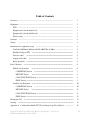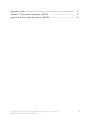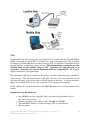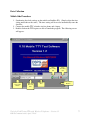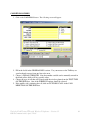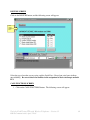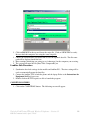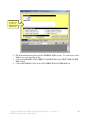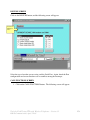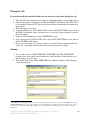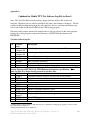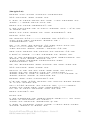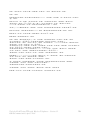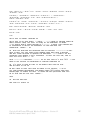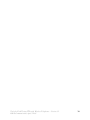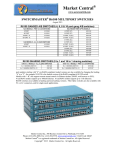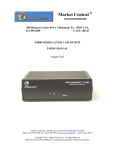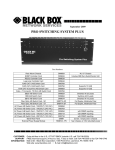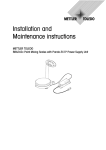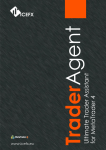Download Field Tools Documentation
Transcript
Tools for Field Testing TTYs with Wireless Telephones Rev: Draft 1.2 Date: 5/04/2002 This document shall remain the exclusive property of DSPG Ltd DSPG Ltd. DSP House 253A Kilburn Lane London W10 4BQ United Kingdom Telephone: +44 208 964 0774 Facsimile: +44 208 964 0720 e-mail: [email protected] www.dspg.co.uk Table of Contents Overview --------------------------------------------------------------------------------------------- 1 Equipment ------------------------------------------------------------------------------------------- 2 TTYs --------------------------------------------------------------------------------- ----------- 2 Equipment list for the mobile side -------------------------------------------------------- 3 Equipment list for the landline side -------------------------------------------------------- 3 Where to buy ----------------------------------------------------------------------------------- 3 Software --------------------------------------------------------------------------------- ----------- 4 Scripts 4 --------------------------------------------------------------------------------- ----------- Instructions for equipment set-up -------------------------------------------------------------- 4 TextLink 9100,Intele-Modem and NXi 300/370vi or 300ve ----------------------------- 4 Modified Compact TTY ---------------------------------------------------------------------- 5 ------------------------------------------------------------------------------- 5 -------------------------------------------------------------------------- 5 Basic operations ------------------------------------------------------------------------------- 5 ----------------------------------------------------------------------------------- 6 ---------------------------------------------------------------------- 6 ------------------------------------------------------------------ 7 ----------------------------------------------------------------------- 8 CALL FUNCTIONS Screen -------------------------------------------------------------- 8 FILES Screen -------------------------------------------------------------------------------- 9 Wireless cable Laptop serial cable Data Collection Mobile side procedure CONDITIONS Screen DEVICES Screen Landline side Procedure ----------------------------------------------------------------------CONDITIONS Screen 10 ------------------------------------------------------------------ 10 ----------------------------------------------------------------------- 11 CALL FUNCTIONS Screen -------------------------------------------------------------- 11 FILES Screen -------------------------------------------------------------------------------- 12 ------------------------------------------------------------------------------------- 13 ---------------------------------------------------------------------------------------------- 13 Appendix A: Codebook for Mobile TTY Test Software Log File (in Excel) --------------- 15 DEVICES Screen Placing the Call Scoring Tools for Field Testing TTYs with Wireless Telephones – Version 1.2 DSPG Communication, April 5 2001 2 Appendix B: Scripts --------------------------------------------------------------------------------- 17 Appendix C: Testing with the Ameriphone Q90 TTY ---------------------------------------- 27 Appendix D: Testing with the Intelemodem 2400 TTY ---------------------------------------- 28 Tools for Field Testing TTYs with Wireless Telephones – Version 1.2 DSPG Communication, April 5 2001 3 Overview This document describes tools that were developed at DSPG Communications to support field studies of TTY transmission over digital wireless telephones. They are being distributed to the TTY Forum in the hope that they may be of some use to companies testing TTY over wireless networks in field conditions. The tools permit semi-automated data collection in mobile conditions. A laptop or notebook computer is attached by USB cable to a model of TTY that consumers would typically use for wireless telephone conversation. Using the data collection software, Mobile TTY Test Software, the tester can launch bidirectional scripts, which will alternate sides automatically after the GA characters. The text passes via serial connection to the TTY and then via audio connection to the handset. Incoming text is captured from the TTY by the laptop. Data on call conditions can be entered into the data collection software, and these conditions along with a time stamp are saved into a database format suitable for import to Excel or similar software. The software separates the two sides of the conversation for separate scoring of each side. This is done to assist in diagnosis of errors. SCORE by Lober and Walsh (licensed for use by the TTY Forum in testing TTY over wireless telecommunications), and CTM_SCORE (from 3GPP TS 26.231 CTM Minimum Performance Specification) are supported; a utility program provided in the Gallaudet package runs both scoring programs and integrates the output with data on call conditions supplied by the tester. Wireless-to-wireline or wireless-to-wireless calls are supported, depending on the number of modified TTYs available (two are needed for wireless-to-wireless calls). Test scripts are provided. The scripts are intended to represent natural conversations of the type consumers will have using TTY over wireless telephones. The set-up is straightforward. The documentation is written in (excruciating) detail so that even a non-engineer can do the set-up. The most recent version of the TTY tools is available from ATIS at http://www.atis.org/atis/atisinfo/ttsi/ttsitesting.htm. Note that this page is password protected. Equipment The basic set-up is depicted in the figures below. Tools for Field Testing TTYs with Wireless Telephones – Version 1.2 DSPG Communication, April 5 2001 1 TTYs On the mobile side, these testing tools are designed to be used with either the TextLink9100 by DSPG , the modified Compact TTY by Ultratec, Inc. or the Ameriphone Q90. The procedures for using the TextLink9100 and the modified Compact TTY are much more streamlined than for using the Q90 due to differences in these devices. This documentation is written for use with TextLink 9100 and the modified Compact TTY. Procedures for using the Q90 are in Appendix C. Procedures for using the Intelemodem2400 are in Appendix D. The Compact must be modified for serial input/output. The Ameriphone Q90 can be attached to the laptop via parallel connection using a parallel-toserial converter. This will permit capture of the Q90’s data, but it does not permit auto-send of data from the laptop; typing of messages would be required of the tester. A separate keyboardinput is not available for this device. (See Appendix C for extra procedures required.) On the landline side, the Intele-Modem or NXi 300/370 modem can be used for automatic data capture. Equipment list for the mobile side: • • • • One 100 MHz (or faster) laptop PC with a serial port and good battery life or a DC AC power inverter. Windows operating system (Win 9x, NT4, Win ME, or Win2000) TextLink9100 or Ultratec’s modified Compact TTY w/ serial interface Wireless phone Tools for Field Testing TTYs with Wireless Telephones – Version 1.2 DSPG Communication, April 5 2001 2 • • • • • Wireless phone service 2.5mm jack adapter if not standard on the phone (equipment specific) 2.5mm cable for TTY (provided by TTY manufacturer) USB-to-serial converter (needed only if laptop lacks a serial port) Batteries for TTYs and phones Equipment list for the landline side: • • • • • • • One 100 MHz (or faster) laptop PC with a serial port Windows operating system (Win 9x, NT4, Win ME, or Win2000) TTY Modem: TextLink9100, NXi 300/370v TTY modem or Ultratec’s Intele-Modem Analog telephone line Analog telephone for handset operations RJ11 cables for each direct connection device USB-to-serial converter (if laptop lacks a serial port) Where to buy: • • • • • • TextLink9100 www.dspg.co.uk/ Ameriphone www.ameriphone.com Ultratec www.ultratec.com NXi 300/370vi modem: www.nxicom.com Parallel to serial converter: www.mctech.com USB to serial converter: www.bafo.com Tools for Field Testing TTYs with Wireless Telephones – Version 1.2 DSPG Communication, April 5 2001 3 Software The programs included in this package run under Windows (Win 9x, NT4, Win ME, or Win2000). Four software programs, three test script files and documentation are included in this package. Each file should be copied to a subdirectory on the hard drives of the computers that will be used on each side of the test: 1. 2. 3. 4. 5. 6. Data Capture (ttycapture.exe) Error-Rate Assessment (analyzer.exe) Score (DOS) by Lober and Walsh (score.exe) CTM_SCORE (DOS) (ctm_score.exe) Script files (Fast typist v1.txt, Long script v1.txt, Slow typist v1.txt) Documentation (WTTY Field Tools Documentation.pdf) These are available for free download at: http://www.dspg.co.uk/. Scripts Several scripts are provided in this package, however any script can be used with the system:1 Fast typist v1.txt is a 2,000-character file that is sent at full speed but with a few natural pauses inserted. Slow typist v1.txt is the same script but emulating half-speed (~30 wpm) typing. Long script v1.txt is a longer series of conversations at slow and full typing speeds. Note: Both computers must use the same script on a call for proper scoring. The scripts contain conversational text and are designed to approximate real conversations. They have the advantage that the tester can eyeball what is happening in the field and see where problems may occur by reading the received text. They are not, of course, intended for pattern testing. Note that the “~” character represents a one-character delay. These scripts were written to emulate conversations from a mobile TTY to a landline TTY, but of course, they may be used in the other direction as well. However, the user is warned that, due to differences in modems, operating systems, or call directions/scenarios, the scripts collected at the two PCs may not appear to be properly synchronized. Proper synchronization is really only essential for aesthetic reasons – it makes the conversation easier to understand and deviations easier to see as the call progresses. The crucial requirement is that the text files captured at both the source and destination PCs have the same starting and ending lines. Users should check the output text files after each call to ensure that this requirement is being met. Otherwise, one of the output text files will need to be edited before scoring can proceed. 1 If you use scripts other than those provided, the script must have an even number of turns, and you must include line breaks at the end of each line of text for the program to run properly. Tools for Field Testing TTYs with Wireless Telephones – Version 1.2 DSPG Communication, April 5 2001 4 Instructions for Equipment Set-Up TextLink9100, Intele-Modem and NXi 300/370vi or 300ve on the Landline side. The TextLink9100 is a TTY textphone and works for both cases of Landline and Wireless. 1. Plug a phone line from the LINE jack on the back of the TextLink9100 to an analog phone jack, usually located on a wall. 2. If Use TextLink9100 as wireless side, plug the TTY 2.5mm audio phone jack with cable (one end has a same sized plug) into TextLink9100’s jack 3. Place the serial cable (8 pin Mini male to either 9 or 25 pin female) between the textLink9100 and computer. 4. Make a note of the port number. 5. Be sure that the chosen Port is set up correctly, i.e., 9600 baud for the TextLink9100 with 8 data bits, no parity, 1 stop bit, and Flow Control to be determined by the users for their computer and operating system. 6. Plug the TextLink9100 into a power source. 7. Turn on the TextLonk9100 using the power button on the top of textphone. The Intele-Modem is an external TTY modem and is easy to set up. 1. Plug a phone line from the LINE jack on the back of the modem to an analog phone jack, usually located on a wall. 2. Place the serial cable (9 pin male to either 9 or 25 pin female) between the modem and computer. 3. Make a note of the port number. 4. Be sure that the chosen Port is set up correctly, i.e., 300 baud for the Intele-Modem IT2 and 2400 baud for the Intele-Modem 2400, both with 8 data bits, no parity, 1 stop bit, and Flow Control to be determined by the users for their computer and operating system. 5. Plug the modem into a power source. 6. Turn on the modem using the power switch on the back of modem. The NXi 300/370vi or 300ve modem is available in two models, External and Internal. [Note: neither of these models has yet been field tested.] If the modem is an internal model, follow the manufacturer’s installation instructions and beware of I/O signal levels. If it is an external model: 1. Plug a phone line from the LINE jack on the back of the modem to an analog phone jack, usually located on a wall. 2. Place a serial cable (25 pin male to either 9 or 25 pin female) between the modem and computer. 3. Make a note of the port number. 4. Plug the modem into a power source. 5. Turn on the modem using the power switch on the back of modem. Modified Compact TTY Tools for Field Testing TTYs with Wireless Telephones – Version 1.2 DSPG Communication, April 5 2001 5 Check that all items are present: Compact TTY and its AC adapter Five AA rechargeable or regular alkaline batteries Black Compact TTY 2.5mm audio phone cable (one end has a larger sized plug) Computer serial cable (9 female pins to 9 male pins) Wireless phone with 2.5mm audio jack (built-in or via adapter). WIRELESS CABLE: Locate the black Compact TTY audio cable that ends in two plugs. Insert the larger plug into the Compact TTY’s wireless jack. Plug the other end of the cable into the wireless phone’s 2.5mm jack (or handsfree adapter). LAPTOP SERIAL CABLE: Find the standard computer serial cable. Plug the male end into the Compact TTY’s serial port. Plug the other end of the serial cable into the laptop’s serial port. BASIC OPERATIONS: Press the ON/OFF button located at the top corner of the keyboard to turn the device on and off. [Note that the TTY will turn itself off after two minutes of non-use as an energy saving feature.] Turn off Turbo Code (Ctrl-+). Once turned off, Turbo Code will remain off unless there is a loss of power supply (e.g., dead battery). After lost power is restored the TTY will default back to Turbo Code. Tools for Field Testing TTYs with Wireless Telephones – Version 1.2 DSPG Communication, April 5 2001 6 Data Collection Mobile Side Procedure: 1. Synchronize the clock settings on the mobile and landline PCs. (Simply adjust the time setting until both are the same.) The time setting will be used to automatically name the data files. 2. Connect the mobile TTY to both a wireless phone and a laptop. 3. Double click on the TTYcapture.exe file to launch the program. The following screen will appear: Starts Recording Call Clears conversation window Current Date and Time Elapsed Time Tools for Field Testing TTYs with Wireless Telephones – Version 1.2 DSPG Communication, April 5 2001 Stops Recording Call Conversation Window 7 CONDITIONS SCREEN 1. Click on the CONDITIONS button. The following screen will appear: 2. Fill in the fields in the GENERAL INFO section. Use your mouse or the TAB key on your keyboard to move from one line to the next. 3. Choose a SIGNAL STRENGTH. Note that another variable can be manually entered in the blank yellow field to fill in a specific value. 4. Choose the type of call that will be made with the wireless phone from the TEST TYPE ON THIS END box. One of the WIRELESS options should be selected. 5. If the mobile side is initiating the call, click on OUTGOING CALL in the CALL DIRECTION ON THIS END box. Tools for Field Testing TTYs with Wireless Telephones – Version 1.2 DSPG Communication, April 5 2001 8 DEVICES SCREEN Click on the DEVICES button, and the following screen will appear: Your choice displayed here Select the type of modem you are using, and the Serial Port. (Grayed-out serial ports indicate unavailability.) Be sure to check for conflicts in the assignment of device interrupts on both PCs! CALL FUNCTIONS SCREEN 1. Click on the CALL FUNCTIONS button. The following screen will appear. Tools for Field Testing TTYs with Wireless Telephones – Version 1.2 DSPG Communication, April 5 2001 9 2. Leave the MODEM FUNCTIONS section blank, since the call will be made from the wireless phone. 3. Click on AUTO SAVE CALLS TO LOG FILE and AUTO END CALLS. AUTO SAVE CALLS will automatically save your data file to a log file. Clicking on AUTO END CALLS will end the recording after 30 seconds of inactivity. 4. Under SCRIPT FUNCTIONS, click on AUTO SEND. This will run the script on the Mobile side automatically. 5. CONVERSATION TURN allows the tester to monitor call progress. It indicates the current turn in the script. Note: If you end a call by clicking End Call (i.e., if you do not use auto-save), you will be returned to the CONDITIONS screen. Click on SAVE (to save the call data) or DON’T SAVE. Then re-start the Capture program before the next call. Depending on the modem type and/or operating system, it may also be desirable/necessary to re-start the Capture program at both ends of the call after each test. FILES SCREEN 1. Click on the FILES button, and the following screen will appear: Tools for Field Testing TTYs with Wireless Telephones – Version 1.2 DSPG Communication, April 5 2001 10 2. Click on BROWSE at the top and locate the script file. Click on VIEW FILE to verify. Be sure that both computers are using the same script file. 3. Choose the location where you would like to save the captured data file. The file name path will be displayed under the box. 4. Enter a unique identifying text string (up to 8 characters) for the computer you are using. 5. The system will name the file [Date-Time-ComputerID].txt. Landline Side Procedure: 1. Synchronize the clock settings for the mobile and landline PCs. The time setting will be used to automatically name the data files. 2. Connect the landline TTY to both the phone and the laptop. Refer to the Instructions for Equipment Set-Up if necessary. 3. Double click on the TTYcapture.exe file to launch the program. CONDITIONS SCREEN 1. Click on the CONDITIONS button. The following screen will appear: Tools for Field Testing TTYs with Wireless Telephones – Version 1.2 DSPG Communication, April 5 2001 11 If a landline call is selected, the last 3 lines in GENERAL INFO will be hidden. 2. Fill in the information requested in the GENERAL INFO section. Use your mouse or the TAB key to move from line to line. 3. Click on LANDLINE CALLS (DIRECT CONNECTION) in the TEST TYPE ON THIS END section. 4. Click on INCOMING CALL in the CALL DIRECTION ON THIS END box. Tools for Field Testing TTYs with Wireless Telephones – Version 1.2 DSPG Communication, April 5 2001 12 DEVICES SCREEN Click on the DEVICES button, and the following screen will appear: Your choice displayed here Select the type of modem you are using, and the Serial Port. Again, check the Port configurations and ensure that there are no conflicts among the interrupts. CALL FUNCTIONS SCREEN 1. Click on the CALL FUNCTIONS button. The following screen will appear. Tools for Field Testing TTYs with Wireless Telephones – Version 1.2 DSPG Communication, April 5 2001 13 2. MODEM FUNCTIONS: If initiating a modem call, type in the number to call, and click Dial Now when ready. If receiving a call, you may click AUTO ANSWER & START SCRIPT, or simply ANSWER for manual operation. 3. Click on AUTO SAVE CALLS TO LOG FILE and AUTO END CALLS. AUTO SAVE CALLS will automatically save your data file to a log file. Selecting AUTO END CALLS will end the recording after 30 seconds of inactivity. 4. Under SCRIPT FUNCTIONS, click on AUTO SEND. This will run the script on the Landline side automatically. 5. Auto Hang-up time may be selected . 6. The maximum gap time of typist may be selected. CONVERSATION TURN allows the tester to monitor call progress. It indicates the current turn in the script. FILES SCREEN 1. Click on the FILES button. The following screen will appear. Tools for Field Testing TTYs with Wireless Telephones – Version 1.2 DSPG Communication, April 5 2001 14 2. Type in the location of the script file you wish to use. 3. Choose the location where you would like to save the captured data file. The file name path will be displayed under the box. Do not select the Root directory. 4. Enter a unique identifying text string (up to 8 characters) for the computer you are using. 5. The system will name the file [Date-Time-ComputerID].txt. Tools for Field Testing TTYs with Wireless Telephones – Version 1.2 DSPG Communication, April 5 2001 15 Placing the Call Be sure the mobile side and the land line side are correctly set up before placing the call. 1. Place the TTY call using the wireless phone by dialing the number of the landline phone. 2. Start the data capture recording by clicking the START CALL button. If the TTY device is the modified Compact TTY, the conversation will proceed automatically without user intervention.2 3. Wait until script is executed. 4. If you did NOT choose AUTO END CALLS on the CALL FUNCTIONS screen, click on the END CALL button. Again, you may need to re-start the Capture program if you end the call manually. 5. Update any field information on the CONDITIONS screen. 6. If you did not choose AUTO SAVE CALL, on the CALL FUNCTIONS screen, click on the SAVE THIS CALL button. 7. In any event, after each call, you may want to re-start the Capture program at both ends of the call – depending on the modem and operating system you are using. Scoring 1. To use, make sure the ANALYZER.EXE, SCORE.EXE, and CTM_SCORE.EXE programs have been copied onto a subdirectory on the hard drive of the computer you will be using to score the data. 2. Then double click on the ANALYZER.EXE file in Windows Explorer. The following screen should appear: 2 If the TTY device is the Q90, after each conversational turn, the tester will need to press the SEND button on the CALL FUNCTIONS screen. The tester will be required to manually type in their side of the script. At the end of each turn, the user must click on OK to simulate a conversation turn. This must be repeated until the script is completed. Tools for Field Testing TTYs with Wireless Telephones – Version 1.2 DSPG Communication, April 5 2001 16 3. Copy all captured files from both sides into a single directory. (This is not necessary if both computers are networked and all captured files are accessible to the computer running the scoring program.) These are identified by [Date] [Time] and [Computer ID]. 4. Click on the PC#1 File button. 5. Choose the data file you wish to score from the PC#1 side and click OPEN. 6. Click on the PC#2 File button. 7. Choose the data file you wish to score from the PC#2 side and click OPEN. Be sure the two files match in [Date], are very close in [Time], and that [Computer ID] matches the computers used. 8. You may wish to review the captured files in the scroll window to assure that you will be scoring the correct files. You will notice that some special characters have been inserted to represent backspaces, line feeds, and carriage returns. They will be restored to their original character form before giving the file to the score programs for proper evaluation. 9. Click on the OUTPUT FILENAME button. 10. Select either an existing Excel file or type a new filename such as C:\RESULTS.XLS. Be sure to include the .XLS extension with the file name you type!! Existing Excel files will not be overwritten, but additional data will be added to them in new rows. 11. Click on SCORE NOW. This will launch the scoring programs. 12. The results of the eight scores will be displayed in the Excel output window. The scores can now be examined by using Microsoft Excel or a compatible spreadsheet program. The data from one PC will be in a single row, and data from the other PC in the row below it. Note: The analyzer program will filter CR/LF characters (Carriage Return/Line Feed) before passing data to the scoring programs. This compensates for automatic CR/LF insertions by some TTYs. Tools for Field Testing TTYs with Wireless Telephones – Version 1.2 DSPG Communication, April 5 2001 17 Appendix A Codebook for Mobile TTY Test Software Log File (in Excel) Note: The Two-Way Error Scoring software dumps data into an Excel file on the local computer. Repeated calls are added to that Excel file (unless the filename is changed). The file contains identifying information about the call conditions, devices, and other information, plus scores from Lober and Walsh SCORE and the CTM scoring program. Note that scoring requires that the file output from both sides be present on the same computer, because the scoring programs compare the characters AS SENT with the characters AS RECEIVED. Variables in Excel log file: Col. Variable Description name A Local Identifier given by tester for the local computer (on Files screen) Computer ID B Remote Identifier given by tester for the remote computer (on Files screen) Computer ID C Start Date Date call began (automatic) D Start Time Time call began (automatic) E End Date Date call ended (automatic) F End Time Time call ended (automatic) G Seconds Duration of call (automatic) Scores of data received on local computer per Lober and Walsh Score program and CTM Scoring Program 3GPP TS 26.231 CTM Minimum Performance Specification. Tester must run Two-Way Error Scoring program to get these data. H PCER % Printed character error rate on local side of conversation I CCER % Consumer character error rate3 on local side of conversation J TCER % Total character error rate4 on local side of conversation K CTM % CTM error rate on local side of conversation Breakdown of results: L PCER total Total printable characters M PCER correct Number of printable characters correct N PCER added Number of printable characters added O PCER missed Number of printable characters missed P PCER Number of printable characters changed changed Q CCER total Total CCER characters R CCER correct Number of CCER characters correct 3 CCER generates a fixed penalty for shift-character errors, rather than counting the propagation of all errors that may result from this single error 4 Includes hidden characters in computation Tools for Field Testing TTYs with Wireless Telephones – Version 1.2 DSPG Communication, April 5 2001 18 S T U CCER added Number of CCER characters added CCER missed Number of CCER characters missed CCER Number of CCER characters changed changed V TCER total Total characters (including hidden characters) W TCER correct Number of characters (including hidden characters) correct X TCER added Number of characters (including hidden characters) added Y TCER missed Number of characters (including hidden characters) missed Z TCER Number of characters changed changed AA CTM total Total characters per CTM program AB CTM changed Number of characters changed per CTM program Call Conditions and Devices: AC Call Type Values = Wireless Static, Wireless In-Motion, Wireless Relay (Motion), Wireless Relay (Stationary), Landline (direct connection), Landline (acoustic connection) AD Direction Values = Incoming or Outgoing AE Signal Values = Strong, Medium, Weak, or user definable AF User Name Tester name or ID AG Location Location of call, this side AH Network Info Available for tester notation AI Device Type of TTY or TTY modem, this side Values = Ultratec Compact TTY, Ameriphone Q90, Nxi 300 vi modem, Ultratec Intele-Modem AJ Port Communication port # used on local computer AK Dial Number dialed AL Cable ID Type of cabling used to connect to TTY AM Phone Model Model of phone tested AN Phone Tech Insert type of technology used in test (e.g., CDMA, TDMA, GSM, iDEN, or other information such as type of switch, etc.) AO Script done Was the script completed? Values = Yes or No (automatic) AP Local File Location in which local file is stored, and file name at time of capture AQ Remote File Location in which remote file is stored, and file name at time of capture AR Script File Location and file name of script used at time of capture Tools for Field Testing TTYs with Wireless Telephones – Version 1.2 DSPG Communication, April 5 2001 19 Appendix B Three scripts are reproduced in this appendix for reference. They are: fast typist v1.txt, slow typist v1.txt, and long script v1.txt. (fast typist v1.txt) BEGIN TTY FAST TYPIST SCRIPT GA 911 POLICE AND FIRE GA I HIT A TREE WITH MY CAR ~~~~MY FRIEND IS HURT SEND HELP PLS GA WHAT IS YOUR ADDRESS? GA I AM CALLING ON A CELL PHONE TTY I'M ON A ROAD GA WHAT IS THE NAME OF THE HIGHWAY? GA ROUTE 424 GA OK ROUTE 424...~~~~~~ WHERE ON 424?~~~~ OR LANDMARKS? GA DO YOU SEE ANY STREET NAMES NO ~~~~I WAS ON ROUTE 50 AND GOT OFF AT 424 ~~~~~~~~~~~~AND I AM ABOUT TWO MILES AWAY FROM ROUTE 50 GA ARE YOU NORTH OR SOUTH OF ROUTE 50 GA I DON'T KNOW ~~~~~~MY FRIEND IS HURT GA OK I AM SENDING POLICE AND AMBULANCE TO ROUTE 424 NEAR ROUTE 50 ~~~~IS YOUR FRIEND CONSCIOUS AND BREATHING? GA HE IS BLEEDING AND STUCK IN THE CAR GA 911 POLICE AND FIRE GA HELLO I AM IN MY CAR AND HAD TO PULL OVER AS MY RIGHT LEG IS FEELING NUMB AND I CAN'T DRIVE ~~~~~~~~~~~~I THINK I NEED HELP FROM A DOCTOR GA WHERE ARE YOU LOCATED? GA I'M IN THE 4300 BLOCK OF FALLS ROAD NEAR A 7-11 STORE GA OK~~~~ 4300 BLOCK OF FALLS RD, ~~~~~~~~~~~~WHAT KIND OF CAR ARE YOU DRIVING? GA IT IS A 1993 NISSAN 300 ZX GA WHAT COLOR? GA BLUE GA I AM SENDING AN AMBULANCE NOW~~~~~~~~ TYPE OF HEALTH PROBLEM Q GA DO YOU HAVE A HISTORY OF THIS I HAD A STROKE LAST YEAR ~~~~BUT WAS FINE AFTER ABOUT A WEEK GA OK STAY CALM AND TRY TO RELAX GA Tools for Field Testing TTYs with Wireless Telephones – Version 1.2 DSPG Communication, April 5 2001 20 OK SK AMERICAN AIRLINES~~~~~~ HOW CAN I HELP YOU Q GA HELLO I AM STUCK IN TRAFFIC AND WILL MISS MY 7:30 A.M. FLIGHT TO DALLAS ~~~~~~I NEED TO RESCHEDULE GA OK, ~~~~WHERE ARE YOU DEPARTING FROM? GA DULLES AIRPORT~~~~ IN WASHINGTON DC GA WHAT IS YOUR NAME PLS? GA BRAD MURPHY GA OK MR MURPHY, I CAN REBOOK YOU ON AA FLIGHT 1587 LEAVING DULLES FOR DALLAS AT 10:45 AM TODAY ~~~~~~~~~YOU WOULD HAVE TO PAY A $50 PENALTY AND THE FARE FOR THE NEW FLIGHT IS $125 MORE THAN THE ORIGINAL FLIGHT... ~~~~~~SO YOU WILL NEED TO PAY THE ADDITIONAL $175 WHEN YOU GET TO THE AIRPORT GA HMMM... ~~~~~~~~~~~~OK WELL I HAVE NO CHOICE SO PLS GO AHEAD AND BOOK THE NEW FLIGHT GA I HAVE CHANGED YOUR RESERVATION AND THANK YOU FOR CALLING AMERICAN AIRLINES GA THANK YOU VERY MUCH BYE SKSK END TTY FAST TYPIST SCRIPT SK Tools for Field Testing TTYs with Wireless Telephones – Version 1.2 DSPG Communication, April 5 2001 21 (slow typist v1.txt) B~E~G~I~N~ ~T~T~Y~ ~S~L~O~W~ ~T~Y~P~I~S~T~ ~S~C~R~I~P~T~G~A~ 9~1~1~ ~P~O~L~I~C~E~ ~A~N~D~ ~F~I~R~E~ ~G~A~ I~ ~H~I~T~ ~A~ ~T~R~E~E~ ~W~I~T~H~ ~M~Y~ ~C~A~R~ ~H~U~R~T~ ~ ~ ~S~E~N~D~ ~H~E~L~P~ ~P~L~S~ ~G~A~ ~~~~M~Y~ ~F~R~I~E~N~D~ ~I~S~ W~H~A~T~ ~I~S~ ~Y~O~U~R~ ~A~D~D~R~E~S~S~?~ ~G~A~ I~ ~A~M~ ~C~A~L~L~I~N~G~ ~O~N~ ~A~ ~C~E~L~L~ ~P~H~O~N~E~ ~T~T~Y~ ~ ~I~'~M~ ~O~N~ ~A~ ~R~O~A~D~ ~G~A~ W~H~A~T~ ~I~S~ ~T~H~E~ ~N~A~M~E~ ~O~F~ ~T~H~E~ ~H~I~G~H~W~A~Y~?~ ~G~A~ R~O~U~T~E~ ~4~2~4~ ~G~A~ O~K~ ~R~O~U~T~E~ ~4~2~4~.~.~.~~~~~~~ W~H~E~R~E~ ~O~N~ ~4~2~4~?~~~~~ ~Y~O~U~ ~S~E~E~ ~A~N~Y~ ~S~T~R~E~E~T~ ~N~A~M~E~S~ ~O~R~ ~ ~L~A~N~D~M~A~R~K~S~?~ ~G~A~ D~O~ N~O~ ~~~~I~ ~W~A~S~ ~O~N~ ~R~O~U~T~E~ ~5~0~ ~A~N~D~ ~G~O~T~ ~O~F~F~ ~A~T~ ~4~2~4~ ~~~~~~~~~~~~~A~N~D~ ~I~ ~A~M~ ~A~B~O~U~T~ ~ ~T~W~O~ ~M~I~L~E~S~ ~A~W~A~Y~ ~F~R~O~M~ ~ ~R~O~U~T~E~ ~5~0~ ~G~A~ A~R~E~ ~Y~O~U~ ~N~O~R~T~H~ ~O~R~ ~S~O~U~T~H~ ~O~F~ ~R~O~U~T~E~ ~5~0~ ~G~A~ I~ D~O~N~'~T~ ~K~N~O~W~ ~~~~~~M~Y~ ~F~R~I~E~N~D~ ~I~S~ ~H~U~R~T~ ~G~A~ O~K~ ~I~ ~A~M~ ~S~E~N~D~I~N~G~ ~P~O~L~I~C~E~ ~A~N~D~ ~A~M~B~U~L~A~N~C~E~ ~T~O~ ~R~O~U~T~E~ ~4~2~4~ ~N~E~A~R~ ~R~O~U~T~E~ ~5~0~ ~ ~~~~I~S~ ~Y~O~U~R~ ~F~R~I~E~N~D~ ~C~O~N~S~C~I~O~U~S~ ~A~N~D~ ~B~R~E~A~T~H~I~N~G~?~ ~G~A~ H~E~ ~I~S~ ~B~L~E~E~D~I~N~G~ ~A~N~D~ ~S~T~U~C~K~ ~I~N~ ~T~H~E~ ~C~A~R~ ~G~A~ 9~1~1~ ~P~O~L~I~C~E~ ~A~N~D~ ~F~I~R~E~ ~G~A~ H~E~L~L~O~ ~I~ ~A~M~ ~I~N~ ~M~Y~ ~C~A~R~ ~A~N~D~ ~H~A~D~ ~T~O~ ~P~U~L~L~ ~O~V~E~R~ ~A~S~ ~M~Y~ ~R~I~G~H~T~ ~L~E~G~ ~I~S~ ~F~E~E~L~I~N~G~ ~ ~N~U~M~B~ ~A~N~D~ ~I~ ~C~A~N~'~T~ ~D~R~I~V~E~ ~~~~~~~~~~~~I~ ~T~H~I~N~K~ ~I~ ~N~E~E~D~ ~H~E~L~P~ ~F~R~O~M~ ~A~ ~D~O~C~T~O~R~ G~A~ W~H~E~R~E~ ~A~R~E~ ~Y~O~U~ ~L~O~C~A~T~E~D~?~ ~G~A~ I~'~M~ ~I~N~ ~T~H~E~ ~4~3~0~0~ ~B~L~O~C~K~ ~O~F~ ~F~A~L~L~S~ ~R~O~A~D~ ~N~E~A~R~ ~A~ ~7~-~1~1~ ~S~T~O~R~E~ ~G~A~ O~K~~~~~ 4~3~0~0~ ~B~L~O~C~K~ ~O~F~ ~F~A~L~L~S~ ~R~D~, ~~~~~~~~~~~~W~H~A~T~ ~K~I~N~D~ ~O~F~ ~C~A~R~ ~A~R~E~ ~Y~O~U~ ~~D~R~I~V~I~N~G~?~ ~G~A~ I~T~ ~I~S~ ~A~ ~1~9~9~3~ ~N~I~S~S~A~N~ ~3~0~0~ ~Z~X~ ~G~A~ W~H~A~T~ ~C~O~L~O~R~?~ ~G~A~ B~L~U~E~ ~G~A~ I~ ~A~M~ ~S~E~N~D~I~N~G~ ~A~N~ ~A~M~B~U~L~A~N~C~E~ ~N~O~W~~~~~~~~~ ~H~A~V~E~ ~A~ ~H~I~S~T~O~R~Y~ ~O~F~ ~T~H~I~S~ ~ ~T~Y~P~E~ ~O~F~ ~H~E~A~L~T~H~ ~P~R~O~B~L~E~M~ ~Q~ ~G~A~ D~O~ ~Y~O~U~ I~ ~H~A~D~ ~A~ ~S~T~R~O~K~E~ ~L~A~S~T~ ~Y~E~A~R~ ~~~~~B~U~T~ ~W~A~S~ ~F~I~N~E~ ~A~F~T~E~R~ ~A~B~O~U~T~ ~A~ ~W~E~E~K~ ~G~A~ Tools for Field Testing TTYs with Wireless Telephones – Version 1.2 DSPG Communication, April 5 2001 22 O~K~ ~S~T~A~Y~ ~C~A~L~M~ ~A~N~D~ ~T~R~Y~ ~T~O~ ~R~E~L~A~X~ ~G~A~ O~K~ ~S~K~ A~M~E~R~I~C~A~N~ ~A~I~R~L~I~N~E~S~~~~~~~ ~Q~ ~G~A~ H~O~W~ ~C~A~N~ ~I~ ~H~E~L~P~ ~Y~O~U~ H~E~L~L~O~ ~I~ ~A~M~ ~S~T~U~C~K~ ~I~N~ ~T~R~A~F~F~I~C~ ~A~N~D~ ~W~I~L~L~ ~M~I~S~S~ ~M~Y~ ~7~:~3~0~ ~A~.~M~.~ ~F~L~I~G~H~T~ ~T~O~ ~D~A~L~L~A~S~ ~~~~~~I~ ~N~E~E~D~ ~T~O~ ~R~E~S~C~H~E~D~U~L~E~ ~ ~G~A~ ~O~K~,~ ~~~~W~H~E~R~E~ ~A~R~E~ ~Y~O~U~ ~D~E~P~A~R~T~I~N~G~ ~F~R~O~M~?~ ~G~A~ D~U~L~L~E~S~ ~A~I~R~P~O~R~T~~~~~ I~N~ ~W~A~S~H~I~N~G~T~O~N~ ~D~C~ ~G~A~ W~H~A~T~ ~I~S~ ~Y~O~U~R~ ~N~A~M~E~ ~P~L~S~?~ ~G~A~ B~R~A~D~ ~M~U~R~P~H~Y~ ~G~A~ O~K~ ~M~R~ ~M~U~R~P~H~Y~,~ ~I~ ~C~A~N~ ~R~E~B~O~O~K~ ~Y~O~U~ ~O~N~ ~A~A~ ~F~L~I~G~H~T~ ~1~5~8~7~ ~L~E~A~V~I~N~G~ ~D~U~L~L~E~S~ ~F~O~R~ ~ ~D~A~L~L~A~S~ ~A~T~ ~1~0~:~4~5~ ~A~M~ ~T~O~D~A~Y~ ~~~~~~~~~Y~O~U~ ~W~O~U~L~D~ ~H~A~V~E~ ~T~O~ ~P~A~Y~ ~A~ ~$~5~0~ ~ ~P~E~N~A~L~T~Y~ ~A~N~D~ ~T~H~E~ ~F~A~R~E~ ~F~O~R~ ~T~H~E~ ~N~E~W~ ~F~L~I~G~H~T~ ~I~S~ ~$~1~2~5~ ~M~O~R~E~ ~T~H~A~N~ ~T~H~E~ ~ ~O~R~I~G~I~N~A~L~ ~F~L~I~G~H~T~.~.~. ~~~~~~S~O~ ~Y~O~U~ ~W~I~L~L~ ~N~E~E~D~ ~T~O~ ~P~A~Y~ ~T~H~E~ ~A~D~D~I~T~I~O~N~A~L~ ~$~1~7~5~ ~ ~W~H~E~N~ ~Y~O~U~ ~G~E~T~ ~T~O~ ~T~H~E~ ~A~I~R~P~O~R~T~ ~G~A~ H~M~M~M~.~.~.~ ~~~~~~~~~~~~O~K~ ~W~E~L~L~ ~I~ ~H~A~V~E~ ~N~O~ ~C~H~O~I~C~E~ ~S~O~ ~P~L~S~ ~G~O~ ~A~H~E~A~D~ ~A~N~D~ ~ ~B~O~O~K~ ~T~H~E~ ~N~E~W~ ~F~L~I~G~H~T~ ~G~A~ ~I~ ~H~A~V~E~ ~C~H~A~N~G~E~D~ ~Y~O~U~R~ ~R~E~S~E~R~V~A~T~I~O~N~ ~A~N~D~ ~T~H~A~N~K~ ~Y~O~U~ ~F~O~R~ ~C~A~L~L~I~N~G~ ~ ~A~M~E~R~I~C~A~N~ ~A~I~R~L~I~N~E~S~ ~G~A~ ~T~H~A~N~K~ ~Y~O~U~ ~V~E~R~Y~ ~M~U~C~H~ ~B~Y~E~ ~S~K~S~K E~N~D~ ~T~T~Y~ ~S~L~O~W~ ~T~Y~P~I~S~T~ ~S~C~R~I~P~T~ ~S~K~ Tools for Field Testing TTYs with Wireless Telephones – Version 1.2 DSPG Communication, April 5 2001 23 (long script v1.txt) BEGIN LONG TTY SCRIPT GA 911 POLICE AND FIRE GA I HIT A TREE WITH MY CAR ~~~MY FRIEND IS HURT SEND HELP PLS GA WHAT IS YOUR ADDRESS? GA I AM CALLING ON A CELL PHONE TTY I'M ON A ROAD GA WHAT IS THE NAME OF THE HIGHWAY? GA ROUTE 424 GA OK ROUTE 424...~~~~~~ WHERE ON 424?~~~ LANDMARKS? GA DO YOU SEE ANY STREET NAMES OR NO ~~~I WAS ON ROUTE 50 AND GOT OFF AT 424 ~~~~~~~~~~~~AND I AM ABOUT TWO MILES AWAY FROM ROUTE 50 GA ARE YOU NORTH OR SOUTH OF ROUTE 50 GA I DON'T KNOW ~~~~~~MY FRIEND IS HURT GA OK I AM SENDING POLICE AND AMBULANCE TO ROUTE 424 NEAR ROUTE 50 YOUR FRIEND CONSCIOUS AND BREATHING? GA ~~~IS HE IS BLEEDING AND STUCK IN THE CAR GA 9~1~1~ ~P~O~L~I~C~E~ ~A~N~D~ ~F~I~R~E~ ~G~A~ H~E~L~L~O~ ~I~ ~A~M~ ~I~N~ ~M~Y~ ~C~A~R~ ~A~N~D~ ~H~A~D~ ~T~O~ ~P~U~L~L~ ~O~V~E~R~ ~A~S~ ~M~Y~ ~R~I~G~H~T~ ~L~E~G~ ~I~S~ ~ F~E~E~L~I~N~G~ ~N~U~M~B~ ~A~N~D~ ~I~ ~C~A~N~'~T~ ~D~R~I~V~E~ ~ ~I~ ~T~H~I~N~K~ ~I~ ~N~E~E~D~ ~H~E~L~P~ ~F~R~O~M~ ~A~ ~ D~O~C~T~O~R~ ~G~A~ W~H~E~R~E~ ~A~R~E~ ~Y~O~U~ ~L~O~C~A~T~E~D~?~ ~G~A~ I~'~M~ ~I~N~ ~T~H~E~ ~4~3~00 ~B~L~O~C~K~ ~O~F~ ~F~A~L~L~S~ ~R~O~A~D~ ~N~E~A~R~ ~A~ ~7~-1~1~ ~S~T~O~R~E~ ~G~A~ O~K~ ~4~3~00 ~B~L~O~C~K~ ~O~F~ ~F~A~L~L~S~ ~R~D~,~ ~W~H~A~T~ ~K~I~N~D~ ~O~F~ ~C~A~R~ ~A~R~E~ ~Y~O~U~ ~D~R~I~V~I~N~G~?~ ~ G~A~ I~T~ ~I~S~ ~A~ ~1~9~9~3~ ~N~I~S~S~A~N~ ~3~00 ~Z~X~ ~G~A~ W~H~A~T~ ~C~O~L~O~R~?~ ~G~A~ B~L~U~E~ ~G~A~ I~ ~A~M~ ~S~E~N~D~I~N~G~ ~A~N~ ~A~M~B~U~L~A~N~C~E~ ~N~O~W~ ~ ~D~O~ ~Y~O~U~ ~H~A~V~E~ ~A~ ~H~I~S~T~O~R~Y~ ~O~F~ ~T~H~I~S~ ~ T~Y~P~E~ ~O~F~ ~H~E~A~L~T~H~ ~P~R~O~B~L~E~M~ ~Q~ ~G~A~ I~ ~H~A~D~ ~A~ ~S~T~R~O~K~E~ ~L~A~S~T~ ~Y~E~A~R~ ~B~U~T~ ~W~A~S~ ~F~I~N~E~ ~A~F~T~E~R~ ~A~B~O~U~T~ ~A~ ~W~E~E~K~ ~G~A~ Tools for Field Testing TTYs with Wireless Telephones – Version 1.2 DSPG Communication, April 5 2001 24 O~K~ ~S~T~A~Y~ ~C~A~L~M~ ~A~N~D~ ~T~R~Y~ ~T~O~ ~R~E~L~A~X~ ~G~A~ O~K~ ~S~K~ AMERICAN AIRLINES~~~~~~ HOW CAN I HELP YOU Q GA HELLO I AM STUCK IN TRAFFIC AND WILL MISS MY 7:30 A.M. FLIGHT TO DALLAS ~~~~~~I NEED TO RESCHEDULE MY FLIGHT GA OK, ~~~WHERE ARE YOU DEPARTING FROM? GA DULLES AIRPORT~~~ IN WASHINGTON DC GA WHAT IS YOUR NAME PLS? GA BRAD MURPHY GA OK MR MURPHY, I CAN REBOOK YOU ON AA FLIGHT 1567 LEAVING DULLES FOR DALLAS AT 10:45 AM TODAY ~~~~~~~~~~~~YOU WOULD HAVE TO PAY A $50 PENALTY AND THE FARE FOR THE NEW FLIGHT IS $125 MORE THAN THE ORIGINAL FLIGHT... ~~~~~~SO YOU WILL NEED TO PAY THE ADDITIONAL $175 WHEN YOU GET TO THE AIRPORT GA HMMM... ~~~~~~~~~~~~OK WELL I HAVE NO CHOICE THE NEW FLIGHT GA SO PLS GO AHEAD AND BOOK I HAVE CHANGED YOUR RESERVATION AND THANK YOU FOR CALLING AMERICAN AIRLINES GA THANK YOU VERY MUCH BYE SKSK A~U~T~O~M~A~T~E~D~ ~E~N~T~E~R~P~R~I~S~E~S~ ~G~A~ H~E~L~L~O~ ~T~H~I~S~ ~I~S~ ~M~E~L~I~S~S~A~ ~V~A~L~E~S~Q~U~E~Z~ ~C~A~L~L~I~N~G~ ~ ~I~ ~A~P~P~L~I~E~D~ ~F~O~R~ ~T~H~E~ ~P~O~S~I~T~I~O~N~ ~O~F~ ~A~C~C~O~U~N~T~A~N~T~ ~T~H~A~T~ ~W~A~S~ ~A~D~V~E~R~T~I~S~E~D~ ~ ~I~ ~A~M~ ~C~A~L~L~I~N~G~ ~T~O~ ~A~S~K~ ~I~F~ ~Y~O~U~ ~H~A~V~E~ ~F~I~L~L~E~D~ ~T~H~E~ ~P~O~S~I~T~I~O~N~ ~Y~E~T~?~ ~G~A~ H~E~L~L~O~ ~M~S~ ~V~A~L~E~S~Q~U~E~Z~ ~ ~I~ ~N~E~E~D~ ~T~O~ ~A~S~K~ ~Y~O~U~ ~Y~O~U~R~ ~S~O~C~I~A~L~ ~S~E~C~U~R~I~T~Y~ ~ N~U~M~B~E~R~ ~T~O~ ~V~E~R~I~F~Y~ ~T~H~A~T~ ~I~T~ ~I~S~ ~Y~O~U~ ~O~N~ ~T~H~E~ ~L~I~N~E~ ~G~A~ M~Y~ ~S~S~N~ ~I~S~ ~2~2~2~ ~7~4~2~ ~2~3~7~9~ ~G~A~ P~L~S~ ~H~D~ ~ ~O~K~,~ ~I~ ~H~A~V~E~ ~L~O~C~A~T~E~D~ ~Y~O~U~ ~O~N~ ~O~U~R~ ~T~R~A~C~K~I~N~G~ ~S~Y~S~T~E~M~ ~ ~T~H~E~ ~ P~O~S~I~T~I~O~N~ ~H~A~S~ ~N~O~T~ ~B~E~E~N~ ~F~I~L~L~E~D~ ~Y~E~T~ ~A~N~D~ ~I~N~T~E~R~V~I~E~W~I~N~G~ ~I~S~ ~S~C~H~E~D~U~L~E~D~ ~ T~O~ ~B~E~G~I~N~ ~O~N~ ~N~O~V~ ~1~5~ ~G~A~ I~ ~W~O~U~L~D~ ~L~I~K~E~ ~T~O~ ~G~I~V~E~ ~Y~O~U~ ~A~ ~D~I~F~F~E~R~E~N~T~ ~P~H~O~N~E~ ~N~U~M~B~E~R~ ~T~O~ ~U~S~E~ ~... ~M~Y~ ~ N~E~W~ ~C~E~L~L~ ~P~H~O~N~E~.~ ~ ~T~H~E~ ~N~U~M~B~E~R~ ~I~S~ ~7~4~9~4~5~4~-2~9~5~9~.~ ~G~A~ O~K~ ~I~ ~W~I~L~L~ ~E~N~T~E~R~ ~T~H~A~T~ ~I~N~ ~T~H~E~ ~T~R~A~C~K~I~N~G~ ~R~E~C~O~R~D~.~ ~ ~A~N~Y~T~H~I~N~G~ ~E~L~S~E~?~ ~G~A~ Tools for Field Testing TTYs with Wireless Telephones – Version 1.2 DSPG Communication, April 5 2001 25 N~O~ ~T~H~A~T~'~S~ ~A~L~L~ ~ ~I~ ~S~U~R~E~ ~H~O~P~E~ ~I~ ~W~I~L~L~ ~H~A~V~E~ ~A~ ~C~H~A~N~C~E~ ~T~O~ ~I~N~T~E~R~V~I~E~W~ ~ ~ T~H~A~N~K~ ~Y~O~U~ ~V~E~R~Y~ ~M~U~C~H~ ~F~O~R~ ~Y~O~U~R~ ~H~E~L~P~ ~G~A~ Y~O~U~ ~A~R~E~ ~Q~U~I~T~E~ ~W~E~L~C~O~M~E~ ~ ~S~M~I~L~E~ ~ ~H~A~V~E~ ~A~ ~N~I~C~E~ ~A~F~T~E~R~N~O~O~N~ ~G~A~ ~T~O~ ~S~K~ Y~O~U~ ~T~O~O~ ~S~M~I~L~E~ ~ ~B~Y~E~ ~S~K~ 911 POLICE AND FIRE GA I NEED THE POLICE SENT RIGHT AWAY GA OK, FIRST OF ALL, ~~~WHAT IS YOUR ADDRESS? GA 7101 YATES AVENUE NORTH, ~~~~~~BROOKLYN PARK GA OK, 7101 YATES AVENUE, ~~~~~~~~~~~~WHAT'S GOING ON THERE? GA I THINK SOMEONE IS IN MY BASEMENT GA IF YOU CAN LOCK YOURSELF IN A BEDROOM, DO SO NOW.~~~~~~ I AM GOING TO DISPATCH THE POLICE NOW, SO STAY ON THE PHONE WITH ME AND DO NOT HANG UP GA I DON'T HAVE A TTY IN ANY BEDROOM GA OK STAY WHERE YOU ARE. NOISES NOW? GA POLICE ARE ON THE WAY. ~~~ARE YOU HEARING ANY I'M DEAF AND I CAN'T HEAR NOISES...~~~AND I LIVE ALONE GA OK, I'M GOING TO KEEP YOU ON THE PHONE WITH ME UNTIL THE POLICE ARRIVE GA OK GA M~A~R~I~L~Y~N~ ~H~E~R~E~ ~G~A~ H~I~ ~H~O~N~E~Y~ ~I~T~ ~I~S~ ~T~O~D~D~.~ ~ ~I~ ~A~M~ ~O~N~ ~A~ ~T~R~A~I~N~ ~A~N~D~ ~I~T~ ~B~R~O~K~E~ ~D~O~W~N~! ~ ~A~N~D~ ~N~O~ ~ A~I~R~ ~C~O~N~D~I~T~I~O~N~I~N~G~ ~E~I~T~H~E~R~ ~ ~I~ ~D~O~N~'~T~ ~K~N~O~W~ ~W~H~E~N~ ~W~E~ ~W~I~L~L~ ~G~E~T~ ~S~T~A~R~T~E~D~ ~ A~G~A~I~N~,~ ~B~U~T~ ~I~ ~W~A~N~T~E~D~ ~T~O~ ~L~E~T~ ~U~ ~K~N~O~W~ ~G~A~ H~I~.~.~.~ ~ ~G~E~E~ ~T~H~A~T~'~S~ ~T~O~O~ ~B~A~D~... ~W~H~E~R~E~ ~D~I~D~ ~T~H~E~ ~T~R~A~I~N~ ~B~R~E~A~K~ ~D~O~W~N~ ~Q~ ~G~A~ I~T~ ~I~S~ ~B~E~T~W~E~E~N~ ~T~R~E~N~T~O~N~ ~A~N~D~ ~P~H~I~L~A~D~E~L~P~H~I~A~ ~ ~W~E~ ~H~A~V~E~ ~B~E~E~N~ ~S~T~U~C~K~ ~ H~E~R~E~ ~F~O~R~ ~5~0 ~M~I~N~ ~A~L~R~E~A~D~Y~ ~A~N~D~ ~T~H~E~N~ ~I~T~ ~I~S~ ~2~ ~M~O~R~E~ ~H~R~S~ ~B~A~C~K~ ~H~O~M~E~.~ ~ ~S~O~ ~I~ ~ W~I~L~L~ ~P~R~O~B~A~B~L~Y~ ~B~E~ ~H~O~M~E~ ~A~F~T~E~R~ ~9~ ~O~C~L~O~C~K~.~ ~G~A~ H~M~M~M~.~.~.~ ~Y~O~U~ ~R~E~M~E~M~B~E~R~ ~T~H~A~T~ ~S~H~E~R~R~Y~ ~A~N~D~ ~P~H~I~L~ ~A~R~E~ ~C~O~M~I~N~G~ ~O~V~E~R~ ~Q~Q~ ~ ~ Tools for Field Testing TTYs with Wireless Telephones – Version 1.2 DSPG Communication, April 5 2001 26 O~H~ ~W~E~L~L~,~ ~W~E~'~L~L~ ~S~E~E~ ~Y~O~U~ ~W~H~E~N~ ~Y~O~U~ ~G~E~T~ ~H~E~R~E~ ~G~A~ Y~E~A~H~,~ ~S~O~R~R~Y~ ~A~B~O~U~T~ ~T~H~A~T~.~ ~ ~T~R~A~V~E~L~ ~N~E~V~E~R~ ~S~E~E~M~S~ ~T~O~ ~G~O~ ~S~M~O~O~T~H~L~Y~ ~ A~N~Y~ ~M~O~R~E~ ~G~A~ T~H~A~T~'~S~ ~T~H~E~ ~T~R~U~T~H~ ~ ~S~T~A~Y~ ~S~A~F~E~ ~A~N~D~ ~C~A~L~L~ ~M~E~ ~A~G~A~I~N~ ~I~F~ ~Y~O~U~ ~T~H~I~N~K~ ~Y~O~U~'~L~L~ ~ B~E~ ~D~E~L~A~Y~E~D~ ~M~U~C~H~ ~M~O~R~E~ ~G~A~ W~I~L~L~ ~D~O~ ~ ~B~Y~E~ ~F~O~R~ ~N~O~W~ ~ ~G~A~ ~T~O~ ~S~K~ B~Y~E~ ~S~K~ S~K~ HELLO THIS IS ROBERT LANGFORD GA HELLO THIS IS ME JOAN AGAIN ~~~SMILE... ~~~~~~THERE IS ANOTHER ERROR ON MARTY PORTSKY SINCE THE TOTAL OF HOURS ON THE WORKSHEET IS WRONG ~~~IT SHOULD READ 8 HOURS INSTEAD OF 7.~~~~~~ I WOULD LIKE SOMEONE WHO IS AUTHORIZED TO ADJUST THE WORKSHEET TO COME AND MAKE THE CORRECTION THANKS... GA OK BOTH THE DEAN AND HIS SECRETARY ARE ON VACATION ~~~~~~~~~~~~I WILL HAVE TO WAIT TILL ONE OTHER STAFF MEMBER COMES BACK FROM A MEETING AND WILL SEND HIM DOWN TO APPROVE THE WORKSHEET ~~~~~~SINCE I DO NOT SUPERVISE THAT PERSON I CAN'T AUTHORIZE IS THAT THE LAST ONE, AND IS THAT ALSO ACCT 8832?~~~ GA HOLD ~~~~~~~~~~~~CHECKING...~~~~~~ NO IN THIS CASE IT'S ACCT 7832 NAME OF THE ACCOUNT IS DEPARTMENT OF FOREIGN LANGUAGES GA ~~~THE OK I'LL HAVE TO FIND OUT WHO IS THE BUDGET UNIT HEAD ON THAT AND GET BACK TO YOU GA WE WILL NEED TO HAVE THAT SOON IN ORDER TO PAY PORTSKY, ~~~SO IF YOU FIND SOMEONE RESPONSIBLE FOR BUDGET UNDER 7832 PLEASE SEND THAT PERSON HERE TO CHANGE THE INFO IF THERE ARE ANY QUESTIONS THEN CALL ME AT 4040 AND ASK FOR JOAN THANKS... SKSK OK BYE FOR NOW SKSK END LONG TTY SCRIPT SK Tools for Field Testing TTYs with Wireless Telephones – Version 1.2 DSPG Communication, April 5 2001 27 Appendix C Testing with the Ameriphone Q90 TTY CHECK THAT ALL ITEMS ARE PRESENT: Q90 TTY and its AC adapter Six AA rechargeable or regular alkaline batteries Black Q90 audio 2.5mm phone cable (same plug size on both sides) Q90 Printer cable (gray ribbon type with metal connector on one end) Parallel/serial converter (Self-powered is preferred) Computer serial cable (9 female pins to 25 male pins) A laptop computer with data capture software. Wireless phone with 2.5mm audio jack (built-in or via adapter) Q90 PRINTER CABLE: To attach the printer cable, turn over the Q90 TTY and plug the rectangular black connector into the slot on the bottom labeled PRINTER PORT. (If it does not fit on the first attempt, turn the connector around 180 degrees and try again.) The other end of the printer cable has a silver plug; plug it to the parallel/serial converter’s printer port with the metal clips. Q90 CELLULAR CABLE: Locate the Q90 black audio cable that has identical 2.5 mm jack plugs on each end. Plug one end into the jack labeled CELLULAR (2.5 mm). Plug the other end of the cable into the wireless phone’s 2.5mm jack or handsfree adapter. LAPTOP SERIAL CABLE: Plug the larger end of a standard computer serial cable (25 pins) into the Parallel/Serial interface box’s smaller port. Plug the other end of the serial cable to the laptop’s serial port. Set the parallel/serial interface to 9600 Baud and serial-out mode. Q90 BASIC OPERATIONS: Press the POWER button on the bottom right corner of the keyboard to turn on. Press the space bar to go on-line to operate in 2.5mm audio jack mode (i.e., similar to an acoustic coupler that does not allow dialing or hanging-up). Use the wireless phone to make calls. To turn off the Q90, hold the CTRL key and POWER key at the same time and wait for about one second. It will say, “Have a nice day” and then will turn itself off. Tools for Field Testing TTYs with Wireless Telephones – Version 1.2 DSPG Communication, April 5 2001 28 CALLS USING Q90 After setting up the equipment, follow instructions for data collection software. The basic functions for testing with the Q90 are the same, but the tester must type the script. You will not be able to use the auto send and auto hang-up functions. When you press the send key, a box with the first text string will pop up. This is a prompt – you need to type the text displayed. You may also simply type any text of your choosing. Appendix D Testing with the Intelemodem 2400 modem Start Call Process for Intelemodem2400 The Intelemodem2400 is different operation with Compact1600 and TextLink9100 because To set up the Intelemodem2400 User MUST hit ‘Dial Now’ button or ‘Answer Now’ button for wireless connection. D.1 Intelemodem2400 Answering The call direction of the Intelemodem2400 is set as ‘Incoming’ and Compact 1600 is set as ‘Outgoing’ D.1.1 Set Intelemodem2400 as ‘incoming’ and Compact1600 as ‘outgoing’ D.1.2 Enable 'auto send' for both sides D.1.3 Enable 'Auto answer & start script' on 2400 side D.1.4 Hit 'start call' button on 1600 side D.1.5 Hit 'Answer Now' button on 2400 side D.1.6 Wait software start to send D.2 Intelemodem2400 Calling D.2.1 Set Intelemodem2400 as ‘outgoing’ and Compact1600 as ‘Incoming’ D.2.2 Enable 'auto send' for both sides D.2.3 Enable 'Auto answer & start script' on Compact1600 side D.2.4 Hit 'start call' button on Compact1600 side D.2.5 Hit 'Dial Now' button on Intelemodem2400 side D.2.6 Hit start call on Intelemodem2400 side D.2.7 Hit send Line on Compact1600 side D.2.8 Wait software start to send Tools for Field Testing TTYs with Wireless Telephones – Version 1.2 DSPG Communication, April 5 2001 29 Tools for Field Testing TTYs with Wireless Telephones – Version 1.2 DSPG Communication, April 5 2001 30