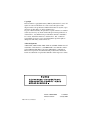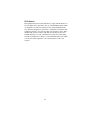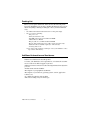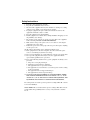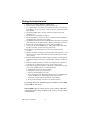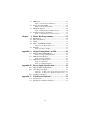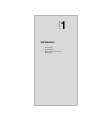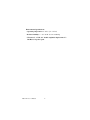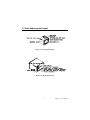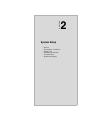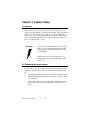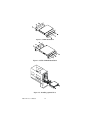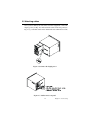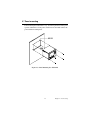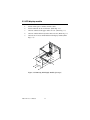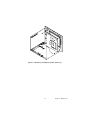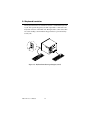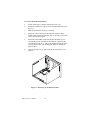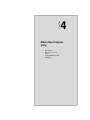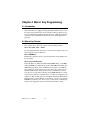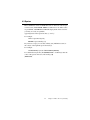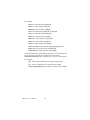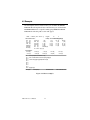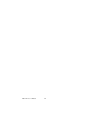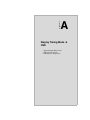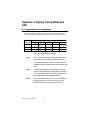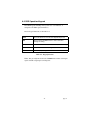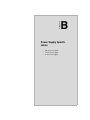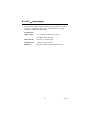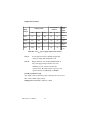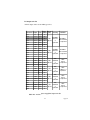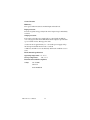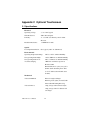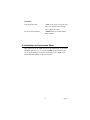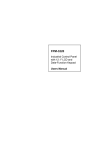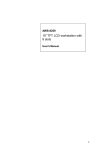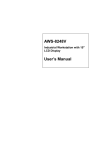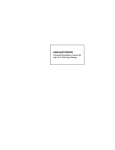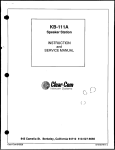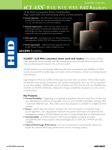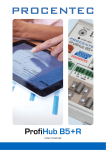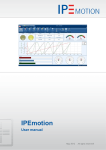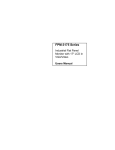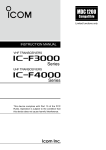Download Advantech AWS-8248 Specifications
Transcript
AWS-8248 Industrial Workstation with 14.1" LCD Display Users Manual i Copyright This document is copyrighted January, 2002, by Advantech Co., Ltd. All rights are reserved. Advantech Co., Ltd. reserves the right to make improvements to the products described in this manual at any time. Specifications are thus subject to change without notice. No part of this manual may be reproduced, copied, translated, or transmitted in any form or by any means without the prior written permission of Advantech Co., Ltd. Information provided in this manual is intended to be accurate and reliable. However, Advantech Co., Ltd., assumes no responsibility for its use, nor for any infringements upon the rights of third parties which may result from its use. Acknowledgements AWS-8248T, AWS-8248TP, AWS-8248T-T, and AWS-8248TP-T are all trademarks of Advantech Co., Ltd. IBM and PC are trademarks of International Business Machines Corporation. MS-DOS is a trademark of Microsoft Corporation. All other brand and product names mentioned herein are trademarks or registered trademarks of their respective owners. Part No. 2002824800 Printed in Taiwan AWS-8248 Users Manual ii 1st Edition January 2002 FCC Class A This equipment has been tested and found to comply with the limits for a Class A digital device, pursuant to Part 15 of the FCC Rules. These limits are designed to provide reasonable protection against harmful interference when the equipment is operated in a commercial environment. This equipment generates, uses and can radiate radio frequency energy. If not installed and used in accordance with this user's manual, it may cause harmful interference to radio communications. Operation of this equipment in a residential area is likely to cause harmful interference, in which case the user will be required to correct the interference at his own expense. iii Packing List Before you set up the AWS-8248, make sure that the following items have been included in your package, and that this manual is in good condition. If anything is missing or damaged, contact your dealer immediately: • • One AWS-8248 industrial workstation with 14.1" flat panel display One accessory box, including: - One power cord - One keyboard transfer cable - One HMI products drivers and utilities CD-ROM - AWS-8248 User's Manual - Flat gray cable for 3.5" HDD and slim CD-ROM - RS-232 cable to link touchscreen to CPU card (for -T models only) - TSCB-9516 drivers installation guide (for -T models only) - Screw bag with screwsIf any of these items is missing or damaged, contact your distributor or sales representative immediately. Additional Information and Assistance 1.Visit the Advantech web site at www.advantech.com where you can find the latest information about the product. 2.Contact your distributor, sales representative, or Advantech's customer service center for technical support if you need additional assistance. Please have the following information ready before you call: •Product name and serial number •Description of your peripheral attachments •Description of your software (operating system, version, application software, etc.) •A complete description of the problem •The exact wording of any error messages AWS-8248 Users Manual iv Safety Instructions 1. Read these safety instructions carefully. 2. Keep this User's Manual for later reference. 3. Disconnect this equipment from any AC outlet before cleaning. Use a damp cloth. Do not use liquid or spray detergents for cleaning. 4. For plug-in equipment, the power outlet socket must be located near the equipment and must be easily accessible. 5. Keep this equipment away from humidity. 6. Put this equipment on a reliable surface during installation. Dropping it or letting it fall may cause damage. 7. The openings on the enclosure are for air convection. Protect the equipment from overheating. DO NOT COVER THE OPENINGS. 8. Make sure the voltage of the power source is correct before connecting the equipment to the power outlet. 9. Position the power cord so that people cannot step on it. Do not place anything over the power cord. 10. All cautions and warnings on the equipment should be noted. 11. If the equipment is not used for a long time, disconnect it from the power source to avoid damage by transient overvoltage. 12. Never pour any liquid into an opening. This may cause fire or electrical shock. 13. Never open the equipment. For safety reasons, the equipment should be opened only by qualified service personnel. 14. If one of the following situations arises, get the equipment checked by service personnel: a. The power cord or plug is damaged. b. Liquid has penetrated into the equipment. c. The equipment has been exposed to moisture. d. The equipment does not work well, or you cannot get it to work according to the user's manual. e. The equipment has been dropped and damaged. f. The equipment has obvious signs of breakage. 15. DO NOT LEAVE THIS EQUIPMENT IN AN ENVIRONMENT WHERE THE STORAGE TEMPERATURE MAY GO BELOW -20° C (-4° F) OR ABOVE 60° C (140° F). THIS COULD DAMAGE THE EQUIPMENT. THE EQUIPMENT SHOULD BE IN A CONTROLLED ENVIRONMENT. The sound pressure level at the operator's position according to IEC 704-1:1982 is no more than 70dB (A). DISCLAIMER: This set of instructions is given according to IEC 704-1. Advantech disclaims all responsibility for the accuracy of any statements contained herein. v Wichtige Sicherheishinweise 1. Bitte lesen sie Sich diese Hinweise sorgfältig durch. 2. Heben Sie diese Anleitung für den späteren Gebrauch auf. 3. Vor jedem Reinigen ist das Gerät vom Stromnetz zu trennen. Verwenden Sie Keine Flüssig-oder Aerosolreiniger. Am besten dient ein angefeuchtetes Tuch zur Reinigung. 4. Die NetzanschluBsteckdose soll nahe dem Gerät angebracht und leicht zugänglich sein. 5. Das Gerät ist vor Feuchtigkeit zu schützen. 6. Bei der Aufstellung des Gerätes ist auf sicheren Stand zu achten. Ein Kippen oder Fallen könnte Verletzungen hervorrufen. 7. Die Belüftungsöffnungen dienen zur Luftzirkulation die das Gerät vor überhitzung schützt. Sorgen Sie dafür, daB diese Öffnungen nicht abgedeckt werden. 8. Beachten Sie beim. AnschluB an das Stromnetz die AnschluBwerte. 9. Verlegen Sie die NetzanschluBleitung so, daB niemand darüber fallen kann. Es sollte auch nichts auf der Leitung abgestellt werden. 10. Alle Hinweise und Warnungen die sich am Geräten befinden sind zu beachten. 11. Wird das Gerät über einen längeren Zeitraum nicht benutzt, sollten Sie es vom Stromnetz trennen. Somit wird im Falle einer Überspannung eine Beschädigung vermieden. 12. Durch die Lüftungsöffnungen dürfen niemals Gegenstände oder Flüssigkeiten in das Gerät gelangen. Dies könnte einen Brand bzw. elektrischen Schlag auslösen. 13. Öffnen Sie niemals das Gerät. Das Gerät darf aus Gründen der elektrischen Sicherheit nur von authorisiertem Servicepersonal geöffnet werden. 14. Wenn folgende Situationen auftreten ist das Gerät vom Stromnetz zu trennen und von einer qualifizierten Servicestelle zu überprüfen: a - Netzkabel oder Netzstecker sind beschädigt. b - Flüssigkeit ist in das Gerät eingedrungen. c - Das Gerät war Feuchtigkeit ausgesetzt. d - Wenn das Gerät nicht der Bedienungsanleitung entsprechend funktioniert oder Sie mit Hilfe dieser Anleitung keine Verbesserung erzielen. e - Das Gerät ist gefallen und/oder das Gehäuse ist beschädigt. f - Wenn das Gerät deutliche Anzeichen eines Defektes aufweist. Der arbeitsplatzbezogene Schalldruckpegel nach DIN 45 635 Teil 1000 beträgt 70dB(A) oder weiger. DISCLAIMER: This set of instructions is given according to IEC704-1. Advantech disclaims all responsibility for the accuracy of any statements contained herein. AWS-8248 Users Manual vi Table of Contents Contents Chapter 1 Introduction ......................................................1 1.1 Introduction ....................................................................... 2 Figure 1.1: The PCA-6108C and PCA-6107P2 passive backplanes .................................................................. 3 1.2 1.3 Specifications .................................................................... 4 Front and rear panel layout................................................ 7 Figure 1.2: Front panel layout ............................................... 7 Figure 1.3: Rear panel layout ................................................ 7 1.4 Dimensions........................................................................ 8 Figure 1.4: AWS-8248 dimensions....................................... 8 Chapter 2 System Setup.....................................................9 2.1 2.2 General ............................................................................ 10 Detaching the work drawer ............................................. 10 2.3 Adding cards ................................................................... 12 2.4 Installing optional drives................................................. 13 Figure 2.1: Detaching the work drawer............................... 11 Figure 2.2: Installing add-on cards...................................... 12 Figure 2.3: HDD installation............................................... 14 Figure 2.4: Slide CD-ROM installation .............................. 14 Figure 2.5: Installing optional drives .................................. 14 2.5 Attaching cables .............................................................. 15 Figure 2.6: Connect the display power................................ 15 Figure 2.7: Cables on the rear panel.................................... 15 2.6 Rack mounting ................................................................ 16 2.7 Panel mounting................................................................ 17 Figure 2.8: Rack mounting the AWS-8248......................... 16 Figure 2.9: Panel mounting the AWS-8248 ........................ 17 Chapter 3 Maintenance....................................................19 3.1 Passive backplane............................................................ 20 3.2 Power supply ................................................................... 21 3.3 LCD display module ....................................................... 22 Figure 3.1: Removing the passive backplane...................... 20 Figure 3.2: Removing the power supply ............................. 21 Figure 3.3: Removing LCD display module (first steps) .... 22 Figure 3.4: Removing LCD display module (final steps) ... 23 3.4 Keyboard translator ......................................................... 24 Figure 3.5: Keyboard translator input/output (actual)......... 24 Figure 3.6: Keyboard translator input/output (schematic) .. 25 Figure 3.7: Removing the keyboard translator.................... 26 vii 3.5 LED board ....................................................................... 27 3.6 Floppy disc drive (FDD) ................................................. 28 3.7 Membrane keypad ........................................................... 29 3.8 Touchscreen sensor (-T models) ..................................... 31 Figure 3.8: Removing the LED board................................. 27 Figure 3.9: Removing the FDD........................................... 28 Figure 3.10:Replacing the membrane keypad ..................... 30 Figure 3.11:Replacing the touchscreen sensor .................... 32 Chapter 4 Macro Key Programming..............................33 4.1 4.2 4.3 4.4 Introduction ..................................................................... 34 Macro Key Review.......................................................... 34 Syntax.............................................................................. 35 How to use SFED8248.COM.......................................... 37 4.5 Example........................................................................... 38 Figure 4.1: The Macro Editor screen .................................. 37 Figure 4.2: Macro examples................................................ 38 Appendix A Display Timing Mode & OSD ......................41 A.1 Supported Input Timing Modes ...................................... 42 A.2 OSD Operation Keypad .................................................. 43 A.3 OSD function and operation............................................ 44 Table A.1: Supported Input Formats ................................. 42 Table A.2: Keypad functions ............................................. 43 Figure A.1: OSD menu ........................................................ 44 Table A.3: OSD Functionality........................................... 44 Appendix B Power Supply Specification...........................45 B.1 B.2 Supported Input Timing Modes ...................................... 46 -48 V DC power supply .................................................. 47 Table B.1: -48 VDC power supply output characteristics. 48 Table B.2: -48 VDC power supply DC output wire list .... 51 B.3 24 VDC power supply..................................................... 52 Appendix C Touchscreen (optional) ..................................55 C.1 C.2 Specifications .................................................................. 56 Installation of Touchscreen Driver.................................. 57 viii CHAPTER 1 Introduction • • • • Introduction Specifications Front and rear panel layout Dimensions 1 Chapter 1 Introduction Chapter 1 Introduction 1.1 Introduction We designed the AWS-8248 specifically for the factory floor and other harsh industrial environments. This 19" rack/panel-mount workstation offers full state-of-the-art industrial computing technology packaged within one compact unit. It includes a 14.1" color LCD monitor, 7-slot passive backplane, slide-out "work drawer" card cage, 250-watt power supply, 3½" floppy disk drive (slim CD-ROM and 3½" HDD optional), front and rear 5-pin keyboard connectors and a sealed front panel that conforms to NEMA 4 and NEMA 12 specifications. All of these features are housed in a rugged workstation chassis which provides protection from dust, vibration and moisture. 14.1" Color LCD • Vertical and flat screen for better display quality • High resolution display (1024 x 768) • Anti-static treatment on the glass surface to minimize dust accumulation on the monitor • Digital screen adjustment for accurate picture quality 39-key sealed-membrane operating keypad You can enter numerical data using the workstation's convenient 39-key sealed-membrane operating keypad. The keypad has excellent tactile response. You can also attach an external keyboard through a connector on the front panel. Programmable macro function keys An additional membrane keypad offers 10 ordinary function keys (F1 ~ F10) and 10 programmable macro keys (SF1 ~ SF10). Macro keys automate common key sequences, even inside application programs. Front-accessible control panel You can easily access the workstation's controls from the front of the unit via a sturdy protective door. Controls include LEDs, and switches for power and system reset. The front panel also holds a 3½" 1.44 MB FDD. The aluminum door protects the controls from the environment outside. The door has a waterproof foam-rubber seal and captive handscrew to hold it closed. In addition, the door offers protection against accidental operation of the unit's controls. AWS-8248 User’s Manual 2 Passive backplanes The AWS-8248 offers two types of passive backplanes, the PCA-6108C and the PCA-6107P2. They allow you to run your industrial applications from a variety of full-featured CPU cards. Figure 1.1: The PCA-6108C and PCA-6107P2 passive backplanes The backplanes are formed from four-layer PCBs with ground and power planes to reduce noise and power-supply impedance. They have LED power indicators for +5 V, +12 V, -5 V and -12 V. Advantech's PCA-6107P2 passive backplane can be installed into the AWS-8248TP. It contains two PCI-compatible slots, four PC/AT-compatible (ISA-bus) slots and one dedicated slot for a CPU card. Three powerconnectors are also included in the PCA-6107P2. Alternatively, Advantech's PCA-6108C passive backplane can be installed into the AWS-8248T. It contains eight PC/AT-compatible (ISAbus) slots, termination resistors for high-speed signals and terminal block connectors to supply power from the board. Convenient work drawer The AWS-8248's "work drawer" card cage slides out in a snap for reduced MTTR. It makes adding or exchanging plug-in cards and changing power supplies quick and easy. Our standard PC/AT compatible passive backplane lets you run your industrial applications from a variety of full-featured CPU cards. and easy overclocking of frequency and Vcore voltages all through the BIOS Specifications. 3 Chapter 1 Introduction 1.2 Specifications General • Construction: Heavy-duty aluminum and steel chassis • Disk drive housing: Holds one 3½" FDD, one slim CD-ROM and one 3½" HDD (slim CD-ROM and HDD optional) • Cooling system: - One 32 CFM fan (flow out) on rear panel for power supply - One 29 CFM fan (flow in) for monitor on rear panel - One 36 CFM fan in the chassis for plug-in cards • Dimensions: - Width: 482 mm (19.0") - Depth: 450 mm (17.7") - Height: 356 mm (14.0") • Weight: 29 kg (63.9 lbs) LCD Display - Display type: 14.1" TFT LCD - Max. resolution: 1024 x 768 - Maxi. colors: 262K - Luminance (cd/m2): 200 - Viewing angle: 90°(H), 50°(H) - Operating temperature: 0 ~ 50°C - LCD MTBF: 50,000 hours - Backlight lifetime: 50,000 hours - Interface: Direct VGA - LCD defect specification: refer to Advantech web site Front Panel • Keypads: One with 39 operating keys, one with 10 function keys and 10 programmable macro function keys AWS-8248 User’s Manual 4 • Keyboard connector: Pre-wired 5-pin DIN connector with dustprotection cover on front and rear panel • Switches: Reset and power on/off. Passive backplane • AWS-8248T & AWS-8248T-T: 8 ISA slot passive backplane • AWS-8248TP & AWS-8248TP-T: 4 ISA / 2 PCI / 1 CPU slot passive backplane Power supply • AC input: 250 W (standard offer) • Input voltage: 85 ~ 130 VAC or 180 ~ 260 VAC , switchable • Output voltage: +5 V @ 25 A; +12 V @ 9 A; -5 V @ 0.5 A; -12 V @ 2.0 A • MTBF: 100,000 hours • Safety: UL/CSA/TUV -48 VDC input 310 W (optional) • Input voltage: -38 ~ -58 VDC • Output voltage: +5 V @ 30 A; +12 V @ 10 A; -5 V @ 1.0 A; -12 V @ 5 A • MTBF: 100,000 hours 24 VDC input 250 W (optional) • Input voltage: 19 ~ 32 VDC • Output voltage: +5 V @ 25 A; +12 V @ 10 A; -5 V @ 1.0 A; -12 V @ 1.0 A • MTBF: 100,000 hours Compact CD-ROM kit (optional) • 24x slim CD-ROM kit with support bracket (model no. CDR-825-0024) 5 Chapter 1 Introduction Environmental specifications • Operating temperature: 0 ~ 50° C (32 ~ 122° F) • Relative humidity: 5 ~ 85% @ 40° C, non-condensing • Vibration: 5 ~ 17 Hz, 0.1" double-amplitude displacement 17 ~ 500 Hz, 1.0 G peak to peak. AWS-8248 User’s Manual 6 1.3 Front and rear panel layout Figure 1.2: Front panel layout Figure 1.3: Rear panel layout 7 Chapter 1 Introduction 1.4 Dimensions Figure 1.4: AWS-8248 dimensions AWS-8248 User’s Manual 8 CHAPTER 2 System Setup • • • • • • General Detaching the work drawer Adding cards Installing optional drives Attaching cables Rack/Panel mounting 9 Chapter 2 System Setup Chapter 2 System Setup 2.1 General When you receive your workstation you will find a backplane, power supply, and floppy disk drive already installed. Further setup of the AWS8248 is easy. All you have to do is slide out its work drawer module, install a CPU card, optional hard disk drive and whatever additional I/O cards your application requires. You can then mount your workstation into a 19-inch rack or into a panel. Warning! 1. Do not begin your installation until you are sure there is no power flowing within the AWS-8248. Power must be switched off and the main power cord unplugged. 2. Every time you service the AWS-8248, you should switch the power off and unplug the main power cord. 2.2 Detaching the work drawer The work drawer is a card cage that slides in and out of the body of the AWS-8248, providing easy access to your cards, drives and power supply. 1. Detach the cables that connect the work drawer to the main chassis. 2. Detach the main power cord, keyboard and video connectors from the work drawer. 3. Four screws on the back of the AWS-8248 hold the drawer in the chassis. Remove the screws, and the drawer can then slide out freely. AWS-8248 User’s Manual 10 Figure 2.1: Detaching the work drawer 11 Chapter 2 System Setup 2.3 Adding cards Remove the cover of the work drawer by either removing the 10 screws that attach it or by sliding it out. Remove the screw that fixes the card hold-down clamp, and remove the clamp. Slowly slide the card in and carefully press it into the backplane socket. Secure it by screwing it into the top mounting bar. (See Fig. 2-2.) Connect the card wiring. Add any additional cards or take out cards you need to service. Reattach the hold-down clamp. When you have finished, reattach the cover. Figure 2.2: Installing add-on cards AWS-8248 User’s Manual 12 2.4 Installing optional drives The AWS-8248 provides space for three disk drives underneath the work drawer. That is, one floppy disk drive, one hard disk drive and one slim CD-ROM drive. If you wish, you can add an extra hard disk drive and an extra slim CD-ROM drive above the power supply. (See Figs. 2-1 and 23.) 1. Remove the six screws at the rear of the work drawer and pull down the power supply assembly using the handle. You will find a drive bay for fixing an HDD and a slim CD-ROM drive. 2. Detach the four screws from the drive bay, and slide out the two drive-support brackets. 3. Attach the HDD by fixing it to the drive support brackets with the six screws. 4. Add the optional CD-ROM (CDR-825-0024) over the HDD, and tighten it with the six screws. 5. Slide the assembled HDD and CD-ROM drive into the drive bay. 6. Attach a 40-pin ribbon cable with two connectors; one being a power connector to the HDD, and the other being a power connector to the CD-ROM. 7. Secure the drive in the drive bay with the screws, and attach this assembly to the work drawer. 13 Chapter 2 System Setup Figure 2.3: HDD installation Figure 2.4: Slide CD-ROM installation Figure 2.5: Installing optional drives AWS-8248 User’s Manual 14 2.5 Attaching cables Once you have added your cards, drives and other equipment, connect the display power (see Fig. 2-6, and reattach the cables on the rear panel (see Fig. 2-7), you should switch on the AWS-8248 and confirm that it works. Figure 2.6: Connect the display power Figure 2.7: Cables on the rear panel 15 Chapter 2 System Setup 2.6 Rack mounting The AWS-8248 can be mounted in a 19" rack. Ensure that all addi-tional equipment has been installed correctly and that the cabling has been reattached. (See Fig. 2-7) Remove the screw covers on the front panel. Attach the case to the rack using screws on both sides. Figure 2.8: Rack mounting the AWS-8248 AWS-8248 User’s Manual 16 2.7 Panel mounting Panel mounting the AWS-8248 is easy. Just line up the holes in the panel aperture and the holes on the panel, and then secure the AWS-8248 to the panel with the mounting bolts. Figure 2.9: Panel mounting the AWS-8248 17 Chapter 2 System Setup AWS-8248 User’s Manual 18 CHAPTER 3 Maintenance • • • • • • • • Passive backplane Power supply CRT m onitor Keyboard translator LED board Floppy disk drive (FDD) Membrane keyboard Touchscreen sensor (optional) 19 Chapter 3 Maintenance Chapter 3 Maintenance 3.1 Passive backplane Before detaching the backplane, you must slide out the work drawer. Follow these steps: 1. Switch off the power, and detach the main power cord. 2. Detach the work drawer from the AWS-8248 unit. (See Fig. 2-1.) 3. Slide the work drawer out as far as it will go. Detach the holding clamp, cables and all the installed cards. 4. Detach the P8 and P9 power connectors by pulling them down. Unscrew the seven screws and detach the backplane.Our workstations are equipped with programmable function keys (macro keys) that greatly enhance the operator interface. Macros, which are far more powerful than batch files, automate the most commonly used input sequences. They extended their functional reach to within application programs.(See Fig. 3-1.) Figure 3.1: Removing the passive backplane AWS-8248 User’s Manual 20 3.2 Power supply The power supply provides 250 watts and meets UL, CSA and TUV standards. To repair it, you must slide out the work drawer. 1. Switch off the power, and detach the main power cord. 2. Detach the work drawer from the AWS-8248 unit. (See Fig. 2-1.) 3. Slide the work drawer out as far as it will go. 4. Detach the P8 and P9 power connectors by pulling them down. 5. Remove the four screws at the rear of the work drawer. Pull down the power supply assembly using the handle. (See Fig. 3-2.) 6. Remove the four screws at the rear of the power supply holding plate. 7. Detach the power supply and replace it. Figure 3.2: Removing the power supply 21 Chapter 3 Maintenance 3.3 LCD display module 1. Switch off the power, and detach all the cables. 2. Detach and slide out the work drawer. (Refer Fig. 2-1.) 3. Unscrew and detach the upper and back cover. ( Refer Fig. 3-3) 4. Unscrew and detach the keyboard translator board. ( Refer Fig. 3-3) 5. Unscrew the 4 screws which hold the LCD display module.(Refer Figs. 3-4.) Figure 3.3: Removing LCD display module (first steps) AWS-8248 User’s Manual 22 Figure 3.4: Removing LCD display module (final steps) 23 Chapter 3 Maintenance 3.4 Keyboard translator The keyboard translator is an interface between a standard PC keyboard layout and a specific keypad layout. The output side is connected to the keyboard connector of the CPU card. The input side is connected to three flat cables leading to the membrane keypad and two 5-pin external keyboard jacks. Figure 3.5: Keyboard translator input/output (actual) AWS-8248 User’s Manual 24 Figure 3.6: Keyboard translator input/output (schematic) 25 Chapter 3 Maintenance To service the keyboard translator: 1. Switch off the power, and detach the main power cord. 2. Detach the work drawer and cover from the AWS-8248 unit. (See Fig. 2-1.) 3. Slide the work drawer out as far as it will go. 4. Detach all cables connected to the keyboard translator. These include cables to the keyboards, the cable to the CPU card, and the cable to the function keypad. 5. Detach the cables which connect the keyboard translator to the operating keypad. You should also detach these cables from the operating keypad. To do so, remove the membrane keypad connector protective bracket, and carefully pull off the two membrane keypad cables. 6. Unscrew the three screws, pull out the keyboard translator, and replace it. Figure 3.7: Removing the keyboard translator AWS-8248 User’s Manual 26 3.5 LED board Before replacing the LED board, you must slide out the work drawer. Follow these steps: 1. Switch off the power, and detach the main power cord. 2. Detach the work drawer from the AWS-8248 unit. (See Fig. 2-1). 3. Slide the work drawer out as far as it will go. 4. Pull off the LED cable. 5. Unscrew the two screws, and replace the LED board. (See Fig. 38.) Figure 3.8: Removing the LED board 27 Chapter 3 Maintenance 3.6 Floppy disc drive (FDD) Before replacing the FDD, you must slide out the work drawer. Follow these steps: 1. Switch off the power, and detach the main power cord. 2. Detach the work drawer from the AWS-8248 unit. (See Fig. 2-1.) 3. Slide the work drawer out as far as it will go. 4. Pull off the flat cable and the power cable. 5. Unscrew the four screws on the outside of the side panel of the AWS-8248 unit, and remove the FDD. (See Fig. 3-9.) Figure 3.9: Removing the FDD AWS-8248 User’s Manual 28 3.7 Membrane keypad This eventually wears out after exhaustive and prolonged use. The metal dome switches lose their elasticity, the contact surfaces wear down, and chemical corrosion sets in. The membrane keypad film can become torn. If more than, say, three metal domes are broken, this may indicate that the keypad tail series is broken, or that the single cable connecting the keypad tail is defective. Replacing the membrane keypad is now easier than before. You must, however, slide out the work drawer. To replace the operating membrane keypad: 1. Switch off the power, and detach the main power cord. 2. Detach the work drawer and cover from the AWS-8248 unit. (See Fig. 2-1.) 3. Slide the work drawer out as far as it will go. 4. Remove the membrane keypad connector protective bracket, and carefully pull off the two membrane keypad cables. (See Fig. 3-10.) 5. Tear the operating membrane keypad from the aluminium panel, and replace it. To replace the function membrane keypad: 1. Tear the function membrane keypad from the aluminium panel directly. 2. Carefully pull off the membrane keypad cables connecting the keypad tail. (See Fig. 3-10.) 3. Remove the function membrane keypad, and replace it. 29 Chapter 3 Maintenance Figure 3.10: Replacing the membrane keypad AWS-8248 User’s Manual 30 3.8 Touchscreen sensor (-T models) The touchscreen sensor may eventually wear out after exhaustive and prolonged use. Before you replace it, you must slide out the work drawer. 1. Switch off the power, and detach the main power cord. 2. Detach the work drawer and cover from the AWS-8248 unit. (See Fig. 2-1.) 3. Slide the work drawer out as far as it will go. 4. Remove the operating membrane keypad connector protective bracket, and carefully pull off the two operating membrane keypad cables. 5. Detach the external keyboard cable from the keyboard translator. 6. Detach the four waterproof sponges. 7. Unscrew the 12 screws around the perimeter of the front panel which hold the panel to the main chassis. 8. Separate the front panel from the chassis, the touchscreen cable from the touchscreen sensor, and the function keypad cable from the function keypad. (See Fig. 3-11.) 9. Detach the four shock-absorbing sponges, and detach the touchscreen sensor. Remove any residual adhesive from the aluminium panel. 10. Apply new adhesive, and attach the touchscreen sensor to the aluminium panel. Make sure that the sensor is oriented correctly. 31 Chapter 3 Maintenance Figure 3.11: Replacing the touchscreen sensor AWS-8248 User’s Manual 32 CHAPTER 4 Macro Key Programming • • • • • Introduction Macro key overview Syntax Using SFED8248.COM Examples 33 Chapter 4 Macro Key Programming Chapter 4 Macro Key Programming 4.1 Introduction Our workstations are equipped with programmable function keys (macro keys) that greatly enhance the operator interface. Macros, which are far more powerful than batch files, automate the most commonly used input sequences. They extended their functional reach to within application programs. 4.2 Macro Key Review The complete macro function consists of the following elements: Macro keys (SF1 , SF2, ... SF10) Ten programmable macro keys that are located on the dust-proof door on the front panel of your workstation. Macro EEPROM Holds the key sequences that are activated when the corresponding macro key is pushed. Macro programming utility In the sub-directory, AWS-8259&8124&8248/KBT-utility, of the HMI utility CD-ROM, you will find a program called SFED8248.COM.. The SFED8248 program provides an edit function to produce an ASCII file that contains key stroke sequences for every macro key. After you have finished editing the file, the program will ask you whether you want to save the macro script and/or transmit it to the EEPROM. Macros consist of keystroke sequences to automate the most common procedures in your application. The way they function is much like batch files (.BAT) under DOS, but there are some differences. In a Macro, you have to specify the ENTER key explicitly. Also, macros give you the option of entering key sequences in an application that was executed by the macro itself. AWS-8248 User’s Manual 34 4.3 Syntax Macro definitions consist of ASCII characters or character codes for special characters (ALT, ENTER, SHIFT, F1, SF2, and so on). These codes are predefined, and SFED8248.COM will display them on the screen for you. They are easily recognizable, appearing between the square brackets, "[" and "]". For example: ALT is represented by [26] ENTER is represented by [33] In your macro script, you can enter ordinary text (ASCII characters) or the code(s) of the required special character(s). For example: CD\TOOLKIT[33] means CD\TOOLKIT [ENTER] For combination keystrokes (ALT/SHIFT/CTRL + another key) enter the codes of the special characters, followed by [90] (RELEASE). 35 Chapter 4 Macro Key Programming For example: ALT-F1 is represented by [26][44][90] CRTL-C is represented by [28]C[90] SHIFT-B is represented by [27]B[90] ALT-X is represented by [26]X[90] or [26]x[90] ALT-F1 is represented by [26][44][90] SHIFT-X is represented by [27]X[90] SHIFT-F1 is represented by [27][44][90] CTRL-X is represented by [28]X[90] CTRL-F is represented by [28][44][90] CTRL-ALT-DEL is represented by [28][26][41][90] (reboot) CTRL-ALT-A is represented by [28][26]A[90] CTRL-SHIFT-1 is represented by [28][27]1[90] Another useful function is the DELAY instruction. You can instruct the macro program to wait before executing the next keystroke. SFED8248.COM displays the codes that you can use for various delays. For example: [86] - wait for 10 seconds before executing next keystroke [88] - wait for 1 minute before executing next keystroke [26]A[90][86][26]B[90] means ALT-A, wait 10 seconds, ALT-B AWS-8248 User’s Manual 36 4.4 How to use SFED8248.COM First, boot your system under pure DOS mode (not DOS shell in windows) and copy all the files to your hard disk and/or make a backup disk. Then start the macro editor. You will have to specify either an existing macro script file or a new macro script file. Here we will create a new file by typing SFED8248 NEWKEY.TXT [ENTER]. The following screen will appear: Advantech Workstation Special Function Key Edit Program Rev. 11/16/1995 Table of Control Codes : Example : SF5 =CD\WINDOWS[33]WIN[33] TAB [24] ALT [26] SHIFT [27] CTRL [28] ENTER[33] PRTSC[7E] PAUSE[7F] HOME [3C] [ [30] END [3D] ↑ [38] PGUP [3E] F1 [44] PGDN [3F] F5 [48] INS [40] F9 [4C] DEL [41] RELEASE [90] SF1 to SF10 = [70] to [79] ] [31] ↓ [39] F2 [45] F6 [49] F10 [4D] BS [35] ← [3A] F3 [46] F7 [4A] F11 [4E] ESC [36] → [3B] F4 [47] F8 [4B] F12 [4F] Key delay Mode : 0.1 Sec [80] 5 Sec [85] 0.5 Sec [81] 10 Sec [86] 1 Sec [82] 30 Sec [87] 2 Sec [83] 1 Min [88] 3 Sec [84] 1 Hour [89] SF1 = SF2 = SF3 = SF4 = SF5 = SF6 = SF7 = SF8 = SF9 = SF10 = KBT ID:AD111695 ESC:Quit/Save/Transmit Figure 4.1: The Macro Editor screen When you have finished editing, press the ESC key. At the bottom line of the screen you will be prompted to choose if you want to save the file and/or if you want to transmit it to the EEPROM. After confirmation with the Enter key, the tasks are carried out and you return to DOS. 37 Chapter 4 Macro Key Programming 4.5 Example We will explain all macro functions that you can find in the EXAMPLE.TXT We will explain all macro functions that you can find in the EXAMPLE.TXT macro script file. When typing SFED8248 EXAMPLE.TXT the following editor screen will appear: Advantech Workstation Special Function Key Edit Program Rev. 11/16/1995 Table of Control Codes : Example : SF5 =CD\WINDOWS[33]WIN[33] TAB [24] ALT [26] SHIFT [27] CTRL [28] ENTER[33] PRTSC[7E] PAUSE[7F] HOME [3C] [ [30] END [3D] ↑ [38] F1 [44] PGUP [3E] F5 [48] PGDN [3F] F9 [4C] INS [40] RELEASE [90] DEL [41] SF1 to SF10 = [70] to [79] ] [31] ↓ [39] F2 [45] F6 [49] F10 [4D] BS [35] ← [3A] F3 [46] F7 [4A] F11 [4E] ESC[36] → [3B] F4 [47] F8 [4B] F12 [4F] Key delay Mode : 0.1 Sec [80] 5 Sec [85] SF1 = SF2 = SF3 = SF4 = SF5 = SF6 = SF7 = SF8 = SF9 = SF10 = 0.5 Sec [81] 10 Sec [86] 1 Sec [82] 30 Sec [87] 2 Sec [83] 1 Min [88] 3 Sec [84] 1 Hour [89] CD\TOOL[33]SFED825 EXAMPLE.TXT[33] COPY C:\CONFIG.EMM C:\CONFIG.SYS[33]Y[33][85][79] C:\WP51\WP[33][86][27][4D][90]REPORT.WP5[33] [28][26][41][90] Save(Y/N)? Transmit(Y/N)? KBT ID:AD111695 Figure 4.2: Macro examples AWS-8248 User’s Manual 38 ESC:Quit/Save/Transmit SF1 = CD\TOOL[33] SFED825 EXAMPLE.TXT[33] This macro changes to the TOOL directory, then starts up SFED8248.COM with EXAMPLE.TXT. SF2 = COPY C:\CONFIG.EMM C:\CONFlG.SYS [33] Y [33] [85] [79] The configuration information is changed by copying CONFIG.EMM to CONFIG.SYS. After a delay of 5 seconds, [85], the macro invokes macro function key SF10, [79], which was defined to reset the system. SF4 = C:\WP51\WP[33][86][27][4D][90]REPORT.WP5[33] This example shows that after a macro executes, it is able to direct the program to accomplish several tasks. WordPerfect is started. After a delay of 10 seconds (time to load the program), the command Shift-F10, [27][4D], is issued to import a text file. The name of the text file (REPORT.WP5) is inserted; and finally ENTER, [33], causes the text file to be loaded and displayed on the screen. SF10 = [28][26][41][90] Restarts the computer (CTRL-ALT-DEL). 39 Chapter 4 Macro Key Programming AWS-8248 User’s Manual 40 A p p en d ix A Display Timing Mode & OSD • Supported input timing modes • OSD operation keypad • OSD function and operation 41 Appx. A Appendix A Display Timing Mode and OSD A.1 Supported Input Timing Modes The nineteen kinds of timings below are already programmed in this module. The input synchronous signals are automatically recognized. Vertical Frequencies Resolution 56Hz 60Hz Yes Yes Yes Yes 640x480 800x600 1024x768 70Hz 72Hz 75Hz Yes Yes Yes Yes Yes Yes Table A.1: Supported Input Formats Note 1: Even if the preset timing is entered, a little adjustment of the functions such as Horizontal period, CLK-delay and display position, are required. The adjusted values are memorized in every preset number. Note 2: This module recognizes the synchronous signals with near preset timing of the frequency of the HS and Vsync, even in the case that the signals other than the preset timing that were entered. Note 3: Because adjustments may not fit, such as differing magnifying ratios or, in the case that you use it except for the display timing that was preset. AWS-8248 User’s Manual 42 A.2 OSD Operation Keypad The OSD keypad, including six keys and a two color indicator, is designed as the OSD operation interface. The six keypad functions are in Table A-2. Auto Press this button to execute auto adjustment process Sel Press to show the OSD screen or select an item to change its setting WX To move between items or increase or decrease setting Exit To exit from the current setting in OSD function On/OFF Turns display backlight ON and OFF Table A.2: Keypad functions Note: The green light means that the COMMON board detects the input signal and ends output signal to LCD panel. 43 Appx. A A.3 OSD function and operation Auto-adjustment process or to adjust manually: 1. Press [Sel] button to display the OSD Menu shown below. 2. Press W or X button to scroll to the desired menu option. 3. Press [Sel] button to select the menu option. 4. Press W or X button to adjust the setting. 5. Press [Exit] button or wait until time out to save changes and exit the menu or sub-menu. Figure A.1: OSD menu Table A-3 is the OSD menu hierarchy and function description. Main Menu Sub Menu Brightness Reset Brightness Contrast R Sub Contrast Contrast G Sub Contrast B Sub Contrast H. Size Clock Phase Position H. Position V. Position Information All Reset Sub Menu Reset Contrast Reset R Contrast Reset G Contrast Reset B Contrast Reset H. Size Reset Clock Phase Reset H. Position Reset V. Position Functionality Adjust display brightness Adjust RGB contrast simultaneously Adjust R contrast Adjust G contrast Adjust B contrast Adjust clock number per line Adjust phase of ADC sample clock Adjust display image left or right Adjust display image up or down Display input mode information Reset all parameters to factory default setting Table A.3: OSD Functionality AWS-8248 User’s Manual 44 A p p en d ix B Power Supply Specification • • • 250 watt power supply -48 VDC power supply 24 VDC power supply 45 Appx. B Appendix B Power Supply Specifications B.1 Supported Input Timing Modes The AWS-8248 off-line switching power supply is ideal for use in workstations. It has been designed to meet UL, CSA and TUV safety standards. It has been tested and found to comply with the limits for a Class B digital device, pursuant to Part 15 of the FCC Rules. These limits are designed to provide reasonable protection against harmful interference when the equipment is operated in a commercial environment. Specifications Input • Input range: 90~135/180~265 VAC • Input frequency:47 ~ 63 Hz • Input current: 6 A @ 115 VAC; 3 A @ 230 VAC • Efficiency: >65% @ full load, nominal line • EMI/RFI: FCC Part 15 Class B; VDE 243 Calss B & CISPR 22 Class B Output load range: Output V1 V2 V3 V4 V5 V6 Voltage +3.3 V +5 V +12 V -12 V -5 V +5 VSB Regulations Minimum load +/-5 % 0A +/-5 % 1A +/-5 % 0.2 A +/-10 % 0A +/-5 % 0A +/-5 % 0A Maximum load 14 A 25 A 8A 0.8 A 0.5 A 1A Peak load 16 A - Ripple & Noise 50 mV 50 mV 120 mV 120 mV 100 mV 50 mV 1. Maximum continuous DC output power shall not exceed 250 W 2. +3.3 V and +5 V total O/P power should not exceed 145 W 3. -12 V and -5 V max. total combined current is 0.8 A 4. M.T.B.F: 100K hours min. at max. load and 25° C ambient conditions AWS-8248 User’s Manual 46 B.2 -48 V DC power supply The following specifications describe the physical and electrical characteristics of a 310 W, four output, DC to DC switching power supply housed in a standard size PS/2 casing. Specifications Input voltage: -38 ~ -58 VDC (continuous operation) -48 VDC (normal operation) Input current: 10 A max. @ -48 VDC input Inrush current: 5 A max. @ -48 VDC input Efficiency: 70% min. @ full load and normal line voltage 47 Appx. B Output characteristics: Output voltage Noise plus ripple Total regulation tolerance Loading current Min. Max. Surge Max. Min. Max. +5 VDC 2A 25 A 30 A +3% -3% 50 mV p-p +12 V DC 0A 10 A 12 A +3% -3% 120 mV p-p -5 VDC 0.0 A 1.0 A - +5% -5% 50 mV p-p -12 VDC 0.0 A 5A - +3% -3% 120 mV p-p Table B.1: -48 VDC power supply output characteristics Note 1: Total regulation tolerance includes temperature change, warmup drift and dynamic load. Note 2: Ripple and noise were measured differentially at the power supply using loads that were each shunted by at least a 0.1 m F ceramic disc capacitor and a 10 m F electrolytic capacitor, each capacitor having a bandwidth up to 20 MHz. Overshoot (resistive load): Any output overshoot when the power is turned on does not exceed 10% of the nominal output voltage. Output power: Maximum continuous: 310 W AWS-8248 User’s Manual 48 Power good and power fail signals (optional): When the power is turned on, the power good signal will activate 100 to 500 ms after all output DC voltages are operating within their respective regulation limits. The power fail signal will activate at least 1 ms before the +5 V output voltage falls below its regulation limit. Short circuit protection: A short circuit placed on any output to ground is shut down. When the short circuit conditions have ceased to exist, power will then be recycled to restart the power supply. Over-current protection: The power supply will shut down all the DC outputs when any output is overloaded beyond its current limit or beyond its nominal line voltage limit. When the over-current conditions have ceased to exist, power will then be recycled to restart the power supply. Current limit ranges: 5 V: 12 V: -12 V: -5 V: 32 ~ 45 A 13 ~ 20 A 6 ~ 12 A 1.5 ~ 3 A Over-voltage protection: The power supply will shut down all the DC outputs when any output maximum voltage limit is exceeded. When the over-voltage conditions have ceased to exist, power will then be recycled to restart the power supply. Voltage limit ranges: 5 V: 12 V: -5 V: -12 V: 6.25 ±0.75 V 14 ±1 V -6.25 ±0.75 V -14 ±1 V 49 Appx. B Reset time: When the power supply has automatically shut down, and the short circuit, over-current and/or over-voltage conditions have ceased to exist, power will be automatically recycled to restart the power supply within 3 seconds of such return to normal conditions. No load start: When the power supply is switched on but with no load connected, the power supply does not get damaged, and it is still completely safe for users. Transient response: Dynamic load change: ±50% of maximum rating load Recovery time: 500 µs max. Reliability: Mean time between failures (MTBF):100,000 hours minimum Operating temperature: 0 ~ 50° C Storage temperature: -40 ~ 60° C Operating and storage humidity:10 ~ 95% RH Operating altitude: sea level ~ 15,000 ft Storage altitude: sea level ~ 50,000 ft International Standards Compliance Safety: UL 1950 CSA 22.2 No. 234 TUV EN 60950 EMI: FCC Part 15 Subpart J Class B AWS-8248 User’s Manual 50 DC Output wire list All DC output cables use UL 1007 type wires. Connector Output Color Wire Length #AWG (mm) P8-1 PG Orange 18 P8-2 P8-3 +5 V +12 V Red Yellow 18 18 P8-4 -12 V COM Blue Black 18 18 18 P8-5 P8-6 COM Black P9-1 COM Black 18 P9-2 P9-3 COM Black 18 -5 V White 18 P9-4 P9-5 +5 V +5 V Red Red 18 18 P9-6 +5 V Red 18 PE-1 +12 V Yellow 18 PE-2 PE-3 COM COM Black Black 18 18 PE-4 +5 V Red 18 PF-1 +5 V Red 20 PF-2 PF-3 COM COM Black Black 20 20 PF-4 +12 V Yellow 20 PA-1 +12 V Yellow 18 PA-2 PA-3 COM COM Black Black 18 18 18 PA-4 +5 V Red PB-1 +12 V Yellow 18 PB-2 PB-3 COM COM Black Black 18 18 PB-4 +5 V Red 18 Housing Terminal BURNDY BURNDY 300 GTC 6P-1 DCK 18-2TR9 +30/-10 or or equivalent equivalent BURNDY BURNDY 300 GTC 6P-1 DCK 18-2TR9 +30/-10 or or equivalent equivalent AMP 300 480424-0 +30/-10 or equivalent AMP 61314 or equivalent AMP 171822-4 150 +30/-10 or equivalent AMP 170262-1 or equivalent AMP 300 480424-0 +30/-10 or equivalent AMP 61314 or equivalent AMP 150 480424-0 +30/-10 or equivalent AMP 61314 or equivalent Table B.2: -48 VDC power supply DC output wire list 51 Appx. B B.3 24 VDC power supply This is a DC to DC switching mode power supply with a 24 VDC input. Input voltage:+19 ~ +32 VDC (normal operation) Input current:16 A max. @ +24 VDC input Inrush current:10 A max. @ +24 VDC input Output load range: Table B.3: 24 VDC power supply output load range Output No OutputMin. load 1 +5 V 1.0 A 2 +12 V 0 A 3 -12 V 0 A 4 -5 V 0A Rated load Peak load 25 A 30 A 10 A 12 A 1A 2A 1A 2A Voltage accuracy 4.90 ~ 5.10 V 11.28 ~ 12.72 V -11.40 ~ -12.60V -4.75 ~ -5.25 V At the factory, the +5 V output was set between 5.00 and 5.10 V, while other outputs were simultaneously set at 60% of their respective rated loads. The -5 V and -12 V outputs can be used at their respective rated loads. The +5 V output should carry a load of at least 4 A. Output power: Total DC continuous power does not exceed 250 W. Each output should be able to operate continuously under its maximum load. Ripple and noise: Peak to peak ripple and noise for each output is less than 1% of each output’s respective voltage. Measurements were performed with a 15 MHz bandwidth limited oscilloscope, and each output was terminated with a 0.47 µF capacitor. V AWS-8248 User’s Manual 52 Line regulation: The output line regulation for each output is less than ±1%, when measured at each output’s respective rated load and under ±10% changing input voltage conditions. Load regulation: The values for each of the following output numbers were obtained by changing each output load ±40% from the 60% rated load, whilst simultaneously keeping all other outputs at 60% of their respective rated loads. Table B.4: 24 VDC power supply load regulation Output No OutputMin. load 1 +5 V 1.0 A 2 +12 V 0 A 3 -12 V 0 A 4 -5 V 0A Rated load Peak load 25 A 30 A 10 A 12 A 1A 2A 1A 2A Voltage accuracy 4.90 ~ 5.10 V 11.28 ~ 12.72 V -11.40 ~ -12.60V -4.75 ~ -5.25 V Power good signal: When the power is turned on, the power good signal will activate 100 to 500 ms after all output DC voltages are operating within their respective regulation limits. Power fail signal: This will activate at least 0.5 ms before any of the output voltages fall below their respective regulation limits. 53 Appx. B General features Efficiency: 65% typical when measured at nominal input and rated load. Input protection: Protection against wrong polarity if the +24 V input voltage is mistakenly reversed. Output protection: If for some reason the power supply fails to control itself, the built-in over-voltage protection circuit will shut down the outputs to prevent damage to external circuits. The trip point of the crowbar circuit is approximately 5.7 ~ 7.0 V. The power supply will go into hiccup mode under short circuit or overload conditions, and will recover automatically when such conditions cease to exist. Environmental specifications Operating temperature: 0 ~ 45° C Storage temperature: -40 ~ 75° C International standards compliance Safety: UL 1950 D3 CSA 234 TUV EN 60950 AWS-8248 User’s Manual 54 A p p en d ix C Touchscreen (optional) • Installation of touchscreen driver 55 Appx. C Appendix C Optional Touchscreen C.1 Specifications Electrical Operating Voltage: 3.3 to 5 VDC typical Sheet Resistance: 220 ± 30% W/square Linearity: +/- 1.5% full scale linearity error in either direction. Insulation Resistance: > 20 ΜΩ @ 25 VDC. Optical Total light Transmission: 68% typical (> 66% @ 550 nm test) Environmental Operating Temperature Range: -20°C to +50°C, ambient humidity Storage Temperature High: +70°C, 500 hours at ambient humidity Storage Temperature Low: -40°C, continuous at ambient humidity Accelerated Aging: 100 hours continuous exposure at 60°C/95% RH Thermal Shock: 25 cycles (one cycle is 30 min. dwell alternating from -40°C to +85°C with less than 10 min. trans fer time). Mechanical Activation Method: Gloved or ungloved finger Delrin or plastic stylus (no metal) with 1mm radius full hemispherical tip Activation Force: < 70g average with non-metal stylus < 90g average with 5/8” diameter sili cone finger AWS-8248 User’s Manual 56 Durability Point Activation Life: 1 Million activations on a single point with a 5/8” diameter silicone finger with a 350g load at 2 Hz Character Activation Life: >100,000 characters written within a 20mm x 20mm C.2 Installation of Touchscreen Driver The touchscreen for the AWS-8248 Series provides drivers for use with MS-DOS, Windows 3.1, 95, 98, NT, and 2000. For the detailed touchscreen driver installation procedure, please refer to the “TSCB-9516 Driver Installation Guide” in the accessory box. 57 Appx. C AWS-8248 User’s Manual 58