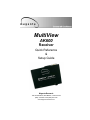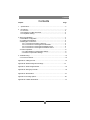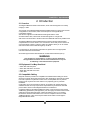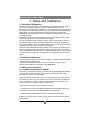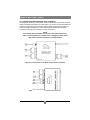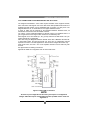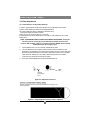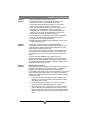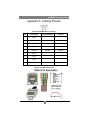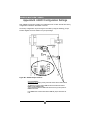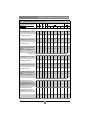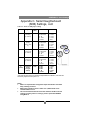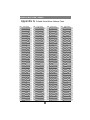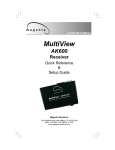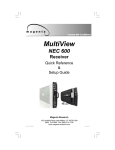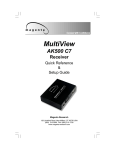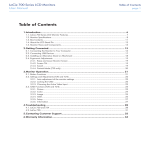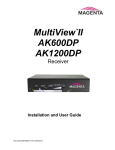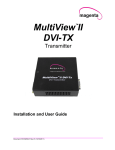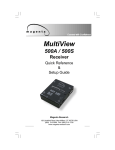Download Magenta MultiView II T4 Setup guide
Transcript
. MultiView AK600 Receiver Quick Reference & Setup Guide Magenta Research 128 Litchfield Road, New Milford, CT 06776 USA (860) 210-0546 FAX (860) 210-1758 www.magenta-research.com 1 MAGENTA MULTIVIEW™ SERIES © 1998-2009 by Magenta Research All rights reserved. Magenta Research 128 Litchfield Road New Milford, CT 06776 USA This document and the Magenta Research products to which it relates, and the copyright in each, is the property of Magenta Research. Neither the document nor the products may be reproduced by any means, in whole or in part, without the prior written permission of Magenta Research. Magenta Research makes no warranty or representation, either express or implied, with respect to this software or documentation, including their quality, performance, merchantability, or fitness for a particular purpose. As a result, this software or documentation are licensed "as is" and you, the licensee, are assuming the entire risk as to their quality and performance. In no event will Magenta Research be liable for direct, indirect, special, incidental, or consequential damages arising out of the use of or inability to use the software or documentation. Magenta Research and the Magenta Research logo are trademarks of Magenta Research. All other brands, product names, and trademarks are the property of their respective owners. FEDERAL COMMUNICATIONS COMMISSION AND INDUSTRY CANADA RADIO FREQUENCY INTERFERENCE STATEMENTS This equipment generates, uses, and can radiate radio-frequency energy, and if not installed and used properly, that is, in strict accordance with the manufacturer’s instructions, may cause interference to radio communication. It has been tested and found to comply with the limits for a Class A computing device in accordance with the specifications in Subpart B of Part 15 of FCC rules, which are designed to provide reasonable protection against such interference when the equipment is operated in a commercial environment. Operation of this equipment in a residential area is likely to cause interference, in which case the user at his own expense will be required to take whatever measures may be necessary to correct the interference. Changes or modifications not expressly approved by the party responsible for compliance could void the user’s authority to operate the equipment. This digital apparatus does not exceed the Class A limits for radio noise emission from digital apparatus set out in the Radio Interference Regulation of Industry Canada. EUROPEAN UNION DECLARATION OF CONFORMITY The manufacturer declares that this product meets the requirements of EU Directive 89/336/EEC. 2 Contents. Contents Chapter Page 1. Specifications...................................................................................................2 2. Introduction ........................................…..........................................................3 2.1 Overview.....................................................................................................3 2.2 Equipment You May Also Need..........................................................…....3 2.3 Compatible Cabling ........................................................................…...….3 3. Setup and Installation..........................................… ......................................….4 3.1 Data Mode Configuration..............................................................................4 3.2 Cabling Considerations................................................................................4 3.3 Making the Connections................................…............................................4 3.3.1 Connections and Setup in General .......................................……......4 3.3.2 Connections on the Single-Port VGA/Audio……..............………..…..5 3.3.3 Connections on the Single-Port RS232 version…..…………...………6 3.3.4 Connections on the Single-Port SA/SAP version……………...………7 3.4 Video Adjustment……..................................….........................................….8 3.4.1 Cable Distance Compensation Settings..................................…….….8 3.4.2 Skew Compensation Settings.............................................………..….9 4. Troubleshooting..................................................................................................10 4.1 Common Problems ......................................................................................10 Appendix A. Cabling Pinouts.........................................…......................................12 Appendix B. AK600 Configuration Settings.……….......…....................................14 Appendix C. Serial Daughterboards……………………...........................................16 Appendix D. Setting Sync Modes………………………...........................................18 Appendix E. Skew Module………….......................................................................19 Appendix F. Mounting Options...............................................................................20 Appendix G. Pollable Serial Mode......................................................................….21 3 1 MAGENTA MULTIVIEW™ SERIES 1. Specifications Cable Required: Category 5, 5e, 6 shielded or unshielded twisted pair Compliance: CE; FCC Class A, IC Class A Video Support: all supported VESA modes to WUXGA (1920x1200), RGBHV, RGB, Composite (NTSC, PAL, SECAM), S-Video, Component Video, widescreen modes, HDTV modes including 1080p, 1080i, 720p Resolution and Refresh Rate: At 600 ft. (183 m) or less: a maximum of 192x1200 Required Source Impedance: Video OUT: 75 ohms; Audio models: Audio OUT (if any): 600 ohms maximum SPDIF audio models: 75 Ohm. Required Destination Impedance: Video IN: 75 ohms; Audio models: Audio IN (if any): 600 ohms minimum SPDIF audio models: 75 Ohm. Audio Characteristics: Right/Left summed (“A” option) SA/SAP: Full Stereo Line Level 600 Ohm Unbalanced Serial Characteristics: Protocol: Asynchronous; transparent to data format; transparent to data rates up to 19.2 kbps full duplex; data rates to 115 kbps simplex, half-duplex modes SA version is 3 wire, fixed baud rate of 9600 Connectors: Temperature Tolerance: Humidity Tolerance: (1) 4 pin phoenix, (2) RJ-45, (1) HD15 F; (1) DB9M (model dependent) Operating: 32 to 104°F (0 to 40°C); Storage: -4 to +140°F (-20 to +60°C) Up to 80% noncondensing Enclosure: Power: Steel +5 VDC Consumption: 6 watts maximum Size: 1.2"H x 3.6"W x 5.5"D (3.0 x 9.2 x 14.0 cm) Weight: 1.0 lb. (0.45 kg) 4 2 CHAPTER 1: Specifications. 2. Introduction 2.1 Overview The Magenta MultiView Series extends video, audio and serial signals over ordinary Category 5 cable. This manual covers Magenta MultiView Series AK600 Receivers. These units are field configurable for various video, audio and serial options. See Appendix B for configuration settings. 232 versions support full modem RS232 serial signals with the video. SA series feature video, stereo audio and RS-232 signals on a single cat5. SAP series units are similar to the above but have additional features for pollable serial. The Magenta MultiView Series AK600 Receivers feature optional integrated skew compensation that can be varied in 2 ns increments to 65 ns total per color channel to cancel the effects of skew in Category cables. This feature allows you to use CAT5e and reduced-skew CAT6 cables to lengths up to 600 ft. For information on the respective transmitter unit, please refer to the appropriate manual included with the transmitter. All models support refresh rates/resolutions of 1920x1200 to 600 feet (183 m). WARNING This equipment is not intended for, nor does it support, distribution through an Ethernet network. Do not connect these devices to any sort of networking or telecommunications equipment! 2.2 Equipment You May Also Need • Audio cable with RCA jacks. • Video cable with HD15 connectors • Serial cable with DB9 connectors. • CAT5 cable. 2.3 Compatible Cabling Magenta Research products are compatible with Cat5/5e/6 data cabling as well as skew free CAT5/5e cabling manufactured for video applications. Note that some skew free Cat5 is specific to a particular vendor and is not compatible with our products. Please ensure any skew free CAT5 cable is non-proprietary prior to purchase/ installation. CAT6 cable, due to the manufacture method, can exhibit much greater skew than standard CAT5/5e and may require skew compensation beyond what the standard product offers. Please contact Magenta Research for assistance. CAT5/5e/6 cabling for the Magenta MultiView Series must be pinned to the TIA-EIA T568B wiring specification (see appendix A) We also highly recommend that all CAT5 cables be pre-terminated and tested. Cables terminated on-site or in an existing infrastructure should be tested before use to ensure compliance with the TIA-EIA T568B specification. Using incorrectly terminated CAT5 cables can damage the Magenta MultiView Series. . 5 3 MAGENTA MULTIVIEW™ SERIES 3. Setup and Installation 3.1 Data Mode Configuration AK600 232 serial receivers are configured in full modem bidirectional serial modes. If you are using the daisy chain option or a multi-output transmitter (T4,T5) a MultiView™ CAT5 matrix switch or MultiView™ CAT5 distribution amp, this mode must be changed to uni-directional broadcast . To do this, configure the internal Serial Digital Board (SDB) to change the transmitters & receivers serial mode operation (See Appendix C). This configuration should be done before making any cable connections and applying power. Alternatively, remove the internal daughterboard and use the AK600 receivers built in simplex serial option with the appropriate jumper changes. SA series offer RS232 serial in addition to stereo audio. The serial signal is 3 wire TX, RX, GND and does not support full modem signals. Baud rates for the SA series are fixed at 9600. Simplex modes are supported without jumper or other changes by simply using the TX signal only. SA units require no configuration. SAP series offer pollable RS232 serial in addition to stereo audio. The serial signal is 3 wire TX, RX, GND and does not support full modem signals. Baud rates for the SAP series are fixed at 9600. Simplex modes are supported without jumper or other changes by simply using the TX signal only. See Appendix G on configuration and use of SAP Series. 3.2 Cabling Considerations • We recommend mounting and connecting all cabling to the Magenta MultiView Series components before applying power. • Makes sure that the CAT5 cable you intend to use has been tested to comply with the TIA/EIA 568B wiring specification (See Appendix A). 3.3 Making the Connections 3.3.1 CONNECTIONS AND SETUP IN GENERAL This section contains figures showing connections with the specific Magenta MultiView Series models. In general, however, the connection and setup procedure at both transmitter and receiver ends is as follows: NOTE: all units must be the same type for all supported features to function correctly. For example, an XRTx set for R/L summed audio must be connected to an AK600 set for R/L summed audio. Similarly, a XRTx SA cannot be used with an AK600. Video modes may function normally, but 4th pair options will not. At the transmitter end (refer to the transmitter user guide) : 1. Connect the source video to the Magenta MultiView Series transmitter video input port, which is an HD15 connector labeled SOURCE IN or VIDEO IN. 2. If desired, attach a local monitor via the local monitor port to LOCAL OUT 3. Make your audio or serial connections via the phoenix connector or DB9 connector as appropriate. 6 4 CHAPTER 3: SETUP & INSTALLATION. 4. Connect the CAT5 cable to the transmitter. 5. Apply power on the transmitter. The LED should light and, if there’s a local monitor attached, a video image should appear on the monitor’s screen. At the receiver end: 1. Connect the VIDEO OUT HD15 connector to the display unit, and attach any audio (AUX I/O) or serial connections (IOIO) depending on the model of MultiView CAT5 Video System. 2. Connect the CAT5 cable to the LINK INPUT connection. If daisy chaining units, connect the output CAT5 cable to the LINK OUTPUT connection. 3. Apply power. The LED should light and video should appear on the display (make sure display is powered ON). 4. To adjust video levels and skew compensation see Section 3.4. 5. Please mount the AK600 in a location that ensures the ventilation holes and fan are not blocked. 3.3.2 CONNECTIONS ON THE SINGLE-PORT VGA/AUDIO The single-port units with audio support video and audio signals over CAT5 cable. The audio signal is line-level summed Right/Left audio, and powered speakers are required. You can also use the transmitters and receivers to make video-only connections without audio. Figure 3-1 shows the Single-Port MultiView CAT5 Video System with Audio Transmitter connections, and Figure 3-2 shows the receiver connections. Figure 3-1. Connections on the XRTx Universal Transmitter. Figure 3-2. Connections on the AK600 for video and audio. 7 5 MAGENTA MULTIVIEW™ SERIES 3.3.3 CONNECTIONS ON THE SINGLE-PORT VGA/RS-232 The Single-Port MultiView™ CAT5 Video System with RS-232 supports video and fullmodem serial (RS-232) signals over CAT5 cable. You can also use the transmitters and receivers to make video-only connections without serial communications. Figure 3-3 shows the Single-Port MultiView™ CAT5 Video System with RS-232 Transmitter connections, and Figure 3-4 shows the receiver connections. NOTE Even though both transmitter and receiver units contain audio jacks, audio is not supported on the RS-232 version. Plugging in audio cables may interfere with the RS-232 serial communications. Figure 3-3. Connections on the XRTx 232 Universal Transmitter. Figure 3-4. Connections on the AK600 232 Receiver 8 6 CHAPTER 3: Setup and Installation. 3.3.4 CONNECTIONS ON THE SINGLE-PORT VGA SA and SAP The Single-Port MultiView™ CAT5 Video System SA/SAP series supports RS-232, video and stereo audio signals over CAT5 cable. SAP offers pollable serial modes so a bi-directional serial session can be established with a receiver in a daisy chain. The Magenta MultiView T4, T5 transmitters do not support SA/SAP versions. In order to utilize the full potential of the Magenta MultiView SA/SAP series, all transmitters and receivers must be SA/SAP versions. You cannot connect a standard RS232 or L/R audio version to an SA/SAP version to get a single serial or audio signal. Video modes are not affected by this. Serial signals are 3 wire RS232 (Tx, Rx, ground) and fixed at 9600 baud. Full 9 pin modem signals are not supported. Note when using the Magenta MultiView SA/SAP series with a MultiView 9D Cat5 DA, or Cat5 matrix switch, the serial is transmit only. There are no configuration changes required to the units. The serial application in use should be changed to transmit only. Audio is full stereo, line level. One or two separate channels of mono audio may also be used. See figures below for cabling connections. Appendix G details the configuration and use of the SAP series. Figure 3-5: SA & SAP connections NOTE SA units are pre-configured from the factory and require no configuration changes. SAP Units require unique addresses when pollable serial is used. See Appendix G. 9 7 MAGENTA MULTIVIEW™ SERIES 3.4 Video Adjustment 3.4.1 Cable Distance Compensation Settings In order to get the highest quality video signals from your MultiView CAT5 Video System, please follow the instructions and diagrams below: An Image Adjustment Utility is available for download from: http:// www.magenta-research.com/test Simply open in any image browser on a computer. If the image file can not be downloaded, use a utility to draw a black box on a white background. NOTE: TURN KNOB SLOWLY DURING ADJUSMENT PROCEDURE. Turning too fast may result in missing the proper EQ setting resulting in picture loss. To Reset EQ and Skew values to 0, remove power from AK600, Push and hold EQ/Skew Knob in and re-apply power. 1. Push EQ/Skew knob in once so that the R/G/B LED is white. 2. Turn the EQ/Skew knob clockwise until the shadow next to the black box just disappears. The brightness in the white area should be the same as the white area above and below the black box. The Cable Length LEDs will turn on for indicated cable distances. Starting from zero feet to 600 may take some time. Please continue turning the knob for best picture quality. 3. Press and release EQ/Skew knob until the R/G/B LED is off. Adjust Knob LEDs for Skew adjustment Figure 3-6: Adjustment locations Figure 3-7: Image Adjustment Utility—Cable Length EQ 10 8 CHAPTER 3: Setup and Installation. 3.4.2 Skew Compensation Settings The AK600 receiver is available with an optional skew compensation module to adjust for signal timing differences due to differing pair lengths within the CAT5 cable. Using the delay signals, skew may be compensated from 2 to 65 nanoseconds in 2 nanosecond increments on each individual color pair. If skew compensation is required, but the skew comp module is not installed, call for technical assistance. An image file is available to assist in these settings (see Section 3.4.1 for details). See Figure 3-8 for an example. 1. 2. 3. To adjust individual colors, press the EQ/Skew knob until the desired color LED is on for the R/G/B LED. The LED color corresponds to the color channel being adjusted. Using the image utility, turn knob to add/subtract delay timing until a single vertically aligned line of red, green, blue is obtained. When complete press EQ/Skew knob until R/G/B LED is off. Not all colors will have the same delay settings. Figure 3-8: Image Adjustment Utility—Skew 11 9 MAGENTA MULTIVIEW™ SERIES 4. Troubleshooting 4.1. Common Problems In most cases, nearly every issue with the MultiView CAT5 Video System can be resolved by checking the CAT5 termination and making sure that it’s pinned to the TIA/EIA 568B wiring specification. However, there may be other problems that cause the system to not perform as it’s designed. Below are solutions to the most common installation errors. Problem: Solution: No video signal at the transmitter local port or at the receiver. • Check that both units are powered. • Ensure EQ adjustment is set correctly — turn knob slowly. • Make sure the CAT5 cable is terminated correctly per the TIA/EIA 568B wiring specification. • Is the display device powered on and functioning? Check to ensure display settings (resolution, refresh rate, etc) are compatible with input signal. Problem: Solution: Poor video quality: • Have all receiver adjustments been finished (see section 3.4). • Ensure EQ adjustment is set correctly — turn knob slowly. • Check all cable connections. • The video signal’s refresh rate may be set too high. Reset to a lower refresh rate in your monitor-configuration menu. • There may be a delay skew issue. See Section on Skew. Problem: Solution: Poor audio quality: • Powered speakers are required. Make sure speaker power is ON. • Check input source levels from the source device. Make sure the audio source is not overdriven or underdriven. • Audio is summed left and right for “A” versions. If using a single channel, both audio inputs must be connected at the transmitter end for full audio gain. Audio is line level. • If Daisy Chaining, audio termination must be removed in DP units. Only the last receiver requires termination. Set the external TERM switch to ON/OFF as required. This does not apply to SA or SAP units (SA units no longer require separate daisy chain or end of line units as of April 2009). 12 10 CHAPTER 4: Troubleshooting. Problem: Solution: Serial communication doesn’t work correctly. • Are the serial devices connected properly? Are the serial parameters correct for source/destination devices? • Are the serial cables terminated correctly? If a null-modem cable is used, it must be placed at the receiver end. • When using RS-232 transmitters or receivers in daisy chains, Cat5 switches, Cat5 distribution amps, or Multi-output transmitters, the serial signal is a unidirectionally broadcast mode only. In this mode, all other MultiView™ CAT5 Video System devices must be the simplex serial type. • The last device in a T4 transmitter or daisy chain configuration must be a receiver unit with a terminated serial board. See Appendix C for Serial board settings. • SA/SAP units have a fixed baud rate of 9600 bps and use 3 wire (TX,RX,GND) signals only. Problem: Solution: “Green shift” or “green washout” on multimedia signals. The standard video/serial model is designed to function with DC coupled signals in which the black level is referenced to 0 volts. Nearly all VGA cards function this way. Some media servers, however, provide AC coupled signals and can cause a green color shift in the video. This is a result of the sync clamping on the red and blue channels of the video/serial model. For five-component (RGB/H&V) AC coupled video, the MultiView CAT5 XRTx Universal transmitter has been designed with full DC restoration capability. This problem is easily solved via a simple switch setting in the XRTx Transmitter. Please refer to the XRTx Transmitter user manual. Problem: Solution: Notes on Daisy Chaining: When daisy chaining, the maximum cable distance is not increased beyond the rated distance of the receiver used. For example, an AK600 can only daisy chain within 600 ft of the transmitter. It is possible to daisy chain out of a short range receiver into a longer range receiver to increase the range. For example, over 600 ft an AK600 can be daisy chained into an AK1200 which allows for daisy chaining to 1,200 ft. • If using L/R summed audio, simplex serial, or SPDIF units a maximum of 12 units may be daisy changed within the rated cable length of the receiver. • When using SA units, a maximum of 4 units may be daisy chained within the rated cable length of the receiver. • When using SAP units, a maximum of 12 units may be daisy chained within the rated cable length of the receiver if using standard cat5/6 or a maximum of 8 units may be daisy chained within the rated cable length of the receiver if using skew-free cable. 11 13 MAGENTA MULTIVIEW™ SERIES Appendix A. Cabling Pinouts Table A-1. HD15 video connector. Pin RGBHV (VGA) RGBS RGsB Composite 1 Red + Red + Red + 2 Green+ Green+ Green+ 3 Blue+ Blue+ Blue+ 4 — — — 5 Gnd Gnd Gnd 6 Red- Red- Red- 7 Green- Green- Green- 8 Blue- Blue- Blue- 9 — — — 10 Gnd Gnd — 11 Gnd Gnd — 12 — — — 13 H Sync C Sync — 14 V Sync — — 15 Gnd Gnd — SVHS (Y/C) YUV C+ V+ Y+ Y+ C+ U+ C- C- V- Y- YU- Table A-2. Phoenix Connection PIN Audio SA / SAP Audio* Simplex Serial SPDIF Audio Composite Video Pin 1 Left Channel Right Channel Tx Signal + Signal + Pin 2 Ground Ground ground Signal - Signal - Pin 3 Right Channel Left Channel - - - Pin 4 - Shell - - Note: Typically Channel 1 is left audio and Channel 2 is right audio. *SA series RECEIVER units use Channel 1 for Right audio and channel 2 for Left audio. *SA series TRANSMITTER units use Channel 2 for Right audio and channel 1 for Left audio. 14 12 APPENDIX A: Cabling Pinouts. Appendix A. Cabling Pinouts Table A-3. DB9 Male Serial connector Pin Full Duplex 1 DCD 2 RX 3 TX 3 wire (SA/SAP) Simplex RX TX TX Ground Ground DB9 for RS232 4 DTR 5 Ground 6 DSR 7 RTS 8 CTS 9 RI Table A-4. T568B CAT5 pinout 13 15 MAGENTA MULTIVIEW™ SERIES Appendix B. AK600 Configuration Settings Note: AK600 receivers are typically pre-configured at time of order and will have factory configuration indicated on the bottom of the unit. The factory configuration may be changed or checked by using the following jumper location diagram as well as Table B-1 for jumper settings. Figure B-1. AK600 Jumper locations. AUTO SYNC MODES: JP8 controls sync clamping circuitry and works with the external switch labeled AUTO CLAMP. The default sync mode is AUTO CLAMP OFF which will autosense between RGBHV and non-RGBHV signals. Turning the External AUTO CLAMP switch ON will set the sync clamp mode to RGBHV video modes If non-RGBHV video is desired with AUTO CLAMP ON, jumper JP8 must be set to IN. 16 14 APPENDIX B: AK600 Configuration Settings. Table B-1: MultiView AK600 Configuration Jumper Settings Configuration Option (all options utilize 4th pair): SW1 JP1 SW2 JP2 JP3 JP4 1 2 3 4 5 1 2 RGBHV Computer Video (see note below on daisy chaining) With Left/Right Line Level Audio 1-2 1-2 1-2 1-2 OFF ON ON OFF OFF OFF OFF With SDPIF Digital Audio 1-2 1-2 1-2 1-2 OFF ON OFF OFF OFF OFF ON With Simplex Serial (receive only) 1-2 1-2 1-2 1-2 ON OFF OFF OFF OFF ON OFF With Composite Video 1-2 1-2 1-2 1-2 OFF ON OFF OFF OFF OFF ON With RS 232 serial or SA/SAP series (requires separate daughterboard installed) Also set External TERM switch to OFF. 2-3 2-3 2-3 2-3 OFF OFF OFF OFF OFF OFF OFF Composite, S-Video, Component Video (see note below on daisy chaining) With Left/Right Line Level Audio 1-2 1-2 1-2 1-2 OFF ON ON OFF OFF OFF OFF With SDPIF Digital Audio 1-2 1-2 1-2 1-2 OFF ON OFF OFF OFF OFF ON With Simplex Serial (receive only) 1-2 1-2 1-2 1-2 ON OFF OFF OFF OFF ON OFF With Composite Video 1-2 1-2 1-2 1-2 OFF ON OFF OFF OFF OFF ON With RS 232 serial or SA/SAP series (requires separate daughterboard installed) Also set External TERM switch to OFF. 2-3 2-3 2-3 2-3 OFF OFF OFF OFF OFF OFF OFF Dual Port Daisy Chain units * For END OF LINE Units, use configuration above, but set the external TERM switch to ON. This DOES NOT apply to 232, SA or SAP units. * * * * * * * * * * * *Middle daisy chain units, use configuration above, but set the external TERM switch to OFF. This DOES NOT apply to 232, SA or SAP units. * * * * * * * * * * * 15 17 MAGENTA MULTIVIEW™ SERIES Appendix C. Serial Daughterboard (SDB) Settings The single-port serial transmitters and single-port and dual daisy chainable serial receivers contain an internal serial daughterboard (SDB) that can be configured for various serial modes. Multi Port Cat5 transmitters do not utilize the SDB and are configured for Mode 1 only. The SDB hardware configuration is done via jumper settings. These jumpers are used to set the various modes of operation. As shown below. Both ends must be set the same. To access the SDB on transmitters and receivers: 1. Make sure the unit is powered OFF 2. If necessary, unplug all cables to the unit. 3. Unscrew the top screw as well as the two set screws in the DB9 connector. Lift the cover off Table C-1 shows the Transmitter SDB configuration settings. Mode Type Baud (Max) JP1 1-2 JP1 3-4 1 Simplex (one way) (to 1500 ft) 115k OUT IN 2 Full Duplex (2 way) Short (< 500 ft) 19.2K OUT OUT 3/5 Default Setting Full Duplex (2 way) Long (to 1500 ft) 19.2k IN OUT 4 Half Duplex (2 way) Long (to 1500 ft) 115k IN IN Notes: • Mode 1 is required when using multi output transmitters and when daisy chaining receivers. • Mode 3 may introduce noise in video over 1,000 ft when serial communication occurs. This does not apply when mode 5 is used on the receiver. • JP1 5-6 and 7-8 terminate the serial bus and must be IN on the transmitter. 18 16 APPENDIX C: Serial Settings. Appendix C. Serial Daughterboard (SDB) Settings, cont Table C-2. Receiver SDB jumper settings Mode Type Baud (Max) JP1 JP2 1 Simplex (one way) (to 1500 ft) 115k 1-2 See Notes 3-4 See Notes 5-6 IN 7-8 OUT 9-10 OUT 1-2 IN 3-4 OUT 5-6 OUT 7-8 OUT 9-10 IN 2 Full Duplex (2 way) Short (< 500 ft) 19.2K 1-2 See Notes 3-4 See Notes 5-6 OUT 7-8 OUT 9-10 OUT 1-2 IN 3-4 OUT 5-6 OUT 7-8 IN 9-10 OUT 3 Full Duplex (2 way) Long (to 1000 ft) 19.2k 1-2 See Notes 3-4 See Notes 5-6 OUT 7-8 IN 9-10 OUT 1-2 IN 3-4 OUT 5-6 OUT 7-8 IN 9-10 OUT 4 Half Duplex (2 way) Long (to 1500 ft) 115k 1-2 See Notes 3-4 See Notes 5-6 IN 7-8 IN 9-10 OUT 1-2 IN 3-4 OUT 5-6 OUT 7-8 IN 9-10 OUT 5* Default Full Duplex (2 way) Long (to 1500 ft) 19.2k 1-2 OUT 3-4 OUT 5-6 OUT 7-8 IN 9-10 OUT 1-2 OUT 3-4 IN 5-6 IN 7-8 OUT 9-10 IN *JP3 and JP4 are OUT for all modes except MODE 5. In Mode 5, JP3 and JP4 should be jumpered across pins 2-3. Notes: • Mode 1 is required when using multi output transmitters and when daisy chaining receivers. • Mode 3 may introduce noise in video over 1,000 ft when serial communication occurs. • JP1 1-2 and 3-4 terminate the serial bus and must be IN on the last receiver in a daisy chain or if using a point to point link UNLESS using Mode 5 17 19 MAGENTA MULTIVIEW™ SERIES Appendix D. Setting Sync Mode The AK600 has the capability for fixed and agile sync. The default sync mode setting is for agile sync which replicates the source sync polarity signals. However some displays require a fixed sync polarity that is not possible to change at the video source. 1080P signals may also require this mode if the sync is a very narrow pulse. The following details jumper settings to change the sync polarity of the horizontal and vertical sync signals (Note that jumpers JP6 and JP7 have no affect in agile mode): Jumper Setting JP5 JP6 JP7 Fixed Sync IN - - Agile Sync (default) OUT - - Horizontal Sync Positive - IN - Horizontal Sync Negative - OUT - Vertical Sync Positive - - IN Vertical Sync Negative - - OUT Sync Mode jumpers JP5, JP6, JP7 20 18 APPENDIX E: Skew Compensation Module. Appendix E. Skew Module The AK600 receivers have an optional skew compensation module that can be installed or removed. To install the skew compensation module: 1 2 4 5 6 Remove top cover. Remove the 3 jumpers from J16 pins 1-2, 4-5, 7-8. Insert the Skew assembly onto the PCB using 11 pin headers J16 and J17. The correct orientation of the skew board is to place the side with the Magenta logo into header J17. Reassemble unit. Removal is the opposite of the above. Ensure 3 jumpers are installed in locations shown in Figure E-1. Figure E-1. Skew module placement on headers J16/J17. J17 Install 3 jumpers on J16 in positions 1-2, 4-5, 7-8 as shown if skew board is removed. 19 21 MAGENTA MULTIVIEW™ SERIES Appendix F. Rackmounting Units The Rackmount Kits include brackets for mounting a single transmitter, single receiver, or a single dual daisychainable receiver. Figure F-1 shows the 1-Unit Rackmount Bracket , which can be used to mount a single unit on a wall. Figure F-2 shows the 4-Unit Rackmount Bracket, which holds four units in a 19" x 1U rack. Not shown are brackets for 6 units and brackets for AK and XR series receivers, T4 transmitters. The 3-Unit AK/XR receiver and T4 Transmitter Bracket holds 3 units in a 19" wide x 1U high panel. The 6-Unit AK/XR receiver and T4 Transmitter Bracket occupies 2U high rack space stacking 3 units atop 3 units. Figure F-1. Receiver Mounting Bracket. Figure F-2. Rack Mounting kit. 22 20 APPENDIX F: Pollable Serial Mode. Appendix G. Pollable Serial Mode The SAP pollable serial daisychainable receivers with video, audio and RS232 serial feature the ability to open a bi-directional session between a pollable transmitter and a single pollable receiver in a daisychain installation. Each pollable receiver must have a unique address set first. Once this has been done, a special command (discussed below) is sent to the transmitter to specify the receiver to open a session with. Once this has been done, serial communication can occur between the RS232 source and display. The transmitter is always addressed 0. If an address of 0 is sent, the RS232 commands will be broadcast to all receivers. The following details the installation and setup procedure. To set the receiver address requires that each internal serial audio daughterboard in the receiver have a unique address set. This is done via an 8 position dipswitch. Use the following chart to determine the proper switch addresses. All receivers must have a unique address. It is recommended to write the address on each receiver once this step has been completed. It is also recommended to keep a list of receiver addresses and locations to make it easier to determine which receiver/display is desired to communicate with. 1) Remove the top cover assembly of the receiver 2) Locate the 8 position dipswitch on the internal daughterboard assembly and using the following chart, set the receiver address. 3) Replace cover assembly and install unit. 4) See below on using pollable serial mode. In order to utilize the pollable serial mode in normal operation and connect to individual receivers, a special command needs to be sent to the transmitter in order to establish a session between transmitter and receiver. Follow the steps below to do this (must be done from serial control application in use). 1) To establish a bi-directional RS232 session with a specific receiver, the transmitter needs the receivers address set. To do this send a CTRL-D <ID> carriage return, where <ID> is the receiver address (between 1-254) 2) To broadcast serial commands to all receivers, set <ID> to 0. 3) To disable serial communication to all receivers, set <ID> to 255 (to enable serial communication again, simply set <ID> to a receiver address). Once a transmitter has the correct ID set, normal bi-directional communication can occur between transmitter and intended receiver. 21 23 MAGENTA MULTIVIEW™ SERIES Appendix G. Pollable Serial Mode Address Chart 24 22 APPENDIX F: Pollable Serial Mode. Appendix G. Pollable Serial Mode Address Chart (cont.) 23 25 MAGENTA MULTIVIEW™ SERIES NOTES: 26 24 . NOTES: 25 27 MAGENTA MULTIVIEW™ SERIES Magenta Research 128 Litchfield Road, New Milford, CT 06776 USA (860) 210-0546 FAX (860) 210-1758 www.magenta-research.com PN 5310214-01, Rev 02, Mar-2009 28