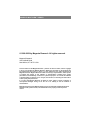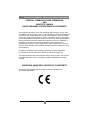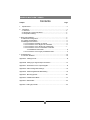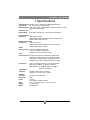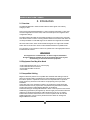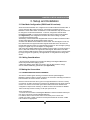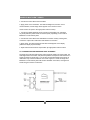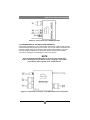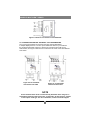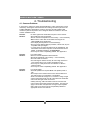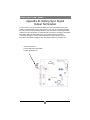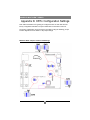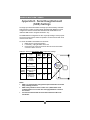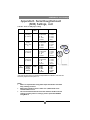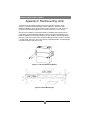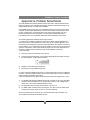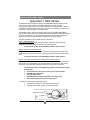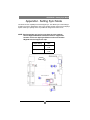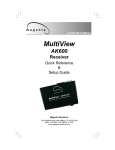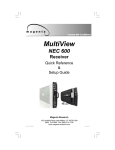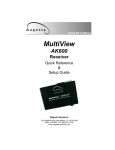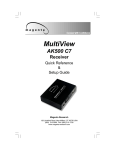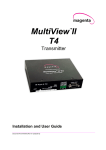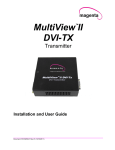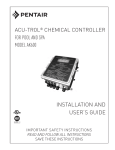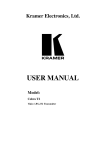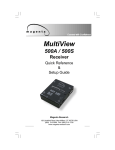Download Magenta MULTIVIEW XR2000 Setup guide
Transcript
. Connect with Confidence MultiView XRTx Transmitter Quick Reference & Setup Guide Magenta Research 128 Litchfield Road, New Milford, CT 06776 USA (860) 210-0546 FAX (860) 210-1758 www.magenta-research.com 1 MAGENTA MULTIVIEW™ SERIES © 1998-2009 by Magenta Research All rights reserved. Magenta Research 128 Litchfield Road New Milford, CT 06776 USA This document and the Magenta Research products to which it relates, and the copyright in each, is the property of Magenta Research. Neither the document nor the products may be reproduced by any means, in whole or in part, without the prior written permission of Magenta Research. Magenta Research makes no warranty or representation, either express or implied, with respect to this software or documentation, including their quality, performance, merchantability, or fitness for a particular purpose. As a result, this software or documentation are licensed "as is" and you, the licensee, are assuming the entire risk as to their quality and performance. In no event will Magenta Research be liable for direct, indirect, special, incidental, or consequential damages arising out of the use of or inability to use the software or documentation. Magenta Research and the Magenta Research logo are trademarks of Magenta Research. All other brands, product names, and trademarks are the property of their respective owners. 2 FCC/IC RFI STATEMENTS, EU DECLARATION OF CONFORMITY. FEDERAL COMMUNICATIONS COMMISSION AND INDUSTRY CANADA RADIO FREQUENCY INTERFERENCE STATEMENTS This equipment generates, uses, and can radiate radio-frequency energy, and if not installed and used properly, that is, in strict accordance with the manufacturer’s instructions, may cause interference to radio communication. It has been tested and found to comply with the limits for a Class A computing device in accordance with the specifications in Subpart B of Part 15 of FCC rules, which are designed to provide reasonable protection against such interference when the equipment is operated in a commercial environment. Operation of this equipment in a residential area is likely to cause interference, in which case the user at his own expense will be required to take whatever measures may be necessary to correct the interference. Changes or modifications not expressly approved by the party responsible for compliance could void the user’s authority to operate the equipment. This digital apparatus does not exceed the Class A limits for radio noise emission from digital apparatus set out in the Radio Interference Regulation of Industry Canada. EUROPEAN UNION DECLARATION OF CONFORMITY The manufacturer declares that this product meets the requirements of EU Directive 89/336/EEC. 3 1 MAGENTA MULTIVIEW™ SERIES Contents Chapter Page 1. Specifications...................................................................................................3 2. Introduction ........................................…..........................................................4 2.1 Overview.....................................................................................................4 2.2 Equipment You May Also Need..........................................................…....4 2.3 Compatible Cabling ........................................................................…...….4 3. Setup and Installation..........................................… ......................................….5 3.1 Data Mode Configuration..............................................................................5 3.2 Cabling Considerations................................................................................5 3.3 Making the Connections................................…............................................5 3.3.1 Connections and Setup in General .......................................……......5 3.3.2 Connections on the Single-Port VGA/Audio……..............………..…..6 3.3.3 Connections on the Single-Port VGA/RS-232………………....………7 3.3.4 Connections on the T4 VGA/Audio Transmitter T4 VGA/RS-232 Transmitter...............................................…..……....8 3.3.5 Connections on the single port SA/SAP series………………....……...9 4. Troubleshooting..................................................................................................10 4.1 Common Problems ......................................................................................10 Appendix A. Cabling Pinouts.........................................…......................................12 Appendix B. Setting Sync Signal Output Termination.....…....................................14 Appendix C. DC Restore for AC coupled Signals…........…....................................15 Appendix D. XRTX Configuration Settings.………….............................................16 Appendix E. Serial Daughterboard SDB Setting ……………………......................18 Appendix F. Mounting Options…….......................................................................20 Appendix G. Pollable Serial Mode..........................................................................21 Appendix H. DDC Modes……..…..........................................................................25 Appendix I. Setting Sync Mode…..........................................................................25 4 2 CHAPTER 1: Specifications. 1.Specifications Cable Required: Category 5, 5e, 6 shielded or unshielded twisted pair Compliance: CE; FCC Class A, IC Class/class A Video Support: VGA, SVGA, XGA, XGA-2, RGBHV, RGB, Composite, S-Video, Component Video modes Resolution and Refresh Rate: Up to 2048 x 1536 at up to 72 Hz (receiver dependent) Required Source Impedance: Video OUT: 75 ohms; Audio models: Audio OUT (if any): 600 ohms maximum SPDIF audio models: 75 Ohm. Required Destination Impedance: Video IN: 75 ohms; Audio models: Audio IN (if any): 600 ohms minimum SPDIF audio models: 75 Ohm. Audio Characteristics: Channels: Right/Left summed; Line Level 600 Ohm Unbalanced SA/SAP versions are full stereo audio Serial Characteristics: Protocol: Asynchronous; transparent to data format; transparent to data rates up to 19.2 kbps full duplex; data rates to 115 kbps simplex, half-duplex modes. SA/SAP versions are 3 wire, fixed baud rate of 9600. Connectors: Temperature Tolerance: Humidity Tolerance: Enclosure: Power: Size: Weight: MTBF: XRTx: (1) 4 position phoenix, (1) RJ-45, (2) HD15 F; XRTx 232: (1) DB9 F , (1) RJ-45, (2) HD15 F; XRTx SA/SAP: (1) 4 position phoenix, (1) DB9 F, (1) RJ-45, (2) HD15 F; Operating: 32 to 104°F (0 to 40°C); Storage: -4 to +140°F (-20 to +60°C) Up to 80% noncondensing Steel +5 VDC; Consumption: 5 watts maximum 1.2"H x 4.2"W x 4.3"D (3.1 x 10.4 x 10.9 cm) 1.0 lb. (0.45 kg) 100,000 hours 5 3 MAGENTA MULTIVIEW™ SERIES 2. Introduction 2.1 Overview The Magenta MultiView™ Series extends VGA and video signals over ordinary Category 5 cable. This manual covers Magenta MultiView™ XRTx Universal Transmitters. These units are field configurable for various video, audio and serial options. See Appendix D for configuration settings. The XRTx features the ability to report DDC information to the video source computer. This allows for better control in choosing desired resolution and refresh rates which are not always available if a valid DDC signal is not detected. See Appendix H for details. SA series feature video, stereo audio and RS-232 signals on a single Cat5 and SAP series units are similar to the above but have additional features for pollable serial. For information on the respective receiver unit, please refer to the appropriate manual included with the receiver. WARNING This equipment is not intended for, nor does it support, distribution through an Ethernet network. Do not connect these devices to any sort of networking or telecommunications equipment! 2.2 Equipment You May Also Need • Audio cable with RCA jacks or a 1.8” stereo plug. • Video cable with HD15 connectors. • Serial cable with DB9 connectors. • CAT5 cable. 2.3 Compatible Cabling Magenta Research products are compatible with Cat5/5e/6 data cabling as well as skew free CAT5/5e cabling manufactured for video applications. Note that some skew free Cat5 is specific to a particular vendor and is not compatible with our products. Please ensure any skew free CAT5 cable is non-proprietary prior to purchase/ installation. CAT6 cable, due to the manufacture method, can exhibit much greater skew than standard CAT5/5e and may require skew compensation beyond what the standard product offers. Please contact Magenta Research for assistance. CAT5/5e/6 cabling for the Magenta MultiView™ Series must be pinned to the TIA-EIA T568B wiring specification (see appendix A) We also highly recommend that all CAT5 cables be pre-terminated and tested. Cables terminated on-site or in an existing infrastructure should be tested before use to ensure compliance with the TIA-EIA T568B specification. Using incorrectly terminated CAT5 cables can damage the Magenta MultiView™ Series. 6 4 CHAPTER 3: SETUP & INSTALLATION. 3. Setup and Installation 3.1 Data Mode Configuration (RS232 and SA versions) XRTx 232 serial transmitters are configured in full modem bidirectional serial modes. If you are using the daisy chain receivers or a multi-output transmitter (T4,T5) a MultiView™ CAT5 matrix switch or MultiView™ CAT5 distribution amp, this mode must be changed to uni-directional broadcast . To do this, configure the internal Serial Daughterboard (SDB) to change the transmitters & receivers serial mode operation (See Appendix E). This configuration should be done before making any cable connections and applying power. Alternatively, remove the internal daughterboard and use the XRTx transmitters built in simplex serial option with the appropriate jumper changes. SA series offer RS232 serial in addition to stereo audio. The serial signal is 3 wire TX, RX, Gnd and does not support full modem signals. Baud rates for the SA series are fixed at 9600. Simplex modes are supported without jumper or other changes by simply using the TX signal only. SA units require no configuration. SAP series offer pollable RS232 serial in addition to stereo audio. The serial signal is 3 wire TX, RX, Gnd and does not support full modem signals. Baud rates for the SAP series are fixed at 9600. Simplex modes are supported without jumper or other changes by simply using the TX signal only. See Appendix G on configuration and using SAP Series 3.2 Cabling Considerations • We recommend mounting and connecting all cabling to the Magenta MultiView™ Series components before applying power. • Makes sure that the CAT5 cable you intend to use has been tested to comply with the TIA/EIA 568B wiring specification (See Appendix A). 3.3 Making the Connections 3.3.1 CONNECTIONS AND SETUP IN GENERAL This section contains figures showing connections with the specific Magenta MultiView™ Series models. In general, however, the connection and setup procedure at both transmitter and receiver ends is as follows: NOTE: all units must be the same type for all supported features to function correctly. For example, an XRTx 232 must be connected to an AK600 232 for the serial signals to function. You cannot use the serial option with an XRTX 232 and an AK600 that is configured for simplex serial. Similarly, an XRTX SA cannot be used with an AK600A. Video modes may function normally, but 4th pair options will not. At the transmitter end : 1. Connect the source video to the Magenta MultiView™ Series transmitter video input port, which is an HD15 connector labeled VIDEO IN. 2. If desired, attach a local monitor via the local monitor port to LOCAL OUT. 3. Make your audio or serial connections via the phoenix AUX I/O connector or DB9 IOIO connector as appropriate. 7 5 MAGENTA MULTIVIEW™ SERIES 4. Connect the CAT5 cable to the transmitter. 5. Apply power on the transmitter. The LED should light and, if there’s a local monitor attached, a video image should appear on the monitor’s screen. At the receiver end (refer to the appropriate receiver manual): 1. Connect the VIDEO OUTPUT HD15 connector to the display unit, and attach any audio (AUX I/O) and/or serial connections (IOIO) depending on the model of MultiView™ CAT5 Video System. 2. Connect the CAT5 cable to the LINK INPUT connection. If daisy chaining units, connect the output CAT5 cable to the LINK OUTPUT connection. 3. Apply power. The LED should light and video should appear on the display (make sure display is powered ON). 4. Adjust video levels and skew compensation per appropriate receiver manual. 3.3.2 CONNECTIONS ON THE SINGLE-PORT VGA/AUDIO The single-port units with audio support video and audio signals over CAT5 cable. The audio signal is line-level audio, and powered speakers are required. Note that there’s a single connection for audio input. You can also use the transmitters and receivers to make video-only connections without mono audio. Figure 3-1 shows the Single-Port MultiView™ CAT5 Video System with Audio Transmitter connections, and Figure 3-2 shows the typical receiver connections. Figure 3-1. Connections on the XRTx Universal Transmitter. 8 6 CHAPTER 3: Setup and Installation. Figure 3-2. Connections on the AK600 with audio. 3.3.3 CONNECTIONS ON THE SINGLE-PORT VGA/RS-232 The Single-Port MultiView™ CAT5 Video System with RS-232 supports video and fullmodem serial (RS-232) signals over CAT5 cable. You can also use the transmitters and receivers to make video-only connections without serial communications. Figure 3-3 shows the Single-Port MultiView™ CAT5 Video System with RS-232 Transmitter connections, and Figure 3-4 shows typical receiver connections. NOTE Even though both transmitter and receiver units contain audio jacks, audio is not supported on the RS-232 version. Plugging in audio cables may interfere with the RS-232 serial communications. Figure 3-3. Transmitter connections on the XRTx 232 Universal Transmitter. 9 7 MAGENTA MULTIVIEW™ SERIES Figure 3-4. Receiver connections on the AK600 232 3.3.4 CONNECTIONS ON THE VGA/AUDIO T4/T5 TRANSMITTERS The T4 four-port transmitter is used when the same signal is distributed to multiple display devices. You set it up and cable it the same as you would with the single-port transmitter. Figure 3-5 shows how connections are made on the audio version, and Figure 3-6 shows how connections are made on the serial RS-232 T4S version. Figure 3-5. T4 transmitter connections with audio Figure 3-6. T4 transmitter connections with serial NOTE Serial communication mode is unidirectionally broadcast when using T4, T5 transmitters and daisy-chained receivers. In this mode, all other devices must be of the simplex serial type. For more information, contact Technical Support. 10 8 CHAPTER 3: Setup and Installation. 3.3.5 CONNECTIONS ON THE SINGLE-PORT VGA SA and SAP The Single-Port MultiView™ CAT5 Video System SA/SAP series supports RS-232, video and stereo audio signals over CAT5 cable. SAP offers pollable serial modes so a bi-directional serial session can be established with a receiver in a daisy chain. At this time the Magenta MultiView units that support the SA/SAP versions are the Magenta MultiView XRTx & UTx Universal Transmitters, AK600, AK1200, and XR2000 receivers. The Magenta MultiView T4, T5 transmitters do not support SA/SAP versions. In order to utilize the full potential of the Magenta MultiView SA/SAP series, all transmitters and receivers must be SA/SAP versions. You cannot connect a standard RS232 or L/R audio version to an SA/SAP version to get a single serial or audio signal. Video modes are not affected by this. Serial signals are 3 wire RS232 (Tx, Rx, ground) and fixed at 9600 baud. Full 9 pin modem signals are not supported. Note when using the Magenta MultiView SA/SAP series with a MultiView 9D Cat5 DA, or Cat5 matrix switch, the serial is transmit only. There are no configuration changes required to the units. The serial application in use should be changed to transmit only. Audio is full stereo, line level. One or two separate channels of mono audio may also be used. See figures below for cabling connections. Appendix G details the configuration and use of the SAP series. Figure 3-7. SA Series cable connections. NOTE SA units are pre-configured from the factory and require no configuration changes. SAP Units require unique addresses when pollable serial is used. See Appendix G. 11 9 MAGENTA MULTIVIEW™ SERIES 4. Troubleshooting 4.1. Common Problems In most cases, nearly every issue with the MultiView™ CAT5 Video System can be resolved by checking the CAT5 termination and making sure that it’s pinned to the TIA/EIA 568B wiring specification. However, there may be other problems that cause the system to not perform as it’s designed. Below are solutions to the most common installation errors. Problem: Solution: No video signal at the transmitter local port or at the receiver. • Check that both units are powered. • Ensure receiver EQ adjustment is set correctly — turn knob slowly. • Make sure the CAT5 cable is terminated correctly per the TIA/EIA 568B wiring specification. • Is the display device powered on and functioning? • Check to ensure display settings (resolution, refresh rate, etc) are compatible with input signal. • In some cases, the video termination may be mismatched. The transmitters and receivers ship with 75-ohm termination as the default. To disable termination, see Appendix B. • There may be a DDC compatibility problem. See Appendix H. Problem: Solution: Poor video quality: • Have all receiver adjustments been finished ? • Ensure EQ adjustment is set correctly — turn knob slowly. • Check all cable connections. • The video signal’s refresh rate may be set too high. Reset to a lower refresh rate in your monitor-configuration menu. • There may be a delay skew issue. See Section on Skew in receiver manual • There may be a DDC compatibility problem. See Appendix H. Problem: Solution: Poor audio quality: • Powered speakers are required. Make sure speaker power is ON. • Check input source levels from the source device. Make sure the audio source is not overdriven or underdriven. • Audio is summed left and right for “A” versions. If using a single channel, both audio inputs must be connected at the transmitter end for full audio gain. Audio is line level. • If Daisy Chaining, audio termination must be removed in DP units. Only the last receiver requires termination. This does not apply to SA or SAP units (SA units no longer require separate daisy chain or end of line units as of April 2009). Reference appropriate receiver user manual. 12 10 CHAPTER 4: Troubleshooting. Problem: Solution: Serial communication doesn’t work correctly. • Are the serial devices connected properly? Are the serial parameters correct for source/destination devices? • Are the serial cables terminated correctly? If a null-modem cable is used, it must be placed at the receiver end. • When using RS-232 transmitters or receivers in daisy chains, Cat5 switches, Cat5 distribution amps, or Multi-output transmitters, the serial signal is a unidirectionally broadcast mode only. In this mode, all other MultiView™ CAT5 Video System devices must be the simplex serial type. For assistance, contact Technical Support. • The last device in a T4 transmitter or daisy chain configuration must be a receiver unit with a terminated serial board. See Appendix E for Serial board settings. • SA/SAP units have a fixed baud rate of 9600 bps and use 3 wire (TX,RX,GND) signals only. Problem: Solution: “Green shift” or “green washout” on multimedia signals. The standard video/serial model is designed to function with DC coupled signals in which the black level is referenced to 0 volts. Nearly all VGA cards function this way. Some media servers, however, provide AC coupled signals and can cause a green color shift in the video. This is a result of the sync clamping on the red and blue channels of the video/serial model. For five-component (RGB/H&V) AC coupled video, the MultiView™ CAT5 Video System XRTx Universal transmitter has been designed with full DC restoration capability. This problem is easily solved via a simple switch setting in the XRTx Transmitter. Please refer to Appendix C. Problem: Solution: Notes on Daisy Chaining When utilizing a receiver’s RJ45 daisy chain port, the following rules apply: • If using L/R summed audio, simplex serial, or SPDIF units a maximum of 12 units may be daisy changed within the rated cable length of the receiver. • When using SA units, a maximum of 4 units may be daisy chained within the rated cable length of the receiver. • When using SAP units, a maximum of 12 units may be daisy chained within the rated cable length of the receiver if using standard cat5/6 or a maximum of 8 units may be daisy chained within the rated cable length of the receiver if using skew-free cable. • When daisy chaining, the maximum cable distance is not increased beyond the rated distance of the receiver used. For example, an AK600 can only daisy chain within 600 ft of the transmitter. It is possible to daisy chain out of a short range receiver into a longer range receiver to increase the range. For example, over 600 ft an AK600 can be daisy chained into an AK1200 which allows for daisy chaining to 1,200 ft. 13 11 MAGENTA MULTIVIEW™ SERIES Appendix A. Cabling Pinouts Table A-1. HD15 video connector. Pin RGBHV (VGA) RGBS RGsB Composite 1 Red + Red + Red + 2 Green+ Green+ Green+ 3 Blue+ Blue+ Blue+ 4 — — — 5 Gnd Gnd Gnd 6 Red- Red- Red- 7 Green- Green- Green- 8 Blue- Blue- Blue- 9 — — — 10 Gnd Gnd — 11 Gnd Gnd — 12 — — — 13 H Sync C Sync — 14 V Sync — — 15 Gnd Gnd — SVHS (Y/C) YUV C+ V+ Y+ Y+ C+ U+ C- C- V- Y- YU- Table A-2. Phoenix pinout: PIN Audio SA Audio* Simplex Serial SPDIF Audio Composite Video Pin 1 Left Channel Left Channel Tx Signal + Signal + Pin 2 Ground Ground ground Signal - Signal - - - - Shell - - Pin 3 Pin 4 Right Channel Right Channel - *SA audio channels are reversed at the receiver end. Left audio is on pin 3 and right audio is on pin 1. 14 12 APPENDIX A: Cable Pinning. Appendix A. Cabling Pinouts Table A-3. DB9 Female Serial connector Pin Full Duplex 3 wire (SA/SAP) 1 DCD 2 RX RX 3 TX TX TX 4 DTR 5 Ground Ground Ground 6 DSR 7 RTS 8 CTS 9 RI Table A-4. T568B CAT5 pinout 15 13 Simplex MAGENTA MULTIVIEW™ SERIES Appendix B. Setting Sync Signal Output Termination In some cases, it may be necessary to disable the 75-ohm termination of the video outputs on the MultiView™ CAT5 Video System units. This can be done by opening the case of each unit and installing jumpers on the circuit board. The settings disable/ enable the 75-ohm termination on individual units. For instance, changing a transmitter termination affects the local monitor port only, it doesn’t affect the receivers. Conversely, changing a receiver affects the output port of the receiver, not the transmitter. The following diagrams show the jumper locations for the XRTx unit 75-ohm sync termination: To enable: Both jumpers OUT (Default) To disable: Both jumpers IN 16 14 APPENDIX C: DC Restore. Appendix C. DC Restore to fix Green Shift of AC Coupled Signals The standard MultiView product is designed to function with DC coupled signals with the black level referenced to 0 volts. Nearly all VGA cards function this way. However, some media servers or digital camera devices provide AC coupled signals and can cause a green color shift in the video. This is a result of the sync clamping on the Red and Blue channels in the MultiView. The MultiView XRTx Universal transmitter has been designed with full DC restore capability. A simple switch setting is all that is required. The following diagrams show the switch location and settings for the XRTx Universal Transmitter assembly. Note: Switch settings other than shown below may result in unpredictable performance and are not supported by Magenta Research. DC restore / AC coupling options: Disable: (Default) AC Coupling to A DC Restore to A Internal SW5 position 1 OFF (default) Mode 1 Enable AC Coupling to B DC Restore to B Internal SW5 position 1 OFF (default) Mode 2 Enable AC Coupling to B DC Restore to A Internal SW5 position 1 ON 17 15 MAGENTA MULTIVIEW™ SERIES Appendix D. XRTx Configuration Settings Note: XRTx transmitters are typically pre-configured at time of order and will have factory configuration indicated in the part number label on the bottom of the unit. The factory configuration may be changed or checked by using the following jumper location diagram as well as Table D-1 for jumper settings. MultiView XRTx Jumper Locations and Settings: 18 16 APPENDIX D: XRTX Configuration Settings. Table D-1: MultiView XRTx Configuration Jumper Settings Configuration Option (all options utilize 4th pair, except special configurations): SW1 SW2 SW3 SW6 With Left/Right Line Level Audio 1 Off 2 ON 3 Off 4 Off 1 ON 2 ON 3 Off 4 Off 1 Off 2 Off 3 ON 4 ON 1 ON 2 ON 3 ON 4 Off With SDPIF Digital Audio 1 Off 2 Off 3 ON 4 Off 1 Off 2 Off 3 ON 4 Off 1 Off 2 Off 3 ON 4 ON 1 ON 2 ON 3 ON 4 Off With Simplex Serial (receive only) 1 ON 2 Off 3 Off 4 Off 1 Off 2 Off 3 Off 4 ON 1 Off 2 Off 3 ON 4 ON 1 ON 2 ON 3 ON 4 Off With Composite Video 1 Off 2 Off 3 ON 4 Off 1 Off 2 Off 3 ON 4 Off 1 Off 2 Off 3 ON 4 ON 1 ON 2 ON 3 ON 4 Off With RS232 serial or SA/SAP series (requires separate daughterboard installed) 1 Off 2 Off 3 Off 4 Off 1 Off 2 Off 3 Off 4 Off 1 Off 2 Off 3 Off 4 Off 1 ON 2 ON 3 ON 4 Off With Left/Right Line Level Audio 1 Off 2 ON 3 Off 4 Off 1 ON 1 Off 2 ON 2 Off 3 Off 3 ON 4 Off 4 ON 1 ON 2 ON 3 ON 4 Off With SDPIF Digital Audio 1 Off 2 Off 3 ON 4 Off 1 Off 1 Off 2 Off 2 Off 3 ON 3 ON 4 Off 4 ON 1 ON 2 ON 3 ON 4 Off With Simplex Serial (receive only) 1 ON 2 Off 3 Off 4 Off 1 Off 2 Off 3 Off 4 ON 1 Off 2 Off 3 ON 4 ON 1 ON 2 ON 3 ON 4 Off With Composite Video 1 Off 2 Off 3 ON 4 Off 1 Off 1 Off 2 Off 2 Off 3 ON 3 ON 4 Off 4 ON 1 ON 2 ON 3 ON 4 Off With RS232 serial or SA series (requires separate daughterboard installed) 1 Off 2 Off 3 Off 4 Off 1 Off 2 Off 3 Off 4 Off 1 Off 2 Off 3 Off 4 Off 1 ON 2 ON 3 ON 4 Off 1 Off 2 Off 3 Off 4 Off 1 Off 2 Off 3 Off 4 Off 1 Off 2 Off 3 Off 4 Off 1 Off 2 ON 3 Off 4 Off RGBHV Computer Video Composite, S-Video, Component Video Special configurations: Composite Video and Stereo Audio All signals input via HD15 connector (AV mode) 19 17 MAGENTA MULTIVIEW™ SERIES Appendix E. Serial Daughterboard (SDB) Settings The single-port serial transmitters and single-port and dual daisy chainable serial receivers contain an internal serial daughterboard (SDB) that can be configured for various serial modes. Multi Port Cat5 transmitters do not utilize the SDB and are configured for Mode 1 only. The SDB hardware configuration is done via jumper settings. These jumpers are used to set the various modes of operation. As shown below. Both ends must be set the same. To access the SDB on transmitters and receivers: 1. Make sure the unit is powered OFF 2. If necessary, unplug all cables to the unit. 3. Unscrew the top screw as well as the two set screws in the DB9 connector. Lift the cover off Table D-1 shows the Transmitter SDB configuration settings. Mode Type Baud (Max) JP1 1-2 JP1 3-4 1 Simplex (one way) (to 1500 ft) 115k OUT IN 2 Full Duplex (2 way) Short (< 500 ft) 19.2K OUT OUT 3/5 Default Setting Full Duplex (2 way) Long (to 1500 ft) 19.2k IN OUT 4 Half Duplex (2 way) Long (to 1500 ft) 115k IN IN Notes: • Mode 1 is required when using multi output transmitters and when daisy chaining receivers. • Mode 3 may introduce noise in video over 1,000 ft when serial communication occurs. This does not apply if Mode 5 is used on the receiver. • JP1 5-6 and 7-8 terminate the serial bus and must be IN on the transmitter. 20 18 APPENDIX D: Serial Settings. Appendix E. Serial Daughterboard (SDB) Settings, cont Table D-2. Receiver SDB jumper settings Mode Type Baud (Max) JP1 JP2 1 Simplex (one way) (to 1500 ft) 115k 1-2 See Notes 3-4 See Notes 5-6 IN 7-8 OUT 9-10 OUT 1-2 IN 3-4 OUT 5-6 OUT 7-8 OUT 9-10 IN 2 Full Duplex (2 way) Short (< 500 ft) 19.2K 1-2 See Notes 3-4 See Notes 5-6 OUT 7-8 OUT 9-10 OUT 1-2 IN 3-4 OUT 5-6 OUT 7-8 IN 9-10 OUT 3 Full Duplex (2 way) Long (to 1000 ft) 19.2k 1-2 See Notes 3-4 See Notes 5-6 OUT 7-8 IN 9-10 OUT 1-2 IN 3-4 OUT 5-6 OUT 7-8 IN 9-10 OUT 4 Half Duplex (2 way) Long (to 1500 ft) 115k 1-2 See Notes 3-4 See Notes 5-6 IN 7-8 IN 9-10 OUT 1-2 IN 3-4 OUT 5-6 OUT 7-8 IN 9-10 OUT 5* Default Full Duplex (2 way) Long (to 1500 ft) 19.2k 1-2 OUT 3-4 OUT 5-6 OUT 7-8 IN 9-10 OUT 1-2 OUT 3-4 IN 5-6 IN 7-8 OUT 9-10 IN *JP3 and JP4 are OUT for all modes except MODE 5. In Mode 5, JP3 and JP4 should be jumpered across pins 2-3. Notes: • Mode 1 is required when using multi output transmitters and when daisy chaining receivers. • Mode 3 may introduce noise in video over 1,000 ft when serial communication occurs. • JP1 1-2 and 3-4 terminate the serial bus and must be IN on the last receiver in a daisy chain or if using a point to point link UNLESS using Mode 5 21 19 MAGENTA MULTIVIEW™ SERIES Appendix F. Rackmounting Units The Rackmount Kits include brackets for mounting a single transmitter, single receiver, or a single dual daisychainable receiver. Figure F-1 shows the 1-Unit Rackmount Bracket , which can be used to mount a single unit on a wall. Figure F-2 shows the 4-Unit Rackmount Bracket, which holds four units in a 19" x 1U rack. Not shown are brackets for 8 units and brackets for AK/XR series receivers and T4 transmitters. The 8-Unit Rackmount Bracket holds the mounted units like the 4-Unit Rackmount Bracket but is 2U high instead of 1U high, stacking 4 slots directly above 4 slots. The 3-Unit AK receiver and T4 Transmitter Bracket is holds 3 units in a 19" wide x 1U high panel. The 6-Unit AK receiver and T4 Transmitter Bracket occupies 2U high rack space stacking 3 units atop 3 units. Figure F-1. Receiver Mounting Bracket. Figure F-2. Rack Mounting kit. 22 20 APPENDIX F: Pollable Serial Mode. Appendix G. Pollable Serial Mode The SAP pollable serial daisychainable receivers with video, audio and RS232 serial feature the ability to open a bi-directional session between a pollable transmitter and a single pollable receiver in a daisychain installation. Each pollable receiver must have a unique address set first. Once this has been done, a special command (discussed below) is sent to the transmitter to specify the receiver to open a session with. Once this has been done, serial communication can occur between the RS232 source and display. The transmitter is always addressed 0. If an address of 0 is sent, the RS232 commands will be broadcast to all receivers. The following details the installation and setup procedure. To set the receiver address requires that each internal serial audio daughterboard in the receiver have a unique address set. This is done via an 8 position dipswitch. Use the following chart to determine the proper switch addresses. All receivers must have a unique address. It is recommended to write the address on each receiver once this step has been completed. It is also recommended to keep a list of receiver addresses and locations to make it easier to determine which receiver/display is desired to communicate with. 1) Remove the top cover assembly of the receiver 2) Locate the 8 position dipswitch on the internal daughterboard assembly and using the following chart, set the receiver address. 3) Replace cover assembly and install unit. 4) See below on using pollable serial mode. In order to utilize the pollable serial mode in normal operation and connect to individual receivers, a special command needs to be sent to the transmitter in order to establish a session between transmitter and receiver. Follow the steps below to do this (must be done from serial control application in use). 1) To establish a bi-directional RS232 session with a specific receiver, the transmitter needs the receivers address set. To do this send a CTRL-D <ID> carriage return, where <ID> is the receiver address (between 1-254) 2) To broadcast serial commands to all receivers, set <ID> to 0. 3) To disable serial communication to all receivers, set <ID> to 255 (to enable serial communication again, simply set <ID> to a receiver address). Once a transmitter has the correct ID set, normal bi-directional communication can occur between transmitter and intended receiver. 23 21 MAGENTA MULTIVIEW™ SERIES Appendix G. Pollable Serial Mode Address Chart 24 22 APPENDIX F: Pollable Serial Mode. Appendix G. Pollable Serial Mode Address Chart (cont.) 25 23 MAGENTA MULTIVIEW™ SERIES Appendix H. DDC Modes The MultiView XRTx features the ability to send DDC/EDID display identifiers to the video source in order to determine display capabilities. The DDC is a data communication channel used in plug and play devices to accurately report a displays capabilities and identify the manufacturer. If this data is not available, the video source may revert to a low resolution or not display at all. The MultiView XRTx features the ability to report a Universal Display (MRI Magic Display) that supports most popular VESA standards in standard or widescreen formats as well as the ability to clone an actual displays DDC information that is attached to either the local output of the transmitter or copied from an actual display. The XRTx transmitter unit has 3 DDC modes of Operation: Mode 1: DDC Mock Mode This is the default mode which uses generic DDC information stored within the transmitter and reports this to the video source when requested. To activate this mode, set the DDC Mode switch to the A position. Mode 2: DDC from Local Monitor Port The DDC information is transferred from a display connected to the local port of the transmitter back to the video source. The local monitor must remain connected at all times. To activate this mode, set the DDC Mode switch to the B position. Mode 3: Copy DDC information from a display into the XRTx memory. In this mode, DDC information is first copied from a display into the XRTx transmitter and stored in non-volatile RAM. Then the transmitter is connected to a video source and reports the copied DDC information to the video source when requested. To activate this mode, set the DDC Copy switch to the B position and do the following: • Connect Display to the Local monitor port on the transmitter • Set DDC Copy switch to B • Press the Enter button • DDC LED will flash 3 times indicating a successful copy. • Disconnect display and reconnect video source. To restore the default generic DDC information: • Set DDC Copy switch to A, then press the Enter button • The DDC LED will flash 2 times to confirm restoration. DDC Controls 26 24 APPENDIX I: Setting Sync Mode. Appendix I. Setting Sync Mode The XRTx has the capability for fixed and agile sync. The default sync mode setting is for agile sync which replicates the source sync polarity signals. However some displays require a fixed sync polarity that is not possible to change at the video source. NOTE: Both transmitter and receiver must have the same settings. Not all Magenta MultiView transmitter/receivers support this function. In this case Agile Sync Mode must be used. Contact Magenta technical support for help. Jumper Setting SW5 Fixed Sync 1 N/A 2 ON Agile Sync (default) 1 N/A 2 Off 27 25 MAGENTA MULTIVIEW™ SERIES Magenta Research 128 Litchfield Road, New Milford, CT 06776 USA (860) 210-0546 FAX (860) 210-1758 www.magenta-research.com PN 5310197-01, Rev 03, Mar-2009 28