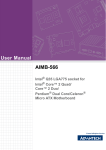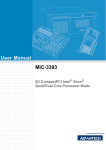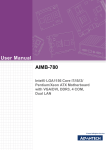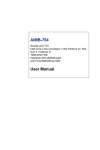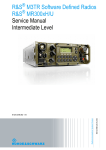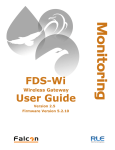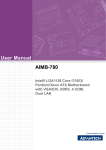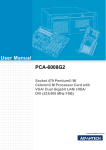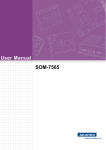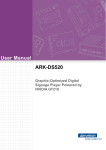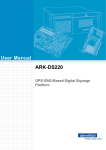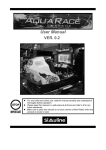Download Advantech AIMB-766 User manual
Transcript
User Manual AIMB-766 Socket LGA 775Core 2 Quad / Intel Core 2 Duo processor / Intel Pentium Dual Core / Celeron 1333 MHz FSB Industrial ATX Motherboard with PCIe/DDR2/ Dual GbE Copyright The documentation and the software included with this product are copyrighted 2008 by Advantech Co., Ltd. All rights are reserved. Advantech Co., Ltd. reserves the right to make improvements in the products described in this manual at any time without notice. No part of this manual may be reproduced, copied, translated or transmitted in any form or by any means without the prior written permission of Advantech Co., Ltd. Information provided in this manual is intended to be accurate and reliable. However, Advantech Co., Ltd. assumes no responsibility for its use, nor for any infringements of the rights of third parties, which may result from its use. Acknowledgements AWARD is a trademark of Phoenix Technologies Ltd. IBM and PC are trademarks of International Business Machines Corporation. Intel® Core 2 Quad, Pentium Dual Core and Celeron are trademarks of Intel Corporation. WinBond is a trademark of Winbond Corporation. All other product names or trademarks are properties of their respective owners. AIMB-766 User Manual Part No. 2006076600 Edition 1 Printed in China August 2008 ii A Message to the Customer Advantech Customer Services Each and every Advantech product is built to the most exacting specifications to ensure reliable performance in the harsh and demanding conditions typical of industrial environments. Whether your new Advantech equipment is destined for the laboratory or the factory floor, you can be assured that your product will provide the reliability and ease of operation for which the name Advantech has come to be known. Your satisfaction is our primary concern. Here is a guide to Advantech’s customer services. To ensure you get the full benefit of our services, please follow the instructions below carefully. Technical Support We want you to get the maximum performance from your products. So if you run into technical difficulties, we are here to help. For the most frequently asked questions, you can easily find answers in your product documentation. These answers are normally a lot more detailed than the ones we can give over the phone. So please consult this manual first. If you still cannot find the answer, gather all the information or questions that apply to your problem, and with the product close at hand, call your dealer. Our dealers are well trained and ready to give you the support you need to get the most from your Advantech products. In fact, most problems reported are minor and are able to be easily solved over the phone. In addition, free technical support is available from Advantech engineers every business day. We are always ready to give advice on application requirements or specific information on the installation and operation of any of our products. iii AIMB-766 User Manual Declaration of Conformity FCC This device complies with the requirements in part 15 of the FCC rules: Operation is subject to the following two conditions: ! This device may not cause harmful interference ! This device must accept any interference received, including interference that may cause undesired operation. This equipment has been tested and found to comply with the limits for a Class A digital device, pursuant to Part 15 of the FCC Rules. These limits are designed to provide reasonable protection against harmful interference when the equipment is operated in a commercial environment. This equipment generates, uses, and can radiate radio frequency energy and, if not installed and used in accordance with the instruction manual, may cause harmful interference to radio communications. Operation of this device in a residential area is likely to cause harmful interference in which case the user will be required to correct the interference at his/her own expense. The user is advised that any equipment changes or modifications not expressly approved by the party responsible for compliance would void the compliance to FCC regulations and therefore, the user's authority to operate the equipment. Caution! There is a danger of a new battery exploding if it is incorrectly installed. Do not attempt to recharge, force open, or heat the battery. Replace the battery only with the same or equivalent type recommended by the manufacturer. Discard used batteries according to the manufacturer's instructions. AIMB-766 User Manual iv Memory Compatibility Brand Apacer (RoHS) Size Speed Type ECC Vendor PN Advantech PN Memory 512 MB DDR2 533 DDR2 N 78.91G66.420 96D2512M533NNAP ELPIDA E5108AG5C-E (64x8) 1 GB DDR2 533 DDR2 N 78.01G66.420 96D21G533NN-AP ELPIDA E5108AGBG-6E-E (64x8) 1 GB DDR2 800 DDR2 N 78.01G91.404 NA SEC 746 ZCE7 K4T51083QE 1 GB DDR2 667 DDR2 N 78.01G92.420 NA ELPIDA E5108AGBG-6E-E (64x8) infineon HYB18T512160AF3 .7 3VV21710 (32x16) SEC K4T51083QC ZCD5 (64X8) DDR2 256 MB 533 DDR2 N TS32MLQ64V5M 96D2256M533NNTR 512 MB DDR2 533 DDR2 N TS64MLQ64V5J 96D2512M533NNTR1 1 GB DDR2 533 DDR2 N 96D2TS128MLQ64V5J 1G533NNTR1 512 MB DDR2 667 DDR2 N TS64MLQ64V6J 96D2512M667NNTR SEC K4T51083QC ZCE6 (64x8) 512 MB DDR2 667 DDR2 N TS64MLQ64V6J 96D2512M667NNTR Micron 5XB32D9DCL (64x8) 1 GB DDR2 667 DDR2 N TS2QNJ23450-6S 96D21G667NN-TR SEC K4T51083QE ZCE6 (64x8) 2 GB DDR2 667 DDR2 N TS256MLQ64V6U NA Micron 7HE12 D9HNL (128x8) 1 GB DDR2 800 DDR2 N TS128MLQ64V8J NA ProMOS V59C1512804QBF2 5 (64x8) 2 GB DDR2 667 DDR2 N TS256MLQ64V6U NA SAMSUNG K4T1G084QAZCE6 (128x8) 1 GB DDR2 667 DDR2 N NA NA ELPIDA E5108AGBG-6E-E (64x8) 2 GB DDR2 667 DDR2 N NA NA ELPIDA E5108AGBG-6E-E (128x8) 1 GB DDR2 800 DDR2 N NA NA ELPIDA E5108AHSE-8E-E (64x8) 2 GB DDR2 800 DDR2 N NA NA ELPIDA E1108ACBG-8E-E (128x8) 2 GB DDR2 667 DDR2 N KVR667D2N5/2G NA Micron 7KE12 D9HNL (128x8) 1 GB DDR2 800 DDR2 N KVR800D2N5/1G NA ELPIDA E5108AHSE-8E-E (64x8) Transcend (RoHS) Transcend (RoHS) DSL Kingston (RoHS) v SEC K4T51083QC ZCD5 (64X8) AIMB-766 User Manual Samsung 1 GB DDR2 800 DDR2 N AIMB-766 Feature Comparison LAN/Model AIMB-766G2-00A1E AIMB-766VG-00A1E Chipset Q35+ICH9DO Q35+ICH9 SATA 6 4 SW RAID 0, 1, 5, 10 None LAN1 Intel 82556DM Intel 82556DM LAN2 Intel 82573L None AMT 3.0 Yes No Product Warranty (2 years) Advantech warrants to you, the original purchaser, that each of its products will be free from defects in materials and workmanship for two years from the date of purchase. This warranty does not apply to any products which have been repaired or altered by persons other than repair personnel authorized by Advantech, or which have been subject to misuse, abuse, accident or improper installation. Advantech assumes no liability under the terms of this warranty as a consequence of such events. Because of Advantech’s high quality-control standards and rigorous testing, most of our customers never need to use our repair service. If an Advantech product is defective, it will be repaired or replaced at no charge during the warranty period. For outof-warranty repairs, you will be billed according to the cost of replacement materials, service time and freight. Please consult your dealer for more details. If you think you have a defective product, follow these steps: 1. Collect all the information about the problem encountered. (For example, CPU speed, Advantech products used, other hardware and software used, etc.) Note anything abnormal and list any onscreen messages you get when the problem occurs. 2. Call your dealer and describe the problem. Please have your manual, product, and any helpful information readily available. 3. If your product is diagnosed as defective, obtain an RMA (return merchandize authorization) number from your dealer. This allows us to process your return more quickly. 4. Carefully pack the defective product, a fully-completed Repair and Replacement Order Card and a photocopy proof of purchase date (such as your sales receipt) in a shippable container. A product returned without proof of the purchase date is not eligible for warranty service. 5. Write the RMA number visibly on the outside of the package and ship it prepaid to your dealer. AIMB-766 User Manual vi Initial Inspection Before you begin installing your motherboard, please make sure that the following materials have been shipped: ! AIMB-766 Intel Core 2 Quad/ Core 2 Duo/ Pentium Dual Core/ Celeron processor based industrial motherboard ! 1 AIMB-766 startup manual ! 1 Driver CD (user's manual is included) ! 1 FDD cable ! 1 Ultra ATA 66/100 HDD cable ! 2 Serial ATA HDD data cable ! 2 Serial ATA HDD power cable ! 2 COM port cable kit (2 to 2, 1 to 1) ! 1 I/O port bracket ! 1 jumper package ! 1 warranty card If any of these items are missing or damaged, contact your distributor or sales representative immediately. We have carefully inspected the AIMB-766 mechanically and electrically before shipment. It should be free of marks and scratches and in perfect working order upon receipt. As you unpack the AIMB-766, check it for signs of shipping damage. (For example, damaged box, scratches, dents, etc.) If it is damaged or it fails to meet the specifications, notify our service department or your local sales representative immediately. Also notify the carrier. Retain the shipping carton and packing material for inspection by the carrier. After inspection, we will make arrangements to repair or replace the unit. vii AIMB-766 User Manual AIMB-766 User Manual viii Contents Chapter 1 Hardware Configuration......................1 1.1 1.2 1.3 1.10 1.11 1.12 1.13 Introduction ............................................................................................... 2 Features .................................................................................................... 3 Specifications ............................................................................................ 4 1.3.1 System .......................................................................................... 4 1.3.2 Memory ......................................................................................... 4 1.3.3 Input/Output .................................................................................. 5 1.3.4 Ethernet LAN ................................................................................ 5 1.3.5 Industrial Features ........................................................................ 5 1.3.6 Mechanical and Environmental Specifications.............................. 5 Jumpers and Connectors .......................................................................... 6 Table 1.1: Jumper list .................................................................. 6 Table 1.2: Connectors ................................................................. 6 Board Layout: Jumper and Connector Locations...................................... 8 Figure 1.1 Jumper and Connector Locations............................... 8 Figure 1.2 I/O connectors ............................................................ 8 AIMB-766 Block Diagram.......................................................................... 9 Figure 1.3 AIMB-766 Block Diagram ........................................... 9 Safety Precautions .................................................................................. 10 Jumper Settings ...................................................................................... 11 1.8.1 How to set jumpers ..................................................................... 11 1.8.2 CMOS clear (CMOS1) ................................................................ 11 Table 1.3: CMOS1..................................................................... 11 1.8.3 Watchdog timer output (JWDT1) ................................................ 12 Table 1.4: Watchdog timer output (JWDT1) .............................. 12 Table 1.5: ATX/AT mode selector (PSON1).............................. 12 Table 1.6: COM2 RS-232/422/485 mode selector (JSETCOM2).. 12 System Memory ...................................................................................... 13 1.9.1 CPU FSB and memory speed..................................................... 13 Memory Installation Procedures.............................................................. 13 Cache Memory........................................................................................ 13 Processor Installation.............................................................................. 14 PCI Bus Routing Table............................................................................ 15 2 Connecting Peripherals ....................17 2.1 2.2 2.3 2.4 2.5 Introduction ............................................................................................. 18 Primary (IDE1) IDE Connector................................................................ 18 Floppy Drive Connector (FDD1).............................................................. 19 Parallel Port (LPT1)................................................................................. 20 USB Ports (LAN1_USB12, LAN2_USB34, USB56, USB78, USB910 & USB1112)................................................................................................ 21 VGA Connector (VGA1) .......................................................................... 22 Serial Ports (COM1, COM2, COM3 & COM4) ........................................ 23 PS/2 Keyboard and Mouse Connector (KBMS1) .................................... 24 External Keyboard & Mouse (KBMS2).................................................... 25 CPU Fan Connector (CPUFAN1)............................................................ 26 System FAN Connector (SYSFAN1 and SYSFAN2) .............................. 27 Front Panel Connectors (JFP1, JFP2 & JFP3) ....................................... 28 2.12.1 Power LED and Keyboard Lock (JFP3) ...................................... 28 Table 2.1: PS/2 or ATX power supply LED status.................... 28 2.12.2 External Speaker (JFP2 pins 1, 3, 5 & 7).................................... 28 2.12.3 HDD LED Connector (JFP2 pins 2 & 4)...................................... 29 1.4 1.5 1.6 1.7 1.8 1.9 Chapter 2.6 2.7 2.8 2.9 2.10 2.11 2.12 3 AIMB-766 User Manual 2.18 2.19 2.20 2.21 2.22 2.23 2.24 2.12.4 ATX Soft Power Switch (JFP1 pins 1 & 2).................................. 29 2.12.5 Reset Connector (JFP1 pins 3 & 4) ............................................ 29 Line Out, Mic In Connector (AUDIO1) .................................................... 30 8-pin Alarm Board Connector (VOLT1)................................................... 31 Case Open Connector (JCASE1) ........................................................... 32 Front Panel LAN Indicator Connector (LAN_LED1)................................ 33 Table 2.2: Front Panel LAN Indicator Connector ...................... 33 Serial ATA Interface (SATA1, SATA2, SATA3, SATA4, SATA5 & SATA6) 34 PCI Slots (PCI 1 ~ PCI 4)........................................................................ 35 PCIe x16 Expansion Slot (PCIEX16_1) .................................................. 36 PCIEX1_1 ............................................................................................... 37 PCIEX1_2 ............................................................................................... 38 Auxiliary 4-pin power connector (ATX1) ................................................. 39 TPM connector (20-1 pin TPM_SLOT) ................................................... 39 SPI Flash connector(SPI_CN1) .............................................................. 39 3 BIOS Operation ................................. 41 2.13 2.14 2.15 2.16 2.17 Chapter 3.1 3.2 3.3 3.4 3.5 3.6 3.7 3.8 3.9 3.10 AIMB-766 User Manual Figure 3.1 Setup program initial screen..................................... 42 Entering Setup ........................................................................................ 43 Figure 3.2 Press Del to run Setup ............................................. 43 Main Setup.............................................................................................. 44 Figure 3.3 Main setup screen .................................................... 44 3.2.1 System time / System date ......................................................... 44 Advanced BIOS Features Setup............................................................. 45 Figure 3.4 Advanced BIOS features setup screen .................... 45 3.3.1 CPU Configuration...................................................................... 46 Figure 3.5 CPU Configuration Setting ....................................... 46 3.3.2 IDE Configuration ....................................................................... 47 Figure 3.6 IDE Configuration ..................................................... 47 3.3.3 Super I/O Configuration .............................................................. 48 Figure 3.7 Super I/O Configuration............................................ 48 3.3.4 Hardware Health Configuration .................................................. 49 Figure 3.8 Hardware health configuration ................................. 49 ACPI Settings.......................................................................................... 50 Figure 3.9 ACPI Settings ........................................................... 50 Figure 3.10General ACPI Configuration..................................... 50 3.4.1 General ACPI Configuration ....................................................... 51 Figure 3.11Advanced ACPI Configuration.................................. 51 3.4.2 Advanced ACPI Configuration .................................................... 51 Figure 3.12South Bridge ACPI Configuration............................. 52 3.4.3 South Bridge ACPI Configuration ............................................... 52 APM Configuration.................................................................................. 53 Figure 3.13APM Configuration ................................................... 53 Figure 3.14Configure Remote Access type and parameters...... 54 Configure Remote Access Type and parameters .................................. 54 Trusted Computing ................................................................................. 55 Figure 3.15Trusted Computing................................................... 55 Advanced PCI/PnP Settings ................................................................... 56 Figure 3.16PCI/PNP Setup (top) ................................................ 56 3.8.1 Clear NVRAM ............................................................................. 56 3.8.2 Plug and Play O/S ...................................................................... 56 3.8.3 PCI Latency Timer ...................................................................... 56 Boot Settings........................................................................................... 57 Figure 3.17Boot Setup Utility...................................................... 57 Figure 3.18Boot Setting Configuration ....................................... 57 3.9.1 Boot settings Configuration......................................................... 58 Security Setup......................................................................................... 58 4 3.11 3.12 Chapter Figure 3.19Password Configuration ........................................... 58 Advanced Chipset Settings ..................................................................... 59 Figure 3.20Advanced Chipset Settings ...................................... 59 Figure 3.21 North Bridge Configuration ...................................... 59 3.11.1 North Bridge Chipset Configuration ............................................ 60 Figure 3.22Video function configuration ..................................... 60 Figure 3.23South Bridge Configuration ...................................... 61 3.11.2 South Bridge Chipset Configuration............................................ 61 Figure 3.24South Bridge Chipset Configuration ......................... 62 3.11.3 ME Subsystem Configuration ..................................................... 62 Exit Option............................................................................................... 63 Figure 3.25Exit Option ................................................................ 63 3.12.1 Save Changes and Exit .............................................................. 63 3.12.2 Discard Changes and Exit .......................................................... 63 3.12.3 Load Optimal Defaults ................................................................ 64 3.12.4 Load Fail-Safe Defaults .............................................................. 64 4 Chipset Software Installation Utility 65 4.1 4.2 4.3 Before you begin ..................................................................................... 66 Introduction ............................................................................................. 66 Windows XP Driver Setup....................................................................... 67 5 VGA Setup ..........................................69 5.1 5.2 Introduction ............................................................................................. 70 Windows Vista/XP/2000 Driver Setup..................................................... 70 6 LAN Configuration.............................71 6.1 6.2 6.3 6.4 Introduction ............................................................................................. 72 Features .................................................................................................. 72 Installation ............................................................................................... 72 Win XP Driver Setup (LAN)..................................................................... 73 7 AMT Setup ..........................................75 7.1 7.2 7.3 Intel AMT Overview................................................................................. 76 Windows XP Intel ME (Management Engine) Interface Setup................ 76 Windows XP AMT ME Driver Setup........................................................ 79 Appendix A Programming the Watchdog Timer..83 A.1 A.2 Watchdog timer overview........................................................................ 84 Programming the Watchdog Timer ......................................................... 84 Table A.1: Watchdog timer registers.......................................... 86 A.2.1 Example Programs ..................................................................... 86 Appendix B I/O Pin Assignments..........................91 B.1 IDE Hard Drive Connector (IDE1) ........................................................... 92 Table B.1: IDE hard drive connector (IDE1) .............................. 92 Floppy Drive Connector (FDD1).............................................................. 93 Table B.2: Floppy drive connector (FDD1) ................................ 93 Parallel Port (LPT1)................................................................................. 94 Chapter Chapter Chapter B.2 B.3 5 AIMB-766 User Manual B.4 B.5 B.6 B.7 B.8 B.9 B.10 B.11 B.12 B.13 B.14 B.15 B.16 B.17 B.18 B.19 B.20 B.21 B.22 B.23 B.24 B.25 B.26 B.27 B.28 B.29 B.30 AIMB-766 User Manual Table B.3: Parallel Port (LPT1).................................................. 94 USB Header (USB56, USB78, USB910 & USB1112) ............................ 94 Table B.4: USB Header (USB56,USB78,USB910).................... 94 VGA Connector (VGA1).......................................................................... 95 Table B.5: VGA Connector (VGA1) ........................................... 95 RS-232 Interface (COM1, COM2, COM3 & COM4) ............................... 95 Table B.6: RS-232 Interface (COM1) ........................................ 95 PS/2 Keyboard and Mouse Connector (KBMS1).................................... 96 Table B.7: Keyboard and Mouse Connector (KBMS1) .............. 96 External Keyboard Connector (KBMS2) ................................................. 96 Table B.8: External Keyboard Connector (KBMS2)................... 96 Infrared (IR) connector (JIR1) ................................................................. 97 Table B.9: Infrared Connector (JIR1)......................................... 97 CPU/System Fan Power Connector (SYSFAN1/SYSFAN2) .................. 97 Table B.10:Fan Power Connector (SYSFAN1/CHAFAN1)......... 97 Power LED and Keyboard Lock (JFP3) .................................................. 97 Table B.11:Power LED and Keyboard Lock (JFP3) ................... 97 External Speaker Connector (JFP2) ....................................................... 98 Table B.12:External Speaker Connector (JFP2) ........................ 98 Reset Connector (JFP1) ......................................................................... 98 Table B.13:Reset Connector (JFP1)........................................... 98 HDD LED Connector (JFP2)................................................................... 98 Table B.14:HDD LED Connector (JFP2) .................................... 98 ATX Soft Power Switch (JFP1) ............................................................... 99 Table B.15:ATX Soft Power Switch (JFP1) ................................ 99 H/W Monitor Alarm (JOBS1)................................................................... 99 Table B.16:H/W Monitor Alarm (JOBS1) .................................... 99 SM Bus Connector (JFP2) ...................................................................... 99 Table B.17:SM Bus Connector (JFP2) ....................................... 99 USB/LAN ports (LAN1_USB12 and LAN2_USB34) ............................. 100 Table B.18:USB Port ................................................................ 100 Table B.19:Giga LAN 10/100/1000 Base-T RJ-45 port ............ 100 Line Out, Mic IN Connector (AUDIO1).................................................. 100 Audio Input from CD-ROM (CDIN1)...................................................... 101 Table B.20:Audio Input from CD-ROM ..................................... 101 Front Panel Audio Connector (FP AUDIO; FAUDIO1).......................... 101 Table B.21:Audio Connector (FP AUDIO; FAUDIO1)............... 101 8-pin Alarm Board Connector (VOLT1)................................................. 101 Table B.22:8-pin Alarm Board Connector (VOLT1) .................. 101 Case Open Connector (JCASE1) ......................................................... 102 Table B.23:Case Open Connector (JCASE1)........................... 102 Front Panel LAN LED Connector (LAN_LED1) .................................... 102 Table B.24:LAN LED Connector (LANLED1) ........................... 102 SPI_CN1: SPI fresh card pin connector................................................ 103 Table B.25:SPI_CN1:SPI fresh card pin connector .................. 103 TPM_SLOT1: TPM module connector.................................................. 103 Table B.26:TPM_SLOT1:TPM module connector .................... 103 System I/O Ports................................................................................... 104 Table B.27:System I/O ports..................................................... 104 DMA Channel Assignments .................................................................. 104 Table B.28:DMA channel assignments..................................... 104 Interrupt Assignments ........................................................................... 105 Table B.29:Interrupt assignments............................................. 105 1st MB Memory Map............................................................................. 105 Table B.30:1st MB memory map .............................................. 105 6 Chapter 1 Hardware Configuration 1 1.1 Introduction The AIMB-766 is the most advanced Intel Q35 product for industrial applications that require high-performance computing. The motherboard supports Intel Core 2 Duo / Core 2 Quad / Pentium Dual Core / Celeron processors with 800/1066/1333 MHz front side bus and DDR2 667/ 800 MHz memory up to 8 GB. The AIMB-766 incorporates the Intel Q35 chipset to offer cost-effective integrated graphics. The Q35 chipset uses the Intel Extreme Graphics architecture (GMA 3100) to maximize VGA performance and share up to 256 MB of system memory. When higher graphics performance is needed, the AIMB-766 provides a mainstream PCIe x16 expansion slot for add-on graphic cards. In addition, the AIMB-766 has a single/ dual Gigabit Ethernet LAN via a dedicated PCIe x1 bus, which offers bandwidth of up to 500 MB/s, eliminating network bottlenecks. High reliability and outstanding performance make the AIMB-766 the idea platform for industrial networking applications. By using the Intel ICH9 DO chipset, the AIMB-766 offers four 32-bit, 33 MHz PCI slots; two PCIe x1 slot, one PCIe x16 slot and a variety of features such as 6 onboard SATA II interfaces (bandwidth = 300 MB/s) with software for RAID 0, 1, 10 and 5; 12 USB 2.0 connections; 1 ATA 100/66/33 port; and HD Audio. These powerful I/O capabilities ensure even more reliable data storage capabilities and high-speed I/O peripheral connectivity. The AIMB-766 also adopts Advantech’s unique patented “Sleep Mode Control Circuit” for AT Power Mode. With all the excellent features and outstanding performance, the AIMB-766 is definitely the ideal platform for today’s industrial applications. AIMB-766 User Manual 2 ! ! ! ! ! 3 AIMB-766 User Manual Hardware Configuration ! PCIe architecture: The Intel Q35 and ICH9 DO (or ICH9) PCIe chipset supports 1 PCIe x16 slot, 2 PCIe x1 slot and a PCIe x1 link for the Gigabit LAN. High Performance I/O Capability: Dual/single Gigabit LAN via PCIe x1 bus, 4 PCI 32-bit/33MHz PCI slots, 6 SATA2 connectors and 12 USB 2.0 ports. Standard ATX form factor with industrial features: AIMB-766 provides industrial features like long product life, reliable operation under wide temperature range, watchdog timer, CMOS backup functions, etc. BIOS CMOS backup and restore: When BIOS CMOS setup has been completed, data in the CMOS RAM is automatically backed up to the Flash ROM. This is particularly useful in harsh environments which may cause setup data loss such as battery failure. Upon such an error occurring, the BIOS will check the data, and automatically restore the original data for booting. Automatically power on after power failure: It is often required to have an unattended system come back to operation when power resumes after a power failure. Advantech’s industrial motherboard allows users to set the system to power on automatically without pushing the power on button. Active Management Technology 3.0: The hardware and firmware base solution (ICH9 DO only, for AIMB-766G2-00A1E sku only) is powered by the system auxiliary power plane to remotely monitor networked systems. Intel AMT stores hardware and software information in non-volatile memory. Built-in management provides out-of-band management capabilities, allowing remote discoverery and repair of systems after OS failures or when a system is powered down. Alert and event logging features detect problems and quickly reduce downtime, pro-actively blocking incoming threats, containing infected clients before they impact the network, and proactively notifying the user when critical software agents are removed. Chapter 1 1.2 Features 1.3 Specifications 1.3.1 System ! CPU: Intel LGA 775 Core 2 Quad, Core 2 Duo, Pentium Dual Core, Celeron up to 2.83/3.16/2.2/2.0 GHz, FSB 800/1066/1333 MHz. Advantech also certifies several optional high-performance CPU coolers for high-speed CPUs in 2U chassis or in high-temperature environments Note! Advantech certifies two LGA775 CPU cooler solutions. Both coolers are capable of keeping the temperature of 95W-thermal-spec CPUs within specification under environmental temperatures of 55°C without a chassis or 40°C with a chassis. 1750000334: LGA 775 CPU Cooler for 4U, 5U, and 7U chassis. 1750001661: LGA 775 CPU Cooler for 2U chassis and wall-mount chassis. ! ! ! ! ! ! L2 Cache: CPU has one of the following built-in full-speed L2 caches 12/6 MB for Core 2 Quad 4/2 MB for Core 2 Duo 1 MB for Pentium® Dual Core 512 KB for Celeron® BIOS: AMI 32 Mbit SPI System Chipset: Intel Q35 with ICH9DO SATA hard disk drive interface: Six on-board SATA2 connectors support Advanced Host controller interface (AHCI) technology and have data transmission rates up to 300 MB/s One on-board IDE connector: Supports PIO mode 4 (16.67 MB/s) and ATA 33/66/100 (33/66/100 MB/s) BIOS enabled/disabled. Floppy disk drive interface: Supports one floppy disk drive, 5 1/4" (360 KB and 1.2 MB) or 3 1/2" (720 KB, 1.44 MB). BIOS enable/disable 1.3.2 Memory ! RAM: Up to 8 GB in four 240-pin DIMM sockets. Supports dual-channel DDR2 667/800 SDRAM Note! 1. 2. AIMB-766 User Manual A 64-bit OS may not fully detect 8 GB of RAM when 8 GB is installed. A 32-bit OS may not fully detect 4 GB of RAM when 4 GB is installed. 4 ! ! ! ! ! 1.3.4 Ethernet LAN ! ! ! Supports single/dual 10/100/1000Base-T Ethernet port(s) via PCIe x1 bus which provides a 500 MB/s data transmission rate. Interface: 10/100/1000Base-T Controller: LAN1: Intel 82766DM, LAN2: Intel 82573L 1.3.5 Industrial Features ! Watchdog timer: Can generate a system reset or NC. The watchdog timer is programmable, with each unit equal to one second or one minute (255 levels) 1.3.6 Mechanical and Environmental Specifications ! ! ! ! Operating temperature: 0 ~ 55°C (32 ~ 131° F, Depending on CPU) Storage temperature: -20 ~ 70° C (-4 ~ 158° F) Humidity: 5 ~ 95% non-condensing Power supply voltage: +3.3 V, +5 V, ±12 V, 5 Vsb ! Power consumption: Maximum: +5 V at 3.58 A, +3.3 V at 2.86 A, +12 V at 3.52 A, +5 Vsb at 0.74 A, -12 V at 0.02 A (Intel Core 2 Quad9300 2.5 GHz (1333 MHz FSB), 4 x 1 GB DDR2 800 SDRAM) Board size: 304.8 x 228.6 mm (12" x 9.6") Board weight: 0.5 kg (1.68 lb) ! ! 5 AIMB-766 User Manual Hardware Configuration ! PCIe slots: 1 PCIe x16 expansion slot and 2 PCIe x1 expansion slot PCI Bus: 4 PCI slots, 32-bit, 33 MHz PCI 2.2 compliant Enhanced parallel port: Configured to LPT1, LPT2, LPT3, or disabled. Standard DB-25 female connector provided. Supports EPP/SPP/ECP Serial ports: Four serial ports, one of RS-232/422/485 and three of RS-232. DB-9 connector located in rear panel is RS-232 Keyboard and PS/2 mouse connector: Two 6-pin mini-DIN connectors are located on the mounting bracket for easy connection to a PS/2 keyboard and mouse USB port: Supports up to 12 USB 2.0 ports with transmission rates up to 480 Mbps Chapter 1 1.3.3 Input/Output 1.4 Jumpers and Connectors Connectors on the AIMB-766 motherboard link it to external devices such as hard disk drives and a keyboard. In addition, the board has a number of jumpers that are used to configure your system for your application. The tables below list the function of each of the jumpers and connectors. Later sections in this chapter give instructions on setting jumpers. Chapter 2 gives instructions for connecting external devices to your motherboard. Table 1.1: Jumper list Label Function CMOS1 CMOS JWDT1 Watchdog reset PSON1 AT(1-2) / ATX(2-3) JSETCOM2 COM2 RS-232/422/485 jumper setting Table 1.2: Connectors Label Function IDE1 Primary IDE connector (one channel) FDD1 FDD connector LPT1 Parallel port, parallel port x 1, supports SPP/EPP/ECP mode LAN1_USB12 LAN1 / USB port 1, 2 LAN2_USB34 LAN2 / USB port 3, 4 VGA1 VGA connector COM1 Serial port: COM1; RS-232 (DB-9 connector) COM2~4 COM2;RS-232/422/485, COM3~COM4;RS-232 KBMS1 PS/2 keyboard and mouse connector KBMS2 External keyboard connector (6-pin) JIR1 Infrared connector Keyboard lock and power LED Suspend: fast flash (ATX/AT) JFP3 System On: on (ATX/AT) System Off: off (AT) System Off: slow flash (ATX) JFP2 External speaker / SATA HDD LED connector / SM Bus connector JFP1 Power switch / reset connector JCASE1 Case open VOLT1 Voltage display HW monitor JOBS1 Close: enable OBS alarm Open: disable OBS alarm CPUFAN1 CPU fan connector (4-pin) SYSFAN1 System fan connector (4-pin) SYSFAN2 System fan connector (4-pin) LANLED1 LAN1/2 LED extension connector AUDIO1 Audio connector FPAUO1 HD audio front panel pin header USB56 USB port 5, 6 AIMB-766 User Manual 6 Chapter 1 Table 1.2: Connectors Function USB78 USB port 7, 8 USB910 USB port 9, 10 USB1112 USB port 11,12 SATA1 Serial ATA1 SATA2 Serial ATA2 SATA3 Serial ATA3 SATA4 Serial ATA4 SATA5 Serial ATA5 SATA6 Serial ATA6 ATX1 ATX 12 V auxiliary power connector (for CPU) ATX2 ATX 24-pin main power connector (for system) PCIEX16_1 PCIe x16 slot 1 PCIEx1_1/PCIEx1_2 PCIe x 1 slot1, PCIe x 1 slot2 PCI1 PCI slot 1 PCI2 PCI slot 2 PCI3 PCI slot 3 PCI4 PCI slot 4 DIMMA1 Channel A DIMM1 DIMMA2 Channel A DIMM2 DIMMB1 Channel B DIMM1 DIMMB2 Channel B DIMM2 SPI_CN1 Update BIOS pin header TPM_SLOT1 TPM2.0 Module connector 7 AIMB-766 User Manual Hardware Configuration Label 1.5 Board Layout: Jumper and Connector Locations JFP3 JFP2 JFP1 JWDT1 JOBS1 Figure 1.1 Jumper and Connector Locations Figure 1.2 I/O connectors AIMB-766 User Manual 8 Chapter 1 1.6 AIMB-766 Block Diagram Hardware Configuration Figure 1.3 AIMB-766 Block Diagram 9 AIMB-766 User Manual 1.7 Safety Precautions Warning! Always completely disconnect the power cord from your chassis whenever you work with the hardware. Do not make connections while the power is on. Sensitive electronic components can be damaged by sudden power surges. Only experienced electronics personnel should open the PC chassis. Caution! Always ground yourself to remove any static charge before touching the motherboard. Modern electronic devices are very sensitive to static electric charges. As a safety precaution, use a grounding wrist strap at all times. Place all electronic components on a static-dissipative surface or in a static-shielded bag when they are not in the chassis. Caution! The computer is provided with a battery-powered Real-time Clock circuit. There is a danger of explosion if battery is incorrectly replaced. Replace only with same or equivalent type recommended by the manufacturer. Discard used batteries according to manufacturer’s instructions. Caution! There is a danger of a new battery exploding if it is incorrectly installed. Do not attempt to recharge, force open, or heat the battery. Replace the battery only with the same or equivalent type recommended by the manufacturer. Discard used batteries according to the manufacturer’s instructions. AIMB-766 User Manual 10 This section provides instructions on how to configure your motherboard by setting the jumpers. It also includes the motherboard default settings and your options for each jumper. 1.8.1 How to set jumpers 1.8.2 CMOS clear (CMOS1) The AIMB-766 motherboard contains a jumper that can erase CMOS data and reset the system BIOS information. Normally this jumper should be set with pins 1-2 closed. If you want to reset the CMOS data, set J1 to 2-3 closed for just a few seconds, and then move the jumper back to 1-2 closed. This procedure will reset the CMOS to its default setting. Table 1.3: CMOS1 Function * Keep CMOS data Clear CMOS data Jumper Setting 1-2 closed 2-3 closed * default setting 11 AIMB-766 User Manual Hardware Configuration You can configure your motherboard to match the needs of your application by setting the jumpers. A jumper is a metal bridge that closes an electrical circuit. It consists of two metal pins and a small metal clip (often protected by a plastic cover) that slides over the pins to connect them. To “close” (or turn on) a jumper, you connect the pins with the clip. To “open” (or turn off) a jumper, you remove the clip. Sometimes a jumper consists of a set of three pins, labeled 1, 2, and 3. In this case you connect either pins 1 and 2, or 2 and 3. A pair of needle-nose pliers may be useful when setting jumpers. Chapter 1 1.8 Jumper Settings 1.8.3 Watchdog timer output (JWDT1) The AIMB-766 contains a watchdog timer that will reset the CPU. This feature means the AIMB-766 will recover from a software failure or an EMI problem. The JSETCOM2 jumper settings control the outcome of what the computer will do in the event the watchdog timer is tripped. Table 1.4: Watchdog timer output (JWDT1) Function Jumper Setting NC 1-2 closed * Reset 2-3 closed * default setting Note! The interrupt output of the watchdog timer is a low level signal. It will be held low until the watchdog timer is reset. Table 1.5: ATX/AT mode selector (PSON1) Function AT Mode * ATX Mode Jumper Setting 1-2 closed 2-3 closed * default setting Table 1.6: COM2 RS-232/422/485 mode selector (JSETCOM2) Use JSETCOM2 to select the RS-232/422/485 mode for COM2. The default setting is RS232. AIMB-766 User Manual 12 The AIMB-766 has four sockets for 240-pin dual inline memory modules (DIMMs) in two memory channels. All these sockets use 1.8 V unbuffered double data rate synchronous DRAMs (DDR SDRAM). They are available in capacities of 256, 512 1024 and 2048 MB. The sockets can be filled in any combination with DIMMs of any size, giving a total memory size between 256 MB and 8 GB. The AIMB-766 can accept DDR2 SDRAM memory chips without parity. Also note that the AIMB-766 accepts DDR2 667/800 MHz SDRAM, and DDR2 SDRAM. The AIMB766 does not support ECC (error checking and correction). 1.10 Memory Installation Procedures To install DIMMs, first make sure the two handles of the DIMM socket are in the “open” position. i.e. The handles lean outward. Slowly slide the DIMM module along the plastic guides on both ends of the socket, and then press the DIMM module right down into the socket, until you hear a click. This is when the two handles have automatically locked the memory module into the correct position of the DIMM socket. To remove the memory module, just push both handles outward, and the memory module will be ejected by the mechanism in the socket. 1.11 Cache Memory The AIMB-766 supports a CPU with one of the following built-in full speed L2 caches: 6 MB for Core 2 Quad 4 MB for Core 2 Duo 1 MB for Pentium® Dual Core 512 KB for Celeron® D The built-in second-level cache in the processor yields much higher performance than conventional external cache memories. 13 AIMB-766 User Manual Hardware Configuration 1.9.1 CPU FSB and memory speed Chapter 1 1.9 System Memory 1.12 Processor Installation The AIMB-766 is designed for Intel Core 2 Quad, Core 2 Duo, Pentium dual-core, Celeron D processors. 1. Pull the bar besides the CPU socket outward and lift it. 2. Align the triangular marking on the processor with the cut edge of the socket. AIMB-766 User Manual 14 Put back the socket cap and press down the bar to fix it. Chapter 1 3. AD PCI slot INT PCI1 PCI2 PCI3 PCI4 31 25 29 28 A B D D A B C A A B C D B B C D A C C D 15 AIMB-766 User Manual Hardware Configuration 1.13 PCI Bus Routing Table AIMB-766 User Manual 16 Chapter 2 Connecting Peripherals 2 2.1 Introduction You can access most of the connectors from the top of the board as it is being installed in the chassis. If you have a number of cards installed, you may need to partially remove a card to make all the connections. 2.2 Primary (IDE1) IDE Connector You can attach up to one IDE (Integrated Drive Electronics) drive to the AIMB-766’s built-in controller. Wire number 1 on the cable is red or blue and the other wires are gray. Connect one end to connector IDE1 on the motherboard. Make sure that the red/blue wire corresponds to pin 1 on the connector (in the upper right hand corner). Connect the hard drive to the other end of the cable. Wire 1 on the cable should also connect to pin 1 on the hard drive connector, which is labeled on the drive circuit board. Check the documentation that came with the drive for more information. AIMB-766 User Manual 18 Chapter 2 2.3 Floppy Drive Connector (FDD1) Connecting Peripherals You can attach up to two floppy disk drives to the AIMB-766’s onboard controller. You can use 3.5" (720 KB, 1.44 MB) drives. The motherboard comes with a 34-pin daisy-chain drive connector cable. On one end of the cable is a 34-pin flat-cable connector. On the other end are two 34-pin flatcable connectors (usually used for 3.5" drives). The connector on the end (after the twist in the cable) connects to the A: floppy drive. The connector in the middle connects to the B: floppy drive. 19 AIMB-766 User Manual 2.4 Parallel Port (LPT1) The parallel port is normally used to connect the motherboard to a printer. The AIMB-766 includes an onboard parallel port, accessed through a 26-pin flatcable connector, LPT1. AIMB-766 User Manual 20 LAN1_USB12 LAN2_USB34 21 USB56 USB78 USB910 USB1112 AIMB-766 User Manual Connecting Peripherals These ports support Plug & Play and hot swapping for up to 127 external devices. The USB ports comply with USB Specification Rev. 2.0. Transmission rates of up to 480 Mbps and fuse protection are supported. The USB interface can be disabled in the system BIOS setup. The AIMB-766 is equipped with one or two high-performance 1000 Mbps Ethernet LANs. They are supported by all major network operating systems. The RJ-45 jacks on the rear plate provide convenient or 1000Base-T operation. Chapter 2 2.5 USB Ports (LAN1_USB12, LAN2_USB34, USB56, USB78, USB910 & USB1112) 2.6 VGA Connector (VGA1) 5 10 15 1 6 11 The AIMB-766 includes a VGA interface that can drive conventional CRT displays. VGA1 is a standard 15-pin D-SUB connector commonly used for VGA. Pin assignments for CRT connector VGA1 are detailed in Appendix B. AIMB-766 User Manual 22 COM2 COM3 COM4 The AIMB-766 offers two serial ports (one on the rear panel and one onboard). JP1 is used to select the RS 232/422/485 mode for COM2. These ports can connect to a serial mouse, printer or communications network. The IRQ and address ranges for both ports are fixed. However, if you want to disable the port or change these parameters later, you can do this in the system BIOS setup. Different devices implement the RS-232/422/485 standards in different ways. If you are having problems with a serial device, be sure to check the pin assignments for the connector. 23 AIMB-766 User Manual Connecting Peripherals COM1 Chapter 2 2.7 Serial Ports (COM1, COM2, COM3 & COM4) 2.8 PS/2 Keyboard and Mouse Connector (KBMS1) Two 6-pin mini-DIN connectors (KBMS1) on the rear panel of the motherboard provide PS/2 keyboard and mouse connections. AIMB-766 User Manual 24 Chapter 2 2.9 External Keyboard & Mouse (KBMS2) Connecting Peripherals There is also an extra onboard external keyboard and mouse connector on the motherboard. This gives system integrators greater flexibility in designing their systems. 25 AIMB-766 User Manual 2.10 CPU Fan Connector (CPUFAN1) If a fan is used, this connector supports cooling fans that draw up to 500 mA (6 W). AIMB-766 User Manual 26 SYSFAN2 If a fan is used, this connector supports cooling fans that draw up to 500 mA (6 W). 27 AIMB-766 User Manual Connecting Peripherals SYSFAN1 Chapter 2 2.11 System FAN Connector (SYSFAN1 and SYSFAN2) 2.12 Front Panel Connectors (JFP1, JFP2 & JFP3) There are several external switches and LEDs to monitor and control the AIMB-766. JFP3 JFP2 JFP1 2.12.1 Power LED and Keyboard Lock (JFP3) JFP3 is a 5-pin connector for the power LED. Refer to Appendix B for detailed information on the pin assignments. If a PS/2 or ATX power supply is used, the system’s power LED status will be as indicated as follows. Table 2.1: PS/2 or ATX power supply LED status Power mode LED (PS/2 power) LED (ATX power) System On On On System Suspend Fast flashes Fast flashes System Off Off Slow flashes 2.12.2 External Speaker (JFP2 pins 1, 3, 5 & 7) JFP2 is a 8-pin connector for an external speaker. The AIMB-766 provides an onboard buzzer as an alternative. To enable the buzzer, set pins 5-7 as closed. AIMB-766 User Manual 28 You can connect an LED to connector JFP2 to indicate when the HDD is active. Chapter 2 2.12.3 HDD LED Connector (JFP2 pins 2 & 4) 2.12.4 ATX Soft Power Switch (JFP1 pins 1 & 2) 2.12.5 Reset Connector (JFP1 pins 3 & 4) Many computer cases offer the convenience of a reset button. 29 AIMB-766 User Manual Connecting Peripherals If your computer case is equipped with an ATX power supply, you should connect the power on/off button on your computer case to pins 1 and 2 of JFP1. This connection enables you to turn your computer on and off. 2.13 Line Out, Mic In Connector (AUDIO1) Line Out MIC In Line Out can be connected to external audio devices like speakers or headphones. Mic In can be connected to a microphone. AIMB-766 User Manual 30 Chapter 2 2.14 8-pin Alarm Board Connector (VOLT1) Connecting Peripherals VOLT1 connects to the alarm board of Advantech chassis. These alarm boards give warnings if a power supply or fan fails; if the chassis overheats; or if the backplane malfunctions. 31 AIMB-766 User Manual 2.15 Case Open Connector (JCASE1) JCASE1 is for chassis with a case open sensor. The buzzer on the motherboard sounds if the case is opened. AIMB-766 User Manual 32 Table 2.2: Front Panel LAN Indicator Connector Indicator G-LAN Link ON Green ON G-LAN Active Green Flash G-LAN Link Off Green OFF Connecting Peripherals LAN Mode Chapter 2 2.16 Front Panel LAN Indicator Connector (LAN_LED1) 33 AIMB-766 User Manual 2.17 Serial ATA Interface (SATA1, SATA2, SATA3, SATA4, SATA5 & SATA6) In addition to the IDE interface, the AIMB-766 features a high performance serial ATA interface (up to 300 MB/s) which eases cabling to hard drives with thin and long cables. AIMB-766VG-00A1E sku only support 4 SATA connectors. AIMB-766 User Manual 34 Chapter 2 2.18 PCI Slots (PCI 1 ~ PCI 4) Connecting Peripherals The AIMB-766 provides four 32-bit / 33 MHz PCI slots. Note! 64-bit PCI or PCI-X expansion cards installed in the PCI 2 slots will not fit because of the south bridge heat sink. If you want to use 64-bit PCI or PCI-X expansion cards, please install them in the PCI 1, PCI 3 or PCI 4 . 35 AIMB-766 User Manual 2.19 PCIe x16 Expansion Slot (PCIEX16_1) The AIMB-766 provides a PCIe x16 slot for users to install add-on VGA cards when their applications require higher graphics performance than the onboard graphics controller can provide. AIMB-766 User Manual 36 Chapter 2 2.20 PCIEX1_1 Connecting Peripherals 37 AIMB-766 User Manual 2.21 PCIEX1_2 AIMB-766 User Manual 38 To ensure the enough power is supplied to the motherboard, one auxiliary 4-pin power connector is available on the AIMB-766. ATX1 must be used to provide sufficient 12 V power to ensure the stable operation of the system. Chapter 2 2.22 Auxiliary 4-pin power connector (ATX1) Connecting Peripherals 2.23 TPM connector (20-1 pin TPM_SLOT) This connector supports a Trusted Platform Module (TPM) system, which can securely store keys, digital certificates, passwords, and data. TPM system also helps enhance network security, protects digital identities, and ensures platform integrity. The order part number of TPM module is 9680004525. 2.24 SPI Flash connector(SPI_CN1) SPI flash card pin header which can flash BIOS while AIMB-766 can not be power on and ensures platform integrity. 39 AIMB-766 User Manual AIMB-766 User Manual 40 Chapter 3 BIOS Operation 3 AMIBIOS has been integrated into many motherboards for over a decade. In the past, people often referred to the AMIBIOS setup menu as BIOS, BIOS setup or CMOS setup. With the AMIBIOS Setup program, you can modify BIOS settings and control the special features of your computer. The Setup program uses a number of menus for making changes and turning the special features on or off. This chapter describes the basic navigation of the AIMB-766 setup screens. Figure 3.1 Setup program initial screen AMI’s BIOS ROM has a built-in Setup program that allows users to modify the basic system configuration. This type of information is stored in battery-backed up CMOS so it retains the Setup information when the power is turned off. AIMB-766 User Manual 42 Turn on the computer and check for the “patch” code. If there is a number assigned to the patch code, it means that the BIOS supports your CPU. If there is no number assigned to the patch code, please contact an Advantech application engineer to obtain an up-to-date patch code file. This will ensure that your CPU’s system status is valid. After ensuring that you have a number assigned to the patch code, press <DEL> and you will immediately be allowed to enter Setup. Chapter 3 3.1 Entering Setup BIOS Operation Figure 3.2 Press Del to run Setup 43 AIMB-766 User Manual 3.2 Main Setup When you first enter the BIOS Setup Utility, you will enter the Main setup screen. You can always return to the Main setup screen by selecting the Main tab. There are two Main Setup options. They are described in this section. The Main BIOS Setup screen is shown below. Figure 3.3 Main setup screen The Main BIOS setup screen has two main frames. The left frame displays all the options that can be configured. Grayed-out options cannot be configured; options in blue can be. The right frame displays the key legend. Above the key legend is an area reserved for a text message. When an option is selected in the left frame, it is highlighted in white. Often a text message will accompany it. 3.2.1 System time / System date Use this option to change the system time and date. Highlight System Time or System Date using the <Arrow> keys. Enter new values through the keyboard. Press the <Tab> key or the <Arrow> keys to move between fields. The date must be entered in MM/DD/YY format. The time must be entered in HH:MM:SS format. AIMB-766 User Manual 44 Select the Advanced tab from the AIMB-766 setup screen to enter the Advanced BIOS Setup screen. You can select any of the items in the left frame of the screen, such as CPU Configuration, to go to the sub menu for that item. You can display an Advanced BIOS Setup option by highlighting it using the <Arrow> keys. All Advanced BIOS Setup options are described in this section. The Advanced BIOS Setup screens are shown below. The sub menus are described on the following pages. Chapter 3 3.3 Advanced BIOS Features Setup BIOS Operation Figure 3.4 Advanced BIOS features setup screen 45 AIMB-766 User Manual 3.3.1 CPU Configuration Figure 3.5 CPU Configuration Setting Ration CMOS Setting Sets the ratio between CPU core clock and the FSB Frequency. Hardware Prefetcher Hardware Prefetcher is a technique that fetches instructions and/or data from memory into the CPU cache memory well before the CPU needs it, so that it can improve the load-to-use latency. You may choose to enable or disable it. Adjacent Cache Line Prefetch The Adjacent Cache-Line Prefetch mechanism, like automatic hardware prefetch, operates without programmer intervention. When enabled through the BIOS, two 64byte cache lines are fetched into a 128-byte sector, regardless of whether the additional cache line has been requested or not. You may choose to enable or disable it. Max CPUID Value Limit This is disabled for Windows XP. Execute Disable Bit This item specifies the Execute Disable Bit Feature. The settings are Enabled and Disabled. The Optimal and Fail-Safe default setting is Enabled. If Disabled is selected, the BIOS forces the XD feature flag to always return to 0. PECI You may choose to disable or enable the Platform Environment Control Interface function. AIMB-766 User Manual 46 Chapter 3 3.3.2 IDE Configuration BIOS Operation Figure 3.6 IDE Configuration SATA Configuration This can be configured as Disabled or Enhanced. Configure SATA as This can be configured as IDE, RAID or AHCI. RAID will be activated by the ICH9DO only. 47 AIMB-766 User Manual 3.3.3 Super I/O Configuration Figure 3.7 Super I/O Configuration Parallel Port Address This configures parallel port base addresses. The following options are also available: ! Parallel Port Mode ! Parallel Port IRQ Serial Port1 Address This option configures serial port 1 base addresses. Serial Port2 Address This option configures serial port 2 base addresses. Serial port2 Mode This option configures serial port 2 mode. Serial Port 3/4 Address This option configures serial port 3/4 base addresses. Serial Port 3/4 IRQ This option configures serial port 3/4 base IRQ. OnBoard Floppy Controller This option allows the BIOS to Enable or Disable the floppy controller. Floppy A Select the type of floppy drive connected to the system. We suggest you disable the floppy while installing Windows Vista without a floppy drive. Floppy B Select the type of floppy drive connected to the system. AIMB-766 User Manual 48 Chapter 3 3.3.4 Hardware Health Configuration BIOS Operation Figure 3.8 Hardware health configuration Chassis Intrusion Enable/Disable the Chassis Intrusion monitoring function. When the case is opened, the buzzer beeps. CPU Warning Temperature Use this to set the CPU warning temperature threshold. When the system reaches the warning temperature, the buzzer will beep. ACPI Shutdown Temperature The system will shut down automatically under OS with ACPI mode, when the CPU temperature is over the selected setting. Hardware health event monitoring When the Hardware Health Function is enabled, the BIOS will display hardware health information. 49 AIMB-766 User Manual 3.4 ACPI Settings Figure 3.9 ACPI Settings Figure 3.10 General ACPI Configuration AIMB-766 User Manual 50 Chapter 3 3.4.1 General ACPI Configuration Suspend mode Select the ACPI state used for system suspend. BIOS Operation Figure 3.11 Advanced ACPI Configuration 3.4.2 Advanced ACPI Configuration ACPI APIC support Include APIC table pointer to RSDT pointer list. 51 AIMB-766 User Manual Figure 3.12 South Bridge ACPI Configuration 3.4.3 South Bridge ACPI Configuration Energy Lake Feature Allows you to configure Intel's Energy lake power management technology. APIC ACPI SCI IRQ Enable/Disable APIC ACPI SCI IRQ. USB Device Wakeup From S3/S4 Enable/Disable USB Device Wakeup from S3/S4. High Performance Event Timer Enable/Disable High performance Event timer. AIMB-766 User Manual 52 Chapter 3 3.5 APM Configuration BIOS Operation Figure 3.13 APM Configuration Power Management/APM Enable or disable APM. Power Button Mode Power on, off or enter suspend mode when the power button is pressed. The following options are also available. Power type Under ACPI mode, select AT or ATX power type. Restore on AC power Loss Use this to set up the system after power failure. The "off" setting keeps the system powered off after power failure, the "On" setting boots up the system after failure, and the "former-STs" returns the system to the status before power failure. Throttle Slow Clock Ratio Select the Duty Cycle in Throttle mode. ! Resume On Ring: Disable/Enable RI wake event. ! Resume On LAN: Disable/Enable LAN PME wake event. ! Resume On RTC Alarm: Disable/Enable RTC wake event. 53 AIMB-766 User Manual Figure 3.14 Configure Remote Access type and parameters 3.6 Configure Remote Access Type and parameters Remote Access You can disable or enable the BIOS remote access feature here. This function is used to redirect the console from the serial port. The Optimal and Fail-Safe default setting is Disabled. AIMB-766 User Manual 54 This item allow you to set the TPM (Trusted Platform Module) features Select Enable/Disable (TPM 1.1/1.2) support in BIOS Chapter 3 3.7 Trusted Computing BIOS Operation Figure 3.15 Trusted Computing 55 AIMB-766 User Manual 3.8 Advanced PCI/PnP Settings Select the PCI/PnP tab from the AIMB-766 setup screen to enter the Plug and Play BIOS Setup screen. You can display a Plug and Play BIOS Setup option by highlighting it using the <Arrow> keys. All Plug and Play BIOS Setup options are described in this section. The Plug and Play BIOS Setup screen is shown below. Figure 3.16 PCI/PNP Setup (top) 3.8.1 Clear NVRAM Set this value to force the BIOS to clear the Non-Volatile Random Access Memory (NVRAM). The Optimal and Fail-Safe default setting is No. 3.8.2 Plug and Play O/S Set this value to allow the system to modify the settings for Plug and Play operating system support. The Optimal and Fail-Safe default setting is No. 3.8.3 PCI Latency Timer Use this to adjust the PCI Latency Timer. This option sets the latency of all PCI devices on the PCI bus. The Optimal and Fail-Safe default setting is 64. AIMB-766 User Manual 56 Chapter 3 3.9 Boot Settings BIOS Operation Figure 3.17 Boot Setup Utility Figure 3.18 Boot Setting Configuration 57 AIMB-766 User Manual 3.9.1 Boot settings Configuration The following options are available: ! Quick Boot: Allows the BIOS to skip certain tests while booting. This will decrease the time needed to boot the system. ! Quiet Boot: If this option is set to Disabled, the BIOS displays normal POST messages. If Enabled, an OEM Logo is shown instead of POST messages. ! Add On ROM Display Mode: Set display mode for option ROM. ! Bootup Num-Lock: Select the Power-on state for Numlock. ! PS/2 Mouse Support: Selects support for PS/2 Mouse. ! Wait For ‘F1’ If Error: Wait for the F1 key to be pressed if an error occurs. ! Hit ‘DEL’ Message Display: Displays “Press DEL to run Setup” in POST. ! Interrupt 19 Capture 3.10 Security Setup Figure 3.19 Password Configuration Select Security Setup from the AIMB-766 Setup main BIOS setup menu. All Security Setup options, such as password protection and virus protection are described in this section. To access the sub menu for the following items, select the item and press <Enter>: ! Change Supervisor Password ! Boot sector Virus protection: The boot sector virus protection will warn if any program tries to write to the boot sector. AIMB-766 User Manual 58 Chapter 3 3.11 Advanced Chipset Settings BIOS Operation Figure 3.20 Advanced Chipset Settings Figure 3.21 North Bridge Configuration 59 AIMB-766 User Manual 3.11.1 North Bridge Chipset Configuration The following options are available: ! Boots Graphic Adapter Priority: Select which graphics controller to use as the primary boot device. ! Internal Graphics Mode Select: Select the amount of system memory used by the Internal graphics device. Figure 3.22 Video function configuration DVMT model select Displays the active system memory mode. DVMT / FIXED Memory Specify the amount of DVMT / FIXED system memory to allocate for video memory. Boot display device Select boot display device at post stage. AIMB-766 User Manual 60 Chapter 3 BIOS Operation Figure 3.23 South Bridge Configuration 3.11.2 South Bridge Chipset Configuration The following options are available: ! USB Functions: Disabled, 2 USB Ports, 4 USB Ports, 6 USB Ports or 8 USB Ports. ! USB Port Configure ! USB 2.0 Controller: Enables or disables the USB 2.0 controller. ! LAN1 controller: Enables or disables the GbE controller. ! LAN1 Option-ROM: Enables or disables GbE LAN boot. ! LAN2 Controller: Enables or disables the LAN2 controller. ! LAN2 option ROM: ! HDA Controller: Enables or disables the HDA controller. ! SMBUS Controller: Enables or disables the SMBUS controller. ! ME subsystem configuration. 61 AIMB-766 User Manual Figure 3.24 South Bridge Chipset Configuration 3.11.3 ME Subsystem Configuration ME-HECI:Enable/disable ME-H ME-IDER:Enable/disable ME-IDER ME-KT: Enable/Disable ME-KT AIMB-766 User Manual 62 Chapter 3 3.12 Exit Option BIOS Operation Figure 3.25 Exit Option 3.12.1 Save Changes and Exit When you have completed system configuration, select this option to save your changes, exit BIOS setup and reboot the computer so the new system configuration parameters can take effect. 1. Select Exit Saving Changes from the Exit menu and press <Enter>. The following message appears: Save Configuration Changes and Exit Now? [Ok] [Cancel] 2. Select Ok or cancel. 3.12.2 Discard Changes and Exit Select this option to quit Setup without making any permanent changes to the system configuration. 1. Select Exit Discarding Changes from the Exit menu and press <Enter>. The following message appears: Discard Changes and Exit Setup Now? [Ok] [Cancel] 2. Select Ok to discard changes and exit. Discard Changes 3. Select Discard Changes from the Exit menu and press <Enter>. 63 AIMB-766 User Manual 3.12.3 Load Optimal Defaults The AIMB-766 automatically configures all setup items to optimal settings when you select this option. Optimal Defaults are designed for maximum system performance, but may not work best for all computer applications. In particular, do not use the Optimal Defaults if your computer is experiencing system configuration problems. Select Load Optimal Defaults from the Exit menu and press <Enter>. 3.12.4 Load Fail-Safe Defaults The AIMB-766 automatically configures all setup options to fail-safe settings when you select this option. Fail-Safe Defaults are designed for maximum system stability, but not maximum performance. Select Fail-Safe Defaults if your computer is experiencing system configuration problems. 1. Select Load Fail-Safe Defaults from the Exit menu and press <Enter>. The following message appears: Load Fail-Safe Defaults? [OK] [Cancel] 2. Select OK to load Fail-Safe defaults. AIMB-766 User Manual 64 Chapter 4 Chipset Software Installation Utility 4 4.1 Before you begin To facilitate the installation of the enhanced display drivers and utility software, read the instructions in this chapter carefully. The drivers for the AIMB-766 are located on the software installation CD. Note! Fiel are compressed. Do not attempt to install the drivers by copying the files manually. You must use the supplied SETUP program to install the drivers. Before you begin, it is important to note that most display drivers need to have the relevant software application already installed in the system prior to installing the enhanced display drivers. In addition, many of the installation procedures assume that you are familiar with both the relevant software applications and operating system commands. Review the relevant operating system commands and the pertinent sections of your application software’s user manual before performing the installation. 4.2 Introduction The Intel Chipset Software Installation (CSI) utility installs the Windows INF files that outline to the operating system how the chipset components will be configured. This is needed for the proper functioning of the following features: ! Core PCI PnP services ! IDE Ultra ATA 100/66/33 and Serial ATA interface support ! USB 1.1/2.0 support (USB 2.0 driver needs to be installed separately for Windows 98) ! Identification of Intel chipset components in the Device Manager Note! This utility is used for the following versions of Windows, and it has to be installed before installing all the other drivers: ! Windows 2000 ! Windows XP ! Windows Vista AIMB-766 User Manual 66 Insert the driver CD into your system's CD-ROM drive. You can see the driver folders items. Move the mouse cursor over the folder "INF". In INF folder, you can click "setup.exe" to complete the implement of the driver 2. Click setup to execute program. Chipset Software Installation Utility 1. Chapter 4 4.3 Windows XP Driver Setup 67 AIMB-766 User Manual AIMB-766 User Manual 68 Chapter 5 VGA Setup 5 5.1 Introduction The AIMB-766 delivers cost competitive 3D, 2D, and video capabilities. The GMCH uses a UMA configuration with DVMT for graphic memory. The analog display supports up to 2048 x 1536 @ 75 MHz refresh, 350 MHz integrated 24-bit RAMDAC. AIMB-766 supports dual channels SDVO interface. It supports flat panels up to 1920 x 1200 @ 60 MHz or digital CRT/ HDTV at 1400 x 1050 @ 85 MHz. ! Intel GMA X3100 GPU Integrated: Intel GMA X3100 controller deliver 3-D enhancements that enable greater flexibility and scalability. Improved realism with support for Microsoft DirectX* 9.0c Shader Model 2.0, OpenGL* 1.4. ! Intel Serial Digital Video Output (SDVO): The AIMB-766 supports dual channel SDVO interface, providing a cost-effective solution with a 2nd display via SDVO channel. Advantech provides full range of ADD2 PCI Express based graphic expansion card with options for DVI, VGA/CRT, LVDS, and HDMI. The default BIOS supports ADD2 DVI and ADD2 HDMI cards. It will require custom BIOS if ADD2 LVDS and ADD2 VGA cards are used. 5.2 Windows Vista/XP/2000 Driver Setup Note! Before installing this driver, make sure the INF driver has been installed in your system. See Chapter 4 for information on installing the INF driver. Insert the driver CD into your system's CD-ROM drive. You can see the driver folders items. Move the mouse cursor over the folder "VGA". In VGA folder, you can click "setup.exe" to complete the implement of the driver based on Vista,Windows XP and Windows 2000. AIMB-766 User Manual 70 Chapter 6 6 LAN Configuration 6.1 Introduction The AIMB-766 is designed with dual gigabit Ethernet controller- Intel 82556DM and Intel 82573L. The Intel® 82566DM Gigabit Ethernet Controller is a compact, singleport integrated physical layer device that connect to appropriate Intel® chipsets with an integrated Media Access Controller (MAC). The 82566DM supports Intel® Active Management Technology. The Intel 82573L Gigabit controller is single, compact component with integrated Gigabit Ethernet Media Access Control (MAC) and Physical Layer (PHY) functions. These devices use PCIe architecture (Rev.1.0a). 6.2 Features ! ! ! ! ! ! 10/100/1000Base-T Ethernet controller 10/100/1000Base-T triple-speed MAC Full duplex at 10, 100, or 1000 Mbps and half duplex at 10 or 100 Mbps Power consumption less than 1.16 Watt Wake-on-LAN (WOL) support PCIe x1 host interface 6.3 Installation Note! Before installing the LAN drivers, make sure the INF Drivers have been installed on your system. See Chapter 4 for information on installing the INF Drivers. The integrated Intel gigabit Ethernet controller supports all major network operating systems. However, the installation procedure varies with different operating systems. In the following sections, refer to the one that provides the driver setup procedure for the operating system you are using. AIMB-766 User Manual 72 Insert the driver CD into your system's CD-ROM drive. Select the LAN folder then click the proper Lan driver for the OS. Chapter 6 6.4 Win XP Driver Setup (LAN) LAN Configuration 73 AIMB-766 User Manual AIMB-766 User Manual 74 Chapter 7 AMT Setup 7 7.1 Intel AMT Overview AIMB-766 supports Intel Active Management Technology 3.0. The hardware and firmware based solution (ICH9 DO only, for AIMB-766G2-00A1E sku only) is powered by the system auxiliary power plane to remotely monitor networked systems. Intel AMT stores hardware and software information in non-volatile memory. Built-in management provides out-of-band management capabilities, allowing remote discovery and repair of systems after OS failures or when a system is powered down. Alert and event logging features detect problems to quickly reduce downtime, proactively blocking incoming threats, containing infected clients before they impact the network, and proactively notifying the user when critical software agents are removed. Features: ! Out-of-Band system access ! Remote trouble-shooting and recovery ! Proactive alerting ! Remote HW and SW asset tracking ! Third-party nonvolatile storage Intel AMT is a comprehensive solution that includes software support from top-tier security and management software vendors. 7.2 Windows XP Intel ME (Management Engine) Interface Setup Note! Before installing this driver, make sure the INF Drivers have been installed in your system. See Chapter 4 for information on installing the INF Drivers. Insert the driver CD into your system's CD-ROM drive. Select the AMT folder then click setup in HECI folder to install ME interface AIMB-766 User Manual 76 Chapter 7 The following installation procedure is for Windows XP. Currently, Vista drivers are not available. 1. You will see a welcome window. Click “Next” to continue the installation. AMT Setup 2. Please click “Yes” to continue the installation. 77 AIMB-766 User Manual 3. Please click “Next” to continue the installation. 4. Please click “Next” to continue the installation. AIMB-766 User Manual 78 Click “Finish” to complete the installation. Chapter 7 5. AMT Setup 7.3 Windows XP AMT ME Driver Setup Insert the driver CD into your system's CD-ROM drive. Select the AMT folder then click setup in LMS_SOL folder to install AMT ME driver. 79 AIMB-766 User Manual 6. Please click “Yes” to continue the installation. 7. Please click “Next” to continue the installation. AIMB-766 User Manual 80 9. Click “Finish” to complete the installation. AMT Setup Please click “Next” to continue the installation. Chapter 7 8. 81 AIMB-766 User Manual AIMB-766 User Manual 82 Appendix A A Programming the Watchdog Timer The AIMB-766’s watchdog timer can be used to monitor system software operation and take corrective action if the software fails to function within the programmed period. This section describes the operation of the watchdog timer and how to program it. A.1 Watchdog timer overview The watchdog timer is built in to the super I/O controller W83627DHG. It provides the following functions for user programming: ! Can be enabled and disabled by user’s program ! Timer can be set from 1 to 255 seconds or 1 to 255 minutes ! Generates an interrupt or resets signal if the software fails to reset the timer before time-out A.2 Programming the Watchdog Timer The I/O port address of the watchdog timer is 2E (hex) and 2F (hex). 2E (hex) is the address port. 2F (hex) is the data port. You must first write an address value into address port 2E (hex), and then write/read data to/from the assigned register through data port 2F (hex). AIMB-766 User Manual 84 Appendix A Programming the Watchdog Timer Unlock W83627DHG Select register of watchdog timer Enable the function of the watchdog timer Use the function of the watchdog timer Lock W83627DHG 85 AIMB-766 User Manual Table A.1: Watchdog timer registers Address of Read/ register (2E) Write Value (2F) & description 87 (hex) - Write this address to I/O address port 2E (hex) twice to unlock the W83627DHG 07 (hex) write Write 08 (hex) to select register of watchdog timer. 30 (hex) write Write 01 (hex) to enable the function of the watchdog timer. Disabled is set as default. F5 (hex) write Set seconds or minutes as units for the timer. Write 0 to bit 3: set seconds as counting unit. [default]. Write 1 to bit 3: set minutes as counting unit. write 0: stop timer [default] 01 ~ FF (hex): The amount of the count, in seconds or minutes, depends on the value set in register F5 (hex). This number decides how long the watchdog timer waits for strobe before generating an interrupt or reset signal. Writing a new value to this register can reset the timer to count with the new value. F7 (hex) read/ write Bit 6: Write 1 to enable keyboard to reset the timer, 0 to disable.[default] Bit 5: Write 1 to generate a timeout signal immediately and automatically return to 0. [default=0] Bit 4: Read status of watchdog timer, 1 means timer is “timeout”. AA (hex) - Write this address to I/O port 2E (hex) to lock the watchdog timer 2. F6 (hex) A.2.1 Example Programs Enable watchdog timer and set 10 seconds as the timeout interval ;----------------------------------------------------------Mov dx,2eh ; Unlock W83627DHG Mov al,87h Out dx,al Out dx,al ;----------------------------------------------------------Mov al,07h ; Select registers of watchdog timer Out dx,al Inc dx Mov al,08h Out dx,al ;----------------------------------------------------------Dec dx ; Enable the function of watchdog timer Mov al,30h Out dx,al Inc dx Mov al,01h Out dx,al ;----------------------------------------------------------Dec dx ; Set second as counting unit Mov al,0f5h Out dx,al AIMB-766 User Manual 86 87 AIMB-766 User Manual Appendix A Programming the Watchdog Timer Inc dx In al,dx And al,not 08h Out dx,al ;----------------------------------------------------------Dec dx ; Set timeout interval as 10 seconds and start counting Mov al,0f6h Out dx,al Inc dx Mov al,10 Out dx,al ;----------------------------------------------------------Dec dx ; lock W83627DHG Mov al,0aah Out dx,al Enable watchdog timer and set 5 minutes as the timeout interval ;----------------------------------------------------------Mov dx,2eh ; unlock W83627DHG Mov al,87h Out dx,al Out dx,al ;----------------------------------------------------------Mov al,07h ; Select registers of watchdog timer Out dx,al Inc dx Mov al,08h Out dx,al ;----------------------------------------------------------Dec dx ; Enable the function of watchdog timer Mov al,30h Out dx,al Inc dx Mov al,01h Out dx,al ;----------------------------------------------------------Dec dx ; Set minute as counting unit Mov al,0f5h Out dx, al Inc dx In al,dx Or al, 08h Out dx,al ;----------------------------------------------------------Dec dx ; Set timeout interval as 5 minutes and start counting Mov al,0f6h Out dx,al Inc dx Mov al,5 Out dx,al ;----------------------------------------------------------Dec dx ; lock W83627DHG Mov al,0aah Out dx,al Enable watchdog timer to be reset by mouse ;----------------------------------------------------------Mov dx,2eh ; unlock W83627DHG Mov al,87h Out dx,al Out dx,al ;----------------------------------------------------------Mov al,07h ; Select registers of watchdog timer Out dx,al Inc dx Mov al,08h Out dx,al ;----------------------------------------------------------Dec dx ; Enable the function of watchdog timer Mov al,30h Out dx,al Inc dx Mov al,01h Out dx,al ;----------------------------------------------------------Dec dx ; Enable watchdog timer to be reset by mouse Mov al,0f7h Out dx,al Inc dx In al,dx Or al,80h Out dx,al ;----------------------------------------------------------Dec dx ; lock W8362DHG Mov al,0aah Out dx,al Enable watchdog timer to be reset by keyboard ;----------------------------------------------------------Mov dx,2eh ; unlock W83627DHG Mov al,87h Out dx,al Out dx,al AIMB-766 User Manual 88 89 AIMB-766 User Manual Appendix A Programming the Watchdog Timer ;----------------------------------------------------------Mov al,07h ; Select registers of watchdog timer Out dx,al Inc dx Mov al,08h Out dx,al ;----------------------------------------------------------Dec dx ; Enable the function of watchdog timer Mov al,30h Out dx,al Inc dx Mov al,01h Out dx,al ;----------------------------------------------------------Dec dx ; Enable watchdog timer to be strobed reset by keyboard Mov al,0f7h Out dx,al Inc dx In al,dx Or al,40h Out dx,al ;----------------------------------------------------------Dec dx ; lock W83627DHG Mov al,0aah Out dx,al Generate a time-out signal without timer counting ;----------------------------------------------------------Mov dx,2eh ; unlock W83627DHG Mov al,87h Out dx,al Out dx,al ;----------------------------------------------------------Mov al,07h ; Select registers of watchdog timer Out dx,al Inc dx Mov al,08h Out dx,al ;----------------------------------------------------------Dec dx ; Enable the function of watchdog timer Mov al,30h Out dx,al Inc dx Mov al,01h Out dx,al ;----------------------------------------------------------- Dec dx ; Generate a time-out signal Mov al,0f7h Out dx,al ;Write 1 to bit 5 of F7 register Inc dx In al,dx Or al,20h Out dx,al ;----------------------------------------------------------Dec dx ; lock W83627DHG Mov al,0aah Out dx,al AIMB-766 User Manual 90 Appendix B B I/O Pin Assignments B.1 IDE Hard Drive Connector (IDE1) Table B.1: IDE hard drive connector (IDE1) Pin Signal Pin Signal 1 IDE RESET* 2 GND 3 DATA 7 4 DATA 8 5 DATA 6 6 DATA 9 7 DATA 5 8 DATA 10 9 DATA 4 10 DATA 11 11 DATA 3 12 DATA 12 13 DATA 2 14 DATA 13 15 DATA 1 16 DATA 14 17 DATA 0 18 DATA 15 19 SIGNAL GND 20 N/C 21 DISK DMA REQUEST 22 GND 23 IO WRITE 24 GND 25 IO READ 26 GND 27 IO CHANNEL READY 28 CSEL 29 HDACKO* 30 GND 31 IRQ14 32 NC 33 ADDR 1 34 PDIAG 35 ADDR 0 36 ADDR 2 37 HARD DISK SELECT 0* 38 HARD DISK SELECT 1* 39 IDE ACTIVE* 40 GND * low activity AIMB-766 User Manual 92 Table B.2: Floppy drive connector (FDD1) Pin Signal Pin Signal 1 GND 2 FDHDIN* 3 GND 4 N/C 5 N/C 6 FDEDIN* 7 GND 8 INDEX* 9 GND 10 MOTOR 0* 11 GND 12 DRIVE SELECT 1* 13 GND 14 DRIVE SELECT 0* 15 GND 16 MOTOR 1* 17 GND 18 DIRECTION* 19 GND 20 STEP* 21 GND 22 WRITE DATA* 23 GND 24 WRITE GATE* 25 GND 26 TRACK 0* 27 GND 28 WRITE PROTECT* 29 GND 30 READ DATA* 31 GND 32 HEAD SELECT* 33 GND 34 DISK CHANGE* * low activity 93 AIMB-766 User Manual Appendix B I/O Pin Assignments B.2 Floppy Drive Connector (FDD1) B.3 Parallel Port (LPT1) Table B.3: Parallel Port (LPT1) Pin Signal Pin Signal 1 STROBE* 14 AUTOFD* 2 D0 15 ERR 3 D1 16 INIT* 4 D2 17 SLCTINI* 5 D3 18 GND 6 D4 19 GND 7 D5 20 GND 8 D6 21 GND 9 D7 22 GND 10 ACK* 23 GND 11 BUSY 24 GND 12 PE 25 GND 13 SLCT 26 N/C * low activity B.4 USB Header (USB56, USB78, USB910 & USB1112) LAN1_USB12 LAN2_USB34 USB56 USB78 USB910 USB1112 Table B.4: USB Header (USB56,USB78,USB910) Pin Signal Pin Signal 1 USB_VCC5 2 USB_VCC5 3 USB_D- 4 USB_D- 5 USB_D+ 6 USB_D+ 7 GND 8 GND 9 Key 10 GND AIMB-766 User Manual 94 5 1 10 6 15 11 Table B.5: VGA Connector (VGA1) Pin Signal Pin Signal 1 RED 9 VCC 2 GREEN 10 GND 3 BLUE 11 N/C 4 N/C 12 SDT 5 GND 13 H-SYNC 6 GND 14 V-SYNC 7 GND 15 SCK 8 GND B.6 RS-232 Interface (COM1, COM2, COM3 & COM4) COM1 Table B.6: RS-232 Interface (COM1) Pin Signal 1 DCD 2 RXD 3 TXD 4 DTR 5 GND 6 DSR 7 RTS 8 CTS 9 RI 95 AIMB-766 User Manual Appendix B I/O Pin Assignments B.5 VGA Connector (VGA1) B.7 PS/2 Keyboard and Mouse Connector (KBMS1) Table B.7: Keyboard and Mouse Connector (KBMS1) Pin Signal 1 KB DATA 2 N/C 3 GND 4 KB VCC 5 KB CLK 6 N/C B.8 External Keyboard Connector (KBMS2) Table B.8: External Keyboard Connector (KBMS2) Pin Signal 1 KB CLK 2 KB DATA 3 MS DATA 4 GND 5 VCC 6 MS CLK AIMB-766 User Manual 96 Table B.9: Infrared Connector (JIR1) Pin Signal 1 VCC 2 N/C 3 IRRX 4 GND 5 IRTX B.10 CPU/System Fan Power Connector (SYSFAN1/ SYSFAN2) Table B.10: Fan Power Connector (SYSFAN1/CHAFAN1) Pin Signal 1 GND 2 +12 V 3 DETECT 4 PWM B.11 Power LED and Keyboard Lock (JFP3) Table B.11: Power LED and Keyboard Lock (JFP3) Pin Function 1 LED power (+5 V) 2 NC 3 Ground 4 #keylock 5 Ground 97 AIMB-766 User Manual Appendix B I/O Pin Assignments B.9 Infrared (IR) connector (JIR1) B.12 External Speaker Connector (JFP2) Table B.12: External Speaker Connector (JFP2) Pin Function 1 Buzzer 3 NC 5 Buzzer 7 Speaker out B.13 Reset Connector (JFP1) Table B.13: Reset Connector (JFP1) Pin Signal 3 RESET 4 GND B.14 HDD LED Connector (JFP2) Table B.14: HDD LED Connector (JFP2) Pin Signal 2 VCC 4 IDE/SATA AIMB-766 User Manual 98 Appendix B I/O Pin Assignments B.15 ATX Soft Power Switch (JFP1) Table B.15: ATX Soft Power Switch (JFP1) Pin Signal 1 PWR-BTN 2 GND B.16 H/W Monitor Alarm (JOBS1) Table B.16: H/W Monitor Alarm (JOBS1) Pin Signal 1 Error Beep 2 OBS Beep alarm B.17 SM Bus Connector (JFP2) Table B.17: SM Bus Connector (JFP2) Pin Signal 6 SMB_DATA 8 SMB_CLK 99 AIMB-766 User Manual B.18 USB/LAN ports (LAN1_USB12 and LAN2_USB34) Table B.18: USB Port Pin Signal Pin Signal 1 VCC_DUAL 3 Data0+ 2 Data0- 4 GND Table B.19: Giga LAN 10/100/1000 Base-T RJ-45 port Pin Signal Pin Signal 1 MID0+ 5 MID2+ 2 MID0- 6 MID2+ 3 MID1+ 7 MID3+ 4 MID1- 8 MID3+ B.19 Line Out, Mic IN Connector (AUDIO1) Line Out MIC In AIMB-766 User Manual 100 Table B.20: Audio Input from CD-ROM Pin Signal Pin Signal 1 CD_L 3 GND 2 GND 4 CD_R B.21 Front Panel Audio Connector (FP AUDIO; FAUDIO1) Table B.21: Audio Connector (FP AUDIO; FAUDIO1) Pin Signal Pin Signal 1 MIC2_L 2 Ground 3 MIC2_R 4 VCC3 5 LINEOUT2_R 6 Ground 7 FRONT_IO_JD 8 NC 9 LINEOUT2_L 10 Ground B.22 8-pin Alarm Board Connector (VOLT1) Table B.22: 8-pin Alarm Board Connector (VOLT1) Pin Signal Pin 1 5VSB 5 VCC 2 GND 6 VCC3 3 GND 7 -12V 4 -5V 8 +12V 101 Signal AIMB-766 User Manual Appendix B I/O Pin Assignments B.20 Audio Input from CD-ROM (CDIN1) B.23 Case Open Connector (JCASE1) Table B.23: Case Open Connector (JCASE1) Pin Signal 1 CASEOP 2 GND B.24 Front Panel LAN LED Connector (LAN_LED1) Table B.24: LAN LED Connector (LANLED1) Pin Signal 1 LAN1_LINK/ACT 2 LAN2_LINK/ACT 3 3VDUAL 4 3VDUAL 5 LAN1_LINK1000 6 LAN2_LINK1000 7 LAN1_LINK100 8 LAN2_LINK100 9 3VDUAL 10 N/C AIMB-766 User Manual Pin 102 Signal Table B.25: SPI_CN1:SPI fresh card pin connector Pin Signal Pin Signal 1 +F1_3V 2 GND 3 F1_SPI_CS#_Q 4 F1_SPI_CLK_Q 5 F1_SPI_MISO_Q 6 F1_SPI_MOSI_Q 7 NC 8 NC B.26 TPM_SLOT1: TPM module connector Table B.26: TPM_SLOT1:TPM module connector Pin Signal Pin Signal 1 GND 2 CLK 3 SMB_ CLK 4 FRAME# 5 SMB_DATA 6 REST 7 LAD2 8 LAD3 9 LAD1 10 VCC3 11 GND 12 LAD0 13 N/C 14 VCC3 15 SERIRQ# 16 VCC3SB 17 CLKRUN# 18 GND 19 N/C 20 SLPS3# 103 AIMB-766 User Manual Appendix B I/O Pin Assignments B.25 SPI_CN1: SPI fresh card pin connector B.27 System I/O Ports Table B.27: System I/O ports Addr. range (Hex) Device 000-01F DMA controller 020-021 Interrupt controller 1, master 022-023 Chipset address 040-05F 8254 timer 060-06F 8042 (keyboard controller) 070-07F Real-time clock, non-maskable interrupt (NMI) mask 080-09F DMA page register 0A0-0BF Interrupt controller 2 0C0-0DF DMA controller 0F0 Clear math co-processor 0F1 Reset math co-processor 0F8-0FF Math co-processor 1F0-1F8 Fixed disk 200-207 Game I/O 278-27F Parallel printer port 2 (LPT3) 290-297 On-board hardware monitor 2F8-2FF Serial port 2 300-31F Prototype card 360-36F Reserved 378-37F Parallel printer port 1 (LPT2) 380-38F SDLC, bisynchronous 2 3A0-3AF Bisynchronous 1 3B0-3BF Monochrome display and printer adapter (LPT1) 3C0-3CF Reserved 3D0-3DF Color/graphics monitor adapter 3F0-3F7 Diskette controller 3F8-3FF Serial port 1 B.28 DMA Channel Assignments Table B.28: DMA channel assignments Channel Function 0 Available 1 Available 2 Floppy disk (8-bit transfer) 3 Available 4 Cascade for DMA controller 1 5 Available 6 Available 7 Available AIMB-766 User Manual 104 Table B.29: Interrupt assignments Priority Interrupt# Interrupt source 1 NMI Parity error detected 2 IRQ0 Interval timer 3 IRQ1 Keyboard - IRQ2 Interrupt from controller 2 (cascade) 4 IRQ8 Real-time clock 5 IRQ9 Cascaded to INT 0A (IRQ 2) 6 IRQ10 Available/Serial communication port 4 7 IRQ11 Available 8 IRQ12 PS/2 mouse 9 IRQ13 INT from co-processor 10 IRQ14 Primary IDE Channel 11 IRQ15 Secondary IDE Channel 12 IRQ3 Serial communication port 2 13 IRQ4 Serial communication port 1 14 IRQ5 Serial communication port 3 15 IRQ6 Diskette controller (FDC) 16 IRQ7 Parallel port 1 (print port) B.30 1st MB Memory Map Table B.30: 1st MB memory map Addr. range (Hex) Device E0000h - FFFFFh BIOS CC000h - DFFFFh Unused C0000h - CBFFFh VGA BIOS A0000h - BFFFFh Video Memory 00000h - 9FFFFh Base memory 105 AIMB-766 User Manual Appendix B I/O Pin Assignments B.29 Interrupt Assignments www.advantech.com Please verify specifications before quoting. This guide is intended for reference purposes only. All product specifications are subject to change without notice. No part of this publication may be reproduced in any form or by any means, electronic, photocopying, recording or otherwise, without prior written permission of the publisher. All brand and product names are trademarks or registered trademarks of their respective companies. © Advantech Co., Ltd. 2008