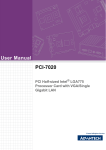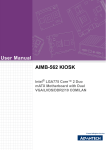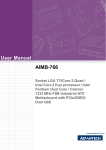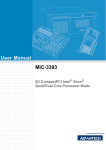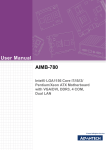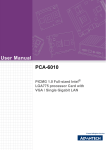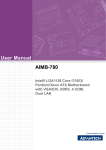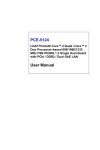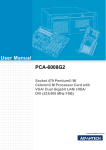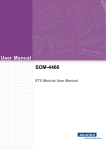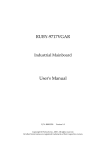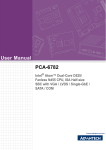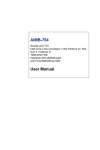Download User Manual AIMB-566
Transcript
User Manual AIMB-566 Intel® Q35 LGA775 socket for Intel® Core™ 2 Quad/ Core™ 2 Duo/ Pentium® Dual Core/Celeron® Micro ATX Motherboard Safety Information Electrical safety ! ! ! ! ! ! To prevent electrical shock hazard, disconnect the power cable from the electrical outlet before relocating the system. When adding or removing devices to or from the system, ensure that the power cables for the devices are unplugged before the signal cables are connected. If possible, disconnect all power cables from the existing system before you add a device. Before connecting or removing signal cables from the motherboard, ensure that all power cables are unplugged. Seek professional assistance before using an adapter or extension cord. These devices could interrupt the grounding circuit. Make sure that your power supply is set to the correct voltage for your area. If you are not sure about the voltage of the electrical outlet you are using, contact your local power company. If the power supply is broken, do not try to fix it by yourself. Contact a qualified service technician or your retailer. Operation safety ! ! ! ! ! ! Before installing the motherboard and adding devices on it, carefully read all the manuals that came with the package. Before using the product, make sure all cables are correctly connected and the power cables are not damaged. If you detect any damage, contact your dealer immediately. To avoid short circuits, keep paper clips, screws, and staples away from connectors, slots, sockets and circuitry. Avoid dust, humidity, and temperature extremes. Do not place the product in any area where it may become wet. Place the product on a stable surface. If you encounter technical problems with the product, contact a qualified service technician or your retailer. Caution! The symbol of the crossed out wheeled bin indicates that the product (electrical and electronic equipment) should not be placed in municipal waste. Check local regulations for disposal of electronic products. AIMB-566 User Manual Part No. 2006056600 Edition 1 Printed in Taiwan November 2008 ii Technical Support If a problem arises with your system and no solution can be obtained from the user’s manual, please contact your place of purchase or local distributor. Alternatively, please try the following help resources for further guidance. Visit the Advantech website for FAQ, technical guide, BIOS updates, driver updates, and other information: http://support.advantech.com.tw/Support/default.aspx Memory Compatibility Brand Type ECC Vendor PN Advantech PN Memory 512MB DDR2 667 DDR2 N 78.91G92.420 NA ELPIDA E5108AG-6E-E (64x8) 1GB DDR2 800 DDR2 N 78.01G91.404 NA SEC 746 ZCE7 K4T51083QE 1GB DDR2 667 DDR2 N 78.01G92.420 NA ELPIDA E5108AGBG-6E-E (64x8) 2GB DDR2 667 DDR2 N 78.A1G9O.404 96D2-2G667-AP SEC K4T1G08400 (128x8) 1GB DDR2 667 DDR2 N NA NA ELPIDA E5108AGBG-6E-E (64x8) 2GB DDR2 667 DDR2 N NA NA ELPIDA E1108ACSE-6EE(128x8) 1GB DDR2 800 DDR2 N NA NA ELPIDA E5108AHSE-8E-E (64x8) 2GB DDR2 800 DDR2 N NA NA ELPIDA E1108ACBG-8E-E (128x8) 2GB Kingston (RoHS) 1GB DDR2 667 DDR2 N KVR667D2N5/2G NA Micron 7KE12 D9HNL (128x8) DDR2 800 DDR2 N KVR800D2N5/1G NA ELPIDA E5108AHSE-8E-E (64x8) 512MB DDR2 667 DDR2 N "TS6QNJ22850-6S/ 96D2SAMSUNG K4T51083QC TS64MLQ64V6J" 512M667NN-TR ZCE6 (64x8) 1GB DDR2 667 DDR2 N TS2QNJ23450-6S/ 96D2-1G667NN- SEC K4T51083QE ZCE6 TS128MLQ64V6J" TR (64x8) Transcend 1GB (RoHS) DDR2 667 DDR2 N "TS2QNJ23450-6S/ 96D2-1G667NN- SEC K4T51083QG HCE6 TR (64x8) 2GB DDR2 667 DDR2 N TS5QNU23451-6S 96D2-2G667-TR SAMSUNG K4T1G084QDZCE6 (128x8) 2GB DDR2 667 DDR2 N TS256MLQ64V6U NA Micron 7HE12 D9HNL (128x8) 1GB Transcend (RoHS) 2GB DDR2 800 DDR2 N TS128MLQ64V8J NA ProMOS V59C1512804QBF25 (64x8) DDR2 667 DDR2 N TS256MLQ64V6U NA SAMSUNG K4T1G084QAZCE6 (128x8) Apacer (RoHS) DSL Size Speed iii AIMB-566 User Manual Product warranty Advantech warrants to you, the original purchaser, that each of its products will be free from defects in materials and workmanship for two years from the date of purchase. This warranty does not apply to any products which have been repaired or altered by persons other than repair personnel authorized by Advantech, or which have been subject to misuse, abuse, accident or improper installation. Advantech assumes no liability under the terms of this warranty as a consequence of such events. If an Advantech product is defective, it will be repaired or replaced at no charge during the warranty period. For out-of-warranty repairs, you will be billed according to the cost of replacement materials, service time and freight. Please consult your dealer for more details. If you think you have a defective product, follow these steps: 1. Collect all the information about the problem encountered. (For example, type of PC, CPU speed, Advantech products used, other hardware and software used, etc.) Note anything abnormal and list any on-screen messages you get when the problem occurs. 2. Call your dealer and describe the problem. Please have your manual, product, and any helpful information readily available. 3. If your product is diagnosed as defective, obtain an RMA (return material authorization) number from your dealer. This allows us to process your return more quickly. 4. Carefully pack the defective product, a fully-completed Repair and Replacement Order Card and a photocopy proof of purchase date (such as your sales receipt) in a shippable container. A product returned without proof of the purchase date is not eligible for warranty service. 5. Write the RMA number visibly on the outside of the package and ship it prepaid to your dealer. Packing List Before you begin installing your single board, please make sure that the following materials have been shipped: ! 1 x AIMB-566 Micro ATX Main board ! 1 x CD-ROM contains the followings: – User’s manual (this manual in PDF file) – Drivers ! 1 x IDE HDD Cable ! 1 x Floppy Cable ! 2 X Serial ATA HDD data cable ! 1 x DVI-to-VGA dongle (PN: AIMB-566VG-TKA1E only) ! 2 x Serial ATA power cable ! 1 x Startup Manual (PN: AIMB-566VG-00A1E only) ! 1 x Rear IO Bracket (PN: AIMB-566VG-00A1E only) If any of the above items is damaged or missing, please contact your retailer. AIMB-566 User Manual iv Contents Chapter 1 Product Introduction ...........................1 1.1 1.2 Before you Proceed .................................................................................. 2 Motherboard Overview.............................................................................. 3 1.2.1 Placement Direction...................................................................... 3 1.2.2 Screw Holes.................................................................................. 3 Motherboard Layout .................................................................................. 4 Figure 1.1 AIMB-566VG-00A1E Motherboard Layout ................. 4 Figure 1.2 AIMB-566VG-TKA1E Motherboard Layout................. 5 1.3.1 Layout Content List ....................................................................... 6 Table 1.1: Slots............................................................................ 6 Table 1.2: Jumpers...................................................................... 6 Table 1.3: Rear Panel Connector ................................................ 6 Table 1.4: Internal Connector ...................................................... 6 Central Processing Unit (CPU) ................................................................. 7 1.4.1 Installing the CPU ......................................................................... 8 1.4.2 Installing the CPU Heatsink and Fan .......................................... 10 1.4.3 Uninstalling the CPU Heatsink and Fan...................................... 12 System Memory ...................................................................................... 14 1.5.1 DIMM Sockets Location .............................................................. 14 1.5.2 Memory Configurations............................................................... 15 1.5.3 Installing a DDR2 DIMM ............................................................. 15 1.5.4 Removing a DDR2 DIMM ........................................................... 16 Expansion Slots ...................................................................................... 16 1.6.1 Installing an Expansion Card ...................................................... 17 1.6.2 Configuring an Expansion Card .................................................. 17 1.6.3 Standard Interrupt Assignments ................................................. 17 1.6.4 PCI Slots ..................................................................................... 18 1.6.5 PCI Express X4 Slot ................................................................... 18 Jumpers .................................................................................................. 18 1.7.1 Clear CMOS (CMOS1) ............................................................... 18 Table 1.5: CMOS1..................................................................... 19 1.7.2 Chassis Intrusion Connector (JCASE1)...................................... 19 1.7.3 ATX/AT mode selector (PSON1) ................................................ 20 Table 1.6: ATX/AT mode selector (PSON1).............................. 20 1.7.4 Watchdog timer output (JWDT1) ................................................ 20 Table 1.7: Watchdog timer output (JWDT1) .............................. 20 1.7.5 PCI Express Selector (PCIEX_SET1)......................................... 21 Table 1.8: PCI Express Selector (PCIEX_SET1) ...................... 21 Connectors.............................................................................................. 22 1.8.1 Rear Panel Connectors............................................................... 22 Figure 1.3 IO View: AIMB-566VG-00A1E.................................. 22 Figure 1.4 IO View: AIMB-566VG-TKA1E ................................. 22 1.8.2 Front Panel Audio Connector (FPAUD1) .................................... 24 Table 1.9: FPAUD1 ................................................................... 24 1.8.3 ATX Power Connector (ATX12V1, EATXPWR1)........................ 25 1.8.4 Chassis Fan Connector (SYSFAN1)........................................... 26 1.8.5 Power Fan Connector (SYSFAN2) ............................................. 26 1.8.6 CPU Fan Connector (CPUFAN1) ............................................... 27 1.8.7 Floppy Disk Drive Connector (FDD1) ......................................... 27 1.8.8 System Panel Connector (F_PANEL1) (AIMB-566VG-TKA1E only) ........................................................ 28 1.8.9 Front Panel Connectors (JFP1, JFP2, JFP3) (AIMB-566VG-00A1E only)......................................................... 29 1.3 1.4 1.5 1.6 1.7 1.8 v AIMB-566 User Manual 1.8.10 Power LED and keyboard lock connector (JFP3 /PWR_LED&KEY LOCK) ................................................. 31 Table 1.10: ATX power supply LED status (No support for AT power)........................................ 31 1.8.11 Primary EIDE (RAID) Connector (IDE1) ..................................... 32 1.8.12 Serial ATA Connector (SATA1~6) .............................................. 33 1.8.13 SPI Pin Header (SPI_CN1)......................................................... 34 1.8.14 USB 2.0 Connector (USB56, USB78, USB910, USB1112)........ 35 1.8.15 LVDS Connector (LVDS1) (AIMB-566VG-TKA1E only) ............. 36 1.8.16 Backlight enabler (INV1)(AIMB-566VG-TKA1E only) ................. 36 Chapter 2 2.1 2.2 2.3 2.4 2.5 2.6 2.7 2.8 2.9 2.10 AIMB-566 User Manual BIOS Operation ................................. 37 Figure 2.1 Setup program initial screen..................................... 38 Entering Setup ........................................................................................ 39 Figure 2.2 Press Del to run Setup ............................................. 39 Main Setup.............................................................................................. 40 Figure 2.3 Main setup screen .................................................... 40 2.2.1 System time / System date ......................................................... 40 Advanced BIOS Features Setup............................................................. 41 Figure 2.4 Advanced BIOS features setup screen .................... 41 2.3.1 CPU Configuration...................................................................... 42 Figure 2.5 CPU Configuration Setting (AIMB-566VG-00A1E)... 42 Figure 2.6 CPU Configuration Setting (AIMB-566VG-TKA1E) .. 42 2.3.2 IDE Configuration ....................................................................... 43 Figure 2.7 IDE Configuration (AIMB-566VG-00A1E) ................ 43 Figure 2.8 IDE Configuration (AIMB-566VG-TKA1E)................ 43 2.3.3 Super I/O Configuration .............................................................. 44 Figure 2.9 Super I/O Configuration............................................ 44 2.3.4 Hardware Health Configuration .................................................. 45 Figure 2.10Hardware health configuration ................................. 45 ACPI Settings.......................................................................................... 46 Figure 2.11ACPI Settings ........................................................... 46 2.4.1 General ACPI Configuration ....................................................... 46 Figure 2.12General ACPI Configuration..................................... 46 2.4.2 Advanced ACPI Configuration .................................................... 47 Figure 2.13Advanced ACPI Configuration.................................. 47 2.4.3 South Bridge ACPI Configuration ............................................... 48 Figure 2.14South Bridge ACPI Configuration............................. 48 APM Configuration.................................................................................. 48 Figure 2.15APM Configuration ................................................... 48 Configure Remote Access Type and parameters ................................... 49 Figure 2.16Configure Remote Access type and parameters...... 49 Advanced PCI/PnP Settings ................................................................... 50 Figure 2.17PCI/PNP Setup (top) ................................................ 50 2.7.1 Clear NVRAM ............................................................................. 50 Boot Settings........................................................................................... 50 Figure 2.18Boot Setup Utility...................................................... 50 2.8.1 Boot settings Configuration......................................................... 51 Figure 2.19Boot Setting Configuration (AIMB-566VG-00A1E)... 51 Figure 2.20Boot Setting Configuration (AIMB-566VG-TKA1E) .. 51 Security Setup......................................................................................... 52 Figure 2.21Password Configuration ........................................... 52 Advanced Chipset Settings..................................................................... 53 Figure 2.22Advanced Chipset Settings ...................................... 53 2.10.1 North Bridge Chipset Configuration ............................................ 53 Figure 2.23North Bridge Configuration....................................... 53 Figure 2.24Video function configuration ..................................... 54 2.10.2 South Bridge Chipset Configuration ........................................... 54 vi 2.11 Chapter Figure 2.25South Bridge Configuration ...................................... 55 Figure 2.26South Bridge Chipset Configuration ......................... 55 2.10.3 ME Subsystem Configuration ..................................................... 56 Exit Option............................................................................................... 56 Figure 2.27Exit Option ................................................................ 56 2.11.1 Save Changes and Exit .............................................................. 56 2.11.2 Discard Changes and Exit .......................................................... 56 2.11.3 Load Optimal Defaults ................................................................ 57 2.11.4 Load Fail-Safe Defaults .............................................................. 57 3 Chipset Software Installation Utility 59 3.1 3.2 3.3 Before you begin ..................................................................................... 60 Introduction ............................................................................................. 60 Windows XP Driver Setup....................................................................... 61 4 VGA Setup ..........................................65 4.1 4.2 Introduction ............................................................................................. 66 Windows Vista/XP/2000 Driver Setup..................................................... 66 5 LAN Configuration.............................71 5.1 5.2 5.3 5.4 Introduction ............................................................................................. 72 Features .................................................................................................. 72 Installation ............................................................................................... 72 Win XP Driver Setup (LAN)..................................................................... 73 6 Audio Setup .......................................77 6.1 Audio Setup............................................................................................. 78 7 AMT Setup (AIMB-566VG-00A1E only) ................81 7.1 7.2 7.3 Intel AMT Overview................................................................................. 82 Windows XP Intel® ME (Management Engine) HECI Setup .................. 82 Windows XP AMT ME LMS_SOL Driver Setup ...................................... 86 8 Utility Setup........................................89 8.1 8.2 RAID Driver setup (AIMB-566VG-00A1E only) ....................................... 90 Hardware Doctor OBS Utility setup......................................................... 92 Appendix A Specifications Summary ...................97 A.1 A.2 Specifications Summary.......................................................................... 98 Block Diagram....................................................................................... 100 Figure A.1 Block Diagram ........................................................ 100 Chapter Chapter Chapter Chapter Chapter vii AIMB-566 User Manual Appendix B Programming the Watchdog Timer.... 101 B.1 B.2 Watchdog timer overview...................................................................... 102 Programming the Watchdog Timer ....................................................... 102 Table B.1: Watchdog timer registers ....................................... 104 B.2.1 Example Programs ................................................................... 104 AIMB-566 User Manual viii Chapter 1 1 Product Introduction This chapter describes the main board features and the new technologies it supports. 1.1 Before you Proceed Take note of the following precautions before you install motherboard components or change any motherboard settings. Caution! 1. 2. 3. 4. 5. Unplug the power cord from the wall socket before touching any component. Use a grounded wrist strap or touch a safely grounded object or a metal object, such as the power supply case, before handling components to avoid damaging them with electrostatic discharge. Hold components by the edges to avoid touching the ICs on them. Whenever you uninstall any component, place it on a grounded antistatic pad or in the bag that came with the component. Before you install or remove any component, ensure that the ATX power supply is switched off or the power cord is detached from the power supply. Failure to do so may cause severe damage to the motherboard, peripherals, and/or components. Onboard LED The motherboard comes with a standby power LED that lights up to indicate that the system is ON, in sleep mode, or in soft-off mode. This is a reminder that you should shut down the system and unplug the power cable before removing or plugging in any motherboard component. The illustration below shows the location of the onboard LED. SB_PWR ON Standby Powe r AIMB-566 User Manual 2 OFF Powered Off Before you install the motherboard, study the configuration of your chassis to ensure that the motherboard fits into it. Refer to the chassis documentation before installing the motherboard. Warning! Make sure to unplug the power cord before installing or removing the motherboard. Failure to do so may cause physical injury and/or damage to motherboard components. When installing the motherboard, make sure that you place it into the chassis in the correct orientation. The edge with external ports goes to the rear part of the chassis as indicated in the image below. 1.2.2 Screw Holes Place eight (8) screws into the holes indicated by circles to secure the motherboard to the chassis. Caution! Do not over tighten the screws! Doing so can damage the motherboard. Place this side toward the rear of the chassis. 3 AIMB-566 User Manual Product Introduction 1.2.1 Placement Direction Chapter 1 1.2 Motherboard Overview 1.3 Motherboard Layout PCIEX_SET1 CMOS1 EATXPWR1 Figure 1.1 AIMB-566VG-00A1E Motherboard Layout AIMB-566 User Manual 4 Chapter 1 PCIEX_SET1 Product Introduction CMOS1 EATXPWR1 Figure 1.2 AIMB-566VG-TKA1E Motherboard Layout 5 AIMB-566 User Manual 1.3.1 Layout Content List Table 1.1: Slots Label Function DIMM_A1 240-pin SODIMM slot 1 DIMM_A2 240-pin SODIMM slot 2 DIMM_B1 240-pin SODIMM slot 3 DIMM_B2 240-pin SODIMM slot 4 PCIEX4 PCI express x 4 slot PCI1 PCI slot Table 1.2: Jumpers Label Function Note CMOS1 Clear CMOS 3 x 1 header, pitch 2.54 mm JCASE Chassis Intrusion Connector 2 x 1 header, pitch 2.54 mm PSON_1 Power ATX/AT Selector 3 x 1 header, pitch 2.54 mm JWDT1 Watchdog Timer Output 3 x 1 header, pitch 2.54 mm PCIEX_SET1 One PCIe x4 or four PCIe x1 selector 2 X 3 header, pitch 2.54 mm Table 1.3: Rear Panel Connector Label Function Note KBMS1 PS/2 keyboard and mouse 6-pin Mini-Din COMD1 Serial Port Connector 1 & 2 Dual D-sub 9-pin, male VGA1 VGA Connector (AIMB-566VG-00A1E only) D-sub 15-pin, female DVI-D Connector DVI connector, female DVI1 DVI-I Connector (AIMB-566VG-TKA1E only) DVI connector, female USB34 USB Connector x 2 LAN_USB12 RJ-45 Ethernet Connector x 1 AUDIO1 Line-in Port, Line-out Port, Microphone Port, 5.1 Channel Audio I/O (3 jacks) Table 1.4: Internal Connector Label Function Note FPAUD1 Front Panel Audio Connector 5 x 2 header, pitch 2.54 mm ATX12V1 ATX Power Connector 2 x 2 header SYSFAN1 Chassis Fan Connector 3 x 1 wafer, pitch 2.54 mm SYSFAN2 Power Fan Connector 3 x 1 wafer, pitch 2.54 mm CPUFAN1 CPU Fan Connector 4 x 1 wafer, pitch 2.54 mm EATXPWR1 ATX Power Connector 12 x 2 header FDD1 Floppy Disk Drive Connector 17 x 2 header, pitch 2.54 mm F_Panel1 System Panel Connector (AIMB-566VG-TKA1E only) 2 X 5 header, pitch 2.54 mm JFP System Panel Connector 4 x 3 and 5 x 1 header, pitch 2.54 mm AIMB-566 User Manual 6 Primary EIDE(RAID) Connector 20 x 2 header, pitch 2.54 mm SATA1~6 Serial ATA Connectors 1~6 [red] 7-pin header SPI_CN1 SPI pin header 4 x 2 header, pitch 2.54 mm USB5 ~ 12 USB 2.0 Connector 5 x 2 header, pitch 2.54 mm LVDS1 LVDS connector (AIMB-566VG-TKA1E only) 40-pin DF13 connector female INV1 Backlight enabler (AIMB-566VG-TKA1E only) 1 X 4 header, pitch 2.54 mm 1.4 Central Processing Unit (CPU) The motherboard comes with a surface mount LGA775 socket designed for the Intel® LGA775 Core™2 Quad/Core™2 Extreme/Core™2 Duo/Pentium® Extreme/ Pentium® D/Pentium® 4 CPU processors. Note! 1. 2. Caution! 1. 2. 3. 4. Make sure the AC power is off before you install the CPU. If installing a dual-core CPU, connect the CPU fan cable to the CPU_FAN1 connector to ensure system stability. Your boxed Intel® LGA775 Core™2 Quad / Core™2 Extreme / Core™2 Duo / Pentium® Extreme / Pentium® D / Pentium® 4 CPU processor package should come with installation instructions for the CPU, heatsink, and the retention mechanism. If the instructions in this section do not match the CPU documentation, follow the latter. Upon purchase of the motherboard, make sure that the PnP cap is on the socket and the socket contacts are not bent. Contact your retailer immediately if the PnP cap is missing, or if you see any damage to the PnP cap/socket contacts/motherboard components. Your place of purchase or local distributor will shoulder the cost of repair only if the damage is shipment/transit-related. Keep the cap after installing the motherboard. Your place of purchase or local distributor will process Return Merchandise Authorization (RMA) requests only if the motherboard comes with the cap on the LGA775 socket. The product warranty does not cover damage to the socket contacts resulting from incorrect CPU installation/removal, or misplacement/loss/incorrect removal of the PnP cap. 7 AIMB-566 User Manual Product Introduction IDE1 Chapter 1 Table 1.4: Internal Connector 1.4.1 Installing the CPU 1. Locate the CPU socket on the motherboard. Note! 2. Before installing the CPU, make sure that the socket box is facing towards you. Press the load lever with your thumb (A), then move it outwards (B) until it is released from the retention tab. Caution! To prevent damage to the socket pins, do not remove the PnP (Pick and Place) cap unless you are installing a CPU. 3. Lift the load lever in the direction of the arrow to a 135° angle. AIMB-566 User Manual 8 5. Position the CPU over the socket, making sure that the gold triangle is on the bottom-left corner of the socket, then fit the CPU notch to the socket alignment key. 6. Close the load plate (A), then push the load lever (B) until it snaps into the retention tab. If installing a dual-core CPU, connect the chassis fan cable to the CHA_FAN1 connector to ensure system stability. 7. Product Introduction Lift the load plate with your thumb and forefinger to a 100° angle (A), then push the PnP cap from the load plate window to remove (B). Chapter 1 4. Caution! The CPU fits only in one correct orientation. DO NOT force the CPU into the socket or you may bend the connectors on the socket and/or damage the CPU! 9 AIMB-566 User Manual Note! The motherboard supports Intel® LGA775 processors with the Intel® Enhanced Memory 64 Technology (EM64T), Enhanced Intel SpeedStep® Technology (EIST), and Hyper-Threading Technology. Note! After installation, make sure to plug-in the ATX power cable into the motherboard. 1.4.2 Installing the CPU Heatsink and Fan The Intel® LGA775 Core™2 Quad/Core™2 Extreme/Core™2 Duo/Pentium® Extreme/Pentium® D/Pentium® 4 CPU processors require a specially designed heatsink and fan assembly to ensure optimum thermal condition and performance. Note! ! Install the motherboard to the chassis before you install the CPU fan and heatsink assembly. ! When you buy a boxed Intel® processor, the package includes the CPU fan and heatsink assembly. If you buy a CPU separately, make sure that you use only Intel®-certified multi-directional heatsink and fan. Caution! If you purchased a separate CPU heatsink and fan assembly, make sure that you have properly applied thermal interface material to the CPU heatsink or CPU before you install the heatsink and fan assembly. 1. Place the heatsink on top of the installed CPU, making sure that the four fasteners match the holes on the motherboard. Note! Orient the heatsink and fan assembly so that the CPU fan cable is as close as possible to the CPU fan connector. AIMB-566 User Manual 10 Make sure each fastener is oriented as shown, with the narrow groove directed outward. Push down two fasteners at a time in a diagonal sequence to secure the heatsink and fan assembly in place. 3. Connect the CPU fan cable to the connector on the motherboard labeled CPU_FAN1. Caution! 1. 2. Do not forget to connect the fan cables to the fan connectors. Insufficient air flow inside the system may damage the motherboard components, and hardware monitoring errors can occur if you fail to plug this connector. These are not jumpers! DO NOT place jumper caps on the fan connectors. 11 AIMB-566 User Manual Product Introduction 2. Chapter 1 Note! 1.4.3 Uninstalling the CPU Heatsink and Fan 1. 2. Disconnect the CPU fan cable from the connector on the motherboard. Rotate each fastener counterclockwise. 3. Pull up two fasteners at a time in a diagonal sequence to disengage the heatsink and fan assembly from the motherboard. 4. Carefully remove the heatsink and fan assembly from the motherboard. AIMB-566 User Manual 12 Rotate each fastener clockwise to ensure correct orientation when reinstalling. Chapter 1 5. Product Introduction Note! The narrow end of the groove should point outward after resetting. (The photo shows the groove shaded for emphasis.) Note! Refer to the documentation in the boxed or stand-alone CPU fan package for detailed information on CPU fan installation. 13 AIMB-566 User Manual 1.5 System Memory 1.5.1 DIMM Sockets Location The motherboard comes with four 240-pin Double Data Rate 2 (DDR2) Dual Inline Memory Modules (DIMM) sockets. A DDR2 module has the same physical dimensions as a DDR DIMM but has a 240pin footprint compared to the 184-pin DDR DIMM. DDR2 DIMMs are notched differently to prevent installation on a DDR DIMM socket. The following figure illustrates the location of the sockets: Note! Intel AMT support is for AIMB-566VG-00A1E only. To enable the AMT feature, a memory module must be installed on DIMMA1, so that "Intel AMT support" option will appear on BIOS menu. For details please see “South Bridge Chipset Configuration” on page 54. AIMB-566 User Manual 14 You can install 128 MB, 256 MB, 512 MB, 1 GB and 2 GB DDR2 SDRAM DIMMs into the SODIMM sockets using the memory configurations in this section. Note! 1. 2. 4. 5. Note! 1. 2. Recommended memory configuration Channel Socket Channel A Channel B DIMM_A1 and DIMM_A2 DIMM_B1 and DIMM_B2 Memory frequency/CPU FSB synchronization CPU FSB DDR2 DIMM Type Single Ch.Peak Bandwidth Dual Ch.Peak Bandwidth 800/1066/1333MHz 533 667 800 4.25GB/s 5.32GB/s 6.4GB/s 8.5GB/s 10.6GB/s 12.8GB/s 1.5.3 Installing a DDR2 DIMM Caution! Make sure to unplug the power supply before adding or removing DIMMs or other system components. Failure to do so may cause severe damage to both the motherboard and the components. 15 AIMB-566 User Manual Product Introduction 3. Installing DDR2 DIMM other than the recommended configurations may cause memory sizing error or system boot failure. Use any of the recommended configurations. For dual-channel configuration, the total size of memory module(s) installed per channel must be the same (DIMM1 = DIMM2). Always install DIMMs with the same CAS latency. For optimum compatibility, it is recommended that you obtain memory modules from the same vendor. Due to chipset resource allocation, the system may detect less than 1 GB system memory when you installed one 1 GB DDR2 memory modules. This motherboard does not support memory modules made up of 128 Mb chips or double-sided x16 memory modules. Make sure that the memory frequency matches the CPU FSB (Front Side Bus). Refer to the Memory frequency/CPU FSB synchronization table. Chapter 1 1.5.2 Memory Configurations 1. 2. 3. Unlock a DIMM socket by pressing the retaining clips outward Align a DIMM on the socket such that the notch on the DIMM matches the break on the socket. Firmly insert the DIMM into the socket until the retaining clips snap back in place and the DIMM. Caution! 1. 2. A DDR2 DIMM is keyed with a notch so that it fits in only one direction. DO NOT force a DIMM into a socket to avoid damaging the DIMM. The DDR2 DIMM sockets do not support DDR DIMMs. DO NOT install DDR DIMMs to the DDR2 DIMM socket. 1.5.4 Removing a DDR2 DIMM 1. 2. Simultaneously press the retaining clips outward to unlock the DIMM. Remove the DIMM from the socket. Caution! Support the DIMM lightly with your fingers when pressing the ejector tabs. The DIMM might get damaged when it flips out with extra force. 1.6 Expansion Slots In the future, you may need to install expansion cards. The following sub-sections describe the slots and the expansion cards that they support. Warning! Make sure to unplug the power cord before adding or removing expansion cards. Failure to do so may cause you physical injury and damage motherboard components. AIMB-566 User Manual 16 1. 2. 3. 4. 1.6.2 Configuring an Expansion Card After installing the expansion card, configure it by adjusting the software settings. 1. Turn on the system and change the necessary BIOS settings if any. 2. Assign an IRQ to the card if needed. Refer to the tables on the next page. 3. Install the software drivers for the expansion card. 1.6.3 Standard Interrupt Assignments IRQ Priority Standard Function 0 1 System Timer 1 2 Keyboard Controller 2 - Redirect to IRQ#9 3 11 IRQ holder for PCI steering* 4 12 Communications Port (COM1)* 5 13 IRQ holder for PCI steering* 6 14 Floppy Disk Controller 7 15 Printer Port (LPT)* 8 3 System CMOS/Rear Time 9 4 IRQ holder for PCI steering* 10 5 IRQ holder for PCI steering* 11 6 IRQ holder for PCI steering* 12 7 PS/2 Compatible Mouse Port* 13 8 Numeric Data Processor 14 9 Primary IDE Channel 15 10 Secondary IDE Channel * There IRQs are usually available for ISA or PCI device. 17 AIMB-566 User Manual Product Introduction 5. 6. Before installing the expansion card, read the documentation that came with it and make the necessary hardware settings for the card. Remove the system unit cover (if your motherboard is already installed in a chassis). Remove the bracket opposite the slot that you intend to use. Keep the screw for later use. Align the card connector with the slot and press firmly until the card is completely seated on the slot. Secure the card to the chassis with the screw you removed earlier. Replace the system cover. Chapter 1 1.6.1 Installing an Expansion Card 1.6.4 PCI Slots This motherboard has two PCI slots. The PCI slots support cards such as a LAN card, SCSI card, USB card, and other cards that comply with PCI specifications. The figure shows a LAN card installed on a PCI slot. 1.6.5 PCI Express X4 Slot This motherboard supports one PCI Express x4 graphic card that complies with the PCI Express specifications. A graphics card is supported on this PCI Express x4 slot. The PCI Express x4 slot could also be regulated to one PCI Express x4 or four PCI Express x1 slots, by adjust the PCIEX_SET1 header, see “PCI Express Selector (PCIEX_SET1)” on page 21. 1.7 Jumpers 1.7.1 Clear CMOS (CMOS1) This jumper allows you to clear the Real Time Clock (RTC) RAM in CMOS. You can clear the CMOS memory of date, time, and system setup parameters by erasing the CMOS RTC RAM data. The onboard button cell battery powers the RAM data in CMOS, which includes system setup information such as system passwords. To erase the RTC RAM: 1. Turn OFF the computer and unplug the power cord. 2. Remove the onboard battery. 3. Move the jumper cap from pins 1-2 (default) to pins 2-3. Keep the cap on pins 23 for about 5~10 seconds, then move the cap back to pins 1-2. 4. Re-install the battery. 5. Plug the power cord and turn ON the computer. 6. Hold down the <Del> key during the boot process and enter BIOS setup to reenter data. Caution! Except when clearing the CMOS, never remove the jumper from CLRTC jumper default position. Removing the jumper will cause system boot failure! AIMB-566 User Manual 18 Table 1.5: CMOS1 Pin Description Pin.1 NORMAL Pin.2 CMOS_BAT Pin.3 CLEAR CMOS 1.7.2 Chassis Intrusion Connector (JCASE1) JCASE1 is for a chassis with a case open sensor. The buzzer on the motherboard beeps if the case is opened. 19 AIMB-566 User Manual Product Introduction Clear RTC Chapter 1 Normal (Default) 1.7.3 ATX/AT mode selector (PSON1) Table 1.6: ATX/AT mode selector (PSON1) Function Jumper Setting AT Mode 1-2 closed * ATX Mode 2-3 closed * default setting 1.7.4 Watchdog timer output (JWDT1) The AIMB-566 contains a watchdog timer that will reset the CPU. This feature means the AIMB-566 will recover from a software failure or an EMI problem. Table 1.7: Watchdog timer output (JWDT1) Function NC Jumper Setting 1-2 closed * Reset 2-3 closed * default setting AIMB-566 User Manual 20 Chapter 1 1.7.5 PCI Express Selector (PCIEX_SET1) Product Introduction 1 Pin Definition Pin Definition 1 +3 V 2 +3 V 3 I/O 4 I/O 5 GND 6 GND Table 1.8: PCI Express Selector (PCIEX_SET1) Function Jumper Setting PCIe x 4 PCIe x 1 21 AIMB-566 User Manual 1.8 Connectors 1.8.1 Rear Panel Connectors 1 3 5 2 4 6 10 8 7 9 11 12 Figure 1.3 IO View: AIMB-566VG-00A1E 1 3 2 4 13 7 8 10 11 9 12 Figure 1.4 IO View: AIMB-566VG-TKA1E AIMB-566 User Manual 22 Function Description 1 KBMS1 PS/2 mouse connector 2 KBMS1 PS/2 keyboard connector This port is for a PS/2 keyboard 3,4 COMD1 Serial port connector 1, 2 D-Sub 9-pin, male 5 DVI1 DVI-D connector DVI connector, female 6 VGA1 VGA port This 15-pin port is for a VGA monitor or other VGA-compatible devices. 7 USB34 USB 2.0 connector These two 4-pin Universal Serial Bus (USB) ports are available for connecting USB 2.0 devices. The standard PS/2 mouse DIN connector is for a PS/2 mouse. LAN (RJ-45) connector This port allows Gigabit connection to a Local Area Network (LAN) through a network hub. Refer to the table below for the LAN port LED indications. The optional 10/100 Mbps LAN controller allows 10/100 Mbps connection to a Local Area Network (LAN) through a network hub. 8,9 LAN1_ USB12 ACT / LINK LED 10 11 AUDIO AUDIO SPEED LED Status Description Status Description OFF Orange Blinking No link Linked Data activity OFF ORANGE GREEN 10Mbps connection 100Mbps connection 1Gbps connection Line-In port (Light Blue). This port connects a tape, CD, DVD player, or other audio sources. Line-Out port (Lime) This port connects a headphone or a speaker. In 4-channel, 6-channel, and 8-channel configuration, the function of this port becomes Front Speaker Out. Microphone port (Pink) This port connects a microphone. Refer to the audio configuration table below for the function of the audio ports in 2, 4, or 6-channel configuration. 12 AUDIO Port Light Blue Lime Pink 13 DVI1 Headset 2-channel 4-channel 6-channel Line in Line out Mic In Line in Front speaker out Mic In Line in Front speaker out Mic In DVI-I Connector DVI connector, female (*AIMB-566VG-TKA1E only) 23 AIMB-566 User Manual Product Introduction Label Chapter 1 No 1.8.2 Front Panel Audio Connector (FPAUD1) This connector is for a chassis-mounted front panel audio I/O module that supports either HD Audio or legacy AC’97 (optional) audio standard. Connect one end of the front panel audio I/O module cable to this connector Note! For motherboards with the optional HD Audio feature, we recommend that you connect a high-definition front panel audio module to this connector to avail of the motherboard’s high-definition audio capability. Table 1.9: FPAUD1 Pin Description Pin 1 MIC2_L Pin 2 AGND Pin 3 MIC2_R Pin 4 PRESENSE Pin 5 HP_R Pin 6 MIC2_JD Pin 7 JACK_SENSE Pin 8 NC Pin 9 HP_L Pin 10 HP_HD AIMB-566 User Manual 24 These connectors are for ATX power supply plugs. The power supply plugs are designed to fit these connectors in only one orientation. Find the proper orientation and push down firmly until the connectors mate completely. ATX12V Note! 1. 2. Make sure that your ATX 12V power supply can provide 8A on the +12V lead and at least 1A on the +5-volt standby lead (+5VSB). The minimum recommended wattage is 230W, or 300W for a fully configured system. The system can become unstable and might experience difficulty powering up if the power supply is inadequate. You must install a PSU with a higher power rating if you intend to install additional devices. 25 AIMB-566 User Manual Product Introduction EATXPWR1 Chapter 1 1.8.3 ATX Power Connector (ATX12V1, EATXPWR1) 1.8.4 Chassis Fan Connector (SYSFAN1) If a fan is used, this connector supports cooling fans that draw up to 500 mA (6 W). 1.8.5 Power Fan Connector (SYSFAN2) AIMB-566 User Manual 26 2. Do not forget to connect the fan cables to the fan connectors. Insufficient air flow inside the system may damage the motherboard components, and hardware monitoring errors can occur if you fail to plug this connector. These are not jumpers! DO NOT place jumper caps on the fan connectors. 1.8.7 Floppy Disk Drive Connector (FDD1) Note! 1. 2. Pin 5 on the connector is removed to prevent incorrect cable connection when using a FDD cable with a covered Pin 5. Orient the red markings on the floppy ribbon cable to Pin 1. 27 AIMB-566 User Manual Product Introduction Caution! 1. Chapter 1 1.8.6 CPU Fan Connector (CPUFAN1) 1.8.8 System Panel Connector (F_PANEL1) (AIMB-566VG-TKA1E only) This connector supports several chassis-mounted functions. ! ! ! ! System Power LED (2-pin PWRLED) This 2-pin connector is for the system power LED. Connect the chassis power LED cable to this connector. The system power LED lights up when you turn on the system power, and blinks when the system is in sleep mode. ATX Power Button/Soft-off Button (2-pin PWRSW) This connector is for the system power button. Pressing the power button turns the system on or puts the system in sleep or soft-off mode depending on the BIOS settings. Pressing the power switch for more than four seconds while the system is ON turns the system OFF. Hard Disk Drive Activity LED (2-pin HDLED) This 2-pin connector is for the HDD Activity LED. Connect the HDD Activity LED cable to this connector. The IDE LED lights up or flashes when data is read from or written to the HDD. Reset Button (2-pin RESET) This 2-pin connector is for the panel-mounted reset button for system reboot without turning off the system power. AIMB-566 User Manual 28 1.8.9.2 Reset Connector (JFP1) Many computer cases offer the convenience of a reset button. Connect the wire from the reset button. JFP1 pin.1 #PWR_SW pin.2 GND pin.3 #RST_SW 29 AIMB-566 User Manual Product Introduction 1.8.9.1 ATX Soft Power Switch (JFP1) If your computer case is equipped with an ATX power supply, you should connect the power on/off button on your computer case to JFP1 PIN1, 2. This connection enables you to turn your computer on and off. Chapter 1 1.8.9 Front Panel Connectors (JFP1, JFP2, JFP3) (AIMB-566VG00A1E only) pin.4 GND 1.8.9.3 External Speaker (JFP2) JFP2 is a 4-pin connector for an external speaker. If there is no external speaker, the AIMB-566 provides an onboard buzzer as an alternative. To enable the buzzer, set pins 5-7 as closed. 1.8.9.4 HDD LED Connector (JFP2) You can connect an LED to connector JFP2 to indicate when the HDD is active. 1.8.9.5 SM Bus Connector (JFP2 PIN6,8) This connector is reserved for Advantech's SNMP-1000 HTTP/SNMP Remote System Manager. The SNMP-1000 allows users to monitor the internal voltages, temperature and fans from a remote computer through an Ethernet network. JFP2 PIN6,8 can be connected to CN19 of SNMP-1000. Please be careful about the pin assignments, pin 6 must be connected to pin 1 and pin 8 to pin 2 on both ends of cable. JFP2 pin.1 BUZZER+ pin.2 HDD_LED+ pin.3 NC pin.4 HDD_LED- pin.5 MB_BEEP+ pin.6 SM_DAT pin.7 BUZZER- pin.8 SM_CLK AIMB-566 User Manual 30 Table 1.10: ATX power supply LED status (No support for AT power) Power Mode LED (ATX Power Mode) LED (AT Power Mode) LED (AT Power Mode) (On/Off by tentative (On/Off by switching (On/Off by front panel button) power supply) switch) PSON1 2-3 pin closed (On Back plane) Jumper Setting 1-2 pin closed Connect 1-2 pin cable with switch System On On On On System Status Fast flashes Fast flashes Fast flashes System Off Slow flashes Off Off JFP3 pin.1 PWR_LED+ pin.2 NC pin.3 GND pin.4 #KB_LOCK pin.5 GND 31 AIMB-566 User Manual Product Introduction (JFP3 / PWR_LED&KEY LOCK) is a 5-pin connector for the power on LED and Key Lock function. The Power LED cable should be connected to pin 1-3. The key lock button cable should be connected to pin 4-5. There are 3 modes for the power supply connection. The first is “ATX power mode”, system is on/off by a tentative power button. The second is “AT Power Mode”, system is on/off by the switch of the Power supply. The third is another “AT Power Mode” which is using the front panel power switch. The power LED status is indicated as following table: Chapter 1 1.8.10 Power LED and keyboard lock connector (JFP3 / PWR_LED&KEY LOCK) 1.8.11 Primary EIDE (RAID) Connector (IDE1) Note! Orient the red markings (usually zigzag) on the IDE cable to Pin 1. AIMB-566 User Manual 32 These connectors are for the Serial ATA signal cables for Serial ATA hard disk drives. * AIMB-566VG-TKA1E supports 4 SATA ports: SATA 1, 2, 5, and 6. SATA1 SATA4 SATA3 SATA6 SATA5 AIMB-566 User Manual Product Introduction 33 SATA2 Chapter 1 1.8.12 Serial ATA Connector (SATA1~6) 1.8.13 SPI Pin Header (SPI_CN1) Pin Signal Pin Signal 1 +F1_3 V 2 GND 3 F1_SPI_CS#_Q 4 F1_SPI_CLK_Q 5 F1_SPI_MISO_Q 6 F1_SPI_MOSI_Q 7 NC 8 NC The SPI pin header may be used to flash BIOS while AIMB-566 is not powered on, thus protecting platform integrity. AIMB-566 User Manual 34 These connectors are for USB 2.0 ports. Connect the USB/GAME module cable to any of these connectors, then install the module to a slot opening at the back of the system chassis. These USB connectors comply with USB 2.0 specification that supports connection speed up to 480 Mbps. Product Introduction Note! The USB module is purchased separately. 35 Chapter 1 1.8.14 USB 2.0 Connector (USB56, USB78, USB910, USB1112) AIMB-566 User Manual 1.8.15 LVDS Connector (LVDS1) (AIMB-566VG-TKA1E only) Pin Signal Signal Pin 2 5 V_SW 3.3V_SW 1 4 5 V_SW 3.3V_SW 3 6 DDCP_DATA DDCP_CLK 5 8 GND GND 7 10 A0+ A1+ 9 12 A0- A1- 11 14 GND GND 13 16 A2+ A3+ 15 18 A2- A3- 17 20 GND GND 19 22 B0+ B1+ 21 24 B0- B1- 23 26 GND GND 25 28 B2+ B3+ 27 30 B2- B3- 29 32 GND GND 31 34 ACLK+ BCLK+ 33 36 ACLK- BCLK- 35 38 GND GND 37 40 BLK_EN VDD_EN 39 1.8.16 Backlight enabler (INV1)(AIMB-566VG-TKA1E only) Pin Signal 1 12 V_BL 2 GND 3 BL_ON_OFF 4 NC 5 5V AIMB-566 User Manual 36 Chapter 2 BIOS Operation 2 AMIBIOS has been integrated into many motherboards for over a decade. With the AMIBIOS Setup program, you can modify BIOS settings and control the various system features. This chapter describes the basic navigation of the AIMB-566 BIOS setup screens. Figure 2.1 Setup program initial screen AMI’s BIOS ROM has a built-in Setup program that allows users to modify the basic system configuration. This information is stored in battery-backed CMOS so it retains the Setup information when the power is turned off. AIMB-566 User Manual 38 Turn on the computer and check for the “patch” code. If there is a number assigned to the patch code, it means that the BIOS supports your CPU. If there is no number assigned to the patch code, please contact an Advantech application engineer to obtain an up-to-date patch code file. This will ensure that your CPU’s system status is valid. After ensuring that you have a number assigned to the patch code, press <DEL> and you will immediately be allowed to enter Setup. Chapter 2 2.1 Entering Setup BIOS Operation Figure 2.2 Press Del to run Setup 39 AIMB-566 User Manual 2.2 Main Setup When you first enter the BIOS Setup Utility, you will enter the Main setup screen. You can always return to the Main setup screen by selecting the Main tab. There are two Main Setup options. They are described in this section. The Main BIOS Setup screen is shown below. Figure 2.3 Main setup screen The Main BIOS setup screen has two main frames. The left frame displays all the options that can be configured. Grayed-out options cannot be configured; options in blue can. The right frame displays the key legend. Above the key legend is an area reserved for a text message. When an option is selected in the left frame, it is highlighted in white. Often a text message will accompany it. 2.2.1 System time / System date Use this option to change the system time and date. Highlight System Time or System Date using the <Arrow> keys. Enter new values through the keyboard. Press the <Tab> key or the <Arrow> keys to move between fields. The date must be entered in MM/DD/YY format. The time must be entered in HH:MM:SS format. AIMB-566 User Manual 40 Select the Advanced tab from the AIMB-566 setup screen to enter the Advanced BIOS Setup screen. You can select any of the items in the left frame of the screen, such as CPU Configuration, to go to the sub menu for that item. You can display an Advanced BIOS Setup option by highlighting it using the <Arrow> keys. All Advanced BIOS Setup options are described in this section. The Advanced BIOS Setup screens is shown below. The sub menus are described on the following pages. Chapter 2 2.3 Advanced BIOS Features Setup BIOS Operation Figure 2.4 Advanced BIOS features setup screen 41 AIMB-566 User Manual 2.3.1 CPU Configuration Figure 2.5 CPU Configuration Setting (AIMB-566VG-00A1E) Figure 2.6 CPU Configuration Setting (AIMB-566VG-TKA1E) Ratio CMOS Setting Sets the ratio between CPU core clock and the FSB Frequency. Hardware Prefetcher Hardware Prefetcher is a function that fetches instructions and/or data from memory into the CPU cache memory before the CPU needs it, so that it can improve the loadto-use latency. You may choose to enable or disable it. Adjacent Cache Line Prefetch The Adjacent Cache-Line Prefetch mechanism, like automatic hardware prefetch, operates without programmer intervention. When enabled through the BIOS, two 64byte cache lines are fetched into a 128-byte sector, regardless of whether the additional cache line has been requested or not. You may choose to enable or disable it. AIMB-566 User Manual 42 Figure 2.7 IDE Configuration (AIMB-566VG-00A1E) Figure 2.8 IDE Configuration (AIMB-566VG-TKA1E) 43 AIMB-566 User Manual BIOS Operation 2.3.2 IDE Configuration Chapter 2 Max CPUID Value Limit This is disabled for Windows XP. Execute Disable Bit This item specifies the Execute Disable Bit Feature. The settings are Enabled and Disabled. The Optimal and Fail-Safe default setting is Enabled. If Disabled is selected, the BIOS forces the XD feature flag to always return to 0. PECI You may choose to disable or enable the Platform Environment Control Interface function. SATA Configuration This can be configured as Disabled or Enhanced. Configure SATA as (AIMB-566VG-00A1E) This can be configured as IDE, RAID or AHCI. RAID will be activated by the ICH9DO only. 2.3.3 Super I/O Configuration Figure 2.9 Super I/O Configuration Serial Port1 Address This option configures serial port 1 base addresses. Serial Port2 Address This option configures serial port 2 base addresses. Serial port2 Mode This option configures serial port 2 mode. OnBoard Floppy Controller This option allows the BIOS to Enable or Disable the floppy controller. Floppy A Select the type of floppy drive, if any, connected to the system. We suggest you disable the floppy if installing Windows Vista without a floppy drive. Floppy B Select the type of floppy drive, if any, connected to the system. AIMB-566 User Manual 44 Chapter 2 2.3.4 Hardware Health Configuration Chassis Intrusion Enable/Disable the Chassis Intrusion monitoring function. When the case is opened, the buzzer beeps. CPU Warning Temperature Use this to set the CPU warning temperature threshold. When the system reaches the warning temperature, the buzzer will beep. ACPI Shutdown Temperature The system will shut down automatically under OS with ACPI mode, when the CPU temperature is over the selected setting. Hardware health event monitoring When the Hardware Health Function is enabled, the BIOS will display hardware health information: temperatures, fan speeds, voltages. 45 AIMB-566 User Manual BIOS Operation Figure 2.10 Hardware health configuration 2.4 ACPI Settings Figure 2.11 ACPI Settings 2.4.1 General ACPI Configuration Suspend mode Select the ACPI state used for system suspend. Figure 2.12 General ACPI Configuration AIMB-566 User Manual 46 Chapter 2 2.4.2 Advanced ACPI Configuration ACPI APIC support Include APIC table pointer to RSDT pointer list. BIOS Operation Figure 2.13 Advanced ACPI Configuration 47 AIMB-566 User Manual 2.4.3 South Bridge ACPI Configuration Energy Lake Feature Allows you to configure Intel's Energy Lake power management technology. APIC ACPI SCI IRQ Enable/Disable APIC ACPI SCI IRQ. USB Device Wakeup From S3/S4 Enable/Disable USB Device Wakeup from S3/S4. High Performance Event Timer Enable/Disable High performance Event timer. Figure 2.14 South Bridge ACPI Configuration 2.5 APM Configuration Figure 2.15 APM Configuration AIMB-566 User Manual 48 Due to Intel AMT support on AIMB-566VG-00A1E, the customer must disable Intel AMT support, then "Resume on LAN" will appear on the BIOS menu. For details, please see “South Bridge Chipset Configuration” on page 54. 2.6 Configure Remote Access Type and parameters Remote Access You can disable or enable the BIOS remote access feature here. This function is used to redirect the console from the serial port. The Optimal and Fail-Safe default setting is Disabled. Figure 2.16 Configure Remote Access type and parameters 49 AIMB-566 User Manual BIOS Operation Note! Chapter 2 Power Management/APM Enable or disable APM. Power Button Mode Power on, off, or enter suspend mode when the power button is pressed. The following options are also available. Power type Under ACPI mode, select AT or ATX power type. Restore on AC power Loss Use this to set up the system response after a power failure. The "Off" setting keeps the system powered off after power failure, the "On" setting boots up the system after failure, and the "Last State" returns the system to the status just before power failure. Throttle Slow Clock Ratio Select the Duty Cycle in Throttle mode. Resume On Ring: Disable/Enable RI wake event Resume On LAN: Disable/Enable LAN PME wake event Resume On RTC Alarm: Disable/Enable RTC wake event 2.7 Advanced PCI/PnP Settings Select the PCI/PnP tab from the AIMB-566 setup screen to enter the Plug and Play BIOS Setup screen. You can display a Plug and Play BIOS Setup option by highlighting it using the <Arrow> keys. All Plug and Play BIOS Setup options are described in this section. The Plug and Play BIOS Setup screen is shown below. Figure 2.17 PCI/PNP Setup (top) 2.7.1 Clear NVRAM Set this value to force the BIOS to clear the Non-Volatile Random Access Memory (NVRAM). The Optimal and Fail-Safe default setting is No. 2.8 Boot Settings Figure 2.18 Boot Setup Utility AIMB-566 User Manual 50 Figure 2.19 Boot Setting Configuration (AIMB-566VG-00A1E) Figure 2.20 Boot Setting Configuration (AIMB-566VG-TKA1E) 51 AIMB-566 User Manual BIOS Operation The following options are available: ! Quiet Boot: If this option is set to Disabled, the BIOS displays normal POST messages. If Enabled, an OEM Logo is shown instead of POST messages. (AIMB-566VG-TKA1E only) ! AddOn ROM Display Mode: Set display mode for option ROM. (AIMB-566VGTKA1E only) ! Bootup Num-Lock: Select the Power-on state for Numlock. ! PS/2 Mouse Support: Select support for PS/2 Mouse. (AIMB-566VG-TKA1E only) ! Wait For ‘F1’ If Error: Wait for the F1 key to be pressed if an error occurs. ! Hit ‘DEL’ Message Display: Displays “Press DEL to run Setup” in POST. ! Interrupt 19 Capture (AIMB-566VG-TKA1E only) Chapter 2 2.8.1 Boot settings Configuration 2.9 Security Setup Figure 2.21 Password Configuration Select Security Setup from the AIMB-566 Setup main BIOS setup menu. All Security Setup options, such as password protection and virus protection are described in this section. To access the sub menu for the following items, select the item and press <Enter>: ! Change Supervisor Password ! Boot sector Virus protection: The boot sector virus protection will warn if any program tries to write to the boot sector. AIMB-566 User Manual 52 Chapter 2 2.10 Advanced Chipset Settings BIOS Operation Figure 2.22 Advanced Chipset Settings 2.10.1 North Bridge Chipset Configuration The following options are available: ! Boots Graphic Adapter Priority: Select which graphics controller to use as the primary boot device. ! Internal Graphics Mode Select: Select the amount of system memory used by the Internal graphics device. Figure 2.23 North Bridge Configuration 53 AIMB-566 User Manual Figure 2.24 Video function configuration DVMT model select Displays the active system memory mode. DVMT / FIXED Memory Specify the amount of DVMT / FIXED system memory to allocate for video memory. Boot display device Select boot display device at post stage. 2.10.2 South Bridge Chipset Configuration The following options are available: ! USB Functions: Disabled, 2 USB Ports, 4 USB Ports, 6 USB Ports or 8 USB Ports. ! USB Port Configure ! USB 2.0 Controller: Enables or disables the USB 2.0 controller. ! LAN1 controller: Enables or disables the GbE controller. ! LAN1 Option-ROM: Enables or disables GbE LAN boot. ! HDA Controller: Enables or disables the HDA controller. ! SMBUS Controller: Enables or disables the SMBUS controller. ! ME subsystem configuration. (AIMB-566VG-00A1E only) AIMB-566 User Manual 54 Chapter 2 Figure 2.26 South Bridge Chipset Configuration Note! 1. 2. Intel AMT support is for AIMB-566VG-00A1E only. To enable the AMT feature, a memory module must be installed on DIMMA1, so that "Intel AMT support" option will appear in the BIOS menu. Due to Intel AMT support on AIMB-566VG-00A1E, the customer must disable Intel AMT support, then "Resume on LAN" will appear on the BIOS menu. 55 AIMB-566 User Manual BIOS Operation Figure 2.25 South Bridge Configuration 2.10.3 ME Subsystem Configuration ME-HECI:Enable/disable ME-HECI ME-IDER:Enable/disable ME-IDER ME-KT: Enable/Disable ME-KT 2.11 Exit Option Figure 2.27 Exit Option 2.11.1 Save Changes and Exit When you have completed system configuration, select this option to save your changes, exit BIOS setup and reboot the computer so the new system configuration parameters can take effect. 1. Select Exit Saving Changes from the Exit menu and press <Enter>. The following message appears: Save Configuration Changes and Exit Now? [Ok] [Cancel] 2. Select Ok or cancel. 2.11.2 Discard Changes and Exit Select this option to quit Setup without making any permanent changes to the system configuration. 1. Select Exit Discarding Changes from the Exit menu and press <Enter>. The following message appears: Discard Changes and Exit Setup Now? [Ok] [Cancel] 2. Select Ok to discard changes and exit. Discard Changes 3. Select Discard Changes from the Exit menu and press <Enter>. AIMB-566 User Manual 56 The AIMB-566 automatically configures all setup items to optimal settings when you select this option. Optimal Defaults are designed for maximum system performance, but may not work best for all computer applications. In particular, do not use the Optimal Defaults if your computer is experiencing system configuration problems. Select Load Optimal Defaults from the Exit menu and press <Enter>. 2.11.4 Load Fail-Safe Defaults 57 AIMB-566 User Manual BIOS Operation The AIMB-566 automatically configures all setup options to fail-safe settings when you select this option. Fail-Safe Defaults are designed for maximum system stability, but not maximum performance. Select Fail-Safe Defaults if your computer is experiencing system configuration problems. 1. Select Load Fail-Safe Defaults from the Exit menu and press <Enter>. The following message appears: Load Fail-Safe Defaults? [OK] [Cancel] 2. Select OK to load Fail-Safe defaults. Chapter 2 2.11.3 Load Optimal Defaults AIMB-566 User Manual 58 Chapter 3 Chipset Software Installation Utility 3 3.1 Before you begin To facilitate the installation of the enhanced display drivers and utility software, read the instructions in this chapter carefully. The drivers for the AIMB-566 are located on the software installation CD. Note! Files on the software CD are compressed. Do not attempt to install the drivers by copying the files manually. You must use the supplied SETUP program to install the drivers. Before you begin, it is important to note that most display drivers need to have the relevant software application already installed in the system prior to installing the enhanced display drivers. In addition, many of the installation procedures assume that you are familiar with both the relevant software applications and operating system commands. Review the relevant operating system commands and the pertinent sections of your application software’s user manual before performing the installation. 3.2 Introduction The Intel Chipset Software Installation (CSI) utility installs the Windows INF files that outline to the operating system how the chipset components will be configured. This is needed for the proper functioning of the following features: ! Core PCI PnP services ! IDE Ultra ATA 100/66/33 and Serial ATA interface support ! USB 1.1/2.0 support (USB 2.0 driver needs to be installed separately for Windows 98) ! Identification of Intel chipset components in the Device Manager Note! This utility is used for the following versions of Windows, and it has to be installed before installing all the other drivers: ! Windows 2000 ! Windows XP ! Windows Vista AIMB-566 User Manual 60 Insert the driver CD into your system's CD-ROM drive. You can see the driver folders items. Move the mouse cursor over the folder "INF". In INF folder, you can click "setup.exe" to complete the implement of the driver 2. Double click the icon below to execute program. 61 Chipset Software Installation Utility 1. Chapter 3 3.3 Windows XP Driver Setup AIMB-566 User Manual 3. Follow the screen instructions for driver installation. Click “Next” to proceed. 4. Click “Yes” to accept the terms of the license agreement. AIMB-566 User Manual 62 Click “Next” to proceed. 6. Click “Finish” to complete the driver installation. Chapter 3 5. Chipset Software Installation Utility 63 AIMB-566 User Manual AIMB-566 User Manual 64 Chapter 4 VGA Setup 4 4.1 Introduction The AIMB-566 delivers cost competitive 3D, 2D, and video capabilities. The GMCH uses a UMA configuration with DVMT for graphic memory. The analog display supports up to 2048 x 1536 @ 75 MHz refresh, 350 MHz integrated 24-bit RAMDAC. AIMB-566 supports dual channels SDVO interface. It supports flat panels up to 1920 x 1200 @ 60 MHz or digital CRT/ HDTV at 1400 x 1050 @ 85 MHz. ! Intel GMA 3100 GPU Integrated: Intel GMA 3100 controller deliver 3-D enhancements that enable greater flexibility and scalability. Improved realism with support for Microsoft DirectX 9.0c Shader Model 2.0, OpenGL 1.4. ! Intel Serial Digital Video Output (SDVO): The AIMB-566 supports dual channels of SDVO interface. AIMB-566 utilizes one channel of SDVO to provide DVI signal throughout Chrontel 7307C. The DVI output on rear IO differs from models, in which, AIMB-566VG-00A1E provides DVI-D, and AIMB-566VG-TKA1E provides DVI-I. In addition to DVI, AIMB-566VG-TKA1E provides 24-bit LVDS output throughout Chrontel 7308 with the other SDVO. Detail pin outs please find Ch 1.8.15 and 1.8.16. 4.2 Windows Vista/XP/2000 Driver Setup Note! Before installing this driver, make sure the INF driver has been installed in your system. See Chapter 4 for information on installing the INF driver. Insert the driver CD into the CD-ROM drive. You can see the driver folders items. Move the mouse cursor over the folder "VGA". In the VGA folder, you can click "setup.exe" to complete driver installation for Vista,Windows XP or Windows 2000. 1. Double click the appropriate icon for your OS, and proceed with driver installation. AIMB-566 User Manual 66 3. Click “Next” to proceed. VGA Setup Follow the screen instructions for driver installation. Click “Next” to proceed. Chapter 4 2. 67 AIMB-566 User Manual 4. Click “Yes” to accept the terms of the license agreement. 5. Click “Next” to proceed. AIMB-566 User Manual 68 Click “Next” to proceed. 7. Select “Yes” and click “Finish” to complete the driver installation. Restart the system. Chapter 4 6. VGA Setup 69 AIMB-566 User Manual AIMB-566 User Manual 70 Chapter 5 5 LAN Configuration 5.1 Introduction The AIMB-566 is designed with the single gigabit Ethernet controller Intel 82556DM. The Intel® 82566DM Gigabit Ethernet Controller is compact, single-port integrated physical layer devices that connect to appropriate Intel® chipsets with an integrated Media Access Controller (MAC). The 82566DM supports Intel® Active Management Technology. Note! AMT feature is supported by AIMB-566VG-00A1E only. 5.2 Features ! ! ! ! ! ! 10/100/1000 Mbps Ethernet controller 10/100/1000 Mbps triple-speed MAC Full duplex at 10, 100, or 1000 Mbps and half duplex at 10 or 100 Mbps Power consumption less than 1.16 Watt Wake-on-LAN (WOL) support PCIe x1 host interface 5.3 Installation Note! Before installing the LAN drivers, make sure the INF Drivers have been installed on your system. See Chapter 4 for information on installing the INF Drivers. The integrated Intel gigabit Ethernet controller supports all major network operating systems. However, the installation procedure varies with different operating systems. In the following sections, refer to the one that provides the driver setup procedure for the operating system you are using. AIMB-566 User Manual 72 Insert the driver CD into your system's CD-ROM drive. Select the LAN folder then click the proper Lan driver for the OS. 1. Double click the appropriate icon to proceed with driver installation. Chapter 5 5.4 Win XP Driver Setup (LAN) LAN Configuration 2. Follow the screen instructions for driver installation. Click “Next” to proceed. 73 AIMB-566 User Manual 3. Tick “I accept the terms in the license agreement” and click “Next” to proceed. 4. Use default selection and click “Next” to proceed. AIMB-566 User Manual 74 Click “Install” to proceed. 6. Click “Finish” to complete the driver installation. Chapter 5 5. LAN Configuration 75 AIMB-566 User Manual AIMB-566 User Manual 76 Chapter 6 Audio Setup 6 6.1 Audio Setup 1. Double click the appropriate icon below to proceed with driver installation. AIMB-566 User Manual 78 Chapter 6 Audio Setup 2. Follow the screen instructions for driver installation. Click “Next” to proceed. 79 AIMB-566 User Manual 3. Tick “Yes, I want to restart my computer now” and click “Finish” to complete the driver installation. AIMB-566 User Manual 80 Chapter 7 7 AMT Setup (AIMB566VG-00A1E only) 7.1 Intel AMT Overview AIMB-566 supports Intel Active Management Technology 3.0. The hardware- and firmware-base solution (ICH9 DO feature, for AIMB-566VG-00A1E sku only) is powered by the system auxiliary power plane to remotely monitor networked systems. Intel AMT stores hardware and software information in non-volatile memory. Built-in manage-ability provides out-of-band management capabilities, allowing remote discover and healing of systems after OS failures or when a system is powered down. Alerting and event logging features detect problems quickly, and reduce downtime, proactively blocking incoming threats, containing infected clients before they impact the network, and proactively notifying the user when critical software agents are removed. Features: ! Out-of-Band system access ! Remote trouble-shooting and recovery ! Proactive alerting ! Remote HW and SW asset tracking ! Third-party nonvolatile storage Intel® AMT is a comprehensive solution that includes software support from top-tier security and management software vendors. 7.2 Windows XP Intel® ME (Management Engine) HECI Setup Note! Before installing this driver, make sure the INF Drivers have been installed in your system. See Chapter 4 for information on installing the INF Drivers. Insert the driver CD into your system's CD-ROM drive. Select the AMT folder, then click “setup” in the HECI folder to install the ME interface. AIMB-566 User Manual 82 Chapter 7 83 AIMB-566 User Manual AMT Setup (AIMB-566VG-00A1E only) The following installation procedure is for Windows XP. Currently, Vista drivers are not available. 1. You will see a welcome window. Click “Next” to continue the installation. 2. Please click “Yes” to continue the installation. 3. Please click “Next” to continue the installation. AIMB-566 User Manual 84 5. Click “Finish” to complete the installation. 85 AMT Setup (AIMB-566VG-00A1E only) Please click “Next” to continue the installation. Chapter 7 4. AIMB-566 User Manual 7.3 Windows XP AMT ME LMS_SOL Driver Setup Insert the driver CD into your system's CD-ROM drive. Select the AMT folder, then click “setup” in the LMS_SOL folder to install the AMT ME driver. 1. Follow the screen instructions and click "Next" to start installation. AIMB-566 User Manual 86 3. Please click “Next” to continue the installation. 87 AMT Setup (AIMB-566VG-00A1E only) Please click “Yes” to continue the installation. Chapter 7 2. AIMB-566 User Manual 4. Please click “Next” to continue the installation. 5. Click “Finish” to complete the installation and restart the system. AIMB-566 User Manual 88 Chapter 8 Utility Setup 8 8.1 RAID Driver setup (AIMB-566VG-00A1E only) 1. Double click the highlighted “setup” icon to proceed with driver installation. 2. Follow the screen instructions for driver installation. Click “Next” to proceed. AIMB-566 User Manual 90 Click “Next” to proceed. 4. Click “Yes” to accept the license agreement. Chapter 8 3. Utility Setup 91 AIMB-566 User Manual 5. Click “Next” to proceed and restart the system. 8.2 Hardware Doctor OBS Utility setup 1. Double click below icon to proceed with driver installation. AIMB-566 User Manual 92 3. Click “Next” to proceed. Utility Setup Follow the screen instructions for driver installation. Click “Next” to proceed. Chapter 8 2. 93 AIMB-566 User Manual 4. Click “Next” to proceed. 5. Click “Finish” to complete the driver installation. Restart the system. AIMB-566 User Manual 94 Chapter 8 Utility Setup 95 AIMB-566 User Manual AIMB-566 User Manual 96 Appendix A Specifications Summary A A.1 Specifications Summary Features Intel® Q35 LGA775 socket for Intel® Core™2 Quad / Core™2 Duo Processors Compatible with Intel® next generation 45nm Multi-Core CPU Intel® Q35 / ICH9DO support Intel® Active Management Technology (AIMB-566VG-00A1E) Chipset Intel® Q35 / ICH9 support Intel® Active Management Technology (AIMB566VG-TKA1E) Support four DIMM, max. 8GB, DDR2 800 / 667 MHz, non-ECC, un-buffMemory ered memory. Dual channel memory architecture Display Intel® Graphics Media Accelerator 3100 (Intel® GMA 3100) integrated Max. Resolution 2048 x 1536 bpp (@ 75Hz) Audio Realtek® ALC888, 7.1 with Multiple Streaming HD Audio LAN Intel 82566DM PCI-E Gigabit LAN support Intel AMT Expansion 1 x PCI-E x4, 1 x PCI 2.3 2 x COM, 12 x USB 2.0, 6 x SATA, 1 x IDE (AIMB-566VG-00A1E) I/O 2 x COM, 12 x USB 2.0, 4 x SATA, 1 x IDE (AIMB-566VG-TKA1E) VGA connector, DVI-D connector (AIMB-566VG-00A1E) Others LVDS connector, DVI-I connector (AIMB-566VG-TKA1E) System LGA775 socket for Intel® Core™2 Quad / Core™2 Duo Processors CPU Compatible with Intel® next generation 45nm Multi-Core CPU FSB 1333 / 1066 / 800 MHz BIOS AMI 32 Mb SPI BIOS Intel Q35 GMCH/ICH9DO (AIMB-566VG-00A1E) System Chipset Intel Q35 GMCH/ICH9 (AIMB-566VG-TKA1E) I/O Chipset Winbond W83627DHG Four 240-pin DIMM sockets support up to 8 GB Dual Channel DDR2 800/ Memory 667 SDRAM Watchdog Timer Reset: 1 sec.~255 min. and 1 sec. or 1 min./step H/W Status Monitoring temperatures, voltages, and cooling fan status. Auto throttling Monitor control when CPU overheats Expansion Slots 1 X PCI Express X 4, 1 x PCI (PCI Rev. 2.3 compliant) S3 / S4 Yes TPM None Wake up on LAN (PME / RPL) LAN or Ring Smart Fan Yes, support 3 modes (Silent/Optimal/Performance) Control Display Chipset Intel Q35 GMCH integrated Graphics Media Accelerator 3100 Display Memory Intel DVMT 4.0 supports up to 256 MB video memory Max. Resolution 2048 x 1536 bpp @ 75Hz VGA Yes, on board GMA 3100 (AIMB-566VG-00A1E) LVDS 1 x LVDS, CH7308 (AIMB-566VG-TKA1E) 1 x DVI-D, CH7307C (AIMB-566VG-00A1E) DVI 1 x DVI-I, CH7307C (AIMB-566VG-TKA1E) Audio Audio Codec Realtek® ALC888, 7.1 with Multiple Streaming Audio Interface Mic. in, Line in, CD Audio in, Line out CPU AIMB-566 User Manual 98 Intel 82566DM Gigabit LAN support Intel AMT Back Panel 1 x PS/2 Keyboard 1 x PS/2 Mouse 2 x COM Port 1 x VGA port (AIMB-566VG-00A1E) 1 x DVI-D port (AIMB-566VG-00A1E) 1 x DVI-I port (AIMB-566VG-TKA1E) 1 x RJ45 port 4 x USB 2.0/1.1 1 x Audio Jack (3 ports) Internal I/O Connector 4 x USB connectors support additional 8 USB ports 1 x Floppy disk drive connector 1 x IDE connector 6 x SATA connectors (AIMB-566VG-00A1E) 4 x SATA connectors (AIMB-566VG-TKA1E) 1 x LVDS connector (AIMB-566VG-TKA1E) 1 x Backlight enabler (AIMB-566VG-TKA1E) 1 x CPU Fan connector Internal I/O 2 x System Fan connector 1 x Front panel header 1 x S/PDIF Out Header 1 x Chassis Intrusion header 1 x Front Panel Audio Connector 1 x 24-pin ATX Power connector 1 x 4-pin ATX 12V Power connector Mechanical & Environmental 100.92W (Max.) Power (+5 V @ 3.15 A, +5 Vsb @ 0.88 A, +3.3 V @ 2.01 A, +12 V @ 3.36 A) Requirement Intel Core 2 Quad Q9300 2.5 GHz and DSL DDR2 800 2 G*4 pcs Power Type ATX/AT Operating 0~60°C (32~140°F) Temperature Operating 0% ~ 90% relative humidity, non-condensing Humidity Size (L x W) 9.6" x 9.6" (243.84 mm x 243.84 mm) Weight 1.32lbs (0.6 Kg) * Specifications are subject to change without notice. 99 AIMB-566 User Manual Appendix A Specifications Summary Ethernet LAN1 Back I/O Port A.2 Block Diagram MHz FSB 800/1066/1333 LGA 775 Processor Core 2 Quad/ Core 2 Duo DDR2 667/800 CRT Channel A DDR2 667/800 Intel Q35 GMCH DVI-D DDR2 667/800 SDVO Channel B IDE JMB368 6 SATA2 ports 10GB/S bandwidth Direct Media Inter face DDR2 667/800 PCIe x1 PCIe x4 300MB/s ICH9 DO USB 2.0/1.1 Audio Codec Realtek ALC888 HD Audio SPI 12 USB Ports LPC Bus Fintek 81216 2 Serial Ports Super IO Winbond W83627DHG SPI BIOS Figure A.1 Block Diagram AIMB-566 User Manual PCIe x4 100 GLCI & LCI G-LAN: Intel 82566DM PCI PCI 1 Edge Connector Appendix B B Programming the Watchdog Timer The AIMB-566’s watchdog timer can be used to monitor system software operation and take corrective action if the software fails to function within the programmed period. This section describes the operation of the watchdog timer and how to program it. B.1 Watchdog timer overview The watchdog timer is built in to the super I/O controller W83627DHG. It provides the following functions for user programming: ! Can be enabled and disabled by user’s program. ! Timer can be set from 1 to 255 seconds or 1 to 255 minute.s ! Generates an interrupt or reset signal if the software fails to reset the timer before time-out. B.2 Programming the Watchdog Timer The I/O port address of the watchdog timer is 2E (hex) and 2F (hex). 2E (hex) is the address port. 2F (hex) is the data port. You must first write an address value into address port 2E (hex), and then write/read data to/from the assigned register through data port 2F (hex). AIMB-566 User Manual 102 Appendix B Programming the Watchdog Timer Unlock W83627DHG Select register of watchdog timer Enable the function of the watchdog timer Use the function of the watchdog timer Lock W83627DHG 103 AIMB-566 User Manual Table B.1: Watchdog timer registers Address of Read/ register (2E) Write Value (2F) & description 87 (hex) - Write this address to I/O address port 2E (hex) twice to unlock the W83627DHG 07 (hex) write Write 08 (hex) to select register of watchdog timer. 30 (hex) write Write 01 (hex) to enable the function of the watchdog timer. Disabled is set as default. F5 (hex) write Set seconds or minutes as units for the timer. Write 0 to bit 3: set seconds as counting unit. [default]. Write 1 to bit 3: set minutes as counting unit. write 0: stop timer [default] 01 ~ FF (hex): The amount of the count, in seconds or minutes, depends on the value set in register F5 (hex). This number decides how long the watchdog timer waits for strobe before generating an interrupt or reset signal. Writing a new value to this register can reset the timer to count with the new value. F7 (hex) read/ write Bit 6: Write 1 to enable keyboard to reset the timer, 0 to disable.[default] Bit 5: Write 1 to generate a timeout signal immediately and automatically return to 0. [default=0] Bit 4: Read status of watchdog timer, 1 means timer is timed out. AA (hex) - Write this address to I/O port 2E (hex) to lock the watchdog timer 2. F6 (hex) B.2.1 Example Programs Enable watchdog timer and set 10 seconds as the timeout interval ;----------------------------------------------------------Mov dx,2eh ; Unlock W83627DHG Mov al,87h Out dx,al Out dx,al ;----------------------------------------------------------Mov al,07h ; Select registers of watchdog timer Out dx,al Inc dx Mov al,08h Out dx,al ;----------------------------------------------------------Dec dx ; Enable the function of watchdog timer Mov al,30h Out dx,al Inc dx Mov al,01h Out dx,al ;----------------------------------------------------------Dec dx ; Set second as counting unit Mov al,0f5h Out dx,al AIMB-566 User Manual 104 Enable watchdog timer and set 5 minutes as the timeout interval ;----------------------------------------------------------Mov dx,2eh ; unlock W83627DHG Mov al,87h Out dx,al Out dx,al ;----------------------------------------------------------Mov al,07h ; Select registers of watchdog timer Out dx,al Inc dx Mov al,08h Out dx,al ;----------------------------------------------------------Dec dx ; Enable the function of watchdog timer Mov al,30h Out dx,al Inc dx Mov al,01h Out dx,al ;----------------------------------------------------------Dec dx ; Set minute as counting unit Mov al,0f5h Out dx, al Inc dx In al,dx Or al, 08h Out dx,al ;----------------------------------------------------------Dec dx ; Set timeout interval as 5 minutes and start counting 105 AIMB-566 User Manual Appendix B Programming the Watchdog Timer Inc dx In al,dx And al,not 08h Out dx,al ;----------------------------------------------------------Dec dx ; Set timeout interval as 10 seconds and start counting Mov al,0f6h Out dx,al Inc dx Mov al,10 Out dx,al ;----------------------------------------------------------Dec dx ; lock W83627DHG Mov al,0aah Out dx,al Mov al,0f6h Out dx,al Inc dx Mov al,5 Out dx,al ;----------------------------------------------------------Dec dx ; lock W83627DHG Mov al,0aah Out dx,al Enable watchdog timer to be reset by mouse ;----------------------------------------------------------Mov dx,2eh ; unlock W83627DHG Mov al,87h Out dx,al Out dx,al ;----------------------------------------------------------Mov al,07h ; Select registers of watchdog timer Out dx,al Inc dx Mov al,08h Out dx,al ;----------------------------------------------------------Dec dx ; Enable the function of watchdog timer Mov al,30h Out dx,al Inc dx Mov al,01h Out dx,al ;----------------------------------------------------------Dec dx ; Enable watchdog timer to be reset by mouse Mov al,0f7h Out dx,al Inc dx In al,dx Or al,80h Out dx,al ;----------------------------------------------------------Dec dx ; lock W8362DHG Mov al,0aah Out dx,al Enable watchdog timer to be reset by keyboard ;----------------------------------------------------------Mov dx,2eh ; unlock W83627DHG Mov al,87h Out dx,al AIMB-566 User Manual 106 107 AIMB-566 User Manual Appendix B Programming the Watchdog Timer Out dx,al ;----------------------------------------------------------Mov al,07h ; Select registers of watchdog timer Out dx,al Inc dx Mov al,08h Out dx,al ;----------------------------------------------------------Dec dx ; Enable the function of watchdog timer Mov al,30h Out dx,al Inc dx Mov al,01h Out dx,al ;----------------------------------------------------------Dec dx ; Enable watchdog timer to be strobed reset by keyboard Mov al,0f7h Out dx,al Inc dx In al,dx Or al,40h Out dx,al ;----------------------------------------------------------Dec dx ; lock W83627DHG Mov al,0aah Out dx,al Generate a time-out signal without timer counting ;----------------------------------------------------------Mov dx,2eh ; unlock W83627DHG Mov al,87h Out dx,al Out dx,al ;----------------------------------------------------------Mov al,07h ; Select registers of watchdog timer Out dx,al Inc dx Mov al,08h Out dx,al ;----------------------------------------------------------Dec dx ; Enable the function of watchdog timer Mov al,30h Out dx,al Inc dx Mov al,01h Out dx,al ;----------------------------------------------------------Dec dx ; Generate a time-out signal Mov al,0f7h Out dx,al ;Write 1 to bit 5 of F7 register Inc dx In al,dx Or al,20h Out dx,al ;----------------------------------------------------------Dec dx ; lock W83627DHG Mov al,0aah Out dx,al AIMB-566 User Manual 108 Appendix B Programming the Watchdog Timer AIMB-566 User Manual 109 www.advantech.com Please verify specifications before quoting. This guide is intended for reference purposes only. All product specifications are subject to change without notice. No part of this publication may be reproduced in any form or by any means, electronic, photocopying, recording or otherwise, without prior written permission of the publisher. All brand and product names are trademarks or registered trademarks of their respective companies. Copyright © 2008, Advantech Co., Ltd.