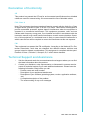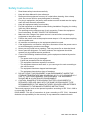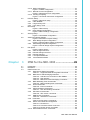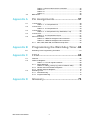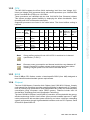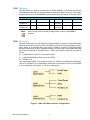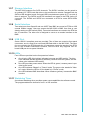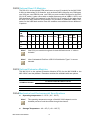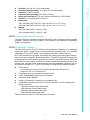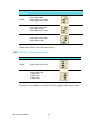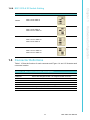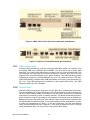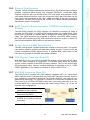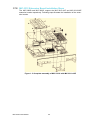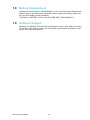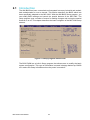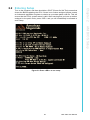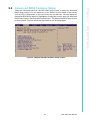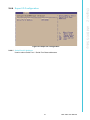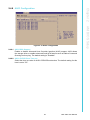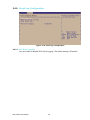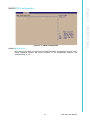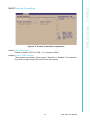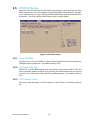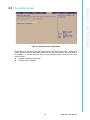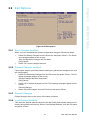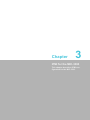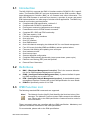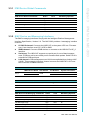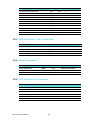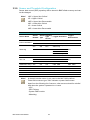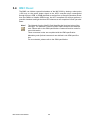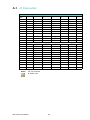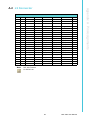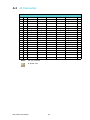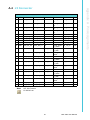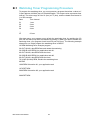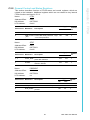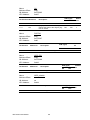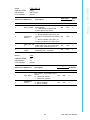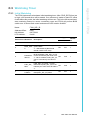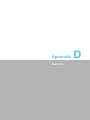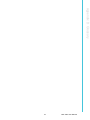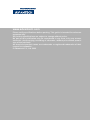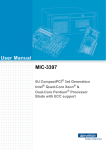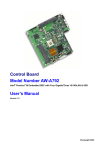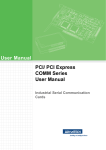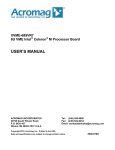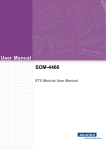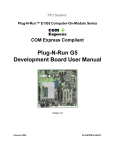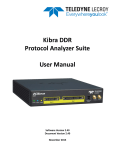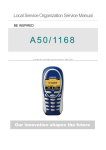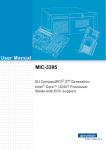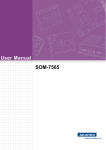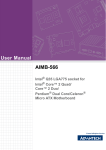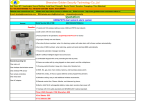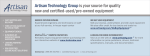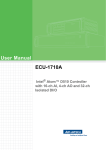Download User Manual MIC-3393
Transcript
User Manual MIC-3393 6U CompactPCI Intel® Xeon® Quad/Dual Core Processor Blade Copyright The documentation and the software included with this product are copyrighted 2009 by Advantech Co., Ltd. All rights are reserved. Advantech Co., Ltd. reserves the right to make improvements in the products described in this manual at any time without notice. No part of this manual may be reproduced, copied, translated or transmitted in any form or by any means without the prior written permission of Advantech Co., Ltd. Information provided in this manual is intended to be accurate and reliable. However, Advantech Co., Ltd. assumes no responsibility for its use, nor for any infringements of the rights of third parties, which may result from its use. Acknowledgements All other product names or trademarks are properties of their respective owners. Product Warranty (2 years) Advantech warrants to you, the original purchaser, that each of its products will be free from defects in materials and workmanship for two years from the date of purchase. This warranty does not apply to any products which have been repaired or altered by persons other than repair personnel authorized by Advantech, or which have been subject to misuse, abuse, accident or improper installation. Advantech assumes no liability under the terms of this warranty as a consequence of such events. Because of Advantech’s high quality-control standards and rigorous testing, most of our customers never need to use our repair service. If an Advantech product is defective, it will be repaired or replaced at no charge during the warranty period. For outof-warranty repairs, you will be billed according to the cost of replacement materials, service time and freight. Please consult your dealer for more details. If you think you have a defective product, follow these steps: 1. Collect all the information about the problem encountered. (For example, CPU speed, Advantech products used, other hardware and software used, etc.) Note anything abnormal and list any onscreen messages you get when the problem occurs. 2. Call your dealer and describe the problem. Please have your manual, product, and any helpful information readily available. 3. If your product is diagnosed as defective, obtain an RMA (return merchandise authorization) number from your dealer. This allows us to process your return more quickly. 4. Carefully pack the defective product, a fully-completed Repair and Replacement Order Card and a photocopy proof of purchase date (such as your sales receipt) in a shippable container. A product returned without proof of the purchase date is not eligible for warranty service. 5. Write the RMA number visibly on the outside of the package and ship it prepaid to your dealer. MIC-3393 User Manual Part No. 2002339300 Edition 1 Printed in Taiwan November 2009 ii Declaration of Conformity CE This product has passed the CE test for environmental specifications when shielded cables are used for external wiring. We recommend the use of shielded cables. FCC Class A Note: This equipment has been tested and found to comply with the limits for a Class A digital device, pursuant to part 15 of the FCC Rules. These limits are designed to provide reasonable protection against harmful interference when the equipment is operated in a commercial environment. This equipment generates, uses, and can radiate radio frequency energy and, if not installed and used in accordance with the instruction manual, may cause harmful interference to radio communications. Operation of this equipment in a residential area is likely to cause harmful interference in which case the user will be required to correct the interference at his own expense. FM This equipment has passed the FM certification. According to the National Fire Protection Association, work sites are classified into different classes, divisions and groups, based on hazard considerations. This equipment is compliant with the specifications of Class I, Division 2, Groups A, B, C and D indoor hazards. Technical Support and Assistance 1. 2. Visit the Advantech web site at www.advantech.com/support where you can find the latest information about the product. Contact your distributor, sales representative, or Advantech's customer service center for technical support if you need additional assistance. Please have the following information ready before you call: – Product name and serial number – Description of your peripheral attachments – Description of your software (operating system, version, application software, etc.) – A complete description of the problem – The exact wording of any error messages iii MIC-3393 User Manual Warnings, Cautions and Notes Warning! Warnings indicate potentially hazardous conditions, which if not avoided, could cause personal injury! Caution! Cautions are included to help you avoid damaging hardware or losing data. e.g. There is a danger of a new battery exploding if it is incorrectly installed. Do not attempt to recharge, force open, or heat the battery. Replace the battery only with the same or equivalent type recommended by the manufacturer. Discard used batteries according to the manufacturer's instructions. Note! Notes provide optional additional information. Document Feedback To assist us in making improvements to this manual, we would welcome comments and constructive criticism. Please send all such - in writing - to: [email protected] Packing List MIC-3393 all-in-one single board computer (CPU heatsink and MCH heatsink included) x1 ! Utility and user manual (PDF file) CD-ROM disc x1 ! Daughter board for SATA HDD and HDD tray (Assembled) x 1 ! Daughter board for CF x1 ! Solder-side cover (Assembled) x1 ! RJ45 to DB9 cable x1 ! Warranty certificate document x1 If any of these items are missing or damaged, contact your distributor or sales representative immediately. ! MIC-3393 User Manual iv Safety Instructions 1. 2. 3. Read these safety instructions carefully. Keep this User Manual for later reference. Disconnect this equipment from any AC outlet before cleaning. Use a damp cloth. Do not use liquid or spray detergents for cleaning. 4. For plug-in equipment, the power outlet socket must be located near the equipment and must be easily accessible. 5. Keep this equipment away from humidity. 6. Put this equipment on a reliable surface during installation. Dropping it or letting it fall may cause damage. 7. The openings on the enclosure are for air convection. Protect the equipment from overheating. DO NOT COVER THE OPENINGS. 8. Make sure the voltage of the power source is correct before connecting the equipment to the power outlet. 9. Position the power cord so that people cannot step on it. Do not place anything over the power cord. 10. All cautions and warnings on the equipment should be noted. 11. If the equipment is not used for a long time, disconnect it from the power source to avoid damage by transient overvoltage. 12. Never pour any liquid into an opening. This may cause fire or electrical shock. 13. Never open the equipment. For safety reasons, the equipment should be opened only by qualified service personnel. 14. If one of the following situations arises, get the equipment checked by service personnel: – The power cord or plug is damaged. – Liquid has penetrated into the equipment. – The equipment has been exposed to moisture. – The equipment does not work well, or you cannot get it to work according to the user's manual. – The equipment has been dropped and damaged. – The equipment has obvious signs of breakage. 15. DO NOT LEAVE THIS EQUIPMENT IN AN ENVIRONMENT WHERE THE STORAGE TEMPERATURE MAY GO BELOW -20° C (-4° F) OR ABOVE 60° C (140° F). THIS COULD DAMAGE THE EQUIPMENT. THE EQUIPMENT SHOULD BE IN A CONTROLLED ENVIRONMENT. 16. CAUTION: DANGER OF EXPLOSION IF BATTERY IS INCORRECTLY REPLACED. REPLACE ONLY WITH THE SAME OR EQUIVALENT TYPE RECOMMENDED BY THE MANUFACTURER, DISCARD USED BATTERIES ACCORDING TO THE MANUFACTURER'S INSTRUCTIONS. The sound pressure level at the operator's position according to IEC 704-1:1982 is no more than 70 dB (A). DISCLAIMER: This set of instructions is given according to IEC 704-1. Advantech disclaims all responsibility for the accuracy of any statements contained herein. v MIC-3393 User Manual Safety Precaution - Static Electricity Follow these simple precautions to protect yourself from harm and the products from damage. ! To avoid electrical shock, always disconnect the power from your PC chassis before you work on it. Don't touch any components on the CPU card or other cards while the PC is on. ! Disconnect power before making any configuration changes. The sudden rush of power (electrostatic discharge) as you connect a jumper or install a card may damage sensitive electronic components. We Appreciate Your Input Please let us know of any aspect of this product, including the manual, which could use improvement or correction. We appreciate your valuable input in helping make our products better. MIC-3393 User Manual vi Contents Chapter 1 Hardware Configuration......................1 1.1 Introduction ............................................................................................... 2 Table 1.1: MIC-3393 Variants...................................................... 2 Specifications ............................................................................................ 2 1.2.1 CompactPCI Bus Interface ........................................................... 2 1.2.2 CPU .............................................................................................. 3 Table 1.2: Intel processor selection for the MIC-3393................. 3 1.2.3 BIOS ............................................................................................. 3 1.2.4 Chipset.......................................................................................... 3 1.2.5 Memory ......................................................................................... 4 Table 1.3: DDR2 200 Pin Registered SO-RDIMM Tested on the MIC-3393.................................................................... 4 1.2.6 Ethernet ........................................................................................ 4 Figure 1.1 MIC-3393 Ethernet Ports Configuration ..................... 4 1.2.7 Storage Interface .......................................................................... 5 1.2.8 Serial Interface.............................................................................. 5 1.2.9 USB Port ....................................................................................... 5 1.2.10 LEDs ............................................................................................. 5 1.2.11 Watchdog Timer............................................................................ 5 1.2.12 Optional Rear I/O Modules ........................................................... 6 Table 1.4: RIO-3311 Configurations............................................ 6 1.2.13 Optional Extension Modules ......................................................... 6 Table 1.5: MIC-3312 Configurations............................................ 6 1.2.14 Mechanical and Environmental Specifications.............................. 6 1.2.15 Compact Mechanical Design ........................................................ 7 1.2.16 CompactPCI Bridge ...................................................................... 7 1.2.17 I/O Connectivity............................................................................. 8 1.2.18 Hardware Monitor ......................................................................... 8 1.2.19 Super I/O....................................................................................... 8 1.2.20 RTC and Battery ........................................................................... 8 1.2.21 IPMI............................................................................................... 8 Functional Block Diagram ......................................................................... 9 Figure 1.2 MIC-3393 functional block diagram ............................ 9 Jumpers and Switches .............................................................................. 9 Table 1.6: MIC-3393 jumper descriptions.................................... 9 Table 1.7: MIC-3393 switch descriptions..................................... 9 Figure 1.3 MIC-3393 jumper and switch locations..................... 10 1.4.1 Clear CMOS (JP7) ...................................................................... 10 Table 1.8: JP7 Clear RTC ......................................................... 10 1.4.2 Switch Settings ........................................................................... 11 Table 1.9: SW1 BMC Reset Button & Platform Reset Button ... 11 Table 1.10: SW2-2 & SW4-1 BMC Program or Console ............. 11 Table 1.11: SW3-1 PCI Bridge Master/Drone Mode ................... 11 Table 1.12: SW4 Front COM & RTM COM1/COM2 ports selection for BMC/SIO UART .................................................. 12 1.4.3 RIO-3311-A1E Switch Setting..................................................... 12 Table 1.13: SW1 External Mini-SAS port/Internal SAS interface 12 1.4.4 MIC-3312-A1E Switch Setting .................................................... 13 Table 1.14: SW1 XMC PCI-Express Selection............................ 13 Connector Definitions.............................................................................. 13 Table 1.15: MIC-3393 connector descriptions............................. 13 Figure 1.4 MIC-3393 Front Panel Ports, Indicators and Buttons14 Figure 1.5 RIO-3311 Front Panel Ports and Indicators ............. 14 1.5.1 USB Connectors ......................................................................... 14 1.2 1.3 1.4 1.5 vii MIC-3393 User Manual 1.5.2 1.5.3 1.5.4 1.8 1.9 Serial Ports ................................................................................. 14 Ethernet Configuration................................................................ 15 SATA Daughter Board Connector (CNSATA1 and Extension Module)....................................................................................... 15 1.5.5 System Rest and BMC Reset Button.......................................... 15 1.5.6 VGA Display Connector (Rear I/O)............................................. 15 1.5.7 Mini-SAS Connector (Rear I/O) .................................................. 15 Figure 1.6 SAS Configuration Scenario 1 - Shared Drives........ 15 Figure 1.7 SAS Configuration Scenario 2 - External Drive Array ................................................................................. 16 Figure 1.8 SAS Configuration Scenario 3 - Individual Drives .... 16 1.5.8 XMC / PMC Connectors (Extension Module) ............................. 16 Safety Precautions.................................................................................. 16 Installation Steps..................................................................................... 17 1.7.1 CompactFlash Daughter Board Installation Steps...................... 17 Figure 1.9 Complete assembly of MIC-3393A with SATA HDD daughter board ......................................................... 17 Figure 1.10Loosen screws on the SATA HDD Daughter Board. 18 Figure 1.11Disassemble SATA HDD Daughter Board and Socket ................................................................................. 18 Figure 1.12Assemble CF Daughter Board ................................. 19 1.7.2 MIC-3312 Extension Board Installation Steps ............................ 20 Figure 1.13Complete assembly of MIC-3393C with MIC-3311-A2E ................................................................................. 20 Figure 1.14Assemble MIC-3312-A1E......................................... 21 Figure 1.15Assemble MIC-3312-A2E......................................... 21 Battery Replacement .............................................................................. 22 Software Support .................................................................................... 22 2 AMI BIOS Setup................................. 23 2.1 Introduction ............................................................................................. 24 Figure 2.1 Setup program initial screen..................................... 24 Entering Setup ........................................................................................ 25 Figure 2.2 Press <DEL> to run setup ........................................ 25 Main Setup.............................................................................................. 26 Figure 2.3 Main setup screen .................................................... 26 2.3.1 System Time/System Date ......................................................... 26 Advanced BIOS Features Setup............................................................. 27 Figure 2.4 Advanced BIOS features setup screen .................... 27 2.4.1 CPU Configuration...................................................................... 28 Figure 2.5 CPU configuration .................................................... 28 2.4.2 LAN Configuration ...................................................................... 29 Figure 2.6 LAN configuration..................................................... 29 2.4.3 IDE Configuration ....................................................................... 30 Figure 2.7 IDE configuration...................................................... 30 2.4.4 Super I/O Configuration .............................................................. 31 Figure 2.8 Super I/O configuration ............................................ 31 2.4.5 Hardware Health Configuration .................................................. 32 Figure 2.9 Hardware health configuration ................................. 32 2.4.6 USB Configuration ...................................................................... 33 Figure 2.10USB configuration .................................................... 33 2.4.7 ACPI Configuration ..................................................................... 34 Figure 2.11ACPI setting ............................................................. 34 Figure 2.12Advanced ACPI configuration .................................. 34 2.4.8 AHCI Configuration..................................................................... 35 Figure 2.13AHCI configuration ................................................... 35 2.4.9 Event Log Configuration ............................................................. 36 Figure 2.14 Event log configuration............................................ 36 1.6 1.7 Chapter 2.2 2.3 2.4 MIC-3393 User Manual viii 2.5 2.6 2.7 2.8 2.9 Chapter 2.4.10 MPS Configuration...................................................................... 37 Figure 2.15 MPS configuration ................................................... 37 2.4.11 Remote Access Configuration .................................................... 38 Figure 2.16Remote access configuration ................................... 38 2.4.12 Trusting Computing..................................................................... 39 Figure 2.17Console re-direction configuration............................ 39 PCI/PnP Setup ........................................................................................ 40 Figure 2.18PCI/PnP setup .......................................................... 40 2.5.1 Clear NVRAM ............................................................................. 40 2.5.2 Plug and Play O/S....................................................................... 40 2.5.3 PCI Latency Timer ...................................................................... 40 Boot Setup .............................................................................................. 41 Figure 2.19Boot setup ................................................................ 41 2.6.1 Boot Settings Configuration ........................................................ 42 Figure 2.20Boot settings configuration ....................................... 42 Security Setup......................................................................................... 43 Figure 2.21Password configuration ............................................ 43 Advanced Chipset Settings ..................................................................... 44 Figure 2.22Advanced chipset setting.......................................... 44 2.8.1 North Bridge Chipset Configuration ............................................ 45 Figure 2.23North bridge chipset configuration............................ 45 2.8.2 South Bridge Chipset Configuration............................................ 46 Figure 2.24South bridge chipset configuration ........................... 46 Exit Option............................................................................................... 47 Figure 2.25Exit options ............................................................... 47 2.9.1 Save Changes and Exit .............................................................. 47 2.9.2 Discard Changes and Exit .......................................................... 47 2.9.3 Discard Changes ........................................................................ 47 2.9.4 Load Optimal Defaults ................................................................ 47 2.9.5 Load Failsafe Defaults ................................................................ 48 3 IPMI for the MIC-3393 ........................49 3.1 3.2 3.3 Introduction ............................................................................................. 50 Definitions ............................................................................................... 50 IPMI Function List ................................................................................... 50 3.3.1 IPMI Device Global Commands.................................................. 51 Table 3.1: Supported IPMI device global commands ................ 51 3.3.2 BMC Device and Messaging Interfaces...................................... 51 Table 3.2: H8S I2C bus connection to NIC SMBus ................... 51 Table 3.3: NIC interrupt ............................................................. 51 Table 3.4: BMC device and messaging commands .................. 51 3.3.3 BMC Watchdog Timer Commands ............................................. 52 Table 3.5: BMC watchdog timer commands.............................. 52 3.3.4 Event Commands ....................................................................... 52 Table 3.6: Event commands...................................................... 52 3.3.5 PEF and Alerting Commands ..................................................... 52 Table 3.7: PEF and alerting commands .................................... 52 3.3.6 SEL Device Commands.............................................................. 53 Table 3.8: SEL device commands............................................. 53 3.3.7 SDR Device Commands ............................................................. 53 Table 3.9: SDR device commands ............................................ 53 3.3.8 FRU Data .................................................................................... 53 Table 3.10: FRU device commands ............................................ 53 3.3.9 Sensor and Threshold Configuration .......................................... 54 Table 3.11: Sensors list ............................................................... 54 Table 3.12: Threshold values of sensors..................................... 55 Table 3.13: Sensor device commands ........................................ 55 3.3.10 Serial Modem Device Commands .............................................. 55 ix MIC-3393 User Manual 3.4 Table 3.14: Serial modem device commands ............................. 55 Table 3.15: ................................................................................. 55 Table 3.16: ................................................................................. 55 Table 3.17: ................................................................................. 55 BMC Reset.............................................................................................. 56 Appendix A Pin Assignments............................... 57 A.1 J1 Connector........................................................................................... 58 Table A.1: J1 CompactPCI I/O .................................................. 58 J2 Connector........................................................................................... 59 Table A.2: J2 CompactPCI I/O .................................................. 59 J3 Connector........................................................................................... 60 Table A.3: J3 CompactPCI I/O (LAN2/LAN3, 2.16) ................... 60 J5 Connector........................................................................................... 61 Table A.4: J5 CompactPCI I/O port ........................................... 61 Other Connectors.................................................................................... 62 Table A.5: CNSATA1 daughter board connector....................... 62 Table A.6: CNSATA1 daughter board connector....................... 62 A.5.1 M/D, PWR, BMC HB, and IDE/Hot-swap LEDs.......................... 62 A.2 A.3 A.4 A.5 Appendix B Programming the Watchdog Timer . 63 B.1 Watchdog Timer Programming Procedure ............................................. 64 Appendix C FPGA .................................................. 65 C.1 C.2 Features.................................................................................................. 66 FPGA I/O Registers ................................................................................ 66 Table C.1: LPC I/O registers address ........................................ 66 C.2.1 Debug Message.......................................................................... 66 Table C.2: Debug_Code [7:0] (LPC I/O address: 80H).............. 66 C.2.2 General Control and Status Registers ........................................ 67 C.2.3 General Purpose Registers ........................................................ 70 Watchdog Timer...................................................................................... 71 C.3.1 Initial Watchdog .......................................................................... 71 C.3.2 Program Watchdog..................................................................... 72 C.3 Appendix D MIC-3393 User Manual Glossary............................................. 73 x Chapter 1 1 Hardware Configuration This chapter describes how to configure MIC-3393 hardware. 1.1 Introduction Using Intel 45nm 64-bit Xeon technology with up to four cores at 2.66GHz combined with the powerful San Clemente chipset, the MIC-3393 blade boosts computing and I/O performance deploying the latest virtualization, multi-threading and I/OAT acceleration techniques. Enhanced Xeon packaging, front side bus parity, onboard, soldered DRAM with ECC support and RASUM features integrated in the 5100MCH combined with PICMG2.9, IPMI-based management make the MIC-3393 a highly available and reliable high performance computing engine. The comprehensive I/O subsystem includes an onboard USB flash disk, a 2.5" SATA HDD or CompactFlash slot, three advanced Gigabit Ethernet controllers, two UARTs, USB ports and a TPM. The addition of PCIe links to the RTM further enhances versatility compared to previous generation blades resulting in best-in-class connectivity. The RIO-3311 RTM module supports one PS/2 connector with both keyboard and mouse ports, three USB ports, two RS-232 ports, 2 SATA ports, a PCIe based server graphics controller with VGA port, a USB port for USB NAND flash module, and alternate cabling for the three Gigabit Ethernet ports of the MIC-3393. In case the SATA disk drives and SATA RAID support of the ICH9R do not meet performance and reliability requirements, the RIO-3311 SAS version supports a 4-port SAS controller with RAID and failover support. The MIC-3393 is outfitted with single slot (4HP) or dual slot (8HP) front panels to match CPU performance, CPU power dissipation, and system cooling capabilities. The 8HP version of the blade can be extended with a MIC-3312 mezzanine module which can carry two XMCs/PMCs or two 2.5" SATA HDDs to support enhanced I/O modularity and additional mass storage options. Table 1.1: MIC-3393 Variants Features 'A' model Single Slot 'B' model Dual Slots 'C' model Dual Slots (4HP) (8HP) (8HP) Slot Width 1 2 2 XMC/PMC knockout - 2 (for MIC-3312-A1E) - (not needed for MIC-3312-A2E) CPU Heatsink 25mm Height 8mm Height 25mm Height 1.2 Specifications 1.2.1 CompactPCI Bus Interface The MIC-3393 is compliant with PICMG 2.0 Rev. 3.0. It supports a 64-bit / 66 MHz or 33 MHz PCI bus for up to 8 CompactPCI slots at 3.3 V or 5 V VIO. The MIC-3393 is hot-swap compliant (PICMG 2.1) and conforms to the CompactPCI Packet Switching Backplane specification (PICMG 2.16) as well as the CompactPCI System Management Specification (PICMG 2.9). The board can be configured as a system master or a drone board. In drone mode it only draws power from the CompactPCI backplane and is not active on the CompactPCI bus. However, PICMG 2.16 is still fully supported in this mode. MIC-3393 User Manual 2 The MIC-3393 supports the 45nm 64-bit technology Intel Xeon Low Voltage (LV) / Ultra Low Voltage (ULV) processor family with clock frequencies up to 2.66GHz GHz and a Front-Side Bus (FSB) up to 1333 MHz. These processors are validated with the Intel 5100 MCH (San Clemente) chipset. This chipset provides greater flexibility by deploying the latest virtualization, multithreading and I/OAT acceleration techniques. Supported processors are listed in the table below. The forced airflow cooling is required. Intel CPU CPU Advantech PN Model # cores Freq. Cache FSB architecture Number Required CPU airflow for TDP single-slot width Required airflow for dual-slot width 96MPXEL5408 2.1FA-12M7T Harpertown (45nm) 4 2.13 GHz 12MB 1066 MHz 40W 50CFM 30CFM 96MPXEL5238 2.66FB-6M7T Wolfdale (45nm) 2 2.66 GHz 6MB 1333 MHz 35W 40CFM 25CFM 96MPXEL5215 1.86FA-6M7T Wolfdale (45nm) 2 1.86 GHz 6MB 1066 MHz 20W 20CFM 15CFM 96MPXE2.4FA-3M7T Wolfdale (45nm) 1 2.4 GHz 3MB 1066 MHz 30W 50CFM* 30CFM L3014 Note! Strong airflow required for the L3014 CPU is restricted to its thermal specification (Tc 60°C). Note! Because power consumption and thermal restrictions vary between different CompactPCI systems, please double check these items before installing a higher speed CPU not listed in the table above. 1.2.3 BIOS Dual 2 MByte SPI flashes contain a board-specific BIOS (from AMI) designed to meet industrial and embedded system requirements. 1.2.4 Chipset The Intel 5100 Memory Controller Hub Chipset (Intel 5100 MCH Chipset, formerly code-named San Clemente) provides excellent flexibility for developers of IT applications by offering high performance Dual-Independent Bus (DIB) and reduced power consumption using low-power native DDR2 memory. Features include Intel I/O Acceleration Technology and Intel Virtualization Technology. The Intel 5100 MCH Chipset, Intel ICH9R I/O controller, and coupled with the energyefficient technology found in Intel's 45nm silicon process enables improved IT application performance with excellent power efficiency and value. It delivers outstanding system performance through high bandwidth interfaces such as PCI Express, Serial ATA and Hi-Speed USB 2.0. 3 MIC-3393 User Manual Hardware Configuration Table 1.2: Intel processor selection for the MIC-3393 Chapter 1 1.2.2 CPU 1.2.5 Memory The MIC-3393 has 2GB of on-board ECC DDR2 SDRAM. It also has two 200-pin SO-DIMM sockets that can accommodate an additional 2GB of memory. The following table shows a list of SORDIMM modules that have been tested on the MIC-3393. Table 1.3: DDR2 200 Pin Registered SO-RDIMM Tested on the MIC-3393 Advantech PN Brand Vendor PN Size 96SD21G667ER-VI Virtium VL493T2863C-E6M 1 GB DDR2 667 (PC2-5300) 128Mb x8 Micron 96SD21G667ER-VI1 Virtium VL493T2863C-E6S 1 GB DDR2 667 (PC2-5300) 128Mb x8 Samsung Note! Speed Depth / Width Memory Chip Use of single rank, dual die package stack (3.8mm) SORDIMM is advised. 1.2.6 Ethernet The MIC-3393 uses two Intel 82574L LAN controllers to provide 10/100/1000 Mbps Ethernet connectivity (LAN1/ LAN2 or PICMG2.16) and one Intel 82566DM LAN controller which is an external PHY chip built in ICH9R to provide 10/100/1000 Mbps Ethernet connectivity (LAN3). Optional settings for the source of the Gigabit Ethernet ports can be selected in the BIOS menu. These are mutually exclusive and can be set as: ! LAN1/LAN2 of Front I/O (on the MIC-3393) ! LAN1/LAN2/LAN3 of Rear I/O (on the RTM) ! PICMG 2.16 User can access LAN1 via front panel or rear I/O. LAN2 is accessible via front panel, rear I/O or PICMG 2.16 on backplane. LAN3 can be connected to rear I/O or PICMG 2.16 on backplane. See figure 1.1 for the configuration. Figure 1.1 MIC-3393 Ethernet Ports Configuration MIC-3393 User Manual 4 The MIC-3393 supports five SATA channels. The SATA1 interface can be routed to an onboard 2.5" SATA hard disk drive or be transferred to access CompactFlash via SATA-to-IDE daughter board. On-board HDD occupied same space of CF, so each of them is optional. The SATA2 and STA3 interfaces are routed to the RTM via the J5 connector. The SATA4 and SATA5 are connected to XTM for extra SATA HDDs request. Chapter 1 1.2.7 Storage Interface 1.2.8 Serial Interface 1.2.9 USB Port Seven USB 2.0 compliant ports are provided. Two of them are routed to front panel connectors; one is routed to an on-board USB flash disk on the MIC-3393. The other four are routed to the RTM through the J3 connectors, two to the panels of the RTM, two to the on-board connectors. However, RIO-3311-A1E only supports one onboard USB port due to space limitation. 1.2.10 LEDs Four LEDs are provided on the front panel as follows: ! One bi-color LED (blue/yellow) indicates hot swap and HDD activity. The blue color indicates that the board may be safely removed from the system, and the yellow color indicates HDD activity. ! One LED provides power status. When the LED is green, it means power is provided to the board. ! One LED indicates "Master" or "Drone" mode. The green color stands for "Master” mode. When the LED is off, the board is in "Drone" mode. ! One LED indicates BMC heart beat. When it flashes (yellow), it means the BMC is active. 1.2.11 Watchdog Timer An onboard watchdog timer provides system reset capabilities via software control. The programmable time interval is from 1 to 255 seconds. 5 MIC-3393 User Manual Hardware Configuration Two serial ports from SuperIO and one UART from BMC are routed to FPGA to fulfill several flexible usages. User can access the MIC-3393 or BMC from front or rear side by setting one DIP switch (SW4). Two serial interfaces are routed to the RTM via the J3 connector. The other one is designed to serve as a console interface to the BMC. 1.2.12 Optional Rear I/O Modules The RIO-3311 is the optional RTM (also known as rear I/O module) for the MIC-3393. It offers a wide variety of I/O features, such as three RJ45 LAN ports, two COM ports, one VGA port, two USB2.0 ports, one P/S2 port, and one Mini-SAS port for the RIO3311-A1E model. It also comes with on-board features such as USB2.0, SATA, and SAS interfaces (SATA pin-headers) for the RIO-3311-A1E model. On the other hand, the RIO-3311-A2E removes SAS interface, but provides an additional USB2.0 connector for the USB flash module. Rear I/O modules are available with two different I/ O options: Table 1.4: RIO-3311 Configurations Rear Panel RTM Model Number On-board Header/Socket/Connector SAS USB (SATA Slot LAN COM VGA PS/2* USB MiniSAS USB SATA Conn. Flash** interfa Width ce) RIO-33113 A1E 2 1 1* 2 1 1 - 2 4 1 J1,J3, J5 RIO-33113 A2E 2 1 1* 2 - 1 1 2 - 1 J1,J3, J5 Note! One PS/2 port carries the signals for both K/B and mouse. Y cable is included. Note! Use of Advantech EmbCore USB 2.0 Disk Module Type C is recommended. 1.2.13 Optional Extension Modules The MIC-3312 is the optional Extension Module (XTM) for the MIC-3393B or the MIC-3393C, two-slot platform. Extension modules are available with two options: Table 1.5: MIC-3312 Configurations XTM Model Number On-board Header/Socket/Connector XMC/PMC SATA HDD MIC-3312-A1E 2 - MIC-3312-A2E - 2 1.2.14 Mechanical and Environmental Specifications ! Operating temperature: 0 ~ 55°C (-32 ~ 122°F) Note! ! The operating temperature range of the MIC-3393 depends on the installed processor and the airflow through the chassis. Storage Temperature: -40 ~ 85°„C (-40 ~ 185°„F) MIC-3393 User Manual 6 1.2.15 Compact Mechanical Design The MIC-3393 has a specially designed heat sink for the processor to enable fanless operation. However, forced air cooling in the chassis is still needed for operational stability and reliability. 1.2.16 CompactPCI Bridge The MIC-3393 uses a PLX PCI 6540 universal bridge as a gateway to an intelligent subsystem. When configured as a system controller, the bridge acts as a standard transparent PCI-X-to-PCI bridge. As a peripheral controller it allows the local MIC-3393 processor to configure and control the onboard local subsystem independently from the CompactPCI bus host processor. The MIC-3393 local PCI subsystem is presented to the CompactPCI bus host as a single CompactPCI device. When the MIC-3393 is in drone mode, the PLX PCI 6540 is electrically isolated from the CompactPCI bus. The MIC-3393 receives power from the backplane, supports rear I/O and supports PICMG 2.16. The PLX PCI 6540 PCI bridge offers following features: ! PCI Interface – Full compliance with the PCI Local Bus Specification, Revision 2.3 – Supports 3.3V or 5V tolerance I/O ! Transparent and non-transparent bridge function ! 64-bit, 33MHz/66MHz asynchronous operation ! Support for 8 Bus Masters ! Usable in CompactPCI system slot or peripheral slot ! 10-KB Buffer Architecture for PCI-X-to-PCI-X and PCI-X-to-PCI bridging and speed conversion – 1-KB downstream Posted Write buffer – 1-KB upstream Poster Writer buffer – 4-KB downstream Read Data buffer – 4-KB upstream Read Data buffer Please consult the PLX PCI 6540 data book for details. 7 MIC-3393 User Manual Hardware Configuration ! Humidity: 95% @ 40°C (non-condensing) Humidity (Non-operating): 95% @ 60°C (non-condensing) Vibration: 5~500Hz, 2Grms Vibration (Non-operating): 5~500Hz, 3.5Grms Bump (Non-operating): 15G, 6ms (without on-board 2.5" SATA HDD) Altitude: up to 4,000m above sea level Board size: 6U/1 slot width (4HP): 233.35 x 160 x 20 mm (9.2" x 6.3" x 0.8") 6U/2 slot width (8HP): 233.35 x 160 x 40 mm (9.2" x 6.3" x 1.6") Weight: 6U/1 slot width (4HP): 1.03kg (2.27lb) 6U/2 slot width (8HP): 1.42kg (3.14lb) Chapter 1 ! ! ! ! ! ! ! 1.2.17 I/O Connectivity For the MIC-3393, the front panel I/O is provided by two RJ-45 Gigabit Ethernet ports, one RJ-45 COM port and two USB 2.0 ports. Additionally, two XMC/PMC knockouts for the MIC-3393B model. Its on-board I/O consists of one SATA channel which can be connected to either a daughter board for 2.5" SATA HDD, or a SATA-to-IDE daughter board for CompactFlash. Rear I/O connectivity is available via following CompactPCI connectors: ! J3: two Gigabit Ethernet links to the backplane for PICMG 2.16 packet switch, two COM ports, one PS/2 port (for keyboard/mouse) and six USB ports on the RTM ! J5: three Gigabit Ethernet LAN ports, one VGA interface, one SAS interface and two SATA ports on the RTM 1.2.18 Hardware Monitor One Hardware Monitor (W83627DHG) is available to monitor critical hardware parameters. It is attached to the BMC to monitor the CPU temperature and core voltage information. 1.2.19 Super I/O The MIC-3393 Super I/O device provides the following legacy PC devices: ! Serial ports COM1 and COM2 are connected to the rear I/O module or front panel via two multiplexer in the FPGA. ! The PS2 (keyboard/mouse) is routed to the rear I/O module. 1.2.20 RTC and Battery The RTC module keeps the date and time. On the MIC-3393 model the RTC circuitry is connected to battery sources (CR2032M1S8-LF, 3V, 210mAH). 1.2.21 IPMI The MIC-3393 uses the Intelligent Platform Management Interface (IPMI) to monitor the health of an entire system. A Renesas H8S/2167 microcontroller provides BMC functionality to interface between system management software and platform hardware. The MIC-3393 implements fully-compliant IPMI 2.0 functionality and conforms to the PICMG 2.9 R1.0 specification. The IPMI firmware is based on proven technology from Avocent. Full IPMI details are covered in Chapter 3. MIC-3393 User Manual 8 Chapter 1 1.3 Functional Block Diagram 1.4 Jumpers and Switches Table 1.6 and table 1.7 list the jumper and switch functions. Figure 1.3 illustrates the jumper and switch locations. Read this section carefully before changing the jumper and switch settings on your MIC-3393 board. Table 1.6: MIC-3393 jumper descriptions Number Function JP7 Clear CMOS Table 1.7: MIC-3393 switch descriptions Number Function SW1 BMC Reset/Platform Reset (available on the Front Panel only) SW2 BMC Firmware Programmable/Console Setting (with SW4 together) SW3 PCI Bridge Master/Drone Mode SW4 Front COM & RTM COM1/COM2 ports selection for BMC/SIO UART, or BMC Firmware Programmable/Console Setting 9 MIC-3393 User Manual Hardware Configuration Figure 1.2 MIC-3393 functional block diagram Figure 1.3 MIC-3393 jumper and switch locations 1.4.1 Clear CMOS (JP7) This jumper is used to erase CMOS data. Follow the procedures below to clear the CMOS. 1. Turn off the system. 2. Close jumper JP7 (1-2) for about 3 seconds. 3. Set jumper JP7 back to normal. 4. Turn on the system. The BIOS is reset to its default setting. Table 1.8: JP7 Clear RTC Default MIC-3393 User Manual Closed Clear RTC Open Normal 10 Note! ! represents the key Table 1.9: SW1 BMC Reset Button & Platform Reset Button BMC Reset SW1-2 (bottom) Platform Reset Hardware Configuration SW1-1 (top) Table 1.10: SW2-2 & SW4-1 BMC Program or Console Default BMC Console BMC Program When either front panel COM, RTM COM1 or RTM COM2 is connected to the BMC, the BMC firmware can be re-programmed by setting switch 2 and switch 4 to "BMC Program" mode. Please refer to Table 1.12 for the setting of key 2, 3 and 4 of SW4-1 Table 1.11: SW3-1 PCI Bridge Master/Drone Mode Default Master Mode Drone Mode 11 Chapter 1 1.4.2 Switch Settings MIC-3393 User Manual Table 1.12: SW4 Front COM & RTM COM1/COM2 ports selection for BMC/ SIO UART Default Front COM for BMC RTM COM1 for SIO COM1 RTM COM2 for SIO COM2 Front COM for SIO COM1 RTM COM1 for BMC RTM COM2 for SIO COM2 Front COM for SIO COM2 RTM COM1 for SIO COM1 RTM COM2 for BMC Please refer to Table 1.10 for the setting of key 1 1.4.3 RIO-3311-A1E Switch Setting Table 1.13: SW1 External Mini-SAS port/Internal SAS interface Default External Mini-SAS 4x Port Internal SATA ports 1 (SAS Port0) 2 (SAS Port1) 3 (SAS Port2) 4 (SAS Port3) This switch is only available for the RIO-3311-A1E (supports SAS function) model. MIC-3393 User Manual 12 Chapter 1 1.4.4 MIC-3312-A1E Switch Setting Table 1.14: SW1 XMC PCI-Express Selection Default XMC1 x8 or PMC x4 XMC2 x8 or PMC x4 Hardware Configuration XMC1 x8 or PMC x4 XMC2 2 x4 or PMC x4 XMC1 2 x4 or PMC x4 XMC2 x8 or PMC x4 XMC1 2 x4 or PMC x4 XMC2 2 x4 or PMC x4 1.5 Connector Definitions Table 1.15 lists the function of each connector and Figure 1.4 and 1.5 illustrate each connector location. Table 1.15: MIC-3393 connector descriptions Number Function CNSATA1 SATA HDD daughter board / CF daughter board connector CNXTM1 XTM connector CNDIMMA1 SORDIMM socket 1 CNDIMMB1 SORDIMM socket 2 CN1 FPGA connector (debug used only) J1/J2 Primary CompactPCI bus J3/J5 Rear I/O transition 13 MIC-3393 User Manual Figure 1.4 MIC-3393 Front Panel Ports, Indicators and Buttons Figure 1.5 RIO-3311 Front Panel Ports and Indicators 1.5.1 USB Connectors The MIC-3393 provides up to seven Universal Serial Bus (USB) 2.0 channels. Two front panel USB ports, CNUSB1 and CNUSB2. One is routed to an on-board USB flash disk. Four other USB channels are routed to rear I/O via the J3 connector. Two on the panels, the other two are on-board connectors. However, RIO-3311-A1E only supports one on-board USB port due to space limitation. The USB interface provides complete plug and play, hot attach/detach for up to 127 external devices. The MIC3393 USB interface complies with USB specification R2.0 and is fuse protected (5 V @ 1.1 A). The USB interface can be disabled in the system BIOS setup. The USB controller default is set to "Enabled". 1.5.2 Serial Ports The MIC-3393 provides one serial port and the RIO-3311 provides two serial ports. They are available as RS-232 interfaces via RJ-45 connectors on the front panel. An RJ-45 to DB-9 adaptor cable is provided in the MIC-3393 accessories to facilitate connectivity to external console or modem devices. The BIOS Advanced Setup program covered in Chapter 2 provides a user interface for features such as enabling or disabling the ports and setting the port address. Many serial devices implement the RS-232 standard in different ways. If you have problems with a serial device, be sure to check pin assignments on Table 1.12 for the connectors. The IRQ and address range for these ports are fixed. However, if you wish to disable the port or change these parameters later, you can do this in the system BIOS setup. MIC-3393 User Manual 14 The MIC-3393 is equipped with two high performances, PCI-Express based, network interface controllers which provide fully compliant IEEE802.3 10/100/1000 Mbps Ethernet interfaces; also one ICH9R built-in PHY chip which also provides 10/100/ 1000 Mbps Ethernet interface. Users can choose the LAN1 and LAN2 either via the front panel RJ-45 connectors or the LAN1, LAN2 and LAN3 on the rear I/O module. Furthermore, the MIC-3393 supports the PICMG 2.16 Packet Switching Backplane Specification via the J3 connector. The MIC-3393 provides one SATA interface via CNSATA1 connector for either a daughter for SATA HDD, or a SATA-to-IDE daughter board for CompactFlash. Each one of them is optional as onboard HDD is occupied the same space of CompactFlash. Two SATA interfaces are connected to XTM for extra SATA HDDs request. MIC-3312-A2E provides two SATA HDD sockets for users who require on-board CF card and also additional SATA HDDs on the extension module. 1.5.5 System Rest and BMC Reset Button The MIC-3393 provides a system reset button located on the front panel. The system reset button resets all payload and application-related circuitry. It does not rest the system management (IPMI) related circuitry. A separate BMC reset button on the front panel is provided for the BMC and related hardware. 1.5.6 VGA Display Connector (Rear I/O) Both RIO-3311-A1E or the RIO-3311-A2E RTM module incorporates the XGI Volari Z11 GPU, which integrates a PCI-Express 1x controller and a 64-bit 2D graphics engine. It offers a flexible 16-bit DDR-II memory interface. The Z11 can achieve high 2D performance with a memory interface supporting a bandwidth of up to 1 GB/s (DDR-II @250MHz). The maximum resolution is 1600 x 1200 at 70 Hz. 1.5.7 Mini-SAS Connector (Rear I/O) The RIO-3311-A1E provides one SAS interface integrates with a 3.0 Gbit/s SAS/ SATA controller that is compliant with the Fusion-MPT (Message Passing Technology) architecture, provides an eight-lane PCI Express interface, and supports integrated RAID technology. The controller is routed to a x4 mini-SAS connector on the front panel for a mini-SAS (SFF8088) cable when connecting externally; or to four on-board SATA Gen. 2 ports by adjusting SW1 switch setting. Figure 1.6, 1.7 and 1.8 describe SAS configurations. – Blades, RTMs and drives must be installed in a same chassis – Two drives shared by two blades when executing RAID 1 – Use 2pcs 1:2 cable (1x SFF8482, 2x SATA & 1x Power) for internal connectors Figure 1.6 SAS Configuration Scenario 1 - Shared Drives 15 MIC-3393 User Manual Hardware Configuration 1.5.4 SATA Daughter Board Connector (CNSATA1 and Extension Module) Chapter 1 1.5.3 Ethernet Configuration – Connect to external RAID array – 1pc mini-SAS cable (2x SFF8088) for external connector Figure 1.7 SAS Configuration Scenario 2 - External Drive Array – RIO-3311 connects to one drive per port – 1pc 1:1 cable (1x SFF8482, 1x SATA, 1x Power) for internal connector per drive Figure 1.8 SAS Configuration Scenario 3 - Individual Drives 1.5.8 XMC / PMC Connectors (Extension Module) The MIC-3312-A1E XTM supports two PCI Express Mezzanine Cards (XMCs) or PCI Mezzanine Cards (PMCs). XMCs are connected via two PCI Express x8 buses, and PMCs are connected via 64-bit / 66 MHz, 3.3V PCI buses. Users can set XMC slots for either x4 or x8 via SW1 switch setting on the MIC-3312. Front panel accesses are provided for the XMCs/PMCs that require I/O connectivity. 1.6 Safety Precautions Follow these simple precautions to protect yourself from harm and the products from damage. ! To avoid electric shock, always disconnect the power from your CompactPCI chassis before you work on it. Don't touch any components on the CPU board or other boards while the CompactPCI chassis is powered. ! Disconnect power before making any configuration changes. The sudden rush of power as you connect a jumper or install a board may damage sensitive electronic components. ! Always ground yourself to remove any static charge before you touch your CPU board. Be particularly careful not to touch the chip connectors. ! Modern integrated electronic devices, especially CPUs and memory chips, are extremely sensitive to electrostatic discharges and fields. Keep the board in its antistatic packaging when it is not installed in the chassis, and place it on a static dissipative mat when you are working with it. Wear a grounding wrist strap for continuous protection. MIC-3393 User Manual 16 The MIC-3393 contains electrostatically sensitive devices. Please discharge your body and clothing before touching the assembly. Do not touch components or connector pins. We recommend that you perform assembly at an anti-static workbench. 1.7.1 CompactFlash Daughter Board Installation Steps Figure 1.9 Complete assembly of MIC-3393A with SATA HDD daughter board 17 MIC-3393 User Manual Hardware Configuration The MIC-3393 supports 2.5" SATA hard disk drive or CompactFlash. Either of them is occupied the same location. The SATA HDD daughter board is assembled on the MIC-3393, therefore installing a CF daughter board requires removing the SATA HDD daughter board first. A CF daughter board and four M2.5, 8mm screws are included as accessories. The following steps illustrate the removal of the SATA HDD daughter board and the installation of the CF daughter board. Chapter 1 1.7 Installation Steps 1. Loosen one M2.5 screw on the center of SATA HDD daughter board and four on the socket. Figure 1.10 Loosen screws on the SATA HDD Daughter Board 2. Remove SATA HDD daughter board and socket Figure 1.11 Disassemble SATA HDD Daughter Board and Socket MIC-3393 User Manual 18 Align the CN2 connector of the CF daughter board to the CNSATA1 connector on the MIC-3393. Then fasten the four M2.5 (8mm) screws, as shown circled in red in the picture below. The screw circled in blue is used to attach the CF card. 19 MIC-3393 User Manual Hardware Configuration Figure 1.12 Assemble CF Daughter Board Chapter 1 3. 1.7.2 MIC-3312 Extension Board Installation Steps The MIC-3393B and MIC-3393C support the MIC-3312-A1E and MIC-3312-A2E extension boards respectively. Following steps illustrate the installation of the extension boards. Figure 1.13 Complete assembly of MIC-3393C with MIC-3311-A2E MIC-3393 User Manual 20 Hardware Configuration Figure 1.14 Assemble MIC-3312-A1E Figure 1.15 Assemble MIC-3312-A2E 21 Chapter 1 Align the CNXTM1 connector of the MIC-3312 to the CNXTM1 connector on the MIC3393. Then fasten the six M2.5 (4mm) screws in the locations circled in red in Figure 1.14 below for the MIC-3312-A1E; or seven screws in the locations circled in red in Figure 1.15 for the MIC-3312-A2E. MIC-3393 User Manual 1.8 Battery Replacement The Battery model number is CR2032M1S8-LF, a 3V, 210 mAh battery. Replacement batteries may be purchased from Advantech. When ordering the battery, please contact your local Sales to check availability. 1750129010 - BATTERY 3V/210 mAh with WIRE ASS'Y CR2032M1S8-LF 1.9 Software Support Windows XP, Windows 2003 and Red Hat Enterprise Linux 5 have been fully tested on the MIC-3393. Please contact your local sales representative for details on support for other operating systems. MIC-3393 User Manual 22 Chapter 2 2 AMI BIOS Setup This chapter describes how to configure the AMI BIOS. 2.1 Introduction The AMI BIOS has been customized and integrated into many industrial and embedded motherboards for over a decade. This section describes the BIOS which has been specifically adapted to the MIC-3393. With the AMI BIOS Setup program, you can modify BIOS settings and control the special features of the MIC-3393. The Setup program uses a number of menus for making changes and turning the special features on or off. This chapter describes the basic navigation of the MIC-3393 setup screens. Figure 2.1 Setup program initial screen The BIOS ROM has a built-in Setup program that allows users to modify the basic system configuration. This type of information is stored in battery-backed up CMOS so it retains the Setup information when the power is turned off. MIC-3393 User Manual 24 Turn on the computer, and there should be a POST (Power-On Self Test) screen that shows the BIOS supporting the CPU. If there is no number assigned, please contact an Advantech application engineer to obtain an up-to-date patch code file. This will ensure that the CPU's system status is valid. After ensuring that you have a number assigned to the patch code, press <DEL> and you will immediately be allowed to enter Setup. Chapter 2 2.2 Entering Setup AMI BIOS Setup Figure 2.2 Press <DEL> to run setup 25 MIC-3393 User Manual 2.3 Main Setup When you first enter the BIOS Setup Utility, you will enter the Main setup screen. You can always return to the Main setup screen by selecting the Main tab. Two main setup options are described in this section. The main BIOS setup screen is shown below. Figure 2.3 Main setup screen The main BIOS setup menu screen has two main frames. The left frame displays all the options that can be configured. "Grayed-out" options cannot be configured whilst options in blue can. The right frame displays the key legend. Above the key legend is an area reserved for a text message. When an option is selected in the left frame, it is highlighted in white. Often a text message will accompany it. 2.3.1 System Time/System Date Use this option to change the system time and date. Highlight System Time or System Date using the <Arrow> keys. Enter new values through the keyboard. Press the <Tab> key or the <Arrow> keys to move between fields. The date must be entered in MM/DD/YY format. The time is entered in HH:MM:SS format. MIC-3393 User Manual 26 Select the Advanced tab from the MIC-3393 setup screen to enter the Advanced BIOS Setup screen. You can select any of the items in the left frame of the screen, such as CPU Configuration, to go to the sub menu for that item. You can display an Advanced BIOS Setup option by highlighting it using the <Arrow> keys. All Advanced BIOS Setup options are described in this section. The Advanced BIOS Setup screen is shown below. The sub menus are described on the following pages. Chapter 2 2.4 Advanced BIOS Features Setup AMI BIOS Setup Figure 2.4 Advanced BIOS features setup screen 27 MIC-3393 User Manual 2.4.1 CPU Configuration Figure 2.5 CPU configuration 2.4.1.1 Intel Virtualization Tech This BIOS feature is used to enable or disable the Intel Virtualization Technology (IVT) extensions that allow multiple operating systems to run simultaneously on the same system. It does this by creating virtual machines, each running its own x86 operating system. The default setting for this item is set to "Enabled". 2.4.1.2 PECI This item specifies the Platform Environment Control Interface. The default setting for this item is set to "Enabled". 2.4.1.3 Intel SpeedStep Tech This item allows the processor to meet the instantaneous performance needs of the operation being performed, while minimizing power draw and heat dissipation. The default setting is "Enabled". MIC-3393 User Manual 28 Chapter 2 2.4.2 LAN Configuration AMI BIOS Setup Figure 2.6 LAN configuration 2.4.2.1 Select LAN1 mode Two options are available: Front or RTM. Used to select LAN1 connect to either RJ45 LAN port on front panel or rear I/O. The default setting for this item is set to "Front". 2.4.2.2 Select LAN2 mode Three options are available: Front, RTM or PICMG 2.16. Used to select LAN2 connect to either RJ-45 LAN port on front panel, RJ-45 LAN port on rear I/O or backplane via PICMG 2.16. The default setting for this item is set to "Front". 2.4.2.3 Select LAN3 mode Two options are available: RTM or PICMG 2.16. Used to select LAN3 connect to either RJ-45 LAN port on rear I/O or backplane via PICMG 2.16. The default setting for this item is set to "RTM". 29 MIC-3393 User Manual 2.4.3 IDE Configuration Figure 2.7 IDE configuration 2.4.3.1 SATA#1 Configuration Three options are available: Disabled, Compatible or Enhanced. "Disabled" means that all SATA resources are disabled. "Compatible" enables up to two SATA channels for OS's requiring legacy IDE operation (default setting). And, "Enhanced" enables all SATA resources. The default setting is "Compatible". 2.4.3.2 Configure SATA#1 as Three options are available: "IDE", "RAID" and "AHCI". The default setting is "IDE". 2.4.3.3 SATA#2 Configuration Two options are available: Disabled or Enhanced. The default setting is "Enhanced". 2.4.3.4 Primary/Secondary/Third/Fourth IDE Master and Slave While entering setup, BIOS auto detects the presence of IDE devices. This displays the status of auto detection of four possible IDE devices. 2.4.3.5 Hard Disk Write Protect Disable or enable device write protection. Enable effectively only if device is accessed through BIOS. This option only functions under DOS. The default setting for this item is set to "Disabled". 2.4.3.6 IDE Detect Time Out (Sec) Select the time out value for detecting ATA/ATAPI devices. The default setting for this item is set to "35". MIC-3393 User Manual 30 Chapter 2 2.4.4 Super I/O Configuration AMI BIOS Setup Figure 2.8 Super I/O configuration 2.4.4.1 Serial Port1/2 Address Used to select Serial Port1 / Serial Port2 base addresses. 31 MIC-3393 User Manual 2.4.5 Hardware Health Configuration Figure 2.9 Hardware health configuration System temperature, CPU temperature, VTIN temperature and voltage status are displayed in the Hardware Health Configuration. MIC-3393 User Manual 32 Chapter 2 2.4.6 USB Configuration AMI BIOS Setup Figure 2.10 USB configuration 2.4.6.1 Legacy USB Support Enable support for legacy USB. Auto option disables legacy support if no USB device is connected. The default setting for this item is set to "Enabled". 2.4.6.2 USB 2.0 Controller Mode Configure the USB 2.0 controller in HiSpeed (480Mbps) or FullSpeed (12Mbps). The default setting for this item is set to "HiSpeed". 2.4.6.3 USB EHCI Hand-Off This is a workaround for OS without EHCI hand-off support. The EHCI ownership change should claim by EHCI driver. The default setting for this item is set to "Enabled". 2.4.6.4 USB Write Protect Disable or enable device write protection. Enable effective only if device is accessed through BIOS. The default setting for this item is set to "Enabled". 33 MIC-3393 User Manual 2.4.7 ACPI Configuration Figure 2.11 ACPI setting 2.4.7.1 Advanced ACPI Configuration Use this section to configure additional ACPI options. Figure 2.12 Advanced ACPI configuration 2.4.7.2 ACPI Aware O/S ACPI puts power management in the hands of the operating system. The options for "ACPI Aware O/S" are "Yes" or "No" in order to enable or disable ACPI support for the operating system. The default setting is "Yes". 2.4.7.3 ACPI APIC Support Enable or disable ACPI APIC table pointer to RSDT pointer list. The default setting is "Enabled. 2.4.7.4 AMI OEMB Table Enable or disable OEMB table pointer to R(X)SDT pointer list. The default setting is "Enabled". MIC-3393 User Manual 34 Chapter 2 2.4.8 AHCI Configuration 2.4.8.1 AHCI BIOS Support Enable or disable Advanced Host Controller Interface (AHCI) support. AHCI allows the storage driver to enable advanced Serial ATA features such as Native Command Queuing and hot plug. The default setting is "Enabled". 2.4.8.2 AHCI CD/DVD Boot Time out Select the time out value for AHCI CD/DVD Boot devices. The default setting for this item is set to "35". 35 MIC-3393 User Manual AMI BIOS Setup Figure 2.13 AHCI configuration 2.4.9 Event Log Configuration Figure 2.14 Event log configuration 2.4.9.1 ECC Event Logging You can enable or disable ECC Event Logging. The default setting is "Enabled". MIC-3393 User Manual 36 Chapter 2 2.4.10 MPS Configuration 2.4.10.1 MPS Revision MPS allows the BIOS to configure the Multi-Processor Specification revision level. Some operation systems will require revision 1.1 for compatibility reasons. The default setting is "1.4". 37 MIC-3393 User Manual AMI BIOS Setup Figure 2.15 MPS configuration 2.4.11 Remote Access Configuration Figure 2.16 Remote access configuration 2.4.11.1 Remote Access You can disable or enable the BIOS remote access feature here. The default setting is "Enabled". 2.4.11.2 Serial Port Number Select the serial port you want to use for console redirection. You can set the value for this option to either SIO COM1 or COM2. The default setting is SIO COM1. 2.4.11.3 Serial Port Mode Select the baud rate you want to use for console redirection. The default setting is "115200 8, n, 1". 2.4.11.4 Flow Control Select Flow Control for console redirection. The default setting is "None". 2.4.11.5 Redirection after BIOS POST Three options are available: Disabled, Boot Loader or Always. "Disabled" will turn off the redirection after POST. "Boot Loader" means that redirection is active during POST and during boot loader. And, "Always" means that redirection is always active. However, some OS may not work even set to Always. 2.4.11.6 Terminal Type Combo Key Support Select the target terminal type. 2.4.11.7 VT-UTF8 Enable or disable VT-UTF8 combination key support for ANSI/VT100 terminals. 2.4.11.8 Serial Over LAN Enable or disable Serial over LAN (SOL) function. The default setting is "Disabled". MIC-3393 User Manual 38 Chapter 2 2.4.12 Trusting Computing 2.4.12.1 TCG/TPM Support Enable or disable TPM TCG (TPM 1.1/1.2) support in BIOS. 2.4.12.2 Execute TPM Command Three options are available: "Don't change", "Disabled" or "Enabled". The default setting, "Don't Change" keeps TPM command to initial setting. 39 MIC-3393 User Manual AMI BIOS Setup Figure 2.17 Console re-direction configuration 2.5 PCI/PnP Setup Select the PCI/PnP tab from the MIC-3393 setup screen to enter the Plug and Play BIOS Setup screen. You can display a Plug and Play BIOS Setup option by highlighting it using the <Arrow> keys. All Plug and Play BIOS Setup options are described in this section. The Plug and Play BIOS Setup screen is shown below. Figure 2.18 PCI/PnP setup 2.5.1 Clear NVRAM Set this value to force the BIOS to clear the Non-Volatile Random Access Memory (NVRAM) during system boot. The default setting is "No". 2.5.2 Plug and Play O/S Select "No" to let the BIOS configure all the devices in the system. Select "YES" will let the operating system configure Plug and Play (Pnp) devices that are not required for boot if your system has a Plug and Play operating system. The default setting is "No". 2.5.3 PCI Latency Timer This option sets the latency of all PCI devices on the PCI bus. The default setting is 64. MIC-3393 User Manual 40 Chapter 2 2.6 Boot Setup AMI BIOS Setup Figure 2.19 Boot setup Note! "Hard Disk Drives" will only appear on the setup screen when at least one hard disk drive is connected to the MIC-3393. 41 MIC-3393 User Manual 2.6.1 Boot Settings Configuration Figure 2.20 Boot settings configuration 2.6.1.1 Quick Boot Allow BIOS to skip certain tests while booting. The system Configure Summary will be skipped. This will decrease the time needed to boot the system. The default setting is on "Enabled". 2.6.1.2 Quiet Boot Used to display OEM logo when the setting is "Enabled". The default setting, "Disabled", displays normal POST message. 2.6.1.3 Wait For 'F1' If Error Wait for the F1 key to be pressed if an error occurs. 2.6.1.4 Interrupt 19 Capture Allow option ROMs to trap interrupt 19. This is required by some PCI cards that provide a ROM based setup utility. MIC-3393 User Manual 42 Chapter 2 2.7 Security Setup AMI BIOS Setup Figure 2.21 Password configuration Select Security Setup from the MIC-3393 Setup main BIOS setup menu. All Security Setup options, such as password protection and virus protection, are described in this section. To access the sub menu for the following items, select the item and press <Enter>: ! Change Supervisor Password ! Change User Password 43 MIC-3393 User Manual 2.8 Advanced Chipset Settings Figure 2.22 Advanced chipset settings MIC-3393 User Manual 44 Chapter 2 2.8.1 North Bridge Chipset Configuration 2.8.1.1 Hyper-Threading Function Enable or disable Hyper-Threading functionality. 2.8.1.2 Crystal Beach / DMA Enable or disable Crystal Beach / DMA configuration. 2.8.1.3 MCH Channel Mode Select Channel Sequencing to allocate address channel - then 1. Select Channel Interleave to interleave channel across channels. Select Single Channel 0 to force single channel 0. The default setting is "Channel Interleave". 2.8.1.4 Patrol Scrubbing Enable or disable ECC patrol scrub. 2.8.1.5 Demand Scrubbing Enable or disable ECC demand scrub. 2.8.1.6 Channel Dependent Sparing Enable or disable Channel-dependent rank/DIMM sparing. 2.8.1.7 Channel 0/1 Enable or disable Channel 0/1. 2.8.1.8 Channel Specific Sparing Enable or disable rank/DIMM sparing feature of Channel 0/Channel 1. 2.8.1.9 Rank Interleaving The default setting of Channel 0/Channel 1 is "4:1". 2.8.1.10 Dynamic Calibration This feature allows for the memory interface to calibrate quickly by using the stored calibration data from a previous power on. If enabled, CMOS must be cleared when memory configuration changes. 2.8.1.11 Boots Graphic Adapter Priority Select which graphics controller to use as the primary boot device. Two options are available: "Auto" or "Onboard VGA". Select "Auto", the external graphics card will be set as first priority. Select "Onboard VGA" to boot graphics from RTM only. 2.8.1.12 Read Completion Coalescing The default setting of this item is "Auto". 45 MIC-3393 User Manual AMI BIOS Setup Figure 2.23 North Bridge chipset configuration 2.8.2 South Bridge Chipset Configuration Figure 2.24 South Bridge chipset configuration 2.8.2.1 USB Functions The default setting is "12 USB Ports". 2.8.2.2 USB Port Configure The default setting is "6X6 USB Ports" 2.8.2.3 SMBUS Controller The default setting is "Enabled" 2.8.2.4 Spectrum Mode The default setting is "Enabled" MIC-3393 User Manual 46 Chapter 2 2.9 Exit Options AMI BIOS Setup Figure 2.25 Exit options 2.9.1 Save Changes and Exit When you have completed the system configuration changes, follow these steps: 1. Select Exit Saving Changes from the Exit menu and press <Enter>. The following messages appear on the screen: Save Configuration Changes and Exit Now? [Ok] [Cancel] 2. Select "Ok" to save changes and exit. 2.9.2 Discard Changes and Exit Follow these steps to quit Setup without making any permanent changes to the system configuration. 1. Select Exit Discarding Changes from the Exit menu and press <Enter>. The following messages appear on the screen: Discard Changes and Exit Setup Now? [Ok] [Cancel] 2. Select "Ok" to discard changes and exit. The following messages appear on the screen: Discard Changes 3. Select "Discard Changes" from the Exit menu and press <Enter>. 2.9.3 Discard Changes Discard changes done so far to any of the setup questions. 2.9.4 Load Optimal Defaults This loads the optimal defaults values for the MIC-3393 which allows optimum functionality and system performance. Select "Load Optimal Defaults" from the Exit menu and press <Enter>. 47 MIC-3393 User Manual 2.9.5 Load Failsafe Defaults This loads the basic defaults values for the MIC-3393 which may not work best for all computer applications. Select "Load Failsafe Defaults" from the Exit menu and press <Enter>. MIC-3393 User Manual 48 Chapter 3 3 IPMI for the MIC-3393 This chapter describes IPMI configuration for the MIC-3393. 3.1 Introduction The MIC-3393 fully supports the IPMI 2.0 interface and the PICMG 2.9 R1.0 specification. The Renesas H8S/2167 has been implemented as the IPMI controller / Baseboard Management Controller (BMC) to run firmware and collect information. The MIC-3393 IPMI firmware is sourced from Avocent, a provider of proven and tested IPMI implementations in a wide range of mission-critical applications. The BMC's key features and functions are listed below. ! Compliant with IPMI specification, revision 2.0 ! Compliant with PICMG 2.9 specification ! Environment monitoring (temperature and voltage) ! Power/Reset control via IPMI chassis command ! Complete SEL, SDR and FRU functionality ! FRU data capacity: 2 KB ! Provides 4 messaging interfaces ! One serial port ! One LPC interface ! One IPMB channel ! One LAN channel messaging via sideband NIC for out-of-band management ! Four I2C buses (including IPMB and SMBus) and two optional others ! Firmware Hub flashing and updating over serial port ! One hardware monitor ! One interrupt input ! Sensors threshold configuration ! Complete IPMI watchdog functionality (reset, power down, power cycle) ! Platform even filtering (PEF) and alert policies ! External Event Generation 3.2 Definitions ! ! ! ! BMC - (Baseboard Management Controller): This is the common abbreviation for an IPMI Baseboard Management Controller. IPMB - (Intelligent Platform Management Bus): A protocol defined for passing IPMI messages over a public I2C bus. IPMI - (Intelligent Platform Management Interface): A standardized system management interface. Please refer to the IPMI Specification for more details. IPMIv2.0: Specifically version 2.0 of IPMI 3.3 IPMI Function List The following standard IPMI commands are supported. Note! The Network function (NetFn) field identifies the functional class of the message. The Network Function clusters IPMI commands into different sets. Please refer to the IPMI specification of network function codes for more information. These command codes are compliant with the IPMI specification. Mandatory and Optional commands are defined in the IPMI specification. For more details, please refer to the IPMI specification. MIC-3393 User Manual 50 Table 3.1: Supported IPMI device global commands NetFn Cmd Mandatory/Optional Get Device Id App 0x01 M Cold Reset App 0x02 O Get Self Test Results App 0x04 M Manufacturing Test On App 0x05 O Set ACPI Power State App 0x06 O Get ACPI Power State App 0x07 O 3.3.2 BMC Device and Messaging Interfaces The BMC messaging interfaces comply with the Intelligent Platform Management Interface Specification, Version 2.0. The MIC-3393 provides 4 messaging interface channels. ! LPC/KCS channel: Connects the H8S/2167 to the system LPC bus. Firmware sets 1 host interface over LPC: KCS for SMS. ! IPMB channel: Connects IPMB devices or connects to the H8S/2167's I2C_0 interface. ! Serial port: The H8S/2167 supports one serial port for out-of-band management (OOB) as well as one serial port for firmware flash update. Serial Port 0 is selected for OOB serial port ! LAN channel: OOB management over LAN is accomplished by a sharing a NIC (LAN3). This messaging interface channel connects the H8S/2167's I2C interface to the NIC's SMBus interface. Table 3.2: H8S I2C bus connection to NIC SMBus I2C_1 H8S/2167 Pin Name I2C address Pin Number System Connection SCL1 48 NIC SMBus clock 47 NIC SMBus data 0xC6 SDA1 Table 3.3: NIC interrupt H8S/2167 Pin Name Pin Number Usage IRQ1# 130 SMALERT# for NIC SMBus Table 3.4: BMC device and messaging commands BMC Device and Messaging Commands NetFn Cmd Mandatory/Optional Set BMC Global Enables App 0x2e M Get BMC Global Enables App 0x2f M Clear Message Flags App 0x30 M Get Message Flags App 0x31 M Enable Message Channel Receive App 0x32 O Get Message App 0x33 M Send Message App 0x34 M 51 MIC-3393 User Manual IPMI for the MIC-3393 IPMI Device Global Commands Chapter 3 3.3.1 IPMI Device Global Commands Table 3.4: BMC device and messaging commands Read Event Message Buffer App 0x35 O Get System GUID App 0x37 O Set Channel Access App 0x40 O Get Channel Access App 0x41 O Get Channel Info App 0x42 O Set User Access App 0x43 O Get User Access App 0x44 O Set User Name App 0x45 O Get User Name App 0x46 O Set User Password App 0x47 O Master Write-Read App 0x52 M 3.3.3 BMC Watchdog Timer Commands Table 3.5: BMC watchdog timer commands BMC Watchdog Timer Commands NetFn Cmd Mandatory/Optional Reset Watchdog Timer App 0x22 M Set Watchdog Timer App 0x24 M Get Watchdog Timer App 0x25 M 3.3.4 Event Commands Table 3.6: Event commands Event Command NetFn Cmd Mandatory/Optional Set Event Receiver S/E 0x00 M Get Event Receiver S/E 0x01 M 3.3.5 PEF and Alerting Commands Table 3.7: PEF and alerting commands PEF and Alerting Command NetFn Cmd Mandatory/Optional Get PEF Capabilities S/E 0x10 M Arm PEF Postpone Timer S/E 0x11 M Get PEF Configuration Parameters S/E 0x13 M Set Last Processed Event ID S/E 0x14 M Get Last Processed Event ID S/E 0x15 M MIC-3393 User Manual 52 Table 3.8: SEL device commands SEL Device Command NetFn Cmd Mandatory/Optional Get SEL Info Storage Storage 0x40 M Storage Storage 0x42 O Get SEL Entry Storage Storage 0x43 M Get SEL Time Storage Storage 0x48 M Set SEL Time Storage Storage 0x49 M 3.3.7 SDR Device Commands Table 3.9: SDR device commands SDR Device Command NetFn Cmd Mandatory/Optional Get SDR Repository Info Storage 0x20 M Reserve SDR Repository Storage 0x22 M Get SDR Storage 0x23 M Get SDR Repository Time Storage 0x28 M Set SDR Repository Time Storage 0x29 M Run Initialization Agent Storage 0x2c O 3.3.8 FRU Data The MIC-3393 supports the IPMI FRU function to store accessible multiple sets of non-volatile Field Replaceable Unit (FRU) information in FRU EEPROM. The FRU data includes information such as serial number, part number, model, and asset tag. FRU information is accessed using IPMI commands compliant to the IPMI 2.0 specification as below. Table 3.10: FRU device commands FRU Device Command NetFn Cmd Mandatory/Optional Get FRU Inventory Area Info Storage 0x10 M Read FRU Inventory Data Storage 0x11 M Write FRU Inventory Data Storage 0x12 M 53 MIC-3393 User Manual IPMI for the MIC-3393 Reserve SEL Chapter 3 3.3.6 SEL Device Commands 3.3.9 Sensor and Threshold Configuration Sensor data record (SDR) repository will be stored in BMC's flash memory and cannot be changed. Note! UNC = Upper Non-Critical. UC = Upper Critical UNR = Upper Non-Recoverable LNC = Lower Non-Critical LC = Lower Critical LNR = Lower Non-Recoverable Table 3.11: Sensors list Sensor Name Power Unit Status Reading Sensor Sensor Logged Type Logged Assertions Number Type De-assertions Sensor 50h 09h 6Fh 00h - Power Off 00h - Power Off 04h - AC Lost 51h 23h 00h - Timer Expired, status only 6Fh 01h - Hard Reset Watchdog N/A 02h - Power Down 03h - Power Cycle Power Failure 52h C0h 6Fh 00h - Power Failure 00h - Power Failure 07h - over 75% full SEL Full 64h D0h 01h 09h - over 90% full N/A 0Bh - 100% full W83627HG Temp 00h 01h 01h UNC, UNR UNC, UNR W83627HG 3.3V 01h 02h 01h LC, UC LC, UC W83627HG 2.5V 02h 02h 01h LC, UC LC, UC W83627HG 5V 03h 02h 01h LC, UC LC, UC W83627HG 12V 04h 02h 01h LC, UC LC, UC W83627HG VCC 05h 02h 01h LNC,UC LNC,UC Note! A chassis intruder sensor is not used on the MIC-3393 platform. Power failure sensor type "C0h" indicates a power failure event. Apart from the following list of sensors, other sensors should be reinitialized when the system is powered on or reset. - VCC - SEL Fullness - System PWR monitor - Watchdog MIC-3393 User Manual 54 Sensor Entity Nominal UNR UC Number Instance Reading 10h 01h 1.2 V UNC LNR LC LNC Positive- Negativegoing going N/A 1.44 V N/A N/A 0.8 V N/A 0x02 0x02 01h 1.2 V N/A 1.44 V N/A N/A 0.8 V N/A 0x02 0x02 12h 01h 3.3 V N/A 3.63 V N/A N/A 2.97 V N/A 0x02 0x02 13h 01h 12 V N/A 13.2 V N/A N/A 10.8 V N/A 0x02 0x02 14h 01h 1.8 V N/A 1.98 V N/A N/A 1.62 V N/A 0x02 0x02 15h 01h 5V N/A 5.5 V N/A N/A 4.5 V N/A 0x02 0x02 16h 01h 3.3 V N/A 3.63 V N/A N/A 2.97 V N/A 0x02 0x02 20h 01h 35 C 55 C 50 C N/A N/A N/A N/A 0x02 0x02 21h 01h 70 C N/A 100 C N/A N/A N/A N/A 0x02 0x02 Table 3.13: Sensor device commands Sensor Device Command NetFn Cmd Mandatory/Optional Set Sensor Hysteresis S/E 0x24 O Get Sensor Hysteresis S/E 0x25 O Set Sensor Threshold S/E 0x26 O Get Sensor Threshold S/E 0x27 O Set Sensor Event Enable S/E 0x28 O Get Sensor Event Enable S/E 0x29 O Re-arm Sensor Events S/E 0x2a O Get Sensor Event Status S/E 0x2b O Get Sensor Reading S/E 0x2d M 3.3.10 Serial Modem Device Commands Table 3.14: Serial modem device commands Table 3.15: Table3.16: Table 3.17: Serial Modem Device Command NetFn Cmd Mandatory/Optional Set serial modem configuration parameters Transport 0x10 M Get Serial Modem Configuration Parameters Transport 0x11 M Set Serial Modem Mux Transport 0x12 M 55 MIC-3393 User Manual IPMI for the MIC-3393 11h Chapter 3 Table 3.12: Threshold values of sensors 3.4 BMC Reset The BMC can initiate a graceful shutdown of the MIC-3393 by issuing a short pulse (~500 ms) on the power button signal to the ACPI controller when commanded through its host, OOB, or IPMB channels as well as from a Graceful Shutdown Event from the CMM or a Handle OPEN event. An ACPI compliant OS will then perform a graceful shutdown and light the blue LED whereas a non-compliant OS will just shut down. Note! The Network function (NetFn) field identifies the functional class of the message. The Network Function clusters IPMI commands into different sets. Please refer to the IPMI specification of network function codes for more information. These command codes are compliant with the IPMI specification. Mandatory and Optional commands are defined in the IPMI specification. For more details, please refer to the IPMI specification. MIC-3393 User Manual 56 Appendix A A Pin Assignments This appendix describes pin assignments. A.1 J1 Connector Table A.1: J1 CompactPCI I/O Pin Z A B C D E F 25 GND 5V REQ64# ENUM# 3.3V 5V GND 24 GND AD(1) 5V V(I/O) AD(O) ACK64# GND 23 GND 3.3V AD(4) AD(3) 5V AD(2) GND 22 GND AD(7) GND 3.3V AD(6) AD(5) GND 21 GND 3.3V AD(9) AD(8) M66EN(3) C/BE(0)# GND 20 GND AD(12) GND V(I/O) AD(11) AD(10) GND 19 GND 3.3V AD(15) AD(14) GND AD(13) GND 18 GND SERR# GND 3.3V PAR C/BE(1)# GND 17 GND 3.3V IPMB_SCL IPMB_SDA GND PERR# GND 16 GND DEVSEL# GND V(I/O) STOP# LOCK# GND 15 GND 3.3V FRAME# IRDY# BD_SEL# TRDY# GND 12-14 KEY AREA 11 GND AD(18) AD(17) AD(16) GND C/BE(2)# GND 10 GND AD(21) GND 3.3V AD(20) AD(19) GND 9 GND C/BE(3)# IDSEL AD(23) GND AD(22) GND 8 GND AD(26) GND V(I/O) AD(25) AD(24) GND 7 GND AD(30) AD(29) AD(28) GND AD(27) GND 6 GND REQ0# PRESENT# 3.3V CLK0 AD(31) GND 5 GND NC NC RST# GND GNT0# GND 4 GND IPMB_PWR HEALTHY# V(I/O) INTP INTS GND 3 GND INTA# INTB# INTC# 5V INTD# GND 2 GND NC 5V NC NC NC GND 1 GND 5V £¦12V NC £´12V 5V GND Pin Z A B C D E F Note! NC: No Connect #: Active Low MIC-3393 User Manual 58 Table A.2: J2 CompactPCI I/O Pin Z A B C D E F 22 GND GA4 GA3 GA2 GA1 GA0 GND 21 GND CLK6 GND NC NC NC GND 20 GND CLK5 NC NC GND NC GND 19 GND NC GND SMB_SDA SMB_SCL SMB_ALERT GND 18 GND NC NC NC GND NC GND 17 GND NC GND PRST REQ6# GNT6# GND 16 GND NC NC DEG# GND NC GND 15 GND NC GND FAL# REQ5# GNT5# GND 14 GND AD(35) AD(34) AD(33) GND AD(32) GND 13 GND AD(38) GND V(I/O) AD(37) AD(36) GND 12 GND AD(42) AD(41) AD(40) GND AD(39) GND 11 GND AD(45) GND V(I/O) AD(44) AD(43) GND 10 GND AD(49) AD(48) AD(47) GND AD(46) GND 9 GND AD(52) GND V(IO) AD(51) AD(50) GND 8 GND AD(56) AD(55) AD(54) GND AD(53) GND 7 GND AD(59) GND V(IO) AD(58) AD(57) GND 6 GND AD(63) AD(62) AD(61) GND AD(60) GND 5 GND C/BE(5)# GND V(I/O) C/BE(4)# PAR64 GND 4 GND V(I/O) NC C/BE(7) GND C/BE(6)# GND 3 GND CLK4 GND GNT3# REQ4# GNT4# GND 2 GND CLK2 CLK3 SYSEN#(2) GNT2# REO3# GND 1 GND CLK1 GND REO1# GNT1# REO2# GND Note! NC: No Connect #: Active Low 59 MIC-3393 User Manual Appendix A Pin Assignments A.2 J2 Connector A.3 J3 Connector Table A.3: J3 CompactPCI I/O (LAN2/LAN3, 2.16) Pin F A B C D E Z 1 GND VCC VCC VCC VCC USB_OC4# GND 2 GND VCC VCC VCC VCC USB_P4+ GND 3 GND GND GND GND GND USB_P4- GND 4 GND COM1_RX# COM1_CTS# GND COM2_TX# USB_OC5# GND 5 GND COM1_TX# COM1_DSR# COM2_DCD# COM2_DTR# USB_P5+ 6 GND COM1_RTS# COM1_DTR# COM2_RTS# COM2_RI# 7 GND COM1_DCD# COM1_RI# 8 GND USB_OC9# USB_OC10# COM2_DSR# TBD/TMS 9 GND USB_P9- USB_P10- USB_P6- GND 10 GND USB_P9+ USB_P10+ TBD/TDO TBD/TRST# USB_OC7# GND 11 GND GND GND NC NC USB_P7+ GND 12 GND VCC3 VCC3 KBDAT MSDAT USB_P7- GND COM2_CTS# COM2_RX# TBD/TDI TBD/TCK GND USB_P5- GND USB_OC6# GND USB_P6+ GND 13 GND VCC3 VCC3 KBCLK MSCLK RIO_SATA_LED# GND 14 GND NC NC NC NC NC GND 15 GND MDIB1+ MDIB1- GND MDIB3+ MDIB3- GND 16 GND MDIB0+ MDIB0- GND MDIB2+ MDIB2- GND 17 GND MDIA1+ MDIA1- GND MDIA3+ MDIA3- GND 18 GND MDIA0+ MDIA0- GND MDIA2+ MDIA2- GND 19 GND NC NC NC NC NC GND Note! NC: No Connect #: Active Low MIC-3393 User Manual 60 Table A.4: J5 CompactPCI I/O port J5 F A B 1 GND LAN2_MDIA0+ LAN2_MDIA0- GND LAN2_MDIA LAN2_MDIA1- GND 1+ 2 GND LAN2_MDIA2+ LAN2_MDIA2- GND LAN2_MDIA LAN2_MDIA3- GND 3+ 3 GND LAN3_MDIB0+ LAN3_MDIB0- GND LAN3_MDIB LAN3_MDIB1- GND 1+ 4 GND LAN3_MDIB2+ LAN3_MDIB2- GND LAN3_MDIB LAN3_MDIB3- GND 3+ 5 GND GND NC 6 GND SATA_TX_N2 SATA_TX_N1 NC NC XGI_RX_N0 GND 7 GND SATA_TX_P2 SATA_TX_P1 NC NC XGI_RX_P0 GND 8 GND GND GND NC NC GND GND GND C NC D E GND Z GND 9 GND SATA_RX_N2 SATA_RX_N1 NC NC XGI_TX_N0 GND 10 GND SATA_RX_P2 SATA_RX_P1 NC LAN3_SPEE XGI_TX_P0 D_1000# GND 11 GND GND GND LAN1_MDI0- LAN3_SPEE GND D_100# GND 12 GND SAS_RX_N3 SAS_TX_N3 LAN1_MDI0+ LAN3_LNK/ ACT# CLK_XGI+ GND 13 GND SAS_RX_P3 SASTX_P3 LAN1_MDI1- NC CLK_XGI- 14 GND GND GND LAN1_MDI1+ LAN2_SPEE GND D_1000# GND 15 GND SAS_RX_N2 SASTX_N2 LAN1_MDI2- LAN2_SPEE CLK_SAS+ D_100# GND 16 GND SAS_RX_P2 SAS_TX_P2 LAN1_MDI2+ LAN2_LNK/ ACT# CLK_SAS- GND 17 GND GND GND LAN1_MDI3- NC GND GND 18 GND SAS_RX_N1 SAS_TX_N1 LAN1_MDI3+ LAN1_SPEE PLTRST# D_1000# GND 19 GND SASRX_P1 SAS_TX_P1 NC LAN1_SPEE RTM_PRES# D_100# GND 20 GND GND GND NC LAN1_LNK/ ACT# RTM_GPIO GND 21 GND SAS_RX_N0 SAS_TX_N0 NC NC NC GND 22 GND SAS_RX_P0 SAS_TX_P0 NC NC NC GND Note! GND NC: No Connect #: Active Low 61 MIC-3393 User Manual Appendix A Pin Assignments A.4 J5 Connector A.5 Other Connectors Table A.5: CNSATA1 daughter board connector 1 GND 2 GND 3 NC 4 SATA_ITX_C_DRX_P0 5 NC 6 SATA_ITX_C_DRX_N0 7 GND 8 GND 9 NC 10 SATA_IRX_ DTX_N0 11 NC 12 SATA_IRX_ DTX_P0 13 GND 14 GND 15 RSV (+3.3V) 16 +5V 17 RSV (+3.3V) 18 +5V 19 RSV (+3.3V) 20 +5V Table A.6: CNSATA1 daughter board connector A.5.1 M/D, PWR, BMC HB, and IDE/Hot-swap LEDs Name Description M/D (Green) Indicates Master or Drone mode status PWR (Green) Indicates power status BMC HB (Yellow) Indicates BMC status (heart beat to indicate BMC active) HDD/Hot Swap (Yellow/Blue) Indicates IDE activity when yellow, or that the board is ready to be hot-swapped when blue. MIC-3393 User Manual 62 Appendix B B Programming the Watchdog Timer This appendix describes how to program the watchdog timer. B.1 Watchdog Timer Programming Procedure To program the watchdog timer, you must execute a program that writes a value to I/ O port address 443/444 (hex) for Enable/Disable. This output value represents time interval. The value range is from 01 (hex) to FF (hex), and the related time interval is 1 to 255 seconds. Data Time Interval 01 1 sec 02 2 sec 03 3 sec 04 4 sec .. 3F 63 sec After data entry, your program must refresh the watchdog timer by rewriting the I/O port 443 and 043 (hex) while simultaneously setting it. When you want to disable the watchdog timer, your program should read I/O port 043 (hex). The following example shows how you might program the watchdog timer in BASIC: 10 REM Watchdog timer example program 20 OUT &H443, data REM Start and restart the watchdog 30 GOSUB 1000 REM Your application task #1, 40 OUT &H443, data REM Reset the timer 50 GOSUB 2000 REM Your application task #2, 60 OUT &H443, data REM Reset the timer 70 X=INP (&H444) REM, Disable the watchdog timer 80 END 1000 REM Subroutine #1, your application task . 1070 RETURN 2000 REM Subroutine #2, your application task . 2090 RETURN MIC-3393 User Manual 64 Appendix C C FPGA This appendix describes FPGA configuration. C.1 Features ! ! ! ! ! ! Drone Mode Hot-Swap: Hot insertion and removal control CompactPCI Backplane: CompactPCI slot Addressing LPC Bus: Provide LPC Bus access Watchdog Debug Message: Boot time POST message C.2 FPGA I/O Registers The Advantech MIC-3393 FPGA communicates with main I/O spaces. The LPC unit is used to interconnect the Intel ICH9R LPC signals. The Debug Port Unit is used to decode POST codes. The Hot-Swap Out-Of-Service LED Control Unit is used to control the blue LED during Hot-Insert and Hot-Remove. The Drone Mode Unit is used to disable the CPCI bridge. The other signals in the Miscellaneous Unit are for interfacing with corresponding I/O interface signals. Table C.1: LPC I/O registers address LPC Address I/O Type Description 0x 80h W Port 80 Display 0x 441h RW Control Signal 0x 443h / 0x 444h RW Watchdog Register 0x 445h R FPGA revision 0x 446h RW Firmware Hub ID Signal 0x 447h R Geography Address (GA) 0x 449h RW SOL Function C.2.1 Debug Message Table C.2: Debug_Code [7:0] (LPC I/O address: 80H) Bits Name Default State 7 ~ 0 Debug code xxh MIC-3393 User Manual Valid State Read Only Function 0 ~ FFh 66 Show debug code from Port 80h. Bit 7 (MSB)...0 (LSB) is mapped to LED7...0 This section describes functions of FPGA status and control registers, which are related to the hardware. Additional registers which are not related to any internal FPGA functions are listed in C.2.3. Name: CTRL Address-Offset: 0x00 H8 Address: 0xFFC000 LPC Address: 0x441 R/W (Type) Bit Position Mnemonic Description 7:1 Res Reserved 0 Write Protect for USB Flash USB USB_FLASH FLASH disk write protected, Logic _WP '1' for write protection Name: Address-Offset: H8 Address: LPC Address: LPC RO RO 0 RO RW 0 STAT 0x01 0xFFC001 0x442 R/W (Type) LPC Default 0x Reflects the state of the UART multiRO plexer DIP switches RO x System in Sleep State S5 : '1' means in SLPS5 RO x Bit Position Mnemonic Description 7:4 UART_MUX 3 SLPS5 Name: Address-Offset: H8 Address: LPC Address: H8 Default 0x H8 RO PRESENT 0x04 0xFFC004 na R/W (Type) H8 LPC Default 0x RO na 0 1 XTM_PRES XTM connected : '1' = XTM present RO na x 0 RTM_PRES na x Bit Position Mnemonic Description 7:2 Res Reserved RTM connected : '1' = RTM present 67 RO MIC-3393 User Manual Appendix C FPGA C.2.2 General Control and Status Registers Name: Address-Offset: H8 Address: LPC Address: GA 0x05 0xFFC005 0x447 H8 LPC Reserved RO RO 3'h7 geographical address : this register reflects the state of the GA[4:0] signals on board RO RO x Description 7:5 Res 4:0 GA Name: Address-Offset: H8 Address: LPC Address: R/W (Type) Defaul t 0x Bit Position Mnemonic PORT80 0x07 0xFFC007 0x80 Default 0x R/W (Type) Bit Position Mnemonic Description H8 LPC 7:0 PORT80 Port 80 Post Code register RO WO Name: Address-Offset: H8 Address: LPC Address: WDG_EN 0x08 0xFFC008 0x443 Bit Position Mnemonic Description 7:0 WDG watch dog timer value Name: Address-Offset: H8 Address: LPC Address: Bit Position 7:0 MIC-3393 User Manual R/W (Type) H8 LPC Default 0x RO RW 0xFF WDG_disable na na 0x444 Mnemonic WDG 0 Description watch dog timer value 68 R/W (Type) H8 LPC na RO Default 0x 0x0 FWH_SEL_ID 0x09 0xFFC009 0x446 R/W (Type) H8 LPC Defaul t 0x Reserved RO RO 0 BIOS_SWAP '0' - IWD time out. BIOS swap to golden BIOS. '1' - IWD disable by BIOS read 0x446h. BIOS never swap. RO RO 1 2 Enable/Disable D1 Bit D1 Function enable/disable '0' - Bit D1 disabled, FWH_SEL_ID can not be controlled by the value of RO D1. '1' - Bit D1 enabled, FWH_SEL_ID can be controlled by the value of D1. RW 1 1 FWH_SEL_ID control : Current flash FWH_SEL_RE select (FWH_SEL_ID) is controlled RO G by the value of this bit if D2 is '1'. RW 1 0 FWH_SEL_ID Status RO x Bit Position Mnemonic Description 7:4 Res 3 Name: Address-Offset: H8 Address: LPC Address: RO SOL na na 0x449 Bit Position Mnemonic 7:4 Currently selected active flash(FWH_SEL_ID) status R/W (Type) Description H8 LPC Default 0x Res Reserved RO RO 0 1 SOL_REG SOL control : Current SOL UART select RO '0' - select SIO_UART1. '1' - select SIO_UART2. RW 0 0 Enable/Disable D1 Bit D1 Function enable/disable '0' - Bit D1 disabled. '1' - Bit D1 enabled. RW 0 69 RO MIC-3393 User Manual Appendix C FPGA Name: Address-Offset: H8 Address: LPC Address: C.2.3 General Purpose Registers The general purpose registers are not related to any internal function of the FPGA design. They hold the FPGA design revision IDs. Name: Address-Offset: H8 Address: LPC Address: MIN_REV 0x1C 0xFFC01C na R/W (Type) Bit Position Mnemonic Description 7:0 FPGA minor revision This register holds the minor revision ID. RO Minor revision changes are small bug-fixes and improvements, which have no influences to the FPGA related firmware or application. MIN_REV Name: Address-Offset: H8 Address: LPC Address: H8 R/W (Type) H8 MIC-3393 User Manual na Default 0x 0 MAJ_REV 0x1D 0xFFC01D 0x445 Bit Position Mnemonic Description 7:0 LPC RO MAJ_REV FPGA major revision This register holds the major revision ID. Major revision changes announcing design changes and additions with impact to the FPGA related firmware and application. 70 Default 0x LPC RO 04 C.3.1 Initial Watchdog The FPGA implements a hardware initial watchdog timer. After CPLD_RST# from low to high, a 60-second timer will be started. If no reference is made to read LPC offset 0x446 within this period, the initial watchdog will time-out. This is the 60-second hardware watchdog timeout to cause a watchdog reset and FPGA will perform BIOS switch-over. It shows flash control and status at LPC location 0x446H. Name: Address-Offset: H8 Address: LPC Address: FWH_SEL_ID 0x09 0xFFC009 0x446 R/W (Type) H8 LPC Default 0x RO RO 0 RO RO 1 2 Bit D1 Function enable/disable '0' Bit D1 disabled, FWH_SEL_ID can Enable/Dis- not be controlled by the value of D1. RO '1' - Bit D1 enabled, FWH_SEL_ID able D1 can be controlled by the value of D1. RW 1 1 FWH_SEL_ID control : Current FWH_SEL_ flash select (FWH_SEL_ID) is conRO trolled by the value of this bit if D2 is REG '1'. RW 1 0 FWH_SEL_I Currently selected active D Status flash(FWH_SEL_ID) status RO x Bit Position Mnemonic Description 7:4 Res Reserved 3 '0' - IWD time out. BIOS swap to BIOS_SWA golden BIOS. P '1' - IWD disable by BIOS read 0x446h. BIOS never swap. 71 RO MIC-3393 User Manual Appendix C FPGA C.3 Watchdog Timer C.3.2 Program Watchdog Name: Address-Offset: H8 Address: LPC Address: WDG_EN 0x08 0xFFC008 0x443 Bit Position Mnemonic Description 7:0 WDG watch dog timer value Name: Address-Offset: H8 Address: WDG_disable na na LPC Address: 0x444 Bit Position Mnemonic Description 7:0 WDG watch dog timer value MIC-3393 User Manual 72 R/W (Type) H8 LPC RO RW R/W (Type) H8 LPC na RO Default 0x 0xFF Default 0x 0x0 Appendix D Glossary D ACPI BMC CF CPU CPCI DMA DRAM ECC EDMA EEPROM EMC ESD FCBGA FSB HDD HW I/O IC IMCH LED LPC LV MAC OS PCB PCI PCIe PHY RASUM RIO RS-232 RTC RTM SBC SDRAM SFP SPD SW ULV XTM MIC-3393 User Manual Advanced Configuration and Power Interface Baseboard Management Controller CompactFlash Central Processing Unit CompactPCI Direct Memory Access Dynamic Random Access Memory Error Checking and Correction Enhanced DMA Electrically Erasable Programmable Read-Only Memory Electro Magnetic Compatibility Electro Static Discharge Flip Chip BGA Front Side Bus Hard Disk Drive Hardware Input/Output Integrated Circuit Integrated Memory Controller Hub Light Emitting Diode Low Pin Count Low Voltage Medium Access Control Operating System Printed Wiring Board Peripheral Component Interconnect Peripheral Component Interconnect Express Physical layer Interface Reliability, Availability, Serviceability, Usability and Manageability Rear Input/Output An Interface specified by Electronic Industries Alliance Real Time Clock Rear Transition Module Single Board Computer Synchronous DRAM Small From-factor Pluggable Serial Presence Detect SoftWare Ultra Low Voltage Extension Module 74 Appendix D Glossary 75 MIC-3393 User Manual www.advantech.com Please verify specifications before quoting. This guide is intended for reference purposes only. All product specifications are subject to change without notice. No part of this publication may be reproduced in any form or by any means, electronic, photocopying, recording or otherwise, without prior written permission of the publisher. All brand and product names are trademarks or registered trademarks of their respective companies. © Advantech Co., Ltd. 2009