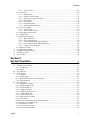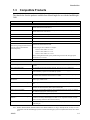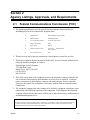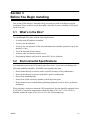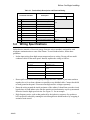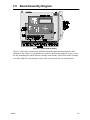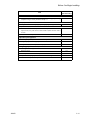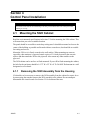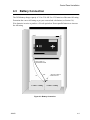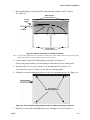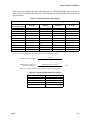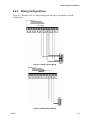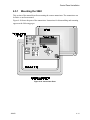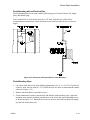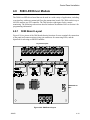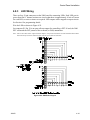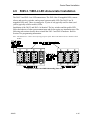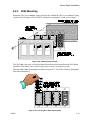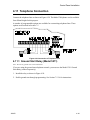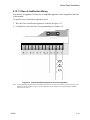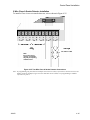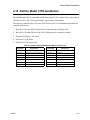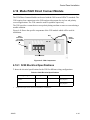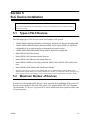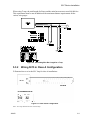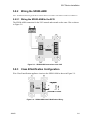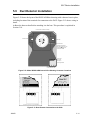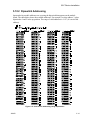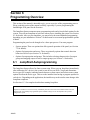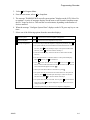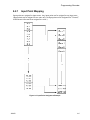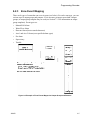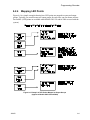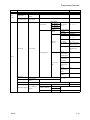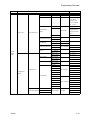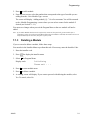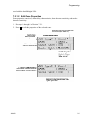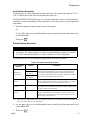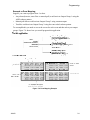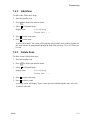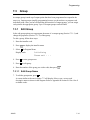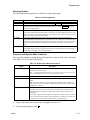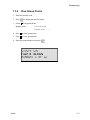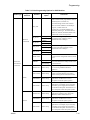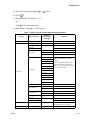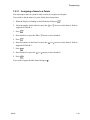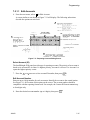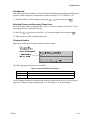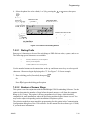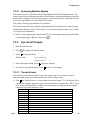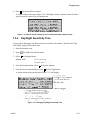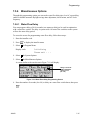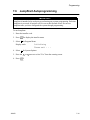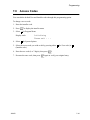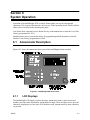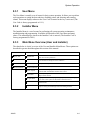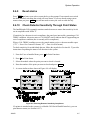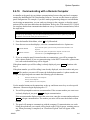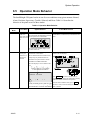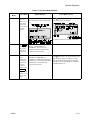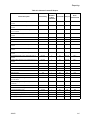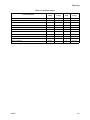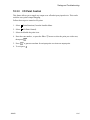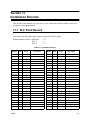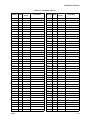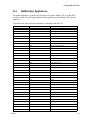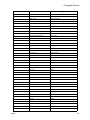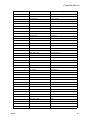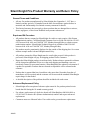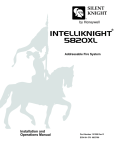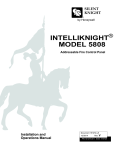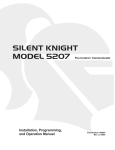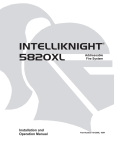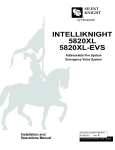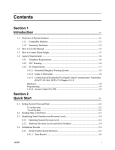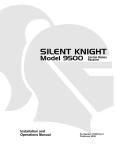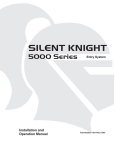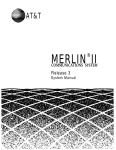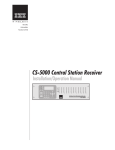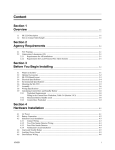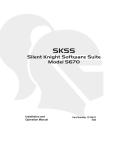Download AMX AXU-MSP24 Specifications
Transcript
Content Section 1 Introduction .............................................................................................................................................. 1-1 1.1 Overview of Basic System ....................................................................................................................... 1-1 1.1.1 Hardware Features ............................................................................................................................ 1-1 1.1.2 Software Features ............................................................................................................................. 1-2 1.2 About this Manual .................................................................................................................................... 1-2 1.2.1 Terms Used in this Manual ............................................................................................................... 1-2 1.3 Compatible Products ................................................................................................................................ 1-3 1.4 How to Contact Silent Knight .................................................................................................................. 1-4 Section 2 Agency Listings, Approvals, and Requirements 2.1 2.2 ................................... 2-1 Federal Communications Commission (FCC) ......................................................................................... 2-1 Underwriters Laboratories (UL) .............................................................................................................. 2-2 2.2.1 Requirements for All Installations .................................................................................................... 2-2 2.2.2 Requirements for Central Station Fire Alarm Systems .................................................................... 2-2 2.2.3 Requirements for Local Protected Fire Alarm Systems ................................................................... 2-2 2.2.4 Requirements for Remote Station Protected Fire Alarm Systems - Digital Alarm Communicator Transmitter (DACT) 2-2 Section 3 Before You Begin Installing ............................................................................................... 3-1 3.1 3.2 3.3 3.4 3.5 3.6 What’s in the Box? ................................................................................................................................... 3-1 Environmental Specifications .................................................................................................................. 3-1 Electrical Specifications ........................................................................................................................... 3-2 Wiring Specifications ............................................................................................................................... 3-3 Board Assembly Diagram ........................................................................................................................ 3-5 Calculating Current Draw and Standby Battery ...................................................................................... 3-6 3.6.1 Worksheet Requirements .................................................................................................................. 3-6 Filling in the Current Draw Worksheet, Table 3-2 (Section 3.6.2) ....................................... 3-6 3.6.2 Current Draw Worksheet .................................................................................................................. 3-7 3.6.2.1 Maximum Battery Standby Load ........................................................................................... 3-8 3.7 Installation Tasks Overview ..................................................................................................................... 3-9 Section 4 Control Panel Installation ...................................................................................................... 4-1 4.1 Mounting the 5820 Cabinet ...................................................................................................................... 4-1 4.1.1 Removing the 5820 Assembly from the Housing ............................................................................. 4-1 4.2 AC Connection ......................................................................................................................................... 4-2 4.3 Battery Connection .................................................................................................................................. 4-3 150972 i Content Section 5 SLC Device Installation ............................................................................................................ 5-1 5.1 5.2 5.3 Types of SLC Devices ............................................................................................................................. 5-1 Maximum Number of Devices ................................................................................................................. 5-1 Wiring Requirements for SLC Devices ................................................................................................... 5-2 5.3.1 Wiring 5815 in Class B Configuration ............................................................................................. 5-2 5.3.2 Wiring 5815 in Class A Configuration ............................................................................................. 5-3 5.4 Heat and Smoke Detector Installation ..................................................................................................... 5-4 5.4.1 Wiring ............................................................................................................................................... 5-4 5.5 Input Monitor Module (SD500-AIM) ...................................................................................................... 5-5 5.6 Mini Input Module (SD500-MIM) .......................................................................................................... 5-6 5.7 Relay Module Installation ........................................................................................................................ 5-7 5.7.1 Electrical Specifications ................................................................................................................... 5-7 Relay Ratings ......................................................................................................................... 5-7 5.7.2 Wiring ............................................................................................................................................... 5-7 5.8 SD500-ANM Installation Instructions ..................................................................................................... 5-8 5.8.1 SD500-ANM Specification ............................................................................................................... 5-8 5.8.2 Wiring the SD500-ANM .................................................................................................................. 5-9 5.8.2.1 Wiring the SD500-ANM to the 5815 ..................................................................................... 5-9 5.8.3 Class B Notification Configuration .................................................................................................. 5-9 5.8.4 Class A Notification Configuration ................................................................................................ 5-10 5.8.5 Configuring Flexput® Circuits for Auxiliary Power ...................................................................... 5-10 5.9 Duct Detector Installation ...................................................................................................................... 5-11 5.10 SLC Device Addressing ......................................................................................................................... 5-12 5.10.1 EEPROM Addressing ..................................................................................................................... 5-12 5.10.2 Dipswitch Addressing ..................................................................................................................... 5-13 Section 6 Programming Overview 6.1 ........................................................................................................... 6-1 6.5 JumpStart Autoprogramming ................................................................................................................... 6-1 6.1.1 Input Points ....................................................................................................................................... 6-2 6.1.2 Output Points .................................................................................................................................... 6-2 6.1.3 Running JumpStart ........................................................................................................................... 6-2 Mapping Overview .................................................................................................................................. 6-4 6.2.1 Input Point Mapping ......................................................................................................................... 6-5 6.2.2 Output Circuit Mapping .................................................................................................................... 6-6 6.2.3 Zone Event Mapping ........................................................................................................................ 6-7 6.2.4 Mapping LED Points ........................................................................................................................ 6-9 IntelliKnight 5590 Downloading Software ............................................................................................ 6-10 Annunciator Programming ..................................................................................................................... 6-10 6.4.1 Entering / Exiting the Program Menu ............................................................................................. 6-10 To enter the Program Mode: ................................................................................................ 6-10 To Exit Program Mode: ....................................................................................................... 6-11 6.4.2 Moving through the Menus ............................................................................................................. 6-12 6.4.3 Selecting Options and Entering Data .............................................................................................. 6-12 6.4.4 Editing Keys ................................................................................................................................... 6-13 Programming Menu Quick Reference ................................................................................................... 6-14 150972 iii 6.2 6.3 6.4 Content 7.5.1.2 Auto Test Time .................................................................................................................... 7-30 7.5.2 Phone Lines ..................................................................................................................................... 7-30 7.5.2.1 Dialing Prefix ....................................................................................................................... 7-31 7.5.2.2 Number of Answer Rings .................................................................................................... 7-31 7.5.2.3 Dial Option (TouchTone or Pulse) ....................................................................................... 7-32 7.5.2.4 Rotary Format ...................................................................................................................... 7-32 7.5.2.5 Line Monitor ........................................................................................................................ 7-32 7.5.2.6 Ground Start Relay ............................................................................................................... 7-32 7.5.2.7 Answering Machine Bypass ................................................................................................. 7-33 7.5.3 Sys. Event Outputs .......................................................................................................................... 7-33 7.5.3.1 Trouble Events ..................................................................................................................... 7-33 7.5.3.2 System Alarm Cadence ........................................................................................................ 7-34 7.5.4 Day/Night Sensitivity Time ............................................................................................................ 7-35 7.5.5 Holiday Days .................................................................................................................................. 7-36 7.5.6 Miscellaneous Options .................................................................................................................... 7-37 7.5.6.1 Water Flow Delay ................................................................................................................ 7-37 7.5.6.2 Low AC Report Delay ......................................................................................................... 7-38 7.5.6.3 Automatic Daylight Savings Adjustment ............................................................................ 7-38 7.5.6.4 Clock Display Format (AM/PM or Military) ....................................................................... 7-38 7.5.6.5 Change AC Line Frequency ................................................................................................. 7-39 7.5.7 Edit Library Name .......................................................................................................................... 7-39 7.5.8 Edit Banner Message ...................................................................................................................... 7-40 7.6 JumpStart Autoprogramming ................................................................................................................. 7-41 7.7 Computer Account ................................................................................................................................. 7-42 7.8 Access Codes ......................................................................................................................................... 7-43 Section 8 System Operation ............................................................................................................................ 8-1 8.1 Annunciator Description .......................................................................................................................... 8-1 8.1.1 LCD Displays ................................................................................................................................... 8-1 8.1.2 Banner ............................................................................................................................................... 8-2 8.2 Key Operation .......................................................................................................................................... 8-2 8.3 Menu System ............................................................................................................................................ 8-2 8.3.1 User Menu ......................................................................................................................................... 8-3 8.3.2 Installer Menu ................................................................................................................................... 8-3 8.3.3 Main Menu Overview (User and Installer) ....................................................................................... 8-3 8.3.4 Using the Menus ............................................................................................................................... 8-4 8.4 Basic Operation ........................................................................................................................................ 8-4 8.4.1 Setting Time and Date ...................................................................................................................... 8-4 8.4.2 Disable / Enable a Point .................................................................................................................... 8-4 8.4.3 View Event History .......................................................................................................................... 8-4 8.4.4 Conduct a Fire Drill .......................................................................................................................... 8-5 8.4.5 Conduct an Indicator Test ................................................................................................................. 8-5 8.4.6 Conduct a Walk Test ......................................................................................................................... 8-6 8.4.7 Conduct a Dialer Test ....................................................................................................................... 8-6 8.4.8 Silence alarms or troubles ................................................................................................................. 8-6 8.4.9 Reset alarms ...................................................................................................................................... 8-7 8.4.10 Check Detector Sensitivity Through Point Status ............................................................................ 8-7 8.4.11 Change User or Installer Code .......................................................................................................... 8-8 8.4.12 View Status of a Point ...................................................................................................................... 8-8 8.4.13 View Alarms or Troubles ................................................................................................................. 8-8 8.4.14 View System Information ................................................................................................................. 8-8 150972 v Section 1 Introduction The IntelliKnight 5820 Fire Alarm Control / Communicator is an analog addressable fire control system that meets the requirements of UL 864. 1.1 Overview of Basic System The IntelliKnight 5820 base system is packaged as an assembled stack of 3 circuit boards mounted to an aluminum housing. 1.1.1 Hardware Features • The basic IntelliKnight 5820 panel contains one SLC (Signaling Line Circuit) which supports 127 analog addressable devices (points). Additional loops can be added using the Model 5815 SLC Expander to increase overall point capacity to 381 points (127 points per 5815). • 5.0A of output power is available through 6 sets of terminals for notification and auxiliary applications. Each circuit is power limited per UL 864 and can source up to 3.0A (total output power for all 6 circuits must not exceed 5.0A). • Built-in dual phone line, digital alarm communicator/transmitter (DACT). • Dedicated Form C trouble relay. • Two general purpose Form C programmable relays. • Basic system operation can be performed using a key or a user code. • Can be used with up to 8 Model 5860 Remote Annunciators (sold separately). • Can be used with Model 5865-3, 5865-4, and 5880 in any combination for a total of eight devices on one control panel. • Printing of detector status, event history, and real time event log available through the Model 5824 Serial / Parallel Interface (sold separately). • Supports conventional 2-wire & 4-wire detectors using the 6 I/O circuits. • Add 6 Flexput™ with each 5895 Intelligent Power Module (up to 8 5895s per system). • 125 software zones, 250 output groups. 150972 1-1 Introduction 1.3 Compatible Products The chart below lists the products available from Silent Knight for use with the IntelliKnight 5820. Model Description SLC Devices SD500-AIM Contact Monitor Module (switch input). Standard size. (This device replaces Model SD500-FRCM-4. See Note below.) SD500-MIM Mini Contact Monitor Module (switch input). Small size. (This device replaces Model SD500-FRCM. See Note below.) SD500-ARM Relay Module (This device replaces Model SD505-ARM. See Note below.) SD505-AHS Heat Sensor SD505-AIS Ionization Smoke Detector SD505-APS Photoelectric Smoke Detector SD505-ADH Duct Housing for use with SD505-AIS ionization smoke detector or SD505-APS Duct housing is shipped with a detector photoelectric smoke detector head. base only. Detector head must be Intake tubing for duct available in 3 lengths: ordered separately. STS-2.5: Duct widths 1.0’ to 2.5’ STS-2.5: Duct widths 2.5’ to 5.0’ STS-2.5: Duct widths 5.0’ to 10.0’ When ordering SD505-ADH, specify intake tubing size and order the appropriate smoke detector, if needed. SD500-ANM Addressable Notification Module Other Modules 5815 SLC Expander Allows an additional 127 SLC devices to be added to the system. Up to two 5815s per system. 5211 Ground Start Relay For use with ground start telephone network. (Do not use in UL installations.) 5824 Serial/Parallel Interface Allows a printer to be attached for the system for on-site event logging, detector status and event history reports. Two maximum per system. 5895 Intelligent Power Module Provides additional power, six I/O circuits, and two Form C relays. Max. 8 per system see Model 5895 Installation Instructions P/N 151024. 5860 and 5860R Remote Fire Alarm Annunciator Same operation, similar appearance as on-board annunciator. Up to 8 5860s per system. 5860 is gray; 5860R is red. 5860TG and 5860TR Trim Ring Kit Trim ring kits for surface mounting the 5860 annunciator. 5860TG is gray; 5860TR is red. 5865-3 and 5865-4 LED Annunciator LED annunciator can display up to 30 LEDs (15 red and 15 yellow). 5865-4 has key switches for silence and reset, and a system trouble LED. 5880 LED Driver Module Driver for up to 40 LEDs. Interfaces with customized annunciator boards. In addition the 5880 has eight generic switch input points. 7860 Telephone Cord RJ31X cord for connecting phone line to the 5820. IntelliKnight 5590 Downloading Software For communication and panel programming with a Windows-based computer and *modem (not sold by Silent Knight, see Table 1-2 for compatible modems). Enables remote viewing of detector status and event history. IntelliView 5595 Software For remote viewing of detector status and event history. Requires a modem (not sold by Silent Knight). Note: Models SD500-FRCM, SD500-FRCM-4 and SD505-ARM are no longer manufactured, but they are still compatible with the IntelliKnight system. Contact Silent Knight if you need information about these modules. 150972 1-3 Section 2 Agency Listings, Approvals, and Requirements 2.1 Federal Communications Commission (FCC) 1. The following information must be provided to the telephone company before the IntelliKnight 5820 can be connected to the phone lines: A Manufacturer: Silent Knight Security Systems B Model Number: IntelliKnight 5820 C FCC registration number: AC6USA-23901-AL-E Ringer equivalence: 0.8B D Type of jack: RJ31X E Facility Interface Codes: Loop Start: 02LS2Ground Start: 02GS2 F Service Order Code: 9.0F 2. This device may not be directly connected to coin telephone or party line services. 3. This device cannot be adjusted or repaired in the field. In case of trouble with the device, notify the installing company or return to: Silent Knight Security Systems 7550 Meridian Circle Maple Grove, MN 55369-4927 612-493-6455 800-328-0103 4. If the 5820 causes harm to the telephone network, the telephone company will notify the user in advance that temporary discontinuance of service may be required. If advance notice is not practical, the telephone company will notify the user as soon as possible. Users have the right to file complaints, if necessary, with the Federal Communications Commission. 5. The telephone company may make changes in its facilities, equipment, operations, or procedures that could affect the operation of the equipment. If this happens, the telephone company will provide advance notice to allow you to make the necessary modifications to maintain uninterrupted service. Warning This device has been verified to comply with FCC Rules Part 15. Operation is subject to the following conditions: (1) This device may not cause radio interference, and (2) This device must accept any interference received, including interference that may cause undesired operation. 150972 2-1 Section 3 Before You Begin Installing This section of the manual is intended to help you plan your tasks to facilitate a smooth installation. Please read this section thoroughly, especially if you are installing a 5820 panel for the first time. 3.1 What’s in the Box? The IntelliKnight 5820 ships with the following hardware: • A cabinet with all hardware assembled • Two keys for the front door • Two keys for user operation of the on-board annunciator (installer operations require the Installer’s Code) • Ten 4.7K ohm end-of-line resistors • A battery cable for batteries wired in series • Programming adapter cable used for setting SLC device addresses 3.2 Environmental Specifications It is important to protect the 5820 control panel from water. To prevent water damage, the following conditions should be AVOIDED when installing the units: • Do not mount directly on exterior walls, especially masonry walls (condensation) • Do not mount directly on exterior walls below grade (condensation) • Protect from plumbing leaks • Protect from splash caused by sprinkler system inspection ports • Do not mount in areas with humidity-generating equipment (such as dryers, production machinery) When selecting a location to mount the 5820 control panel, the unit should be mounted where it will NOT be exposed to temperatures outside the range of 0°C-49°C (32°F-120°F) or humidity outside the range of 10%-85% at 30°C (86°F) noncondensing. 150972 3-1 Before You Begin Installing Table 3-1: Terminal Strip Description and Electrical Rating Rating Terminal # and Label Description Voltage 3.4 37 Ring Phone Line 1 Telco Ring 38 Tip Phone Line 1 Telco Tip 39 Ring Phone Line 1 Premises Ring Current N/A 40 Tip Phone Line 1 Premises Tip 41 Ring Phone Line 2 Telco Ring 42 Tip Phone Line 2 Telco Tip 43 Ring Phone Line 2 Premises Ring 44 Tip Phone Line 2 Premises Tip 45 SC- SLC Programming Terminal ( - ) 32 VDC 150 mA 46 SC+ SLC Programming Terminal ( + ) 32 VDC 150 mA N/A Wiring Specifications Induced noise (transfer of electrical energy from one wire to another) can interfere with telephone communication or cause false alarms. To avoid induced noise, follow these guidelines: • Isolate input wiring from high current output and power wiring. Do not pull one multiconductor cable for the entire panel. Instead, separate the wiring as follows: High voltage AC power, Terminals 1-3 SLC loops Terminals 33-36 Audio input/output Phone line circuits, Terminals 37-44 Notification circuits Terminals 4-15 SBUS Terminals 16-23 Relay circuits Terminals 24-32 • Do not pull wires from different groups through the same conduit. If you must run them together, do so for as short a distance as possible or use shielded cable. Connect the shield to earth ground at the panel. You must route high and low voltages separately. • Route the wiring around the inside perimeter of the cabinet. It should not cross the circuit board where it could induce noise into the sensitive microelectronics or pick up unwanted RF noise from the high speed circuits. See Figure 3-1 for an example. • High frequency noise, such as that produced by the inductive reactance of a speaker or bell, can also be reduced by running the wire through ferrite shield beads or by wrapping it around a ferrite toroid. 150972 3-3 3.5 Board Assembly Diagram Figure 3-2 Model 5820 Assembly Figure 3-2 shows the circuit boards, metal housing and annunciator that attach the 5820 assembly to the cabinet. If you should need to remove the board assembly for repair, remove the four mounting nuts which hold the assembly in the cabinet. Then lift the entire assembly out of the cabinet. Do not attempt to remove the circuit boards from the metal bracket. 150972 3-5 Before You Begin Installing 3.6.2 Current Draw Worksheet Use the worksheet beginning on the next page to determine current requirements during alarm/battery standby operation. (Copy the page if additional space is required.) Table 3-2: Current Draw Calculations Device For each device use this formula: IntelliKnight 5820 Fire Panel (Current draw from battery) # of Devices This column 1 Addressable Devices (381 max.) 5815 SLC Expander (2 max.) 5860 Remote Fire Alarm Annunciator (8 max.) 5824 Serial / Parallel Module (2 max.) 5895 IntelliKnight Power Expander (8 max.) 5865-4 LED Annunciator (with reset and silence switches) Current per Device X This column Standby: Alarm: Standby: Alarm: Standby: Alarm: Standby: Alarm: Standby: Alarm: Standby: Alarm: Standby: Alarm: Standby Current = Current per number of devices. 140 mA 140 mA 260 mA 260 mA 0.55 mA mA 0.55 mA mA 55 mA mA 55 mA mA 20 mA mA 25 mA mA 45 mA mA 45 mA mA 10 mA mA 10 mA mA 35 mA mA 145 mA mA Standby: 35 mA mA Alarm: 145 mA Standby: 35 mA mA 5880 Generic LED Driver Module Alarm: 200 mA Total 5820 System Current *Auxiliary Devices Refer to devices manual for current rating. Alarm/Standby: mA mA Alarm/Standby: mA mA Alarm/Standby: mA mA Alarm/Standby: mA mA Auxiliary Devices Current Alarm: mA Alarm: mA Alarm: mA Alarm: mA Notification Appliances Current Total current ratings of all devices in system (line A + line B + C) mA Total current ratings converted to amperes (line D x .001): A Number of standby hours (24 or 60 for NFPA 72, chapter 1, 1-5.2.5): H Total standby AH Multiply lines E and F. AH Alarm sounding period in hours. (For example, 5 minutes = .0833 hours) Total alarm AH Multiply lines E and H. Total ampere hours required **Add lines G and I. AH 5865-3 LED Annunciator A B C D E F G H I J * (8 max.) Alarm Current mA mA mA mA mA mA mA mA mA mA mA mA A H AH If you are using door holders, you do not need to consider door holder current for alarm/battery standby, because power is removed during that time. However, during normal operation, door holders draw current and must be included in the 5.0 A total current that can be drawn from the panel. ** Use next size battery with capacity greater than required. 150972 3-7 Before You Begin Installing 3.7 Installation Tasks Overview This section of the manual is a chart listing tasks that need to be performed when installing the IntelliKnight 5820 system. The chart is intended to be a handy way for you to make sure you have completed all necessary tasks. Unless noted, these tasks do not have to be performed in the order they are listed here. Important: Connect and address SLC devices before running JumpStart. Task See Sec. (for more info.) Main Panel Hardware Installation U U U U U U U U U U U Mount 5820 cabinet. 4.1 Connect AC. 4.2 Connect phone lines. 4.11 Install 5815 SLC Expander modules (if needed). Required if more than 127 SLC devices are used. 4.6 Install 5860 Remote Fire Alarm Annunciator modules if used. 4.5 Install 5865 or LED Annunciator modules if used. 4.9 Install 5880 LED Driver Module if customized LED annunciation will be used. 4.8 Install notification appliances. 4.12 Install auxiliary power devices (if used). 4.13 If using a printer, install Model 5824 Serial/Parallel Interface. 4.7 Connect batteries (typically last step). 4.3 SLC Device Hardware Installation Perform these steps before running JumpStart. U U U Connect device bases to the loop. 5.3 Set device addresses. 5.10 Physically connect detectors to their bases. Connect relay and contact monitor modules. 5.7.2 JumpStart JumpStart is for initial system programming. JumpStart automatically selects some options for SLC devices. See “Input Point Configuration” section of this chart for other options. See Section 6.1 and 7.6 JumpStart makes selections for the following options. You can customize options, if necessary. Device type (detector or switch) configured by JumpStart. To change, see Sec. 7.4 Program type of detector (heat, photoelectric, or ionization) selected by JumpStart. To change, see Sec. 7.4 System Software Configuration U U U 150972 Select low AC hours report time (6 hours by default). 7.5.6.2 Select Auto Test Time (2:00 AM by default). 7.5.1.2 Enable/disable automatic DST adjustment feature (enabled by default). 7.5.6.3 3-9 Before You Begin Installing Task See Sec. (for more info.) Addressable relay modules U Assign addressable relay modules to output groups through programming. (JumpStart assigns all relay modules to Group 1.) 7.4 LED output points (from the 5880 LED Driver or 5865/66 LED Annunciator) U Assign LED modules to output groups through programming. 7.4.3 All output circuits (1-8): U U Disable (set to UNUSED) any unused circuits. If you do not disable unused output circuits, they will cause a trouble condition (unless an EOL resistor is used). 7.4 Select a name for the point, if desired. 7.4 Output Group Configuration U U U Add the group to the system if it does not already exist. Assign output points to the group. Program a name (or description) for the group, if desired. 7.3.2 7.4 7.3.1.1 Select “group properties” (see below). U U U U U 150972 Latching / non-latching 7.3.1 Silencing option 7.3.1 Select options for activation with system switches. 7.3.1 Map zones to output groups that will activate when zone goes into alarm. 7.2.1.3 Select a cadence pattern for outputs in the zone. 7.2.1.3 3-11 Section 4 Control Panel Installation Caution! To avoid the risk of electrical shock and damage to the unit, power should be OFF at the control panel while installing or servicing. 4.1 Mounting the 5820 Cabinet Read the environmental specifications in Section 3.2 before mounting the 5820 cabinet. This will ensure that you select a suitable location. The panel should be accessible to main drop wiring runs. It should be mounted as close to the center of the building as possible and located within a secured area, but should be accessible for testing and service. Mount the 5820 so it is firmly secured to the wall surface. When mounting on concrete, especially when moisture is expected, attach a piece of 3/4-inch plywood to the concrete surface and then attach the 5820 to the plywood. Also mount any other modules to the plywood. The 5820 cabinet can be surface- or flush-mounted. If you will be flush-mounting the cabinet, the hole for the enclosure should be 14.75" W x 25" H x 4" D. Do NOT flush-mount in a wall designated as a fire break. 4.1.1 Removing the 5820 Assembly from the Housing If it should ever be necessary to remove the 5820 assembly from the cabinet for repair, do so by unscrewing the nuts that connect the 5820 assembly to the cabinet. Do not attempt to disassemble the circuit boards. See Section 3.5 for location of the nuts. 150972 4-1 Control Panel Installation 4.3 Battery Connection The 5820 battery charge capacity is 7.0 to 33.0 AH. Use 12V batteries of the same AH rating. Determine the correct AH rating as per your current load calculation (see Section 3.6). Wire batteries in series to produce a 24-volt equivalent. Do not parallel batteries to increase the AH rating. Figure 4-2 Battery Connection 150972 4-3 Control Panel Installation 3. Run extended battery cable from 5820 cabinet through conduit to AB-33 cabinet. See Figure 4-5. AB-33 Cabinet Cover Screws Conduit Coupler Conduit + - + - AB-33 Cabinet Cover Screws Figure 4-5 Battery Connections in the AB-33 Cabinet Note: Any one of the cabinet knock-outs (on either the 5820 or the AB-33 cabinet), that are not previously being used may be utilized to connect conduit between the two cabinets. 4. Connect battery leads to the backup battery terminals. See Figure 4-5. Observe the proper polarity to prevent damage to the batteries or the control panel. 5. Insert the AB-33 cover screws into the cover mounting holes (see Figure 4-5). Screw the cover screw 3/4 of the way into the cover mounting hole. 6. Align the cover plate mounting keyhole over the cover mounting screws. See Figure 4-6. Cover Plate Mounting Keyholes Figure 4-6 Cover Plate Mounting Keyholes and Cover Mounting Screws Alignment 7. Slide the cover into place and tighten the cover mounting screws. See Figure 4-6. 150972 4-5 Control Panel Installation These cases are marked in the chart with an asterisk (*). Maximum length can never be more than 6,000 feet, regardless of gauge used. (The formula used to generate this chart is shown in the note below). Table 4-1: Wire Distances Per Wire Gauge Wiring Distance: SBUS Modules to Panel Total Worst Case Current Draw (amps) 22 Gauge 18 Gauge 16 Gauge 14 Gauge 0.100 1852 ft. 4688 ft. * 6000 ft. * 6000 ft. 0.200 926 ft. 2344 ft. 3731 ft. 5906 ft. 0.300 617 ft. 1563 ft. 2488 ft. 3937 ft. 0.400 463 ft. 1172 ft. 1866 ft. 2953 ft. 0.500 370 ft. 938 ft. 1493 ft. 2362 ft. 0.600 309 ft. 781 ft. 1244 ft. 1969 ft. 0.700 265 ft. 670 ft. 1066 ft. 1687 ft. 0.800 231 ft. 586 ft. 933 ft. 1476 ft. 0.900 206 ft. 521 ft. 829 ft. 1312 ft. 1.000 (Max) 185 ft. 469 ft. 746 ft. 1181 ft. Note: The following formulas were used to generate the wire distance chart: Maximum Resistance (Ohms) = 6.0 Volts Total Worst Case Current Draw (amps) Maximum Wire Length (Feet) = (6000 feet maximum) Maximum Resistance (Ohms) Rpu * 500 where: Rpu = Ohms per 1000 feet for various Wire Gauges (see table below) Table 4-2: Typical Wire Resistance Per 1000 ft. Wire Gauge 150972 Ohms per 1000 feet (Rpu) 22 16.2 18 6.4 16 4.02 14 2.54 4-7 Control Panel Installation 4.4.2 Wiring Configurations Figure 4-7 illustrates Class A wiring configuration and Figure 4-8 illustrates Class B configuration. Figure 4-7 SBUS Class A Wiring Figure 4-8 SBUS Class B Wiring 150972 4-9 Control Panel Installation 4.5.1 Mounting the 5860 This section of the manual describes mounting the remote annunciator. The annunciator can be flush- or surface-mounted. Figure 4-10 shows the parts of the annunciator. Instructions for disassembling and mounting appear on the following pages. Figure 4-10 Annunciator Parts 150972 4-11 Control Panel Installation Flush Mounting with an Electrical Box The 5860 annunciator can be used with the following types of electrical boxes: 4S, singlegang, and double-gang. If an electrical box is used, the box must be 1-3/8” back from the face of the wall to accommodate the annunciator. Studs used with an electrical box must be two by fours (or larger). Figure 4-12 Placement of Electrical Box for Flush Mounting Flush Mounting Steps 1. Cut a hole in the sheet rock to the following dimensions: 8-1/4” w x 6-5/8” h. If an electrical box is used, the box must be 1-3/8” back from face of wall to accommodate the annunciator (see Figure 4-12). 2. Remove knockout holes as needed for wires. 3. Fit the annunciator back box into the hole and stabilize with mounting wires. Angle the mounting wires into the first hole past the sheet rock. Secure the wires behind the screws as shown in Figure 4-13. When all four wires are in place, the back box should fit snugly into the hole in the sheet rock. 150972 4-13 Control Panel Installation 4.5.2 5860 Connection to the Panel Connect the 5860 to the panel as shown in Figure 4-14. Supervised Power Limited Figure 4-14 5860 Connection to the Panel 150972 4-15 Control Panel Installation 4.6.1 5815 Connection to the Panel Connect the 5815 to the IntelliKnight 5820 panel as shown in Figure 4-16. After the 5815 is connected to the panel, it must be added to the 5820 system. This programming step is described in Section 4.10. Supervised Power Limited Figure 4-16 5815 Connection to IntelliKnight Main Panel Assembly 150972 4-17 Control Panel Installation M odel 5824 (w ith housing) To P arallel P rin ter To S erial P rinter Figure 4-18 Printer Connection 4.7.1 Selecting 5824 Options Configuring the 5824 includes the following steps: • Add the module to the system. JumpStart will add the module automatically (see Section 6.1). You can also add it manually (see Section 4.10). • Select a name, if desired (see Section ). • Select options for the printer and the output port. See below. Printer and Output Port Options 1. From the Installer Main Menu, select 2. Select 1 for Module. 3. Select 2 for Edit Module. 7 for Program Menu. 4. From the list that displays, select the 5824 module you want to configure. 5. Press E N T E R E N T E R to bypass the next two screens. A screen similar to the one shown in Figure 4-19 will display. M06 5824 06 Monitor Printer=YES Output Port=PARALLEL CU\USd IUc YV `bY^dUb cX_e\T RU ce`UbfYcUT V_b ?ed _V @Q`Ub Q^T ?VV\Y^U S_^TYdY_^c CU\USd di`U _V `bY^dUb @QbQ\\U\ _b CUbYQ\ =_cd `bY^dUbc QbU `QbQ\\U\ Figure 4-19 Selecting Printer and Output Port Options 150972 4-19 Control Panel Installation 4.8 5880 LED Driver Module The 5880 is an LED driver board that can be used in a wide variety of applications, including as an interface with most customized floor plan annunciator boards. The 5880 can drive up to 40 LEDs and has one PZT controller. The 5880 also has eight inputs for dry contact monitoring. The following sub-sections describe hardware installation. Refer to Section 6 for programming information. 4.8.1 5880 Board Layout Figure 4-20 is a picture of the 5880 board showing locations of screw terminals for connection to the panel and contact monitor wiring; pin connectors for connecting LEDs; and the dipswitch for selecting an SBUS ID number. Dry Contact Inputs SBUS Address DIPs SBUS Connection Figure 4-20 5880 Board Layout 150972 4-21 Control Panel Installation 4.8.3 LED Wiring There are four 12-pin connectors on the 5880 board for connecting LEDs. Each LED gets its power from Pin 11. Internal resistors are sized so that there is approximately 10 mA of current for each LED, no series resistors are required. LED outputs can be mapped to output circuits. See Section 6 for programming details. Wire the LEDs as shown in Figure 4-22. On connector P1, Pin 12 is an open collector output for controlling a PZT. If used, the 5880 PZT will match the PZT pattern of the on-board (or 5860) annunciator. Note: The circuit connected to “Open Collector Output” (last pin on P1) must be current limited so that no more than 100 mA of current is allowed to flow into the open collector transistor. Figure 4-22 5880 Board Layout 150972 4-23 Control Panel Installation 4.9 5865-3 / 5865-4 LED Annunciator Installation The 5865-3 and 5865-4 are LED annunciators. The 5865-4 has 30 mappable LEDs, remote silence and reset key switches, and a general system trouble LED. The 5865-3 has 30 mappable LEDs only. These are arranged as 15 pairs of red (typically used for alarm) and yellow (typically used for trouble) LEDs. Installation of the 5865-5 and 5865-4 is identical. The key switches and the trouble LED follow the behavior of other system annunciators and do not require any installation steps. The following sub-sections describe how to install the 5865-3 and 5865-4 hardware. Refer to Section 6 for programming information. Note: This manual uses “5865” when referring to aspects of the 5865-3 and 5865-4 that are common to both models. Figure 4-24 5865-3 and 5865-4 Assembly (front view) 150972 4-25 Control Panel Installation 4.9.2 5865 Mounting Mount the 5865-4 to a standard 4-gang electrical box. Mount the 5865-3 to a standard 3-gang electrical box. In Figure 4-26, the 5865-4 attached to a 4-gang box is used as an example. Figure 4-26 5865 Mounting Example The 5865 ships with a set of zone description labels that can be inserted into the 5865 board assembly. These labels can be used in a typewriter or can be written on by hand. Slide the labels under the plexiglass as shown in Figure 4-27. The LEDs will show through the label when illuminated. Figure 4-27 Inserting Zone Description Labels 150972 4-27 Control Panel Installation 4.11 Telephone Connection Connect the telephone lines as shown in Figure 4-29. The Model 7860 phone cord is available from Silent Knight for this purpose. A number of programmable options are available for customizing telephone lines. These options are described in Section 7.5. Figure 4-29 Connection of Telephone Lines 4.11.1 Ground Start Relay (Model 5211) Note: Do not use ground start in UL installations. If you are using the ground start telephone network, you must use the Model 5211 Ground Start Relay (ordered separately). 1. Install the relay as shown in Figure 4-29. 2. Enable ground start through programming. See Section 7.5.2.6 for instructions. 150972 4-29 Control Panel Installation 4.12.1.2 Class A Notification Wiring You must use an appliance from the list of compatible appliances in the Appendix at the back of this manual. To install a Class A notification appliance circuit: 1. Wire the Class A notification appliances as shown in Figure 4-31. 2. Configure the circuit for Class A in programming (see Section 7.4). Figure 4-31 Class A Notification Appliance Circuit Configuration Note: In programming any point that uses multiple I/O circuits are always referred to as the lowest I/O circuit number used. For example, Figure 4-31 uses both I/O circuit 5 and 6, so in programming it would be referred to as point 5. 150972 4-31 Control Panel Installation 4.12.2.2 Class A Inputs You can connect conventional Class A switches, such as waterflow switches and pull stations, directly to the I/O circuits of the 5820 control panel. To install a Class B switch: 1. Wire the Class B switch as shown in Figure 4-33. 2. Configure the circuit through programming (see Section 7.4). Note: I/O circuit 5 and 6 used as an example. Any I/O point pairing could be used. Figure 4-33 Class A initiating Switches Note: In programming any point that uses multiple I/O circuits are always referred to as the lowest I/O circuit number used. For example, Figure 4-33 uses both I/O circuit 5 and 6, so in programming it would be referred to as point 5. 150972 4-33 Control Panel Installation 2-Wire Class A Smoke Detector Installation To install a Class A two-wire smoke detector, wire as shown in Figure 4-35. Note: I/O circuit 5 and 6 used as an example. Any I/O point pairing could be used. Figure 4-35 Two-Wire Class A Smoke Detector Connections Note: In programming any point that uses multiple I/O circuits are always referred to as the lowest I/O circuit number used. For example, Figure 4-35 uses both I/O circuit 5 and 6, so in programming it would be referred to as point 5. 150972 4-35 Control Panel Installation Installing 4-Wire Class A Smoke Detectors Figure 4-37 illustrates how to install 4-wire Class A detectors. Conventions used for wiring 4-wire Class A loops: 1. Up to two Class A 4-wire loops can be connected to the control panel at once. 2. Smoke power is supplied to each Class A loop as shown in Figure 4-37. Air Products PAM-2 Model 160150 Supervision Module Air Products PAM-2 Model 160150 Supervision Module Figure 4-37 Class A 4-Wire Smoke Detector Connections Note: In programming any point that uses multiple I/O circuits are always referred to as the lowest I/O circuit number used. For example, Figure 4-37 uses I/O circuits 1, 2, 3 together and 4, 5, 6 together. In programming (1, 2, 3) would be referred to as point 1, and (4, 5, 6) would be referred to as point 4. 150972 4-37 Control Panel Installation 4.13.2 Constant Power Use constant power for applications that require a constant auxiliary power source. Power is always present at Constant circuits. 4.13.3 Resettable Power Resettable power is typically used to power beam detectors, flame detectors and conventional 4-wire smoke detectors. For circuits selected as Resettable, 24-volt power is always present at the terminals unless a system reset occurs. If a system reset occurs, power is disconnected from the terminals for 30 seconds, then re-applied. 150972 4-39 Control Panel Installation 4.15 Keltron Model 3158 Installation The IntelliKnight 5820 is compatible with Keltron Model 3158, used for direct connection to a Keltron receiver. The 3158 reports alarms, supervisories, and troubles. The steps for connecting the 3158 to the 5820. Refer to the 3158 installation instructions for complete information. 1. Wire the 3158 to the 5820 as shown in the connection list and Figure 4-40. 2. Wire the 3158 within 20 feet of the 5820. Wiring must be enclosed in conduit. 3. Program 5820 Relay 1 for alarm. 4. Program I/O 5 for alarm. 5. Program I/O 6 for supervisory. Table 4-3: Keltron 3158 to IntelliKnight 5820 Connection List Terminal # 150972 Connects To Terminal # Connects To 3158 Term. 1 To Keltron receiving equipment 3158 Term. 8 5820 Term. 28 3158 Term. 2 To Keltron receiving equipment 3158 Term. 9 5820 Term. 5 3158 Term. 3 Earth ground 3158 Term. 10 5820 Term. 4 3158 Term. 4 Not used; no connection. 5820 Term. 6 5820 Term. 29 3158 Term. 5 5820 Term. 18 5820 Term. 28 5820 Term. 31 3158 Term. 6 5820 Term. 19 5820 Term. 29 5820 Term. 30 3158 Term. 7 5820 Term. 7 4-41 Control Panel Installation 4.16 Model 5220 Direct Connect Module The 5220 Direct Connect Module can be used with the 5820 to meet NFPA 72 standards. The 5220 requires four connections to the 5820 and provides outputs for city box and polarity reversal applications. The 5220 cannot be used for sprinkler supervisory. The 5220 provides a current that reverses polarity during an alarm or removes current during a trouble condition. Figure 4-41 Shows the specific components of the 5220 module which will be used for installation. R10 4-Pin Connector For Cable (P/N 130294) Earth Ground Terminal Block Figure 4-41 5220 Components 4.16.1 5220 Electrical Specifications T shows the electrical specifications for the 5220 for different wiring configurations. Table 4-4: 5220 Electrical Specifications Wiring Configuration City Box Polarity Reversal * 150972 Standby Current Alarm Current Comment *0 1 Amp for 1 second See Section 4.16.2 for wiring diagram. 100 mA 100 mA See Section 4.16.3 for wiring diagram. Notification supervision current accounted for in 5820 draw. 4-43 Control Panel Installation 4.16.3 NFPA 72 Polarity Reversal When the 5220 is wired and programmed for polarity reversal, it reports alarm and trouble events to a remote site. Alarms will override trouble conditions and it will not be possible to reset the remote indicator until the condition is cleared and the 5820 panel is reset. If an alarm condition occurs, the alarm relay will close, overriding the trouble condition. To install the 5220 for polarity reversal, follow the steps below: 1. Locate the knockout on the right side of the 5820 cabinet to connect the 5220 using a short piece of conduit (must not exceed 20 feet in length). 2. Wire the 5220 to the 5820 using the four-wire pigtail provided as shown in Figure 4-43. This diagram also shows how to connect the 5220 to the remote indicator. Do not install an EOL resistor in the terminals of the I/O circuit used for this application. 3. Connect earth ground wire to the 5220 chassis with mounting screw. 4. Program the I/O circuit used as continuous and non-silencing. Refer to Section 7.4.1 for zone grouping and mapping. 5. If necessary, adjust loop current using the potentiometer (R10) on the 5220 board (see Figure 4-41). Normal loop current is 2-to-8 mA with a 1k ohm remote station receiving unit. Maximum loop resistance is 3k ohm. Note: I/O circuit 1 and Relay 1 used as examples. Any I/O circuit and either relay 1 or relay 2 could be used. All circuits power-limited. All wiring supervised. Jumper these terminals when City Box is not used. Figure 4-43 Polarity Reversal Connection 150972 4-45 Section 5 SLC Device Installation Caution To avoid the risk of electrical shock and damage to the unit, power should be OFF at the control panel while installing or servicing. 5.1 Types of SLC Devices The following types of SLC devices can be used with the 5820 system. • *Model SD500-AIM Input Module (switch input), standard size, dipswitch configurable • *Model SD500-MIM Mini Input Monitor Module (switch input), small size, dipswitch configurable. Fits in single-gang box with manual pull station switch. • *Model SD500ARM Addressable Relay Module, dipswitch configurable • Model SD505-AHS Heat Sensor • Model SD505-AIS Ionization Smoke Detector • Model SD505-APS Photoelectric Smoke Detector • Model SD505-ADH Duct Housing (used with SD505-AIS or SD505-APS smoke detectors) • Model SD500-ANM Addressable Notification Module * Indicates replacement for earlier model. SD500-AIM replaces SD500-FRCM-4; SD500-MIM replaces SD500-FRCM; SD500-ARM replaces SD505-ARM. Earlier models are compatible with the panel but are no longer manufactured by Silent Knight. Contact Silent Knight if you need information about these models. 5.2 Maximum Number of Devices A total of 381 analog addressable devices can be used with the IntelliKnight 5820 system. 127 devices can be attached to the main 5820 system. The optional Model 5815 SLC Expander can add another 127 devices. Up to two 5815s can be added to the main system to achieve the 381 point capacity. 150972 5-1 SLC Device Installation When using T-taps, the total length of all taps and the main bus must not exceed 40,000 feet. This requirement must be met in addition to the maximum distance requirements for the various wire gauges. Figure 5-2 Calculating Wire Run Length for a T-tap 5.3.2 Wiring 5815 in Class A Configuration F illustrates how to wire the SLC loop for class A installations. Figure 5-3 Class A SLC Configuration Note: No t-taps allowed on class A SLC loops. 150972 5-3 SLC Device Installation 5.5 Input Monitor Module (SD500-AIM) Wire and mount the SD500-AIM full-size input module as described in this section (see Figure 5-5 and Figure 5-6). See Section 5.10.2 for information on how to use the on-board dipswitch to select an address for the module. Wire the monitor modules to the panel or to the 5815 as shown in Figure 5-5. 5820 or 5815 SD500-MIM SD500-AIM Figure 5-5 SD500-AIM/MIM Input Module Connection to the FACP (Class B) 150972 5-5 SLC Device Installation 5.7 Relay Module Installation The information in this section applies to Model SD500-ARM Relay Modules. See Section 5.10.2 for information on how to use the on-board dipswitch to select an address for the module. 5.7.1 Electrical Specifications The following is electrical rating information for SD500-ARM relay modules. Relay Ratings 30 VDC @ 2.0 A Resistive 30 VDC @ 1.0 A Inductive (.6PF) 30 VDC @ .6 A (.35PF) Pilot Duty Connect to power limited sources only. 5.7.2 Wiring Wire relay modules to the panel or to the 5815 as shown in Figure 5-7. 5820 or 5815 Supervised Power Limited SD500-ARM Figure 5-7 Relay Module Connection to the FACP (Class B) 150972 5-7 SLC Device Installation 5.8.2 Wiring the SD500-ANM Note: Installation and wiring of this device must be done in accordance with NFPA 72 and local ordinances. 5.8.2.1 Wiring the SD500-ANM to the 5815 The SD500-ANM connection for the 5815 internal and external are the same. Wire as shown in Figure 5-8. Figure 5-8 : SD500-ANM Connections to the 5815 5.8.3 Class B Notification Configuration Wire Class B notification appliance circuits to the SD500-ANM as shown in Figure 5-9. Figure 5-9 : SD500-ANM Class B Notification Wiring 150972 5-9 SLC Device Installation 5.9 Duct Detector Installation Figure 5-12 shows the layout of the SD505-ADH duct housing with a detector base in place, including location of the terminals for connection to the FACP. Figure 5-13 shows wiring in detail. Address the detector head before attaching it to the base. This procedure is explained in Section 5.10. In let Tu be 6 2 E x ha u st Tub e 5 C onn ec t tub es a t b ac k o f h ou sing. 1 3 4 D etecto r B as e Term ina ls on detec to r b ase are n ot for S LC lo op c onnec tio n. M ake lo op c onnec tio ns below. C onn ec t to S L C loo p. S e e Fig . 5 fo r w irin g de tails . 1 2 3 4 P re-w ired conne ctio ns to d uct detec to r b ase. Figure 5-12 Model SD505-ADH Internal View Showing Connector Locations Figure 5-13 Duct Detector Connection to the 5820 150972 5-11 SLC Device Installation 5.10.2 Dipswitch Addressing Input and relay module addresses are set using the dipswitch that appears on the module board. The chart below shows the available addresses. For example, to select address 3, place dipswitches 1 and 2 in the up position. The range of valid addresses is 1-127 (0 is an invalid address). Figure 5-15 SLC Device Addressing Using Dipswitches 150972 5-13 Section 6 Programming Overview This section of the manual is intended to give you an overview of the programming process. Please read this section of the manual carefully, especially if you are programming the IntelliKnight 5820 panel for the first time. The JumpStart feature automates many programming tasks and selects default options for the system. You will run JumpStart at least once when you are installing the system. See Section 6.1 for details. After you run JumpStart, you may need to do some additional programming depending on your installation. Section 7 of this manual cover manual programmable options in detail. Programming the panel can be thought of as a three part process. You must program: • System options. These are options that affect general operation of the panel (see Section 7.5 for details). • Options for input points and zones. These are primarily options that control detection behavior of devices (see Section 7.4 for details). • Options for output points and groups. This includes selecting characteristics for output groups and mapping output circuits to output groups (see Section 7.4 for details). 6.1 JumpStart Autoprogramming The JumpStart feature allows for faster system setup. When you run JumpStart (immediately after addressing SLC devices), the system scans devices on all SLC loops and determines device type (for example, ionization smoke detector or heat sensor) and selects some system options based on the device type. This saves the installer from having to program options for each device. Depending on the application, the installer may need to make some changes after JumpStart completes. See Section 6.1.3 for complete details about running JumpStart. IMPORTANT JumpStart is intended to be run one time only, immediately after SLC devices have been addressed and connected. JumpStart will reset manually all programmed options to default settings. Do not run JumpStart after you have configured the system. 150972 6-1 Programming Overview 3. Select 7 for Program Menu. 4. From the next menu, select 6 for JumpStart. 5. The message "WARNING Will reset all system options" displays on the LCD. Select Yes to continue. A series of messages displays for the next several seconds. JumpStart scans the SLC loops for devices. This can take several minutes, depending on the number of devices attached. 6. When the message "Configure System Done" displays on the LCD, press any key to continue. 7. Select one of the following options from the menu that displays. 1 - Review System Press 1 if you need to review the JumpStart configuration. 2 - Repeat JumpStart Press 2 if you need to rerun JumpStart for any reason. 3 - Accept Configuration 1. If you are ready to make the JumpStart configuration permanent, select 3 . 2. The system will ask you if the installation contains duct detectors. If there are none, select 2 for No and skip to Step 8. If the system contains duct detectors, select 1 for Yes and continue with Step 3. 3. From the list that displays, select the 5815 device that contains the duct detectors. 4. The first photoelectric or ionization detector on the system will display. Select 1 for DUCT and 2 for NonDUCT. 5. Press to select the next detector. Select 1 for DUCT and 2 for NonDUCT. Continue until all duct detectors have been selected. (Note: You can move backwards through the list with .) 6. When you reach the last detector on this device, press . 7. The system will ask you if there are more duct detectors in the system. If there are, select 1 for Yes and repeat from Step 3. If there are no more duct detectors, select 2 for No and continue with Step 8. 8. The system will restart in 10 seconds. You can press 1 to restart immediately. Do not select 2 for System Diagnostics. (This feature is for use in testing at the factory.) 9. After the system resets, it will use the new JumpStart configuration. 150972 6-3 Programming Overview 6.2.1 Input Point Mapping Input points are assigned to input zones. Any input point can be assigned to any input zone. (Input points can be assigned to one zone only. An input point can be designated as "Unused," which means it has not been assigned to a zone.) Figure 6-2 Input Point Assignment Example 150972 6-5 Programming Overview 6.2.3 Zone Event Mapping There are 8 types of events that can occur in zones (see below). For each event type, you can activate up to 8 output groups and patterns. If it is necessary to map to more than 8 output groups, an output group template may be used (see Section 7.3.5 for information on output group templates). Event types are: • Manual Pull Alarm • Water Flow Alarm • Detector Alarm (heat or smoke detectors) • Aux 1 and Aux 2 Alarm (user-specified alarm types) • Pre-alarm • Supervisory • Trouble Figure 6-4 Example of Zone Events Mapped to Output Groups and Patterns 150972 6-7 Programming Overview 6.2.4 Mapping LED Points Figure 6-6 is a simple example showing how LED points are mapped to zones and output groups. Typically you would create two output groups for each zone, one for alarms and one for troubles. (LED points are available when Models 5865-3/4 and/or 5880 are used with the system.) Figure 6-6 Example of LED Points Mapped to Output Groups (applies to Models 5865-3/4 and 5880) 150972 6-9 Programming Overview 3. Then press 7 . The menus described in Section 7 of this manual will display. Section 6.5 of this manual is a quick reference listing all programmable options and JumpStart defaults. To Exit Program Mode: When you have completed working with the menus, press (left arrow) several times until you are exited from programming mode. Two prompts will display. The first prompt is to make sure you intended to leave the Program Menu (select Yes or No as appropriate). The second prompt is for accepting all changes. If you select No, any changes you have made since you entered the Program Menu will have no effect. * 150972 Installer Code factory-programmed as 5820. 6-11 Programming Overview 6.4.4 Editing Keys The keys shown in Figure 6-9 are available for use when you are in the Program Menu. Figure 6-9 Editing Keys Available from Program Menu 150972 6-13 Programming Overview Menu Options/Defaults Add Zone Zone Delete Zone (cont.) View Zone Points Comments Adds next available zone number. Select Zone to be Deleted List of all points in selected zone. Group Name Sec. 7.2.2 Sec. 7.2.3 Sec. 7.2.4 Enter Name1 Enter Number1 Enter Name2 Enter Number2 Latching Options Silencing Options Edit Group Select Group Group Properties Group Group Active With: See Section 7.3.1.1. Sec. 7.3.1.1 *Non-Latching Latching *SILENCE Silenceable NON-SIL Non-Silenceable Sec. 7.3.1 Auto Auto Un-silenced Unsilence Sec. 7.3.1 SIL-INHIB Silence after inhib delay. Sec. 7.3.1 SHUT-DOWN Automatic Shutdown Sec. 7.3.1 Group *No Activates for all Man. Pull Group *Yes Activates for Fire Drill Group *No Activates for Aux 1 Group *No Activates for Aux 2 Ignore Global *No Cadence Add Group Sec. 7.3.3 Select Group to Delete View Group Points Select Group Delete Group Select Group Edit OPG Template Select Template Number Include in template Select Pattern 150972 Yes No 0-16 0 = Constant. Refer to Figure 7-5 6-15 Programming Overview Menu Options/Defaults Enter Pt Input Point Type (detector/switch) UNUSED B NOTIF A NOTIF AUX PWR Select Type B SWITCH Internal Pwr and External Power A SWITCH B DETECTOR Point (Cont.) A DETECTOR Select Group or Zone Number Edit Name Enter Point # Enter Name1 Enter Number1 Enter Name2 Enter Number2 NOTIF UNUSED Comments Select Function Per JumpStart Select Group CONSTANT RESETABLE DOOR MAN PULL Select zone Latch and Nonlatch feature only WATERFLOW Select zone appears for SUPERVSY Select zone waterflow, TAMPER Select zone supervisory, FIREDRILL tamper, zone aux1, SILENCE zone aux2, system aux1, and system RESET aux2. PAS_ACK Select zone ZN_AUX1 Select zone ZN_AUX2 Select zone SYS_AUX1 SYS_AUX2 Same as B SWITCH 2-WIRE SMK 4-WIRE SMK 2-WIRE SMK 4-WIRE SMK Group or Zone selection will appear depending on the type is selected See Section 7.4 Select Group # 5880 Edit Name Enter Point # Enter Name1 Enter Number1 Enter Name2 Enter Number2 NOTIF UNUSED Select Group # 5865 Edit Name 150972 Enter Name1 Enter Number1 Enter Name2 Enter Number2 See 7.4 6-17 Programming Overview Menu Options/Defaults Comments For each phone line (1 & 2), select: Dialing Prefix Up to 9 digits # of Answer Rings Range: 00-15 none 06 TT TT/PL Phone Lines System Option (cont.) System Event Outputs 150972 Select Phone Line Select Dialing Option PULSE U = 60/40 Rotary Pulse Format E = 66/34 Yes Line Monitor No Yes = enabled Enable Ground Start No = disabled Answering Machine Yes = enabled Bypass No = disabled Select Group System Trouble Select Cadence Alarm Silence Select Group Select Cadence Select Group Trbl Silence Select Cadence Group Tr SBUS Com SBUS Pwr Trouble Events SLC Loop AC Loss Battery User Selected Gnd Flt Phone Ln Account Printer Aux Pwr Sys Sw Fire Drill Sys Alarm Cadence System Aux1 Select Cadence System Aux2 TouchTone *U *No *N = Disabled *Y = Enabled None selected Sec. 7.5.2.1 Number of rings before panel answers a call from a computer Sec. 7.5.2.2 Touch Tone TouchTone alternating with pulse see Section 7.5.2.3 Pulse dialing Sec. 7.5.2.4 Sec. 7.5.2.5 Sec. 7.5.2.6 Sec. 7.5.2.7 Sec. 7.5.3.1 Sec. 7.5.3.1 None selected None selected Select Group Select Cadence Constant Sec.7.5.3.2 6-19 Section 7 Programming This section of the manual manually program the IntelliKnight control panel. Each subsection discusses these menu options in detail. All options described in this section can be performed using the IntelliKnight 5590 downloading software. Important! Before any customized programming is done, JumpStart should be run first. After JumpStart is run, thoroughly test the system. The reason the system should be tested after JumpStart is because Jumpstart automatically programs the system, searching for and configuring all SLC and SBUS devices it finds. JumpStart allows you to confirm the integrity of the installation prior to performing any custom programming. After determining that the hardware is properly installed, custom programming can be performed. Refer to Section 6. 7.1 Modules This section lists the options available under the module option in the program menu. The types of modules available for the 5820 control panel are, 5815 (SLC), 5860 (Keystation), 5824 (Serial/Parallel input/output), 5895 (Input/output Power Supply), 5880 (LED Input/ Output module), and a 5865 (LED Annunciator). 7.1.1 Edit Modules The features that can be edited when this option is selected are, module name, and class of wiring (Class A or Class B). To edit an existing module, follow these steps: 1. Enter the installer code. 2. Press to display the installer menu. 3. Select 7 for Program Menu. ,QLWLDOL]LQJ Display reads: 3OHDVHZDLW 4. Press 1 to enter module menu. 5. Press 1 to edit a module. 6. Use the 150972 or arrow to select the module you wish to edit. 7-1 Programming 5. Press to add a module. 2 6. From the next screen, select the number that corresponds to the type of module you are adding from the <New Module Type> screen. The screen will display “Adding module [#]...” for a few moments. You will be returned to the <Module Programming> screen where you can select a name for the module if desired (see Section 7.1.1.1). You must save changes when you exit the Program Menu or the new module will not be added. Note: If you Add a Module that has not been physically connected, the panel will go into trouble after it reinitializes (when you exit the Program Menu). When the new module is attached, the trouble will correct itself automatically the next time you power up the system. 7.1.3 Deleting a Module If you ever need to delete a module, follow these steps. You must be in the Installer Menu to perform this task. If necessary, enter the Installer Code. 1. Enter the installer code. 2. Press to display the installer menu. 3. Select 7 for Program Menu. Display reads: ,QLWLDOL]LQJ 3OHDVHZDLW 4. Press 1 to enter module menu. 5. Press 3 to delete a module. 6. A warning screen will display. If you want to proceed with deleting the module, select Yes. To cancel, select No. 150972 7-3 Programming used with the IntelliKnight 5820. 7.2.1.2 Edit Zone Properties Zone properties consist of, alarm delay characteristics, heat detector sensitivity, and smoke detector sensitivity. 1. Do steps 1 through 6 of Section 7.2.1. 2. Press 2 to edit the properties of the selected zone. Detection type also selected from this screen (see Table 7-1). 150972 7-5 Programming Heat Detector Sensitivity Use this feature to set the temperature that heat detectors will respond. The range is 135° to 150° F. All detectors in the zone will respond in the same way. The Model SD505-AHS Heat Detector is an absolute temperature device. This means that it responds to an alarm immediately if the temperature in the zone goes above the programmed temperature. 5. Enter the temperature that the heat detector will respond. Or Use the or keys to scroll through the range or enter directly from the number keys on the annunciator. Then press . Smoke Detector Sensitivity IMPORTANT! Drift compensation is automatic for all smoke detectors (photoelectric and ionization). The feature is always in effect, no programming is required. See Section 8.4.10 for information about how to check if a detector is in UL compliance. All detectors in the zone will respond as programmed in this menu location. Table 7-2: Detector Sensitivity Choices Type of Smoke Detector Photoelectric Smoke Detector Choices Comments Low (3.5% obscurity) If the day/night sensitivity option is selected, you can have different sensitivity settings during the day and at night. You can determine the Medium days of the week that Day/Night Sensitivity will automatically adjust. (2.5% obscurity) You can also designate specific days as Holidays. Holiday and weekend High days will use night sensitivity for the entire day (1.5% obscurity) Photoelectric duct Detector See Note. Low, Medium and High settings have no effect for photoelectric duct detectors. Photoelectric duct detector sensitivity is always 1.1% per foot. Day and night settings also have no effect on these detectors. Ionization Smoke Detector See Note. Sensitivity for ionization detectors is always 64 MIC (1.1% obscurity per foot) regardless of Low, Medium or High setting. Day and night settings also have no effect on these detectors. Ionization Duct Detector See Note. Low, Medium, or High settings have no effect for ionization duct detectors. Ionization duct detector sensitivity is always 75 MIC (0.8%) regardless of Low, Medium or High setting. Day and night settings also have no effect on these detectors. Note: Automatic drift compensation is always in effect for all detectors. See Section 8.4.10 for information about how to check if a detector is in compliance. 6. Use the or keys to scroll through the range or enter directly from the number keys on the annunciator. 7. Then press 150972 . 7-7 Programming Example or Zone Mapping: Suppose you want to program Zone 1 so that: • Any alarm (detector, water flow or manual pull) would activate Output Group 1 using the ANSI cadence pattern. • Manual pull alarm would activate Output Group 3 using constant output. • Troubles would activate Output Group 2 using the zone-coded cadence pattern. To accomplish this you need to access the screen for each event and then select your output groups. Figure 7-4 shows how you would program this application. Figure 7-4 Zone Mapping Example 150972 7-9 Programming 7.2.2 Add Zone To add a zone, follow these steps: 1. Enter the installer code. 2. Press to display the installer menu. 3. Select 7 for Program Menu. Display reads: ,QLWLDOL]LQJ 3OHDVHZDLW 4. Press 2 to enter zone menu. 5. Press 2 to add a zone. A zone will be added. The system will assign the next available zone number. Options for this zone can now be programmed through the Zone Edit sub-menu. Up to 125 zones can be used. 7.2.3 Delete Zone To delete a zone, follow these steps: 1. Enter the installer code. 2. Press to display the installer menu. 3. Select 7 for Program Menu. Display reads: ,QLWLDOL]LQJ 3OHDVHZDLW 4. Press 2 to enter zone menu. 5. Press 3 to delete a zone. A warning screen will display. If you want to proceed with deleting the zone, select Yes. To cancel, select No. 150972 7-11 Programming 7.3 Group An output group is made up of output points that have been programmed to respond in the same way. Output groups simplify programming because you do not have to program each individual point. Once you have defined the characteristics of output groups, you can assign each point to the appropriate group. Up to 250 output groups can be defined. 7.3.1 Edit Group In the edit group option you can program the name of an output group (Section 7.3.1.1) and change the properties (Section 7.3.1.2) of that group. To edit a group, follow these steps: 1. Enter the installer code. 2. Press to display the installer menu. 3. Select 7 for Program Menu. Display reads: ,QLWLDOL]LQJ 3OHDVHZDLW 4. Press 3 to enter group menu. 5. Press 1 to edit group. 6. Enter the number of the group you wish to edit, then press . 7.3.1.1 Edit Group Name 7. To edit the group name, press 1 . A screen similar to the one in Figure 7-7 will display. Select a one- or two-word descriptive name as shown in the diagram. Refer to Appendix B Section B.1 for a list of available words. 150972 7-13 Programming Silencing Options The following silencing options are available for each output group. Table 7-3: Silencing Options Option Description SILENCE Silenceable. The output group can be silenced through the S IL E N C E key. NON-SIL Not silenceable. The output group cannot be silenced. Activation of the S IL E N C E key will be ignored for this output group. TIME-SIL Timed Silenced. If this option is selected, the output group can be silenced for a programmed timeframe. If the condition that caused the output to activate has not cleared during the time-frame, the output reactivates. If you select this option, select the time-frame in the DLY: field. Range is 00-60 minutes. (See Figure 7-8 for location of field.) SIL-INHIB Timed Silence after Inhibit. If this option is selected, the output group must be audible for a programmed number of minutes before it can be silenced. If the condition that caused the output to activate has not cleared during the time-frame, the output can be silenced. If you select this option, select the timeframe in the DLY: field. Range is 00-60 minutes. (See Figure 7-8 for location of field.) SHUT-DOWN If this option is selected, the output group will automatically silence (shut down) after the programmed time period. If you select this option, select the timeframe in the DLY: field. Range is 00-60 minutes. (See Figure 7-8 for location of field.) Response with System-Wide Conditions You can select whether an output group will respond to various system-wide occurrences. (See Figure 7-8 for location of this field.) Table 7-4: Output Group Response Choices Option ManPull Description Manual Pull Activation. Select Yes if you want this group to activate for all manual pull alarms that occur in the system. Note: Even though manual pull switches are assigned to zones, activation selected here for manual pull will override zone-programmed activation. Fire Drill Fire Drill Activation. Select Yes if you want this group to activate for fire drills. Sys Aux1 and Sys Aux2 Select Yes if you want this output group to activate for system-wide Aux1 and Aux2 alarms. (Aux 1 and Aux 2 alarm types are for auxiliary alarm conditions. For example, you might want to use Aux 1 to provide a unique alarm type and sound for a severe weather condition like a tornado.) Ignore Global Cad Ignore Global Cadence. If you want to create an output group that can never be overridden, you can select Yes for this option. Selecting No means that system-wide events that have been assigned an output pattern could override the pattern for the output group. For example, suppose you had assigned a set of strobes to Output Group 3. You would never want these strobes to output in a pattern under any circumstances. To make sure this happens, select Yes for Ignore Global Cadence for Output Group 3. 8. To get to this menu item repeat steps 1 through 6 of section 7.3.1. 9. To edit group properties, press 150972 2 . 7-15 Programming 7.3.4 View Group Points 1. Enter the installer code. 2. Press to display the installer menu. 3. Select 7 for Program Menu. Display reads: ,QLWLDOL]LQJ 3OHDVHZDLW 4. Press 3 to enter group menu. 5. Press 4 to view group points. 6. Enter the group number, then press 150972 . 7-17 Programming 7.4 Point You may need to change characteristics of individual input points (detectors and switches) even after using JumpStart. This section explains how to change options for: type of input point; latching/non-latching status (switches); and name and zone assignment of a point. 7.4.1 Point Programming For 5815 Module To program for an 5815 Module points, follow these steps: 1. Enter the installer code. 2. Press to display the installer menu. 3. Select 7 for Program Menu. Display reads: ,QLWLDOL]LQJ 3OHDVHZDLW 4. Press 4 to enter point menu. 5. Press the or arrows to select the desired module. refer to Section 6.5 Quick Reference Table for available choices. 6. Press . 7. Enter the number of the point you wish to edit. 8. Press 150972 . 7-19 Programming Table 7-6: Point Programming Options for 5815 Modules Module Type Type Selection Function Latching Option Comments Positive acknowledge switch. This switch must be used in zones programmed as Positive Alarm Sequence (see Table 7-2). If an acknowledge switch closes when an alarm or trouble condition is not already in progress, a trouble will occur. PAS_ACK You must use a UL listed normally open, momentary switch type. The switch must be rated at 5V, 100 mA (minimum) and be used with an EOL resistor for supervision. ZN_AUX1 SWITCH (Continued) ZN_AUX2 SYS_AUX1 SYS_AUX2 Latching Non Latching Latching Non Latching Latching Non Latching Latching Used to monitor conventional 4-wire detectors, a contact closure will generate a detector alarm event. Latching TAMPER Non Latching (Continued) NOTIF Performs identically to a supervisory switch, but will be indicated as a tamper switch on the LCD annunciator. OUTPUT PT Select Group Output Point, a general use notification type. Use for driving standard notification appliances. AUX CONST Select Group Use constant power for applications that require a constant auxiliary power source. Power is always present at Constant circuits. AUX RESET Select Group Use for auxiliary power, resettable applications. See Section 4.13.3 for a description of how this option operates. AUX DOOR Select Group Use for auxiliary power, door holder applications. For example, if you were using an auxiliary power supply for door holders, you would use this option. See Section 4.13.1 for a description of how this option operates. OUTPUT PT Select Group Output Point, a general use relay type. Use for applications requiring a relay, such as fan shutdown, elevator recall, and so on. AUX RESET Select Group Use for auxiliary power, resettable applications. See Section 4.13.3 for a description of how this option operates. Select Group Use for auxiliary power, door holder applications. For example, if you were using an auxiliary power supply for door holders, you would use this option. See Section 4.13.1 for a description of how this option operates. RELAY AUX DOOR 150972 Use these switch types if you want to monitor special system-wide conditions (such as operation of a fan or damper). Non Latching DETECT SW Internal and External 5815 Use these switch types if you want to monitor special zone-level conditions (such as operation of a fan or damper). 7-21 Programming 13. Select the zone by pressing the 14. Press or arrows. . 15. Edit point name. See Section 7.4.3.1. Or Press to skip point name edit. 16. Repeat Steps 1 through 15 for all circuits. Table 7-7: Menu choices for Internal/External Power Module Choices Type Selections Function Selections for each Type Comments Enter Point or Circuit UNUSED B NOTIF A NOTIF CONSTANT AUX PWR RESETTABLE Resettable auxiliary power. DOOR Door holder auxiliary power. MAN PULL Refer to comments column of Table 7-6 for description of these options. WATERFLOW SUPERVSY TAMPER FIREDRILL B SWITCH Select Type Constant auxiliary power. SILENCE Latch or Non-latching feature only appears for waterflow, supervisory, tamper, zone aux1, zone aux2, system aux1, and system aux2. RESET PAS_ACK ZN_AUX1 ZN_AUX2 SYS_AUX1 SYS_AUX2 A SWITCH B DETECTOR A DETECTOR Same as B SWITCH Used for 2-WIRE SMK Used for Class B, 2-wire detectors. 4-WIRE SMK Used for Class B, 4-wire detectors. 2-WIRE SMK Used for Class A, 2-wire detectors. 4-WIRE SMK Used for Class A, 4-wire detectors. UNUSED B NOTIF A NOTIF Select Zone/Group Group or Zone selection will appear depending on the type selected. Edit Name See Section 7.1.1.1. 150972 7-23 Programming 7.4.3.1 Assigning a Name to a Points You can assign a name to a point to make it easier to recognize on a display. If you wish to edit the name of a point, follow these instructions: 1. When the Display is flashing on the Edit Name field press 2. Enter the number for the Name1or press the Appendix B Table B-1. 3. Press or arrow to select Number1. . 6. Enter the number for the Name2 or press the Appendix B Table B-1. 7. Press or arrow to select Name2. Refer to arrow to select Number2. . If you wish to bypass the Edit Name field press 150972 or . 8. Enter Number2 or press the 9. Press arrow to select Name1. Refer to . 4. Enter Number1 or press the 5. Press or . . 7-25 Programming 7.5.1.1 Edit Accounts 6. From the next menu, select 1 for Edit Account. A screen similar to one shown in Figure 7-11 will display. The following subsections describe the options on each field. Figure 7-11 Reporting Account Editing Screen Select Account (ID) The IntelliKnight 5820 panel provides up to 4 reporting accounts. The priority of an account is based on its account ID. Account 1 is highest priority; Account 4 is lowest. Use Account 1 to report the highest priority events. 7. Press the or arrow to select account ID number, then press . Edit Account Number Enter an up-to-6-digit number for each account to identify the account to the central station. See Figure 7-11 for location of this option on the screen. The account number should be compatible with the reporting format used. For example, the Contact ID format transmits up to four digits only. 8. Enter the desired account number (up to 6-digits), then press 150972 . 7-27 Programming Fail Attempts This feature specifies the number of times the dialer should attempt to perform the dial/switch sequence before issuing an account trouble condition. Range is 01 - 15 (Default = 10). 13. Enter the number of fail attempts (or press the or arrow), then press . Selecting Primary and Secondary Phone Lines For each account, select which phone line (Line 1 or Line 2) is primary. See Figure 7-11 for an example of how to make this selection. 14. Press the or arrow to select line 1 or 2 as primary phone line, then press . 15. Repeat step 14 for the secondary phone line. Telephone Number Enter up to 40 characters for phone number for this account. The following special characters are available: Table 7-8: Special Character for Dialing # Pound (or number) key on the telephone * Star key on the telephone , Comma (character for 2-second pause) Use the number buttons on the annunciator or the up- and down-arrow keys to select special characters. Characters begin displaying after "9". See Figure 7-11 for an example. 150972 7-29 Programming 6. Select the phone line to be edited (1 or 2) by pressing the or arrow, then press . Figure 7-12 Phone Lines Editing Screen 7.5.2.1 Dialing Prefix Enter up to 8 characters to be used for such things as PBX dial-out codes, a pause, and so on. The following special characters are available: # Pound (or number) key on the telephone * Star key on the telephone , Comma (character for 2-second pause) Use the number buttons on the annunciator or the up- and down-arrow keys to select special characters. Characters begin displaying after "9". See Figure 7-12 for an example. 7. Enter a dialing prefix (if needed), then press . Or Press to bypass the dialing prefix option. 7.5.2.2 Number of Answer Rings This option is used in conjunction with the IntelliKnight 5590 Downloading Software. Use the option to determine the number of rings before the panel answers a call from the computer. Range is 00-15 rings. This option is factory-programmed as 06 rings, which should be compatible for most installations where the answering machine bypass feature is used. You may need to adjust it depending on the installation’s telephone system. The selection made here must match the programming for this option in the Communication Configuration dialog box of the 5590 software. See the manual for the software (p/n 151004) if you need more information. 150972 7-31 Programming 7.5.2.7 Answering Machine Bypass This option is used in conjunction with the IntelliKnight 5590 Downloading Software. This feature ensures that an answering machine will not interfere with communication between the panel and the computer. If an answering machine is used at the panel site, enable this feature; if an answering machine is not used, disable the feature. This option is factory-programmed as Yes (enabled). The selection made here must match the programming for this option in the Communication Configuration dialog box of the 5590 software. See the manual for the software (p/n 151004) if you need more information. 13. Select Y (answering machine bypass enabled) or N (answering machine bypass disabled) by pressing the 7.5.3 or arrow, then press . Sys. Event Outputs 1. Enter the installer code. 2. Press 3. Select to display the installer menu. 7 for Program Menu. Display reads: ,QLWLDOL]LQJ 3OHDVHZDLW 4. From the Program Menu, select 5 for System Options. 5. From the System Options Menu, select 3 for Sys. Event Outputs. 7.5.3.1 Trouble Events You can map certain system trouble events to an output group. To access the screen for selecting output groups and cadence patterns for system trouble events. 6. Press 1 for Trouble Events. A screen similar to the one in Figure 7-13 will display. Select a group and a cadence pattern for each event as needed for your application. The U: field is for a user-specified trouble condition. You can program an output group and cadence pattern for any of the following events: Battery Gnd Flt Phone Ln Account Printer Aux Pwr Sys Sw Group Tr SBUS Com SBUS Pwr SLC Loop AC Loss 150972 Low battery condition. Ground fault. Phone Line 1 or 2 trouble. Account trouble; cannot report to account. Printer trouble. (Currently not supported; do not select.) Auxiliary power trouble. Trouble with a system switch. Trouble with an output group. SBUS communication trouble. SBUS power trouble. Trouble on the SLC loop. AC power lost. 7-33 Programming 6. Press for System Alarm Cadence. 2 A screen similar to the one in Figure 7-14 will display. Select a cadence pattern for these special events if required for your application. Figure 7-14 Special Cadence Patterns for Fire Drill and Auxiliary Alarm Events 7.5.4 Day/Night Sensitivity Time If you need to change the time that sensitivity levels take effect (that is, the time that "Day" and "Night" begin), follow these steps. 1. Enter the installer code. 2. Press 3. Select to display the installer menu. 7 for Program Menu. Display reads: ,QLWLDOL]LQJ 3OHDVHZDLW 4. From the Program Menu, select 5 for System Options. 5. From the System Options Menu, select 4 for Day/Night Sense. A screen similar to the one shown in Figure 7-15 will display. Figure 7-15 Changing Day/Night Sensitivity Time 150972 7-35 Programming 7.5.6 Miscellaneous Options Through this programming option you can set the water flow delay time, low AC report delay, enable or disable automatic daylight savings time adjustment, clock format, and AC clock frequency. 7.5.6.1 Water Flow Delay You can program a delay of 0-90 seconds (zero means no delay) to be used in conjunction with a water flow switch. The delay is system-wide. All water flow switches on the system will use the same delay period. To access the screen for programming water flow delay, follow these steps: 1. Enter the installer code. 2. Press 3. Select to display the installer menu. 7 for Program Menu. Display reads: ,QLWLDOL]LQJ 3OHDVHZDLW 4. Select 5 for System Options. 5. Select 6 for Miscellaneous Options. A screen similar to the one shown in Figure 7-18 will display. Delay in seconds before waterflow alarm occurs. (00 - 90) Figure 7-18 Water Flow Delay Programming Screen 6. Enter the number of seconds (0 to 90 ) to delay an a water flow switch alarm, then press . 150972 7-37 Programming 7.5.6.5 Change AC Line Frequency The panel’s AC frequency is selectable for 50, 60 Hz, or Neither. AC Frequency feature dictates how the control panel will calculate time based on the line frequency used in the installation site. The "Neither" option can be used in areas where the AC line frequency is not dependable and you want the panel to calculate time from the internal crystal. Panels shipped to the United States or Canada will default to 60 Hz. Panels shipped outside the U.S. will default will ship to 50 Hz. To change the AC line frequency, continue programming from step 9 above: 10. Select 50, 60 or Neither, by pressing the 7.5.7 or arrow, then press . Edit Library Name The IntelliKnight 5820 has a built-in library (or list) of 120 9-character words that are available for you to select for naming points, zones, and groups. You can add up to 136 of your own 9-character words to the library which will then be available to select. Note: Customized words are available to be selected as descriptions of zones, groups and points. If you change a word that is used in more than one location, all descriptions using the word will be changed. To add word to the built-in library, follow these steps: 1. Enter the installer code. 2. Press 3. Select to display the installer menu. 7 for Program Menu. Display reads: ,QLWLDOL]LQJ 3OHDVHZDLW 4. Select 5 for System Options. 5. Select 7 for Miscellaneous Options. Use or arrow to select character, then press to move to next character. Word Number Figure 7-20 Edit Library Word Screen 6. Enter the word number you wish to edit or add, then press 7. Select each character of a word by pressing the the next character. 8. When word is complete press 150972 or . arrow, then press to move to . repeat steps 1 through 8 for any additional word. 7-39 Programming 7.6 JumpStart Autoprogramming IMPORTANT! JumpStart is intended to be used prior to performing any custom programming. Each time JumpStart is executed, all options will be reset to their default values. Do not run JumpStart after you have configured the system through programming. To run JumpStart: 1. Enter the installer code. 2. Press 3. Select to display the installer menu. 7 for Program Menu. Display reads: ,QLWLDOL]LQJ 3OHDVHZDLW 4. Select 6 for System Options. 5. Press the 6. Press 150972 or arrow to select "Yes" from the warning screen. . 7-41 Programming 7.8 Access Codes You can edit the default User and Installer codes through this programming option. To change a access code: 1. Enter the installer code. 2. Press 3. Select to display the installer menu. 7 for Program Menu. Display reads: ,QLWLDOL]LQJ 3OHDVHZDLW 4. Select 8 for System Options. 5. Select the access code you wish to edit by pressing either (Installer code). 6. Enter the new code (4 to 7-digits), then press 7. Re-enter the same code, then press 150972 1 (for User code) or 2 . again to verify your original entry. 7-43 Section 8 System Operation Operation of the IntelliKnight 5820 is simple. Menus guide you step-by-step through operations. This section of the manual is an overview of the operation menus. Please read this entire section carefully before operating the panel. User Menu (basic operation) access: Rotate the key on the annunciator or enter the User Code (factory-programmed as 1111). Installer Menu (access to menu that allows for programming and all operations), enter the Installer Code (factory-programmed as 5820). 8.1 Annunciator Description Figure 10-1 shows the annunciator that is part of the IntelliKnight board assembly. Figure 8-1 IntelliKnight 5820 Annunciator 8.1.1 LCD Displays The IntelliKnight LCD displays system messages, annunciates alarms, supervisories and troubles; provides status information; and prompts for input. These messages can be up to 80 characters, displaying over four lines of 20 characters each. Annunciator keys beep when they are pressed. 150972 8-1 System Operation 8.3.1 User Menu The User Menu is actually a set of menus for basic system operation. It allows you to perform such operations as setting the date and time, disabling points, and silencing and resetting alarms. This menu displays whenever the User Code is entered or the key is activated. (The User Code is factory-programmed as 1111.) 8.3.2 Installer Menu The Installer Menu is a set of menus for performing all system operation, maintenance, troubleshooting and programming. It includes all functions of the User Menu and many others. This menu displays whenever the Installer Code is entered. (The Installer Code is factory-programmed as 5820.) 8.3.3 Main Menu Overview (User and Installer) The chart below is a brief overview of the User and Installer Main Menus. These options are described in greater detail throughout this section of the manual. User Menu Installer Menu Description 1 System Tests 1 System Tests From here both menus can access Fire Drill and Indicator Test. The Installer Menu can access all system tests. 2 Point Functions 2 Point Functions From here both menus can enable / disable points. The Installer Menu can access the menu for setting SLC device addresses. 3 Event History 3 Event History Display event history on the LCD. See Section 8.4.3 for more information. 4 Set Time and Date 4 Set Time and Date Set time and date for the system. 150972 5 Printer Options Options for controlling a printer if attached to the system. If a printer is used, the Model 5824 Serial/Parallel Interface must be used. 6 Reset Dialer Cancel any attempt to call the central station. Any calls awaiting additional attempts will be aborted. 7 Program Menu Brings up a set of menus for programming the panel, including changing access codes. These options are described in detail in Section 7. 8 System Info View system information, including model and serial numbers and revision number and date. 9 Up/Download Initiate communication from the panel site between the panel and a computer running the IntelliKnight 5590 Downloading Software. 8-3 System Operation 8.4.4 Conduct a Fire Drill 1. From the User or Installer Menu, press 2. Press 1 1 for System Tests. for Fire Drill. You will be prompted to press 3. The drill will begin immediately after you press EN TER EN TER . . 4. Press any key to end the drill. (If you do not press any key to end the fire drill manually, it will time out automatically after one hour.) If a fire drill switch has been installed, activating the switch one time will begin the drill; activating a second time will end the drill. 8.4.5 Conduct an Indicator Test The indicator test checks the annunciator LEDs, PZT, and LCD display. 1. From the Installer Main Menu, press 1 for System Tests. 2. Press 2 for Indicator Test. The system turns on each LED several times, beeping the PZT as it does so. At the same time it scrolls each available character across the LCD. A problem is indicated if any of the following occurs: • An LED does not turn on; • You do not hear a beep; • All four lines of the LCD are not full. This test takes approximately 15 seconds to complete. You can press any key to end manually while the test is still in progress. When the test ends, you will be returned to the <Test Menu>. 150972 8-5 System Operation 8.4.9 Reset alarms Press R E S E T and enter your code or rotate the key at the prompt. If an external reset switch has been installed, activating the switch will reset alarms. If you are already using system menus when you press R E S E T , you will not need to enter your code or rotate the key. 8.4.10 Check Detector Sensitivity Through Point Status The IntelliKnight 5820 constantly monitors smoke detectors to ensure that sensitivity levels are in compliance with NFPA 72. If sensitivity for a detector is not in compliance, the panel goes into trouble, generating a CAL TRBLE condition. A detector enters a CAL MAINT state to indicate that it is approaching an out of compliance condition (but is currently still in compliance). When a CAL TRBLE condition occurs, the central station receives a detector trouble report (“373” + Zone # for Contact ID format; “FT” + Zone # in SIA format). To check sensitivity for an individual detector, follow the steps below. Section 8.4.17 provides instructions for printing the status of all detectors in the system. 1. From the User or Installer Menu, press 2. Press 2 2 for Point Functions. for Point Status. 3. Select the module where the point you want to check is located. 4. Enter the number of the point you want to check and press EN TER . 5. A screen similar to those shown in Figure 8-4 will display. Figure 8-4 Checking Detector Sensitivity Compliance If a printer is attached to the system (via a Module 5824 Serial/Parallel Interface), you can print detector status (see Section 8.4.17). 150972 8-7 System Operation 8.4.16 Communicating with a Remote Computer An installer at the panel site can initiate communications between the panel and a computer running the IntelliKnight 5590 Downloading Software. You can use this feature to upload a panel configuration. For example, if you have made programming changes to an installation on site using an annunciator, you can send your changes to the computer, so that the central station will have the latest data about the installation. Refer to the 5590 manual (P/N 151004) for complete details about communication hardware set-up. To initiate communication, follow the steps below. Important! To ensure proper downloading, make sure that the downloading software’s revision is equal to or greater than the software revision of the control panel. See Section 8.4.14. 1. From the Installer Main Menu, select 9 for Up/Download. 2. From the next screen that displays, select the communication device. Options are: 1 = Internal Modem If you select this option, you will use the panel’s built-in modem to call the panel. 2 = RS232 connection If you select this option, the panel and a computer are both on-site connected via a 9-pin straight-through serial cable. 3. If you are using the panel’s internal modem to communicate, you will be prompted to enter a phone number. If you are communicating via the RS232 connection, a phone number is not needed and this step will be skipped. If the phone number you will be calling is already displayed, press Step 4. EN TER . Continue with If the phone number you will be calling is not already displayed, enter the number and press E N T E R . The number you enter will become the default phone number. A phone number can be up to 40 digits long and can contain the following special characters. # Pound (or number) key on the telephone * Star key on the telephone , Comma (character for 2-second pause) Use the number buttons on the annunciator or the up- and down-arrow keys to select special characters. Characters begin displaying after “9”. 4. You will be prompted to enter an account number. If the account number you want to use is already displayed, just press E N T E R to begin communication. If the account number displayed is not the correct one, enter the account number and press E N T E R to begin communication. The number you enter will become the default account number. 5. The panel will attempt to communicate with the computer. If communication was established, the upload task you created will be placed on the 5590 job queue, awaiting processing. When processing is completed, an “Unsolicited Upload” task will appear in the queue. 150972 8-9 System Operation 8.5 Operation Mode Behavior The IntelliKnight 5820 panel can be in one of seven conditions at any given moment: Normal, Alarm, Prealarm, Supervisory, Trouble, Silenced, and Reset. Table 10-1 describes the behavior of the panel in each of these modes. Table 8-1: Operation Mode Behavior Operation Mode Normal Occurs When System Behavior In This Mode You Can Enter the appropriate code to activate the User or No alarm or SYSTEM POWER LED is on. trouble conThe All Systems Normal display indicates Installer Menu, or rotate the key to activate the User dition exists and that the system is in normal mode. Menu. menus are not in use. The current date and time display on the last line of the LCD. Alarm A smoke detector goes into alarm or a pull station is activated. The dialer seizes control of the phone line and calls the central station. Press the down arrow to view the alarm. A screen similar to this one displays. The on-board annunciator sounds a loud, steady beep (any notification devices attached to the system will also sound). GENERAL ALARM LED flashes. The LCD displays a screen similar to this one. Press S IL E N C E and enter an access code (or activate the key) to silence the annunciator (and any notification devices attached to the system). When the alarm condition clears, press R E S E T and enter a code (or activate the key) to restore the panel to normal. 150972 8-11 System Operation Table 8-1: Operation Mode Behavior Operation Mode Prealarm Occurs When System Behavior A single detector Touchpad PZT beeps. trips in a 2The LCD displays a screen similar to this Count zone. (2- one. Count means two detectors must trip before an alarm is reported.) In This Mode You Can Press (down arrow) to view the prealarm. A screen similar to this one displays. All system operations are available in this mode. Reset The R E S E T button is pressed followed by a valid code or rotation of the key. All LEDs are on briefly then the LCD displays "ALARM RESET IN PROGRESS". If the reset process completes normally, the date and time normal mode screen displays. Menus are not available during the reset process. Silenced An alarm or trouble condition has been silenced but still exists. To silence alarms and troubles, press SYSTEM SILENCE LED is on. SYSTEM TROUBLE, SUPERVISORY or GENERAL ALARM LED (depending on condition) is on. The annunciator (and any notification devices attached to the system) will be silenced. Press (down arrow) to view the location of the alarm or trouble. When the condition no longer exists, the SYSTEM SILENCED and SYSTEM TROUBLE LED, SUPERVISORY or GENERAL ALARM LEDs turn off. S IL E N C E followed by the Installer or User Code or rotate the key. 150972 8-13 Section 9 Reporting This section lists receivers that are compatible with the 5820 and reporting codes sent for SIA and Contact ID formats. 9.1 Receivers Compatible with the 5820 Table 11-1 shows receivers compatible with the IntelliKnight 5820. Table 9-1: Receivers Compatible with the 5820 Manufacturer Silent Knight 150972 Model Format Model 9800 SIA and Contact ID Model 9000 (SIA formats) SIA Ademco Model 685 (Contact ID ) Contact ID Sur-Gard SG-MLR2-DG (V. 1.64 or higher) SIA and Contact ID Osborne Hoffman Quickalert SIA and Contact ID 9-1 Reporting Table 9-2: Ademco Contact ID Output Event Description Printer paper restored. Event Family Trouble Event Qualifier Event Code Group # 1=New, 3= Restore 3 335 Exp ID Zone / Contact ID # 000 Printer offline. Trouble 1 336 Exp ID 000 Printer back online. Trouble 3 336 Exp ID 000 Auto Dialer Test Communication Trouble Trouble 1 350 0 Line # Auto Dialer Test Communication Trouble Restore Trouble 3 350 0 Line # Phone line 1 trouble detected Trouble 1 351 00 000 Phone line 1 trouble restore Trouble 3 351 00 000 Phone line 2 trouble detected Trouble 1 352 00 000 Phone line 2 trouble restore Trouble 3 352 00 000 Unable to report to an account Trouble 1 354 Acct # Acct # Report to an account successful Trouble 3 354 Acct # Acct # Water flow switch trouble Trouble 1 373 00 Zone Manual pull switch trouble Trouble 1 373 00 Zone Detector trouble Trouble 1 373 00 Zone Zone-based Aux 1 switch trouble Trouble 1 373 01 Zone Zone-based Aux 2 switch trouble Trouble 1 373 02 Zone Supervisory switch trouble Trouble 1 373 00 Zone Water flow switch trouble restore Trouble 3 373 00 Zone Manual pull switch trouble restore Trouble 3 373 00 Zone Detector trouble restore Trouble 3 373 00 Zone Zone based, AUX 1 switch trouble restore Trouble 3 373 01 Zone Zone based, AUX 2 switch trouble restore Trouble 3 373 02 Zone Supervisory switch trouble restore Trouble 3 373 00 Zone System-based AUX1 switch trouble Trouble 1 373 01 000 System based AUX 2 switch trouble Trouble 1 373 02 000 External Reset/Silence/Fire Drill switch trouble Trouble 1 373 00 000 System-based AUX1 switch trouble restore Trouble 3 373 01 000 System-based AUX2 switch trouble restore Trouble 3 373 02 000 External Reset/Silence Fire Drill trouble restore Trouble 3 373 00 000 Positive Alarm Sequence acknowledge switch trouble Trouble 1 373 00 Zone Positive Alarm Sequence acknowledge switch trouble restore Trouble 3 373 00 Zone An unexpected SLC device has been detected. Trouble 1 380 Exp ID Pnt # An unexpected SLC device has been removed. Trouble 3 380 Exp ID Pnt # Restore/Reset 1 401 00 000 Remote programming ended normally. Trouble 1 412 00 000 Remote programming aborted or ended with errors. Trouble 1 413 00 000 User initiated a system reset 150972 9-3 Reporting Table 9-2: Ademco Contact ID Output Event Description Event Family Event Qualifier Event Code Group # 1=New, 3= Restore Zone / Contact ID # Zone-based AUX 1 switch input has been reenabled. Disable 3 571 Exp ID Pnt # Zone-based AUX 2 switch input has been reenabled. Disable 3 571 Exp ID Pnt # Positive alarm sequence acknowledge switch has been re-enabled. Disable 3 571 Exp ID Pnt # A detection acknowledge switch has been reenabled. Disable 3 571 Exp ID Pnt # A fire drill switch has been re-enabled. Disable 3 571 Exp ID Pnt # A silence switch has been re-enabled. Disable 3 571 Exp ID Pnt # A reset switch has been re-enabled Disable 3 571 Exp ID Pnt # A system-based AUX 1 switch input has been reenabled. Disable 3 571 Exp ID Pnt # A system-based AUX 2 switch input has been reenabled. Disable 3 571 Exp ID Pnt # A constant on auxiliary power output has been reenabled. Disable 3 571 Exp ID Pnt # A resettable auxiliary power output has been reenabled. Disable 3 571 Exp ID Pnt # A door holder auxiliary power output has been reenabled. Disable 3 571 Exp ID Pnt # User has initiated dialer test. Test 1 601 00 Channel # Periodic test event. Test 1 602 00 Channel # Fire drill has begun. Test 1 604 00 000 Fire drill has ended. Test 3 604 00 000 Walk test begin. Test 1 607 00 000 Walk test end. Test 3 607 00 000 SLC address programming started; system has been shut down. Test 1 607 SLC address programming ended; system has been re-enabled. Test 3 607 Panel date has been changed. Trouble 1 625 00 000 Panel time has been changed. Trouble 1 625 00 000 Local programming begin. Trouble 1 627 00 000 Remote programming begin. Trouble 1 627 00 000 Local programming ended normally. Trouble 1 628 00 000 Local programming aborted or ended with errors. Trouble 1 628 00 000 150972 9-5 Reporting Table 9-3: SIA Dialer Output Event Description Event Family Module ID# SIA Event (if any) Code Parameter (if any) Manual pull switch trouble Trouble FT Zone Detector trouble Trouble FT Zone Positive Alarm Sequence acknowledge switch trouble Trouble FT Zone Notification output trouble Trouble FT 1000+Grp Notification output has been reenabled Disable pi Exp. ID FU Pnt # Manual pull switch has been reenabled Disable pi Exp. ID FU Pnt # Conventional detector input has been re-enabled Disable pi Exp. ID FU Pnt # Addressable photoelectric detector has been re-enabled Disable pi Exp. ID FU Pnt # Addressable heat detctor has been re-enabled Disable pi Exp. ID FU Pnt # Addressable ionization detector has been re-enabled Disable pi Exp. ID FU Pnt # Addressable beam detector has been re-enabled. Disable pi Exp. ID FU Pnt # Positive alarm sequence acknowledge switch has been reenabled. Disable pi Exp. ID FU Pnt # A detection acknowledge switch has been re-enabled. Disable pi Exp. ID FU Pnt # A fire drill switch has been re-enabled. Disable pi Exp. ID FU Pnt # A silence switch has been re-enabled. Disable pi Exp. ID FU Pnt # A reset switch has been re-enabled Disable pi Exp. ID FU Pnt # A constant on auxiliary power output has been re-enabled. Disable pi Exp. ID FU Pnt # A resettable auxiliary power output has been re-enabled. Disable pi Exp. ID FU Pnt # A door holder auxiliary power output has been re-enabled. Disable pi Exp. ID FU Pnt # Panel date has been changed. Trouble JD Panel time has been changed. Trouble JT Local programming begin. Trouble LB Phone line trouble restore Trouble LR Local programming ended normally. Trouble LS Phone line trouble detected Trouble LT Local programming aborted or ended with errors. Trouble LU User initiated a system reset Restore/Reset OR Remote programming begin. Trouble RB Test RP Initial Power Up. Trouble RR Remote programming ended normally. Trouble RS Unable to report to an account Trouble RT Remote programming aborted or ended with errors. Trouble RU Test RX Periodic test event. User has initiated dialer test. Line # Line # Channel # Acct # Channel # Water flow switch alarm. Alarm SA Zone Water flow switch disabled Disable pi Exp. ID SB Pnt # Supervisory/Tamper switch input has been disabled Disable pi Exp. ID SB Pnt # Restore/Reset SH Zone Trouble SJ Zone Water flow switch alarm restore Supervisory/Tamper switch trouble restore 150972 9-7 Reporting Table 9-3: SIA Dialer Output Event Description Event Family Module ID# SIA Event (if any) Code Parameter (if any) Printer offline. Trouble An unexpected SLC device has been detected. Trouble pi Exp. ID An unexpected SLC device has been removed. Trouble pi Exp. ID XI Pnt # Auto Dialer Test Communication Trouble Trouble YC Line # Checksum error. Trouble YF Auto dialer Test Communication Trouble Restore Trouble YK Report to an account successful Trouble YK Acct # Ground fault condition detected Trouble YP Exp. ID Ground fault condition restore Trouble YQ Exp. ID Battery voltage restore Trouble YR Exp. ID Battery voltage low Trouble YT Exp. ID 150972 VZ XE Pnt # Line # 9-9 Section 10 Testing and Troubleshooting 10.1 Troubleshooting This section of the manual offers suggestions for troubleshooting hardware problems. Please read this section if you encounter a problem when installing the 5820. If these suggestions do not solve your problem or if you encounter a problem that is not listed here, contact Silent Knight Technical Support at 800-328-0103 for assistance. 10.2 Common Problems Problem Possible Cause / Suggested Actions Trouble message "DBL ADDR" (Double Address) displays on LCD. An address has been assigned to more than one detector. Correct the address following the procedure described in Section 5.10. Auxiliary power or notification circuits have incorrect polarity. Correct polarity. For notification and auxiliary power circuits: When in alarm or powered, terminals labeled "X" are positive, terminals labeled "O" are negative. SLC devices are not being recognized (trouble message "Missing" displays). Check hardware connections. If devices are physically connected, make sure wiring is correct (see Section 5.3). For the main panel, the positive side of device must be connected to terminal 34; the negative side must be connected to Terminal 33. For 5815 devices, make sure the device connects to the 5815 via the SLC OUT terminals. There can be only one SLC loop on the main panel and on each 5815 module. Do not connect devices to terminals labeled SLC IN. Make sure SLC devices have been addressed properly following the procedure described in Section 5.10. For contact monitor modules, which are addressed using dipswitches, the dipswitch must be set to the correct address before power is applied to the SLC loop. If this procedure is not followed, the device will have an incorrect address. Make sure correct polarity has been observed for SLC device wiring. See Section 5.3. 150972 10-1 Testing and Troubleshooting 10.3 Built-in Troubleshooting and Testing Tools The IntelliKnight fire control panel has several built-in testing and troubleshooting tools that can be utilized to save time while testing and troubleshooting points and SLC devices. 10.3.1 SLC Device Locator SLC device locator can be used to locate a device on a SLC loop. Follow these steps to locate a particular SLC device: 1. Select 2 (Point Functions) from the Installer Menu. 2. Select 4 (SLC Dev Locator). A message similar to the one shown in Figure 10-1 will display. Figure 10-1 Shut Down Warning 3. Press the or arrow to toggle 12 to <(6then press . If 12 is chosen you will exit back to the Point Function menu. If <HV is chosen the system will cease normal operation leaving the premise unprotected. 4. Select the SLC loop. 5. Enter the SLC address of the device you wish to locate. The LED on the selected device will start flashing. 6. Press any key to exit SLC device locator function. Note: Once you exit the system will resume normal operation. 150972 10-3 Testing and Troubleshooting 10.3.3 I/O Point Control This feature allows you to toggle any output on or off and trip any input device. This can be useful to test a point’s output mapping. Follow these steps to control an I/O point: 1. Select 2 (Point Functions) from the Installer Menu. 2. Select 6 (I/O Point Control). 3. Select the Module the point is on. 4. Enter the zone number , or press the then press 5. Press arrow to select the point you wish to test, . to generate an alarm for an input point or activate an output point. 6. To exit press 150972 or . 10-5 Section 11 Installation Records This section of the manual is for you to use if you wish to track of how points, zones, and groups have been programmed. 11.1 SLC Point Record You can use the chart that begins below to keep track of SLC points. Default addresses for ID: On-board: 5815-1: 5815-2: = 33 = 1 = 2 Table 11-1: Installation Record Module Addr Zone / Group Description Module Addr On-board 1 On-board 25 On-board 2 On-board 26 On-board 3 On-board 27 On-board 4 On-board 28 On-board 5 On-board 29 On-board 6 On-board 30 On-board 7 On-board 31 On-board 8 On-board 32 On-board 9 On-board 33 On-board 10 On-board 34 On-board 11 On-board 35 On-board 12 On-board 36 On-board 13 On-board 37 On-board 14 On-board 38 On-board 15 On-board 39 On-board 16 On-board 40 On-board 17 On-board 41 On-board 18 On-board 42 On-board 19 On-board 43 On-board 20 On-board 44 On-board 21 On-board 45 On-board 22 On-board 46 On-board 23 On-board 47 On-board 24 On-board 48 150972 Zone/ Group Description 11-1 Installation Records Table 11-1: Installation Record Module Addr Zone / Group Description Module Addr 5815-1 1 5815-1 42 5815-1 2 5815-1 43 5815-1 3 5815-1 44 5815-1 4 5815-1 45 5815-1 5 5815-1 46 5815-1 6 5815-1 47 5815-1 7 5815-1 48 5815-1 8 5815-1 49 5815-1 9 5815-1 50 5815-1 10 5815-1 51 5815-1 11 5815-1 52 5815-1 12 5815-1 53 5815-1 13 5815-1 54 5815-1 14 5815-1 55 5815-1 15 5815-1 56 5815-1 16 5815-1 57 5815-1 17 5815-1 58 5815-1 18 5815-1 59 5815-1 19 5815-1 60 5815-1 20 5815-1 61 5815-1 21 5815-1 62 5815-1 22 5815-1 63 5815-1 23 5815-1 64 5815-1 24 5815-1 65 5815-1 25 5815-1 66 5815-1 26 5815-1 67 5815-1 27 5815-1 68 5815-1 28 5815-1 69 5815-1 29 5815-1 70 5815-1 30 5815-1 71 5815-1 31 5815-1 72 5815-1 32 5815-1 73 5815-1 33 5815-1 74 5815-1 34 5815-1 75 5815-1 35 5815-1 76 5815-1 36 5815-1 77 5815-1 37 5815-1 78 5815-1 38 5815-1 79 5815-1 39 5815-1 80 5815-1 40 5815-1 81 5815-1 41 5815-1 82 150972 Zone/ Group Description 11-3 Installation Records Table 11-1: Installation Record Module Addr Zone / Group Description Module Addr 5815-2 35 5815-2 75 5815-2 36 5815-2 76 5815-2 37 5815-2 77 5815-2 38 5815-2 78 5815-2 39 5815-2 79 5815-2 40 5815-2 80 5815-2 41 5815-2 81 5815-2 42 5815-2 82 5815-2 43 5815-2 83 5815-2 44 5815-2 84 5815-2 45 5815-2 85 5815-2 46 5815-2 86 5815-2 47 5815-2 87 5815-2 48 5815-2 88 5815-2 49 5815-2 89 5815-2 50 5815-2 90 5815-2 51 5815-2 91 5815-2 52 5815-2 92 5815-2 53 5815-2 93 5815-2 54 5815-2 94 5815-2 55 5815-2 95 5815-2 56 5815-2 96 5815-2 57 5815-2 97 5815-2 58 5815-2 98 5815-2 59 5815-2 99 5815-2 60 5815-2 100 5815-2 61 5815-2 101 5815-2 62 5815-2 102 5815-2 63 5815-2 103 5815-2 64 5815-2 104 5815-2 65 5815-2 105 5815-2 66 5815-2 106 5815-2 67 5815-2 107 5815-2 68 5815-2 108 5815-2 69 5815-2 109 5815-2 70 5815-2 110 5815-2 71 5815-2 111 5815-2 72 5815-2 112 5815-2 73 5815-2 113 5815-2 74 5815-2 114 150972 Zone/ Group Description 11-5 Appendix A Compatible Devices A.1 Two-Wire Smoke Detectors The table below lists two-wire smoke detectors that are compatible with the IntelliKnight fire control panel. The table is organized by manufacturer. The columns show the number of detectors per loop that can be used. Table A-1: Compatible Two-Wire Smoke Detectors Manufacturer Compatibility ID Model Name or Number (Base model name or number in parentheses.) # per Loop Head Base 55000-350 (45681-200) 55000-350 45681-200 24 / loop 55000-250 (45681-200) 55000-250 45681-200 24 / loop DS250 (MB2W or MB2WL) B A 18 / loop DS250HD (MB2W or MB2WL) B A 18 / loop DS250TH (MB2W or MB2WL) B A 18 / loop 429C (S10A) N/A S10A 30 / loop 429CRT (S11A) N/A S11A 30 / loop 429CST (S11A) N/A S11A 30 / loop 429CT (S10A) N/A S10A 30 / loop 609U01-11 S10 S00 40 / loop 609U02-11 S10 S00/S03 40 / loop 611U (601U or 602U) S10 S00/S03 40 / loop 611UD (601U or 602U) S10 S00/S03 40 / loop 611UT (601U or 602U) S10 S00/S03 40 / loop 612U (601U or 602U) S10 S00/S03 40 / loop 612UD (601U or 602U) S10 S00/S03 40 / loop 711U (701E or 701U) N/A S10A 25 / loop 712U (701E or 701U) N/A S10A 25 / loop 713-5U (702E or 701U) N/A S10A 25 / loop 713-6U (702E or 701U) N/A S10A 25 / loop 721-U (S10A) N/A S10A 30 / loop 721-UT (S10A) N/A S10A 30 / loop 525 FDT1 N/A 17 / loop 525T FDT1 N/A 17 / loop Apollo Detection Systems ESL Falcon 150972 A-1 Compatible Devices A.3 Notification Appliances For proper operation, you must use polarized devices with a Model 7628 4.7k ohm EOL resistor on each loop. All supervised notification applicances used with the 5820 must be polarized. The chart below lists notification appliances compatible with the 5395. Manufacturer Model Type Faraday 446 Vibrating Bell Faraday 476 Vibrating Bell Faraday 477 Single Stroke Bell Faraday 5333 Multi-Tone Horn) Faraday 5336 Multi-Tone Horn/Strobe Faraday 5337 Multi-Tone Horn/Strobe Faraday 5338 Multi-Tone Horn/Strobe Faraday 5343 Single Tone Horn/Strobe Faraday 5346 Electronic Horn with Strobe Faraday 5347 Electronic Horn with Strobe Faraday 5348 Single Tone Horn/Strobe Faraday 5373 8-Tone Horn/Strobe Faraday 5376 8-Tone Horn/Strobe Faraday 5377 8-Tone Horn/Strobe Faraday 5378 8-Tone Horn/Strobe Faraday 5383 8-Tone Horn/Strobe with Sync Strobe Faraday 5386 8-Tone Horn/Strobe with Sync Strobe Faraday 5387 8-Tone Horn/Strobe with Sync Strobe Faraday 5388 8-Tone Horn/Strobe with Sync Strobe Faraday 5405 Sync Control Unit Faraday 5508 Single Gang Sync Strobe Faraday 5509 Strobe Faraday 5510 Strobe Faraday 5511 Strobe Faraday 5512 Strobe Faraday 5516 Strobe Faraday 5517 Strobe Faraday 5518 Strobe Faraday 5519 Strobe Faraday 5521 4” Square Sync Strobe Faraday 5522 4” Square Sync Strobe Faraday 6120 Horn Faraday 6140 Horn Faraday 6223 Horn 150972 A-3 Compatible Devices Manufacturer Model Type System Sensor SS2415ADA System Sensor SS2475ADA Strobe System Sensor PS2415ADA Mini-Horn/Strobe System Sensor PS241575ADA Mini-Horn/Strobe System Sensor PS24110ADA Mini-Horn/Strobe System Sensor PS2475ADA Mini-Horn/Strobe Wheelock 46T-G4-24-R Bell Wheelock 46T-G6-24-R Bell Wheelock 46T-G10-24-R Bell Wheelock 46T-G6-24-WS-24-HF-R Strobe/Bell Wheelock 46T-G10-24-WS-24-HF-R Strobe/Bell Wheelock 46T-G6-24-WH-24-HF-R Strobe/Bell Wheelock 46T-G10-24-WH-24-HF-R Strobe/Bell Wheelock 7001T-12\24-W-FR Strobe Horn Wheelock 7002T-12\24-W-FR Strobe Horn Wheelock AES-DL1-R Multitone Horn Wheelock AES-EL1-R Multitone Horn Wheelock AES-DL1-WS-24-VF-R Multitone Horn Wheelock AES-EL1-WS-24-VF-R Multitone Horn Wheelock AES-DL1-WH-24-VF-R Multitone Horn Wheelock AES-EL1-WH-24-VF-R Multitone Horn Wheelock AES-DL1-WM-24-VF-R Multitone Horn Wheelock AES-EL1-WM-24-VF-R Multitone Horn Wheelock AH-24-R Horn Wheelock AMT-12\24-R Strobe Horn Wheelock AMT-24-LS-VFR Strobe Horn Wheelock AMT-24-LSM-VFR Strobe Horn Wheelock AMT-24-IS-VFR Strobe Horn Wheelock AS-2415-VFR Strobe Horn Wheelock AS-241575-VFR Strobe Horn Wheelock AS-2430-VFR Strobe Horn Wheelock AS-2475-VFR Strobe Horn Wheelock AS-24110-HFR Strobe Horn Wheelock SM-12\24-R Strobe Horn Controller Wheelock DSM-12\24-R Strobe Horn Controller Wheelock CF-BF1 Chime Wheelock CF-BF1-R Chime Wheelock CH-CF1 Chime Wheelock CH-CF1-R Chime Wheelock CH-CF1-W Chime 150972 Strobe A-5 Compatible Devices Manufacturer Model Type Wheelock LSM-24-VFR Remote Strobe Wheelock LS1M-24-VFR Remote Strobe Wheelock LS3M-24-VFR Remote Strobe Wheelock LSPM-24-VFR Remote Strobe Wheelock MS-24-VFR Remote Strobe Wheelock MS1-24-VFR Remote Strobe Wheelock MS3-24-VFR Remote Strobe Wheelock MSP-24-HFR Remote Strobe Wheelock MB-G6-24-R Motor Bell Wheelock MB-G10-24-R Motor Bell Wheelock MBS-G6-24-W-HF-R Motor Bell with Strobe Wheelock MBS-G10-24-W-HF-R Motor Bell with Strobe Wheelock MIZ-24-R Mini-Horn Wheelock MIZ-24-W Mini-Horn Wheelock MIZ-24-LS-VFR Mini-Horn/Strobe Wheelock MIZ-24-LSM-VFR Mini-Horn/Strobe Wheelock MIZ-24-MS-VFR Mini-Horn/Strobe Wheelock MIZ-24-HSW-HFR Mini-Horn/Strobe Wheelock MIZ-24-IS-VFR Mini-Horn/Strobe Wheelock MIZ-24-WS-VF-R Mini-Horn/Strobe Wheelock MIZ-24-WS-VF-W Mini-Horn/Strobe Wheelock MIZ-24-WH-VF-W Mini-Horn/Strobe Wheelock MIZ-24-WM-VF-W Mini-Horn/Strobe Wheelock MT-12/24-R Strobe Horn Wheelock MT-24-LS-VFR Strobe Horn Wheelock MT-24-LSM-VFR Strobe Horn Wheelock MT-24-MS-VFR Strobe Horn Wheelock MT-24-IS-VFR Strobe Horn Wheelock MT-24-SL-VFR Strobe Horn Wheelock MT-24-SLM-VFR Synch. Multitone Strobe Wheelock MT-24-WM Strobe Wheelock MT-24-WM-VFR Horn Wheelock RS-2415-HFR Strobe Wheelock RSP-2415-VFR Strobe Wheelock RS-241575-VFR Strobe Wheelock RSP-241575-VFR Strobe Wheelock RS-2430-VFR Strobe Wheelock RS-2430-HFR Strobe Wheelock RS-2475-VFR Strobe 150972 A-7 Appendix B Word and Special Characters Lists This section contains tables of programmable words or special characters that may be used for device, module, and zone names or phone numbers. B.1 Name Library The IntelliKnight 5820 has a built-in library (or list) of 120 9-character words that are available for you to select for naming points, zones, and groups. You can add up to 136 of your own 9-character words to the library which will then be available to select (see Table B-2). Table B-1: Description Name Library Word# W000 W001 W002 W003 W004 W005 W006 W007 W008 W009 W010 W011 W012 W013 W014 W015 W016 W017 W018 W019 W020 W021 W022 W023 W024 W025 W026 W027 W028 W029 W030 150972 Text (blank) 1ST 2ND 3RD 4TH ACKNOWLDG ACTIVE ALARM ALERT AUX_PWR AUXILIARY BACK BASEMENT BATTERY BEAM BELL_CKT BOILER_RM CAFE CENTER CIRCUIT CKT CLASS_RM COMBO COMPUTER CONSTANT CONFRNCE CONTROL CONVENT CORRIDOR DAMPER DETECTOR Word# W031 W032 W033 W034 W035 W036 W037 W038 W039 W040 W041 W042 W043 W044 W045 W046 W047 W048 W049 W050 W051 W052 W053 W054 W055 W056 W057 W058 W059 W060 W061 Text DISASTER DOCK DOOR DRILL DUCT EAST ELEC_RM ELEVATOR EMERGENCY ENTRANCE EVACUATE FAULT FIRE FIREDRILL FLOOR FLR FRONT GARAGE GAS GROUP HALL HAZARD HEAT HOOD HORN_CKT HVAC ION KITCHEN LEVEL LOBBY LOCAL Word# W062 W063 W064 W065 W066 W067 W068 W069 W070 W071 W072 W073 W074 W075 W076 W077 W078 W079 W080 W081 W082 W083 W084 W085 W086 W087 W088 W089 W090 W091 W092 Text LOWER MAIN MAN_PULL MANUFACT MIDDLE MODULE MONITOR NORTH NOTIF OFFICE PAS_ACK PATIENT PHONE PHOTO POINT PREALARM PULLSTA REAR RELAY REMOTE RESET RESTAURNT RESETABLE RESTROOM RM ROOM SAFE SECURITY SHIPPING SILENCE SMOKE Word# W093 W094 W095 W096 W097 W098 W099 W100 W101 W102 W103 W104 W105 W106 W107 W108 W109 W110 W111 W112 W113 W114 W115 W116 W117 W118 W119 Text SOUNDER SOUTH SPRINKLER STAIRWAY STORE_RM STROBE SUPERVSY SWITCH SYS_AUX1 SYS_AUX2 SYSTEM TAMPER TEST TORNADO TROUBLE UNIT UNUSED UPPER VALVE WARNING WATERFLOW WEST WHSE WING ZONE ZN_AUX1 ZN_AUX2 B-1 Silent Knight Fire Product Warranty and Return Policy General Terms and Conditions • All new fire products manufactured by Silent Knight after September 1, 1997 have a limited warranty period of 18 months from the date of manufacture against defects in materials and workmanship. See limited warranty statement for details. • This limited warranty does not apply to those products that are damaged due to misuse, abuse, negligence, or have been modified in any manner whatsoever. Repair and RA Procedure • All products that are returned to Silent Knight for credit or repair require a RA (Return Authorization) number. Call Silent Knight Customer Service at 800-446-6444 or 612-4936435 between 8:00 A.M. and 5:00 P.M. CST, Monday through Friday to obtain a return authorization number. Silent Knight Technical Support is available at 800-328-0103 between 8:00 A.M. and 7:00 P.M. CST, Monday through Friday. • RA number must be prominently displayed on the outside of the shipping box. See return address example under Advanced Replacement Policy. • All products returned to Silent Knight must be sent freight pre-paid. After product is processed, Silent Knight will pay for shipping product back to customer. • Return the Silent Knight product circuit board only. Products that are returned in cabinets will be charged an additional $20 to cover the extra shipping and handling costs over board only returns. Do not return batteries. Silent Knight has the authority to determine if a product is repairable. Products that are deemed un-repairable will be returned to the customer. • Product that is returned that has a board date code more than 18 months from date of manufacture will be repaired and the customer will be assessed the standard Silent Knight repair charge for that model. • A detailed description of the problem should be included with each return. Advanced Replacement Policy • Silent Knight offers an option of advance replacement for fire product printed circuit boards that fail during the 18 month warranty period. • For advance replacement of a defective board call Silent Knight at 800-446-6444 or 612-493-6435 to obtain a RA (Return Authorization) number and request advanced replacement. • Customers must use a MasterCard or Visa credit card to get an advance replacement. 150972