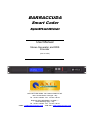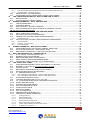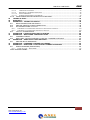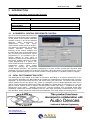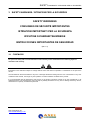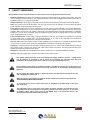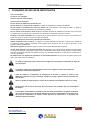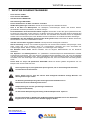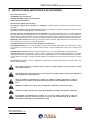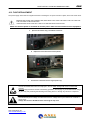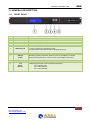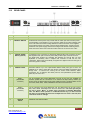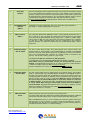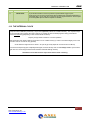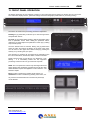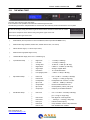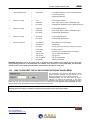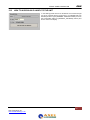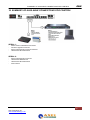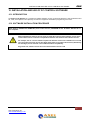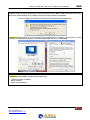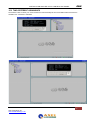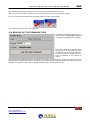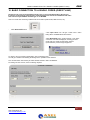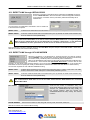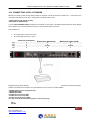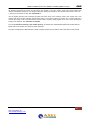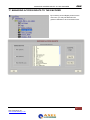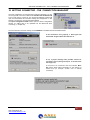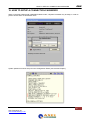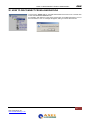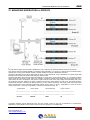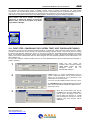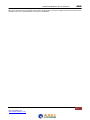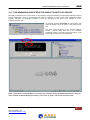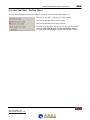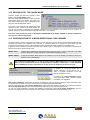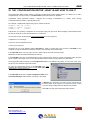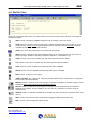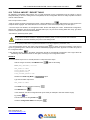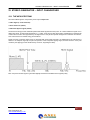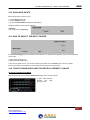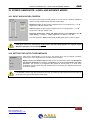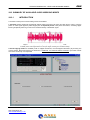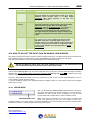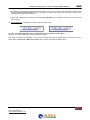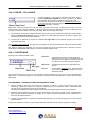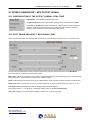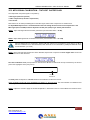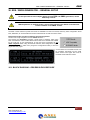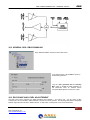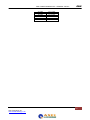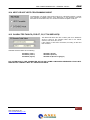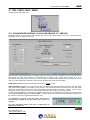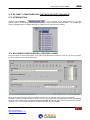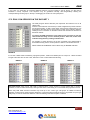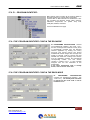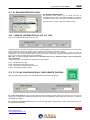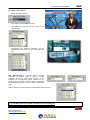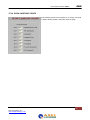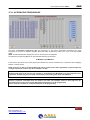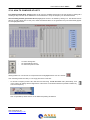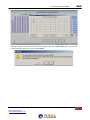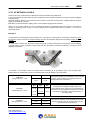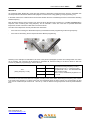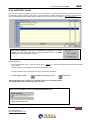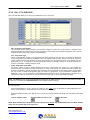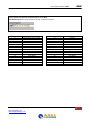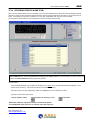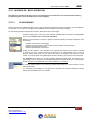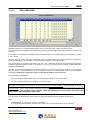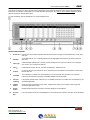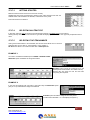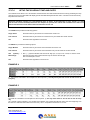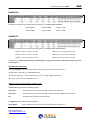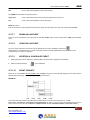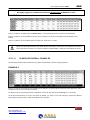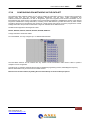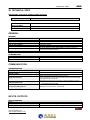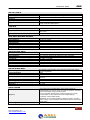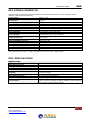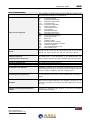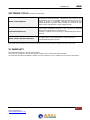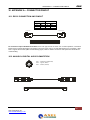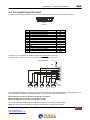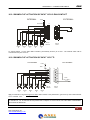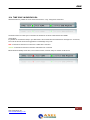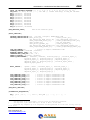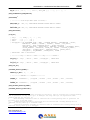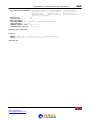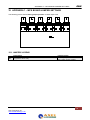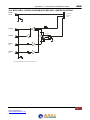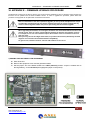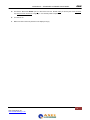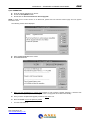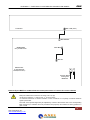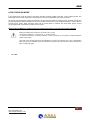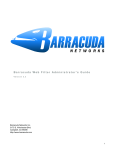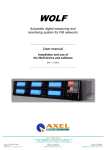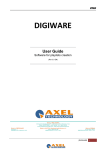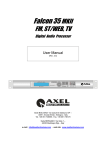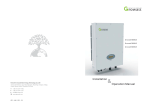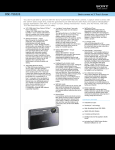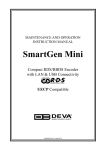Download Barracuda Networks SP4 User manual
Transcript
BARRACCUDA Smart Coder Digital MPX and RDS Coder User Manual Stereo Generator and RDS Encoder (Rev. 2.0 EN) Main Office BOLOGNA: Via Caduti Di Sabbiuno 6/F 40011 Anzola Emilia - Bologna - Italy Tel. +39 051 736555 - Fax. +39 051 736170 Regional Office BERGAMO: Via Italia 1 – 24030 Medolago (Bg) – Italy Tel. +39 051 736555 - Fax. +39 051 736170 e-mail: [email protected] - web site: www.axeltechnology.com ENG THANK YOU FOR CHOOSE AXEL TECHNOLOGY BARRACUDA, the Smart Coder! THANK YOU FOR CHOOSE AXEL TECHNOLOGY BARRACUDA, the Smart Coder! MAIN FEATURES Digital RDS/ RBDS encoder and MPX Stereo Generator, 1 RU, with display and operation buttons on front panel. 2 RS232 opto-isolated ports for RDS management, by the software Smart Coder Remoter available with the unit. MPX/RBDS out repeated on a second BNC connector for test/monitor purposes 2 Aux Inputs on BNC connector, adjustable input level via dedicated trimmer. Sync Out Optional Digital inputs on XLR connectors GPI port for TA service & Split Option RDS/RBDS ENCODER SECTION Digital encoder with state-of-the-art spectral and encoding performances Digital modulation generated from DSP wit 24 bits DAC at 768kHz with more than 100dB dynamics RDS static services (as shown in the table below) Full Remote configuration for all services and RDS/RBDS parameters, via included Smart Coder Remoter software Simple text interface (ASCII code) that make all the RDS/RBDS parameter changes quick and easy. Configuration is saved on the control PC, and may be replicated on different units. 1 independent RDS/RBDS datasets MPX STEREO GENERATOR SECTION MPX digital generator with state-of-the art spectral and encoding performances Digital modulation generated from DSP with 24 bits DAC at 768 kHz with more than 100dB dynamics Full digital setup parameters, manually adjustable from front control panel THE STATE OF THE ART Barracuda has been accurately designed to satisfy the most demanding requirements in FM Stereo generation and advanced RDS/RBDS encoding. It is built with the best cutting-edge technology: surfacemount components and multi-layer circuit boards keep the signal path safe from any issue, providing the purest modulation quality. Its digital architecture guarantees long term reliability and easy firmware updates, directly on field or from remote.Barracuda is the Axel Technology’s n°1 Smart Coder RDS/RBDS and Stereo Generator It has been designed to provide every custom requirement from the Regional/Local Broadcaster, up to the Structured Network. Barracuda communication features have been enforced with comprehensive remote control via RS232 or modem. UECP Standard protocol allowed. It can be easily interfaced to various Automation Systems and offers an ASCII protocol for broadcast song/artist information. Visit AxelTechnology WebSite www.axeltechnology.it Write AxelTechnology: [email protected] Speak with AxelTechnology: +39 051 736555 phone +39 051 736170 fax 2 Axel Technology srl www.axeltechnology.com ENG 1 TABLE OF CONTENTS THANK YOU FOR CHOOSE AXEL TECHNOLOGY BARRACUDA, the Smart Coder! ................................ 2 1 TABLE OF CONTENTS ............................................................................................................................. 3 2 INTRODUCTION ........................................................................................................................................ 6 2.1 A POWERFUL, CENTRALIZED REMOTE CONTROL ....................................................................... 6 2.2 IDEAL FOR TRANSMITTING SITES ............................................................................................................. 6 3 SAFETY WARNINGS / ISTRUZIONI PER LA SICUREZZA ..................................................................... 7 3.1 FOREWORD ....................................................................................................................................... 7 4 SAFETY WARNINGS ................................................................................................................................ 8 5 CONSIGNES DE SÉCURITÉ IMPORTANTES ......................................................................................... 9 6 ISTRUZIONI IMPORTANTI PER LA SICUREZZA.................................................................................. 10 7 WICHTIGE SICHERHEITSHINWEISE .................................................................................................... 11 8 INSTRUCCIONES IMPORTANTES DE SEGURIDAD ............................................................................ 12 9 UNPACKING AND INSPECTION ............................................................................................................ 13 10 FIRST INSTALLATION RECOMMENDATIONS ................................................................................. 14 10.1 POWER SUPPLY CABLE ............................................................................................................. 14 10.2 AC MAINS VOLTAGE SETTING (230 V / 115 V) ........................................................................... 14 10.3 FUSE REPLACEMENT ................................................................................................................. 15 10.4 PROTECTION AGAINST LIGHTNING .......................................................................................... 16 10.5 VENTILATION ............................................................................................................................... 16 11 GENERAL DESCRIPTION ................................................................................................................... 17 11.1 FRONT PANEL .............................................................................................................................. 17 11.2 REAR PANEL ................................................................................................................................ 18 11.3 THE INTERNAL CLOCK ................................................................................................................ 20 12 BARRACUDA BLOCK DIAGRAM ...................................................................................................... 21 13 FRONT PANEL OPERATION .............................................................................................................. 22 13.1 THE MENU TREE .......................................................................................................................... 23 13.2 HOW TO PREVENT THE ACCESS FROM THE FRONT PANEL MENU...................................... 24 13.3 HOW TO ASSIGN AN ID LABEL TO THE UNIT ............................................................................ 25 14 SUMMARY OF AVAILABLE CONNECTIONS FOR CONTROL ........................................................ 26 SERIAL-1: ....................................................................................................................................................... 26 Modem PSTN o GSM/GPRS Connection ................................................................................................ 26 SERIAL-2: ....................................................................................................................................................... 26 15 INSTALLATION AND USE OF PC CONTROL SOFTWARE.............................................................. 27 15.1 INTRODUCTION ........................................................................................................................... 27 15.2 SOFTWARE INSTALLATION PROCEDURE ................................................................................ 27 15.3 TWO DIFFERENT VIEW MODES ................................................................................................. 31 15.4 READING OUT THE FIRMWARE CODE ...................................................................................... 32 16 BASIC CONNECTION TO A SINGLE CODER (DIRECT LINK) ......................................................... 33 16.1 DIRECT LINK THROUGH SERIAL RS232......................................................................................... 34 16.2 DIRECT LINK THROUGH UP-LINK MODEM ................................................................................... 34 16.3 CONNECTING A DIAL-UP MODEM.............................................................................................. 35 17 MANAGING ACCESS RIGHTS TO THE ENCODER .......................................................................... 37 18 GETTING CONNECTED - THE ‘CONNECTION MANAGER’............................................................. 38 19 HOW TO SETUP A CONNECTION PASSWORD ............................................................................... 39 20 HOW TO DISCONNECT FROM A BARRACUDA .............................................................................. 40 21 MANAGING BARRACUDA in GROUPS ............................................................................................ 41 21.1 FIRST STEP: COMPOSING THE SYSTEM ‘TREE’ INTO THE BSN (EDIT MODE). ........................ 42 21.1.1 ADDITION OF A SINGLE CODER ......................................................................................................... 44 21.1.2 ADDITION OF A GROUP OF CODERS ................................................................................................. 45 3 Axel Technology srl www.axeltechnology.com TABLE OF CONTENTS ENG 21.1.3 THE MNEMONIC IDENTIFIERS FOR SINGLE TARGETS OR GROUPS ............................................. 46 21.1.4 SYSTEM TREE – EDITING TOOLS ......................................................................................................... 47 21.2 SECOND STEP: THE ‘WORK MODE’ ........................................................................................... 48 21.3 CONFIGURATION OF A MONO-DIRECTIONAL COM CHANNEL .............................................. 48 22 THE ‘CONFIGURATION EDITOR’: WHAT IS AND HOW TO USE IT ................................................ 49 22.1 EDITOR TOOLS ............................................................................................................................ 50 22.2 TYPICAL IMPORT / EXPORT TASKS ........................................................................................... 51 23 STEREO GENERATOR – INPUT CHANGEOVER ............................................................................. 52 23.1 THE MPX SPECTRUM .................................................................................................................. 52 23.2 AVAILABLE INPUTS ..................................................................................................................... 53 23.3 HOW TO SELECT THE INPUT SOURCE ..................................................................................... 53 23.4 HOW TO KNOW WHICH INPUT SOURCE IS CURRENTLY ON-AIR .......................................... 53 ON THE PC CONTROL SOFTWARE .......................................................................................................... 53 24 STEREO GENERATOR –LEVEL AND WORKING MODES .............................................................. 54 24.1 INPUT AUDIO LEVEL CONTROL ................................................................................................. 54 24.2 SETTING THE OUTPUT PRE-EMPHASIS ................................................................................... 54 24.3 SUMMARY OF AVAILABLE AUDIO WORKING MODES ............................................................. 55 24.3.1 INTRODUCTION ..................................................................................................................................... 55 24.4 HOW TO ADJUST THE INPUT GAIN ON MANUAL WORK MODES............................................ 56 24.4.1 LINEAR MODE ........................................................................................................................................ 56 24.4.2 LINEAR – FULL RANGE ......................................................................................................................... 58 24.4.3 CLIPPER MODE ...................................................................................................................................... 58 25 STEREO GENERATOR – MPX OUTPUT SIGNAL ............................................................................. 60 25.1 CONFIGURATION OF THE OUTPUT: NORMAL, PEAK TONE ................................................... 60 25.2 PILOT PHASE AND LEVEL + MPX SIGNAL LEVEL ..................................................................... 60 25.3 MPX SIGNAL CALIBRATION – THE POST CLIPPER GAIN ........................................................ 61 26 RDS / RBDS GENERATOR – GENERAL SETUP .............................................................................. 62 26.1 BLOCK DIAGRAM – RDS/RBDS ENCODER SIDE ..................................................................................... 62 26.2 GENERAL RDS / RBDS ENABLING ............................................................................................... 63 26.3 RDS PHASE AND LEVEL ADJUSTEMENT .................................................................................. 63 26.4 UECP OR NOT-UECP PROGRAMMING MODE .......................................................................... 65 26.5 CHARACTER TABLES (FOR RT, PS, PTYN SERVICES) ............................................................ 65 27 THE ‘STATIC’ RDS / RBDS ................................................................................................................. 66 27.1 SYNCHRONIZE INTERNAL CLOCK AND ENABLE ‘CT’ SERVICE ............................................. 66 27.2 DATASET 1 CONFIGURATION (THE ONLY DATASET AVAILABLE) .......................................................... 67 27.3 INTRODUCTION ........................................................................................................................... 67 27.4 RDS GROUP CONFIGURATION (‘SERVICES’ PANEL) .................................................................. 67 27.5 EON / PSN SERVICES IN THE DATASET 1 ................................................................................. 68 27.6 PI - PROGRAM IDENTIFIER - ...................................................................................................... 69 27.6.1 THE ‘PROGRAM IDENTIFIER’ CODE IN THE RDS MODE ................................................................ 69 27.6.2 THE ‘PROGRAM IDENTIFIER’ CODE IN THE RBDS MODE .............................................................. 69 27.7 DI -DECODER IDENTIFICATION- ................................................................................................ 70 27.8 ‘LINKAGE’ INFORMATION (LA, EG, ILS, LSN)............................................................................. 70 27.9 TP, TA, MS CONFIGURATION & THEIR REMOTE CONTROL.................................................... 70 27.10 SLOW LABELING CODES ............................................................................................................ 72 27.11 ALTERNATIVE FREQUENCIES ................................................................................................... 73 27.12 HOW TO COMPOSE AF LISTS..................................................................................................... 74 27.13 AF METHODS A AND B ................................................................................................................ 76 27.14 RADIOTEXT PANEL ..................................................................................................................... 78 27.15 PIN – PTY SERVICES ................................................................................................................... 79 27.16 PROGRAM SERVICE NAME (PSN) ............................................................................................... 81 27.17 VARIABLE PS - BASIC OPERATION ............................................................................................ 82 27.17.1 PS SEQUENCES ................................................................................................................................... 82 27.17.2 THE SCHEDULER ............................................................................................................................... 83 27.17.3 GETTING STARTED ............................................................................................................................ 85 27.17.4 SELECTING AN ITEM TYPE ............................................................................................................... 85 27.17.5 SELECTING THE ITEM NUMBER ...................................................................................................... 85 27.17.6 SETUP THE SCHEDULE TIME AND DATES..................................................................................... 86 27.17.7 ENABLING AN EVENT ........................................................................................................................ 88 4 Axel Technology srl www.axeltechnology.com TABLE OF CONTENTS ENG 27.17.8 UPDATING AN EVENT ....................................................................................................................... 88 27.17.9 DELETING A SCHEDULED EVENT ................................................................................................... 88 27.17.10 EVENT PRIORITY ................................................................................................................................ 88 27.17.11 SCHEDULER OVERALL EXAMPLES ................................................................................................. 89 27.18 CONFIGURING EON NETWORKS IN THE DATASET ................................................................. 91 28 TECHNICAL SPEC .............................................................................................................................. 92 29 WARRANTY ......................................................................................................................................... 97 30 APPENDIX A – CONNECTOR PINOUT .............................................................................................. 98 30.1 RS232 CONNECTION AND PINOUT ............................................................................................ 98 30.2 ANALOG & DIGITAL AUDIO CONNECTION ................................................................................ 98 30.3 GPI CONNECTIONS OPTO INPUT................................................................................................... 99 30.3.1 EXAMPLE OF ACTIVATION OF INPUT 1 BY CLEAN CONTACT...................................................... 100 30.3.2 EXAMPLE OF ACTIVATION OF INPUT 1 BY TTL .............................................................................. 100 30.4 TIME SYNC IN BARRACUDA .......................................................................................................... 101 31 APPENDIX B - CONFIGURATION EDITOR SYNTAX ...................................................................... 102 32 APPENDIX C – MPX BOARD JUMPER SETTINGS......................................................................... 109 32.1 JUMPERS LEGEND .................................................................................................................... 109 32.2 MPX CARD – BLOCK DIAGRAM WITH DEFAULT JUMPER POSITIONS................................... 110 33 APPENDIX D – AUDIO INPUT CARD SETTINGS ............................................................................ 111 33.1 ANALOG INPUT IMPEDANCE .................................................................................................... 111 34 APPENDIX E – FIRMWARE UPGRADE PROCEDURE ................................................................... 112 35 APPENDIX F – SIDECHAIN / LOOPTHROUGH CONNECTION MODES ....................................... 115 35.1 SIDECHAIN MODE (SUGGESTED) ........................................................................................... 115 35.1.1 LOOP-throught – MPX MODE .............................................................................................................. 115 LOOP-THROUGH MODE .......................................................................................................................... 118 5 Axel Technology srl www.axeltechnology.com INTRODUCTION ENG 2 INTRODUCTION BARRACUDA AVAILABLE VERSIONS AND OPTIONS BARRACUDA Digital MPX and RDS/RBDS Encoder Options 2.1 Description Barracuda-DG-IN Digital Audio Input – AES/EBU and TOS-LINK Barracuda-Split Split Circuit option A POWERFUL, CENTRALIZED REMOTE CONTROL One of the most important Barracuda ‘key feature’is its total remote control capability via the Smart Coder Remoter dedicated software running on all current Windows platforms. Either bi-directional or unidirectional, local and remote communication modes (Serial or Modem– see options) are supported. The software screens reproduce, effectively and intuitively, all the controls available from the front panel menu, and integrates them with new and useful functions for remote programming. F.i, it is possible to give a specific address to every piece of equipment (Target) and to assemble them into groups, enabling selective or multiple Target programming at a glance. The Smart Coder Remoter incorporates also a Configuration Editor, which makes viewing or changing the Barracuda current settings still easier. Any operative configuration of a given encoder (f.i.input gain, pilot level, RDS messages, etc) may be modified or set through commands / values provided in a textual (ASCII) way. At any time system parameter settings can be saved, recalled or easily replicate on a limitless number of Targets! 2.2 IDEAL FOR TRANSMITTING SITES The Barracuda can be installed at the studio or transmitter, depending on Yr system requirements. In the most common applications, the Barracuda will be located at a scattered array of transmitting sites, receiving separated L & R processed audio via STLs and directly driving the FM Exciter. The Smart Coder Remoter control software may be also proven very useful for centralized control of distant Barracuda units: from a central console and through multiple ways (radio and ISDN links, satellite data, IP connections, etc), You will have the whole network under Yr fingers! The Barracuda’s Limiter input stage – combined to the highperformance audio clipper – efficiently removes STL induced overshoot from processed signal while maintaining constant the average modulation level. An AGC stage dynamically compensates for every input level alteration, always allowing to achieve the best modulation, even when inputs are not finely tuned. 6 Axel Technology srl www.axeltechnology.com SAFETY WARNINGS / ISTRUZIONI PER LA SICUREZZA 3 SAFETY WARNINGS / ISTRUZIONI PER LA SICUREZZA SAFETY WARNINGS CONSIGNES DE SÉCURITÉ IMPORTANTES ISTRUZIONI IMPORTANTI PER LA SICUREZZA WICHTIGE SICHERHEITSHINWEISE INSTRUCCIONES IMPORTANTES DE SEGURIDAD (Rel. 1.3) 3.1 FOREWORD For your own safety and to avoid invalidation of the warranty all text marked with these Warning Symbols should be read carefully. Information in this manual is subject to change without notice and does not represent a commitment on the part of the vendor. The manufacturer shall not be liable for any loss or damage whatsoever arising from the use of information or any error contained in this manual, or through any mis-operation or fault in hardware contained in the product. It is recommended that all maintenance and service on the product should be carried out by the manufacturer or its authorised agents. The manufacturer cannot accept any liability whatsoever for any loss or damage caused by service, maintenance or repair by unauthorised personnel. 7 Axel Technology srl www.axeltechnology.com SAFETY WARNINGS 4 SAFETY WARNINGS The installation and servicing instructions in this manual are for use by qualified personnel only. - Read All Instructions. All safety and operating instructions must be read before operating the product. They also must be retained for future reference, as it contains a number of useful hints for determining the best combination of equipment settings for Yr particular application. - Heed All Warnings. All warnings on the product and those listed in the operating instructions must be adhered to. - Heat. This product must be situated away from any heat sources such as radiators or other products (including power amplifiers or transmitters) that produce heat. - Power Sources. This product must be operated from the type of power source indicated on the marking label and in the installation instructions. If you are not sure of the type of power supplied to your facility, consult your local power company. Make sure the AC main voltage corresponds to that indicated in the technical specifications. If a different voltage (ex. 110/115 VAC) is available, open the equipment closure and set the voltage switch on the main supply circuit, located behind the AC socket - Power Cord Protection. Power supply cords must be routed so that they are not likely to be walked on nor pinched by items placed upon or against them. Pay particular attention to the cords at AC wall plugs and convenience receptacles, and at the point where the cord plugs into the product - Use only with a cart, stand, tripod, bracket, or table specified by the manufacturer, or sold with the apparatus. When a cart is used, use caution when moving the cart/apparatus combination to avoid injury from tip-over. - Lightning. For added protection for this product during a lightning storm, or when it is left unattended and unused for long periods of time, unplug it from the AC wall outlet and the audio connections. This will prevent damage to the product due to lightning and power line surges - Installation. Configuration and installation should only be carried out by a competent installation engineer - Cabling. Using high quality wires, well protected. Make sure the cable integrity. This symbol alerts you to the presence of dangerous voltage inside the closure – voltage which may be sufficient to constitute a risk of shock. Do not perform any servicing other than that contained in the operating instructions. Refer all servicing to qualified personnel The exclamation point within an equilateral triangle is intended to alert the user to the presence of important operating and maintenance (servicing) instructions in the literature accompanying the appliance. Do not change the voltage setting or replace the mains fuse without first turning the unit off and unplugging the mains cord Make sure the AC main voltage corresponds to that indicated in the technical specifications. THIS APPARATUS MUST BE EARTHED ! To avoid risk of fire use the correct value fuse, as indicated on the label stuck on the right side of the unit. This apparatus uses a single pole mains switch and does therefore not separate the unit completely from the mains power. To completely separate from mains power (f.i. in the event of danger) unplug mains power cord. As the MAINS plug is the disconnect device, the disconnect device shall remain readily operable. 8 Axel Technology srl www.axeltechnology.com CONSIGNES DE SÉCURITÉ IMPORTANTES 5 CONSIGNES DE SÉCURITÉ IMPORTANTES - Lire ces consignes - Conserver ces consignes - Observer tous les avertissements - Suivre toutes les consignes - Ne pas utiliser cet appareil à proximité de l’eau - Ne pas obstruer les ouvertures de ventilation. Installer en respectant les consignes du fabricant - Ne pas installer à proximité d'une source de chaleur telle qu'un radiateur, une bouche de chaleur, un poêle ou d'autres appareils (dont les amplificateurs) produisant de la chaleur. - Ne pas annuler la sécurité de la fiche de terre, la troisième branche est destinée à la sécurité. Si la fiche fournie ne s'adapte pas à la prise électrique, demander à un électricien de remplacer la prise hors normes. - Protéger le cordon d'alimentation afin que personne ne marche dessus et que rien ne le pince, en particulier aux fiches, aux prises de courant et au point de sortie de l’appareil - Utiliser uniquement les accessoires spécifiés par le fabricant - Utiliser uniquement avec un chariot, un support ou une table spécifié par le fabricant ou vendu avec l’appareil. Si un chariot est utilisé, déplacer l’ensemble chariot–appareil avec précaution afin de ne pas le renverser, ce qui pourrait entraîner des blessures - Débrancher l’appareil pendant les orages ou quand il ne sera pas utilisé pendant longtemps. - Confier toute réparation à du personnel qualifié. Des réparations sont nécessaires si l’appareil est endommagé d’une façon quelconque, par exemple: cordon ou prise d’alimentation endommagé, liquide renversé ou objet tombé à l’intérieur de l’appareil, exposition de l’appareil à la pluie ou à l’humidité, appareil qui ne marche pas normalement ou que l’on a fait tomber. - NE PAS exposer cet appareil aux égouttures et aux éclaboussements. Ne pas poser des objets contenant de l'eau, comme des vases, sur l'appareil Ce symbole indique la présence d'une tension dangereuse dans l'appareil constituant un risque de choc électrique. Ce symbole indique que la documentation fournie avec l'appareil contient des instructions d'utilisation et d'entretien importantes. Avant de modifier le commutateur de changement de tension ou replacer le fusible il faut débrancher l’appareil de la prise électrique. Pendant son usage, l’appareil doit etre branchee à la prise de terre Utiliser le fusible principal AC avec le valeur qui est indiquée sur l'étiquette collée sur le coffret. Assurez-vous que la tension principale AC correspond à celle indiquée dans les spécifications techniques. L’interrupteur d’alimentation interrompt un pôle du réseau d’alimentation excepté le conducteur de terre de protection. En cas de danger, debrancher le cordon d'alimentation. Parce que la prise du réseau de alimentation est utilisée comme dispositif de déconnexion, ce dispositif doit demeuré aisément accessible 9 Axel Technology srl www.axeltechnology.com ISTRUZIONI IMPORTANTI PER LA SICUREZZA 6 ISTRUZIONI IMPORTANTI PER LA SICUREZZA - Leggere le presenti istruzioni - Conservare queste istruzioni - Osservare tutte le avvertenze - Seguire scrupolosamente tutte le istruzioni - Non usare questo apparecchio in prossimità di acqua - Non ostruire alcuna apertura per il raffreddamento. Installare l’apparecchio seguendo le istruzioni - Non installare l'apparecchio accanto a fonti di calore quali radiatori, aperture per l'afflusso di aria calda, forni o altri apparecchi (amplificatori inclusi) che generino calore - Non rimuovere il terminale di connessione a terra sul cordone di alimentazione: esso ha lo scopo di tutelare l’incolumità dell’utilizzatore. Se la spina in dotazione non si adatta alla presa di corrente, rivolgersi ad un elettricista per far eseguire le modifiche necessarie. - Evitare di calpestare il cavo di alimentazione o di comprimerlo, specialmente in corrispondenza della spina e del punto di inserzione sull’apparato. - Utilizzare solo dispositivi di collegamento e gli accessori specificati dal produttore. - Utilizzare l’apparecchio solo con un carrello, un sostegno, una staffa o un tavolo di tipo specificato dal produttore o venduto insieme all’apparecchio. Se si utilizza un carrello, fare attenzione negli spostamenti per evitare infortuni causati da ribaltamenti del carrello stesso. - Scollegare l’apparecchio dalla presa di corrente durante i temporali o quando inutilizzato a lungo - Per qualsiasi intervento, rivolgersi a personale di assistenza qualificato. È’ necessario intervenire sull’apparecchio ogniqualvolta si verificano danneggiamenti di qualsiasi natura. Ad esempio, la spina o il cavo di alimentazione sono danneggiati, è entrato liquido nell’apparecchio o sono caduti oggetti su di esso, l’apparecchio è stato esposto alla pioggia o all’umidità, non funziona normalmente o è caduto. - Non esporre a sgocciolamenti o spruzzi. Non appoggiare sull'apparecchio oggetti pieni di liquidi, ad esempio vasi da fiori. Questo simbolo indica la presenza di alta tensione all'interno dell'apparecchio, che comporta rischi di scossa elettrica. Questo simbolo indica la presenza di istruzioni importanti per l'uso e la manutenzione nella documentazione in dotazione all'apparecchio. Non sostituire il fusibile o cambiare la tensione di alimentazione senza aver prima scollegato il cordone di alimentazione. L’APPARATO DEVE ESSERE CONNESSO A TERRA. Sostituire il fusibile generale con uno di identico valore, come indicato sulla etichetta applicata sul mobile dell’apparato Assicurarsi che la tensione di rete corrisponda a quella per la quale è configurato l’apparecchio Questo apparato utilizza un interruttore di alimentazione di tipo unipolare e l’isolamento dalla rete elettrica non è pertanto completo. Per ottenere un isolamento totale (ad esempio in caso di pericolo), scollegare il cordone di alimentazione. Inoltre, poichè la spina di alimentazione è utilizzata come dispositivo di sezionamento, essa deve restare facilmente raggiungibile 10 Axel Technology srl www.axeltechnology.com WICHTIGE SICHERHEITSHINWEISE 7 WICHTIGE SICHERHEITSHINWEISE - Diese Hinweise LESEN - Diese Hinweise AUFHEBEN - Alle Warnhinweise BEACHTEN - Alle Anweisungen BEFOLGEN - Dieses Gerät NICHT in der Nähe von Wasser verwenden - KEINE Lüftungsöffnungen verdecken. Gemäß den Anweisungen des Herstellers einbauen - Nicht in der Nähe von Wärmequellen, wie Heizkörpern, Raumheizungen, Herden oder anderen Geräten (einschließlich Verstärkern) installieren, die Wärme erzeugen - Die Schutzfunktion des Schukosteckers NICHT umgehen. Bei Steckern für die USA gibt es polarisierte Stecker, bei denen ein Leiter breiter als der andere ist; US-Stecker mit Erdung verfügen über einen dritten Schutzleiter. Bei diesen Steckerausführungen dient der breitere Leiter bzw. der Schutzleiter Ihrer Sicherheit. Wenn der mitgelieferte Stecker nicht in die Steckdose passt, einen Elektriker mit dem Austauschen der veralteten Steckdose beauftragen - VERHINDERN, dass das Netzkabel gequetscht oder darauf getreten wird, insbesondere im Bereich der Stecker, Netzsteckdosen und an der Austrittsstelle vom Gerät - NUR das vom Hersteller angegebene Zubehör und entsprechende Zusatzgeräte verwenden. - NUR in Verbindung mit einem vom Hersteller angegebenen oder mit dem Gerät verkauften Transportwagen, Stand, Stativ, Träger oder Tisch verwenden. Wenn ein Transportwagen verwendet wird, beim Verschieben der Transportwagen-Geräte- Einheit vorsichtig vorgehen, um Verletzungen durch Umkippen - Das Netzkabel dieses Geräts während Gewittern oder bei längeren Stillstandszeiten aus der Steckdose ABZIEHEN. - Alle Reparatur- und Wartungsarbeiten von qualifiziertem Kundendienstpersonal DURCHFÜHREN LASSEN. Kundendienst ist erforderlich, wenn das Gerät auf irgendwelche Weise beschädigt wurde, z.B. wenn das Netzkabel oder der Netzstecker beschädigt wurden, wenn Flüssigkeiten in das Gerät verschüttet wurden oder Fremdkörper hineinfielen, wenn das Gerät Regen oder Feuchtigkeit ausgesetzt war, nicht normal funktioniert oder fallen gelassen wurde. - Dieses Gerät vor Tropf- und Spritzwasser SCHÜTZEN. KEINE mit Wasser gefüllten Gegenstände wie zum Beispiel Vasen auf das Gerät STELLEN. Dieses Symbol zeigt an, dass gefährliche Spannungswerte, die ein Stromschlagrisiko darstellen, innerhalb dieses Geräts auftreten. Dieses Symbol zeigt an, dass das diesem Gerät beiliegende Handbuch wichtige Betriebs- und Wartungsanweisungen enthält. Vor Änderung der Netzspannung oder Sicherungswechsel Netzkabel trennen. Das Gerät muss für den Betrieb geerdet werden. Hauptsicherung nur mit einer gleichwertigen austauschen (s. entsprechende Etikette). Vor Einschalten Netzspannungseinstellung am Gerät überprüfen bzw. anpassen. Inpoliger Netzschalter. In Notfälle oder für Wartungsarbeiten Netzkabel trennen. Der Netzstecker fungiert auch als Trennelement muss deshalb zugänglich bleiben 11 Axel Technology srl www.axeltechnology.com INSTRUCCIONES IMPORTANTES DE SEGURIDAD 8 INSTRUCCIONES IMPORTANTES DE SEGURIDAD - LEA estas instrucciones - CONSERVE estas instrucciones - PRESTE ATENCION a todas las advertencias. - SIGA todas las instrucciones - NO utilice este aparato cerca del agua - NO obstruya ninguna de las aberturas de ventilación. Instálese según lo indicado en las instrucciones del fabricante - No instale el aparato cerca de fuentes de calor tales como radiadores, registros de calefacción, estufas u otros aparatos (incluyendo amplificadores) que produzcan calor - NO anule la función de seguridad del enchufe polarizado o con clavija de puesta a tierra. Un enchufe polarizado tiene dos patas, una más ancha que la otra. Un enchufe con puesta a tierra tiene dos patas y una tercera clavija con puesta a tierra. La pata más ancha o la tercera clavija se proporciona para su seguridad. Si el toma corriente no es del tipo apropiado para el enchufe, consulte a un electricista para que sustituya el toma corriente de estilo anticuado - PROTEJA el cable eléctrico para evitar que personas lo pisen o estrujen, particularmente en sus enchufes, en los toma corrientes y en el punto en el cual sale del aparato - UTILICE únicamente los accesorios especificados por el fabricante - UTILICESE únicamente con un carro, pedestal, escuadra o mesa del tipo especificado por el fabricante o vendido con el aparato. Si se usa un carro, el mismo debe moverse con sumo cuidado para evitar que se vuelque con el aparato - DESENCHUFE el aparato durante las tormentas eléctricas, o si no va a ser utilizado por un lapso prolongado. - TODA reparación debe ser llevada a cabo por técnicos calificados. El aparato requiere reparación si ha sufrido cualquier tipo de daño, incluyendo los daños al cordón o enchufe eléctrico, si se derrama líquido sobre el aparato o si caen objetos en su interior, si ha sido expuesto a la lluvia o la humedad, si no funciona de modo normal, o si se ha caído. - NO exponga este aparato a chorros o salpicaduras de líquidos. NO coloque objetos llenos con líquido, tales como floreros, sobre el aparato . Este símbolo indica que la unidad contiene niveles de voltaje peligrosos que representan un riesgo de choques eléctricos. Este símbolo indica que la literatura que acompaña a esta unidad contiene instrucciones importantes de funcionamiento y mantenimiento. Antes de cambiar la alimentacion de voltaje o de cambiar el fusible, desconecte el cable de alimentacion. Para reducir el riesgo de descargas electricas, esta unidad debe ser conectada a tierra. Remplaze el fusible con lo mismo, que corresponde a lo indicado en el panel del equipo. Antes de encender, controlar que la linea de alimentacion de voltaje corresponda a la indicada El interruptor de alimentación es unipolar. En el caso de peligro, desconecte el cable de alimentación. Porque la clavija de conexion a red sirve por la desconection de la unidad, la clavija debe ser ubicada en proximidad de la unidad 12 Axel Technology srl www.axeltechnology.com UNPACKING AND INSPECTION ENG 9 UNPACKING AND INSPECTION Your equipment was packed carefully at the factory in a container designed to protect the unit during shipment. Nevertheless, we recommend making a careful inspection of the shipping carton and the contents for any signs of physical damage. Damage & Claims If damage is evident, do not discard the container or packing material. Contact your carrier immediately to file a claim for damages. Customarily, the carrier requires you, the consignee, to make all damage claims. It will be helpful to retain the shipping documents and the waybill number. Save all packing materials! If You should ever have to ship the unti (e.g. for servicing), it is best to ship it in the original carton with its packing materials because both the carton and packing material have been carefully designed to protect the unit. Under normal conditions no user maintenance or calibration are required. Internal links and preset controls may be set to configure the unit during installation. Any service work required should be carried out by qualified service personnel only. We are able to offer further product support through our worldwide network of approved dealers and service agents. To help us provide the most efficient service please would you keep a record of the unit serial number, and date and place of purchase to be quoted in any communication regarding this product. The actual equipment Serial Number is indicated on the silver label stuck on the rear panel of the equipment closure. Tools And Equipment Needed Only standard technician’s tools are required to install this equipment. 13 Axel Technology srl www.axeltechnology.com FIRST INSTALLATION RECOMMENDATIONS ENG 10 FIRST INSTALLATION RECOMMENDATIONS 10.1 POWER SUPPLY CABLE A power supply cable of approx. 2 mt length is supplied with the device, which has a moulded IEC plug attached – this is a legal requirement. The type of plug for the power supply depends on the country in which it is delivered. If for any reason, you need to use this appliance with a different plug, you should use the following wiring guidelines in replacing the exsisting plug with the new one: Earth Neutral (N) Live (L) Green, or green and yellow Blue Brown Supply cables should be laid in such a manner that one does not step or walk on them. They should not be squashed by any objects. THIS EQUIPMENT MUST BE EARTHED. The chassis is always connected to mains earth to ensure your safety: check your mains wiring and earthing before switching on. 10.2 AC MAINS VOLTAGE SETTING (230 V / 115 V) BE SURE THAT THE UNIT IS SET TO THE CORRECT MAINS/LINE VOLTAGE FOR YOUR COUNTRY BEFORE PLUGGING IT INTO THE WALL OUTLET ! The actual Mains voltage is indicated on the label stuck on the equipment closure. Should the type of power at the operation location not be known, please contact your dealer or electricity company. If, for some reason, the unit is to be operated at a mains input voltage which is different to that as supplied, you need to switch the voltage selector on the right side of the unit. You also need to replace the AC main fuse, according to information provided on the external label or on the Technical Specifications table at the end of this user manual. CAUTION: TO REDUCE THE RISK OF ELECTRICAL SHOCK, ALWAYS DISCONNECT THE AC MAINS CABLE BEFORE ALTERING THE CHANGE-OVER SWITCH. NO USER SERVICEABLE PARTS INSIDE. REFER SERVICING TO QUALIFIED SERVICE PERSONNEL. 14 Axel Technology srl www.axeltechnology.com FIRST INSTALLATION RECOMMENDATIONS ENG 10.3 FUSE REPLACEMENT The power supply socket has an integral fuse drawer containing the AC power fuse and a spare, both of the same value. BEFORE REPLACING THE POWER FUSE, MAKE SURE YOU HAVE THE RIGHT TYPE OF FUSE FOR THE VOLTAGE TO BE PROTECTED. USING WRONG FUSE TYPE WILL RESULT IN INSUFFICIENT PROTECTION. Make sure that the power is switched off and the power cable is disconnected from the equipment. a. Open the fuse drawer using a small blade screwdriver. b. Replace the fuse located at the internal position c. Push the fuse socket back into the original position (a.) Perform the set-up under static control conditions. Static charges are likely to completely destroy one or more of the CMOS semiconductors employed in the unit. Static damage will not be covered under warranty. Basic damage prevention consists of minimizing generation, discharging any accumulated static charge on your body and preventing that discharge from being sent to or through any electronic component. Uninsulated dangerous voltage are inside the enclosure, voltage that may be sufficient to constitute a risk of shock. Always disconnect to AC Mains before removing the top cover 15 Axel Technology srl www.axeltechnology.com FIRST INSTALLATION RECOMMENDATIONS ENG 10.4 PROTECTION AGAINST LIGHTNING Should the device be put out of action due to being struck by lightning or excess voltage, disconnect it from the power supply without delay. Do not reconnect until the device has been checked. If in doubt contact the technical support service. Make sure there is suitable lightning protection to protect the device. Alternatively you should disconnect all connectors from the device during a storm or when the device is going to be unsupervised or not used for a longer period of time. These measures will protect against damage by lightning or excess voltage. 10.5 VENTILATION The equipment will operate as a free-standing unit without requiring any special cooling arrangement. However, slots and openings in the product are provided for ventilation. They ensure reliable operation of the product, keeping it from overheating. These openings must not be blocked nor covered during operation. YOU MUST LEAVE AT A MINIMUM ONE RACK UNIT OF EMPTY SPACE ABOVE THE EQUIPMENT TO ENHANCE VENTILATION AND TO GET A LONGER EQUIPMENT LIFE. 16 Axel Technology srl www.axeltechnology.com GENERAL DESCRIPTION ENG 11 GENERAL DESCRIPTION 11.1 FRONT PANEL N° Name 1 DISPLAY 2 LCD CONTRAST Trimmer setting to regulates the LCD Contrast 3 JOG-SHUTTLE: For menu navigation and parameters modify. If it is pressed it has the same function as the [ENT] button (4) 4 [ENT] & [ESC] [ENTER] by pressing this button, selection shown on the Display is confirmed [ESC] by pressing this button, selection shown on the Display is discarded 5 Led Status Monitor 3 Different purpose Red Led show the Barracuda Status. Led 1: Clipping Point Led 2: User Definable Led 3: User Definable Description Multifunction display showing the menu and the unit status 17 Axel Technology srl www.axeltechnology.com GENERAL DESCRIPTION 11.2 ENG REAR PANEL N° Name Description 1 MAIN AC SWITCH The Barracuda uses a power entry module with AC switch just next to the IEC power cord receptacle. It can operate on 110 or 240 VAC, 50/60 Hz AC mains voltages. If the unit is to be used with a mains voltage different to that for which the unit is supplied, set the voltage change-over switch, which is placed inside the box, closed to the AC transformer. The power supply socket has an integral fuse drawer containing the AC power fuse and a spare, both of the same value (500 mA, for 230 and 110 Volts).. 2 DIGITAL AUDIO INPUT (optional) It is baased on two connectors: a transformer balanced XLR-type connector for AESEBU signals and an optic connector (TOS-LINK) for fiber-optic, consumer sources. The digital input accepts any sampling rate between 32 and 96 kHz. No user adjustment is necessary since a sample rate converter is built into the unit. Furthermore, digital input automatically recognizes the digital format and the type of connection (optic or coaxial). 3 SERIAL PORTS Barracuda features up to four optoinsulated RS232 serial ports (port 3 and 4 are available as an option) which allow the remote control and RDS programming both through local - or remote PCs running the PC Smart Coder Remoter, UECP programmer, etc. As stated in the UECP protocol, main parameters (access rights, speed, etc) for Ports 1 & 2. Port 1 (female DB9 connector) Port for managing and control Barracuda n°1.This is the only port available for Firmware update and for connection to an external 56 Kbps dial-up modem (for remote control of Barracuda through POTS telephone lines). The Baud Rate can be set to 2400, 4800, 9600, 19200, 38400 Baud from the Front Panel menu. Port 2 (female DB9 connector) Port for managing and control Barracuda n°2. Port Baud Rate can be set to 2400, 4800, 9600, 19200, 38400 Baud from the Front Panel menu. The same port may be also set as ‘Port 1 Mirror’ to enable chain connection of multiple Barracuda units. The Mirror mode operates in a Monodirectional way (i.e. data received from Port 1 are forwarded to Serial Port 2 output but vice versa is not true). See Front Panel menu for settings. 4 SYNC-IN INPUT DISABLED and UNAVAILABLE 18 Axel Technology srl www.axeltechnology.com ENG GENERAL DESCRIPTION 5 SYNC-OUT OUTPUT 6 SECONDARY MPX ‘OUTPUT’ (MPX 2) 7 MAIN ‘OUTPUT’ (MPX 1) This is the Main MPX and/or RBDS/RDS (with or without signals injected from Aux 1 and 2 mixed into). You can adjust the overall output level through the menu (MPX Level control in the MPX MODULE SETUP page) in the – 9 dBm to +15dBm range. Factory preset: 0 dBm (2.2 Vpp). This output can provide a reference tone consisting of a 500 Hz / 0 dBm sinusoidal signal. This tone corresponds to the maximum frequency deviation. To enable it, see Peak Ref Tone in MPX Module Setup / Output Mode menu. 8 AUXILIARY INPUT ‘AUX IN 1-MPX’ The AUX-1 inputs allow the Mpx, SCA, RDS injection from external coders. The resultant signal (f.i. external RDS+ auto-generated MPX) is available on the Output connector. The level of the injected signal may be adjusted by means of the trimmer next to the corresponding BNC connector (no software control is provided for this purpose). This trimmer is factory preset for a gain of 0 dB. In the RDS-only version, You may use this input to inject an external MPX signal or a Pilot tone 19 KHz as a reference for RDS generation. This TTL-level (5Vpp) 19 kHz square wave output can be used as the reference signal for any SCA generator that operates at 57 kHz or other multiple of the 19 kHz pilot frequency. Using the 19 kHz clock from the Shark makes it much easier to phase lock the external signal to the pilot frequency. This is extremely helpful in order to remove intermodulation components. For RDS coders, this feature is also very useful. The Sync Output is disabled by default (see par. Output Sync in the MPX menu). It replicates, through an indipendent ‘buffer’, the same MPX signal available on MPX Output 1. Proper load impedance is 50 Ohms. To enable this input, see MPX block Diagram and Jumper J3 setting. NOTE: When using an external RDS encoder, the internal RDS one must be disabled. Suggested RDS injection level is -31.5 dBm (≈ 60mVpp / 2.0 kHz deviation) in relation to an MPX output of 0 dBm (2.2 Vpp, 0.776 Vrms). AUX Input impedance is 10 KOhm. This is the input for Spliitng Option 9 AUXILIARY INPUT ‘AUX IN 2-RDS’ The AUX-2 inputs allow the SCA, RDS injection from external coders. The resultant signal (f.i. external RDS+ auto-generated MPX) is available on the Output connector. The level of the injected signal may be adjusted by means of the trimmer next to the corresponding BNC connector (no software control is provided for this purpose). This trimmer is factory preset for a gain of 0 dB. In the RDS-only version, You may use this input to inject an external MPX signal or a Pilot tone 19 KHz as a reference for RDS generation. To enable this input, see MPX block Diagram and Jumper J3 setting. NOTE: When using an external RDS encoder, the internal RDS one must be disabled. Suggested RDS injection level is -31.5 dBm (≈ 60mVpp / 2.0 kHz deviation) in relation to an MPX output of 0 dBm (2.2 Vpp, 0.776 Vrms). AUX-2 Input impedance is 10 KOhm. 10 ANALOG AUDIO INPUT Balanced XLR-type connectors are used for input analog audio. The stereo analog inputs are designed for standard 0 dBu balanced signals. Individual channel gain and level setting is done using the software parameter settings (see INPUT CALIBRATION menu). In case of unbalanced connections, please connect the cold pole (Pin 3) to the ground (Pin 1). Factory preset input impedance is 10 kOhm. This impedance may also be set to 600Ohm by moving the two internal jumpers on the INPUT board (see Chapter 17- hardware settings). 19 Axel Technology srl www.axeltechnology.com GENERAL DESCRIPTION 11 OPTO PORT ENG 15-pin female Interface connector provides 5 optoinsulated “trigger” inputs. These inputs can be used to dynamically alter the Barracuda operational attributes (f.i. some RDS flags, as TA, M/S,etc) in response to logic signal transitions. All the inputs can be assignable (See revealent Chapeter for details) 11.3 THE INTERNAL CLOCK Equipment internal Clock is powered by a SuperCAP (capacitor) instead of a traditional battery. The capacitor keeps the clock operating and protects the system memory to prevent the loss of stored programs during power failure around one week long (depending on the environmental conditions). Capacity charge needs at least 30’ of normal operation. RDS parameters and relevant settings are stored on a non-volatile memory (in order to save data integrity even in the event the coder is not used for long periods). Clock tolerance might amount to about 1 sec per day (it strictly depends on environment conditions). In the event the SuperCap gets completely discharged, the clock will stop and You will always need to synchronize it again to the Pc clock using the Smart Coder Remoter /General Settings window). Scheduler tool for RDS services stops when internal clock is freezing. 20 Axel Technology srl www.axeltechnology.com BARRACUDA BLOCK DIAGRAM ENG 12 BARRACUDA BLOCK DIAGRAM 21 Axel Technology srl www.axeltechnology.com FRONT PANEL OPERATION ENG 13 FRONT PANEL OPERATION As already mentioned, the user interface consists of a front panel-mounted jog-wheel, two buttons and an LCD screen. The LCD screen displays menus, parameter settings and several bargraphs (Level Meters or processing activity). The menus are used for the processing parameters adjustment. Rotating the jog-wheel lets you browse up or down through menus and parameter choices. Pressing the jog-wheel (called “clicking”) selects the blinking menu item or parameter choice. When editing the parameter values, rotating the jog-wheel adjusts the parameter’s value up (by rotating CW) or down (CCW). Once the desired value is reached, clicking the jog-wheel twice saves the value and returns the display to the upper menu level. You can return to the upper menu without saving by pressing the Quit key or by choosing the ‘quit’ option. Thus pressing (or clicking) the jog-wheel serves, depending upon the LCD screen status, as an Enter, Select or Return command. Please note that when a new value is only displayed – even blinking – it is immediately loaded into the equipment processing so that the user can get a real time response. NOTE: The front panel menu allows only RDS signal level and phase setting. RDS messages programming and all the other related facilities requires the supplied Pc control software – see Revealnt chapter. Enter function is achieved by pressing ‘Enter’ button, too. Quit/Return function is achieved by pressing ‘Quit’ button, too. Any access to the Barracuda menu via the front panel keys can be blocked 22 Axel Technology srl www.axeltechnology.com ENG FRONT PANEL OPERATION 13.1 THE MENU TREE The menu tree is shown on the next pages. It has all twelve of the possible main menu items listed along the left side. The branching sub-menus and parameters are connected in the order they are encountered in the menu system. To save the changes, firstly press Enter to get the Save function and then a second time to confirm Press Quit to escape the menu without saving and get the upper menu level Press Quit to get the upper menu level. |-- MAIN PAGE (Time expressed in Hours and Minutes; Date expressed DD-MMM-YYYY) |-- RDS Monitor Page (DataSet, PSN Active, RADIO TEXT Active, PTY Active) |-- INPUT Monitor Page (L / R Audio Input Levels) |-- MPX Monitor Page (MPX Signal Level) |-- LIMITER Monitor Page (AGC Level + LIMITER type) |-- Input Module Setup |-- |-- Mpx Module Setup Rds Module Setup -- -- -- |-- Right Gain -- +/-12 dB (0.1 dB step) |-- Left Gain -- +/-12 dB (0.1 dB step) |-- Analog Sens. -- 15 dBm to – 9 dBm (0.1 dB step) |-- Digital Sens. -- 0 dBFs to – 24 dBFs (0.1 dB step) |-- Signal Input -- Analogic / Digital / MPX |-- Resolution -- 16 / 24 Bits Resolution |-- Post (Clipper) Gain -- - 6 dB to + 6 dB (0.1 dB step) |-|-- Pilot Level -- Off / - 25 dB to – 15.5 dB (0.1 dB step) Pilot Phase -- - 12 Deg to + 12 Deg (1 Deg step) |-- Preemphasis -- Preemphasis Off / 50 uSec / 75 uSec |-- Mpx Level -- - 9 dBm to + 15dBm (0.1 dB step) |-- Output Mode -- Normal / Peak Reference Tone |-- Mpx mode -- Normal (Stereo) / Mono (Left Input) |-- Output Sync -- Output Sync Enabled / Disabled |-| Rds Level -- Off / - 43.9 dB to – 20.0 dB (0.1dB step) |-- Rds On/Off -- Rds Signal On / Rds Signal Off |-- Rds Phase -- - 120 Deg to + 120 Deg (1 Deg step) |-- Rds Sync* -- Internal / External (Auto) |-- Rds Mode -- Uecp Standard / Custom Uecp Extended |-- Rds On Aux [0 to 1.2 Vpp, 5 mVpp step]* Rds disabled / Rds enabled 23 Axel Technology srl www.axeltechnology.com FRONT PANEL OPERATION |-- |-- |-- |-- |-- Limiter Module Setup Data Port 1 Setup Data Port 2 Setup Data Port 3 Setup System Information -- -- -- -- |-- Work Mode ENG -- Linear Mode (Manual) / Linear Full Range (Man) / | -- Lin Full Range (Man) | -- Clipper Mpx (Manual) |-- Port -- Port Enabled / Disabled |-- Baud Rate -- 2400 / 4800 / 9600 / 19200 / 38400 Baud rate |-- Link Mode -- Unidirectional / Bidirectional Auto / Bidirectional Req |-- Serial Port -- Port Enabled / Disabled |-- Baud Rate -- 2400 / 4800 / 9600 / 19200 / 38400 Baud rate ** |-- Link Mode -- Unidirectional / Bidirectional |-- Serial Port -- Port Enabled / Disabled |-- Link Mode -- Unidirectional / Bidirectional |-- Ind. Address Site Address, Encoder Address |-- Temperature Temperature |-- Ext Inputs IN1 (O/1), IN2 (0/1), IN3 (0/1), IN4 (0/1), IN5 (0/1) |-- FW Version Firmware version |-- FW Code Firmware code (13 alphanumeric characters) |-- Tcp / Ip Addr. Tcp / Ip address (IP address) |-- Tcp / Ip Port Tcp / Ip Port |-- Tcp / Ip S.Mask Tcp / Ip SubNet Mask |-- IP Gateway Gateway IP Address WARNING! Baud Rate set for PC serial ports in the Smart Coder Software must match the one set for the corresponding Serial Port on the Barracuda. For example, if the serial port 1 runs at 4800 Baud, the same Rate must be chosen for the Smart Coder Software communication through Pc serial ports. 13.2 HOW TO PREVENT THE ACCESS FROM THE FRONT PANEL MENU The ‘Keyboard Lock’ option (in the Barrauda Smart Coder Remoter ‘Settings’ window) allows you to block any access to the menu via the front panel. Locking/unlocking can only take place via control software, by entering the password in the space provided in the Setup window. To activate the lock function, type a password and then click on the corresponding button next to it (Lock). You may remove the connection to the PC. To unlock the panel, type the same password, and then click on Unlock. Note: the password may be changed during each access. The ‘keyboard lock’ facility is available only when accessing the unt in a bidirectional mode. 24 Axel Technology srl www.axeltechnology.com FRONT PANEL OPERATION 13.3 ENG HOW TO ASSIGN AN ID LABEL TO THE UNIT In the Settings panel there is an ID label for the connected target (not to be confused with the target name). It is editable both from the field pointed in figure (GENERAL SETTINGS PAGE) and from the Configuration Editor (in [GENERAL_SETTINGS] section) and shown on the front display. 25 Axel Technology srl www.axeltechnology.com SUMMARY OF AVAILABLE CONNECTIONS FOR CONTROL ENG 14 SUMMARY OF AVAILABLE CONNECTIONS FOR CONTROL SERIAL-1: - Modem PSTN o GSM/GPRS Connection Firmware Upgrade Connection Smart Coder Remoter Connection Software UECP Stream MonoDirectional SERIAL-2: - Smart Coder Remoter Connection UECP Stream BiDirectional UECP Stream MonoDirectional Ascii Interface 26 Axel Technology srl www.axeltechnology.com INSTALLATION AND USE OF PC CONTROL SOFTWARE ENG 15 INSTALLATION AND USE OF PC CONTROL SOFTWARE 15.1 INTRODUCTION The Smart Coder Remoter is a powerful and reliable software running on Microsoft Windows 2000 Professional and XP, Vista, Seven platforms and specially conceived for equipment remote/direct programming and control. 15.2 SOFTWARE INSTALLATION PROCEDURE MAKE SURE A BARRACUDA REMOTER (Smart Coder Remoter) PROGRAM IS NOT ALREADY INSTALLED on Your computer. When upgrading the firmware, do not forget to install the new associated software version of PC remote control. There is a direct correspondence between the firmware and software versions. For example, the rel. 3.0 of Pc software requires the firmware version 3.0 installed on the unit and vice versa. More precisely, the two first digits must match, as possible sub-releases (identified by the third digit) are not involved in the firmware/software compatibility. As general rule, software version X.Y.Z runs with firmware version X.Y.K 27 Axel Technology srl www.axeltechnology.com INSTALLATION AND USE OF PC CONTROL SOFTWARE ENG BARRACUDA REMOTER (Smart Coder Remoter) software runs on operative System that get a Monitor resolution fixed of 96 dpi (as default) and need some System font like: MS Serif, MS Sans Serif, Courier New, Small Fonts. All that needing are for reading correctly the single elements in the software. IF some condition are not allowed a warning is showed by the Barracuda Remoter In Windows Xp that problem can be solved saving screen settings in Start -> Settings -> Control Panel -> Screen -> Settings -> Advanced (new window) -> General -> DPI Settings and set as “Normal 96Dpi” In Windows 7 that problem can be solved in that way: - Left mouse button on desktop Select “Custom” Select “Screen Settings” 28 Axel Technology srl www.axeltechnology.com INSTALLATION AND USE OF PC CONTROL SOFTWARE - “DPI Settings” - Check that “9 Segoe Point UI each 96 pixel / inch” is selected Flag “Use Windows Xp DPI resizing” Save pressing OK ENG 29 Axel Technology srl www.axeltechnology.com INSTALLATION AND USE OF PC CONTROL SOFTWARE ENG - Stop all the applications currently running on the Pc - Double click the setup.exe file in the ‘Pc Control Software’ folder – click Next - On Windows 2000 and XP, the customer information screen is displayed. In the fields provided type in your User Name and your Organization (optional) . Click on either the Anyone who uses the computer (all users) or Only for me radio button and click Next to continue - The Setup Type screen is displayed. Maintain the Recommended setting and click Next to continue - The Ready to Install the Program screen is displayed. Click Install to start the installation update. At this point, a status window displays the installation progress of the software - When finished the InstallShield Window Complete screen is displays. Click Finish to complete the installation. The Barracuda remoters soìftware runs from the ‘Programs’ folder. Alternatively, it can be accessed from the associated Shortcut on the desktop. 30 Axel Technology srl www.axeltechnology.com INSTALLATION AND USE OF PC CONTROL SOFTWARE ENG 15.3 TWO DIFFERENT VIEW MODES The software is able to detect your screen resolution and automatically set the most suitable interface between the available ones: 1024x768 or 1280x800. 31 Axel Technology srl www.axeltechnology.com INSTALLATION AND USE OF PC CONTROL SOFTWARE ENG With 1280x800 resolution the navigation tree is on the left and looks like Windows’ Explorer. That is very useful for people who must work with many targets and can use a high resolution monitor. If you want you can switch between the two modes, thanks to the icon on the top right: The selected resolution is saved in the status file. 15.4 READING OUT THE FIRMWARE CODE Each Barracuda motherboard has its own univocal code, named firmware code and composed by 13 alphanumeric characters. That code – calculated on the basis of the current version, its manufacturing batch, the firmware version and other elements – must be noticed to the manufacturer in the event of installation of new services or options. The firmware code is displayed on the Front Panel menu (System Information menu / Firmware Code) and on the Pc Control Software (General Setting panel - see picture). The Clipboard button copies the selected part of the picture to the clipboard. You can then `Paste' it into any program that texts (such as email, Word docs, etc). 32 Axel Technology srl www.axeltechnology.com BASIC CONNECTION TO A SINGLE CODER (DIRECT LINK) ENG 16 BASIC CONNECTION TO A SINGLE CODER (DIRECT LINK) The Direct Link is the most immediate and easy way to connect the Barracuda to the Host Pc. It requires a bi-directional communication channel between the Host Pc and the Barracuda coder. That channel may be SERIAL RS 232C type or via MODEM. This is for a real time monitoring of Barracuda current status (audio levels, RDS services, etc). - Click Direct Link button • click Open Panel: You will get a mask with a menu listing all the available Barracuda versions. •Click Work Mode button. At this moment, a very basic connection ‘tree’ will be displayed, showing just Yr Pc (local Host), the serial communication channel (ComChannel 1) and the target equipment. To check or set-up connection parameters, click ComChannel icon: You will get a window summarizing all settings done / possible for that channel. Two communication channel may be used: SERIAL RS232 or DIAL-UP MODEM. For settings of each of them, refer to following chapters. 33 Axel Technology srl www.axeltechnology.com BASIC CONNECTION TO A SINGLE CODER (DIRECT LINK) ENG 16.1 DIRECT LINK through SERIAL RS232 Whenever connection to the Barracuda is achieved through Serial connection, choose ‘LOCAL RS 232’ in the communication channel configuration windows (ComChannel). Connection mode (‘Link Mode’) will be automatically set as ‘bidirectional’: You will need to set parameters associated to the Pc Serial Port to be used and to its speed. SERIAL PORT It selects the Pc Serial Port to be used for the connection (from 1 to 255). SERIAL SPEED It sets the maximum Baud Rate for the selected Pc port. By default, the Smart Coder Remoter will show the maximum value (38400 Baud), The communication Baud Rate set on the Pc Control Software MUST MATCH the corresponding Baud Rate set for the linked Serial Port on the Barracuda. For example, if Serial Port 1 on the Barracuda runs at 4800 Baud, the same speed must be set also for the Pc Serial Port involved in the link. Enter a mnemonic comment / character string into the ‘User Note’ field (For example: TELECOM TOWER – Radio One). Click OK to confirm, ESC to leave without saving. 16.2 DIRECT LINK through UP-LINK MODEM Whenever connection to the Barracuda is achieved through two Dial-Up modems, choose ‘MODEM’ in the communication channel configuration windows (ComChannel). Connection mode (‘Link Mode’) will be automatically set as ‘bidirectional’: Refer to the APPENDIX of this manual for physical connection between the Modem and the Barracuda , at the Remote side (Barracuda Serial Port 1 must be used for that purpose). On the Smart Coder Remoter software, You must set the Serial Port used for connection to the modem and associated connection speed (that usually is 38400 Baud for Pots/PSTN modems and 9600 Baud for GSM modems). You are also requested to enter a Modem initialization string. SERIAL PORT It selects the Pc Serial Port to be used for the connection (from 1 to 255). In the event of an USB modem, check which ‘virtual’ Serial port is automatically selected by the Pc. SERIAL SPEED It sets the maximum Baud Rate for the selected Pc port. By default, the Smart Coder Remoter will show the maximum value (38400 Baud), The communication Baud Rate set on the Pc Smart Coder Remoter MUST MATCH the connected Modem Baud Rate. INIT STRING PHONE NUMBER Enter here the modem AT initialization string. The Smart Coder Remoter offers two pre-set strings. The shortest one (at&f&k0&c0&r1s2=255) usually fits PCI internal modems, while the longest one (at&f0&k0&c0&s0&r1s2=255) usually fits external modems. Enter here the number to dial, along with Country code, Area Code, Prefix, etc. Click OK to confirm, ESC to leave without saving. 34 Axel Technology srl www.axeltechnology.com BASIC CONNECTION TO A SINGLE CODER (DIRECT LINK) ENG 16.3 CONNECTING A DIAL-UP MODEM Whenever a remote control through dial-up modem is required, connect the modem to Serial Port 1, on the back of the unit. Please pay attention to the Port 1 configuration: its speed must be set to: - 38400 Baud for Pots dial-up modems - 9600 Baud for GSM modems. A ‘cross’ (NULL-MODEM) CABLE is needed for connection to the modem. The following table shows the wiring diagram for the cable in both case the Modem has 9 pins or 25 Pins female SubD connectors. Also remember to: • • On a 25 pin plug connect pin 6 and 8. On a 9 pin plug connect pin 1 and 6. Pin Pin Pin Pin SHARK side (SubD9 Male) 2 3 4 5 Modem Side (SubD 9p M) 3 2 6 and 1 5 Modem Side (SubD 25p M) 2 3 6 and 8 7 Regarding the Receiving Modem (the one connected to the Shark serial port), it must have at least the following settings (modem commands are in brackets. They are related to the most common modem models): - IGNORE CD (the usual command is &C0) - IGNORE RTS (&R1) - IGNORE DTR (&D0) - Disable TX Flow Control (&H0) - Disable RX Flow Control (&I0) - Disable Data Compression (&K0) You also to set the S0 and the S2 registers in the following way: - S0=2 S2=255 35 Axel Technology srl www.axeltechnology.com BASIC CONNECTION TO A SINGLE CODER (DIRECT LINK) ENG S0 Register represents the number of rings before Auto-Answer. It sets the number of the rings required before the modem automatically answers a call. Range: 0-255 rings. Setting this register to zero disables auto-answer mode. S0 = n, where n is the number of rings. It is advised S0=2 The S2 register (Escape Code Character) specifies the ASCII value of the character used in the escape code. (The escape code is the escape character entered three times in succession.) When the modem is in connect state and it receives the escape code, the modem enters command state. Normally, setting register S2 to 128 or above disables the escape code character. It is advised to set S2=255 You should load those settings in the modem memory, so that they are automatically loaded at the modem start-up. Please refer to the modem user guide for further reference. For proper configuration of BSN software in order to support modem communication refer to Part TWO of this manual. 36 Axel Technology srl www.axeltechnology.com MANAGING ACCESS RIGHTS TO THE ENCODER ENG 17 MANAGING ACCESS RIGHTS TO THE ENCODER By accessing Access Rights panel from the menu tree, you may set RDS services granted / allowed on each Connection Port. 37 Axel Technology srl www.axeltechnology.com GETTING CONNECTED - THE ‘CONNECTION MANAGER’ ENG 18 GETTING CONNECTED - THE ‘CONNECTION MANAGER’ Once the configuration of Communication Channel is finished, You may run the physical connection to Barracuda. Double click the Barracuda icon You are going to connect to. The ‘Connection Manager’ window will open, that summarizes all connection settings and configuration. In this example, connection is done through Serial RS232 The ‘Open Configuration Editor’ button open an ‘off-line’ configuration window, for editing data to be uploaded into the Barracuda when connecting. (v. Chapter 22). Once checked the connection settings, click CONNECT to establish the link with the Barracuda. If the connection runs properly, a Red Light with associated ‘Target Linked’ label will turn on. If not, a proper message tells possible causes for connection errors (wrong serial port, no answer from the Target, etc). In the event of IP connection over local network, More Info button offers further information on the reasons of missed link (for example, another user is already connected) 38 Axel Technology srl www.axeltechnology.com HOW TO SETUP A CONNECTION PASSWORD ENG 19 HOW TO SETUP A CONNECTION PASSWORD When connecting to Barracuda in BIDIRECTIONAL mode, a System Password may be setup, in order to prevent access from not authorized users. System password must be setup from the Configuration Editor (see relevant Chapter). 39 Axel Technology srl www.axeltechnology.com HOW TO DISCONNECT FROM A BARRACUDA ENG 20 HOW TO DISCONNECT FROM A BARRACUDA To disconnect, double click on the icon of the unit to disconnect from or double click on the associated Com Channel icon. For example, with reference to the picture, double click on the Barracuda MLR 1 icon or the ComChannel 1 icon. A message will appear, asking to confirm disconnection. 40 Axel Technology srl www.axeltechnology.com MANAGING BARRACUDA in GROUPS ENG 21 MANAGING BARRACUDA in GROUPS Barracuda Coders can be managed / accessed either as single Units, or in groups. To manage Barracuda in Groups, You will need to assign each unit with a identification code, composed by a Device Number and a Group Number. This give the users the highest flexibility in controlling units individually or in groups, by sharing same commands among several units or forcing an individual unit with a specific address to execute a broadcast command. The Device Number and the Group Name will be given to each Barracuda using a dedicated tool, called Target Edit Manager and included in the Smart Coder Remoter software suite. The same tool allows also to provide each individual unit or group with a ‘Target / Group Name’, i.e. a ‘mnemonic’ field to make control and connection much easier. For example, a national network could assign the Group Name field to the region where the unit is in operation, and give the Target name the name of the town hosting the broadcasting site, or the city covered by that site. Suppose you have 3 coders in the Tuscany region (the first covers Lucca, the second Florence and the third Pisa) and 4 others in the Marche (Pesaro, Ancona, Urbino, Macerata). The Target name and Group Name will be programmed for the individual machines as follows: Group name = Tuscany, Target Name = Lucca for the first coder, Group name = Tuscany, Target Name = Florence for the second coder, etc. Target Name Lucca Firenze Pisa Pesaro Ancona Urbino Macerata Group Name Tuscany Tuscany Tuscany Marche Marche Marche Marche Device Number 0001 0002 0003 0004 0005 0006 0007 Group number 01 01 01 02 02 02 02 Connection between remote Barracuda units and the central control Pc may be uni-directional or bi-directional, depending on the available communication resources and the typology of controlled units. 41 Axel Technology srl www.axeltechnology.com MANAGING BARRACUDA in GROUPS ENG For example, the picture above shows a Satellite channel, which is typically uni-directional, two serial RS232 connections, one monodirectional (because connecting a group of equipment) and one bi-directional (linking just one unit). Up to 3 Users can be managed, each one accessing its own system tree, i.e. its own portion of system. That means, it is possible to give to each user different rights in accessing the targets and their configuration. Group Number and Device Number correspond respectively to UECP Site Address and Encoder Address codes, and can be assigned using Smart Target Address Manager 21.1 FIRST STEP: COMPOSING THE SYSTEM ‘TREE’ INTO THE BSN (EDIT MODE). As first step, You need to ‘edit’ (draw) the system tree like on a ‘blackboard’, starting from the central Control Pc, adding connection channels and, for each ‘branch’, the associated target(s) or groups of units. Local Host Pc is the Pc running the Smart Coder Remoter software (i.e. the Pc you are using!). At this time, each single element composing the system will be not configured. We just place ‘blocks’ onto a virtual ‘blackboard’, to have a proper representation of the actual system. Later, from the Work Mode, each unit will be assigned with ‘real’ operation parameters, such as Baud Rate, Com Ports, Address, etc. You may edit / compose 3 different system trees, one for each USER listed in the Smart Coder Remoter panel (USER 1, USER 2, USER 3) 1 Select the User access (for example. User 1) and then press the ‘Open Panel’ button: the User navigation Panel will be automatically displayed. 2 LOCK function: To prevent undesiderable access to system configuration pages, enter a generic password (which can be changed at user’s discretion) in the blank field and click Lock button. To unlock, enter the SAME password and click ‘unlock’ Click Edit Mode button: Edit Mode Navigator Panel will open ( and the ‘Edit Mode’ identificator appears at the upper right corner). 3 Move the mouse pointer onto the Pc LocalHost icon and then click right: a pop-up menu will appear. First, You have to add a Com Channel, i.e. a serial link connecting the Control Pc to remote target(s). That Com Channel will be edited later. 42 Axel Technology srl www.axeltechnology.com MANAGING BARRACUDA in GROUPS ENG Each Com Channel may be associated to Single Units (single targets) or Groups of Targets.Various ‘undo’ tools are also available for removal of inserted elements or system re-initialization. 43 Axel Technology srl www.axeltechnology.com ENG MANAGING BARRACUDA in GROUPS 21.1.1 ADDITION OF A SINGLE CODER Having placed the communication channel, click right on ComChannel icon: a new pop-up menu will appear. To add a new single encoder, select Add New Encoder item and then select the Target version (Smart Coder) Every time a new Target or a new Group of Target is added, a special window (Target Edit Manager) opens automatically. It allows You to set two basic Target identification codes: a Device Number / Zone (4 characters) and a Group Number (2 characters). It permits also to associate an identification label (Target Name) which makes target identification easier across the network. The Target Name will be displayed next to the icon on the System Tree, as well as in the ‘Settings’ window in the Smart Coder Remoter. Please refer to paragraph “THE MNEMONIC IDENTIFIERS FOR SINGLE TARGETS OR GROUPS”. Be careful not to assign the same Target name or the same Group name to two different devices. Group Number and Device Number correspond respectively to UECP Site Address and Encoder Address codes. 44 Axel Technology srl www.axeltechnology.com MANAGING BARRACUDA in GROUPS ENG 21.1.2 ADDITION OF A GROUP OF CODERS After having created a new communication channel icon (see ComChannel2 in the picture), click right on that icon: a new pop-up menu will appear. To add a group of encoders, select Add New Encoder Group item and then select the coder type. A new group of encoder is a group of Targets which share the same Group number and are of the same type (i.e. they can be programmed in the same way and at the same time). NOTE: Communication channel is automatically forced to Monodirectional (one-way) as soon as two or more ‘targets’ will share the same communication channel i.e. as soon as a New Encoder Group is added. The ‘Group Edit Manager’ window will open automatically. It can: • Assign a specific Group identifier (Group ID) or associate current targets to all Groups (ALL) • Assign a Group Name, i.e. a mnemonic identifier (max 20 characters). • State which configuration commands (MPX settings, Audio Control, RDS Settings) will be accepted by this Group (i.e. which configuration can be altered from the remote side). As You can easily understand, available command configurations will depend on actual version of Barracudas belonging to the Group. • In the event of RDS versions, the window will list those services which can be altered from remote (DI, PS, RT, etc). • SET ALL button sets all available services ‘on’ • CLEAR ALL button set all active settings ‘off’. Once the window has been edited, press Confirm to save data or ESC to quit without saving modifications. The Group Edit Manager’ window can be recalled at any moment just double-clicking on the associated Group icon. Group Number and Device Number correspond respectively to UECP Site Address and Encoder Address codes. 45 Axel Technology srl www.axeltechnology.com MANAGING BARRACUDA in GROUPS ENG 21.1.3 THE MNEMONIC IDENTIFIERS FOR SINGLE TARGETS OR GROUPS The fields ‘Target Name’ and ‘Group Name’ in the respective Target Edit Manager and Group Edit Manager windows may be loaded with a name or an equipment label (max 20 characters) in order to make coder identification easier. Typically, identifiers are geographic identifiers or they are associated to the name of the Network or to the Frequency/channel used. For example, entering ‘Rete NORD’ as Target Name, that name will appear next to the device (see picture on the left). The same name will appear in the ‘General Settings’ window / ‘Encoder Data’ field and in the connection summarizing table of the BSN (see picture below), once the link with the target has been established. NOTE: ‘Target Name’ and ‘Group Name’ are saved on the computer running the Smart Coder Remoter. They are never installed into Barracuda physical memory. They serve as ‘guide’ / hint for the connection task 46 Axel Technology srl www.axeltechnology.com MANAGING BARRACUDA in GROUPS ENG 21.1.4 SYSTEM TREE – EDITING TOOLS The menu items displayed whenever right clicking on the system Tree offer some helpful editing tools: Removes the last coder, or last group of coders, inserted Removes the selected coder or group of coders Removes the selected Communication Channel Removes the whole System Tree and let You start again from scratch. Opens the Target Edit Manager or Group Edit Manager window, According to the selected Target (a single coder or a Group of them). 47 Axel Technology srl www.axeltechnology.com MANAGING BARRACUDA in GROUPS ENG 21.2 SECOND STEP: THE ‘WORK MODE’ Once the system tree has been created in ‘EDIT MODE’, click CLOSE PANEL button. The User will be asked whether to save or discard modifications done to the System Tree. Click Yes. Click Open Panel button: User 1 Navigation Panel will open. Click WORK MODE button. The Smart Coder Remoter will display the same System Tree just created in the EDIT MODE, but You will now be able to configure real operating parameters for each element in the system, such as ComPort, IP address, speed, etc and then establish a physical connection to the Target(s). Follow the same procedures shown in the ‘BASIC CONNECTION TO A SINGLE CODER’ for proper configuration of connection channels and targets. 21.3 CONFIGURATION OF A MONO-DIRECTIONAL COM CHANNEL As already stated, a system composed by a single Pc at the head of the network and by several distant Barracuda units (Targets) may require mono-directional com channels, i.e. channels which do not support any data stream from the Target back to the central control Pc. Monodirectional Com channels are usually available over satellite links. In general, a Mono-directional channel may be RS-232 or Modem type. In both cases, You will need to configure which Serial Port and which speed must be used. SERIAL PORT It selects the Pc Serial Port to be used for the connection (from 1 to 255). In the event of an USB modem, check which ‘virtual’ Serial port is automatically selected by the Pc. SERIAL SPEED It sets the maximum Baud Rate for the selected Pc port. By default, the BSN will show the maximum value (38400 Baud), The communication Baud Rate set on the Pc Control Software MUST MATCH the corresponding Baud Rate set for the linked Serial Port on the Barracuda. For example, if Serial Port 1 on the Barracuda runs at 4800 Baud, the same speed must be set also for the Pc Serial Port involved in the link. In addition to connection speed, also a ‘packet redundancy’ factor may be set, in order to increase robustness of the link against transmission errors. In practice, no packet redundancy means each transmitted racket contains ‘original’ information, not duplicated. One packet redundancy means each data packet is followed by a second packet bearing the same information. If the first packet gets corrupted, the second is used to recover original transmitted information. With the same philosophy, Two packets Redundancy means each data packet is followed by two redundant packets; Three packets Redundancy means each data packet is followed by three redundant packets, etc. As one may easily understand, maximum link reliability is achieved by setting Four Packet Redundancy, even if it involves a ‘real’ (payload) connection speed which is one fifth of that selected in the ‘Serial Speed’ menu. 48 Axel Technology srl www.axeltechnology.com ENG THE ‘CONFIGURATION EDITOR’: WHAT IS AND HOW TO USE IT 22 THE ‘CONFIGURATION EDITOR’: WHAT IS AND HOW TO USE IT The Configuration Editor makes viewing or changing the Barracuda current settings easier, as it allows you to edit a configuration file, through an easy-to-use TEXT ONLY interface like Windows "Notepad". Complicated system parameter settings / changes can be simply accomplished in a ‘written’ mode, through commands/values provided in a textual (ASCII) way. For example, a simple PSN programming may be ‘written’ as follows: PSNAME_0= "BBC ONE ",Normal PSNAME_1= "LONDON ",Normal PSNAME_2= "UK ",Normal Furthermore, any operative configuration of the encoder (input gain, pilot level, RDS messages, RDS DataSet status, etc) may be saved at any time and recalled at Yr convenience. You may also ‘Import’ (download) the current configuration from Your target and: • duplicate it on a new Target • print-out it in a textual (ASCII) format • save it in a Pc directory The Editor can run in two different modes: OFF-LINE (i.e. there is no direct link to the encoder) or ON-LINE (i.e. the computer running the BSN Remote Software must be communicating with the Barracuda). In the OFF-LINE mode, You may open one of the ‘Demo’ files or edit a file previously saved. Edited files can NOT be loaded into Barracuda memory. In the ON-LINE mode, with a bi-directional link You may import from the Target its current configuration, edit it and then export it again to the Target. Using a mono-directional link export toward the Target will be only achievable. The Configuration Editor is based on standard Windows tools for text editing (copy, paste, cut, find, undo, save, open, etc) and its us is therefore simple and intuitive. To open the Configuration Editor in the ON-LINE mode: after accessing the target in Simple or User X mode, click right on the Target icon on the Navigation tree. In the OFF-LINE mode click on Open Configuration Editor in the Connection Manager window before connecting to the Target. A Warning box will remind You that You have chosen the offline work mode. As the Target is not connected, Import / Export of current Target configuration are therefore not possible. Click OK to access next Configuration Editor window. 49 Axel Technology srl www.axeltechnology.com THE ‘CONFIGURATION EDITOR’: WHAT IS AND HOW TO USE IT ENG 22.1 EDITOR TOOLS Starting the Configuration Editor opens up the Editor window. The buttons along the upper side select some typical file management options. NEW command: It will display a default Configuration File, accordingly to the chosen Target. OPEN command. It will open a window showing all the available configuration files (with extension tcf - target configuration file). If Direct access is engaged, BSN provides You also with 8 different Demo files, helping to understand the right way to operate RDS Scheduler. SAVE it saves current file (configuration) to the location the user specifies PRINT command. A specific window will be displayed, helping You in choosing the portion of document to be printed (only Target ‘hardware’ configuration, Hardware configuration + RDS DataSet 1, etc) UNDO command. This function is available only with ‘Read Only Mode’ selection disabled CUT command. This function is available only with ‘Read Only Mode’ selection disabled COPY command. Function available when ‘Read Only Mode’ option is disabled. PASTE command. Function available when ‘Read Only Mode’ option is disabled. FIND command: To search for text in the file JUMP TO DATASET. The 4 buttons DS1, DS2, DS3 and DSA instantaneously recall the portion of configuration file associated to the desired Dataset. IMPORT command. It reads the current overall Target configuration and displays it in the Editor window. Function available only with a single Target connected in Bidirectional Mode. EXPORT command. It loads the currently displayed configuration into the Target memory and updates the DataBase of the local files. Function available in ‘On Line’ mode only, regardless of connection mode (bi / monodirectional). UPDATE command. It updates the DataBase of the local files only, without loading the configuration in the Target memory TEST command. It checks the syntax of edited file and highlights possible incoherencies/ errors. EXIT command. It closes Configuration Editor window. 50 Axel Technology srl www.axeltechnology.com ENG THE ‘CONFIGURATION EDITOR’: WHAT IS AND HOW TO USE IT 22.2 TYPICAL IMPORT / EXPORT TASKS As explained, Configuration Editor allows You to import (download) current configuration from the Target in order to easily edit/modify it. Once the editing task is accomplished, the new configuration file can be easily exported to the file in order to make it effective. This is the procedure to follow. - With the Target connected in Bi-directional mode, click the IMPORT icon : data transfer from the Target to the computer will be engaged. This could take from a few seconds to a few minutes, depending on the link speed. - Once the import has finished, the Configuration Editor window will display the current, full Barracuda configuration, starting from ‘hardware’ data (in/out levels, selected audio input, etc) and then showing RDS data. Keys give direct access to configuration data of associated DataSet. - De-select the ‘Read Only Mode’ option Every time a new file is loaded, it is displayed in ReadOnly mode, in order to prevent from accidental modifications. Uncheck ReadOnly box prior to start editing the file. - Edit the file using the provided tools. Pay particular attention to text layout (spaces, punctuation, etc). - Once finished editing the text, click TEST tool (magnifying glass ) to check correct text formatting: in the event of syntax or typewriting errors, relevant text line will be automatically highlighted in bold. Appendix A contains full syntax of the Configuration Editor. • Click EXPORT button : the edited configuration file will be automatically transferred to the Target. When file transferring ends, Barracuda will be on-line again, according to new configuration loaded. EXAMPLE To Increase MPX output level to +5.6 dB (default is 0.0 dB) follow these steps: With the Target connected, click IMPORT icon Wait for file loading Go to [MPX_SETTINGS] section: MPX_LEVEL=+0.0dBm PILOT_LEVEL=-19.8dB PILOT_PHASE=+0Deg POST_CLIPPER_GAIN=+0.0dB Deselect the ‘Read Only Mode’ option Type the new MPX output level: MPX_LEVEL=+5.6dBm Click TEST icon to check data consistency Click EXPORT icon In the meantime, the same configuration file my be saved (for example to load into another Target) by pressing icon The same file can be also printed-out Close the Configuration Editor window (Exit) 51 Axel Technology srl www.axeltechnology.com STEREO GENERATOR – INPUT CHANGEOVER ENG 23 STEREO GENERATOR – INPUT CHANGEOVER 23.1 THE MPX SPECTRUM We assume MPX signal is composed by three major components: • Audio Signal (L and R channels) • Stereo Pilot tone (19Khz) • Radio Data System signal (57Khz) The stereo encoding process modulates (double side-band suppressed carrier) the L-R or stereo difference signal onto a 38kHz sub carrier. Its side-bands will extend by +/- 15kHz. At the top end this will be 53kHz. Digital filter accomplishes all contents above 53 kHz are suppressed by the highest level. This precise spectral management contributes to loudness, since it ensures that no wasted energy is transmitted. Please note that composite clipper does not degrade RDS signal quality because it is applied before the 19kHz pilot is added to the multiplex signal (if the pilot was present at the composite clipping stage, the third harmonic of the pilot caused by the clipping process will fall exactly on 57kHz, degrading the RDS). Each component of MPX signal is generated digitally and therefore available at the highest quality. 52 Axel Technology srl www.axeltechnology.com STEREO GENERATOR – INPUT CHANGEOVER ENG 23.2 AVAILABLE INPUTS Barracuda manages 3 Input sources: • a stereo Analog audio pair • a stereo Digital audio pair • an input for External MPX (Available on Split Option) Selection between sources may be achieved • Manually • By contact closure (GPI input). 23.3 HOW TO SELECT THE INPUT SOURCE In the General Settings panel of the Smart Coder Remoter, You may select the (primary) source for the Barracuda stereo coder: • Analog Audio (stereo input) • Digital Audio (AES/EBU input) In the event of digital sources, you are also required to set audio source resolution (16 or 24 bits / sample). Primary input audio source selection may be achieved also from the Fron Panel Menu 23.4 HOW TO KNOW WHICH INPUT SOURCE IS CURRENTLY ON-AIR ON THE PC CONTROL SOFTWARE With the Barracuda unit connected in bidirectional way to its Pc Control software: A green label indicates selected and valid Primary source. 53 Axel Technology srl www.axeltechnology.com STEREO GENERATOR –LEVEL AND WORKING MODES ENG 24 STEREO GENERATOR –LEVEL AND WORKING MODES 24.1 INPUT AUDIO LEVEL CONTROL Input level control stage is actually based on two sub-controls: sensitivity adjustment and ‘fine’ tuning, independent for channels Left and Right. Right Gain (applies to either analog or digital sources). It may adjusted in + /- 12 dB range with 0.1 dB step. Default: 0 dB. Left Gain (applies to either analog or digital sources). It may adjusted in + /- 12 dB range with 0.1 dB step. Default: 0 dB. Sensitivity: different for analog and digital sources, it may adjusted in 0.1 dB steps. Analog: + 15 dBm to – 9 dBm. Digital: from 0.0 dBfs to – 24.0 dBfs. Two buttons allows to Return automatically to Zero (RTZ) level on Input L/R Gains. Input gains controls are automatically disabled when automatic Working Modes are engaged (Clipper MPX and LogClipper)–see next paragraphs. 24.2 SETTING THE OUTPUT PRE-EMPHASIS (MPX panel / Preemphasis): it may be set to Off, 50uSec (as in use in European countries), 75uSec (as in use in North America, Canada and other countries) NOTE: Only one pre-emphasis must be kept active in the transmitting chain. It is advisable to turn OFF the Barracuda pre-emphasis and Enable the pre-emphasis generated by the audio processor. This because a pre-emphasis filter applied at the last step of an audio chain emphasizes ‘payload’ signal along with possible noise, thus resulting in a degraded performance of the whole system. It is advisable to set the right Pre-emphasis as first step, as it affects the MPX generated level and thus the whole level tuning process described in these pages. 54 Axel Technology srl www.axeltechnology.com STEREO GENERATOR –LEVEL AND WORKING MODES ENG 24.3 SUMMARY OF AVAILABLE AUDIO WORKING MODES 24.3.1 INTRODUCTION 1 automatic modes plus 2 manual working modes are available. In automatic modes, Barracuda automatically adjusts audio input levels (L/R gains) and AGC level in order to ‘size’ the portion of audio signal clipped by MPX Clipper (see ‘A’ amplitude portion in the picture here below, exceeding clipper trimming amplitude) and thus get control over resultant density of aired MPX signal. Clipper threshold applied to input signal. Depending on the chosen Clipper mode, a variable portion of the signal will be cut-out by the clipper, resulting in an increased density. 3 manual clipping modes are available (2 with no Clipper intervention, one with Clipper intervention). By choosing one of those modes, Barracuda behaviour is identical to a traditional, non-automatic Stereo Generator. Input Gain controls are in these cases fully user-adjustable 55 Axel Technology srl www.axeltechnology.com STEREO GENERATOR –LEVEL AND WORKING MODES MODE Linear Mode TYPE ENG DESCRIPTION / NOTES Manual Barracuda’ behaviour is totally similar to that of an analog, traditional stereo encoder. There is no MPX clipper intervention. Max output deviation is 100 kHz. Input headroom around 10 dB. Linear Full Range Manual MPX Clipper Manual Barracuda’ behaviour is totally similar to that of an analog, traditional stereo encoder. There is no MPX clipper intervention. There is no deviation limit. Input headroom is around 20 dB. All signal components (including filter overshoots) will contribute for the final deviation on-air. Main signal deviation (and therefore signal ‘loudness’) will be therefore significantly lower than by using a well-tuned Clipper. MPX Clipper stage is enabled. Audio input levels are fully adjustable. The portion of clipped audio signal is userdefinable. being Clipper stage enabled, the generated signal will have a strong ‘presence’ effect, as it exploits the entire deviation range available. This operating mode is always recommended. 24.4 HOW TO ADJUST THE INPUT GAIN ON MANUAL WORK MODES This section should be performed for both the analog and digital audio inputs. The Barracuda will store level settings for each separately allowing to switch between analog and AES/EBU inputs without resetting the input level. Note that there are different controls for calibrating digital versus analog audio inputs. BEFORE CALIBRATION, MAKE SURE YOU HAVE PREEMPHASIS SET TO THE APPROPRIATE TIME FOR YOUR APPLICATION AS THIS WILL AFFECT THE OUTPUT LEVEL. At this moment, Warning LED on the front panel might flash due to Audio Input overload and/or MPX signal exceeding deviation limit. Proper overall Clipper stage tuning coincides with Warning LED turning off. Therefore Audio input calibration might be not able to accomplish this condition. Access the INPUT-MONITOR PAGE on the front panel Menu (or take a look to the left upper blackboard on the Pc control software and web browser screens). It can have 3 different graphic forms, depending whether the Clipper is active or not and which Linear mode in engaged (Full Range or Linear): 24.4.1 LINEAR MODE With a 0 dB MPX level, Nominal Input Level reference indicates the input audio level (peak level) which corresponds to 75 kHz deviation. Sensibility and Gain controls should be adjusted so that the input program peak level coincides with the 100% modulation ‘ceiling’. Note: Setup should be performed for both the analog and digital audio inputs. The Barracuda will store your level settings for each input separately allowing you to switch between analog and AES/EBU inputs without resetting the input level. Note that there are different controls for calibrating digital versus analog audio inputs. 56 Axel Technology srl www.axeltechnology.com STEREO GENERATOR –LEVEL AND WORKING MODES ENG The Sensitivity Level (Analog or Digital) parameter sets the gain for both channels. After adjustment, peak indication hitting the Nominal Input reference point on the display or a little higher (see picture here below) is proper. This corresponds to 10 dB system headroom. If further gain or attenuation is required, the individual left/ right Gains can be adjusting using the Input Left and Input Right controls An optimal calibration of Left/Right input levels is displayed here- below. Be aware that well-defined audio peaks are achieved only with processed audio signals. Otherwise, no precise calibration of input signal will be possible. After digital or analog input calibrating, You may set the analog level of the composite signal on the BNC connector. Please adjust the Post Gain + MPX level controls until you reach the desired modulation level. 57 Axel Technology srl www.axeltechnology.com STEREO GENERATOR –LEVEL AND WORKING MODES ENG 24.4.2 LINEAR – FULL RANGE If a better headroom / input dynamic range (than the Linear Mode) is required, LINEAR-FULL RANGE input mode is provided. No clipping and no deviation limit is applied to signal processing in this case. Input headroom ranges up to 20 dB and an overall MPX level control is not provided. Nominal input level reference is nearer to the left margin than in the Linear Mode – MANUAL . Note: Setup should be performed for both the analog and digital audio inputs. The Barracuda will store your level settings for each input separately allowing you to switch between analog and AES/EBU inputs without resetting the input level. Note that there are different controls for calibrating digital versus analog audio inputs. 1) The Sensitivity Level (Analog or Digital) parameter sets the gain for both channels. After adjustment, peak indication hitting the Nominal Input reference point on the display or a little higher (see picture here below) is proper. This corresponds to around 20 dB system headroom. 2) If further gain or attenuation is required, the individual left/ right Gains can be adjusted using the Input Left and Input Right parameters With Post Gain control set to 0 dB, the reference point displayed in the picture indicates the audio peak level associated to a 75 kHz deviation. After digital or analog input calibrating, You may set the analog level of the composite signal on the BNC connector. Please adjust the Post Gain control until you reach the desired modulation level. 24.4.3 CLIPPER MODE Metering scale is divided into three zones. Linear Zone This identifies the portion of audio signal that is affected only by Low-Pass / Preemphasis filters. No alteration due to the clipping is introduced. Signal is only affected by input filters and pre-emphasis. Clipper Zone This identifies the portion of audio signal being clipped. Over Zone This identifies a ‘distortion’ zone, which is related to a ‘out-of-band’ energy. Signal ranging in this zone should be avoided. With a signal ranging in the Linear zone, You will need to increase sensitivity or Gain in order to get a signal hitting the Clipper Zone. In the following pages two preferred ways are described: with 100% Modulation Tone and with Processed Audio Signal. CLIPPER MODE - CALIBRATION THROUGH REFERENCE TONE 1) Apply a Reference Tone (such as the Ref Tone generated by Falcon 15, Falcon 35 and Falcon 50 by Axel Technology, TigerShark or Falcon Five series) at its maximum level to the Barracuda analog or AES/EBU inputs. This will ensure right headroom when using pre-emphasis. The Peak Tone identifies the maximum peak value of the audio and MPX signals reached by the equipment 2) Select the INPUT Module Setup menu and adjust the Sensitivity Level (Analog or Digital) control. After adjustment, peak indication hitting the left margin of Clipper zone is proper (see picture here below). This corresponds to a around 20 dB system headroom. 3) If further gain or attenuation is required, the individual left/ right Gains can be adjusted using the Input Left and Input Right parameters. Following this calibration procedure, audio material will be kept unaltered and only spurious signal will be clipped. 58 Axel Technology srl www.axeltechnology.com STEREO GENERATOR –LEVEL AND WORKING MODES 4) ENG Enable normal audio processing on the audio processor. Depending on the input level and on the audio material contents, audio peak will range between 1 and 8 segments on the meter reference scale. This peak increase on dynamic conditions is due to overshoot of input digital filter. An overshoot of 3-4 segments (around 1 dB) may be deemed acceptable in case of disabled Barracuda preemphasis and an overshoot of 6-7 segments may be deemed acceptable in case of enabled Barracuda preemphasis. As practical rule, if the audio peak ranges in the left half of Clipper Zone, possible overshoots will be compensated by Barracuda filters. The following picture displays two acceptable calibrations: The following picture displays two unacceptable calibrations (please, adjust Gain controls until peak ranges in the left half Clipper Zone): REMARKS: For a safer modulation, audio peaks should never exceed the Clipper Zone. An audio material which is Preemphasized-only (i.e. not processed) may create very high peaks (over 13 dB). In this case, no accurate modulation control can be accomplished. 59 Axel Technology srl www.axeltechnology.com STEREO GENERATOR – MPX OUTPUT SIGNAL ENG 25 STEREO GENERATOR – MPX OUTPUT SIGNAL 25.1 CONFIGURATION OF THE OUTPUT: NORMAL, PEAK TONE Output Mode : it sets the Barracuda operating mode: The Normal Operation refers to the regular operating status, with all features available. In the Peak Tone Reference mode, the Barracuda outputs a reference tone consisting of a 500 Hz / 0 dBm sinusoidal signal. This tone corresponds to the maximum frequency deviation. This is helpful for an easier transmitting chain set-up. 25.2 PILOT PHASE AND LEVEL + MPX SIGNAL LEVEL Level and phase of the MPX Pilot are adjustable from the Smart Coder Remoter as well as from the Front Panel menu. You may also choose between a Stereo or a Mono broadcasting using the relevant drop-down menu (MPX Mode). Mono mode will turn off the Pilot and associated controls. MPX Level it adjusts the overall level of the Stereo Composite Signal (MPX) and/or RDS signal (with or without signals injected from Aux 1 and 2 mixed into). Factory preset: 0 dBm (2.2 Vpp). PILOT Level it indicates the 19 kHz level to inject in MPX Signal in order to enable the stereo decoder in Radio receiver PILOT Phase set the 19 Khz phase in case you need to make a fine tuning of it. Values allowed are from -12 ° to +12 ° Post Clipper Gain it adjusts the Gain after the clipping stage (see block diagram). It may adjusted in the + / - 12 dB range, 0.1 dB steps. Default value is 0 dB. See next paragraph. Synch Out if flagged, allows other RDS Generator to be driven by 19 Synch TTL signal. 60 Axel Technology srl www.axeltechnology.com STEREO GENERATOR – MPX OUTPUT SIGNAL ENG 25.3 MPX SIGNAL CALIBRATION – THE POST CLIPPER GAIN The output MPX Composite signal is composed by: • RDS signal (whenever present) • Audio components (L+R and L-R spectrums) • Pilot 19 kHz RDS and PILOT are fixed (invariable) parts in the MPX signal, while Audio Components are variable ones. To adjust MPX output level it is recommended to start with setting desired level for fixed components in the MPX signal (Pilot and RDS) and then adjust the variable part (audio) to get 75 kHz peak deviation. STEP 1: Adjust Pilot signal level via the MPX_Pilot Menu (recommended value: – 20 dB), STEP 2: Adjust RDS signal level via the RDS Level menu (recommended value: –31.5 dB) Pilot and RDS levels are expressed in Decibel (dB) with reference to the Reference Tone (500 Hz, 0 dB). If this tone is related to a Fm 75 kHz deviation, Pilot will cause a 7.5 kHz deviation (–20dB) and RDS will cause a 2 kHz deviation (–31.5 Db) STEP 3: Once Pilot and RDS signals have been calibrated, adjust audio component via Post Clipper Gain control until the deviation hits 75 kHz reference : The 100% modulation level (correspondent to 75 kHz with 0 dB Gain on MPX level control) is indicated by the second point in the ‘highlighted’ Zone (see picture). 75 kHz reference The third point corresponds to a 80 kHz deviation with 0 dB Gain on MPX level control. Higher modulation levels will cause WARNING LED lighting on the front panel. That LED indicates a modulation level exceeding 5 kHz the nominal one and/or a saturation on audio input stage. STEP 4: Adjust the overall to apply the desired amplification / attenuation factor to nominal MPX level achieved at the Step 3. 61 Axel Technology srl www.axeltechnology.com RDS / RBDS GENERATOR – GENERAL SETUP ENG 26 RDS / RBDS GENERATOR – GENERAL SETUP All info provided on this Chapter applies to both RDS and RBDS generation, unless differently noticed. RBDS operation on the Barracuda is achieved by installing the Smart Coder Remoter control software in its RBDS version. The RDS controls related to phase and levels are available from the Front Panel, while any other configuration about texts, RDS data, etc is achievable from Smart Coder Remoter as well as from the UECP. Barracuda Encoder provides two different programming modes. The first one is fully compliant to the last UECP normative. The second one (‘Extended’) provides a wider range of features, which have been customized in order to make Barracuda encoder more versatile and suitable for the most part of user requirements. In this case some commands are not UECP compliant. When using the Remoter software, data configuration may be achieved in a textual / ASCII form (trough the Configuration Editor) or from the regular Remoter pages. Current status of on-air RDS services can be constantly monitored from the small black screen at the upper left corner of the Smart Coder Remoter screen. 26.1 BLOCK DIAGRAM – RDS/RBDS ENCODER SIDE 62 Axel Technology srl www.axeltechnology.com RDS / RBDS GENERATOR – GENERAL SETUP ENG 26.2 GENERAL RDS / RBDS ENABLING Open ‘RDS SETTINGS’ windows from the Main three: In the relevant panel, check ‘Rds On’ option to enable RDS generation. Tick the “Add generated Rds to Auxiliary Mpx’ option to enable the RDS generation on the Barracuda while an external Stereo Composite MPX signal is routed to the output. 26.3 RDS PHASE AND LEVEL ADJUSTEMENT The RDS Level cursor regulates the RDS generation level between – 43,9 (OFF) and – 20 dB, where 0 dBm corresponds to 75 KHz deviation. RDS modulator is turned off in the Off position. The following table lists the reationship between signal level and deviation. Default value is -31.5dB, which corresnponds to a D=2.0 KHz deviation. 63 Axel Technology srl www.axeltechnology.com RDS / RBDS GENERATOR – GENERAL SETUP -37.5 dB -31.5 dB -28.0 dB -25.5 dB -23.5 dB -21.9 dB ENG D=1.0 KHz D=2.0 KHz D=3.0 KHz D=4.0 KHz D=5.0 KHz D=6.0 KHz 64 Axel Technology srl www.axeltechnology.com RDS / RBDS GENERATOR – GENERAL SETUP ENG 26.4 UECP OR NOT-UECP PROGRAMMING MODE The Extended / not UECP mode carries a full-set of ‘customized’ features / controls wich represent a valuable ‘benefit’ of the Barracuda. In the following pages one describes the ‘extended’ mode, as it contains the UECP-compliant mode, too. 26.5 CHARACTER TABLES (FOR RT, PS, PTYN SERVICES) The Barracuda allows the user to select (with ref to CENELEC Annex E.1,E.2,E.3) the character table used in all ‘textual’ services, such as PS, RT, PTYN.. It also allows to add control characters, according to EBU and ISO normative. Available character tables are the following: ISO 8859-1 (Latin 1) ISO 8859-2 (Latin 2) ISO 8859-5 (Cyrillic) ISO 8859-7 (Greek) ISO 8859-9 (Turkish) ISO 8859-10 (Nordic Languages) PAY ATTENTION TO THE CHARACTER SET IN USE. SOME LOW-PRICED RECEIVERS COULD NOT DISPLAY IN A CORRECT WAY ALL CHARACTER SETS. 65 Axel Technology srl www.axeltechnology.com THE ‘STATIC’ RDS / RBDS ENG 27 THE ‘STATIC’ RDS / RBDS Double click the ‘Static RDS’ icon: 27.1 SYNCHRONIZE INTERNAL CLOCK AND ENABLE ‘CT’ SERVICE Barracuda features an internal clock and calendar, that are used as reference either for PS, RT e PTY/PIN service scheduling, or for CT (Clock Time) service. Real Time Clock panel allows the user to adjust the Target current time and date. If enabled (see CT On/Off button), this RDS feature can allow every receiver to automatically set its internal clock. Current time and date of Yr Pc is permanently shown at the center of the Panel. You can select two different time references for the Barracuda: the PC clock or an User-defined time. Selection is done through the dialog Box below the clock display: COMPUTER CLOCK sinchronizes Barracuda internal clock to actual Pc clock USER SETTINGS allows the user to set a specific tame and date through the User Settings mask at the left of the panel (see picture below). NOTE: in application of the relevant CCIR Recommendations, broadcast time and date codes should use Coordinated Universal Time (UTC) and Modified Julian Day (MJD). The listener, however, will not use this information directly and the conversion to local time time and date will be made in the receiver’s circuitry. A coded local time-difference, expressed in multiples of half-hours can be appended to the User time and date codes (see Local Time Offset options) Click ‘Synchronize’ to update Target time to the selected time reference. Make sure of the current Pc time prior to upgrade the Barracuda’ clock. CT information is carried in the 4A Group. That Group is automatically managed by the Barracuda and is NOT userenabled. For more information about Time Sync in Barracuda see Appendix A chapter 9.5 66 Axel Technology srl www.axeltechnology.com THE ‘STATIC’ RDS / RBDS ENG 27.2 DATASET 1 CONFIGURATION (THE ONLY DATASET AVAILABLE) 27.3 INTRODUCTION General Purpose DataSet 1 menu comprises all the settings related to the Main network (which is braodcasting the DataSet) and to up to 10 EON (Enhanced Other Networks). It is available also another page (Services) for enabling/configuration of RDS services supported in the DataSet 27.4 RDS GROUP CONFIGURATION (‘SERVICES’ PANEL) As in UECP protocol, Service panel allows you to enable single RDS services/features (f.i. PIN, RT, etc) and to compose the Group Sequence carried by the RDS signal. Barracuda accepts all the listed groups and reaches a maximum of 64 elements. Only group 4A (automatically generated) and 15A (not supported) are excluded. When any group is specified, the Barracuda generates the 0A group as default, which carries all the RDS basic services (PS, DI, M/S, TP, TA, PTY, AF). The 4A group (which carries clock information CT) is automatically managed by the Barracuda and it is not user-settable. 67 Axel Technology srl www.axeltechnology.com THE ‘STATIC’ RDS / RBDS ENG In the event You would like to broadcast additional services to those included in the 0A Group, You will need to broadcast a Group sequence. That sequence may be generated manually with DragAndDrop catching the correspondenting number gropu in “Groups” and dragging the number in “Group Sequence” 27.5 EON / PSN SERVICES IN THE DATASET 1 The PSN (Program Service Number) List represents the reference List for all UECP index. It allows to associate the various PSN (i.e. RDS configurations) to Main networks and to EON networks, so that a same UECP command (for example the TA) can be brought at the same time to each Coder no matter of the network it belongs, resulting in the TA activation on the Main network and the EON-TA activation on the linked network. To change the PSN assignment in the PSN List You just have to click the chosen PSN and drag it on the desired position. After that, enable each individual assignment by clicking on Enable box. For example, to assign the PSN 5 to the Eon 2 (instead of the default PSN 3), click PSN5 and drag it in the current position of PSN 3. Then enable the Eon2. NOTE: PSN List modification can be done only on Dataset unactive. EXAMPLE If You have 3 RDS coders broadcasting 3 programs (Radio 1, Radio 2 and Radio3) and an unique TA - UECP command brought at the same time to each coder, PSN Lists on the 3 coders will be the following: RADIO 1 RADIO 2 RADIO 3 EON Fast Switch option (group 14B) shall be selected when a large number of groups (either Main or EON) is braodcast, in order to make more timely a change in the status of the TA flag of a cross-referenced programme service. Some early RDS EON consumer receivers may need up to four correct type 14B groups for reliable functioning. Therefore, if manual group mode has been selected, it is recommended to broadcast as many as possible of up to 8 type 14B groups, in order to ensure the detection of the TA switching under bad reception conditions. 68 Axel Technology srl www.axeltechnology.com THE ‘STATIC’ RDS / RBDS ENG 27.6 PI - PROGRAM IDENTIFIER Main Network Panel contains all the settings related to the RDS signal that is currently being transmitted. A double click on Main Network icon will disclose a subtree providing the following panels: Basic Services, Alternative Frequencies, Rt (Radio Text) Edit, PinPtyEdit, PsnEdit, Scheduler. Access the BasicServices page 27.6.1 THE ‘PROGRAM IDENTIFIER’ CODE IN THE RDS MODE PI PROGRAMME IDENTIFICATION contains four hexadecimal numbers ( see ‘Code’ box ): the first one assigns the broadcast country and it is automatically provided from the Remoter software application by clicking the country acronyms (see Country Group). The second hexadecimal number assigns the coverage area profile (I.e. national , local etc.) Click on the most suitable item inside the Coverage Area window and the application provides the hexadecimal corresponding number. The ‘Ref’ window contains a number from 1 to 255 (normally assigned from the law authorities to the broadcaster). If the entire hexadecimal code is already known, enter it into the ‘Code’ box. 27.6.2 THE ‘PROGRAM IDENTIFIER’ CODE IN THE RBDS MODE PI PROGRAMME IDENTIFICATION contains four hexadecimal numbers ( see ‘Code’ box ). . The hexadecimal code must be typed into the ‘Code’ field: it will be broadcast ‘as is’. 69 Axel Technology srl www.axeltechnology.com ENG THE ‘STATIC’ RDS / RBDS 27.7 DI -DECODER IDENTIFICATIONDI DECODER IDENTIFICATION this pull-down menu allows you to identify the kind of modulation (Stereo, Mono, etc). Stereo modulation is assigned to STEREO, STATIC PTY, while mono is MONO, STATIC PTY. Click OK/Send to confirm or Esc to quit without saving. 27.8 ‘LINKAGE’ INFORMATION (LA, EG, ILS, LSN) They are accessibile in the ‘Basic Services’ panel. Linkage information provides the means by which several programme services, each characterised by its own PI code, may be treated by a receiver as a single service during times a common programme is carried. During such times each programme service retains its unique identity, i.e. the programme service must keep its designated PI code and its AF (Alternative Frequency) list(s), but may change programme related features such as PS, PTY, RT, TP and TA to reflect the common programme; With LA=1, a service carrying codes TP=1 or TP=0/TA=1 must not be linked to another service carrying the codes TP=0/TA=0. Linkage information is conveyed in the following four data elements: 1) LA - Linkage Actuator (1 bit) 2) EG - Extended Generic indicator (1 bit) 3) ILS - International Linkage Set indicator (1 bit) 4) LSN - Linkage Set Number (12 bits) 27.9 TP, TA, MS CONFIGURATION & THEIR REMOTE CONTROL Open the ‘Basic Services’ page in the Main Network (see also previous paragraph). TP - Traffic Programme is a flag to indicate that the tuned programme carries traffic announcements. The TP flag must only be set on programmes which dynamically switch on the TA identification during traffic announcements. It can be set as Disabled or Enabled. TA - Traffic announcement identification is an on/off switching signal to indicate when a traffic announcement is on air. To enable it, see next lines. 70 Axel Technology srl www.axeltechnology.com THE ‘STATIC’ RDS / RBDS ENG TA and M/S ‘status may be: - Fixed (enabled / disabled) - Associated to relevant UECP command - Associated to the status of one of 5 inputs on the Opto Input port - Associated to the impulsive commands (100 ms duration) applied to inputs 4 and 5 on the Opto Input port M/S - Music/Speech is a two-state signal to provide information on whether music or speech is being broadcast. The signal would permit receivers to be equipped with two separate volume controls, one for music and one for speech, so that the listener could adjust the balance between them to suit his indivi dual listening habit Refer to Appendix A of this manual for OPTO INPUT interface pin-out. TA, TP and MS services are included in the Basic Services packet group 71 Axel Technology srl www.axeltechnology.com THE ‘STATIC’ RDS / RBDS ENG 27.10 SLOW LABELING CODES Slow Labeling Codes, as broadcast on 1A Group, are typed in Slow Labeling Codes in the Basic Services page. 72 Axel Technology srl www.axeltechnology.com THE ‘STATIC’ RDS / RBDS ENG 27.11 ALTERNATIVE FREQUENCIES The list(s) of Alternative Frequencies (AF) give information on the various transmitters broadcasting the same programme in the same or adjacent reception areas.This facility is particularly useful in the case of car and portable radios. NOTE: Overall 500 alternative frequencies max can be entered for each DataSet. The alternative frequencies (AF) list can be transmitted following two methods: A Method and B Method In both cases, lists should only contain frequencies related to the closest transmitters (i.e. frequencies with overlapping between coverage areas). NOTE: receivers are able to get which Method (A or B) is used from their data organization (coupled frequencies or single frequencies). There is any direct ‘identifier’ for that. The Barracuda offers to the user the max freedom in using Method A or Method B in the list composition and, in particular, whether freq pairs are listed in descending or ascending order within the B Method. Receiver’s behaviour could differ from one model to the other. The examples shown in these pages are for information purpose only and to present Barracuda potentialities in the AF programming. Refer to Cenelec normative for a complete treatment on AF programming. 73 Axel Technology srl www.axeltechnology.com THE ‘STATIC’ RDS / RBDS ENG 27.12 HOW TO COMPOSE AF LISTS First loading method (Drag & Drop) Select the AF from the available frequencies in the left window by clicking left it and drag & drop it into the AF list. Release the mouse left button to ‘drop’ the frequency into the desired AF list. Second loading method (preselected AF list) Highlight the AF list to be loaded by clicking on it. The selected column will turn red with a bright tone. At this point, double click desired items on the general list: they will automatically appear into the highlighted AF list. - “U” button Arrange AFs “B” create Method B AF list “R” restore AF previous order Clicking RIGHT You can remove ALL frequencies from the highlighted list or from ALL the lists. Lists containing at least one item (i.e. not empty) are shown in blu color. - To remove a frequency from the list, click LEFT and then drag it onto the ‘trash’ icon (alternatively, click ‘Canc’ button). By clicking with the Right button of the mouse on the skeltor trashed it’s possible to delete only a list of AF Frequency Then it’s possible top selecrt the AF List to delete and pressing OK delete it. 74 Axel Technology srl www.axeltechnology.com THE ‘STATIC’ RDS / RBDS ENG A Waring message is showed to remind that you are deleting ONLY in the DataBase Manager, so if you need to send information right now you have to Press SEND. 75 Axel Technology srl www.axeltechnology.com THE ‘STATIC’ RDS / RBDS ENG 27.13 AF METHODS A AND B There are two ways to transmit lists of alternative frequencies: Method A and Method B. In both cases the lists should include only those frequencies for the nearest transmitters and repeaters (with overlapping coverage areas). Generally speaking, Method A is used when the list contains no more than 25 frequencies, and Method B when the list is longer (for a maximum of 24 lists). Method B is recommended when splitting areas or when different programs are broadcast. NOTE: use of encoding method A or B is not explicitly assigned by a dedicated signal to the receiver, as the latter is capable of identifying which method is used by analyzing the transmitted data structure (whether or not they are organized in pairs). METHOD A Compile the AF1 list assigning the tuning frequency (i.e. the frequency carrying the list of alternative frequencies) in the first position, and then continue in strictly increasing order with the alternative frequencies transmitting exactly the same program. We recommend recording the alternative frequencies (those of adjacent transmitters and repeaters with overlapping coverage areas) on each transmitter, being careful that the first position indicates the frequency carrying the list of alternative frequencies. For example, in the situation shown in the figure three transmitters (B, D, E) intersect only in two coverage areas: between B and D, and between D and E. The following lists should be loaded in each transmitter: Tx B lists (tuning frequency: f Tx B) Tx D lists (tuning frequency: f Tx D) AF1 AF2 f Tx B f Tx D f Tx D f Tx B AF1 AF2 AF3 f Tx D f Tx B f Tx E f Tx B f Tx D f Tx D Note that the frequency of transmitter C is not included in the list, since the latter’s coverage area does not overlap with that of transmitter A Coverage area D partially overlaps that of both transmitters B and E, and thus it is recommended to load the lists for both adjacent transmitters. Be careful to list all frequencies above the tuning frequency in ascending order. f Tx E Tx E lists (tuning frequency: f Tx E) AF1 AF2 f Tx E f Tx D f Tx D f Tx E Note that the frequency of transmitter B has not been included in the list, since its coverage area does not overlap with that of transmitter E. 76 Axel Technology srl www.axeltechnology.com THE ‘STATIC’ RDS / RBDS ENG METHOD B As mentioned earlier, Method B is used with high numbers of alternative frequencies and/or when the transmitter also has frequencies that broadcast different radio program at various times of day (splitting, local programming, etc.). In the latter instance, the mobile receiver should check whether the AF is broadcasting the same content before selecting another frequency. Each list begins with the tuning frequency (for which the list is valid) and then contains up to 12 pairs of frequencies in sequence, each containing the tuning frequency and an alternate. If there are more than 12 possible alternative frequencies, the list continues in other lists in the same manner. The order of the frequencies in each pair follow the rules below: - If the order is increasing, the alternative frequency broadcasts the same programming as the tuning frequency. - If the order is decreasing, the two frequencies have different programming. Returning to the example of transmitters B, D and E in the previous paragraph (in which the coverage areas of D and E do not overlap), two more lists will be assigned to transmitter B, sorted according to the above criteria to take into account any different programming by some of the AFs. Tx B (tuning frequency: f Tx B) AF1 AF2 f Tx B f Tx D f Tx B f Tx D f Tx D f Tx B Notice that the tuning frequency f Tx B is repeated twice in list 1: in the first position, then paired with f Tx D. Tx B broadcasts the same program as D if f Tx B < f Tx D, and different programs if f Tx B > f Tx D. The AF lists for the other transmitters are compiled according to the same criteria, alternating the frequency pairs. NOTE: if the same tuning frequency is used by more than one transmitter within the same network, the corresponding AF lists must not be consecutive (for instance AF 1 and AF 2). Lists for different tuning frequencies must be placed between them. 77 Axel Technology srl www.axeltechnology.com THE ‘STATIC’ RDS / RBDS ENG 27.14 RADIOTEXT PANEL Once You have selected the Radio Text panel, You can be enter up to 16 Radio Text messages, each one having up to 64 characters (spaces included). This refers to text transmissions, primarily addressed to consumer home receivers, which would be equipped with suitable display facilities. This feature can be used to display cyclic messages, too. NOTE: only the MAIN RT field can be programmed accordingly to the UECP protocol. The other fields (from RT01 to RT15) are related only to the UECP Extended (custom) RDS programming mode To enter RadioTexts: - select a field (MAIN RT, RT01, RT02, etc) clicking on the ‘yellow’ zone: the selected field will be displayed at the bottom of the window - select and delete the text displayed by default (f.i. RADIOTEXT 04) - type the new Radio Text message (64 char max) into the field at the bottom - click the ‘Update’ button to update the message or click to discard it. NOTE: Main Radio Text message (also indicated as RT 00) is broadcast by default. The SCHEDULER panel schedules many RT sequences. Please, remind to enable RT group in the Main RDS SERVICE panel. The group name for RT is 2A 78 Axel Technology srl www.axeltechnology.com THE ‘STATIC’ RDS / RBDS ENG 27.15 PIN – PTY SERVICES PIN / PTY EDITOR allows you to set up to 32 different Pin / Pty / Ptyn items. - PIN - Programme Item Number The PIN code should enable receivers and recorders designed to make use of this feature to respond to the particular programme item(s) that the user has preselected. Use is made of the scheduled programme time, to which is added the day of the month in order to avoid ambiguity. - PTY - Programme Type This is an identification number to be transmitted with each programme item and which is intended to specify the current Programme Type within 31 possibilities. This code could be used for search tuning. The code will, moreover, enable suitable receivers and recorders to be pre-set to respond only to programme items of the desired type. The last number, i.e. 31, is reserved for an alarm identification which is intended to switch on the audio signal when a receiver is operated in a waiting reception mode. - PTYN - Programme TYpe Name The PTYN feature is used to further describe current PTY. PTYN permits the display of a more specific PTY description (max 8 characters) that the broadcaster can freely decide (eg PTY=4: Sport and PTYN: Football). The PTYN is not intended to change the default eight characters of PTY which will be used during search or wait modes, but only to show in detail the programme type once tuned to a programme. If the broadcaster is satisfied with a default PTY name, it is not necessary to use additional data capacity for PTYN. The Programme Type Name is not intended to be used for automatic PTY selection and must not be used for giving sequential information. NOTE: the MAIN PTY only can be programmed accordingly to the UECP protocol. The other fields (from PTY/PIN 01 to PTY/PIN 31) are related to the UECP Extended (custom) RDS programming mode. To enter PTY/PIN: - select a field (MAIN PTY, PTY01, PTY02, etc) clicking on the ‘yellow’ zone: the selected raw will be displayed at the bottom of the window (f.i., the picture here above shows PTY 1 selection). - Select PIN Date/Time (Day, Hour, Min) and PTY from the list. Type an additional PTYN (8 char max) into the field at the bottom. - click the ‘Update’ button to update the data or click to discard it. NOTE: Main PTY/PIN (also indicated as PTY 00) is broadcast by default. The SCHEDULER panel (see NEXT PAGES) allows You to schedule many PTY sequences. 79 Axel Technology srl www.axeltechnology.com THE ‘STATIC’ RDS / RBDS ENG Please, remind to enable PTY and PTYN groups in the Main RDS SERVICE panel The group number are for PTY 1A and for PTYN 10A PTY CODE 0 1 2 3 4 5 6 7 8 9 10 11 12 13 14 15 16 PROGRAM TYPE No program type o indef. News Current affairs Information Sport Education Drama Culture Science Varied Pop Music Rock Music M.O.R. Music Light classical Serious classical Other Music Weather PTY CODE 17 18 19 20 21 22 23 24 25 26 27 28 29 30 31 PROGRAM TYPE Finance Children’s programs Social Affairs Religion Phone In Travel Leisure Jazz Music Country Music National Music Oldies Music Folk Music Documentary Alarm Test Alarm 80 Axel Technology srl www.axeltechnology.com THE ‘STATIC’ RDS / RBDS ENG 27.16 PROGRAM SERVICE NAME (PSN) PSN - Program Service Name is a text consisting of not more than 8 alphanumeric characters which is displayed by RDS receivers in order to inform the listener what programme service is being broadcast by the station to which the receiver is tuned. An example for a PS name is "Radio 21" or “RAI” then “ISORADIO” then “FM_103.3” then “RADIO”. The Programme Service Name is not intended to be used for automatic search tuning. NOTE: MAIN PSN only can be programmed accordingly to the UECP protocol. The other fields (from PS1 to PS59) are related to the UECP Extended (custom) programming mode. To enter PSNs: - select a field (MAIN PSN, PSN1, PSN2, etc) clicking on the ‘yellow’ zone: the selected field will be displayed at the bottom of the window (f.i., the picture here above shows PSN 4 selection). - select and remove the text displayed by default (f.i. PSNAME 03) from the field at the bottom - type the new PS Name (8 char max) - click the ‘Update’ button to update the message or click to discard it. NOTE: Main PSN (also indicated as PS 00) is broadcast by default. The SCHEDULER panel allows You to schedule many PS sequences. 81 Axel Technology srl www.axeltechnology.com THE ‘STATIC’ RDS / RBDS ENG 27.17 VARIABLE PS - BASIC OPERATION Here below are provided some basic tools for the management of variable PS. For an advanced PS scheduling / programming please refer to Scheduler panel (next paragraph). 27.17.1 PS SEQUENCES UECP Extended mode of Barracuda allows You to easily create and broadcast sequences composed by up to 60 PS Names. For each PS, You can also set its ‘display speed’ (related to the time it will last on the receiver display). To enter the single PSNs componing the sequence, plese refer to the previous page. A different ‘display rate’ can be set for each message. Available options are listed in the PSN SPEED pop-up menu (slowest, slow, normal, fast and fastest). NOTE: the time needed for a receiver to properly receive and display a message is dependent upon the following: - numbers of characters in the message repetition rate of data group / overall number of groups carried out by RDS signal reception conditions at the receiver software implementation of PS feature Further to these conditions, it is not possible to set a precise time duration for each PSN (i.e. number of seconds). Any way, ‘normal’ rate factor corresponds to an average display time of around 3 seconds. Please remind that fast and fastest rate factors are advisable only whenever a large number of groups is carried out by RDS signal. See also ‘Warning’ note at the end of this Paragraph. The ‘Stopped’ option allows You to keep constantly displayed a specific PSN. This feature is very useful when many PS sequence are scheduled through the Scheduler panel (see next paragraph). Please make sure no stopped PSN are set in the middle of a PS sequence. To create a default sequence, You have just to select the last item of it, as the first item is set by default (Main PSN). F.i., accordingly to the settings as in the picture here closed the PS sequence broadcast at all time will be: RAI / ISORADIO / FM 103.3 / RADIO 82 Axel Technology srl www.axeltechnology.com THE ‘STATIC’ RDS / RBDS 27.17.2 ENG THE SCHEDULER Scheduler enables you to organize RDS broadcast on a ‘round the clock’ daily, weekly, and monthly basis. You use Scheduler to make Barracuda broadcasting / changing specific RDS features (PS, PTY/PIN) at specific times and dates. The changes to a schedule are immediately saved and implemented. Your scheduling work goes into effect (i.e. ‘on air’) in max 1 minute. The basic unit of the Event Scheduler is the event, which is an RDS feature (PS, PTY/PIN) that can be configured to launch automatically at a specified time and date or to launch cyclically at a specified interval. The Events have two properties that define how they work: operational properties and chronological properties. Operational properties determine what the Event does (i.e. the type of event) and Chronological properties determine when the Event launches. Scheduler programming capabilities are very flexible, allowing you to set the duration of each event, from 1 minute to 365 days per year, in 1 minute increments. Up to 64 events can be stored in the Barracuda memory. Event Scheduler provides the capability to configure four types of event (PS, PTY/PIN) to occur at any time. Some examples are listed below: - You can schedule a new PSName to be on air at a aspecified interval (f.i. form 6:00 to 12:00). - You can schedule a specific PTY to launch at 14:00 every morning Barracuda will investigate every minute for a new scheduled event and will activate it. A new scheduled event may be therefore broadcast within 1 minute. Please note that Barracuda will scan scheduled events from the bottom to top of the Scheduler table. It means: if two events are partially or fully overlapped in the time, Barracuda will execute the event with the highest index (see NEXT pages). YOU WILL NEED THE BARRACUDA CLOCK ALWAYS ‘ON-TIME’ TO GET THE MOST RELIABLE SCHEDULER OPERATION You can activate or deactivate any single event at any time using the Enable option provided for each event. NOTE: - Change between 12- and 24-hour format is not available A cross-referenced Preview Bar is provided: this is a quick way to find out which item You are scheduling 83 Axel Technology srl www.axeltechnology.com THE ‘STATIC’ RDS / RBDS ENG This section provides you with a general working knowledge of the Scheduler features and a step-by-step programming instructions. In particular, it describes how to insert the items (PS Names, etc) that you have already created into blank event slots (raws) in the Schedule Table. To open Scheduler, click the Scheduler icon on the Navigation tree. SCHEDULER OVERVIEW 1 Event raws Each Event raw provides complete information about the event type, and scheduled day, month, date and year. Edit Bar The Edit Bar allows you to set/edit properties of the highlighted event (event type, launch time and date, etc) Item Type 2 different RDS features (PS, PTY/PIN) can be scheduled. Item Type menu allows You to assign a new event to one of these four features. Item # It indicates the specific RT, PS, PTY item scheduled (f.i. PSN number 6) Ps End In case the Event is a Ps Sequence, Item # field shows the first element of the sequence and Ps End field the last one Calendar The Calendar is a collection of menu allowing you to set a specific time and date or at a specific interval for the selected event. Daily scheduling facilities are also provided. 7 General enabling It shows the general status of the event. If not enabled, the Event is not taken into consideration by the Scheduler application. 8 Update button Once You have programmed a new Event, Update button allows You to update it into Target and Scheduler table (Event raws) 9 Delete button Deletes all the properties of the Event currently displayed on the Edit Bar. 10 Preview Bar It is cross-referenced to PTY and PSN Editor, so that it shows the contents of the item to be scheduled. 2 3 4 5 6 84 Axel Technology srl www.axeltechnology.com THE ‘STATIC’ RDS / RBDS 27.17.3 ENG GETTING STARTED Make sure that the clock shows the current time correctly. Highlight the event to be programmed by clicking on the ‘yellow’ field of Event raws: the selected event will be loaded in the Edit Bar, at the bottom of the panel. Picture shows Event 2 selection. 27.17.4 SELECTING AN ITEM TYPE In this step, select the type of event(s) to be executed from the list of available items (PS, PTY/PIN,). Clicking the drop down arrow next to the Item Type field will display a pull-down menu. Item Type may be picked from this menu. 27.17.5 SELECTING THE ITEM NUMBER Having set the RDS feature to be scheduled, Item Number menu allows You to choose a particular PSN, or PTY Item (f.t., PSN number 4 or RT number 7). PS End menu allows You to select the last Item of PS Sequences EXAMPLE 1 You want to schedule the PSN Sequence RADIO / LONDON / INTNL. PSN Editor panel resembles the image here below Scheduler panel should be configured as in the picture (NOTE: MAIN PSN is also called PSN 00) Preview Bar will show the first and last item componing the sequence. EXAMPLE 2 If You want to broadcast just one PSN (f.i. the PSN # 00) and PSN Editor panel (see par. 3.16) resembles the image here attached Scheduler panel should be configured as in the picture (PS End field is left blank - i.e. it will display the symbol --) 85 Axel Technology srl www.axeltechnology.com THE ‘STATIC’ RDS / RBDS 27.17.6 ENG SETUP THE SCHEDULE TIME AND DATES The Calendar zone allows You to set the date and the time the scheduler should execute the event(s). Selecting the drop down arrow next to the date fields will display specific Hour/Minute/Day/Month/Year menu. The date or time interval may be picked from this menu. Barracuda scheduler operates on a time-matching basis. It means, at the beginning of every ‘minute’ (i.e. when internal clock reaches XX:XX:00) Barracuda will compare the present time with all the scheduled event start times and will activate those events where start time match the current one The HOUR Menu provides the following options: Single Hours Event launches any time clock hour matches the chosen one Time Interval Event launches any time clock hour matches every hour inside the chosen interval ALL Event launches regardless of clock hour The MIN Menu provides the following options Single Minutes Event launches any time clock minute matches the chosen one Time Interval Event launches any time clock minute matches every minute inside the chosen interval Star symbol(*) Minute digit ALL + Star ( * ) symbol indicates that first minute digit (0,1,2,3,4,5) is not crucial, so that the event launches any time clock minute matches only the chosen second digit See next Examples 7 and 8. Event launches regardless of clock minute EXAMPLE 4 F.I., the PSN 00 scheduled in the example here above (Event 1), will stay active just from 10: 34: 00 until 10: 34: 59 every day. EXAMPLE 5 The PSN 00 scheduled in the example here above (Event 1), will stay active from 07: 00: 00 until 12: 59: 59 every day. As a specific minute indication is not provided (see selection ‘All’), Barracuda will keep active the event beginning from the first ‘hour’ indication that match the current one (7 am o’ clock) till the first minute of ‘12’ hour. 86 Axel Technology srl www.axeltechnology.com THE ‘STATIC’ RDS / RBDS ENG EXAMPLE 6 The PSN 02 scheduled in the example here above (Event 1), will stay active as follows: 07:10 to 07:19 09:10 to 09:19 11:10 to 11:19 08:10 to 08:19 10:10 to 10:19 12:10 to 12:19 EXAMPLE 7 The PSN 04 scheduled in the example here above (Event 1), will stay active only as follows: 13:07 (i.e. from 13:07:00 to 13:07:59) 13:37 (i.e. from 13:37:00 to 13:37:59) 13:17 (i.e. from 13:17:00 to 13:17:59) 13:47 (i.e. from 13:47:00 to 13:47:59) 13:27 (i.e. from 13:27:00 to 13:27:59) 13:57 (i.e. from 13:57:00 to 13:57:59) i.e. the star ( * ) symbol indicates that first minute digit (0,1,2,3,4,5) is not crucial, enabling the event any time the second digit is ‘7’. SCHEDULING THE DATE Concerning the date, You have several choices in deciding on how often to launch the events *Specific days of the week, e.g., MON.WED and FRI th *Specific day / days (e.g. on 10th of March 2001 or on 13 of April, whatever the Year is) *Every day / every month on a selected day, etc Selecting Week option will disable the ‘Calendar’ option. The DAY Menu provides the following options Single Day Event launches any time clock date (day ) matches the chosen one Day Interval Event launches any time clock date (day) matches every day inside the chosen interval ALL Event launches regardless of clock day date The MONTH Menu provides the following options Single Month event is launched any time clock date (month) matches the chosen one 87 Axel Technology srl www.axeltechnology.com ENG THE ‘STATIC’ RDS / RBDS ALL event is launched regardless of clock date (month) The YEAR Menu provides the following options Single Year event is launched any time clock date (year) matches the chosen one ALL event is launched regardless of clock date (year) WEEK day option Event is launched on every selected week day (Year, Month and Day Menu are in this case automatically disabled) 27.17.7 ENABLING AN EVENT Once You have composed a new event from the Edit Bar, Enable option must be turned active (YES) (see Scheduler view). 27.17.8 UPDATING AN EVENT Once You have composed a new event from the Edit Bar and You have enabled it, please click UPDATE button to schedule event (i.e. make it effective). Please note that Update button stays disabled if event programming is uncorrect or incomplete 27.17.9 DELETING A SCHEDULED EVENT 1 Select (click) the event to delete from the Event Bars: the event will be displayed in the Edit Bar 2 Select the DELETE button 27.17.10 from the Edit Bar EVENT PRIORITY When two or more events (OF THE SAME TYPE) overlap, the priority is automatically assigned to the event with the highest order number (e.g., Event 4 has higher priority than Event 2). EXAMPLE 1 The picture here above shows a possible daily programmation for 4 Event of the same type (f.i. 4 PSN). In this case, only Event 4 is broadcast as programmed (from 9:00 to 11:30): Event 3 is broadcast just from 8:30 to 9:00, Event 2 from 7:00 to 8:30 and Event 1 is keept unactive, as it is completely ‘hidden’ by the other events. 88 Axel Technology srl www.axeltechnology.com ENG THE ‘STATIC’ RDS / RBDS We highly suggest to schedule Event with the lowest priority as DEFAULT events EXAMPLE 8 Event 1: PS Name # 00 (Main PS) is the default PS (i.e.: it is broadcast whenever no other PS are scheduled) Event 2: PS Name # 01 is scheduled on all days, from 07.00 am to 12.59 pm. It will replace PSN 00 within this time interval. Event 3: PS Name # 02 is scheduled just for monday from 10.00 am to 11.59 am. When an Event ends and theren’t any further Events matching the current time, the Scheduler will mantain on air the last event for another 2 or 3 minutes. After that, Default PSN (i.e. PSN 00) is automatically resumed. 27.17.11 SCHEDULER OVERALL EXAMPLES The following instructions demonstrate how to program the Scheduler to perform timing operations. EXAMPLE 9 Events 1 to 5 allow to broadcast two PS Sequences. Ps Sequence # 1 (from PSN 01 to PSN 03) is the default one and is broadcast every day from 12:00:00 to 23:59:59. PS Sequence # 2 (composed by PSN 04 to 08) will be on air every day from 00:00:00 (Midnight) to 11:59:59 am. As the time interval 00:00 to 12:00 is not preset by default, you have to cover this interval by sequencing different Events with the same PS start + PS End but different Hour intervals. 89 Axel Technology srl www.axeltechnology.com THE ‘STATIC’ RDS / RBDS ENG EXAMPLE 10 (Use of PSN Stopped) A very advisable PS programming should include fixed PSN (i.e. 8 characters) for the most of the time (90 %) and include dynamic PS sequences starting just every few minutes (f.i. every 5 minutes). In order to schedule such a programming, PSN Editor panel should resemble the picture here below. Note that last PSN speed (of BBC ONE) is set to ‘Stopped’ as it is that PSN which should be displayed a long time. Scheduler window will resemble the following: PS Sequence from 00 to 04 will start every 5 minutes and after the first three items have been displayed once, the last PS (BBC ONE) will stay displayed until a new Event starts. 90 Axel Technology srl www.axeltechnology.com THE ‘STATIC’ RDS / RBDS 27.18 ENG CONFIGURING EON NETWORKS IN THE DATASET The Enhanced Other Network feature can be used to update the information stored in a receiver about programme services other than the one received. Alternative frequencies, the PS name, Traffic Programme and TrafficAnnouncement identification as well as Programme Type and Programme Item Number information can be transmitted for each other service. The relation to the corresponding programme is established by means of the relevant Programme Identification. Linkage information, consisting of four data elements, provides the means by which several programme services may be treated by the receiver as a single service during times a common programme is carried. Linkage information also provides a mechanism to signal an extended set of related services. The Barracuda supports the following EON codes: EON-PI, EON-PS, EON-TP, EON-TA, EON-AF, EON-PIN, EON-PTY. Linkage information will be also added For each DataSet, You may configure up to 10 different EON Network: The EON Basic Services and AF windows are very similar to those associated to Main window. Refer to previous Chapters for their configuration. Concerning AF, in particolar, the EON services offer an additional programming method, called Mapped Frequency Method. Broadcasters may choose the more suitable method. EON services must be enabled, by adding the associated Groups to the aired Group sequence. 91 Axel Technology srl www.axeltechnology.com TECHNICAL SPEC ENG 28 TECHNICAL SPEC BARRACUDA AVAILABLE VERSIONS AND OPTIONS BARRACUDA Digital MPX and RDS/RBDS Encoder (Smart Coder) Options Description Barracuda-DG-IN Digital Audio Input – AES/EBU and TOS-LINK Barracuda-Split Split Circuit option GENERAL GENERAL Dimensions Weight ~ AC Rate Power consumption Type of power supply AC connector Operating temp. range 1 rack unit, 352 x 483 x 44 mm around 4.5 Kg 230 Vac 50 Hz / 115 Vac 60 Hz ±10% 40 VA Transformer- based IEC, with detachable 3-wire power cord. EMI-suppressed fully digital. Based on DSP 24bit/100Mhz. Signal processing is performed by phase linear filters. - 5 to + 50 °C AC MAINS FUSE Ratings Dimensions Type 250 mA T (for 230 Vac), 500 mA T (for 115 Vac) 5 x 20 mm glass tube Timed (slow blow) Processing architecture COMMUNICATION COMMUNICATION Serial Ports 2 x RS232 optoinsulated Serial Port Baud Rate 1200 – 2400 – 4800 – 9600 – 19200 - 38400 Baud Dial-Up modem Serial Port 1 supports dial-up modems and GSM/GPRS Modem - SNMP (Simple Network Management Protocol) - UECP (Universal Encoder Communication Protocol) 6.02 SPB 490 - NTP (Network Time Protocol) - dedicated ASCII protocol to interface to radio automation systems dedicated Pc Control Software (Smart Coder Remoter) textual Configuration Editor Supported Protocols Communication tools Front panel LEDs purpose 1 Double Line LCD Screen + 3 Red LEDs INPUTS /OUTPUTS GPI/O INTERFACE Inputs Connector GPI Purpose 5, optocoupled, floating SubD 15 pin female, EMI suppressed TA, M/S, Dataset selection, MPX Splitting Control (option) 92 Axel Technology srl www.axeltechnology.com TECHNICAL SPEC AUX IN (1 AND 2) Connector Type Pass-through Level Frequency response Distortion Input Impedance Purpose SYNC-OUT Connector Type Purpose ENG floating BNC, EMI suppressed -40dB ÷ + 20 dB trimmer adj. max 24 Vpp input 30 Hz ÷ 80 KHz +/- 0.1 dB < 0.03 % > 10 Kohm MPX and SCA (RDS) Inputs – Injection of a MPX Signal Routed directly to Mpx Out (Split Option) Sync Out phase error floating BNC, EMI suppressed TTL-level (5Vpp) 19 kHz Pilot Ref. Out for synchronizing external RDS coders. ± 2 degrees (maximum) MPX, RDS & MPX+RDS OUTPUTS Output Connectors Load Impedance Source impedance D/A Conversion Maximum Load Capacitance External MPX summation Composite output level Two BNC, floating over chassis ground, EMI suppressed 600 Ohm or greater 10 Ohm Burr Brown PCM1704 5nF With external MPX injected into Aux 1 (Aux 2 if selected by jumper) - 9.0dBm to +15.0 dBm (0.1 dBm step) ANALOG AUDIO INPUT Connectors Input Configuration Input impedance Nominal Input Level (sensistivity) Level Range Max Input Level A/D Conversion Input CMRR Headroom Two EMI-suppressed XLR female. Stereo. 600 / 10K ohms electronically balanced, jumper selectable Software adjustable from –-9dBm to +15.0 dBm –21.0dBu ÷ + 24.0dBu + 24dBu Crystal Semiconductor CS4224, 24 bit /48 Khz delta sigma converter. >60dB (20Hz-20kHz) 10 dB (default) / 20 dB (Full Range Mode) DIGITAL AUDIO INPUT Connector Type Input Configuration Formats Input Rates Nominal Level adj (sensitivity) Level Range Dynamic Range (Rate Converter) Resolution XLR female & optical tos/link. XLR transformer balanced & floating. 110 Ohm impedance Stereo. AES3/EBU & Spdif 32/44.1/48/64/88.2/96KHz with automatic selection and jitter correction From 0.0dBFs to –24dBFs (0.1dBu Step) 0.0 dBFs ÷ -36dBFs 124dB (32Khz) – 126dB (44.1Khz) 126dB (48Khz) - 122dB (96Khz) 16 / 24 bit AUDIO LIMITER Purposes Limiter stage sources - Overcoming errors and distortions which usually appear as undesired peaks (as high as 100 or more KHz of deviation, assuming 75 KHz mean value) on input audio program. - Control of sudden level changes on input program (up to 3 dB) - Compensation for slow input audio level changes (fading) - Increasing of output MPX density - Application of a smooth (logarithmic) clipping process to incoming audio to reduce out-of-band noise and therefore improve Rds and Aux signals quality Audio limiter applies to both analog and digital input sources. 93 Axel Technology srl www.axeltechnology.com TECHNICAL SPEC WORK Mode ENG Linear Mode (Manual) Linear – Full Range (Manual) Clipper MPX (Manual) 94 Axel Technology srl www.axeltechnology.com ENG TECHNICAL SPEC MPX (STEREO) GENERATOR Signal processing is performed by phase linear filters / all measurements referenced to 100% modulation unless otherwise noted. Barracuda version only. Pilot Frequency Pilot Injection Pilot Stability: Pilot Phase Pilot distortion Pilot distortion + Noise S/N Composite out THD Stereo Separation Linear Crosstalk: Composite Clip Drive: Digital filtering / band 57 kHz (RDS/RBDS) Protection Crosstalk Main to Sub / Sub to Main 38KHz suppress. Pre-emphasis Freq Response Operation 19 KHz +/- 1Hz Adj from –25.0 dB to –15.5 dB (0.1 dB step); 6 to 18% of total deviation ±10 ppm (-10 to +55 °C) Adjustable +/- 12 deg. (1 deg step) 0.05 % (typical) 0.068% (on 100Khz Band) > 90 dB (on 100 kHz band) 0.005 % (typical on the whole band) >70 dB (typical on the whole band) >–80 dB, main channel to sub-channel or sub-channel to main channel (referenced to 100% modulation). +0.0 to +6.0dB (0.1dB step), software controlled (manually or automatically) 30 Hz to 15 kHz (-0.1 dB), 17 kHz (-70 dB), 19 kHz (-100 dB) Better than 51 dB > 65 dB (minimum) < - 80dB (typical) Off, 50uS, 75uS (+-0.1dB) ±0.3 dB (30Hz-15kHz) Mono /Stereo TEST CONDITIONS: OUT LEVEL = +12dBm, LOAD=600Ohm, PILOT LEV= -20Db MODE=STEREO RDS / RBDS ENCODING MODULATION RDS Signal generation RBDS Signal generation Coding Modulation Subcarrier frequency Bandwidth Linear Distortion RDS / RBDS output level RDS phase Synchronization DSP-based , compliant to CENELEC EN 50067 DSP-based , compliant to United States NRSC Differential and bi-phase Amplitude modulation double side band, with suppressed carrier 57 kHz ± 3 Hz ± 2.5 kHz (- 60 dB) ± 3.0 kHz (- 80 dB) 0.01 dB 0 ÷ 1200 mVpp (10 mVpp steps) adj ± 120 deg (referred to MPX pilot). 1 deg step Either to external 19Khz pilot tone or to external FM stereo Mpx signal. Automatic switchover to internal oscillator in case of absence or low quality of external reference signal 95 Axel Technology srl www.axeltechnology.com TECHNICAL SPEC ENG RDS PROGRAMMING RDS Command formats Static services supported fully compliant to UECP Forum document SPB 490 (Version 6.02) plus extended manufacturer ‘s commands list PS PI ECC PTY PTYN TP TA MS DI AF PIN EON CT RT LA EG ILS LSN LIC SLC Programme Service Programme Identification Extended Country Codes Programme-type Programme Type Name Traffic-programme Traffic-announcement Music Speech Decoder Identification Alternative Frequencies Programme-item number Enhanced Other Networks Clock-time and date Radio Text Linkage Actuator Extended Generic indicator International Linkage Set indicator Linkage Set Number Language Identification Code Slow Labeling Code Groups 0A, 0B, 1A, 1B, 2A, 2B, 3A, 3B, 4B, 5A, 5B, 6A, 6B, 7A, 7B, 8A, 8B, 9A, 9B, 10A, 10B, 11A, 11B, 12A, 12B, 13A, 13B, 14A, 14B, 15B Character repertoires (ref Cenelec tables E1, E2, E3) ISO 8859-1(Latin 1), ISO 8859-2(Latin 2), ISO 8859-5(Cyrillic), ISO 8859-7(Greek), ISO 8859-9(Turkish), ISO 8859-10(Nordic languages) Data Sets AF lists for each Data Set PS Messages for each Data Set 1 64, containing up to 25 freq each one 64 (one of which programmable accordingly to UECP). PS Animation / PS Sequence Capability to transmit PS in sequences (composed by up to 60 PS) and in scrolling mode (up to 64 chars long text). Scrolling mode user controls: number of repetitions, step size, scrolling speed. RT messages for each Data Set 16 with A/B flag control (one of which programmable accordingly to UECP) Scheduler Manufacturer's specific application, with capability to program up to 64 events (PS, PTY/PIN) to occur at any time with duration from 1 minute to 1 year Interface to external Radio Automation Systems Achieved by dedicated ASCII protocol, for RT and PS Scrolling external-driven messages. 96 Axel Technology srl www.axeltechnology.com WARRANTY ENG SOFTWARE TOOLS (included in the package) SMART CODER REMOTER For Microsoft Windows 2000 sp4 / Windows XP sp3. Windows Vista and Windows Seven. For complete setup, management and control of coders in groups or individually. Capability for bidirectional and Unidirectional (one-way) links. There is no limit in the number of units which can be controlled from a single software license. CONFIGURATION EDITOR User-friendly, Notepad-like interface to edit, copy, load or download Barracuda’s configuration in a full textual way. It allows to replicate common settings on multiple Barracuda units in seconds. SMART TARGET ADDRESS MANAGER To assign UECP / customized address to each target and to enable/disable supported services. Data, specifications and layouts are furnished for informational use only and are subject to change at any time without notice. 29 WARRANTY The manufacturer offers a 1-year ex works warranty. Do not open the equipment. The warranty shall be voided if any of the warranty seals are broken. The manufacturer shall not be liable for damage of any kind deriving from or in relation to incorrect use of the product. 97 Axel Technology srl www.axeltechnology.com APPENDIX A – CONNECTOR PINOUT ENG 30 APPENDIX A – CONNECTOR PINOUT 30.1 RS232 CONNECTION AND PINOUT PORT 1 2 3 4 5 Tx Rx DTR GND PORT 2,3,4 2 3 4 5 Tx Rx / GND RS 232 Male RS 232 Female 2 3 4 5 2 3 4 5 Pc connection require standard serial cables, Pin-To-Pin type, that is ‘not cross’. For a correct operation, connections length must not exceed the length of 20 meters. Ports 2 and 3 use only Tx, Rx and GND signal for PC connection, while Port 1 support also the DTR (Data Terminal Ready) signal, used for modem connection. Port speed must be similar for communicating. 30.2 ANALOG & DIGITAL AUDIO CONNECTION 1 2 3 Pin 1 – Reference (GROUND) Pin 2 – Signal (HOT) Pin 3 – Return (COLD) XLR Female XLR Male 3 2 1 3 2 1 98 Axel Technology srl www.axeltechnology.com APPENDIX A – CONNECTOR PINOUT ENG 30.3 GPI CONNECTIONS OPTO INPUT The following table displays internal connection of OPTO INPUT port and how to provide external commands: 8 1 15 9 DB-15p FEMALE PIN 1 2 3 4 5 6 7 8 9 10 11 12 13 14 15 DESCRIPTION DIRECTION Cathode photocoupler input 1 Cathode photocoupler input 2 Cathode photocoupler input 3 Cathode photocoupler input 4 Cathode photocoupler input 5 Anode of photocoupler input 1 Anode of photocoupler input 2 Anode of photocoupler input 3 GND GND GND GND Anode of photocoupler input 4 Anode of photocoupler input 5 + Vcc (12 Volt through 1K2 resistor) IN IN IN IN IN IN IN IN / / / / IN IN OUT The pins 9,10,11,12 are linked together and provide an insulated GND connection. A current-limited + Vdc source through a 1K2 Ohmresistor is available on pin 15. INTERNAL +12V 1K2 8 15 9 1 DB-15p FEMALE Input 5 Input 4 Input 3 Input 2 Input 1 The OPTO interface inputs can be used to dynamically alter the Shark operational attributes (f.i. some RDS flags, as TA, M/S, EMERGENCY DATASET, Split operating mode, etc) in response to logic signal transitions. INPUT 1 may be used also for external network ‘split’ command. INPUT 2 enabling will cause LED 2 on Front Panel to light. INPUT 3 enabling will cause LED 3 on Front Panel to light. The OPTO interface is installed only on Shark versions with RDS or with SPLIT option installed. NOTE: the opto-input are not hardware assigned, but their function is ssigned from the BSN. 99 Axel Technology srl www.axeltechnology.com APPENDIX A – CONNECTOR PINOUT ENG 30.3.1 EXAMPLE OF ACTIVATION OF INPUT 1 BY CLEAN CONTACT INTERNAL EXTERNAL +12V 1K2 Ohm 8 8 15 15 9 9 1 1 DB-15p FEMALE Input 5 Input 4 Input 3 Input 2 DB-15p MALE Input 1 To activate INPUT 1 on the Opto INPUT interface, permamently shortcut pin 9 and 1. The external switch will be connected across pins 15 and 6. 30.3.2 EXAMPLE OF ACTIVATION OF INPUT 1 BY TTL INTERNAL EXTERNAL +12V 1K2 8 15 8 15 470 9 9 1 DB-15p FEMALE Input 5 Input 4 Input 3 Input 2 GND 1 DB-15p MALE Input 1 Apply an external TTL signal through a 470 Ohm carbon resistor to the photodiode 1 (pins 6 and 1). Max current allowed: 10 mA. Nominal: 5 mA. For activation of TA, TP and M/S services please refer to Chapter 3.9 of this manual, AS THEY NEED A SOFTWARE ACTIVATION IN ADDITION. 100 Axel Technology srl www.axeltechnology.com ENG 30.4 TIME SYNC IN BARRACUDA With Barracuda it is possible to set the internal clock time in 1 way. Using UECP Command. The status monitor for Time Sync is showed in the bottom bar of Smart Coder Remoter and SNMP. Using UECP: It’s possible to use UECP for keep in sync Barracuda’s Time. Barracuda wait a UECP RTC message once 10 minutes, but not at 00 Second HH:mm:00 Suggested is a RT Message every 5’30’’ RED: In the last ten minutes it’s not arrived a a UECP RTC command GREEN: In the last ten minutes it’s arrived a valid UECP RTC command Barracuda automatically set the time, once at the accension, and then every 10 minutes at HH:mm:30 101 Axel Technology srl www.axeltechnology.com APPENDIX B - CONFIGURATION EDITOR SYNTAX ENG 31 APPENDIX B - CONFIGURATION EDITOR SYNTAX General Rules: •From first ';' symbol (semicolon) to the line end the following text is considered a commentary. •The symbol '=' (equals) assigns a single value (or a list of values) to the related command. •The items of a data list are separated by ',' (comma) symbol. •A non predefined alphanumeric string containing blank spaces must be typed between inverted commas (normally, blank spaces are syntax separators). •Each numeric digit must carry own sign (plus-minus) and unit of measure. As default 0 (zero) has a positive sign. •Non significant trailing zeroes for numeric fields are avoided (e.g. +05dB is incorrect, +5dB is right). •Each logical command group is grouped by an identifier closed between square brackets. In turn logic groups joints are memory blocks (e.g. in the case of Dataset) •Blanks, capital letters, small letters and indentations are not relevants. Any way, we highly suggest to follow the data format provided by Demo files, or software newly generated ones. •The configuration editor may highlight syntax errors and warnings. Pay attention to warnings because they traces small data insertion errors. •Possible predefined values for each parameter are shown here between curly braces {} and separated by commas. This notation doesn't reflect real syntax rule and was be used only to identify possible valus that can be assigned to a parameter. •The end of logical programming blocks are indicated as “ End Point(x) “. Long programming sequences may be therefore interrupted without errors only in corrispondance of these End lines. [GENERAL_SETTINGS] TARGET_MODEL=SMART_CODER FIRMWARE_VERSION=1.0 TARGET_NAME;up to 32 chars (it appears in the Navigation Tree of control software) TARGET_LABEL="Gabry FM" ; up to 8 chars (it appears on target frontal display) INPUT_SIGNAL={ Analogic , Digital } DIGITAL_RESOLUTION={ 16Bits , 24Bits } LEFT_GAIN=={-12.0dB , -11.9dB , ... , +0.0dB , ... , +11.9dB , +12.0dB } RIGHT_GAIN={ -12.0dB , -11.9dB , ... , +0.0dB , ... , +11.9dB , +12.0dB } ANALOGIC_SENSITIVITY=+0.0dBm DIGITAL_SENSITIVITY=-10.0dBFs [END_GENERAL_SETTINGS] 102 Axel Technology srl www.axeltechnology.com ENG APPENDIX B - CONFIGURATION EDITOR SYNTAX [MPX_SETTINGS] ; Start of Mpx setup logical group MPX_LEVEL={ -9.0dBm , -8.9dBm , ... , +0.0dBm , ... , +14.9dBm , +15.0dBm } PILOT_LEVEL={ Off , -25.0dB , -24.9dB , ... , -20.0dB , ... , -15.6dB , -15.5dB } PILOT_PHASE={-12dDeg, -11Deg , ... , +0Deg , ... , +11Deg , +12Deg} POST_CLIPPER_GAIN={ -6.0dB , -5.9dB , ... , +0.0dB , ... , +5.9dB , +6.0dB } SYNC_OUT={ Enabled , Disabled } MPX_MODE={ Mono , Stereo } PREEMPHASIS={ Off , 50us , 75us } OUTPUT_MODE={ Normal , Tone , Splitter } [END_MPX_SETTINGS] ; End of Setup Mpx logical group [AUDIO_CONTROL] ; Start of Audio control logical group WORK_MODE=Clipper_Manual, LINEAR FULL RANGE, Linear MANUAL [END_AUDIO_CONTROL] ; End of Audio control logical group [ACCESS_RIGHTS] ; ; ; ; ; ; ; ; ; ; ; ; ; ; ; ; ; ; ; ; ; ; ; ; ; ; ; ; ; ; ; ; ; ; ; ; ; ; ; ; ; ; User can modify access rights for these services of each Port: - Code - Service Description 01 02 03 04 05 06 07 0A 0B 0D 0E 13 14 15 16 17 18 19 1A 1C 1E 22 23 25 26 27 28 2A 2B 2C 2D 2E 2F 30 3A 3B 3C 3D PI PS TA/TP DI MS PIN PTY RT PSN Enable/Disable Real Time Clock RDS Level AF EON AF EON TA Control Group Sequence Request Message Message Acknowledgment CT On/Off Slow Labelling Codes Dataset Select RDS On/Off RDS Phase Site Address IH TDC Encoder Address Make PSN List TA Control EWS Communication Mode Manufacturer's or Network Operator's Specific Command Linkage Information PS Character Code Table Selection TMC Encoder Access Right Communication Port Configuration - Mode Communication Port Configuration - Speed Communication Port Configuration - Timeout 103 Axel Technology srl www.axeltechnology.com APPENDIX B - CONFIGURATION EDITOR SYNTAX ENG ; 3E PTYN ; ; for each Port. ; ; NOTE: For current port disable ALL services is not allowed. ; User can specify service ID (separated by comma) or ; simply type NONE or ALL for a global Enable/Disable. ; ; *** Current Port: Port 1 *** [RDS_SETTINGS] ; Start of RDS setup logical group RDS_ON_OFF={ Off, On } ADD_RDS_TO_AUX_MPX={ Off, On } RDS_LEVEL={Off , -43.9dB, -43.8dB , .. , -31.5dB, .. , -20.1dB , -20.0dB } RDS_LEVEL={0.000Vpp , 0.005Vpp , 0.010Vpp, .. , 1.195Vpp , 1.200Vpp } 1 RDS_PHASE={-120Deg , -119Deg , .. , +0Deg , .. , +119Deg , +120Deg } RDS_MODE={Uecp_Compatible, Uecp_Extended } RDS_SYNC={Internal , External} ACTIVE_DATASET={DataSet_1 , DataSet_2 , DataSet_3 , DataSet_4 , DataSet_5 , DataSet_6 } ALTERNATIVE_DATASET={ DataSet_1,DataSet_2,DataSet_3,DataSet_4,DataSet_5,DataSet_6 } ALTERNATIVE_DATASET_ON={Uecp_Command , External_Input_1 , .. , External_Input_5} PS_CHARACTER_CODE_TABLE_SELECT={ No_Control_Characters , Ebu_Latin_Based , Ebu_Common_Core, Iso_646} LANGUAGE_CODE_TABLE_SELECT={ Latin_1 , Latin_2 , Cyrillic , Greek , Turkish , Nordic_Languages } TA_CONTROL_GROUP_SPACING={ 0 , 1 , ... , 8 } TA_CONTROL_ON_TRANSITION_GROUPS={ 0 , 1 , ... , 15 } TA_CONTROL_OFF_TRANSITION_GROUPS={ 0 , 1 , ... , 15 } EON_TA_CONTROL_GROUP_SPACING={ 0 , 1 , ... , 8 } EON_TA_CONTROL_ON_TRANSITION_GROUPS={ 0 , 1 , ... , 15 } EON_TA_CONTROL_OFF_TRANSITION_GROUPS={ 0 , 1 , ... , 15 } [END_RDS_SETTINGS] ; End of RDS Setup logical group [REAL_TIME_CLOCK] ; Start of RTC group RDS_CT={Enabled , Disabled} RDS_TIME_OFFSET={-12:00 , -11:30 , .. , +0:00 , .. , +11:30 , +12:00} [END_REAL_TIME_CLOCK] End Point(1) 2 [START_DATASET_1] [SERVICES_SETUP] ; Start of DataSet 1 commands group ; Start of RDS Services group GROUP_SEQUENCE= { 0A , 0B , 1A , 1B , 2A , 2B , 3A , 3B , 4B , 5A , 5B , 6A , 6B , 7A , 7B , 8A , 8B , 9A , 9B , 10A, 10B , 11A , 11B , 12A , 12B , 13A, 13B , 14A , 14B ,15B } 3 GROUP_1A_SLC_SEQUENCE={ 0 , 1 , 2 , 3 , 4 , 5 , 6 , 7 } 4 1 For Rds Only Targets (it replaces line above) If configuration file ends at this point and RDS plug is installed, a Warning message is displayed, as Dataset has not been defined. If RDS plug is not present but further data have been entered (up to on e of the following End Point), these Data will be discarded. 3 You may enter up to 64 groups, picked up from the listed ones (all except type 4A & 15A groups). 4 You may enter up to 16 slow labelling codes in sequence, regardless omissions or duplicates. 2 104 Axel Technology srl www.axeltechnology.com APPENDIX B - CONFIGURATION EDITOR SYNTAX ENG GROUP_14A_VARIANTS_SEQUENCE={ 0, 1, 2, 3, 4, 5, 6, 7, 8, 9, 10, 11, 12, 13, 14 } 5 PSN_LIST={ 1st PSN , 2nd PSN , ... , 11th PSN } ; values from PSN_1 to PSN_255 allowed 6 EON_1={Enabled , Disabled} EON_2={Enabled , Disabled} EON_3={Enabled , Disabled} EON_4={Enabled , Disabled} EON_5={Enabled , Disabled} EON_6={Enabled , Disabled} EON_7={Enabled , Disabled} EON_8={Enabled , Disabled} EON_9={Enabled , Disabled} EON_10={Enabled , Disabled} [END_SERVICES_SETUP] End of RDS Services group [BASIC_SERVICES] PROGRAM_IDENTIFICATION=0000 ; 16 Bits (4 Digits) Exadecimal Code DECODER_IDENTIFICATION={Mono_Static_Pty , Stereo_Static_Pty , Not_Artificial_Head_Static_Pty , Not_Compressed_Static_Pty , Mono_Compressed_Static_Pty , Stereo_Compressed_Static_Pty, Mono_Dynamic_Pty , Not_Yet_Assigned , Mono_Static_Dynamic_Pty , Stereo_Dynamic_Pty , Not_Artificial_Head_Dynamic_Pty, Not_Compressed_Dynamic_Pty , Mono_Compressed_Dynamic_Pty , Stereo_Compressed_Dynamic_Pty} LINK_SET_NUMBER=000 ; 12 bits (3 digits) exadecimal code LINKAGE_ACTUATOR={ Disabled , Enabled } EXTENDED_GENERIC_LINK={ Off , On } INTERNATIONAL_LINK_SET={ Off , On } TRAFFIC_PROGRAM={ Disabled , Enabled } TRAFFIC_ANNOUNCEMENT={ Disabled , Enabled , Positive_Input_1 , Positive_Input_2 , Positive_Input_3 , Positive_Input_4 , Positive_Input_5 , Negative_Input_1 , Negative_Input_2 , Negative_Input_3 , Negative_Input_4 , Negative_Input_5 , Positive_Input_Pulse , Negative_Input_Pulse } MUSIC_SPEECH={ Speech , Music , Positive_Input_3 Negative_Input_1 Negative_Input_4 SLOW_LABELING_CODE_1=000 SLOW_LABELING_CODE_2=000 SLOW_LABELING_CODE_3=000 SLOW_LABELING_CODE_4=000 SLOW_LABELING_CODE_5=000 SLOW_LABELING_CODE_6=000 SLOW_LABELING_CODE_7=000 SLOW_LABELING_CODE_8=000 ; ; ; ; ; ; ; ; Positive_Input_1 , , Positive_Input_4 , Negative_Input_2 , Negative_Input_5 12 12 12 12 12 12 12 12 bits bits bits bits bits bits bits bits (3 (3 (3 (3 (3 (3 (3 (3 digits) digits) digits) digits) digits) digits) digits) digits) Positive_Input_2 , , Positive_Input_5 , , Negative_Input_3 , } exadecimal exadecimal exadecimal exadecimal exadecimal exadecimal exadecimal exadecimal code code code code code code code code [END_BASIC_SERVICES] [ALTERNATIVE_FREQUENCIES] 7 AF_1= {87.6 , 87.7 , ... , 107.9 , List_End }, { ... }, { ... } , ... . . . . . . . . 5 You may enter up to 16 variants, once per value. No duplicates permitted. You may enter 1 psn (Main PSN) up to 11 PSN (1 Main + 10 Eon PSN) 7 Each list may comprise up to 25 frequecies and List_End must be at the end. You may enter up to 64 lists. 6 105 Axel Technology srl www.axeltechnology.com APPENDIX B - CONFIGURATION EDITOR SYNTAX ENG AF_64={87.6 , 87.7 , ... , 107.9 , List_End }, { ... }, { ... } , ... [END_ALTERNATIVE_FREQUENCIES] [RADIOTEXT] 8 ; ------------A/B-Loops-Text-(Max 64 chars)-RADIOTEXT_0= OFF, 00, "RADIOTEXT MESSAGE STRING MAX 64 CHARS" . . . . . . . . RADIOTEXT_15= OFF, 00, "RADIOTEXT MESSAGE STRING MAX 64 CHARS" [END_RADIOTEXT] [PIN_PTY] ; ; ; ; <Day> = <Hour> = <Min> = <ProgType>= ; "PTYN MSG" { Today , 1 , ... , 31 } {0 , ... , 23 } {1 , ... , 59 } { NO_PROGRAMME_TYPE , NEWS , CURRENT_AFFAIRS , INFORMATION , SPORT , EDUCATION , DRAMA , CULTURE , SCIENCE , VARIED , POP_MUSIC , ROCK_MUSIC , EASY_LISTENING_MUSIC , LIGHT_CLASSICAL , SERIOUS_CLASSICAL , OTHER_MUSIC , WEATHER , FINANCE , CHILDRENS_PROGS , SOCIAL_AFFAIRS , RELIGION , PHONE_IN , TRAVEL , LEISURE_&_HOBBY , JAZZ_MUSIC , COUNTRY_MUSIC , NATIONAL_MUSIC , OLDIES_MUSIC , FOLK_MUSIC , DOCUMENTARY , ALARM_TEST , ALARM } Max 8 characters. 9 ; -----------Day-----Hour-----Min-------Pty----------PTYN--PIN_PTY_0= <Day> , <Hour> , <Min> , <ProgType> , "PTYN MSG" . . . . . . . . PIN_PTY_31= <Day> , <Hour> , <Min> , <ProgType> , "PTYN MSG" [END_PIN_PTY] [PROGRAM_SERVICE_NAMES] 10 DEFAULT_PS_END={ 0 , .. , 59 } ; -----------PsName-------Speed-----------PSNAME_0= "PsName00" , { Stopped , Slowest , Slow , Normal , Fast , Fastest} . . . . . . . . PSNAME_59= "PsName00" , { Stopped , Slowest , Slow , Normal , Fast , Fastest} [END_PROGRAM_SERVICE_NAMES] [PROGRAM_SERVICE_SCROLLING] 11 8 Each text in inverted commas exceeding 64 characters, will be truncated and a warning message will be generated. You may enter up to 16 messages. A/B flag and loops are explained in UECP Standard SPB 490 rev 6.02 pag. 32 9 PTYN exceeding 8 characters will be truncated and a warning message will be generated. You may enter up to 32 Pin_PTY items. 10 PsName messages exceeding 8 characters will be truncated and a warning message will be generated. You may enter up to 32 PsName items. 11 PsScrolling messages exceeding 32 characters will be truncated and a warning message will be generated You may enter up to 4 messagges. 106 Axel Technology srl www.axeltechnology.com APPENDIX B - CONFIGURATION EDITOR SYNTAX ENG ; -----------PsScrolling_Name---------Speed-----------PS_SCROLL_0="Ps Scrolling Message", { Stopped , Slowest , Slow , Normal , Fast , Fastest} . . . . . . . . PS_SCROLL_3="Ps Scrolling Message", { Stopped , Slowest , Slow , Normal , Fast , Fastest} [END_PROGRAM_SERVICE_SCROLLING] [EVENT_SCHEDULER] 12 ; <Type> ; <Start> ; <End> = { None, PS , PTY/PIN , PS_SCR } = { 0 , ... , 59 } = { 1 , ... , 59 } ; <Min> = { 0 , ... 30-44 , 50-59 , *8 , *4-*5 , 10-14 , 50-54 , ; <Day> = { 1, ... , 31 , 1-7 , 1-14 , 1-22 , 8-14 , 8-22 , 8-31 , 15-22 , 15-31 , 23-31 , 20-31 , 20-27 , 28-31 , ALL } , 59 , 0-29 , 30-59, 0-14 , 15-29 , 45-59 , 0-9 ,10-19 , 20-29 , 30-39 , 40-49 , All , *0 , *1 , *2 , *3 , *4 , *5 , *6 , *7 , *9 , *0-*4, *5-*9, *0-*1 , *1-*2 , *2-*3 , *3-*4 , *5-*6 , *6-*7, *7-*8, *8-*9 , *9-*0 , 00-04 , 05-09 , 15-19 , 20-24 , 25-29 , 30-34 , 35-39 , 40-44 , 45-49 , 55-59 , Even , Odd } ; <Month> = { Jan , Feb , Mar , Apr , May , Jul, Aug , Sep , Oct , Nov , Dec , None, ALL } ; <Year> = { 1, ... , 99 , None , All } ; <Mo>..<Su>= { Off, On} ; <Act> = { Enabled , Disabled } ; --------Type--Start--End--Hour--Min----Day-----Month---Year--[Mon-------Sun]--Activate EVENT_1 = <Type>,<Start>,<End>,<Min>,<Day>,<Month>,<Year>,<Mo>,<Tu>,<We>,<Th>,<Fr>,<Sa>,<Su>,<Act> . . . . . . . . EVENT_64= <Type>,<Start>,<End>,<Min>,<Day>,<Month>,<Year>,<Mo>,<Tu>,<We>,<Th>,<Fr>,<Sa>,<Su>,<Act> [END_EVENT_SCHEDULER] [ENHANCE_OTHER_NETWORK_1] ; Start of cmd group for Eon 1 [EON_BASIC_SERVICES] 13 EON_PSNAME="NETWRK01" ; up to 8 chars EON_PROGRAM_IDENTIFICATION=0000 ; 16 Bits (4 Digits) Exadecimal Code EON_PROGRAM_TYPE= { NO_PROGRAMME_TYPE , NEWS , CURRENT_AFFAIRS , INFORMATION , SPORT , EDUCATION , DRAMA , CULTURE , SCIENCE , VARIED , POP_MUSIC , ROCK_MUSIC , EASY_LISTENING_MUSIC , LIGHT_CLASSICAL , SERIOUS_CLASSICAL , OTHER_MUSIC , WEATHER , FINANCE , CHILDRENS_PROGS , SOCIAL_AFFAIRS , RELIGION , PHONE_IN , TRAVEL , LEISURE_&_HOBBY , JAZZ_MUSIC , COUNTRY_MUSIC , NATIONAL_MUSIC , OLDIES_MUSIC , FOLK_MUSIC , DOCUMENTARY , ALARM_TEST , ALARM } EON_TRAFFIC_PROGRAM={ Enabled , Disabled } 12 You may enter up to 64 events. Eon_PsName messages exceeding 8 characters will be truncated and a warning message will be generated. 13 107 Axel Technology srl www.axeltechnology.com APPENDIX B - CONFIGURATION EDITOR SYNTAX EON_TRAFFIC_ANNOUNCEMENT={ Disabled , Enabled , Positive_Input_1 Positive_Input_3 , Positive_Input_4 , Negative_Input_1 , Negative_Input_2 , Negative_Input_4 , Negative_Input_5 , Negative_Input_Pulse } EON_PIN_DAY= { 1 , ... , 31 } EON_PIN_HOUR={ 0 , ... , 23 } EON_PIN_MINUTE={ 0 , ... , 59 } LINK_SET_NUMBER=000 ; 12 Bits (3 Digits) Exadecimal Code LINK_ACTUATOR={ Off , On } EXTENDED_GENERIC_LINK={ Off , On } INTERNATIONAL_LINK_SET={ Off , On } ENG , Positive_Input_2 , Positive_Input_5 , Negative_Input_3 , Positive_Input_Pulse , [END_EON_BASIC_SERVICES] [EON_AF] METHOD={ Method_A , Frequency_Map_1 , .. , Frequency_Map_4 } EON_AF=={87.6 , 87.7 ,.., 107.9 , List_End }, { ... } , { ... } , ... [END_EON_AF] 108 Axel Technology srl www.axeltechnology.com APPENDIX C – MPX BOARD JUMPER SETTINGS ENG 32 APPENDIX C – MPX BOARD JUMPER SETTINGS The following picture shows factory jumper position on MPX output card. 32.1 JUMPERS LEGEND JP1 Description Factory Preset It bypass the SPLIT relay The Jumper is present whenever the SPLIT option is NOT installed 109 Axel Technology srl www.axeltechnology.com APPENDIX C – MPX BOARD JUMPER SETTINGS ENG 32.2 MPX CARD – BLOCK DIAGRAM WITH DEFAULT JUMPER POSITIONS SYNC OUT SYNC OUT MPX+RDS SPLIT + OUT-1 VR3 RL1 OUT-2 JP4 * AUX-1 MPX VR2 AUX-2 RDS VR1 * INSTALLED WITH THE ‘SPLIT’ VERSION ONLY 110 Axel Technology srl www.axeltechnology.com APPENDIX D – AUDIO INPUT CARD SETTINGS ENG 33 APPENDIX D – AUDIO INPUT CARD SETTINGS 33.1 ANALOG INPUT IMPEDANCE The input impedante may be altered to 600Ohm, in place of default 10kOhm, by moving the Jumpers J1 e J2 placed behind the XLR connectors, on the audio input board (see figure). X5 INPUT INPEDANCE 600 OHM J1-J2 INPUT INPEDANCE 10K OHM 111 Axel Technology srl www.axeltechnology.com APPENDIX E – FIRMWARE UPGRADE PROCEDURE ENG 34 APPENDIX E – FIRMWARE UPGRADE PROCEDURE The Barracuda comes from the factory with the most recent firmware installed just prior to shipping. When required, the firmware can be updated with the latest available version. In order to upgrade the processor, please follow this procedure. FW Upgrade can be performed on Windows environment. After an initialization of the device (firmware upgrade), all user presets and adjustments may be erased and/or overwritten by the new factory setup! Please save the current configuration by means of the Configuration Editor tool prior to proceeding with the firmware upgrade. When upgrading the firmware, do not forget to install the new associated software version of PC remote control. There is a direct correspondence between the firmware and software versions. For example, the rel. 3.0 of Pc software requires the firmware version 3.0 installed on the unit and vice versa. More precisely, the two first digits must match, as possible sub-releases (identified by the third digit) are not involved in the firmware/software compatibility. As general rule, software version X.Y.Z runs with firmware version X.Y.K 1) MAKING THE UNIT READY FOR UPGRADING A. Shut off the unit B. Remove the equipment cover and the guarantee labels C. Set the jumper JP1 of the Mother board to the LEFT (external) position. Jumper is located near to the large battery, on the left hand (see highlighted jumper in the picture). 112 Axel Technology srl www.axeltechnology.com APPENDIX E – FIRMWARE UPGRADE PROCEDURE ENG D. Connect the Barracuda SERIAL port 1 to that of the Host PC. Please insert (or remove) the serial connector only with processor turned off. A regular (i.e. not crossed) cable is required. E. Turn the unit on. F. Make sure that on the front panel the LCD display is empty. 113 Axel Technology srl www.axeltechnology.com APPENDIX E – FIRMWARE UPGRADE PROCEDURE ENG 2) PC OPERATION A. B. C. Close all opened applications on the PC. Access the Fw UpGrades folder Double click the file associated to the desired upgrade: NOTE: to make sure of current version of Yr Barracuda, please enter the Firmware Version page from the System Information menu. The following screen will be displayed: D. E. Select the PC serial port on the screen Click Connect button. F. Make sure the Identification is correctly done (Ready to start Firmware Upgrade message + firmware code displayed in the right field), and click ‘Program’ button. The upgrade will continue automatically. G. Once you have completed the upgrade procedure, shut off the unit. H. Move the switch back to the previous position I. Turn the coder back on. 114 Axel Technology srl www.axeltechnology.com ENG APPENDIX F – SIDECHAIN / LOOPTHROUGH CONNECTION MODES 35 APPENDIX F – SIDECHAIN / LOOPTHROUGH CONNECTION MODES The MPX+RDS Encoder Barracuda can be connected to the exciter and to the RDS generator / audio processor in two different modes: Sidechain and Loop-Through. The first one is highly recommended, as the composite / MPX is better preserved and program transmission will be not interrupted even in the event of encoder failure. 35.1 SIDECHAIN MODE (SUGGESTED) Depending on the availability of a SYNC reference signal, the following cases are possible: NB Using the 19 kHz clock from the Barracuda stereo generator makes it much easier to phase lock the RDS signal to the pilot frequency. This is extremely helpful in eliminating intermodulation components that might exist between the pilot and RDS signal. MPX + RDS (TX In) Transmitter MPX+RDS Out RDS Encoder (ie TigerShark-R, Shark, Dolphin) Sync In Sync Out BARRACUDA MPX Coder AUX1-MPX MPX Out Analogic INPU coming from MAIN OUT 35.1.1 LOOP-throught – MPX MODE In the loop-through mode, the output of the stereo generator is directly cabled at the AUX 1 input of RDS encoder. The RDS output of the encoder will be then connected to the normal composite/Mpx input of the FM exciter.As noticed, this configuration is NOT recommended, as the composite / MPX is passing through the RDS encoder and program transmission will be interrupted in the event of RDS encoder failure. This configuration doesn’t need to alter the encoder factory preset. RDS subcarrier phase will be locked either to external FM stereo MPX signal. Correct synchronization will cause MPX LED ON in the front panel. External Synch MUST be enabled from the control panel menu or from the Pc control software 115 Axel Technology srl www.axeltechnology.com ENG APPENDIX F – SIDECHAIN / LOOPTHROUGH CONNECTION MODES MPX + RDS (TX In) Transmitter MPX+RDS Out BARRACUDA Only as RDS Coder AUX1-MPX MPX Out MPX Encoder (ie TigerShark-R, Shark,Falcon Five) Analogic INPUT coming from MAIN OUT External Synch MUST be enabled from the control panel menu or from the Pc control software MPX pilot suitable level: minimum 100 mVpp, max 1,9 Vpp 19 kHz Sync tolerance : +/- 5Hz to lock; +/- 15 Hz to unlock An automatic switchover to internal oscillator in case of absence or low quality of external reference signal is performed. The level of the injected signal may be adjusted by means of the trimmer next to the corresponding BNC connector (no software control is provided for this purpose). This trimmer is factory preset for a gain of 0 dB. 116 Axel Technology srl www.axeltechnology.com APPENDIX F – SIDECHAIN / LOOPTHROUGH CONNECTION MODES ENG Correct synchronization will cause MPX LED ON in the front panel. 117 Axel Technology srl www.axeltechnology.com ENG LOOP-THROUGH MODE In the loop-through mode, the output of the stereo generator is directly cabled at the AUX 1 input of RDS encoder. The RDS output of the encoder will be then connected to the normal composite/Mpx input of the FM exciter. As noticed, this configuration is NOT recommended, as the composite / MPX is passing through the RDS encoder and program transmission will be interrupted in the event of RDS encoder failure. This configuration doesn’t need to alter the encoder factory preset. RDS subcarrier phase will be locked either to external FM stereo MPX signal. Correct synchronization will cause MPX LED ON in the front panel. External Synch MUST be enabled from the control panel menu or from the Pc control software MPX pilot suitable level: minimum 100 mVpp, max 1,9 Vpp 19 kHz Sync tolerance : +/- 5Hz to lock; +/- 15 Hz to unlock An automatic switchover to internal oscillator in case of absence or low quality of external reference signal is performed. The level of the injected signal may be adjusted by means of the trimmer next to the corresponding BNC connector (no software control is provided for this purpose). This trimmer is factory preset for a gain of 0 dB (unity gain). - The END - 118 Axel Technology srl www.axeltechnology.com