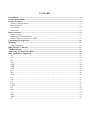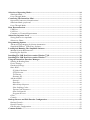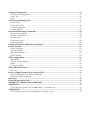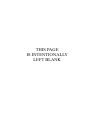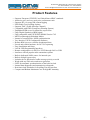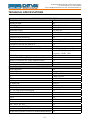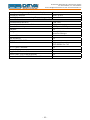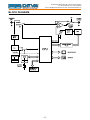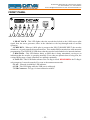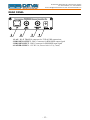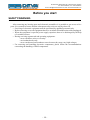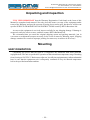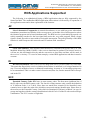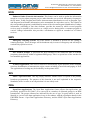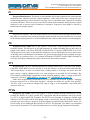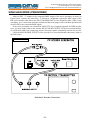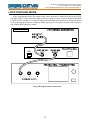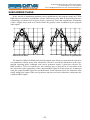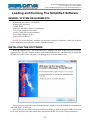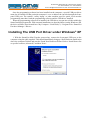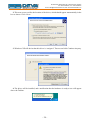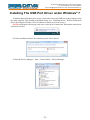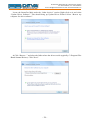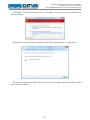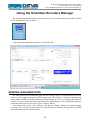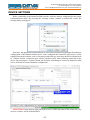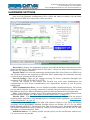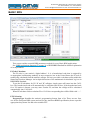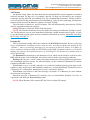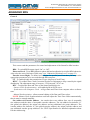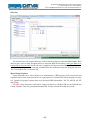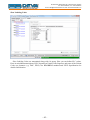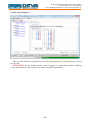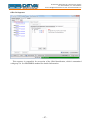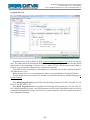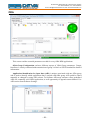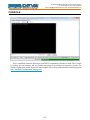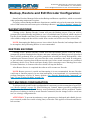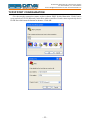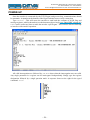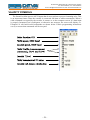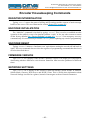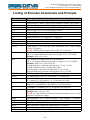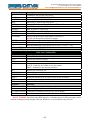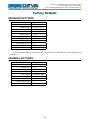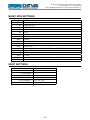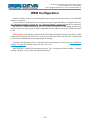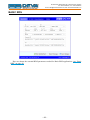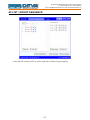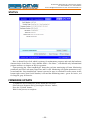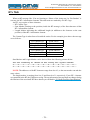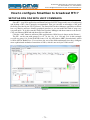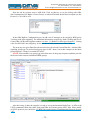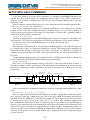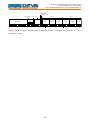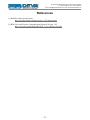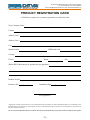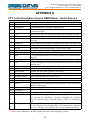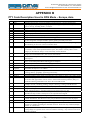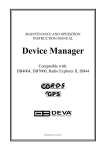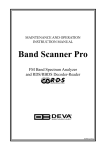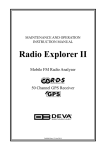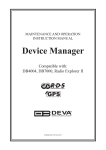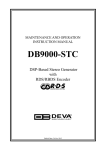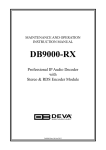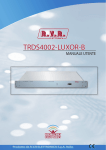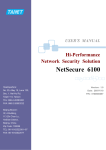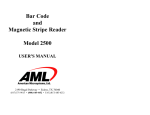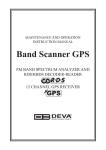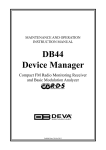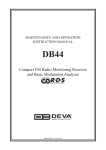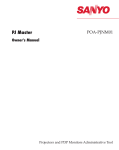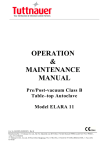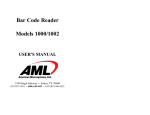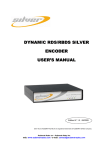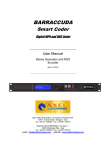Download SmartGen Mini User Manual
Transcript
MAINTENANCE AND OPERATION INSTRUCTION MANUAL SmartGen Mini Compact RDS/RBDS Encoder with LAN & USB Connectivity UECP Compatible Publish Date: 21-Sep-2012 Contents Introduction......................................................................................................................................... 6 General Information........................................................................................................................... 7 Product Features................................................................................................................................. 8 Technical Specifications................................................................................................................... 9 Block Diagram............................................................................................................................... 11 Front Panel.................................................................................................................................... 12 Rear Panel...................................................................................................................................... 13 Before you start................................................................................................................................. 14 Safety warning................................................................................................................................ 14 Operating Recommendations ........................................................................................................ 15 Radio Frequency Interference (RFI).............................................................................................. 15 Unpacking and Inspection................................................................................................................ 16 Mounting .......................................................................................................................................... 16 Heat Dissipation ........................................................................................................................... 16 RDS: Europe vs America ................................................................................................................ 17 The RDS System .............................................................................................................................. 17 Addressing The SmartGen Mini . ................................................................................................... 18 RDS Applications Supported .......................................................................................................... 19 AF . ................................................................................................................................................ 19 CT................................................................................................................................................... 19 DI .................................................................................................................................................. 19 ECC................................................................................................................................................ 19 EON................................................................................................................................................ 20 EWS................................................................................................................................................ 20 FFG ............................................................................................................................................... 20 IH.................................................................................................................................................... 20 M/S ................................................................................................................................................ 20 ODA................................................................................................................................................ 20 PI ................................................................................................................................................... 21 PIN................................................................................................................................................. 21 PS .................................................................................................................................................. 21 PTY . .............................................................................................................................................. 21 PTYN.............................................................................................................................................. 21 RT .................................................................................................................................................. 22 RT+................................................................................................................................................ 22 TA .................................................................................................................................................. 23 TDC................................................................................................................................................ 23 TMC................................................................................................................................................ 23 TP .................................................................................................................................................. 23 Selection of Operating Modes ......................................................................................................... 24 Sidechain Mode . ........................................................................................................................... 24 Loop-Through Mode ..................................................................................................................... 24 Connecting The SmartGen Mini..................................................................................................... 25 Important Connection Considerations! ........................................................................................ 25 Sidechain Mode (preferred) .......................................................................................................... 26 Loop-Through Mode ..................................................................................................................... 27 Data Interconnection........................................................................................................................ 28 USB Port........................................................................................................................................ 28 LAN Port........................................................................................................................................ 28 Computer or Terminal Requirements ............................................................................................ 28 Subcarrier Injection Level .............................................................................................................. 29 Setting Subcarrier Amplitude ........................................................................................................ 29 Subcarrier Phase . ......................................................................................................................... 30 Programming Options ..................................................................................................................... 31 Advanced Programming for Station Automation .......................................................................... 31 Simplified Windows® Data-Entry Software ................................................................................... 31 Loading and Running The Simplified Software............................................................................. 32 Minimal System Requirements....................................................................................................... 32 Installing the Software .................................................................................................................. 32 Installing The USB Port Driver under Windows® XP................................................................... 33 Installing The USB Port Driver under Windows® 7...................................................................... 35 Using the SmartGen Encoders Manager........................................................................................ 38 Sending & Reading Data............................................................................................................... 38 Device Settings............................................................................................................................... 39 Hardware Settings.......................................................................................................................... 40 Basic RDS....................................................................................................................................... 41 PI Code Calculator .................................................................................................................. 41 PTY Selection............................................................................................................................ 41 TA Timeout................................................................................................................................. 42 Dynamic PS............................................................................................................................... 42 Advanced RDS................................................................................................................................ 43 General...................................................................................................................................... 43 Data Sets.................................................................................................................................... 44 Main Group Sequence............................................................................................................... 44 Slow Labeling Codes................................................................................................................. 45 Variant Code Sequences............................................................................................................ 46 ODA 3A Sequence..................................................................................................................... 47 Program Services...................................................................................................................... 48 ODA................................................................................................................................................ 49 Console........................................................................................................................................... 51 Backup, Restore and Edit Encoder Configuration........................................................................ 52 Backup Encoder............................................................................................................................. 52 Restore Encoder............................................................................................................................. 52 Edit Encoder Configuration........................................................................................................... 52 Common Pitfalls................................................................................................................................ 53 Terminal Configuration . ................................................................................................................. 54 TCP/IP Port Configuration ........................................................................................................... 55 Power-Up ...................................................................................................................................... 56 Echo .............................................................................................................................................. 57 ASCII Programming Syntax . ......................................................................................................... 58 How to Type . ................................................................................................................................. 58 Using ALL-CAPS .......................................................................................................................... 58 Correcting Mistakes ...................................................................................................................... 58 Validity Symbols ............................................................................................................................ 59 Encoder Housekeeping Commands ............................................................................................... 60 Register Interrogation ................................................................................................................... 60 Encoder Initialization ................................................................................................................... 60 Encoder Reset ............................................................................................................................... 60 Firmware Version .......................................................................................................................... 60 Network Settings............................................................................................................................. 60 Listing of Encoder Commands and Prompts................................................................................. 61 Factory Defaults................................................................................................................................ 63 Network settings............................................................................................................................. 63 General Settings............................................................................................................................. 63 Basic RDS Settings......................................................................................................................... 64 UECP Settings................................................................................................................................ 64 WEB Configuration.......................................................................................................................... 65 Basic RDS....................................................................................................................................... 66 AF List / Group Sequence.............................................................................................................. 67 Status.............................................................................................................................................. 68 Firmware Update........................................................................................................................... 68 What Is RadioText Plus ?................................................................................................................. 69 RT+ tag.......................................................................................................................................... 70 How to configure SmartGen to broadcast RT+?............................................................................ 71 Setup as RDS ODA with UECP commands................................................................................... 71 Setup with ASCII commands.......................................................................................................... 73 References.......................................................................................................................................... 75 Product Registration Card............................................................................................................... 76 WARRANTY TERMS AND CONDITIONS.................................................................................. 77 APPENDIX A.................................................................................................................................... 78 PTY Code Description Used in RBDS Mode – North America...................................................... 78 APPENDIX B.................................................................................................................................... 79 PTY Code Description Used in RDS Mode – Europe, Asia........................................................... 79 THIS PAGE IS INTENTIONALLY LEFT BLANK 65 Aleksandar Stamboliyski Str., 8000 Bourgas, Bulgaria Tel: +359 56 820027, Fax: +359 56 836700 E-mail: [email protected] ,Web: www.devabroadcast.com Introduction DEVA Broadcast Ltd. was established in 1997 as a broadcasting and telecommunications equipment importer for Bulgaria and Eastern Europe regions. Subsequently, DEVA Broadcast Ltd. has developed and produced a wide range of low and mid power transmitters, RDS/RBDS Encoders and Decoders, Modulation Monitors, Remote Controls, Site monitoring and other systems for many companies. Our high degree engineers accomplish their bright ideas through successful engineering, marketing and management in DEVA Broadcast Ltd.’s Headquarter in Bulgaria. During the last ten years the company products have become our partners’ best sellers. After detailed marketing analysis, our team has decided to launch its own brand products based on the latest technologies in the broadcasting business. The company’s main goal is to design, develop and offer a complete line of high quality and competitive products for FM and Digital Radio, Radio Networks, Telecommunication Operators and regulation authorities. We base our market authority position on our good after sales support and relation with the clients. Since 2003 DEVA Broadcast Ltd. has been ISO 9001 certified . The contractors of DEVA Broadcast Ltd. are satisfied with the permanent business comfort and to their own confession they owe it to a great extent as well as their prosperity to the loyal partnership of our company. -6- 65 Aleksandar Stamboliyski Str., 8000 Bourgas, Bulgaria Tel: +359 56 820027, Fax: +359 56 836700 E-mail: [email protected] ,Web: www.devabroadcast.com General Information Compact, Robust, Reliable and Smart – This is just a small part of all the benefits of our Second Generation RDS/RBDS Encoder SmartGen Mini. The interactive function RT+ for song tagging is fully supported without a compromise. Based on the latest RDS technology, the SmartGen Mini is fully digital design for 24/7/365 operation. The SmartGen Mini is the most cost effective solution for sending TMC and EWS Services. It supports both of European CENELEC and United States NRSC standards and is fully compatible with the latest UECP EBU SPB490 Version 7.05 SmartGen Mini gives dynamic, on-the-fly programming access with its built-in USB, TCP/IP, UDP/IP interfaces. This connectivity permits full integration of RDS/RBDS transmissions with the station’s other networked functions, including message streams for digital radio and Webcasting. The SmartGen Mini encoder provides a full loopthrough interface for connection to your existing broadcast chain. The SmartGen Mini can ‘parse’ scrolling text, automatically breaking phrases into word groups. The SmartGen Mini has all the RDS features you would ever need at an incredible price. -7- 65 Aleksandar Stamboliyski Str., 8000 Bourgas, Bulgaria Tel: +359 56 820027, Fax: +359 56 836700 E-mail: [email protected] ,Web: www.devabroadcast.com Product Features • • • • • • • • • • • • • • • • • • • • • • • • • • Supports European CENELEC and United States NRSC standards Attractive price and very good price-performance ratio Supports RT+ for songs and content tagging PS & Radio Text Scrolling Options Supports TMC (Traffic Message Channel) Compatible with EWS (Emergency Warning System) Embedded WEB server for interactive supervision Fully Digital Synthesis of RDS signal Fully compatible with UECP EBU SPB490 Version 7.05 MPX Loopthrough & Sidechain Modes Internal or external Pilot / MPX synchronisation Very Intuitive UECP Configuration Software Remote RDS viewer to visualize broadcasted data Proved and reliable hardware for 24/7/365 operating Easy Installation and Setup LAN & USB Programming Interfaces Remote configuration via ASCII or UECP through LAN or USB Interfaces with all popular radio automation systems Built-in dedicated 19kHz source for internal sync Built-in failsafe bypass relay Includes the TA function for traffic message priority override Works with any FM exciter and stereo generator SNTP for automatic synchronization of the built-in clock Internal data diagnostics and transmission safeguards Real time clock Schedules for Scrolling Text and text lists Compact and Robust Aluminum Case for high RF immunity -8- 65 Aleksandar Stamboliyski Str., 8000 Bourgas, Bulgaria Tel: +359 56 820027, Fax: +359 56 836700 E-mail: [email protected] ,Web: www.devabroadcast.com TECHNICAL SPECIFICATIONS TECHNICAL SPECIFICATIONS Chassis Dimensions 4.72” x 4.06” x 1.2”, 120 x 103 x 31mm Shipping Weight 1kg Power Supply External, 12V / 0.5A Pilot/MPX Input Yes MPX/RDS Output 0 to 4095 mV Communication Port USB, LAN Synchronization External (Pilot or MPX); Internal; Auto Synchronization Monitoring Yes RDS Level adjustment Digitally controlled Phase adjustment Yes, 0 ÷ 359.9° Command to activate the RDS SCA Yes Side Chain Mode, Loop through mode, Bypass feature Yes RDS Subcarrier 100% Digitally Generated Shape Pilot synchronization Input Level: -50dBu to +12dBu Frequency: 19kHz, ±3Hz EN50067 compliant Yes Accurate Clock Time (CT) Sync with Internet Connection Yes Remote TA actuation for Traffic Announcements Yes Firmware can be upgraded in the field Yes Operating Temperature 0°C ÷ 55°C RDS FEATURES Group supported All Group Sequence Configurable PS 4 DSN x 4 PSN PI 4 DSN x 4 PSN PTY RDS/RBDS AF Method A 25 AF Method B up to 50 RT Yes, 5 messages RT rate adjustment Group Sequence RT+ for songs and content tagging Yes TP Yes TA Control Command, Software PTYN Yes EON 4 PSN CT Yes TMC, EWS, IH, TDC Yes Free Format Groups (FFG) Yes Open Data Application (ODA) Yes 64-character Dynamic PS shown on all RDS/RBDS Radios Yes -9- 65 Aleksandar Stamboliyski Str., 8000 Bourgas, Bulgaria Tel: +359 56 820027, Fax: +359 56 836700 E-mail: [email protected] ,Web: www.devabroadcast.com Auto “parses” long messages for best text display Yes Scrolling by character from 1 up to 8 Scrolling by word, Auto centering, Truncate long words Yes COMMUNICATION Communication Interfaces USB, LAN Connection with Automation Software Yes Network Connectivity 2 TCP ports, 2 UDP ports Scheduler Yes Configuration Embeded Web Server SmartGen Manager Password Protection Yes ASCII Protocol Yes UDP, TCP, HTTP, SNTP Yes UECP Protocol Fully compliant with EBU SPB490 Ver.7.05 PI <=> CALL Calculator Yes Remote Display Yes Supplied with Intuitive Software Yes Comes with 2-years Limited Warranty Yes Accepts both ASCII and UECP Command Sets Yes - 10 - 65 Aleksandar Stamboliyski Str., 8000 Bourgas, Bulgaria Tel: +359 56 820027, Fax: +359 56 836700 E-mail: [email protected] ,Web: www.devabroadcast.com BLOCK DIAGRAM - 11 - 65 Aleksandar Stamboliyski Str., 8000 Bourgas, Bulgaria Tel: +359 56 820027, Fax: +359 56 836700 E-mail: [email protected] ,Web: www.devabroadcast.com FRONT PANEL 1. PILOT LOCK - This LED lights when the encoder has locked to the 19kHz stereo pilot signal from the stereo generator, either in the sidechain or the loop-through mode of encoder operation. 2. FREE RUN - When no 19kHz pilot is present at the PILOT OR MPX INPUT, the encoder defaults to a crystal-controlled internal timebase. This enables RDS transmissions with monaural programming. The FREE RUN LED shows that the encoder has defaulted to its internal timebase. 3. RDS DATA - This LED flashes dimly as RDS data is being transmitted, serving as an indication that the encoder is operating normally. Even when no dynamic data is being sent, the various RDS groups of static identifiers are updated continually. 4. TA FLAG - This LED flashes whenever the TA flag is raised. REMEMBER: the TA flag is only temporary. It must be turned off as soon as the announcement ends. 5. LAN - Network Availability LED indicator. 6. USB - This LED lights when the USB port is addressed. 7. USB Connector - B-Type, for interconnection with PC - 12 - 65 Aleksandar Stamboliyski Str., 8000 Bourgas, Bulgaria Tel: +359 56 820027, Fax: +359 56 836700 E-mail: [email protected] ,Web: www.devabroadcast.com REAR PANEL 1. LAN - RJ-45 TBASE10 connector for TCP & UDP connections; 2. RDS/MPX OUTPUT - BNC Connector for RDS/MPX output signal 3. RDS/MPX INPUT - BNC Connector for RDS/MPX input signal 4. POWER SUPPLY - 12V DC/ 1A, Power Jack 1/4” (6,3 mm) - 13 - 65 Aleksandar Stamboliyski Str., 8000 Bourgas, Bulgaria Tel: +359 56 820027, Fax: +359 56 836700 E-mail: [email protected] ,Web: www.devabroadcast.com Before you start SAFETY WARNING After removing any housing parts and electronic assemblies it is possible to get access to live parts. It is essential to ensure that the subsequent safety rules are strictly observed: • Servicing of electronic equipment must be performed by qualified personnel only. • Before removing covers the equipment has to be switched off and the mains cable unplugged. • When the equipment is open the power supply capacitors have to be discharged by the help of a suitable resistor. • During servicing unprotected and operating equipment: - never touch bare wires or circuitry. - use insulated tools only. - never touch metal semiconductor cases because they may carry high voltages. • For removing and installing electronic components, please follow the recommendations concerning the handling of MOS components. - 14 - 65 Aleksandar Stamboliyski Str., 8000 Bourgas, Bulgaria Tel: +359 56 820027, Fax: +359 56 836700 E-mail: [email protected] ,Web: www.devabroadcast.com OPERATING RECOMMENDATIONS For the normal and reliable operation of the SmartGen Mini device we recommend to follow the next list of instructions: • Please, install the unit only in places with good air conditioning. The unit has been designed for operation within an ambient temperature range extending from 10 to 50°C. But because adjacent, less efficient equipment may radiate substantial second-hand heat, be sure that the equipment rack is adequately ventilated to keep its internal temperature below the specified maximum ambient. When installing, leave a clearance of at least 1 cm around the equipment to allow air to pass freely. • We do not recommend installation in rooms with high humidity, dusty places or other aggressive conditions. • Although it is expected that a SmartGen Mini will be installed close to exciters (or transmitters of even higher-power!), please practice reasonable care and common sense in locating the unit away from abnormally high RF fields. • Please, use only already checked power supply cables and sources. The shielded cables usage is strongly recommended. • We strongly recommend connecting the device only to reliable power supply sources. In case of unstable power supply, please use UPS (Uninterruptible Power Supply). • Please, use the device only with placed top cover to avoid any electromagnetic anomalies which may cause problems of the normal functionality of the unit. • Please, connect SmartGen Mini only to good quality Internet connection. This is very important for the normal remote operation of the unit. • Please, check if your network settings pass through all the data traffic required for the normal operation of the SmartGen Mini unit. RADIO FREQUENCY INTERFERENCE (RFI) Although we have anticipated SmartGen Mini installation in the immediate proximity of broadcast transmitters, please do practice some care using the unit away from abnormally high RF fields. - 15 - 65 Aleksandar Stamboliyski Str., 8000 Bourgas, Bulgaria Tel: +359 56 820027, Fax: +359 56 836700 E-mail: [email protected] ,Web: www.devabroadcast.com Unpacking and Inspection IT IS VERY IMPORTANT that the Warranty Registration Card found at the front of this Manual be completed and returned. Not only does this assure coverage of the equipment under terms of the Warranty and provide a means of tracing lost or stolen gear, but the user will be sent specific SERVICE OR MODIFICATION INSTRUCTIONS issued by DEVA Broadcast Ltd. As soon as the equipment is received, inspect carefully for any shipping damage. If damage is suspected, notify the carrier at once, and then contact DEVA Broadcast Ltd. We recommend that you retain the original shipping carton and packing materials, just in case return or reshipment becomes necessary. In the event of return for Warranty repair, shipping damage sustained as a result of improper packing for return may invalidate the Warranty! Mounting HEAT DISSIPATION Consuming less power than the light in a refrigerator, the SmartGen Mini itself generates negligible heat. The unit is specified for operation within an ambient temperature range extending from freezing to 120°F/50°C. But because adjacent, less efficient equipment may radiate substantial heat, be sure that the equipment rack is adequately ventilated to keep its internal temperature below the specified maximum ambient. - 16 - 65 Aleksandar Stamboliyski Str., 8000 Bourgas, Bulgaria Tel: +359 56 820027, Fax: +359 56 836700 E-mail: [email protected] ,Web: www.devabroadcast.com RDS: Europe vs America The European Broadcasting Union (EBU) and its member countries originated the concept of “Radio Data” transmission. The European RDS specification, CENELEC Standard EN50067, was first published in 1984. It was revised in 1986, 1990, 1991 and 1992. European RDS has grown in use following initial adoption of the Standard. RDS is nearly universal throughout Europe; it is almost impossible to find a European FM broadcasting station that does not carry a radio data subcarrier. The popularity of RDS in Europe is very much in contrast with initial reluctance on the part of US broadcasters to embrace this technology. This can be ascribed to material differences in broadcasting practices. Almost without exception, FM broadcasting in the United States is ‘detached’ and independent; that is, each station originates its own programming. One exception might be America’s National Public Radio, though for most of the broadcast day even NPR stations originate, or at least schedule, their own programs. Much of European broadcasting is similar to the concept of network radio that was common in the US prior to the 1950s. In Europe, a central program originator may have many transmitting facilities of modest power situated throughout the country, at several different frequencies to blanket a designated service area. The European disposition toward lower-power transmitters can be found on the “local radio” level as well. The European concept of a service area equates to the US broadcaster’s market. The subtle difference between these designations further characterizes broadcasting practices and ethics. RDS benefits the European broadcaster through almost an altruistic endeavor to be of service to his listeners. The US broadcaster is marketing his programming, and is primarily interested in how he can create additional revenue from RDS. The RDS System RDS is a digital data channel transmitted as a low-level subcarrier above the range of the composite stereo program signal in the FM baseband. The data transmission (baud) rate is comparatively low, yet it is quite robust because of data redundancy and effective error correction. It is not within the scope of this Manual to cover the details of RDS subcarrier coding and modulation. For this the reader is directed to the Specification appropriate to his location, either the CENELEC EN50067 Specification for Europe, or the United States NRSC Specification. It is assumed that the user has some familiarity with the concept of RDS, since the balance of this Manual will deal with specific implication of RDS implemented with the SmartGen Mini. - 17 - 65 Aleksandar Stamboliyski Str., 8000 Bourgas, Bulgaria Tel: +359 56 820027, Fax: +359 56 836700 E-mail: [email protected] ,Web: www.devabroadcast.com Addressing The SmartGen Mini Many applications, such as Radio Paging, navigational assistance, roadside message billboards, song titles, stock market updates, etc. all require continuous, on-line access to the RDS encoder by one or more service providers. Some of these applications may promise additional revenue to the station. The SmartGen Mini offers these capabilities and may be addressed by simple ASCII commands, either from station automation or directly by a connected computer. Particularly in Europe, RDS encoders may be linked with one another for network support applications. The UECP, or Universal Encoder Communication Protocol was developed by CENELEC to support this form of operation, but over the years has seen decreased usage in favor of TCP/IP addressability or direct connection with station automation. The SmartGen Mini fully supports the UECP. - 18 - 65 Aleksandar Stamboliyski Str., 8000 Bourgas, Bulgaria Tel: +359 56 820027, Fax: +359 56 836700 E-mail: [email protected] ,Web: www.devabroadcast.com RDS Applications Supported The following is an alphabetical listing of RDS applications that are fully supported by the SmartGen Mini. The standardized RDS application abbreviation is followed by an expansion of the application name and a short explanation of the function. AF List of Alternative Frequencies: A network broadcaster, or one with low-power rebroadcast transmitters (translators) to fill holes in his coverage area, can include a list of all frequencies where the identical program can be heard simultaneously. The RDS receiver (particularly the upscale car radio) constantly searches for the best signal that carries the very same program. When a better signal is found, the radio re-tunes with no noticeable interruption. The principal utility of this RDS function is with European radio networks and US stations with ‘translators.’ CT Clock Time and date: Time and date codes should use Coordinated Universal Time (UTC) and Modified Julian Day (MJD). If MJD = 0 the receiver should not be updated. The listener, however, will not use this information directly and the conversion to local time and date will be made in the receiver’s circuitry. CT is used as time stamp by various RDS applications and thus it must be accurate. DI Decoder Information: This is one of several ‘flags’ that convey yes/no or other very basic data. This particular flag tells the receiver whether the broadcast is monaural, or is being transmitted in any of several methods of stereo or binaural broadcasting. As many as 16 encoding options may be accommodated! This is a rather esoteric function and, thus far, remains unused both in Europe and in the US. ECC Extended Country Code: RDS uses its own country codes. The first most significant bits of the PI code carry the RDS country code. The four bit coding structure only permits the definition of 15 different codes, 1 to F (hex). Since there are much more countries to be identified, some countries have to share the same code which does not permit unique identification. Hence there is the need to use the Extended Country Code which is transmitted in Variant 0 of Block 3 in type 1A groups and together with the country identification in bits b15 to b12 of the PI code render a unique combination. The ECC consists of eight bits. - 19 - 65 Aleksandar Stamboliyski Str., 8000 Bourgas, Bulgaria Tel: +359 56 820027, Fax: +359 56 836700 E-mail: [email protected] ,Web: www.devabroadcast.com EON Enhanced Other Networks information: This feature can be used to update the information stored in a receiver about program services other than the one received. Alternative frequencies, the PS name, Traffic Program and Traffic Announcement identification as well as Program Type and Program Item Number information can be transmitted for each other service. The relation to the corresponding program is established by means of the relevant Program Identification. Linkage information, consisting of four data elements, provides the means by which several program services may be treated by the receiver as a single service during times a common program is carried. Linkage information also provides a mechanism to signal an extended set of related services. EWS Emergency Warning System: The EWS feature is intended to provide for the coding of warning messages. These messages will be broadcast only in cases of emergency and will only be evaluated by special receivers. FFG Free Format Groups: A provision has been included in the SmartGen Mini to transmit proprietary data directly within a legitimate RDS group. This is a special use of the encoder for non-standard applications. IH In House application: This refers to data to be decoded only by the operator. Some examples noted are identification of transmission origin, remote switching of networks and paging of staff. The applications of coding may be decided by each operator itself. M/S Music / Speech Switch: This flag simply indicates whether music or speech is the primary broadcast programming. The purpose of this function is not well explained in the respective Standards; hence it comes as no surprise that it is not widely used. ODA Open Data Applications: The Open Data Applications feature allows data applications, not previously specified in EN 50067, to be conveyed in a number of allocated groups in an RDS transmission. The groups allocated are indicated by the use of type 3A group which is used to identify to a receiver the data application in use in accordance with the registration details in the EBU/RDS Forum - Open Data Applications Directory, and the NRSC Open Data Applications Directory. - 20 - 65 Aleksandar Stamboliyski Str., 8000 Bourgas, Bulgaria Tel: +359 56 820027, Fax: +359 56 836700 E-mail: [email protected] ,Web: www.devabroadcast.com PI Program Identification: This block of data identifies the broadcast station with a hexadecimal numerical code, which becomes the “digital signature” of the station. The code is assigned by the broadcasting authority in most countries, but in the US it is calculated from a numerical encoding of station call letters. The receiver processes the PI code to assist automatic tuning features (station memories), and to prevent false switching to alternative frequencies that might be shared by broadcasters in nearby regions. PIN Program Item Number: The code should enable receivers and recorders designed to make use of this feature to respond to the particular program item(s) that the user has preselected. Use is made of the scheduled program time, to which is added the day of the month in order to avoid ambiguity. PS Program Service Name: This is the station’s “street name” that will appear on the receiver faceplate display. The PS can be up to eight characters in length (including spaces) and can be as simple as the station’s call letters: KWOW or KWOW FM, or a slogan: NEWSTALK or LIVE 95. The Program Service Name is automatically displayed, even on automobile receivers, and because of driving safety considerations broadcasters are generally discouraged from scrolling messages in this field. As a matter of fact, it is a violation of both the CENELEC and the NRSC standards to scroll the PS display, although the practice has become universally common. PTY Program Type: The PTY data flag identifies the station format from a collection of pre-defined categories. Many RDS receivers are able to seek the listener’s preferred format automatically. This means that a car radio can switch from a fading station to a stronger one that carries the same variety of music, though not the very same program, as provided by AF switching. The PTY function of RDS helps a broadcaster catch ‘transient audience’ share. A listing of the PTY categories is given in “APPENDIX A” on page 78 and “APPENDIX B” on page 79. Under some programming circumstances, the PTY identifier may be made ‘dynamic,’ changing between categories for a station that “dayparts” (changes its format for specific time periods). The PTY code is not meant to change from song to song or to accommodate a top-of-the-hour newscast, however. PTYN Program TYpe Name: The PTYN feature is used to further describe current PTY. PTYN permits the display of a more specific PTY description that the broadcaster can freely decide (e.g. PTY=4: Sport and PTYN: Football). The PTYN is not intended to change the default eight characters of PTY which will be used during search or wait modes, but only to show in detail the program type once tuned to a program. If the broadcaster is satisfied with a default PTY name, it is not necessary to use additional data capacity for PTYN. The Program Type Name is not intended to be used for automatic PTY selection and must not be used for giving sequential information. - 21 - 65 Aleksandar Stamboliyski Str., 8000 Bourgas, Bulgaria Tel: +359 56 820027, Fax: +359 56 836700 E-mail: [email protected] ,Web: www.devabroadcast.com RT RadioText: This is a 64-character block of plain text that the listener can select for visual display on the faceplate of the radio by pressing an INFO button on the receiver. This function is not available on many automobile radios for safety reasons, which has precipitated the frownedupon practice of scrolling the PS field instead. Most radios have limited alphanumeric display capability, so the 64 characters of RadioText march across the front panel, much akin those annoying LED advertising signs found in airport buses or fast food emporia. Like the scrolling-PS implementation, RadioText can announce song titles and performers, run special promotions or contests, or broadcast sponsors’ messages. RT+ RadioText Plus is “semantic analogue radio”. It allows the RDS feature RadioText (RT) to be understood by FM RDS receiving terminals. RT+ is based on RDS RT messages and is completely backwards compatible with RT. RT+ has been designed to let the listener (or user) derive additional benefits from the RDS RadioText service. It enables FM RDS receivers to “understand” the RadioText – to recognize designated objects, to make those objects manageable by the user and thus offer the user direct access to specific elements of RadioText messages. Such an element can, for example, be programme associated metadata such as the Title and the Artist of the currently playing song, or it can be news headlines. This provides the listener with an “mp3-player feeling” while listening to analogue FM radio. The elements can also carry additional service messages or information about the Radio Station such as the telephone number or the web address of the Radio Station’s hotline. These objects, or more accurately RT+ information elements carried in the RDS RadioText (RT) messages, are identified by their location within the RT messages and by the class code of their content type. Once an information element is received and understood, a receiver is able to, for example, store the different RT+ information elements and the listener may then select and request a specific content type from the radio’s memory at an instant in time that suits the listener’s needs. Thus the listener is no longer forced to watch the RT information passing (scrolling) by. Moreover, RT+ offers selected RT message elements to car drivers on a static display, without risk of distracting the attention of the driver. Furthermore, RT+ is well suited for mobile phones with built-in FM receivers: telephone numbers can be directly used to initiate calls, and web addresses can be used to start browsing the web content offered by the radio programme provider. Last but not least, RT+ is also used for satellite radio broadcasting via DVB-S. It may be adopted by DRM and DAB in the future, too. - 22 - 65 Aleksandar Stamboliyski Str., 8000 Bourgas, Bulgaria Tel: +359 56 820027, Fax: +359 56 836700 E-mail: [email protected] ,Web: www.devabroadcast.com TA Traffic Announcement: This is a temporary flag added to the RDS data stream only as a traffic bulletin is being aired. Some RDS car radios can be set to search for traffic bulletins among various TP stations (see TP below) while tuned to a listener’s preferred program, or even while playing a tape or CD. As soon as any TP station broadcasts a traffic bulletin, the receiver temporarily switches-over to receive it. When the bulletin is finished, the receiver switches back to the original program, tape or CD. TDC Transparent Data Channels: The transparent data channels consist of 32 channels which may be used to send any type of data. TMC Traffic Message Channel: This feature is intended to be used for the coded transmission of traffic information. TP Traffic Program Identification: The TP flag identifies the station as one that routinely broadcasts traffic bulletins for motorists as part of its normal, everyday programming. When the TP flag is displayed on the receiver faceplate, the radio is searching for traffic announcements. The radio keeps track of TP stations offering this service to speed up the search-and-switch process. - 23 - 65 Aleksandar Stamboliyski Str., 8000 Bourgas, Bulgaria Tel: +359 56 820027, Fax: +359 56 836700 E-mail: [email protected] ,Web: www.devabroadcast.com Selection of Operating Modes SIDECHAIN MODE Configured for sidechain operation, the rear-panel PILOT OR MPX INPUT connector simply bridges (monitors) the output of the stereo generator to derive timing information from the 19kHz stereo pilot. Alternatively, a TTL-level 19kHz sync squarewave may be applied to this input. We do not recommend this, however, as the phase relationship between the synchronizing squarewave and the 19kHz pilot component in the composite, multiplex output of the stereo generator may not be assured. In sidechain operation the RDS OR MPX OUTPUT will contain only the RDS subcarrier, the composite/MPX signal is not routed through the SmartGen Mini. This operating mode best preserves multiplex signal integrity and assures uninterrupted program transmission in the event of a catastrophic encoder failure (very doubtful). As delivered, the SmartGen Mini is configured for sidechain operation. LOOP-THROUGH MODE When the SmartGen Mini is configured for loop-through operation, the RDS subcarrier is internally combined with the composite/MPX signal. This means that the RDS OR MPX OUTPUT will include the composite/MPX program signal (at unity gain) with the RDS subcarrier added. Also, in the loop-through mode the internal bypass relay will pass-through the multiplex signal in the event of an encoder power failure. - 24 - 65 Aleksandar Stamboliyski Str., 8000 Bourgas, Bulgaria Tel: +359 56 820027, Fax: +359 56 836700 E-mail: [email protected] ,Web: www.devabroadcast.com Connecting The SmartGen Mini IMPORTANT CONNECTION CONSIDERATIONS! The SmartGen Mini encoder must be properly configured for the desired operating mode: sidechain or loop-through before it is installed in the signal path. Use SmartGen Encoders Manager (see “Hardware Settings” on page 40) to confirm that the encoder is properly configured before connecting the SmartGen Mini to other air-chain equipment. Also, it is important that the operating software be installed on the PC before it is connected to the encoder for programming the ‘static’ message registers and operating defaults. In addition, we heartily recommend testing the encoder with its controlling interface (computer, terminal, automation, etc.) before it is placed in the air chain. This will ensure that 2-way communication with the encoder can be established and that the encoder is properly initialized. - 25 - 65 Aleksandar Stamboliyski Str., 8000 Bourgas, Bulgaria Tel: +359 56 820027, Fax: +359 56 836700 E-mail: [email protected] ,Web: www.devabroadcast.com SIDECHAIN MODE (PREFERRED) Attach a BNC ‘T’ adapter to the composite/MPX output of the stereo generator as shown in Figure below. Connect one side of the ‘T’ directly to a wideband (composite/ MPX) input of the FM exciter and the other side to the PILOT OR MPX INPUT of the SmartGen Mini. (This is only a bridging ‘sync’ connection when the circuit board has been jumpered for sidechain operation and does not affect the composite/MPX signal.) If the stereo generator has a dedicated 19kHz TTL-level output designated for RDS encoder sync, you may connect this to the encoder PILOT OR MPX INPUT. We do not recommend this, as a dedicated 19kHz sync output may not have the proper phase relationship with the stereo pilot. Cable the RDS OR MPX OUTPUT of the encoder to a second wideband (subcarrier) input of the FM exciter. “Sidechain” Encoder Connection - 26 - 65 Aleksandar Stamboliyski Str., 8000 Bourgas, Bulgaria Tel: +359 56 820027, Fax: +359 56 836700 E-mail: [email protected] ,Web: www.devabroadcast.com LOOP-THROUGH MODE In the loop-through mode, the output of the stereo generator is cabled directly to the PILOT OR MPX INPUT of the SmartGen Mini as shown in Figure below. Connect the RDS OR MPX OUTPUT of the encoder to a composite/MPX wideband input of the FM exciter. When configured for loop-through operation, the composite/MPX signal passes through the encoder with unity gain, and with the RDS subcarrier added. Loop-Through Encoder Connection - 27 - 65 Aleksandar Stamboliyski Str., 8000 Bourgas, Bulgaria Tel: +359 56 820027, Fax: +359 56 836700 E-mail: [email protected] ,Web: www.devabroadcast.com Data Interconnection USB PORT Front-panel USB port, convenient for setting service flags and entering static RDS data LAN PORT Rear-panel LAN port, preferred for remote monitoring. Also applicable for servicing and station automation equipment for dynamic messaging… song titles, weather info, etc. NOTE: For USB or LAN interfaces with a PC for local/remote programming of the ‘static’ data registers, software must be installed on the computer before it is connected to the encoder. Refer to software installation instructions beginning in section “Programming Options” on page 31. ASCII Communication syntax is explained in section “ASCII Programming Syntax” on page 58. COMPUTER OR TERMINAL REQUIREMENTS For fast and easy encoder programming via the serial USB or LAN port, Windows®-based RDS Data-Entry Software routines have been supplied on a CD-ROM. This software also may be downloaded from the Deva Broadcast Website. Alternatively, the encoder may be addressed with any computer running a ‘terminal emulation’ program (e.g.: HyperTerminal, normally supplied with Microsoft Windows®). Static PS and other IDs, flags, the Alternative Frequency list and operating mode options are uploaded into non-volatile encoder memory from a PC, either with USB or TCP/IP connections. If Dynamic PS or RadioText messaging is not used, a slogan, phone number or advertising messages can also be entered manually into the 64-character Dynamic PS and RadioText fields. These will be displayed on the radio faceplate as a repetitive scrolling-PS or static RadioText messages. Keep in mind that RadioText and Dynamic PS are separate functions, both of which are simultaneously available with the SmartGen Mini. Once static data has been uploaded, the encoder may be disconnected from the computer, relocated to another operating point, or reconnected to an alternative data source for dynamic messaging. This may be a hard-disk-based station automation system that provides song title and artist, plus ads or station promos. The automation system must be configured to the encoder’s communication port and programmed to deliver dynamic data in proper syntax as explained by the instructions in section “ASCII Programming Syntax” on page 58. - 28 - 65 Aleksandar Stamboliyski Str., 8000 Bourgas, Bulgaria Tel: +359 56 820027, Fax: +359 56 836700 E-mail: [email protected] ,Web: www.devabroadcast.com Subcarrier Injection Level In the sidechain mode of operation, the RDS subcarrier is the only signal that appears at the rear-panel RDS OR MPX OUTPUT connector. Because some exciters require a high signal level at auxiliary wideband (SCA) inputs, the RDS signal has been made adjustable to any value between zero and 4 volts, peak-to-peak. In loop-through operation of the encoder, the composite/MPX program signal that is fed to the PILOT OR MPX INPUT appears with unity gain at the RDS OR MPX OUTPUT. A typical peak-to-peak level of the Composite/MPX program signal is up to 10dBu. The same 0-4V RDS subcarrier level range is available in this mode. SETTING SUBCARRIER AMPLITUDE Injection level is best set with a modulation monitor that includes a subcarrier measurement utility. Alternatively, a basic mod-monitor can be used alone, but program modulation and the stereo pilot must be turned off to resolve the low RDS injection level. NOTE: If using a mod-monitor that does not have separate subcarrier measurement ability, keep in mind that mod-monitors are peak-responding for total modulation readings near 100% modulation, but may be average-responding for measurements at low levels of modulation. Because the RDS subcarrier is a complex, suppressed-carrier double-sideband signal, an average reading of 3% RDS injection can represent a level that is substantially higher when measured peak-to-peak. It is the peak level we are interested in with broadcasting. Perhaps a better means of setting injection when a subcarrier monitor is not available is simply to bridge the input of the exciter with an oscilloscope using a BNC “T” adapter. With the audio program muted, the peak-to-peak value of the 19kHz stereo pilot signal can be noted. With this figure in mind, turn off pilot modulation (but do not disconnect the stereo generator) and set the peak-to-peak value of the RDS subcarrier to about one-third of the measured 19kHz pilot level. When programming is restored, the mod-monitor should indicate a 3% increase in total modulation, though this may be difficult to resolve near the 100% mark. Readjust the output level of the stereo generator to fine-tune the original total-mod figure. In the United States, the FCC permits an extra 5% modulation for each subcarrier, with total modulation not to exceed 110% even with two or more subcarriers. - 29 - 65 Aleksandar Stamboliyski Str., 8000 Bourgas, Bulgaria Tel: +359 56 820027, Fax: +359 56 836700 E-mail: [email protected] ,Web: www.devabroadcast.com SUBCARRIER PHASE In the interest of maintaining optimum carrier modulation by the program signal, the 57kHz RDS subcarrier should be in quadrature with the 19kHz stereo pilot. Both in-phase and quadrature relationships are shown here in figures below, respectively. Note that a quadrature relationship yields a slightly lower peak level, which allows the greatest carrier modulation by the program audio signal. Subcarrier in-Phase Subcarrier in Quadrature The SmartGen Mini is skillfully and carefully aligned at the factory to ensure that the subcarrier is in quadrature with the stereo pilot, whether the encoder is used in the sidechain or in the loopthrough operating mode. Although some stereo generators supply a pilot-sync reference for RDS (usually a TTL-level squarewave), this reference may or may not be in exact phase with the actual stereo pilot component of the composite/MPX signal. For this reason we recommend using the composite/MPX signal for synchronization. In the sidechain mode, the SmartGen Mini simply bridges the output of the stereo generator and does not load or otherwise compromise the composite/MPX signal. - 30 - 65 Aleksandar Stamboliyski Str., 8000 Bourgas, Bulgaria Tel: +359 56 820027, Fax: +359 56 836700 E-mail: [email protected] ,Web: www.devabroadcast.com Programming Options ADVANCED PROGRAMMING FOR STATION AUTOMATION Developed as a fully ‘interactive’ RDS encoder, the SmartGen Mini can interconnect directly with station automation to transmit dynamic messaging to the receiver. Examples of this are song title and artist information, weather reports or air personality ID. Station automation communicates with the SmartGen Mini through an USB or LAN interface. The data stream from a station automation system must be formatted properly for communication with the SmartGen Mini encoder. Commands require proper preambles, or headers, so that the SmartGen Mini interprets dynamic data as valid command sets. SIMPLIFIED WINDOWS® DATA-ENTRY SOFTWARE To help get RDS on-air quickly and painlessly, a very simple and intuitive Windows® interface has been included on the CD-ROM that comes with the SmartGen Mini encoder. This can be used by anyone to set the static IDs and flags, to program default entries into the dynamic messaging fields, and to set other operating parameters that affect how data from station automation is displayed on the radio faceplate. - 31 - 65 Aleksandar Stamboliyski Str., 8000 Bourgas, Bulgaria Tel: +359 56 820027, Fax: +359 56 836700 E-mail: [email protected] ,Web: www.devabroadcast.com Loading and Running The Simplified Software MINIMAL SYSTEM REQUIREMENTS Pentium(R) Processor or Compatible Windows XP and above 512MB RAM 20MB free hard drive space for installation 16 or 32-bit graphics color depth 1024 by 768 pixels screen resolution Screen DPI setting to 96 dpi Universal Serial Bus 2.0 NOTE: To avoid hardware conflicts and encoder connection problems, install the software before attempting to connect the encoder with the computer. INSTALLING THE SOFTWARE Insert the supplied CD. Click Start, then My Computer, and then double-click the CD Drive (typically D:). Open the SmartGen Mini folder and double click the installation file to launch the Wizard (shown here) that will guide you through the several installation steps. Unless you have a specific reason to make changes, simply accept the default recommendations and click Next> at each step. Next, follow the procedure below to install the USB driver. If the front-panel USB port is NOT to be used, skip this procedure and follow instructions for RS-232 serial COM port interface. - 32 - 65 Aleksandar Stamboliyski Str., 8000 Bourgas, Bulgaria Tel: +359 56 820027, Fax: +359 56 836700 E-mail: [email protected] ,Web: www.devabroadcast.com Once the programming software has been installed on the computer, a special USB port driver must also be installed if that particular computer is ever to address the encoder through the frontpanel USB port. The station’s ‘utility laptop’ or other machine used for quick, local encoder programming must have both the programming software and the USB driver installed. When the programming software was installed, the USB driver was put into a folder within the SmartGen Mini program file. With a normal installation (as described above) under Windows® XP, the driver will have been located here: My Computer \ Local Disk (C:) \ Program Files \ SmartGen Encoders Manager \ Drivers. Installing The USB Port Driver under Windows® XP 1. With the SmartGen Mini Encoder powered-up, connect the front-panel USB port to the computer using the cable supplied. This should immediately bring up a New Hardware notification above the computer Taskbar and start the Found New Hardware Wizard. Select “Install from a list or specific location (Advanced)” and then: Next>. - 33 - 65 Aleksandar Stamboliyski Str., 8000 Bourgas, Bulgaria Tel: +359 56 820027, Fax: +359 56 836700 E-mail: [email protected] ,Web: www.devabroadcast.com 2. This next screen verifies the location of the driver, which should appear automatically in the box as shown. Click: Next>. 3. Windows® XP will advise that this driver is ‘unsigned.’ Trust us and click Continue Anyway. 4. The driver will be installed, and a notification that the hardware is ready to use will appear above the Taskbar. - 34 - 65 Aleksandar Stamboliyski Str., 8000 Bourgas, Bulgaria Tel: +359 56 820027, Fax: +359 56 836700 E-mail: [email protected] ,Web: www.devabroadcast.com Installing The USB Port Driver under Windows® 7 1. With the SmartGen Mini powered-up, connect the front-panel USB port to the computer using the cable supplied. This should immediately bring up a “Installing driver” balloon notification above the computer Taskbar. Click on balloon for status or proceed to step 3. NOTE: notification will bring up only once on first device connection. Subsequent connections will not be notified. 2. Under installation failure, the following status will be shown: 3. Start the Device Manager - Start > Control Panel > Device Manager. - 35 - 65 Aleksandar Stamboliyski Str., 8000 Bourgas, Bulgaria Tel: +359 56 820027, Fax: +359 56 836700 E-mail: [email protected] ,Web: www.devabroadcast.com Locate the SmartGen Mini under the “Other devices” section. Right click on it and select “Update Driver Software”. This should bring up Update Driver Wizard. Select “Browse my computer for driver software”. 4. Click “Browse...” and select the folder where the drivers reside (typically: C:\Program Files \Band Scanner\Drivers.) Click “Next”. - 36 - 65 Aleksandar Stamboliyski Str., 8000 Bourgas, Bulgaria Tel: +359 56 820027, Fax: +359 56 836700 E-mail: [email protected] ,Web: www.devabroadcast.com 5. Windows® 7 will advise that this driver is ‘unsigned’. Trust us and click ‘Install this driver software anyway’. 6. Under success the following notification will be shown and the device is ready for use. The software installation will have placed an icon on your computer Desktop. Double-click the icon to start the software. - 37 - 65 Aleksandar Stamboliyski Str., 8000 Bourgas, Bulgaria Tel: +359 56 820027, Fax: +359 56 836700 E-mail: [email protected] ,Web: www.devabroadcast.com Using the SmartGen Encoders Manager The software installation will have placed an icon on your computer Desktop. Double-click the icon to start the data-entry software. Upon startup the application software will look like this: SENDING & READING DATA The data resident in the SmartGen Mini encoder memory may be downloaded back onto the software screen without interrupting RDS transmission. This feature is useful for updating only certain fields of RDS data being transmitted without having to re-enter everything. Download by clicking ‘Connect’ button then select appropriate tab. Make changes in any of the fields, and then upload the back to the encoder with a ‘Save Changes’ button. Any change will activate ‘Save Changes’ and ‘Revert Changes’ buttons. To upload changes to encoder ‘Save Changes’ button must be pressed. The Revert Changes (Undo) function will fill back information last read from encoder. - 38 - 65 Aleksandar Stamboliyski Str., 8000 Bourgas, Bulgaria Tel: +359 56 820027, Fax: +359 56 836700 E-mail: [email protected] ,Web: www.devabroadcast.com DEVICE SETTINGS Before connecting to the SmartGen Mini encoder, software must be configured for the proper communications mode. By pressing the ‘Settings’ button, situated in bottom-left corner, the Settings dialog will appear: From here, the appropriate connection may be selected and configured regarding to the hardware configuration of the SmartGen Mini device. Once configured the connection types may be easily changed from main software view by selecting connection type from drop-down list situated next to ‘Connect’ button. Connection type will be considered only when initiating connection to the device. By pressing the ‘Connect’ button, the Software will attempt to connect to SmartGen Mini device and read its current Hardware configuration: ATTENTION: In the bottom-right part of the screen is visible the status of the connection. Any success or failure will be indicated there. - 39 - 65 Aleksandar Stamboliyski Str., 8000 Bourgas, Bulgaria Tel: +359 56 820027, Fax: +359 56 836700 E-mail: [email protected] ,Web: www.devabroadcast.com HARDWARE SETTINGS Once read, the Hardware configuration will be visible and ready for editing. Also the Basic RDS, Advanced RDS and Console tabs will be activated. Device Info is primary for maintenance purposes and reads the hardware characteristics of the SmartGen Mini device. Only editable field is ‘Site Name’, which is to inform some uniqueness of the device (e.g. physical location). Encoder Status is for real-time monitoring which includes Pilot Lock (Pilot Level, RDS Level and TA Input status are not supported by SmartGen Mini). Monitoring is not automatic, but only on request while pressing the refresh button. Network Settings - these are the settings necessary for device connections through LAN interfaces (TCP, UDP, SNTP, DHCP or HTTP). NOTE: The settings of your Router and Firewall may need some modifications and customizations to meet all the communication core requirements, because of your IP private configuration. UECP Communication Ports - here are listed all available communication ports. The current port (on which software is currently connected) is marked with green background. Have in mind that different ports have different limitations which are indicated under the red-triangled hint. GPO - General Purpose Outputs. Every GPO could be named (for easy recalling) and activated/ deactivated when needed. (see “Rear Panel General Purpose Ports” on page 14) Encoder Mode - The SmartGen Mini encoder must be properly configured for the desired operating mode: sidechain or loop-through before it is installed in the signal path. (see “Selection of Operating Modes” on page 26) Character Code Table - SmartGen Mini will transmit Character Code Table information according with the RDS/RBDS Standard. Possible choices are Default, G0, G1, G2 (see RDS/ RBDS Standard ANNEX E). The Default Code Table is the same as GO, but SmartGen Mini will not transmit identification control characters. Software will encode/decode PS, RT, PTYN, DPS depending on selected Character Table. Individual Address - To address specific encoder specify its Site and Encoder address here. Use zero to access any encoder. - 40 - 65 Aleksandar Stamboliyski Str., 8000 Bourgas, Bulgaria Tel: +359 56 820027, Fax: +359 56 836700 E-mail: [email protected] ,Web: www.devabroadcast.com BASIC RDS This screen read the essential RDS parameters needed for every Basic RDS applications. See “RDS Applications Supported” on page 21 or RDS/RBDS Standard for detailed explanation of each parameter. PI Code Calculator The PI code is your station’s ‘digital address’. It is a hexadecimal code that is assigned by an appropriate broadcasting authority in most countries, but in the United States the PI code is numerically calculated from the station’s callsign. We have provided a calculator utility within the SmartGen Encoders Manager. An in-depth discussion of the mathematical calculation is given in RDS/RBDS Standard. To use the PI calculator for US ‘K’ and ‘W’ callsigns, simply enter call letters into the CALL box. The hexadecimal code will automatically be calculated into PI box. If the hexadecimal code for a US station is known, you may enter it under PI, and then the callsign will be calculated automatically into CALL box. When PI calculator fails to calculate PI or CALL the coresponding box will be filled with ‘----’. PTY Selection Program Type identifies the station’s programming format from a list. There are two lists, one for the European RDS system and one for the American RBDS specification, hence open the appropriate drop-down list and select suitable PTY. - 41 - 65 Aleksandar Stamboliyski Str., 8000 Bourgas, Bulgaria Tel: +359 56 820027, Fax: +359 56 836700 E-mail: [email protected] ,Web: www.devabroadcast.com TA Timeout An optional safety feature has been built into the SmartGen Mini to guard against an extended software-activated TA flag. Say, for example, that the TA flag was activated by the software command, and the data link was suddenly lost. No command that deactivates TA flag would be received, and the TA flag would remain raised indefinitely. As this is not a good thing, an automatic timeout option has been included for software-activated TA flags. Timeout can be set between 1 and 255 minutes. This will automatically deactivate the TA flag after the programmed time has elapsed. Setting Timeout to 0 will turn off the Timeout feature. NOTE: The Timeout should not be used to define the actual period that the TA flag is raised. The TA flag must be reset to zero immediately following a traffic announcement. Again, it’s best to use the manual switch option for this command as described in section “Manually Activating the TA Flag” on page 30 Dynamic PS DPS is proprietary setting, which not conform with RDS/RBDS Standard. Because of driving safety considerations, broadcasters have, from the start, been discouraged from making the PS “dynamic”; that is, to send long messages in a succession of 8-character frames. As a matter of note, it remains a violation of both the CENELEC and the NRSC standards to flash or scroll the PS display. Nevertheless, this nefarious practice of “Scrolling-PS” has become very common, both in the US and abroad. The Dynamic PS can hold up to 64 characters of text, which can be made to scroll across the RDS radio faceplate. Left undisturbed, the encoder will scroll the same message endlessly. Parsing is the encoder’s “smart” mode of message transmission. Parsing breaks messages down into meaningful character groups for efficient display on the 8-character alphanumeric readout common to all RDS receivers. When Parse is set to 0 (words centered) or 9 (words left justified) parsing sends short words together. Longer words, up to and including 8 characters, are sent individually. Words that exceed 8 characters are “sidestepped” through two or more consecutive displays. When Parse is set between 1 and 8 the message is scrolled 1 to 8 characters at a time without divisions into word groups. Immediate preview of Dynamic PS could be seen on virtual Radio faceplate. Feel free to experiment with different Text and Parse values. NOTE: While Dynamic PS is turned OFF, the Preview shows PS instead. - 42 - 65 Aleksandar Stamboliyski Str., 8000 Bourgas, Bulgaria Tel: +359 56 820027, Fax: +359 56 836700 E-mail: [email protected] ,Web: www.devabroadcast.com ADVANCED RDS General This screen reads the parameters for control and adjustment of the SmartGen Mini encoder. RDS - To switch RDS output signal “On” or “Off”. Phase and Level - To set RDS subcarrier phase shift and to adjust the level of the RDS subcarrier. Also select the active Reference Table entry. (see “Subcarrier Injection Level” on page 33) Encoder Access Right - To define Access Rights for specific port. From here you may restrict appropriate parameters to be accessed through different ports. CT - To enable/disable the transmission of type 4A group (Clock Time). RTCC - To set Real Time Clock Correction in order to compensate a delay caused by the signal distribution. The adjustment range is between -32768 ms and +32767 ms. RTC - To adjust the Date and Time of the SmartGen Mini device. - Internet Clock Synchronization - will enable build-in SNTP server. - Synchronize with Computer Clock - will get Date and Time from computer where software runs. - Manual Synchronization - allows manual editing of the Date and Time values. NOTE: Internet Clock Synchronization could not adjust the Time Zone Offset automatically, thus it must be entered manually. Site Address & Encoder Address - An encoder have two address lists, one of acceptable site addresses and the other of acceptable encoder addresses. The site address list includes “0” (the global site address), the unique site address and any additional site group addresses. The encoder address list includes “0” (the global encoder address), the unique encoder address and any additional encoder group addresses. See UECP Specification for detailed explanation about Encoder Addressing. - 43 - 65 Aleksandar Stamboliyski Str., 8000 Bourgas, Bulgaria Tel: +359 56 820027, Fax: +359 56 836700 E-mail: [email protected] ,Web: www.devabroadcast.com Data Sets An encoder have one or more data sets, each of which results in a particular RDS output. Each data set may refer to many Program Services using the RDS EON feature. Only one data set is responsible at any one time for the encoder’s output and is known as the Current Data Set. At the left side are visible currently available Data Sets with their respective Program Services. The Current Data Set is colored in red. Main Group Sequence Group Sequence have direct impact over transmission of RDS groups, their succession and repetition rate. Unless some special case it is good practice to include into Group Sequence at least 0A, 2A and 10A groups, because they carry the basic RDS information - PS, TA, MS, DI, AF, RT and PTYN. NOTES: Group Sequence could not be empty. Groups 4A, 14B and 15B are not allowed into Group Sequence, they are generated automatically. Groups 2A and 2B could not coexist. - 44 - 65 Aleksandar Stamboliyski Str., 8000 Bourgas, Bulgaria Tel: +359 56 820027, Fax: +359 56 836700 E-mail: [email protected] ,Web: www.devabroadcast.com Slow Labeling Codes Slow Labeling Codes are transmitted along with 1A group. Here you can define SLC values. Have in mind that transmission of SLC depends on Variant Code Sequence and some of the Variant Codes are dynamic (e.g. TMC, EWS). See RDS/RBDS standard and UECP Specification for detailed information. - 45 - 65 Aleksandar Stamboliyski Str., 8000 Bourgas, Bulgaria Tel: +359 56 820027, Fax: +359 56 836700 E-mail: [email protected] ,Web: www.devabroadcast.com Variant Code Sequences There are two Variant Code Sequences. One for transmission of VC carried in group 1A and one for 14A. ATTENTION: Do not confuse Variant Codes in group 1A, which denotes Slow Labeling Codes, with Variant Codes in group 14A, which carry EON information. - 46 - 65 Aleksandar Stamboliyski Str., 8000 Bourgas, Bulgaria Tel: +359 56 820027, Fax: +359 56 836700 E-mail: [email protected] ,Web: www.devabroadcast.com ODA 3A Sequence This sequence is responsible for succession of the ODA Identification, which is transmitted with group 3A. See RDS/RBDS standard for detailed information. - 47 - 65 Aleksandar Stamboliyski Str., 8000 Bourgas, Bulgaria Tel: +359 56 820027, Fax: +359 56 836700 E-mail: [email protected] ,Web: www.devabroadcast.com Program Services Program Service could be Main or EON. Only one Main Program Service is active at any one time. The Main and EON information did not restrict editing mutually, but encoder decides which information to use depending of Service role (i.e. Main or EON). Service may become Main or EON at every given time without need to reedit the information. PI and PS are used as identifiers to distinguish every Program Service when looking at the leftside Data Set tree-view. When Program Service is not designated as Main it may be disabled at all (from EON tab). NOTE: Program Service could be set as Main only when the Data Set to which belonging to is not the Current. Each Main Program Service will utilize the following parameters: PI, PTY, DI, MS, TA, TP, PIN, LI, PS, RT, PTYN, AF. Each EON Program Service will utilize the following EON parameters: PS, AF, PTY, LI, PIN. When signalled for usage, each EON parameter will be taken from Main fields, but will be transmitted through EON groups. AF List have specific limitations for EON transmission, thus it have independent editing. - 48 - 65 Aleksandar Stamboliyski Str., 8000 Bourgas, Bulgaria Tel: +359 56 820027, Fax: +359 56 836700 E-mail: [email protected] ,Web: www.devabroadcast.com ODA This screen read the essential parameters needed for every ODA RDS applications. ODA Group Configuration encloses different aspects of ODA Group parameters. Groups listed here is closely connected with transmission of group 3A. Refer to UECP standard for detailed information. Application identification for Open data (AID) is unique associated with one ODA group and is used to identify which application data is carried with ODA group. AID could be edited manually or changed by using AID selector. To facilitate AID usage software offers predefined AIDs for commonly used ODA Application, as well opportunity to append custom defined. Use AID section from Software Settings: - 49 - 65 Aleksandar Stamboliyski Str., 8000 Bourgas, Bulgaria Tel: +359 56 820027, Fax: +359 56 836700 E-mail: [email protected] ,Web: www.devabroadcast.com ATTENTION: The ‘key’ image right beside AID is for defining the ODA Data command access right, which is different from Encoder Access Rights. While ‘key’ background is colored in yellow there is some disabled Access Rights for this ODA and transmission of this ODA could be stopped. Space, Time Slots, Window Time and Delay Time are parameters which envelop the Spinning Wheel mode of transmission. Graphical representation could be seen immediately at the right side. ODA Buffers Configuration is bound with selected ODA group and is for adding short messages, which are transmitted within 3A groups. ODA Relative Priority Group Sequence is to set the relative priority level for groups transmitted using the ODA freeformat command with “immediate” priority. NOTE: The SmartGen Encoders Manager software only configures the ODA groups and is not capable to feed the encoder with streamed custom data. - 50 - 65 Aleksandar Stamboliyski Str., 8000 Bourgas, Bulgaria Tel: +359 56 820027, Fax: +359 56 836700 E-mail: [email protected] ,Web: www.devabroadcast.com CONSOLE This is simplified terminal, allowing to send ASCII commands to SmartGen Mini. The Console is primary for test purposes and for possible adjusting of the arbitrary Automation System. For detailed explanation of ASCII protocol and examples for working with terminal emulation program (see “Terminal Configuration” on page 68). - 51 - 65 Aleksandar Stamboliyski Str., 8000 Bourgas, Bulgaria Tel: +359 56 820027, Fax: +359 56 836700 E-mail: [email protected] ,Web: www.devabroadcast.com Backup, Restore and Edit Encoder Configuration SmartGen Encoders Manager Software has Backup and Restore capabilities, which are essential when performing maintenance routines. For safety reasons Backup and Restore functions are enabled only on local connection, thus first select COM connection and connect prior to Backup or Restore. (see “Device Settings” on page 39) BACKUP ENCODER Clicking on the ‘Backup Encoder’ button will start the Backup process. First you will be prompted for backup filename and folder to save it. Predefined name is offered, which consists of Encoder Serial Number and Date/Time of backup. After confirming the Backup Process will start. All available settings and data will be readed from encoder and will be saved into selected file. NOTE: Interrupting the Backup process is not critical for the Encoder, but backuped data will be incomplete, thus performing Restore is not recommended. RESTORE ENCODER Clicking on the ‘Restore Encoder’ button will start the Restore process. First you will be prompted to perform Backup before Restore and upon confirming the Backup process (described above) will be performed. Next you will be prompted to select the previously backuped file. After confirming the Restore Process will start. Because some restoration data could be ambiguous or just erroneous (restoring from different encoder type) before actual restoration are performed preliminary checks. Every check could pass silently, cause a warning or error. Warnings are to alert for some limitations, in contrast with errors which will stop the Restore. After Restore Process is completed the software will reconnect to Encoder. NOTE: Restore process is crucial and interrupting it is not recommended, because Encoder could stop to function properly. In case that interruption is not intentional it is recommended to perform emergency recovery of factory defaults. (see “Encoder Housekeeping Commands” on page 75) (see “Factory Defaults” on page 78) EDIT ENCODER CONFIGURATION To edit previously saved Encoder configuration it is necessary to select connection of type FILE (see “Device Settings” on page 39). When clicking on ‘Connect’ button you will be prompted for configuration file location. As with Restore some preliminary checks will be performed. Further the process of editing is similar to actual Encoder connection, but the changes will be saved into new (or existing) configuration file. ATTENTION: To prevent inconsistency, some parameters are backuped and editable, but are never restored (could not override existing ones) to Encoder. This applies to Network and Device Info sections. - 52 - 65 Aleksandar Stamboliyski Str., 8000 Bourgas, Bulgaria Tel: +359 56 820027, Fax: +359 56 836700 E-mail: [email protected] ,Web: www.devabroadcast.com Common Pitfalls Please be aware with the following cases, which are common mistakes or misunderstandings. When not sure, please first refer to RDS/RBDS Standard as well to UECP Standard. 1. Software could only operate in bidirectional (with spontaneous response) mode. 2. If software denies connection, check Individual Encoder Address or use 0 (zero address is always defined) 3. Check Encoder Access Rights, which could prohibit certain Encoder functions on specific ports. (see “Advanced RDS” on page 43) 4. Check that RDS transmission is switched ON, as well the Phase and Level of RDS subcarrier. (see “Advanced RDS” on page 43) 5. Be alerted to include appropriate Groups into Current Data Set Group Sequence (for example: 10A for transmission of PTYN). (see “Main Group Sequence” on page 44) 6. When dealing with ODA groups it is obligatory to include group 3A into Data Set Group Sequence, as well to adjust ODA 3A Group Sequence if needed. (see “Main Group Sequence” on page 44) (see “ODA 3A Sequence” on page 47) 7. To transmit any ODA data it is necessary to register desired AID with appropriate ODA group, which also must be included in Main Group Sequence (see “ODA” on page 49) (see “Main Group Sequence” on page 44) 8. Be sure to enable ODA Data Command Access Rights on port for data acquisition (or all). Do not confuse with Encoder Access Rights. 9. SmartGen Encoders Manager only configures the ODA groups and is not capable to feed the encoder with streamed custom data. There is other software dedicated for Automation (TMC, RT+ etc.) - 53 - 65 Aleksandar Stamboliyski Str., 8000 Bourgas, Bulgaria Tel: +359 56 820027, Fax: +359 56 836700 E-mail: [email protected] ,Web: www.devabroadcast.com Terminal Configuration Configuration of the terminal, computer or automation system obviously will depend on parameters placed by hardware and firmware. For simplicity, the encoder ASCII programming illustrations in this section will utilize HyperTerminal, the terminal emulation program by Hillgraeve, Inc., developed for Microsoft and supplied with the Windows® operating system. It is hoped that programming instructions based on terminal emulation will help the programmer understand what ASCII syntax the encoder requires, serving as an example for direct-connection with station automation. If using HyperTerminal, it’s best first to upgrade to the latest version. Download this from www. hilgraeve.com/htpe. The more current product seems to run more smoothly and has text editing features not found in earlier versions. NOTE: Do not connect the SmartGen Mini Encoder until the HyperTerminal program has been configured properly. HyperTerminal is started under Windows® with the command routine: Start / Programs / Accessories / Communications / HyperTerminal. Double-click: HyperTrm.exe. This brings up the main HyperTerminal screen with a Connection Description window for naming your encoder communications program. How this connection is configured depends on the TCP/IP port will be addressed. - 54 - 65 Aleksandar Stamboliyski Str., 8000 Bourgas, Bulgaria Tel: +359 56 820027, Fax: +359 56 836700 E-mail: [email protected] ,Web: www.devabroadcast.com TCP/IP PORT CONFIGURATION Give the encoder connection a name; we have chosen ‘RDS’ for this illustration. Click Connect using and select TCP/IP (Winsock). In the Host Address and Port Number enter respectively device IP and Port which must be known in advance. Click OK. - 55 - 65 Aleksandar Stamboliyski Str., 8000 Bourgas, Bulgaria Tel: +359 56 820027, Fax: +359 56 836700 E-mail: [email protected] ,Web: www.devabroadcast.com POWER-UP Once the encoder is connected (by the TCP/IP port) and powered-up, communications should be automatic. A notation at the bottom of the HyperTerminal screen verify connection. Type: RDS?8 . This will cause the encoder to send back the contents of all ID, flag and message registers, which (shown here) are the data entered previously (see “Basic RDS” on page 41) RDS? can be used at any time to make the encoder ‘spill its guts’. This exercise does not interrupt or interfere with encoder operation. All valid interrogations are followed by: OK; a NO shows that the interrogation was not valid. Any single parameter in a register can be interrogated independently. Simply type the register designation followed by a single question mark. A response shown at the right for the typed command: PI? - 56 - 65 Aleksandar Stamboliyski Str., 8000 Bourgas, Bulgaria Tel: +359 56 820027, Fax: +359 56 836700 E-mail: [email protected] ,Web: www.devabroadcast.com ECHO It’s best for your computer screen to display what has been “echoed” by the encoder as data is entered. Each character typed on the keyboard is sent to the encoder, which turns it back around to be shown on the monitor screen. This round trip gives continuous confirmation of 2-way communications. Typing ECHO=1 will provide this round-trip communications verification. The return data path is not essential, however. The SmartGen Mini will accept programming commands on a receive-only basis. For example, a studio-transmitter radio link (STL) may include 1-way data transmission that could be used to address the encoder. If double characters appear when typing, your terminal has been configured for local echo. Rather than defeating the echo function of the encoder, local echo should be turned off. This is usually a software command in the terminal or terminal program. Local echo must be used with a 1-way link, however, so that the terminal screen will show what is typed. The SmartGen Mini has been set to echo as the factory default. The command to turn echo off is ECHO=0 . To turn echo back on again, type ECHO=1 . - 57 - 65 Aleksandar Stamboliyski Str., 8000 Bourgas, Bulgaria Tel: +359 56 820027, Fax: +359 56 836700 E-mail: [email protected] ,Web: www.devabroadcast.com ASCII Programming Syntax HOW TO TYPE In these programming instructions the exact ASCII syntax to be entered on the keyboard will be given in the font used in this example: DPS=HELLO . Specifically, the field: DPS, the equal sign and the word HELLO would be typed, followed immediately by pressing the Enter key. We will use as the symbol for Enter. USING ALL-CAPS Programming commands should be typed in ALL CAPS (capital letters) and messages should be kept as simple as possible. Though the encoder will accept lowercase letters and all ASCII punctuation in the DPS and TEXT fields, RDS radio displays have limited character sets and may show ambiguous lowercase characters or gibberish. To assure readability, keep the keyboard Caps Lock key engaged and avoid fancy punctuation. ‘Smileys’ are not a good idea. CORRECTING MISTAKES Under HyperTerminal, use the Enter key to drop to a new line, if required, and use either the Backspace key or the keyboard’s directional arrows to navigate within a text entry. Overtyping an entry will automatically replace the previous characters. What is shown on the screen before the Enter key is pressed is what will be sent to the encoder. - 58 - 65 Aleksandar Stamboliyski Str., 8000 Bourgas, Bulgaria Tel: +359 56 820027, Fax: +359 56 836700 E-mail: [email protected] ,Web: www.devabroadcast.com VALIDITY SYMBOLS The SmartGen Mini ignores ASCII inputs that do not conform to proper formatting rules. This is an important feature when the encoder is connected full-time to station automation. When a valid command is accepted by the encoder, it returns OK to the computer screen. If a data input is properly formatted, but is ambiguous or otherwise not accurate, the screen will display NO. Examples of valid and invalid commands are shown below. Follow programming instructions exactly to ensure that commands will be accepted. - 59 - 65 Aleksandar Stamboliyski Str., 8000 Bourgas, Bulgaria Tel: +359 56 820027, Fax: +359 56 836700 E-mail: [email protected] ,Web: www.devabroadcast.com Encoder Housekeeping Commands REGISTER INTERROGATION Typing: RDS? returns the status of all flag and ID settings and the contents of static message buffers to the screen. This was illustrated in section “Power-Up” on page 56“. ENCODER INITIALIZATION The “initialize” command is invoked by typing: INIT8 . This is used to reestablish encoder operation in the unlikely event of an internal software ‘crash,’ or for any other reason to restore all the factory defaults (see “Factory Defaults” on page 63). INIT is an emergency recovery command only. It is not necessary to execute INIT prior to updating any encoder programming. ENCODER RESET Typing: RESET initiates a ‘hardware reset’ equivalent to turning the encoder off and back on again. This reset command does not clear the registers of programming commands that have been saved as described above. FIRMWARE VERSION Type: REV? for a display of the encoder’s firmware version. This might prove important in determining whether differences exist between SmartGen Mini encoders purchased at different times. NETWORK SETTINGS Type: NET? for a display of the encoder’s Network Settings, which include IP Address, Subnet Mask, Gateway, DNS Server and DCHP Client. This is useful when infromation about Network Settings is needed at a glance, instead of interrogate each one Network Parameter. - 60 - 65 Aleksandar Stamboliyski Str., 8000 Bourgas, Bulgaria Tel: +359 56 820027, Fax: +359 56 836700 E-mail: [email protected] ,Web: www.devabroadcast.com Listing of Encoder Commands and Prompts Command PI PS DPS DPSON PTY PTYN TP TA DI MS TEXT SPEED AFA AFB TATIME ECHO PARSE G H SQC MODE OUT TIME DATE CT.OFFSET SNTP Description Program Identification, 4 digit HEX number (station “digital address”) Program Service Name, 8 (max) ASCII characters (station “street name”) Dynamic PS, 64 (max) ASCII characters (for messaging in PS field) Dynamic PS ON/OFF, 0 or 1 (0 = OFF, 1 = ON) Program Type, 0 to 31 (describes station format) Program TYpe Name, 8 (max) ASCII characters (describes current PTY) Traffic Program, 0 or 1 (0 = NO, 1 = YES) Traffic Alert, 0 or 1 (0 = flag OFF, 1 = flag ON) Decoder Information, 0 to 15 Music/Speech, 0 or 1 (0 = speech-only, 1 = music) RadioText, 64 (max) ASCII characters COM Speed, 75, 150, 300, 600, 1200, 2400, 4800, 9600, 19200, 38400, 57600, 115200 bps. NOTE: SPEED could be get/set only on RS-232 connection Sets Alternative Frequencies List using method A. Up to 25 comma delimited Frequencies in range 87.6 to 107.9 MHz Example: AFA=101.8, 99.9 Sets Alternative Frequencies List using method B. Up to 100 comma delimited Frequencies in range 87.6 to 107.9 MHz Example: AFB=101.8T, 99.9S, 90.5R Tuning Frequency is denoted with following ‘T’ (e.g. 101.8T) Tuning Frequency must be entered always first. Same Program is denoted with following ‘S’ (e.g. 99.9S) Regional Program is denoted with following ‘R’ (e.g. 90.5R) TA Timeout, 0 to 255 minutes (0 = OFF) Command Echo, 0 or 1 (0 = ECHO OFF, 1 = ECHO ON) Dynamic PS Method, 0 to 9 0 = centered, 9 = left justified, 1-8 = N characters at a time G=BBBBCCCCDDDD BBB,CCCC and DDDD are the RDS B,C and D data blocks H=BBBBCCCCDDDD, (see G), TP and PTY are preserved Group Sequence, 0A to 15A, 0B to 13B. Example: SQC=0A, 2A, 10A. NOTE: 4A, 14B, 15B are not allowed. 2A and 2B could not coexist. Group Sequence could not be empty! Operating Mode, 0 or 1 (LOOP or SIDE) 0 = loop-through, 1 = sidechian Switch RDS output signal ON or OFF, 0 = OFF, 1 = ON UTC Time, HH:MM:SS (HH=hour, MM=Minutes, SS=Seconds) Date, DD.MM.YY (DD=Day, MM=Month, YY=YEAR) Local Time offset, -15:30 to +15:30, in multiples of half hours Switch SNTP Client ON or OFF, 0 = OFF, 1 = ON - 61 - 65 Aleksandar Stamboliyski Str., 8000 Bourgas, Bulgaria Tel: +359 56 820027, Fax: +359 56 836700 E-mail: [email protected] ,Web: www.devabroadcast.com Command IP MASK GATEWAY DNS DHCP IPPORT1 IPPORT2 IPPORT3 IPPORT4 HTTPPORT Description IP Address, XXX.XXX.XXX.XXX Subnet Mask, XXX.XXX.XXX.XXX Gateway, XXX.XXX.XXX.XXX DNS Server, XXX.XXX.XXX.XXX Switch DHCP Client ON or OFF, 0 = OFF, 1 = ON Sets TCP Port 1, 1024-65535 Sets TCP Port 2, 1024-65535 Sets UDP Port 1, 1024-65535 Sets UDP Port 2, 1024-65535 Sets HTTP(WEB) Port, 80(default) or 1024-65535. NOTE: All Network Ports must be unique LEVEL RDS subcarrier Level in mVp-p, 0-4095 PHASE RDS subcarrier Phase in degrees, 0 to 3599, 1 = 0.1 degree CT Switch transmission of 4A group ON or OFF, 0 = OFF, 1 = ON Use ‘=’ to SET parameter value, e.g.: PI=1234 Use ‘?’ to GET parameter value, e.g.: TIME? SPECIAL COMMANDS Command Description RDS? Returns all data in encoder memory NET? Returns all Network settings REV? Returns firmware & hardware revision numbers PILOT? Returns the Status of the 19 kHz PLL. LOCK - locked to the 19kHz stereo pilot signal. FREE - defaulted to the internal timebase AF? Returns the current AF list AF.CLEAR Clears the current AF list SNTP.SYNC Forces SNTP to synchronize immediately RESET Resets the encoder as if AC power were cycled off and on INIT Initializes the encoder to all factory defaults CLS Clears the Terminal Screen Response Meaning OK Command received by encoder properly formatted and understood NO Command properly formatted but data not understood ACCESS DENIED Command is disabled for this port by Access Rights (NONE) Data sent is ignored by the encoder DON’T FORGET that all the static RDS registers, including simple scrolling messages, can be entered or changed easily through either the Windows® or network data entry screens. - 62 - 65 Aleksandar Stamboliyski Str., 8000 Bourgas, Bulgaria Tel: +359 56 820027, Fax: +359 56 836700 E-mail: [email protected] ,Web: www.devabroadcast.com Factory Defaults NETWORK SETTINGS IP Gateway Subnet Mask DNS DHCP TCP PORT 1 TCP PORT 2 UDP PORT 1 UDP PORT 2 HTTP Server Port WEB Server Username WEB Server Password 192.168.20.80 192.168.20.1 255.255.255.0 192.168.20.4 Disabled 1024 1025 5001 5002 80 deva 1234 NOTE: Network Settings will not be affected when Factory Defaults are issued through LAN interface. GENERAL SETTINGS RDS Standard RDS Level RDS Phase Output Mode RDS Site Name CT SNTP Local Time Offset RTC Correction RDS 1000mVpp 0.0° Sidechain On SmartGen Mini On On 0 0 - 63 - 65 Aleksandar Stamboliyski Str., 8000 Bourgas, Bulgaria Tel: +359 56 820027, Fax: +359 56 836700 E-mail: [email protected] ,Web: www.devabroadcast.com BASIC RDS SETTINGS PI PTY PS PTYN TA TP TA Timeout MS DI(0) DI(1) DI(2) DI(3) RT A/B Flag Dynamic PS Parse DPS Text AF List FFFF None SMARTGEN SMARTGEN OFF OFF 0 (Off) Music Stereo No Artificial Head Not Compressed Static PTY SmartGen Mini - Dynamic RDS/RBDS Encoder - WWW.DEVABROADCAST.COM On Off 1 char SmartGen Mini - Dynamic RDS/RBDS Encoder - WWW.DEVABROADCAST.COM Empty UECP SETTINGS Site Address List Encoder Address List Current DSN Main PSN Selected Referrence Input Group Sequence Access Rights Empty Empty 1 1 1 0A, 2A, 10A Acess Granted on all ports - 64 - 65 Aleksandar Stamboliyski Str., 8000 Bourgas, Bulgaria Tel: +359 56 820027, Fax: +359 56 836700 E-mail: [email protected] ,Web: www.devabroadcast.com WEB Configuration SmartGen Mini can be accessed through Internet using your favorite browser. No additional software is required. To access Device Web Interface it is necessary to know what IP address is assigned to device. (see “Hardware Settings” on page 40) (see “Network Settings” on page 60) and device password. Into browser’s address field type device IP, e.g. http://192.168.20.16. Depending on browser it may be required to specify port, which is appended after IP address and in our default case must be :80. ATTENTION: Depending on Internet Protocol Settings, assigned IP address may not be visible outside your local network, thus device may be accessed only within that network. Consult with your network administrator for the appropriate IP settings. Username and Password will be requested when connecting for the first time (see “Hardware Settings” on page 40). Default values are deva and 1234. Web interface is visually divided into three parts. Top - Navigational Menu. Middle - editable readings. Bottom - Device info and functional buttons. - 65 - 65 Aleksandar Stamboliyski Str., 8000 Bourgas, Bulgaria Tel: +359 56 820027, Fax: +359 56 836700 E-mail: [email protected] ,Web: www.devabroadcast.com BASIC RDS Here are shown the essential RDS parameters needed for Basic RDS applications. (see “Basic RDS” on page 41) - 66 - 65 Aleksandar Stamboliyski Str., 8000 Bourgas, Bulgaria Tel: +359 56 820027, Fax: +359 56 836700 E-mail: [email protected] ,Web: www.devabroadcast.com AF LIST / GROUP SEQUENCE At the left side is shown AF List. At the right side is shown Group Sequence. - 67 - 65 Aleksandar Stamboliyski Str., 8000 Bourgas, Bulgaria Tel: +359 56 820027, Fax: +359 56 836700 E-mail: [email protected] ,Web: www.devabroadcast.com STATUS Here is shown Device Info which is primary for maintenance purposes and reads the hardware characteristics of the Device. Only editable field is ‘Site Name’, which holds only informational purpose and have no impact on Device operation. Upon pressing the “Start AutoRefresh” button the real-time monitoring will start. Monitoring parameters are Pilot Lock status, Date/Time and Live PS. Monitoring will update parameters every second until the “Stop AutoRefresh” button is pressed or page is refreshed for some reason. At the bottom right corner (near Serial Number) is located the monitoring status - green for Active, red for Stopped, gray for Inactive. FIRMWARE UPDATE To update the device firmware, please follow the next steps: Select the new firmware file by pressing the ‘Browse’ button; Press the “Upload” button; Wait for the process to complete. - 68 - 65 Aleksandar Stamboliyski Str., 8000 Bourgas, Bulgaria Tel: +359 56 820027, Fax: +359 56 836700 E-mail: [email protected] ,Web: www.devabroadcast.com What Is RadioText Plus ? RadioText Plus or RT+ allows the RDS feature RadioText (RT) to be understood by FM RDS receivers. RT+ is based on RDS RT messages and is backwards compatible with standard RT. It enables FM RDS receivers to recognize designated elements of RadioText messages. Such an element can, for example, be programme-associated metadata such as the Title and the Artist of the currently playing song, or it can be news headlines. This provides the listener with an “mp3-player feeling” while listening to analogue FM radio. The elements can also carry additional service messages or information about the Radio Station such as the telephone number or the web address of the Radio Station’s hotline. RT+ is based on RDS RT messages and is completely backwards compatible to the RT. All additional information necessary for implementing the RT+ service is carried in the RDS group 3A and in an appropriate RDS ODA group (see table below). RT Message RDS group 2A/B RT+ information elements RT+ identification RDS group 3A - 69 - RT+ tags RDS ODA group xA 65 Aleksandar Stamboliyski Str., 8000 Bourgas, Bulgaria Tel: +359 56 820027, Fax: +359 56 836700 E-mail: [email protected] ,Web: www.devabroadcast.com RT+ TAG When an RT message like “You are listening to “House of the rising sun“ by Eric Burdon” is sent out, the RT+ information elements Title and Artist are marked by two RT+ tags. An RT+ tag consists of three elements: • RT Content Type • Start Marker pointing to the position (inside the RT message) of the first character of that RT+ information element • Length Marker indicating the additional length (in addition to the character at the start position) of that RT+ information element The Content Type is taken from a list with 64 entries. For the example given above the two tags are as follows: RT Content Type ITEM.TITLE Start Marker 22 Length Marker 22 RT Content Type Start Marker Length Marker ITEM.ARTIST 50 10 Start Marker and Length Marker can be derived from the following scheme below: You are listening to “House of the rising sun“ by Eric Burdon 0----0----1----1----2----2----3----3----4----4----5----5----6--0----5----0----5----0----5----0----5----0----5----0----5----0--- NOTE: The addresses of the RT characters range from 0 to 63, so the start marker can take the same values. The length marker is ranging from 0 to 63 and from 0 to 31 respectively. If two RT+ elements are contained in the RT, they shall not overlap. The tag information sent out shall not change during the lifetime of the associated RT. More details you can find in “[1] RadioText Plus Specifications”. - 70 - 65 Aleksandar Stamboliyski Str., 8000 Bourgas, Bulgaria Tel: +359 56 820027, Fax: +359 56 836700 E-mail: [email protected] ,Web: www.devabroadcast.com How to configure SmartGen to broadcast RT+? SETUP AS RDS ODA WITH UECP COMMANDS. Since RT+ is an ODA application and SmartGen have full UECP support this way of configuring and feeding of RT+ data is strongly recommended. Thus you can take an advantage of the great flexibility provided by the UECP protocol. The SmartGen Encoders Manager application software has very intuitive and user friendly graphical interface so you can make this kind of setup very easy and quick. To do this start the SmartGen Encoders Manager and then connect to the device. Click on Advanced RDS tab and then click on ODA tab. Click the “Add” button to add new ODA application to ODA list as is shown on the Picture 1. The RT+ can be sent with groups 5A, 6A, 7A, 8A, 9A, 11A, 12A and 13A. In this example we will use group 11A. In the field ODA enter 11A, for AID choose 4BD7 (hexadecimal), which is ODA AID for RadioText+. You can leave the rest of the fields unchanged since they configure more sophisticated methods of transition of ODA, which is not an object of this article. Picture 1 - 71 - 65 Aleksandar Stamboliyski Str., 8000 Bourgas, Bulgaria Tel: +359 56 820027, Fax: +359 56 836700 E-mail: [email protected] ,Web: www.devabroadcast.com Note the red key picture next to AID field. Click on that key to see the dialog with ODA data Command Access Rights. Choose Port(s) on which ODA data should been accepted (see the Picture 2). Click OK to exit. Picture 2 In the ODA Buffers Configuration you can add a set of messages to be carried by RDS group 3A along with ODA signaling. The additional information consists by fields CB flag and Server Control Bits (SCB) and Template number (see also “[1] RadioText Plus Specifications”). Setting value for this field is not obligatory for the encoder to start transmission of this ODA. The next step is to go to Data Sets tab and select the red colored Current Data Set. Add the ODA signaling group type 3A and selected group type for RT+ data (11A in this example) in the Main group Sequence. Group 2A contains RT itself. NOTE: You can add every group type more than once in the group sequence and thus provide the desired ratio between transmitted RDS groups. After this setup is done the encoder is ready to accept and transmit RadioText+ as ODA with UECP commands ODA data (MEC 46h) and ODA free-format group (MEC 42h). More details on UECP protocol you can find at “[2] RDS Universal Encoder Communication Protocol Version 7.05”. - 72 - 65 Aleksandar Stamboliyski Str., 8000 Bourgas, Bulgaria Tel: +359 56 820027, Fax: +359 56 836700 E-mail: [email protected] ,Web: www.devabroadcast.com SETUP WITH ASCII COMMANDS In the new firmware revisions (02.03 and above) of SmartGen RDS/RBDS Encoders was introduced a direct ASCII support for configuring and providing a “live” data for RadioText+. There are several ASCII commands to do this. First we must choose the RDS group to carry the RadioText+ data. In this example we choose RDS group 11A. As we mention earlier the suitable groups for RT+ are 5A, 6A, 7A, 8A, 9A, 11A, 12A and 13A. First step in configuration process is to establish connection to your SmartGen by terminal program or by Console tab of SmartGen Encoders Manager. Type SQC?8 in console window to see the current group sequence. The group 11A, and group 3A (used for RT+ signaling) must be added to the group sequence. Simply type: SQC=0A,2A,3A,11A8 and the new group sequence will contain RDS groups 3A and 11A. Group 2A contains RT itself and group 0A – PS. These two group types (2A and 0A) are obligatory for the group sequence. The next step is to set the chosen RDS group (11A) as RT+ data group. Type: RT+GROUP=11A8 By issuing this command the RT+ will be linked with RDS group 11A. Note that RT+ data will be accepted only on port, on which this command is received. This setting can be changed with SmartGen Encoder Manager (ODA tab, see Picture 1 and Picture 2). Although it is possible to configure more than one port to feed RT+ data to the encoder this will result to inconsistency of RT+ data. To add additional message data to be carried in block 3 of RDS group 3A such as CB flag and Server Control Bits (SCB) and Template number, type the following: RT+TPL=XXXXX8 Here XXXXX is decimal number between 0 and 65535, and represents the data in block 3. The data encoding is in RT+ specification. This information is not mandatory for encoder to start RadioText+ transmission. If this command is not used the Message bits in RDS group 3A will remain zero. Group Type TP PTY Application Group Type CB rfu flag SCB Template number Application ID PI Code 15 14 13 12 11 10 9 8 7 6 5 4 3 2 1 0 Block 1 3A 11A 0 0 1 1 0 1 0 1 1 0 15 14 13 12 11 10 9 8 7 6 5 4 3 2 1 0 4 B D 7 0 1 0 0 1 0 1 1 1 1 0 1 0 1 1 1 15 14 13 12 11 10 9 8 7 6 5 4 3 2 1 0 Block 2 Block 3 15 14 13 12 11 10 9 8 7 6 5 4 3 2 1 0 Block 4 After accomplish these settings the SmartGen is ready to accept and transmit RadioText+ data. Type: RT+TAG=04,22,22,01,50,10,0,08 Here are eight comma delimited decimal numbers with RT+ tagging data in following order: tag 1 type, tag 1 start, tag 1 length, tag 2 type, tag 2 start, tag 2 length, item running bit value and data timeout (0=NO TIMEOUT, 1-255 timeout in minutes). The accepted values for each field is as follows (00-63, 00-63, 00-63, 00-63, 00-63, 00-31, 0-1, 0-255). After setting the tagging with this command the SmartGen will start to transmit group 11A according to the specified group sequence. If no timeout has been set transmission of this data will continue to the moment of new data arrival or power loss (the RT+ tagging data are volatile, but RT+ configuration remains). If timeout is set then in case of timeout elapsing the transmission of RDS group 11A (in this example) will stop. In the picture below is shown coding of RT+ tagging data in given application group (11A in our case). - 73 - 65 Aleksandar Stamboliyski Str., 8000 Bourgas, Bulgaria Tel: +359 56 820027, Fax: +359 56 836700 E-mail: [email protected] ,Web: www.devabroadcast.com Item Toggle Item Running Group Type PI Code TP PTY Tag 1 Content Type 1 11A Start Marker 1 Tag 2 Length Marker 1 Content Type 2 Start Marker 2 Length Marker 2 1 0 1 1 0 15 14 13 12 11 10 9 8 7 6 5 4 3 2 1 0 Block 1 15 14 13 12 11 10 9 8 7 6 5 4 3 2 1 0 15 14 13 12 11 10 9 8 7 6 5 4 3 2 1 0 15 14 13 12 11 10 9 8 7 6 5 4 3 2 1 0 Block 2 Block 3 Block 4 NOTE: The Item Toggle bit could not be set manually, because is is toggled every time the RT+TAG= command is issued. - 74 - 65 Aleksandar Stamboliyski Str., 8000 Bourgas, Bulgaria Tel: +359 56 820027, Fax: +359 56 836700 E-mail: [email protected] ,Web: www.devabroadcast.com References [1] RadioText Plus Specifications - http://tech.ebu.ch/docs/techreview/trev_307-radiotext.pdf [2] RDS Universal Encoder Communication Protocol Version 7.05 - http://www.rds.org.uk/2010/pdf/UECP_7_05_100224_pw53.pdf - 75 - 65 Aleksandar Stamboliyski Str., 8000 Bourgas, Bulgaria Tel: +359 56 820027, Fax: +359 56 836700 E-mail: [email protected] ,Web: www.devabroadcast.com PRODUCT REGISTRATION CARD • All fields are required, or warranty registration is invalid and void Your Company Name Contact Address Line 1 Address Line 2 City State/Province ZIP/Postal Code Country E-mail Phone Fax Which DEVA Broadcast Ltd. product did you purchase? Product Serial # Purchase date / / Installation date / / Your signature* *Signing this warranty registration form you are stating that all the information provided to DEVA Broadcast Ltd. are truth and correct. DEVA Broadcast Ltd. declines any responsibility for the provided information that could result in an immediate loss of warranty for the above specified product(s). Privacy statement: DEVA Broadcast Ltd. will not share the personal information you provide on this card with any other parties. - 76 - 65 Aleksandar Stamboliyski Str., 8000 Bourgas, Bulgaria Tel: +359 56 820027, Fax: +359 56 836700 E-mail: [email protected] ,Web: www.devabroadcast.com WARRANTY TERMS AND CONDITIONS I. TERMS OF SALE: DEVA Broadcast Ltd. products are sold with an understanding of “full satisfaction”; that is, full credit or refund will be issued for products sold as new if returned to the point of purchase within 30 days following their receipt, provided that they are returned complete and in an “as received” condition. II. CONDITIONS OF WARRANTY: The following terms apply unless amended in writing by DEVA Broadcast Ltd. A. The Warranty Registration Card supplied with this product must be completed and returned to DEVA Broadcast Ltd. within 10 days of delivery. B. This Warranty applies only to products sold “as new.” It is extended only to the original enduser and may not be transferred or assigned without prior written approval by DEVA Broadcast Ltd. C. This Warranty does not apply to damage caused by improper mains settings and/or power supply. D. This Warranty does not apply to damage caused by misuse, abuse, accident or neglect. This Warranty is voided by unauthorized attempts at repair or modification, or if the serial identification label has been removed or altered. III. TERMS OF WARRANTY: DEVA Broadcast Ltd. products are warranted to be free from defects in materials and workmanship. A. Any discrepancies noted within TWO YEARS of the date of delivery will be repaired free of charge, or the equipment will be replaced with a new or remanufactured product at DEVA Broadcast Ltd. option. B. Parts and labor for factory repair required after the one-year Warranty period will be billed at prevailing prices and rates. IV. RETURNING GOODS FOR FACTORY REPAIR: A. Equipment will not be accepted for Warranty or other repair without a Return Authorization (RA) number issued by DEVA Broadcast Ltd. prior to its return. An RA number may be obtained by calling the factory. The number should be prominently marked on the outside of the shipping carton. B. Equipment must be shipped prepaid to DEVA Broadcast Ltd.. Shipping charges will be reimbursed for valid Warranty claims. Damage sustained as a result of improper packing for return to the factory is not covered under terms of the Warranty and may occasion additional charges. - 77 - 65 Aleksandar Stamboliyski Str., 8000 Bourgas, Bulgaria Tel: +359 56 820027, Fax: +359 56 836700 E-mail: [email protected] ,Web: www.devabroadcast.com APPENDIX A PTY Code Description Used in RBDS Mode – North America PTY 1 2 3 Short Name News Information Sports Description News reports, either local or network in origin. Programming that is intended to impart advice. Sports reporting, commentary, and/or live event coverage, either local or network in origin. 4 Talk Call-in and/or interview talk shows either local or national in origin. 5 Rock Album cuts. 6 Classic Rock Rock oriented oldies, often mixed with hit oldies, from a decade or more ago. 7 Adult Hits An up-tempo contemporary hits format with no hard rock and no rap. 8 Soft Rock Album cuts with a generally soft tempo. 9 Top 40 Current hits, often encompassing a variety of rock styles. 10 Country Country music, including contemporary and traditional styles. 11 Oldies Popular music, usually rock, with 80% or greater non-current music. 12 Soft A cross between adult hits and classical, primarily non-current softrock originals. 13 Nostalgia Big-band music. 14 Jazz Mostly instrumental, includes both traditional jazz and more modern “smooth jazz.” 15 Classical Mostly instrumentals, usually orchestral or symphonic music. 16 Rhythm and Blues A wide range of musical styles, often called “urban contemporary.” 17 Soft R and B Rhythm and blues with a generally soft tempo. 18 Foreign Language Any programming format in a language other than English. 19 Religious Music Music programming with religious lyrics. 20 Religious Talk Call-in shows, interview programs, etc. with a religious theme. 21 Personality A radio show where the on-air personality is the main attraction. 22 Public Programming that is supported by listeners and/or corporate sponsors instead of advertising. 23 College Programming produced by a college or university radio station. 24-28 Unassigned 29 Weather Weather forecasts or bulletins that are non-emergency in nature. 30 Emergency Test Broadcast when testing emergency broadcast equipment or receivers. Not intended for searching or dynamic switching for consumer receivers. Receivers may, if desired, display “TEST” or “Emergency Test”. 31 Emergency Emergency announcement made under exceptional circumstances to give warning of events causing danger of a general nature. Not to be used for searching - only used in a receiver for dynamic switching. NOTE: These definitions can differ slightly between various language versions. - 78 - 65 Aleksandar Stamboliyski Str., 8000 Bourgas, Bulgaria Tel: +359 56 820027, Fax: +359 56 836700 E-mail: [email protected] ,Web: www.devabroadcast.com APPENDIX B PTY Code Description Used in RDS Mode – Europe, Asia PTY Short Name 1 News 2 Current affairs 3 4 5 6 7 8 9 Information Sport Education Drama Culture Science Varied 10 Pop 11 12 Rock Easy Listening 13 Light classics 14 Serious classics 15 Other music 16 17 18 19 Weather Finance Children’s programs Social Affairs 20 21 22 Religion Phone In Travel 23 Leisure 24 25 Jazz Music Country Music 26 National Music 27 28 Oldies Music Folk Music 29 30 Documentary Alarm Test 31 Alarm Description Short accounts of facts, events and publicly expressed views, reportage and actuality. Topical program expanding or enlarging upon the news, generally in different presentation style or concept, including debate, or analysis. Program the purpose of which is to impart advice in the widest sense. Program concerned with any aspect of sport. Program intended primarily to educate, of which the formal element is fundamental. All radio plays and serials. Programs concerned with any aspect of national or regional culture. Programs about the natural sciences and technology. Used for mainly speech-based programs usually of light-entertainment nature, not covered by other categories. Examples include: quizzes, games, personality interviews. Commercial music, which would generally be considered to be of current popular appeal, often featuring in current or recent record sales charts. Contemporary modern music, usually written and performed by young musicians. Current contemporary music considered to be “easy-listening”, as opposed to Pop, Rock or Classical, or one of the specialized music styles, Jazz, Folk or Country. Music in this category is often but not always, vocal, and usually of short duration. Classical Musical for general, rather than specialist appreciation. Examples of music in this category are instrumental music, and vocal or choral works. Performances of major orchestral works, symphonies, chamber music etc., and including Grand Opera. Musical styles not fitting into any of the other categories. Particularly used for specialist music of which Rhythm & Blues and Reggae are examples. Weather reports and forecasts and Meteorological information. Stock Market reports, commerce, trading etc. For programs targeted at a young audience, primarily for entertainment and interest, rather than where the objective is to educate. Programs about people and things that influence them individually or in groups. Includes: sociology, history, geography, psychology and society. Any aspect of beliefs and faiths, involving a God or Gods, the nature of existence and ethics. Involving members of the public expressing their views either by phone or at a public forum. Features and programs concerned with travel to near and far destinations, package tours and travel ideas and opportunities. Not for use for Announcements about problems, delays, or roadworks affecting immediate travel where TP/TA should be used. Programs concerned with recreational activities in which the listener might participate. Examples include, Gardening, Fishing, Antique collecting, Cooking, Food & Wine etc. Polyphonic, syncopated music characterized by improvisation. Songs which originate from, or continue the musical tradition of the American Southern States. Characterized by a straightforward melody and narrative story line. Current Popular Music of the Nation or Region in that country’s language, as opposed to International ‘Pop’ which is usually US or UK inspired and in English. Music from the so-called “golden age” of popular music. Music which has its roots in the musical culture of a particular nation, usually played on acoustic instruments. The narrative or story may be based on historical events or people. Program concerned with factual matters, presented in an investigative style. Broadcast when testing emergency broadcast equipment or receivers. Not intended for searching or dynamic switching for consumer receivers.. Receivers may, if desired, display “TEST” or “Alarm Test”. Emergency announcement made under exceptional circumstances to give warning of events causing danger of a general nature. Not to be used for searching - only used in a receiver for dynamic switching. - 79 -