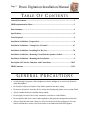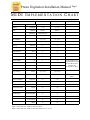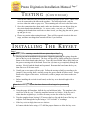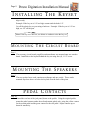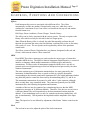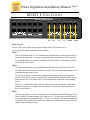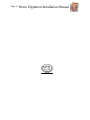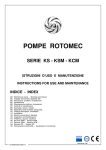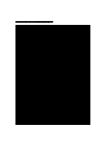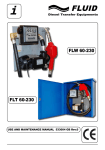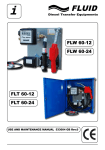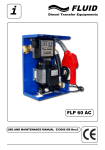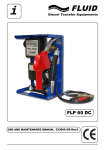Download QRS 73200 Installation manual
Transcript
Presto Digitation Installation Manual QRS Music Technologies, Inc.Page 1 Presto Digitation Installation Manual Installation and Owners Manual QRS # 73200 Presto Your Old Acoustic Piano Is Now A Digital Piano Keep the family heirloom looking & playing great. Date: 09/04/01 Rev. 2.0 • For go the expense of rebuilding a mechanical action • Make the piano lighter • Never let it go out of tune • Full MIDI compatibility Page 2 Presto Digitation Installation Manual TABLE OF CONTENTS General Precautions ............................................................................................................ 2 MIDI Implementation Chart ............................................................................................. 3 Parts Summary .................................................................................................................... 4 Specifications ....................................................................................................................... 5 Tools Required .................................................................................................................... 5 Installation Guidelines - Preparation................................................................................ 6 Installation Guidelines - Testing Prior To Install ......................................................... 6,7 Installation Guidelines - Installing The Key Set ........................................................... 7,8 Installation Guidelines - Mounting Circuit Boards, Speakers, Pedals .......................... 8 Installation Guidelines - Mounting the Jack Panels ........................................................ 9 Description Of Controls, Functions And Connections .............................................10-12 MIDI Functions ............................................................................................................13-15 G ENERAL P RECAUTIONS • Avoid prolonged exposure of the equipment to direct sunlight or to excessively humid or dusty atmospheres • Do not allow objects of liquids of any kind to penetrate the unit's casing. • Do not use solvents to clean the device as they may damage the plastic parts or paint finish • Always handle the device carefully during transit. • Do not apply excessive force to the connectors, switches or control knobs. • Do not position the device next to other appliances that generate strong radio interference. • Always check that the main voltage is correct for the device before plugging in. For any fault or malfunction, contact your local retailer or an authorized electrical engineer. Presto Digitation Installation Manual Page 3 MIDI IMPLEMENTATION CHART Function Basic Channel Mode Transmitted Recognized Remarks Default 1 1 Can't be stored Changed 1 - 16 1 - 16 Default Mode 3 Mode 3 Messages Omni Off, Poly Altered Note Number 15 - 113 True Voice Velocity After Touch B 15 - 113 Note On 0 0 Note Off X X Key's X X Ch's X X X X 64 0 0 66 0 0 67 0 0 others *1 X True # *(0 - 127) *(0 - 127) 0 0 Song Pos X X Song Selection x x Tune x x Clock X X Commands x x Local ON/OFF X X All Notes Off 0 0 Active Sense 0 0 Reset X X Pitch Bender Control Chang Prog. Change System Exclusive System Common System Real Time Aux Messages 9 - 118 Notes: *Only with MIDI Function Mode 1: Omni On, Poly Mode 2: Omni on, Mono Mode 3: Omni Off, Poly Mode 4: Omni Off, Mono 0: Yes X: No Control Changes are programmable on each foot pedal switches 64: Hold; 66: Sostenuto; 67: Soft Complete control of effects Page 4 Presto Digitation Installation Manual PARTS S UMMARY QRS Part # Item 73200 Description For Use With QTY U/M 1 EA 4 EA Speaker 16 EA Slide Tray 5 EA Full Kit 1 Speaker Brackets 1 x 1 x 3 2 # 10 x 5/8 Pan Head Sm. Phillips 3 #6 x 1/2 Pan Head Phillips 4 #6 Washer Key Set 16 EA 5 #8 x 1-1/4 Sm. Phillips Key Set 16 EA 6 #6 x 1/2 Pan Head Phillips 4 EA 7 #6 x 1/2 Pan Head Phillips 8 EA 8 #6 x 1/2 Pan Head Phillips Circuit Board MIDI Controls AC Plate 4 EA 9 #6 x 1/2 Pan Head Phillips 4 EA 10 Cable Clamp Pedal Contacts Cable Clamps 4 EA 11 Cardboard Drill Template 4 EA 12 Key set (88 notes) 1 EA 13 Speakers 1 EA 14 Power Cord 2 EA 15 Circuit Board Assembly 1 EA 16 Control Panel 1 EA Presto Digitation Installation Manual Page 5 SPECIFICATIONS Presto Digitation - Specifications Keyboard 88 Keys Max. Polyphony 64 Notes Section Presets/BAS/Effects Presets Piano 1, Piano 2, Piano 3, Electric Piano 1, Electric Piano 2, Vibes, Jazz Organ, Strings. Controls Master Volume, Brilliance, String Volume, Pitch, Parameter, Transposer, Dyn Sensitivity, MIDI, Three Demos. Connections AC Input, Input L/R, Output L/R, MIDI In-Out-Thru, headphone, Strings Volume, To pedals Pedals 3 Speakers 2 Tweeters, 2 Midrange 100mm., 2 Woofers 160mm Power Amp 35+35 Watts Stereo Power Requirements Ca. 117V, Ca. 220V or 240V Power 200 VA. Keyboard Width 51-3/16" Keyboard Depth Front to Back 17.5" Keyboard Height From Bottom of the keybed to the top of the white keys 2.75" Keyboard Height From the bottom of the keybed to the bottom of the white keys. 1-3/16" TOOLS REQUIRED Item Item Drill 3/16" Drill Bit Paper and Pencil 1-1/2" Paddle Bit 6" Ruler Metric and English Hack Saw (for shorter than 88 note installs) Phillips Head and Standard Head Screw Driver Pliers Exacto Knife and or Scissors Page 6 Presto Digitation Installation Manual PREPARATION Step 1 Remove the old action and discard Step 2 Remove keys from key frame and discard. (At this time it will be necessary to remove the mice nest, being careful that there are not any still residing there.) Step 3 Before running the sweeper on the key frame, check for old coins. (This is my favorite part!) Step 4 Remove key frame from keybed. Note: Now is the time to refinish the case if desired. TESTING Step 5 a. Before installing the Presto-Digitation Kit, it is highly recommended that you perform a bench test. This will ensure that the unit works properly and was not damaged during shipping b. Begin by unpacking the kit and comparing the parts with those listed on the check list. Be very careful when handling the unit, especially the cables and wire harnesses c. To connect the key set to the Circuit Board (#192122), place the key set on a bench or table with the key tops up. Then carefully tilt the key set up so that it is resting on the fronts of the keys. Do not leave it unattended in this position. This offers a good view of the circuit boards located under the keys. You will notice two open red rectangular connectors. The two loose ribbon cables coming from the Circuit Board are to be connected here d. If you examine this Circuit Board closely, you will notice that these ribbon cables are connected at CONN 11 and CONN 12. Take the ribbon connected at CONN 11 and place it on the key set circuit board connector closest to the base end of the key set. It is also important at this point to note that one side of the ribbon cable has a red wire. This should also be on the bass end of the key set when it is connected. Repeat this with the remaining cable and the keyboard will be connected properly e. The speakers will now need to be connected. Find the circuit board with the large black heat sink. You will notice that at CONN 12 there is a connector with a group of four wires coming out of it. The board has been labeled with an "R" and an "L" signifying the right and left channels of the amplifier. If you follow the four wires Presto Digitation Installation Manual TESTING Page 7 ( C O N T I N U E D) out from the connector, they will break off into tow groups of two wires. These wires are to be connected to the tabs on the speakers. The tab marked with a red dot receives either the white or gray wire. The remaining tab will receive the black wire. f. Once the connections have been made, make sure that there are not objects lying on the circuit boards that shouldn't be , i.e. screws, tools, a car jack, etc. If there is nothing on the boards that could cause a short circuit, you may plug the unit in, power up and give it a try. g. Please use caution when testing this unit. There will be exposed circuits in this test stage, and there are things that can and will bite if you let them. INSTALLING THE KEYSET Step 6 Note: If you are restoring a standard 88-note piano skip to Step 7 a. The key set can be modified for fewer notes. Begin by removing the springs from the back of the keys to be eliminated. The keys will pop off by lightly pulling keys forward. Remove the circuit board under the keys. Score the circuit board with a utility knife on the green or tracing side of the board. Score four (4) times to go completely through the tracings. Slowly bend the board until separated. Remount the board onto the key set, then test to see if all notes work. b. Usually one or two notes will not work. Follow the tracing to find keys needing to be jumped. Using a utility knife, carefully scrape the green varnish off those traces. Scrape down to the copper of the traces. At this time, solder a jumper wire between the two traces. c. Before installing the revised circuit board, cut the key set to desired length with a hacksaw Note: In shortening a key set, the demo feature will no longer be operational. Step 7 a. Using the paper drill template, drill the key set hold-down holes. The template is the exact size of the key set. Center the template between key blocks. If the key set is wider than the original keys, it will be necessary to trim one of the key blocks. b. Tape the templa te down leaving 1/8" between the key slip and the front of the key set template. Drill through the keybed using a 3/16" bit at the "x" markings. c. If the key set is too high, there are two choices: d.Counter sink the holes using a 1/2" drill the proper distance to allow the key set to Page 8 Presto Digitation Installation Manual INSTALLING THE KEYSET align evenly Example: If the key set is 1/4" too high, counter sink the holes 1/4". Cut off the plastic key set post using a hacksaw. Example: If the key set is 1/4" too high, cut 1/4" off the post. Note: If the key set is too low, use shims or washers to raise the key set. M OUNTING T HE C IRCUIT B OARD Step 8 The necessary circuit boards, amplifier and transformer are mounted onto one wooden board. Install this to the keybed behind the key set using four (4), 1-1/2" screw. M OUNTING T HE S PEAKERS Step 9 The two speaker boxes each contain one midrange and one woofer. These can be mounted anywhere above or below the keybed or on the back of the piano P EDAL C ONTACTS Step 10 Extend the cord out of the jack panel, down to the pedals. Using the original pedals, mount the pedal contacts under the soft and sustain pedals only, using the yellow contact for the sustain pedal and the green contact for the soft pedal. Adjust contacts up or down for sensitivity. Presto Digitation Installation Manual Page 9 MOUNTING THE JACK PANELS Step 11 The jack panels are intended to be mounted under the keybed for easy access using four (4), 3/4" screws in each panel. Jack Panel 1 includes: Headphones - Out Line Out - Left & Right Input - Left & Right Jack Panel 2 includes: MIDI - In MIDI - Out MIDI - Through Foot Pedal P LAYING A DEMO To play a Demo hold down the demo button and push the first key on the keyboards bass end. Page 10 Presto Digitation Installation Manual CONTROLS, F UNCTIONS A ND C ONNECTIONS El. Bass Piano 1 Ac. Bass Piano 2 El. Piano 1 El. Piano 2 Min Presto-Digitation Piano 3 Harpsi On/Off Hall Stage Room Pipe Vibes Strings Chorus Flanger Tremolo Max Mellow Master Volume Bright Brilliance Min Ambience Transposer Rotary Dyn Sens Demo MIDI Max Min Strings Volume Max Effects Parameters Master Volume This slider controls the general volume of the instrument. Brilliance: This slider controls brightens or dulls the tone of the whole instrument. Bass Section: This section consists of two bass timbres: one electric, and one acoustic. When one of the two timbres is selected, the keyboard is automatically split into two sections. The bass will be played on the left-hand side while any of the available presets can be played on the right. The keyboard split can, however, be modified to suit specific needs along a range of 35 keys (A-1 to G-2). In order to change the split point, simultaneously press the two bass buttons and the key where you want the split to be positioned on the keyboard. Presets This section contains the buttons for selectio n of the various instrument presets. The number of presets are as follows: Piano 1-2-3, Harpsichord, El. Piano 1,2 Pipe Organ, Vibraphone, Jazz Organ, Strings Section. Strings Volume Controls the volume of the strings setting so that the sound of the vio lins can be balanced with any other chosen preset. - the strings section can be added as a layer over other instruments sounds. If a pedal is connected to the Strings Volume connector on the back of the instrument, the amplitude of the strings section can be controlled by foot, making for a more expressive performance. Note: If the pedal is connected to the back of the instrument the from control knob will be deactivated. Parameter Temporarily changes a preset parameter associated with the last selected effect. E.g., if the Rotary effect button was last pressed, the speed of modulation of this effect can be changed; with the Chorus or Flanger effects it is possible to vary the effect's depth of intervention; with Tremolo, amplitude can be adjusted while with the ambience effects (hall, stage, room, ambience) the length of reverb can be modified. If two effects are selected simultaneously, the parameter control will change the effect pressed last. Presto Digitation Installation Manual Page 11 CONTROLS, F UNCTIONS A ND C ONNECTIONS Effects: Each button on this section is associated with a different effect. The effects automatically exclude one another if located on the same row, while they can be combined to a maximum of two if one effect is selected from the top row and another from the bottom row. Hall, Stage, Room, Ambience, Chorus, Flanger, Tremolo, Rotary. The effects can be freely associated with the various presets. The only exception is the Rotary effect which can only be selected for the Jazz Organ preset. Note: When the Rotary effect is selected, the pedal that normally performs the soft function now performs the rotary slow/fast function, switching from a slow to fast rotary effect, and vice versa. The two speeds can be regulated by means of the parameter control knob. The effects section of Presto- Digitation have two buttons, designated as Reverb and Chorus, which turn the relative effects on and off. MIDI Press MIDI: These three connectors are used to make the various types of connection with other MIDI devices. The MIDI or Musical Instrument Digital Interface, is a musical interface or language which enables instruments of different types and brand to communicate. In other words, all instruments equipped with this device are able to generate and receive digital messages which are interpreted and processed by the other connected instruments. The most common types of information transmitted are: the note generated by the instrument. Its duration and the force or speed at which it is played; the number corresponding to the selected sound on the instrument (PG); the signal indicating whether any particular pedal or control has been used by the transmitting unit (CC), and so on. The instruments communicate by means of a cable with a 5-pole connector, although there are only three wires connected inside. The connectors generally used by MIDI instruments have the following designations and functions: A number of devices may be connected up, remembering however that the MIDI transmits its messages on 16 different channels. Therefore, if the devices are each set to a different channel, they will respond only to the data transmitted on that particular channel. If two instruments receive a note, for example on the same channel they will play it simultaneously. Will depend on the impedance and the amplitude of the input signal. Note: The input level is not affected by adjustment of the Master Volume control on the panel. Pitch This rod can be moved to adjust the pitch of the whole instrument. Page 12 Presto Digitation Installation Manual CONTROLS, F UNCTIONS A ND C ONNECTIONS STRINGS MIDI IN MIDI OUT MIDI THRU VOLUME PITCH In: Receives MIDI messages which can then be processed by the instrument; Out; Transmits MIDI messages generated by the instrument, such as notes and dynamics, pedal controls, etc. THRU: This is a bridge connector. The messages received at MIDI IN are retransmitted without altering them in any way through this connector. It is usually used to make bridge connections between a number of units. L (Mono) R (Mono) Input L (Mono) R (Mono) Headphones Output Input L/R Various types of equipment can be connected up to these inputs, such as tape recorders, microphones or other instruments without independent amplification. The sound output will depend on the impedance and the amplitude of the input signal. Note: The input level is not affected by adjustment of the Master Volume control on the panel. Output L/R The instrument's signal is emitted from these outputs and can be connected to an external PA. The typical output level is about 0 db. Headphones Stereo headphones can be plugged into this socket. Another of these sockets is located on the left, under the keyboard. Presto Digitation Installation Manual Page 13 MIDI FUNCTIONS El. Bass Piano 1 Ac. Bass Piano 2 El. Piano 1 El. Piano 2 Min Presto-Digitation Piano 3 Harpsi On/Off Hall Stage Room Pipe Vibes Strings Chorus Flanger Tremolo Max Mellow Master Volume Bright Min Brilliance Ambience Transposer Rotary MIDI Max Min Strings Volume TX Dyn Sens Demo RX Max Effects Parameters PG CC MODE MIDI MIDI By pressing the MIDI button, we can edit the various MIDI functions, starting with selection of the communication channels for receiving (rx) and transmitting (tx) data. TX/RX Function Operation is simple: Press Receive or Transmit, depending on whether you want to select a channel for receiving or transmitting data. The relative LED will light up. At this point, give the channel a number by pressing the appropriate key on the keyboard, referring to the number markings. Note: If the button marked OMNI ON is pressed, the instrument can receive on any channel. If the OFF button is pressed, it doesn't transmit or receive any MIDI information PG Function With this button, a program change code can be manually sent to one of the external unit's regardless of the mode set-up status explained below. The procedure is similar to the above. Each key is assigned a program change number, so to send PG No. 4, for example, we have to press (in this order): -MIDI button (To enter MIDI Edit.) -PG button (The LED will light up.) -The first C on the left of the keyboard, which is the fourth key and corresponds to PG No. 4 (At this stage the PG LED will go out, confirming that selection has been made.) If we are satisfied with the selected sound, we press the MIDI button again to exit Editing and return to Play. If not we repeat the same operations in the above order to select another program change. Page 14 Presto Digitation Installation Manual MIDI FUNCTIONS El. Bass Ac. Bass Piano 1 Piano 2 El. Piano 1 El. Piano 2 Min Presto-Digitation Piano 3 Harpsi On/Off Hall Stage Room Pipe Vibes Strings Chorus Flanger Tremolo Max Mellow Master Volume Bright Min Brilliance Ambience Transposer Rotary MIDI Max Min Strings Volume TX Dyn Sens Demo RX Max Effects Parameters PG CC MODE MIDI CC Function The top version of the SV series features this handy function which allows the user to assign a control change code to any of the pedals (soft, sustaining or damper). The procedure for assigning the code to the pedal is as follows: • Press MIDI to enter programming • Press the CC button, associated with the ambience button. The relative LED will light up. • Now press the pedal that is to be assigned the control change code number. • While holding the pedal, press the key on the keyboard corresponding to the chosen CC number. • Release the pedal and press the MIDI button again to exit programming. Now, whever the pedal is pressed, both its own code (e.g., damper -CC64) and the code assigned through programming will be transmitted. Local On/Off If all the effects are turned off, the device will go into LOCAL OFF mode and will then operate as a master-keyboard. It will transmit all MIDI messages (PG, CH, CC, etc.) without emitting any form of sound. If desired, the internal sound module can be controlled from an external master (Computer, Sequencer, etc.), placing all of the internal sounds at the user's disposal. To exit this function, simply call up any sound from the panel, and the device will again operate as a normal piano. Presto Digitation Installation Manual Page 15 MIDI FUNCTIONS El. Bass Ac. Bass Piano 1 Piano 2 El. Piano 1 El. Piano 2 Min Presto-Digitation Piano 3 Harpsi On/Off Hall Stage Room Pipe Vibes Strings Chorus Flanger Tremolo Max Mellow Master Volume Bright Min Brilliance Ambience Transposer Rotary MIDI Max Min Strings Volume TX Dyn Sens Demo RX Max Effects Parameters PG CC MODE MIDI Mode Function The SCV 200 series pianos can treat preset change codes (PG) in three ways To access on of the three modes, proceed as follows Mode 1: This is the default mode; I.e., the instrument is automatically set to this mode when it is turned on. In this mode, if a preset is changed during a performance, no PG code will be sent to the MIDI Out connector, although a PG may still be sent form the keyboard iusing the above procedure. Mode 2: To change to this mode, press the MIDI button then Dyn.Sens (The Dyn. Sens. LED will light up on the keyboard to confirm selection.) Press the MIDI button again to exit Programming and return to Play. We are now in Mode 2. In this mode each time that a button in the presets section is pressed, a specific PG will be associated with it an transmitted from the MIDI Out port. If the piano receives one of the codes, it will automatically actua te the corresponding preset. Note: If we combine the strings with any other preset on the instrument, it will not be possible to transmit or recognize this combination. To make this option possible, we have to select Mode 3. Mode 3: The same procedure as before is followed, subsequently pressing MIDI then Dyn. Sens. (mode) until the Transposer button LED lights up too. We then press the MIDI button to exit Programming and return to Play. We are now in Mode 3 and the instrument will send and be able to interpret PG codes also relating to combinations of presets and bass settings with the strings section. Page 16 Presto Digitation Installation Manual