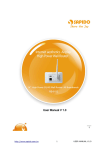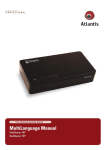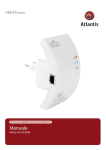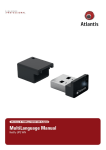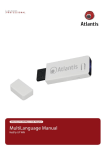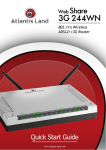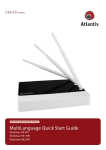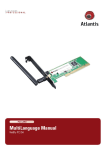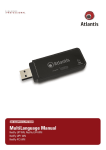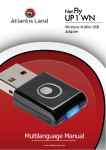Download Atlantis Land 300 Specifications
Transcript
ITALIANO Questo prodotto è coperto da garanzia Atlantis della durata di 2 anni. Per maggiori dettagli in merito o per accedere alla documentazione completa in Italiano fare riferimento al sito www.atlantis-land.com. ENGLISH This product is covered by Atlantis 2 years warranty. For more detailed informations please refer to the web site www.atlantis-land.com. For more detailed instructions on configuring and using this device, please refer to the online manual. FRANCAIS Ce produit est couvert par une garantie Atlantis de 2 ans. Pour des informations plus détaillées, référez-vous svp au site Web www.atlantis-land.com. DEUTSCH Dieses Produkt ist durch die Atlantis 2 Jahre Garantie gedeckt. Für weitere Informationen, beziehen Sie sich bitte auf Web Site www.atlantis-land.com. ESPAÑOL Este producto esta cubierto por Atlantis con una garantía de 2 años. Para mayor información diríjase a nuestro sitio Web www.atlantis-land.com. 2 ITALIANO 1. PANORAMICA DI PRODOTTO ............................................................ 10 1.1 Requisiti di sistema .................................................................... 11 1.2 CONTENUTO DELLA CONFEZIONE .............................................. 11 1.3 I LED frontali ............................................................................. 11 1.4 Le porte posteriori ..................................................................... 12 1.5 Cablaggio .................................................................................. 12 1.6 Settaggi di Default ..................................................................... 13 1.7 Configurazione TCP/IP ............................................................... 14 Configurazione del client per Windows XP ......................................... 14 Configurazione del PC in Windows 7 ................................................. 14 Configurazione del PC in Windows Vista ............................................ 14 Configurazione del PC in Windows 2000 ........................................... 15 Configurazione del PC in Windows XP .............................................. 15 Configurazione del PC in MAC OS .................................................... 16 2. Configurazione del NetFly AP4 ........................................................... 16 2.1 Configurazione Tramite WEB ...................................................... 16 2.2 Modalità Operativa ..................................................................... 17 3. Risoluzione dei problemi.................................................................... 19 A.1 Utilizzare i LED per la diagnosi dei problemi................................. 19 A.1.1 LED Power ..................................................................... 19 A.1.2 LED LAN ......................................................................... 19 A.3 Interfaccia LAN .......................................................................... 19 A.4 Reset ................................................................................. 20 A.5 Interfaccia WLAN ....................................................................... 20 4. SUPPORTO OFFERTO........................................................................ 21 ENGLISH 1. Product Overview ............................................................................. 26 1.1 System Requirements ................................................................ 27 1.2 Package contents ....................................................................... 27 1.3 Front LEDs ................................................................................ 27 1.4 Rear panel and ports.................................................................. 28 1.5 Cabling ............................................................................... 29 1.6 Factory Default Settings ............................................................. 29 1.7 TCP/IP Configuration.................................................................. 30 Configuring PC (Windows 2000) ...................................................... 30 3 Configuring PC (WindowsXP).......................................................... 31 Configuring PC (Windows Vista) ..................................................... 31 Configuring PC (Windows 7)........................................................... 31 2. Configuring NetFly AP4 ..................................................................... 32 2.1 Browser configuration ................................................................ 32 2.2 Switching between Operating Modes ........................................... 33 3. Support ............................................................................................ 34 FRANCAIS 1. Introduction Sur Le Produit ............................................................... 38 1.1 Besoin système .......................................................................... 39 1.2 Contenu de la boîte .................................................................... 39 1.3 Face avant ................................................................................ 39 1.4 Face arrière ............................................................................... 40 1.5 Câblage ............................................................................... 40 1.6 Configuration initiale .................................................................. 41 1.7 Configuration du TCP/IP ............................................................. 42 Configuration sous Windows 2000 .................................................. 42 Configuration sous Windows XP...................................................... 42 Configuration sous Windows Vista .................................................. 42 Configuration sous Windows 7 ....................................................... 43 2. Configuration du NetFly AP4 .............................................................. 44 2.1 Configuration avec le Browser .................................................... 44 2.2 Modalité Operative ..................................................................... 45 3. Support ............................................................................................ 46 APPENDIX APPENDIX A: Technical Features ........................................................... 47 A02-AP4-W(300)N+(v1.0)_GX01 (December 2011) 4 AVVERTENZE Abbiamo fatto di tutto al fine di evitare che nel testo, nelle immagini e nelle tabelle presenti in questo manuale, nel software e nell'hardware fossero presenti degli errori. Tuttavia, non possiamo garantire che non siano presenti errori e/o omissioni. Infine, non possiamo essere ritenuti responsabili per qualsiasi perdita, danno o incomprensione compiuti direttamente o indirettamente, come risulta dall'utilizzo del manuale, software e/o hardware. Il contenuto di questo manuale è fornito esclusivamente per uso informale, è soggetto a cambiamenti senza preavviso (a tal fine si invita a consultare il sito www.atlantisland.it o www.atlantis-land.com per reperirne gli aggiornamenti) e non deve essere interpretato come un impegno da parte di Atlantis che non si assume responsabilità per qualsiasi errore o inesattezza che possa apparire in questo manuale. Nessuna parte di questa pubblicazione può essere riprodotta o trasmessa in altra forma o con qualsiasi mezzo, elettronicamente o meccanicamente, comprese fotocopie, riproduzioni, o registrazioni in un sistema di salvataggio, oppure tradotti in altra lingua e in altra forma senza un espresso permesso scritto da parte di Atlantis. Tutti i nomi di produttori e dei prodotti e qualsiasi marchio, registrato o meno, menzionati in questo manuale sono usati al solo scopo identificativo e rimangono proprietà esclusiva dei loro rispettivi proprietari. Restrizioni di responsabilità CE/EMC Il prodotto descritto in questa guida è stato progettato, prodotto e approvato in conformità alle regole EMC ed è stato certificato per non avere limitazioni EMC. Se il prodotto fosse utilizzato con un PC/apparati non certificati, il produttore non garantisce il rispetto dei limiti EMC. Il prodotto descritto è stato costruito, prodotto e certificato in modo che i valori misurati rientrino nelle limitazioni EMC. In pratica, ed in particolari circostanze, potrebbe essere possibile che detti limiti possano essere superati se utilizzato con apparecchiature non prodotte nel rispetto della certificazione EMC. Può anche essere possibile, in alcuni casi, che i picchi di valore siano al di fuori delle tolleranze. In questo caso l’utilizzatore è responsabile della “compliance” con i limiti EMC. Il Produttore non è da ritenersi responsabile nel caso il prodotto sia utilizzato al di fuori delle limitazioni EMC. CE Mark Warning In un ambiente domestico il dispositivo può causare interferenze radio, in questo caso è opportuno prendere le adeguate contromisure. Dichiarazione di Conformità Questo dispositivo è stato testato ed è risultato conforme alla direttiva 1999/5/CE del parlamento Europeo e della Commissione Europea, a proposito di apparecchiature radio e periferiche per telecomunicazioni e loro mutuo 5 riconoscimento. Dopo l’installazione, la periferica è stata trovata conforme ai seguenti standard: EN 300.328(radio), EN 301 489-1, EN 301 489-17(compatibilità elettromagnetica) ed EN 60950(sicurezza). Questa apparecchiatura può pertanto essere utilizzata in tutti i paesi della Comunità Economica Europea ed in tutti i paesi dove viene applicata la Direttiva 1999/5/CE, senza restrizioni eccezion fatta per: Francia(FR): Se si utilizza all’aperto tale dispositivo, la potenza in uscita è limitata (potenza e frequenza) in base alla tabella allegata. Per informazioni ulteriori consultare www.art-telecom.fr. Luogo Banda di Frequenze(MHz) Potenza (EIRP) Chiuso (senza 2400-2483,5 100mW(20dBm) restrizioni) Aperto 2400-2454 100mW(20dBm) 2454-2483,5 10mW(10dBm) Se l’uso di questa apparecchiatura in ambienti domestichi genera interferenze, è obbligo dell’utente porre rimedio a tale situazione. Italia(IT): Questa periferica è conforme con l’Interfaccia Radio Nazionale e rispetta i requisiti sull’Assegnazione delle Frequenze. L’utilizzo di questa apparecchiatura al di fuori di ambienti in cui opera il proprietario, richiede un’autorizzazione generale. Per ulteriori informazioni si prega di consultare: www.comunicazioni.it. Lussemburgo: Se utilizzato per servizi network o privati è da richiedere l’autorizzazione. Norvegia (NO): apparecchiatura da non utilizzare in un aresa geografica di 20 km di raggio nei pressi di Ny Alesund. Russia (CCP): solo per uso interno. Dichiarazione di Conformità Sintetica Con la presente dichiariamo che questo apparato è conforme ai requisiti essenziali ed alle altre disposizioni pertinenti stabilite dalla direttive 1999/5/CE. La dichiarazione di conformità nella sua forma completa è disponibile presso il sito www.atlantis-land.com (alla pagina del prodotto) o può essere richiesta a [email protected]. 6 Importanti informazioni riciclaggio/smaltimento di questa apparecchiatura per il corretto Il simbolo qui sotto indicato, riportato sull'apparecchiatura elettronica da Lei acquistata e/o sulla sua confezione, indica che questa apparecchiatura elettronica non potrà essere smaltita come un rifiuto qualunque ma dovrà essere oggetto di raccolta separata. Infatti i rifiuti di apparecchiatura elettroniche ed elettroniche devono essere sottoposti ad uno specifico trattamento, indispensabile per evitare la dispersione degli inquinanti contenuti all''interno delle apparecchiature stesse, a tutela dell'ambiente e della salute umana. Inoltre sarà possibile riutilizzare/riciclare parte dei materiali di cui i rifiuti di apparecchiature elettriche ed elettroniche sono composti, riducendo così l'utilizzo di risorse naturali nonché la quantità di rifiuti da smaltire. Atlantis, in qualità di produttore di questa apparecchiatura, è impegnato nel finanziamento e nella gestione di attività di trattamento e recupero dei rifiuti di apparecchiature elettriche ed elettroniche compatibili con l'ambiente e con la salute umana. E' Sua responsabilità, come utilizzatore di questa apparecchiatura elettronica, provvedere al conferimento della stessa al centro di raccolta di rifiuti di apparecchiature elettriche ed elettroniche predisposto dal Suo Comune. Per maggiori informazioni sul centro di raccolta a Lei più vicino, La invitiamo a contattare i competenti uffici del Suo Comune. Qualora invece avesse deciso di acquistare una nuova apparecchiata elettronica di tipo equivalente e destinata a svolgere le stesse funzioni di quella da smaltire, potrà portare la vecchia apparecchiatura al distributore presso cui acquista la nuova. Il distributore sarà tenuto ritirare gratuitamente la vecchia apparecchiatura 1. Si tenga presente che l'abbandono ed il deposito incontrollato di rifiuti sono puniti con sanzione amministrativa pecuniaria da € 103 a € 619, salvo che il fatto costituisca più grave reato. Se l'abbandono riguarda rifiuti non pericolosi od ingombranti si applica la sanzione amministrativa pecuniaria da € 25 a € 154. Il suo contributo nella raccolta differenziata dei rifiuti di apparecchiature elettriche ed elettroniche è essenziale per il raggiungimento di tutela della salute umana connessi al corretto smaltimento e recupero delle apparecchiature stesse. 7 1 Il distributore non sarà tenuto a ritirare l'apparecchiatura elettronica qualora vi sia un rischio di contaminazione del personale incaricati o qualora risulti evidente che l'apparecchiatura in questione non contiene i suoi componenti essenziali o contiene rifiuti diversi da apparecchiature elettriche e/o elettroniche. NB: le informazioni sopra riportate sono redatte in conformità alla Direttiva 2002/96/CE ed al D. nonché particolari modalità di trattamento e smaltimento dei rifiuti di apparecchiature elettriche ed elettroniche (RAEE). Per ulteriori informazioni in materia, la invitiamo a consultare il nostro sito www.atlantis-land.com AVVERTENZE Utilizzare esclusivamente l’antenna fornita a corredo. Antenne diverse e/o con guadagno differente potrebbero violare le normative vigenti. Atlantis si intende sollevata da ogni responsabilità in caso di utilizzo di accessori (antenne e/o alimentatori) non contenuti nell’imballo. Lasciare almeno 30cm di distanza tra l’antenna del dispositivo e l’utilizzatore. Non usare il dispositivo in un luogo in cui ci siano condizioni di alte temperatura ed umidità, il dispositivo potrebbe funzionare in maniera impropria e danneggiarsi. Non usare la stessa presa di corrente per connettere altri apparecchi al di fuori del dispositivo in oggetto Non aprire mai il case del dispositivo né cercare di ripararlo da soli. Se il dispositivo dovesse essere troppo caldo, spegnerlo immediatamente e rivolgersi a personale qualificato. Non appoggiare il dispositivo su superfici plastiche o in legno che potrebbero non favorire lo smaltimento termico. Mettere il dispositivo su una superficie piana e stabile Usare esclusivamente l’alimentatore fornito nella confezione, l’uso di altri alimentatori farà automaticamente decadere la garanzia. Non effettuare upgrade del firmare utilizzando apparati/client wireless ma solo wired. Questo potrebbe danneggiare il dispositivo ed invalidare la garanzia. Tutte le condizioni di utilizzo, avvertenze e clausole contenute in questo manuale e nella garanzia si intendono note ed accettate. Si prega di restituire immediatamente (entro 7 giorni dall’acquisto) il prodotto qualora queste non siano accettate. 8 La marcatura CE con il simbolo di attention Mark ( ) poste sull’etichetta di prodotto potrebbero non rispettare le dimensioni minime stabilite dalla normativa a causa delle ridotte dimensioni di quest’ultima. Atlantis invita a visitare il sito web www.atlantis-land.com alla relativa pagina di prodotto per reperire manualistica e contenuti tecnici (aggiornamenti driver e/o funzionalità, utility, support note) aggiornati. Il logo WEEE ( ) posto sull’etichetta di prodotto potrebbe non rispettare le dimensioni minime stabilite dalla normativa a causa delle ridotte dimensioni di quest’ultima. Si ricorda che tale dispositivo non è adatto a gestire abbonamenti non FLAT o a consumo. Atlantis non potrà essere ritenuta responsabile per qualsiasi problematica derivante dall’utilizzo di abbonamenti a consumo (non FLAT) o da una errata configurazione dell’apparato. In caso di dubbio contattare preventivamente l’assistenza tecnica. Per usufruire delle condizioni di garanzia migliorative associate al prodotto (Fast Swap, On Site e On Center) è opportuno provvedere alla registrazione dello stesso sul sito www.atlantisland.com entro e non oltre 15 giorni dalla data di acquisto. La mancata registrazione entro il termine di sopra farà si che il prodotto sia coperto esclusivamente dalla condizioni standard di garanzia. 9 La ringraziamo per aver scelto un apparato della famiglia NetFly, la via più semplice per il Wireless networking. Questo documento è inteso come una guida rapida, pertanto per ulteriori dettagli sulla configurazione fare riferimento al manuale esteso contenuto nel CD. 1. PANORAMICA DI PRODOTTO Standard IEEE 802.11n NetFly AP4 WN+ (o NetFly AP4 W300N+) è un Access Point multifunzione, con 5 porte LAN, in standard N progettato per soddisfare ogni esigenza sia in ambito domestico, che nella piccola e media azienda. Il supporto del recente standard N a 150Mbps (300Mbps) permette di ottenere un throughput ed una copertura decisamente superiori rispetto ad una rete in standard g. Il dispositivo garantisce inoltre il pieno supporto hardware, senza nessuna degradazione di performance, degli standard di sicurezza più recenti, come il Wi-Fi Protected Access (WPA/WPA2). La rete wireless sarà finalmente scattante ed a prova di hacker. Access Point Multi-Funzione La funzionalità WDS, utilizzando i più evoluti sistemi di sicurezza, permette, connettendo sino a 4 Access Point, di estendere la copertura wireless anche in zone remote. La modalità Repeater, ideale in ambito domestico, permette di rilanciare il segnale wireless di un altro apparato ampliandone così la copertura. La modalità Router (opzionale) permette di aggiungere tra le 2 interfacce (Wireless/Ethernet o LAN/WAN) i servizi NAT e di analisi del traffico quali Firewall e QoS. Access point multipli virtuali Il supporto Multi-SSID e client isolation permettono di creare sino a 3 Access Point virtuali con permessi di accesso diversificati. Le dimensione compatte, il supporto al Passive PoE e la possibilità del montaggio a muro, rendendo il dispositivo di facile collocazione. 10 1.1 Requisiti di sistema Prima di procedere con l’installazione del prodotto verificare di disporre dei seguenti requisiti: Protocollo TCP/IP installato in ogni PC Un browser WEB quali Internet Explorer 5.0 o superiore, Netscape Navigator 6.0 o superiore 1.2 CONTENUTO DELLA CONFEZIONE Prima dell’utilizzo, verificare che la scatola contenga i seguenti elementi: NetFly AP4 WN+ p NetFly AP4 W300N+ Alimentatore AC-DC (5V@1A) Cavo di rete CAT-5 e un’antenna da 4 dBi (2 antenne per il NetFly AP4W+) Una guida rapida multilingua (Italiano, Inglese e Francese) Cd-Rom contenente manualistica multilingua (Italiano, Inglese) Coupon di Garanzia e WEEE Nel caso in cui il contenuto non sia quello sovradescritto, contattare il proprio rivenditore immediatamente. 1.3 I LED frontali LED SIGNIFICATO PWR Acceso blu durante il corretto funzionamento. Lampeggiante durante la fase di reset. CPU Lampeggiante durante il corretto funzionamento. WLAN WAN Accesso blu in caso di Lampeggiante in caso Accesso blu in caso di Lampeggiante in caso connessione attiva. di trasmissione/ricezione dati. connessione attiva. di trasmissione/ricezione dati. 11 LAN (1-4) Acceso blu in caso di collegamento a 100 Mbps. Lampeggiante in caso di trasmissione/ricezione dati. 1.4 Le porte posteriori PORTA R-SMA DC-IN WAN RJ45(LAN) RESET (Parte inferiore) SIGNIFICATO Avvitare delicatamente l’antenna (o le antenne nel modello NetFly AP4W300N+) fornita a corredo. Connettere l’alimentatore a questo jack. L’alimentatore ha i seguenti valori di targa: AC-DC (5V@1A). Connettere prima l’alimentatore alla rete elettrica e dopo qualche secondo al dispositivo. Il dispositivo, tramite il codice A02-Adapter3, può essere alimentato in modalità Passive PoE (utilizzare le porte WAN o LAN1). Connettere con un cavo UTP. Il dispositivo di default ha 5 porte configurate tutte come LAN (Operation Mode=Bridge). Nel caso in cui funzioni in modalità Gateway questa porta è configurata come WAN. Nel caso in cui funzioni in modalità Wireless ISP questa porta è configurata come LAN. Connettere con un cavo UTP. Il dispositivo di default ha 5 porte configurate tutte come LAN. Dopo che il dispositivo è acceso, premere per 6 secondi o più: (sino a che tutti i LED LAN inizino a lampeggiare) per effettuare un ritorno alle condizioni di default (utilizzare, per esempio, in caso si perdesse la password). 1.5 Cablaggio Anzitutto collegare una qualsiasi delle porte RJ45 alla Lan e collegare l’alimentatore alla presa elettrica, poi dopo qualche secondo all’Access Point. Una volta effettuati tutti i collegamenti il prodotto effettuerà una diagnostica la cui durata è di circa 2 minuti. Terminata questa fase il Led POWER sarà acceso blu fisso, il LED CUP 12 lampeggiante ed il i Led LAN/WLAN saranno accesi (a seconda dei collegamenti fatti) o lampeggianti. In figura un esempio di installazione tipica in cui l’apparato viene utilizzato mostrando tutta la sua duttilità (come AP, in Multi SSID, come repeater ed in modalità WDS). 1.6 Settaggi di Default Prima di iniziare la configurazione dell’Atlantis Wireless Multi-Function Access Point è necessario conoscere quali siano i settaggi di default. Lasciando questi settaggi e impostando sui PC un idirizzo IP statico privato (come da istruzioni seguenti) è possibile utilizzare l’Atlantis Wireless Multi-Function Access Point in pochissimo tempo. L’indirizzo IP, normalmente appartenente ad una classe privata, deve stare nella classe 192.168.1.x con Subnet 255.255.255.0. Anzitutto è necessario preparare i PC inserendovi (qualora non vi fosse già) la scheda di rete / Adattatore Wireless. E’ necessario poi installare il protocollo TCP/IP. Qualora il TCP/IP non fosse correttamente configurato, seguire gli steps successivi. Per una 13 configurazione più dettagliata fare riferimento al manuale presente sul CD. Le configurazioni di Default dell’Atlantis Wireless Multi-Function Access Point sono: Username:admin Password: atlantis Indirizzo IP LAN: (192.168.1.252), Subnet Mask (255.255.255.0) DHCP Server: abilitato (192.168.1.50 - 192.168.1.99) Wireless SSID: A02-AP4-W300N+ or A02-AP4-WN+ Canale: Automatico Wireless Security: WPA2-PSK (AES/CCMP), Password: NetFlyAP4 Modalità di funzionamento: Bridge (Access Point con 5 porte LAN) Il Supporto al Passive PoE prevede l'utilizzo del codice A02-Adapter03. 1.7 Configurazione TCP/IP Configurazione del client per Windows XP Configurazione del PC in Windows 7 Andare su Start poi Pannello di Controllo (cliccare sulla voce Icone Piccole o Grandi) e qui cliccare due volte sull’icona Centro Connessione di rete e Condivisione, poi cliccare su Modifica Impostazione Scheda. Cliccare 2 volte sull’icona Local Area Connection/Wireless e cliccare su Proprietà poi cliccare su Continua (per continuare è necessaria l’utorizzazione dell’utente). Selezionare Protocollo Internet Versione 4 Protocol (TCP/IPv4) e cliccare su Proprietà. Selezionare l’opzione Ottieni automaticamente un indirizzo IP e successivamente Ottieni indirizzi server DNS automaticamente. Premere su OK per terminare la configurazione. Configurazione del PC in Windows Vista Andare su Start poi Pannello di Controllo (cliccare sulla voce Visualizzazione classica) e qui cliccare due volte sull’icona Centro Connessione di rete e Condivisione, poi cliccare su Gestisci connessione di rete. 14 Cliccare 2 volte sull’icona Local Area Connection/Wireless e cliccare su Proprietà poi cliccare su Continua (per continuare è necessaria l’utorizzazione dell’utente). Selezionare Protocollo Internet Versione 4 Protocol (TCP/IPv4) e cliccare su Proprietà. Selezionare l’opzione Ottieni automaticamente un indirizzo IP e successivamente Ottieni indirizzi server DNS automaticamente. Premere su OK per terminare la configurazione. Configurazione del PC in Windows 2000 Andare su Start/Settings/Control Panel. Cliccare due volte su Network and Dial-up Connections. Cliccare due volte su Local Area Connection. In Local Area Connection Status/Wireless cliccare Properties. Selezionare Internet Protocol (TCP/IP) e cliccare su Properties. Selezionare l’opzione Obtain an IP address automatically successivamente Obtain DNS server address automatically. Premere su OK per terminare la configurazione. e Configurazione del PC in Windows XP Andare su Start e poi Panello di Controllo. Cliccare due volte su Connessione di rete (se non fosse presente cliccare prima su: Passa alla Visualizzazione Classica). Cliccare due volte su Connessione alla rete locale (LAN)/Wireless. Nel TAB generale cliccare Proprietà. Selezionare Protocollo Internet (TCP/IP) e cliccare su Proprietà. Selezionare l’opzione Ottieni automaticamente un indirizzo IP e successivamente Ottieni indirizzi server DNS automaticamente. Premere su OK per terminare la configurazione. 15 Configurazione del PC in MAC OS Cliccare sull’icona Mela nell’angolo in alto a sinistra dello schermo e selezionare: Control Panel/TCP/IP. Apparirà la finestra relativa al TCP/IP come mostrata in figura. Scegliere Ethernet in Connect Via. Scegliere Using DHCP Server in Configure. Lasciare vuoto il campo DHCP Client ID. 2. Configurazione del NetFly AP4 2.1 Configurazione Tramite WEB Accedere col browser web al seguente 192.168.1.252. Premere il tasto invio. indirizzo IP che di default è: Utilizzare admin (come nome utente) e atlantis (come password). Premere OK per continuare. Apparirà a questo punto il Menù Principale, nella cui parte superiore è possibile leggere la modalità in cui sta funzionando il NetFly AP4. I menù disponibili sono: NetFly AP4 Series System Wireless TCP/IP Firewall Management Cliccando sulla sezione desiderata, nello spazio della homepage appariranno tutti i settaggi relativi alla configurazione della sezione scelta, oppure si apriranno tutta una serie di sottosezioni tra cui scegliere prima di avere accesso alle configurazione vere e proprie. 16 2.2 Modalità Operativa L’access Point parte di default in modalità Bridge. Cliccare in NetFly AP4 Series->Operation Mode per cambiare la modalità operativa: Gateway: In questa modalità il NetFly diventa un vero e proprio router la cui WAN è la connessione Ethernet (configurata di default in client DHCP) il cui indirizzo IP è condiviso sulle 4 porte LAN e la WLAN (il NAT è attivo). L’indirizzo IP di default è 192.168.1.252 con DHCP attivo sull’interfaccia LAN/Wireless (è possibile accedere dalle sole interfacce LAN/WLAN). Bridge (configurazione di default): E’ possible utilizzare il NetFly come un vero e proprio Access Point con 5 porte LAN. L’indirizzo IP di default è 192.168.1.252 (è possibile accedere tanto dall’interfaccia ETH che WLAN). Il server DHCP è abilitato. Wireless ISP: E’ possible utilizzare il NetFly come un Router la cui WAN è la sezione Wireless che va collegata ad un apposito Access Point. Alle 5 porte, tutte configurate come LAN, del dispositivo possono essere collegati diversi apparecchi (la WLAN, tramite NAT, è condivisa da tutti i dispositivi collegati a queste 5 porte fisiche). L’indirizzo IP di default è 192.168.1.252 con 17 DHCP attivo sull’interfaccia LAN (è possibile accedere dalla sola interfaccia ETH). In figura un riassunto delle varie modalità disponibili, Indirizzo IP utilizzato e le interfacce da cui è possibile avere accesso alla configurazione web del NetFly. Modalità Indirizzo IP Accesso DHCP Access Point (Bridge) 192.168.1.252 ETH (5 ports) Abilitato WLAN (192.168.1.50192.168.1.99) Gateway 192.168.1.252 ETH (4 ports) Abilitato WLAN (192.168.1.50192.168.1.99) Wireless ISP 192.168.1.252 ETH (5 ports) Abilitato (192.168.1.50192.168.1.99) Per maggiori dettagli si faccia riferimento al manuale completo presente su CD. 18 3. Risoluzione dei problemi Questo capitolo illustra come identificare e risolvere eventuali problemi sul NetFly. A.1 Utilizzare i LED per la diagnosi dei problemi I LEDs sono un utile strumento per individuare eventuali problemi, osservandone lo stato è possibile individuare velocemente dove si verifica un eventuale malfunzionamento. A.1.1 LED Power Il LED PWR non si accende Steps Azione Correttiva 1 Accertarsi che l’alimentatore sia connesso al NetFly AP4 e alla rete elettrica. Utilizzare unicamente l’alimentatore fornito a corredo (5V@1A, AC-DC). 2 Verificare che l’alimentatore sia connesso a una presa elettrica attiva e in grado di fornire la tensione necessaria al funzionamento del prodotto. 3 Accertarsi che il Plug dell’alimentatore sia correttamente inserito. 4 Se il problema persiste contattare l’assistenza tecnica Atlantis. A.1.2 LED LAN Il LED LAN non si accende. Steps Azione Correttiva 1 Verificare la connessione del cavo di rete tra l’Access Point e il PC o lo Switch di rete. 2 Verificare che il cavo sia funzionante. 3 Verificare che la scheda di rete del PC funzioni correttamente. 4 Se il problema persiste contattare l’assistenza tecnica Atlantis. A.3 Interfaccia LAN Le schermate di configurazione Web non vengono visualizzate correttamente. Steps Azione correttiva 1 Accertarsi di utilizzare Internet Explorer 5 o una versione successiva. 2 Eliminare i files temporanei di Internet ed eseguire un nuovo login. Non è possible accedere al NetFly dalla LAN e nemmeno eseguire un ping dal router verso i PC della rete. Steps Azione correttiva 19 1 2 3 4 Verificare che il LED relativo alla porta LAN posti sul pannello frontale del NetFly sia acceso. Se il LED è spento fare riferimento alla sezione A.1.2. Accertarsi di utilizzare un indirizzo IP corretto sul PC. Questo deve avere un indirizzo IP impostato manualmente (se come client DHCP non riesce ad ottenere l'IP) del tipo 192.168.1.5, Subnet 255.255.255.0. Collegare il PC direttamente al NetFly. Se è stato modificato l’indirizzo IP del NetFly è necessario modificare L’URL di accesso al prodotto. Se i problemi persistono effettuare un reset dell’apparato. A.4 Reset Come posso effettuare il reset del dispositivo? Steps Azione correttiva 1 Premere, a dispositivo funzionante, il tasto di reset e tenerlo premuto (per circa 6 secondi) sino a che il LED LAN non si accendono tutti. Il dispositivo si riporterà nelle condizioni iniziali. Username:admin Password: atlantis Indirizzo IP LAN: (192.168.1.252), Subnet Mask (255.255.255.0) DHCP Server: abilitato Modalità di funzionamento: Bridge 2 Se il problema persistesse, collegare il dispostivo alla rete elettrica ed attendere che il boot sia terminato. Ripetere il punto 1. 3 Se il problema persiste contattare l’assistenza tecnica Atlantis. A.5 Interfaccia WLAN Il client wireless, configurato in DHCP, non riceve l’indirizzo IP tramite il NetFly AP4. Steps Azione correttiva 1 Accertata l’avvenuta connessione con la WLAN del NetFly , provare ad aggiornare i driver del client wireless. 2 Verificare che ci sia un server DHCP nella rete o che tale serve sia abilitato nel NetFly (nelle modalità di funzionamento che lo permettono). 3 Talune volte infatti il pacchetto DHCP non riesce a passare a cause 20 3 di settaggi RTS Threshold e Fragmentation Threshold(bytes). Nella sezione Wireless->Advanced abbassare tali valori. Riprovare verificando se l’attribuzione dell’indirizzo IP avvenga correttamente. Alternativamente tale parametro andrebbe impostato anche sui driver del client wireless. Se il problema persistesse, procedere come da punto 4. Assegnare al client Wireless un indirizzo IP statico (del tipo 192.168.1.5, subnet=255.255.255.0) e provare ad effettuare un ping verso l’indirizzo IP del NetFly. 4. SUPPORTO OFFERTO Per qualunque altro problema o dubbio sul funzionamento del prodotto, è possibile contattare il servizio di assistenza tecnica Atlantis tramite l’apertura di un ticket online sul portale http://www.atlantis-land.com/ita/supporto.php. Nel caso non fosse possibile l’accesso al portale di supporto, è altresì possibile richiedere assistenza telefonica al numero 02/ 78.62.64.37 (consultare il sito per verificare gli orari in cui il servizio viene erogato). Per esporre eventuali richieste di supporto prevendita o richieste di contatto , si invita ad utilizzare gli indirizzi mail [email protected] oppure [email protected]. Atlantis SpA Via S. Antonio, 8/10 20020 Lainate (MI) Fax: +39.02.78.62.64.39 Website: http://www.atlantis-land.com Email: [email protected] 21 Copyright Statement No part of this publication may be reproduced, stored in a retrieval system, or transmitted in any form or by any means, whether electronic, mechanical, photocopying, recording or otherwise without the prior writing of the publisher. Windows™ 98SE/2000/ME/XP/VISTA are trademarks of Microsoft® Corp. Pentium is trademark of Intel. All copyright reserved. The Atlantis logo is a registered trademark of Atlantis. All other names mentioned mat be trademarks or registered trademarks of their respective owners. Subject to change without notice. No liability for technical errors and/or omissions. Wireless LAN, Health and Authorization for use Radio frequency electromagnetic energy is emitted from Wireless LAN devices. The energy levels of these emissions however are far much less than the electromagnetic energy emissions from wireless devices like for example mobile phones. Wireless LAN devices are safe for use frequency safety standards and recommendations. The use of Wireless LAN devices may be restricted in some situations or environments for example: On board of airplanes, or In an explosive environment, or In case the interference risk to other devices or services is perceived or identified as harmful In case the policy regarding the use of Wireless LAN devices in specific organizations or environments (e.g. airports, hospitals, chemical/oil/gas industrial plants, private buildings etc.) is not clear, please ask for authorization to use these devices prior to operating the equipment. Regulatory Information/disclaimers Installation and use of this Wireless LAN device must be in strict accordance with the instructions included in the user documentation provided with the product. Any changes or modifications made to this device that are not expressly approved by the manufacturer may void the user’s authority to operate the equipment. The Manufacturer is not responsible for any radio or television interference caused by unauthorized modification of this device, of the substitution or attachment. Manufacturer and its authorized resellers or distributors will assume no liability for any damage or violation of government regulations arising from failing to comply with these guidelines. CE Mark Warning In a domestic environment, this product may cause radio interference, in which case the user may be required to take adequate measures. 22 CE in which Countries where the product may be used freely: Germany, UK, Italy, Spain, Belgium, Netherlands, Portugal, Greece, Ireland, Denmark, Luxembourg, Austria, Finland, Sweden, Norway and Iceland. France: except the channel 10 through 13, law prohibits the use of other channels. CE/EMC Restriction of Liability The product described in this handbook was designed, produced and approved according to the EMC-regulations and is certified to be within EMC limitations. If the product is used in an uncertified PC, the manufacturer undertakes no warranty in respect to the EMC limits. The described product in this handbook was constructed, produced and certified so that the measured values are within EMC limitations. In practice and under special circumstances, it may be possible, that the product may be outside of the given limits if it is used in a PC that is not produced under EMC certification. It is also possible in certain cases and under special circumstances, which the given EMC peak values will become out of tolerance. In these cases, the user himself is responsible for compliance with the EMC limits. Declaration of Conformity This equipment has been tested and found to comply with Directive 1999/5/CE of the European Parliament and of the Council on radio equipment and telecommunications terminal equipment and the mutual recognition of their conformity. After assessment, the equipment has been found to comply with the following standards: EN 300.328 (radio), EN 301 489-1, EN 301 489-17 (electromagnetic compatibility) and EN 60950 (safety). This equipment may be used in all European Union contries and in all countries applying Directive 1999/5/CE, without restriction, with the exception of the following countries: France (FR): When this equipment is used outdoors, output power is limited to within the frequency bans listed on the chart. For more info, consult the website www.art-telecom.fr. Location Indoor (no restriction) Outdoor Frequency Band (MHz) 2400-2483,5 2400-2454 2454-2483,5 Power (EIRP) 100mW(20dBm) 100mW(20dBm) 10mW(10dBm) Italy(IT): For more info, consult the website www.comunicazioni.it Luxembourg: General authorization requie for network and service supply. 23 Norway (NO): This subsection does not apply for geographical area within a radius of 20 km from the center of Ny Alesund. Russia (CCP): only for indoor application. Declaration of Conformity Hereby We declare that this product is in compliance with the essential requirements and other relevant provisions of Directive “Electromagnetic Compatibility” and 1999/5/CE within CE Marking Requirememnt. CE Declaration is available on the web site www.atlantis-land.com. Important information for the correct recycle/treatment procedures of this equipment The crossed-out wheeled bin symbol printed on the unit label or unit packaging indicates that this equipment must not be disposed of as unsorted municipal waste but it should be collected separately. The waste of electric and electronic equipment must be treated separately, in order to ensure that hazardous materials contained inside the equipment are not buried thereby providing potential future problems for the environment and human health. Moreover, it will be possible to reuse and recycle some parts of the waste of electric and electronic equipment, contributing to reduce the quantities of waste to be disposed of and the depletion of natural resources. As user of this equipment, you are responsible to return this waste of electronic equipment to an authorised collection facility set up by your Municipality. More detailed information on your nearest collection centre can be obtained from your Municipality or from other competent local entities. If you are replacing the old equipment with a new equivalent product, the distributor must take-back the old equipment free of charge on a one-to one basis as long as the equipment is of equivalent type and fulfilled the same functions as the supplied equipment. Your rôle in participating to the separate collection of waste of electric and electronic equipment is essential to ensure that environmental protection and 24 human health objectives connected to a responsible treatment and recycling activities are achieved. PS.: The above mentioned information are reported herewith in compliance with Directive 2002/96/CE, which requires a separate collection system and specific treatment and disposal procedures for the waste of electric and electronic equipments (WEEE). For further and more detailed information, we invite you to visit our website at www.atlantis-land.com CE Logo with attention Mark ( ) aren’t fully compliant with minimum dimensions requirement to European Directive due to limited sticker area. WEEE BIN Logo ( ) isn’t fully compliant with minimum dimensions requirement to European Directive due to limited sticker area. Atlantis suggest to vistit the web site www.atlantisland.com in order to retrieve update manual, techsheet and driver. Before starting, take a few minutes to read this manual. Read all of instructions and save this manual for later reference. 25 Thank You for choosing an Atlantis Product. For more detailed instructions on configuring and using the NetFly AP4, please refer to the online manual into CD. 1. Product Overview IEEE 802.11n Wireless Thanks to its embedded Access Point, based on the most recently 802.11n (up to 150/300Mbps) specifications, is possible to create high performance WLANs with extended coverage. NetFly is designed to operate in every working environment (domestic or SoHo). No more dead zones and high speed (up to 6 times than traditional IEEE802.11b/g networks) are the most impressive characteristics of this innovative wireless technology, that ensure excellent throughtput performances merging with total freedom of mobility. The chipsets fully support Wi-Fi Protected Access (WPA/WPA2) security standards in hardware and high-speed encryption engines with no performance degradation. Multi-Function Access Point The WDS (up to 4 AP) feature makes the device an ideal solution for quickly creating and extending a wireless local area network (WLAN) in offices or other workplaces. Repeater Mode is able to extend the effective range and coverage of the wireless network. When Router function is enabled, it is possible to add between the 2 interfaces (Wireless/Ethernet or LAN/WAN) different services (NAT, firewall and QoS). Virtual AP The device supports up to 3 SSIDs with client isolation that allows NetFly to perform as multiple virtual access points. Wall Plug mount, Passive PoE and compact size for an easy installation. 26 1.1 System Requirements Before installing Router, your PC should meet the following: TCP/IP protocol must be installed on each PC Web browser, such as Microsoft Internet Explorer 5.0 or later, Netscape Navigator 6.0 or later 1.2 Package contents Unpack the package and check all the items carefully. Also, keep the box and packing materials in case you need to ship the unit in the future. The package should contain the following items: NetFly AP4 WN+ or NetFly AP4 W300N+ Power Adapter AC-DC (5V, 1A) UTP cat. 5 cable (RJ-45 connector), 4 dBi Antenna (or 2 x 4 dBi Antennas) Quick Start Guide (English, Italian and French) Cd-Rom contained manual Warranty Card & WEEE Disclaimer If any item contained is damaged or missing, please contact your local dealer as soon as possible. 1.3 Front LEDs LED MEANING PWR Lit Blue when power is plugged in and the system is ready. CPU Blinking when firware is ok. WLAN Flashes when sending/receiving data. Lit blue when the wireless connection is established. 27 WAN LAN (1-4) Lit when connected to Ethernet device (Blue for 10/100Mbps) Blinking when data transmit/received. Lit when connected to Ethernet device (Blue for 10/100Mbps) Blinking when data transmit/received. 1.4 Rear panel and ports PORT MEANING Connect the supplied power adapter to this jack. DC-IN RJ45(LAN) Reset R-SMA Connect an UTP Ethernet cable to one of the four LAN ports when connecting to a PC or an office/home network of 10Mbps or 100Mbps. After the device has turned on, press it to reset (10 seconds or above) the device will be restored to factory default settings (this is used when you can not login to the router, e.g. forgot the password) Connect the supplied Antenna here. 28 1.5 Cabling First you must connect the product to the RJ45 ports the PCs of your Lan or others Switch. In the end connect the DC Adapter to the socket then to the NetFly AP4. Once you’ve done all the connections the product will carry on immediately a autotest (120 seconds). With the power source on, once the device is connected, the Power, LAN and WLAN port LEDs will light up indicating a normal status. If the LAN Port’s Link indicator does not light up then check the RJ-45 cable if it is firmly feed to the RJ45 port, while the LAN is link up to the Switch/Hub, the LAN port’s LED will light up. The control LEDs of the device are clearly visible and the status of the network link can be seen instantly. 1.6 Factory Default Settings The Wireless Multi-Function Access Point can be configured with your Web browser. The product provides a very easy and user-friendly interface for configuration. 29 This section describes the configuration required by LAN-attached PCs that communicate with the Wireless Multi-Function Access Point, either to configure the device or for network access. These PCs must have an Ethernet interface (or wireless adapter) installed properly, be connected to the Wireless Multi-Function Access Point either directly or through an external repeater hub or by wireless, and have TCP/IP installed and configured with a fixed IP address that must be in the same subnet of the Wireless Multi-Function Access Point. The default IP address of the Wireless Multi-Function Access Point is 192.168.1.252 and subnet mask is 255.255.255.0. First of all, please check your PC’s network components. The TCP/IP protocol stack and Ethernet network adapter must be installed. If not, please refer to MS Windows related manuals. Following next steps you can make operating NetFly in short time using PCs in DHCP mode. Before you configure this Wireless Multi-Function Access Point, you need to know the following default settings: Username:admin Password: atlantis IP LAN address: (192.168.1.252), Subnet Mask (255.255.255.0) DHCP Server: Enable (192.168.1.50 - 192.168.1.99) Wireless SSID: A02-AP4-W300N+ or A02-AP4-WN+ Channel: Automatico Wireless Security: WPA2-PSK (AES/CCMP), Password: NetFlyAP4 Mode: Bridge (Access Point with 5 F/E Lan Ports) 1.7 TCP/IP Configuration Configuring PC (Windows 2000) Go to Start / Settings / Control Panel. In the Control Panel, double-click on Network and Dial-up Connections. Double-click LAN Area Connection/Wireless. In the LAN Area Connection/Wireless Status window, click Properties. Select Internet Protocol (TCP/IP) and click Properties. Select the Obtain an IP address automatically and the Obtain DNS server address automatically radio buttons. Click OK to finish the configuration. 30 Configuring PC (WindowsXP) Go to Start / Control Panel (in Classic View). In the Control Panel, doubleclick on Network Connections. Double-click Local Area Connection/Wireless. In the LAN Area Connection/Wireless Status window, click Properties. Select Internet Protocol (TCP/IP) and click Properties. Select the Obtain an IP address automatically and the Obtain DNS server address automatically radio buttons. Click OK to finish the configuration. Configuring PC (Windows Vista) Go to Start / Control Panel (in Classic View). In the Control Panel, doubleclick on Network and Sharing Center icon. Click Manage Network connections then double-click Connection/Wireless and click Properties. Click Continue (Windows needs your permission to continue). Select Internet Protocol Version 4 (TCP/IP) and click Properties. Select the Obtain an IP address automatically and the Obtain DNS server address automatically radio buttons. Click OK to finish the configuration Local Area Configuring PC (Windows 7) Go to Start / Control Panel (select Large/Small Icon). In the Control Panel, double-click on Network and Sharing Center icon. Click Change Adapter Settings then double-click Local Area Connection/Wireless and click Properties. Click Continue (Windows needs your permission to continue). Select Internet Protocol Version 4 (TCP/IP) and click Properties. Select the Obtain an IP address automatically and the Obtain DNS server address automatically radio buttons. Click OK to finish the configuration 31 2. Configuring NetFly AP4 2.1 Browser configuration Open the web browser, enter the local port IP address of this NetFly, which default at 192.168.1.252, and click Go to get the login page. The default username is admin, password atlantis and click OK to continue. At the configuration homepage, the left navigation pane where bookmarks are provided links you directly to the desired setup page, including: System Wireless Network Management Tools Logout Click on the desired item to expand the page with all settings in the main navigation panel. 32 2.2 Switching between Operating Modes Click on the System link on the navigation drop-down menu. You will then see five options: Operation Mode, Status, Schedule, Event Log, and Monitor. Click on Operation Mode. A dialog box will appear to notify you that the system will restart in order for the change to take effect. Click on the OK button to continue. Router Mode (Operation Mode=Gateway): In order to configure NetFly as a Router, select Access Point with Gateway function from the Operating Mode drop-down list. IP is 192.168.1.252 ( 4 F/E LAN ports/WLAN). DHCP Server enable. Access Point Mode (Operation Mode=Bridge): In order to configure NetFly as an Access Point, select Bridge from the Operating Mode drop-down list. IP is 192.168.1.252 (5 F/E LAN ports, WLAN). DHCP Server enable. Router Mode (Operation Mode=Wireless ISP): In order to configure NetFly as a Router, select Access Point with Wireles ISP function from the Operating Mode drop-down list. IP is 192.168.1.252 (5 F/E LAN ports). DHCP Server enable. A dialog box will appear to notify you that the system will restart in order for the change to take effect. Click on the Apply button to continue For more detailed instructions on configuring and using the NetFly, please refer to the online manual into CD. 33 Operation Mode Access Point (Bridge) IP Address 192.168.1.252 Gateway 192.168.1.252 Wireless ISP 192.168.1.252 Accesso ETH (5 ports) WLAN ETH (4 ports) WLAN ETH (5 ports) DHCP DHCP Server Enable (192.168.1.50192.168.1.99) 3. Support For technical questions and support, please contact our help-desk by ticket on http://www.atlantis-land.com/ita/supporto.php. For generic informations, please send an e-mail to [email protected]. For presales informations, please send an e-mail to [email protected]. Atlantis SpA Via S. Antonio, 8/10 20020 Lainate (MI) Fax: +39.02.78.62.64.39 Website: http://www.atlantis-land.com Email: [email protected] Copyright Copyright. 2002 est la propriété de cette société. Tout droits réservés. Sont interdites, la reproduction, la transmission, la transcription, la mémorisation dans un système de sauvegarde où la traduction dans une autre langue ou en langage informatique quels qu’ils soient, de la présente publication, sous quelque forme que ce soit ou quelque en soit le moyen, électronique, mécanique, magnétique, optique, 34 chimique, manuel ou de tout autre genre, sans avoir obtenu préalablement l’autorisation de notre entreprise. Non-responsabilité La présente entreprise n’admet ni requêtes ni de garantie, explicites ou implicites, au sujet du contenu et de manière spécifique exclue la possibilité de garantie, communicabilité ou adaptabilité pour des finalités particulières. Le logiciel décrit dans le présent manuel est vendu ou concédé en licence “tel quel”. Si les programmes devaient présenter des problèmes après l’achat, l’acquéreur (et non pas la présente entreprise, son distributeur ou concessionnaire) est tenu de prendre en charge tous les coûts de manutention ainsi que les coûts dus à des dommages accidentels ou des conséquences dérivants d’un défaut du logiciel. La présente entreprise se réserve en outre le droit de revoir le contenu de cette publication et d’y apporter des modifications de temps en temps, sans obligation d’informer les utilisateurs de ces changements. Nous avons fait tout notre possible afin d’éviter la présence d’erreurs dans le texte, les images, les tableaux présents dans ce manuel et dans le Cd-Rom. Cependant, nous ne pouvons pas garantir l’absence totale d’erreurs et/ou d’omissions, nous vous remercions donc de nous les signaler et vous prions de nous en excuser. Enfin, nous ne pouvons être tenus pour responsables dans quelque perte que ce soit, dommage ou incompréhension à la suite directe ou indirecte de l’utilisation de notre manuel, le logiciel Cd-Rom et/ou disque dur. Toutes les marques ou noms de produits mentionnés dans le présent manuel sont des marques commerciales et/ou brevetées par leurs propriétaires respectifs. Marquage CE Cet appareil peut causer des interférences radio, dans ce cas nous vous invitons à prendre les contre-mesures appropriées. ATTENTION Laisser au moins 30 cm de distance entre les antennes du dispositif et les utilisateurs. Domaine de régulation Chaque pays utilise des bandes de fréquences fixées par cet organisme, l’utilisateur final doit donc s’assurer du bon réglage de son AP sur un canal autorisé dans son pays. Déclaration de Conformité Cet appareil a été testé et est conforme à la Directive 1999/5/CE du Parlement européen et du Conseil concernant les équipements hertziens et les équipements de terminaux de télécommunications et la reconnaissance mutuelle de leur conformité. Après évaluation du matériel, celui-ci est conforme aux normes suivantes : EN 300.328 (radio), EN 301 489-1, EN 301 489-17(compatibilité électromagnétique), EN 60950-1 (sécurité) et EN50385. Ce matériel peut être utilisé dasn tous les pays 35 de l’Union Européenne et dans tous les pays appliquant la Directive 1999/5/CE, sans limitations, à l’exception des pays suivants : France : En cas d’utilisation de ce matériel en extérieur, la puissance de sortie est limitée dans les plages de fréquences ci-dessous. Pour de plus amples informations, consultez le site de l’ART : www.art-telecom.fr Site Intérieur restriction) Extérieur (aucune Plage de (MHz) 2400-2483,5 fréquences 2400-2454 2454-2483,5 Puissance (EIRP) 100mW(20dBm) 100mW(20dBm) 10mW(10dBm) Italie : Cet appareil est conforme à l’interface radio nationale et aux exigences de la table d’allocation des fréquences. L’utilisation de ce produit sans fil en dehors du cadre de la propriété de l’acquéreur nécessite une autorisation générale. Pour da plus amples informations, consultez le site www.comunicazioni.it Luxembourg: Il faut demander une autorisation pour l’installation de cet appareil. Norvège (NO): il est interdit d’utiliser cet appareil (20Km) proche de Ny Alesund Russie (CCP): Utiliser seulement à l’ Intérieur. 36 Déclaration de Conformité Nous déclarons que cet appareil a été testé et est conforme à la Directive 99/5/CE du Parlement européen et du Conseil concernant les équipements hertziens et les équipements de terminaux de télécommunications et la reconnaissance mutuelle de leur conformité. Il est possible de télécharger sur le site web (www.atlantisland.com) le document complet. Information importante sur le recyclage et le traitement de cet équipement Le symbole représentant une poubelle sur roues barrée d'une croix, qui est imprimé sur l'étiquette ou l'emballage du produit, indique que cet équipement ne doit pas être éliminé avec les déchets municipaux non triés mais doit faire l'objet d'une collecte sélective. Les déchets d'équipements électriques et électroniques doivent être traités séparément afin d'éviter que les matières dangereuses contenues dans ces équipements ne soient enterrées, ce qui pourrait occasionner des risques futurs pour l'environnement et la santé humaine. De plus, certains éléments des déchets d'équipements électriques et électroniques pourront être réutilisés et recyclés, ce qui contribuera à réduire les quantités de déchets à éliminer et à limiter l'épuisement des ressources naturelles. En tant qu'utilisateur de cet équipement, vous êtes chargé de rapporter ce déchet d'équipement électronique à un centre de collecte autorisé par votre commune. Vous pouvez obtenir, auprès de votre commune ou du groupement auquel elle appartient, de plus amples informations sur votre centre de collecte le plus proche. Si vous achetez un équipement électrique ou électronique, le distributeur reprendra gratuitement l'équipement usagé que vous lui cèderez, dans la limite de la quantité et du type d'équipement vendu. Votre participation à la collecte sélective des déchets d'équipements électriques et électroniques est essentielle pour garantir que les objectifs de protection de l'environnement et de la santé humaine seront atteints. PS: Les informations susmentionnées sont fournies ici en conformité avec la Directive 2002/96/CE et le Décret n° 2005-829 du 20 juillet 2005 relatif à la composition des équipements électriques et électroniques et à l'élimination des déchets issus de ces équipements qui prévoient des procédures de collecte sélective et de traitement et d'élimination spécifiques aux déchets d'équipements électriques et électroniques. Pour de plus amples informations, nous vous invitonsà consulter notre site Internet à l'adresse suivante www.atlantis-land.com. 37 Ce guide d’installation rapide vous permet d’installer et de configurer le NetFly AP4 en suivant des paramètres standards. Pour plus de précisions, tant sur les méthodes de configuration que sur le paramétrage avancé, reportez-vous au manuel sous format électronique (PDF) disponible sur le CD-Rom fourni. 1. Introduction Sur Le Produit Mobilité / Wireless Grâce à sa fonction Wireless, il est possible d'ajouter à son réseau LAN actuel (sans préoccupation de câbles encombrants et chers) jusqu'à 253 utilisateurs en les connectant (sans fil) malgré des obstacles tels que murs et cloisons (l'algorithme de cryptage WPA/WPA2 assure une transmission sécurisée). La technologie Wireless N (jusqu’à 150/300Mbps) permets d’obtenir une couverture étendue et un débit constant permanent avec pratiquement aucune zone morte. Les chipsets supportent le Wi-Fi Protected Access (WPA/WPA2) en hardware, ainsi que le moteur d'encryptage haute vitesse sans dégradation des performances. Les fonctions de sécurité avancée vous protègent des attaques de hacker. Point d’Accès MultiFunction Le produit peut être configuré pour fonctionner dans n'importe lequel des modes suivants : Accès sans fil, Répéteur sans fil et enfin Routeur. La technologie WDS permet aux utilisateurs d'étendre le réseau sans fil en ajoutant un point d'accès sans fil N supplémentaire (jusqu’à 4 AP). Le mode Repeat permet d'étendre la portée et la couverture du réseau Wireless. En choisissant la modalité Routeur, il est possible d'ajouter entre les 2 interfaces (Wireless/Ethernet ou LAN/WAN) les services NAT et d'analyse du trafic (Pare-Feu et QoS). Points d’Accès Virtuel Le produit supporte jusqu’à 3 SSID et le mécanisme d'isolation de client sans fils grâce auxquels il agit comme point d’accès virtuel multiple. La dimension compacte et le Passive PoE permettent un assemblage confortable au mur, en rendant facile le montage du produit. 38 1.1 Besoin système Avant de commencer l’installation vérifiez si vous disposez des suivants requis: N’importe quel type de station de travail avec TCP/IP installé, peut être utilisé pour communiquer avec le routeur. Pour configurer d’autres types de station de travail, référez-vous au manuel du constructeur. Internet Explorer 5.0 ou Netscape Navigator 6.0 1.2 Contenu de la boîte Avant l’installation, assurez-vous de disposer des éléments suivants: NetFly AP4 WN+ ou NetFly AP4 W300N+ Adaptateur secteur AC-DC (5V, 1A) Câble réseau (CAT5) et antenne de 4 dBi (2 x 4 dBi Antennes) Guide à l'installation (Francais, Anglais et Italien) CD-Rom avec manuels Garantie et WEEE Si vous constatez qu’un de ces composants manque, merci de vous adressez à votre revendeur. 1.3 Face avant LED SIGNIFICATION PWR Allumé bleu pour indiquer que le système est actif. CPU WLAN Clignotant combien le produit a terminé de charger le microcode. Clignotant blue pour indiquer la transmission des donnée. Allumé pour indiquer le correct fonctionnement de module 39 wireless (une connexion active). WAN Clignotant blue pour indiquer la transmission des donnée. Allumé pour indiquer le correct fonctionnement de module wireless (une connexion active). LAN(1-4) Allumé quand le LAN (réseau) est connecté. Bleu= connexion à 10/100Mbps. Clignote lors des transferts de données. 1.4 Face arrière PORT USAGE R-SMA Connectez l’antenne de 4 dBi (ou les antennes) fournie à cette prise. Relier directement avec un câble Ethernet standard ou croisé aux PC ou à un port uplink (Hub/Switch). Relier directement avec un câble Ethernet standard ou croisé aux PC ou à un port uplink (Hub/Switch). Connectez l’alimentation fournie à cette prise. Dispositif allumé, presser pour 6 secondes ou plus (jusqu’à le LED LAN est clignotant) pour effectuer un retour aux conditions initiales ( utiliser, par exemple, quand vous ne vous rappelez plus du mot de passe). WAN LAN DC-IN RESET zéro) (remise à 1.5 Câblage Après avoir terminé le câblage, raccordez l’alimentation pour mettre le produit sous tension. Assurez-vous que les LEDs sont correctement allumés. Connectez un câble réseau standard ou croisé pour relier le AP à un Hub/Switch ou aux PCs. L’interface Wireless intégrée permet aux utilisateurs dotés d’interfaces wireless d’aller sur Internet en utilisant le protocole IEEE802.11b/g/n. Une fois toutes les liaisons effectuées et le produit allumé, le produit effectuera un diagnostique (120 secondes). Quand cette étape sera terminée les LED (LAN/WAN si sont 40 connectées) seront fixes où clignotant et la Led POWER allumée, ce qui signifie que le produit fonctionne correctement. Dans le schéma suivant il est possible de voir une installation en montrant les manières différentes d’utilisation du produit. 1.6 Configuration initiale Cette section décrit la configuration requise par les ordinateurs connectés au réseau sur lequel l’AP sera connecté. Tous les ordinateurs doivent avoir une carte réseau Ethernet ou Wireless installée correctement et être connectés à l’appareil directement (sur câble à travers un Hub/Switch ou en wireless). Avant de commencer la configuration de l’AP, il faut en connaître la configuration initiale (paramètres par défaut). Pour pouvoir l’utiliser rapidement, il suffit de garder la configuration par défaut, de mettre les PC en client DHCP et puis, en utilisant Internet Explorer, changer la configuration du NetFly. La configuration initiale (paramètres par défaut) est: User : admin Password : atlantis 41 Adresse IP (192.168.1.252), Subnet Mask (Masque de sous réseau) 255.255.255.0 DHCP (Fonction serveur DHCP) Activé (192.168.150-192.168.1.99) SSID= A02-AP4-WN+ ou A02-AP4-W300N+ Channel=Auto, WEP/WPA=WPA2-PSK (AES/CCMP) WPA Pre-Shared Key: NetFlyAP4 Mode: Bridge (Point d'Accès) 1.7 Configuration du TCP/IP Configuration sous Windows 2000 Allez au Panneau de Configuration. Double-cliquez sur Connexions Réseau et accès à distance. Double-cliquez sur connexion au réseau local. Dans Connexion au réseau local cliquez sur Propriétés. Sélectionnez Internet Protocol (TCP/IP) et cliquez sur Propriétés. Sous l’onglet Général, sélectionnez l’onglet Obtenir une adresse IP automatiquement et après Obtenir les adresses des serveurs DNS automatiquement Cliquez sur OK pour terminer la configuration Configuration sous Windows XP Allez sur Panneau de Configuration. Double-cliquez sur Accès Réseau Double-cliquez sur Connexion au Réseau local. Cliquez Propriétés. Sélectionnez Internet Protocol (TCP/IP) et cliquez sur Properties. Sélectionnez Obtenir une adresse IP automatiquement et après Obtenir les adresses des serveurs DNS automatiquement. Configuration sous Windows Vista Allez sur Panneau de Configuration (Affichage Classique). Doublecliquez sur Accès Réseau Cliquer 2 fois sur Centre Réseau et Partage, puis cliquer sur Gérer les connexions Réseau. Cliquer 2 fois sur la carte NIC LAN et cliquez sur Propriétés. Cliquez sur Continuer (Windows a besoin de votre autorisation pour continuer). 42 Sélectionnez Internet Protocol 4 (TCP/IP) et cliquez sur Propriétés. Sélectionnez Obtenir une adresse IP automatiquement et après Obtenir les adresses des serveurs DNS automatiquement. Cliquez sur OK pour terminer la configuration. Configuration sous Windows 7 Allez sur Panneau de Configuration (Grandes/Petites icônes). DoubleCliquez sur Accès Réseau. Cliquer 2 fois sur Centre Réseau et Partage, puis cliquer sur Modifier les paramètres de la carte. Cliquer 2 fois sur la carte NIC LAN et cliquez sur Propriétés. Cliquez sur Continuer (Windows a besoin de votre autorisation pour continuer). Sélectionnez Protocole Internet version 4 (TCP/IP) et cliquez sur Propriétés. Sélectionnez Obtenir une adresse IP automatiquement et après Obtenir les adresses des serveurs DNS automatiquement. Cliquez sur OK pour terminer la configuration. 43 2. Configuration du NetFly AP4 2.1 Configuration avec le Browser Pour accéder à l’interface Web, lancez un navigateur Internet et tapez dans la barre adresse l’IP suivante 192.168.1.252: Un mot de passe vous est demandé, pour la première connexion. User = admin Password = atlantis et appuyez sur OK pour aller dans la configuration. Il apparaîtra à ce point le Menu Principal, dans la partie gauche on pourra accéder, à toutes les sections: System Wireless Network Management Tools Logout Pour pouvoir utiliser le NetFly en peu de temps, il suffit de garder la configuration par défaut, de mettre les PC en client DHCP 44 2.2 Modalité Operative Le produit peut être configuré pour fonctionner dans n'importe lequel des modes suivants : Accès sans fil, Pont point-à-point vers un autre point d'accès, Point-àmulti-point, Client sans fil, Répéteur sans fil et enfin Routeur. Routeur Mode (Operation Mode=Gateway): Routeur. Entre les 2 interfaces WAN(Ethernet) et LAN(les 4 ports F/E et l'interface sans fils) il y a le NAT. Adresse IP 192.168.1.252, pour la configuration: les 4 ports F/E et la WLAN. Serveur DHCP active. Point d'Accès (Operation Mode= Bridge): l’AP permet de transformer n’importe quel produit Ethernet en produit Ethernet sans-fil. Adresse IP 192.168.1.252, pour la configuration: les 5 ports F/E et la WLAN, Serveur DHCP active. Routeur Mode (Operation Mode=Wireless ISP): Routeur. Entre les 2 interfaces WAN(l'interface sans fils) et LAN(le 5 ports F/E) il y a le NAT. Adresse IP 192.168.1.252, pour la configuration: les 5 ports F/E). Serveur DHCP active. Pour une configuration personnalisée du réseau et du NetFly faire référence au manuel complet dans le CD Rom. 45 Operation Mode IP Point d'Accès (Bridge) Routeur(Gateway) 192.168.1.252 Wireless ISP 192.168.1.252 192.168.1.252 Configurati on ETH (5 ports) WLAN ETH (4 ports) WLAN ETH (5 ports) DHCP Serveur DHCP active (192.168.1.50192.168.1.99) 3. Support Pour tous problèmes ou renseignements vous pouvez contacter le service d’assistence web d’Atlantis http://www.atlantis-land.com/ita/supporto.php. Pour avoir des info vous pouvez contacter [email protected] ou [email protected]. Atlantis SpA Via S. Antonio, 8/10 20020 Lainate (MI) Fax: +39.02.78.62.64.39 Website: http://www.atlantis-land.com Email: [email protected] 46 APPENDIX A: Technical Features Product Code Product Name Standards Chipset Memory Interface LED WPS/Reset Antenna Virtual AP Multiple SSID WDS Advanced Features Green Technical Specs A02-AP4-WN+ A02-AP4-W300N+ NetFly AP4 WN+ NetFly AP4 W300N+ IEEE 802.11b/g/n Realtek® RTL8196C + RTL8188RE (400Mhz) 16MB/4MB Flash 5 x Fast Ethernet [(5 LAN) or (4 LAN and 1 WAN)] 8 (4 LAN, 1 WAN/LAN, WLAN, CPU, Power) ND/Yes 1 x 4 dBi R-SMA external 2 x 4 dBi R-SMA external Antenna Antennas Client Isolation Multiple SSID Up to 3 SSID (each SSID uses different encryption key) With WDS (Wireless Distribution System) mode, user can use wireless media to communicate two or more LANs through the AP with WDS mode, all of the LAN will be combined in the WDS group. The WDS feature (up to 4 AP) makes the device an ideal solution for quickly creating and extending a wireless local area network (WLAN) in offices or other workplaces, or even at hotspots. DHCP Server/Client WMM IGMP, UPnP Dynamic DNS (TZO, DynDNS) PPPoE/DHCP Clients(WAN IP) Passive PoE Static DHCP Lease Realtek Active-ECO power saving mode, and will dynamically enter various power-down stages based on the network traffic flow, ensuring power consumption is one of the lowest in the AP/Router industry. Supports IEEE 802.3az power-down when there is no network traffic, and also supports Realtek’s ‘Green Ethernet’ (reduces power to suit cable 47 Operation Mode Firewall & Security (Gateway/ISP Mode) QoS (Gateway/ISP Mode) Frequency Band Radio Technology Modulations Scheme Media Access Protocol Transmission Rate Wireless Security Transmitting Power Receiver Sensitivity Number of Operational length for maximum performance with minimum power use). Access Point (5 LAN ports) Wireless ISP (5 LAN ports/ WAN=WLAN) Gateway (4 LAN ports/ WAN=LAN) NAT SOHO Firewall Security with NAT Technology and Packet Filtering SPI, DoS, URL and Application Filter Bandwith Allocation Priority Queue 2412 ~ 2472MHz IEEE 802.11g/n: Orthogonal Frequency Division Multiplexing (OFDM) IEEE 802.11b: Direct Sequence Spread Spectrum (DSSS) OFDM: BPSK, QPSK, 16-QAM, 64-QAM DBPSK, DQPSK, CCK CSMA/CA with ACK Up to 150Mbps (auto- Up to 300Mbps (autosense with auto fallback) sense with auto fallback) 64/128-bit WEP, WPA-PSK, WPA2-PSK MAC Filter(AP mode) WLAN Partition (AP mode) Wireless STA (Client) connected list (Idle/Connection Time, Pkt statistics) IEEE802.11n/g: (17dBm@6~9 Mbps / MCS0 17dBm@12~18 Mbps / MCS2 15dBm@24~36 Mbps / MCS4 14dBm@48~54 Mbps / MCS6) 11n HT40 MSC7 : +13.5dBm IEEE802.11b: 17.5dBm@1, 11Mbps IEEE802.11n: ( MCS0 @ -79dBm, MCS7 @ -61dBm) HT40Mhz IEEE802.11g: (6Mbps@ -90dBm, 54Mbps@ -70dBm) IEEE802.11b: (1Mbps@ -87dBm, 11Mbps@ -86dBm) Europe (13) 48 Channel Range Coverage Management Certifications Dimensions (mm)/ Weight Temperature Range Humidity System Requirements Package Contents Indoor: up to 120 meters Outdoor: up to 350 meters Configuration: Web-based configuration (HTTP)/Telnet Firmware Upgrade: Upgrade firmware via webbrowser (Keep latest setting when f/w update) System monitoring: Status, Statistics and Event Log SysLog Client Bandwidth Measurement (QoS) IP range and bandwidth management Backup & Restore: Settings through Web CE (Europe) 150mm x 93mm x 25mm (without Antenna and plug) / 130g Operation: 0°C ~ 32°C Storage: -10°C ~ 60°C 10% ~ 75% (non Condensing) TCP/IP protocol must be installed on each PC Web browser, such as Microsoft Internet Explorer 5.0 or later, Netscape Navigator 6.0 or later A02-AP4-WN+ or A02-AP4-W300N+ Power Adapter AC-DC (5V, 1A) UTP cat. 5 cable (RJ-45 connector), 4 dBi Antenna (2 pcs for A02-AP4-W300N+) Quick Start Guide (English, Italian and French) Cd-Rom contained manual Warranty Card & WEEE Disclaimer Mac OS X is a trademark of Apple Inc. All rights registered Microsoft and Windows are registered trademarks of Microsoft Corporation All trade names and marks are registered trademarks of respective companies Specifications are subjected to change without prior notice. No liability for technical errors and/or omissions Performance and Throughput are influenced by many factors (interference, noise, environments) 49 Atlantis SpA Via S. Antonio, 8/10 20020 Lainate (MI) [email protected]