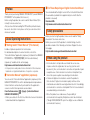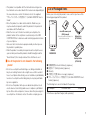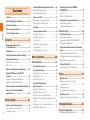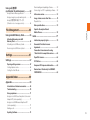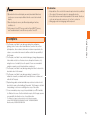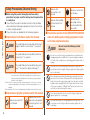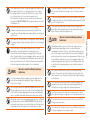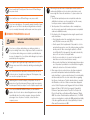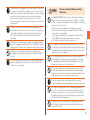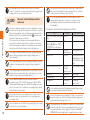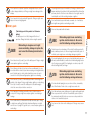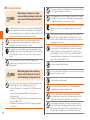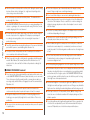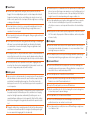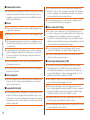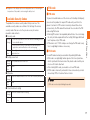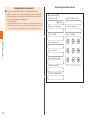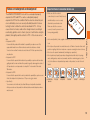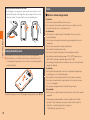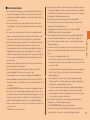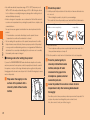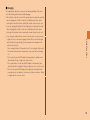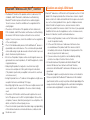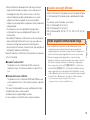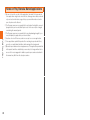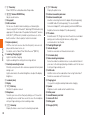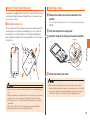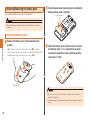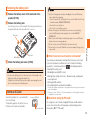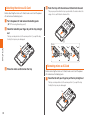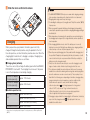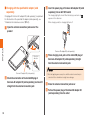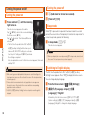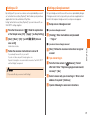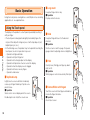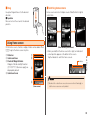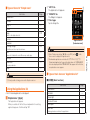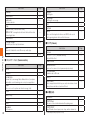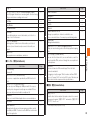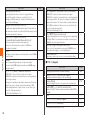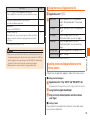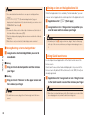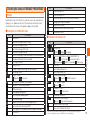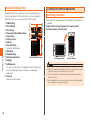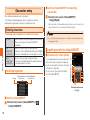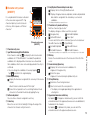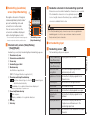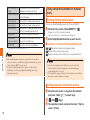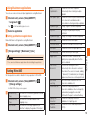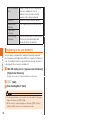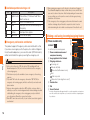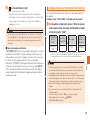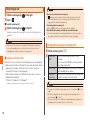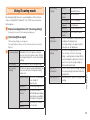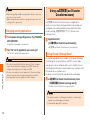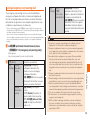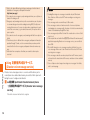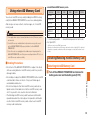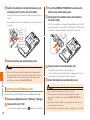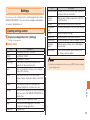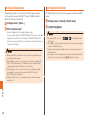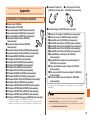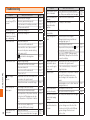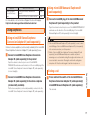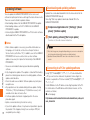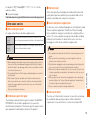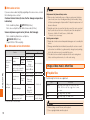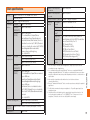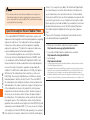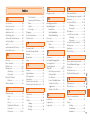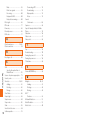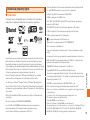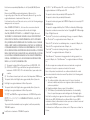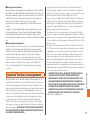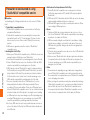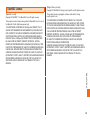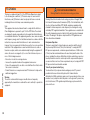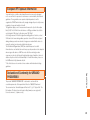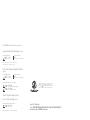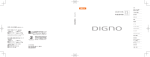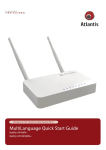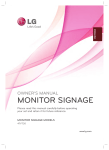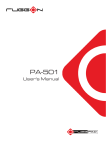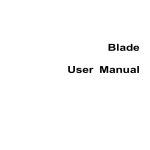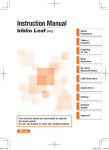Download Urbano Progresso Operating instructions
Transcript
Basic Manual
Contents
Safety Precautions
Getting Ready
Basic Operation
Phone
Tool/Applications
File Management
Settings
Appendix/Index
Preface
Thank you for purchasing "URBANO PROGRESSO" (called "URBANO
PROGRESSO" or the product from here on).
Before using the product, be sure to read the "Basic Manual" (this
manual) to ensure correct use.
After you have finished reading this PDF and the printed manuals,
be sure to store them in safe places so that you can retrieve them
whenever needed.
About Operating Instructions
■"Setting Guide"/"Basic Manual" (This manual)
Handles only basic operations for main features.
For detailed descriptions on various functions, refer to the
"Instruction Manual" application (Japanese) installed on the URBANO
PROGRESSO or "取扱説明書詳細版 (Full Instruction Manual)
(Japanese)" available on the au homepage.
http://www.au.kddi.com/torisetsu/index.html
• Company names and product names referred to in this manual are
trademarks or registered trademarks of respective companies.
■"Instruction Manual" application (Japanese)
You can use the "Instruction Manual" application (Japanese) on the
URBANO PROGRESSO to confirm detailed operational procedures.
Certain functions can be directly activated from the application
screens on which their operations are described.
From the Home screen, [ ]→[Apps]→[Instruction Manual
URBANO PROGRESSO]
• When you activate for the first time, follow the onscreen instructions
to download and install application.
ii
■ For Those Requiring an English Instruction Manual
You can download the English version of the Instruction Manual from
the au website (available from approximately one month after the
product is released).
Download URL:
http://www.au.kddi.com/torisetsu/index.html
Safety precautions
Before you start using the product, make sure to read the "Safety
precautions" to ensure correct use.
Before you assume that the product is malfunctioning, check for
possible remedies in the following au Customer Support site of au
homepage:
http://cs.kddi.com/support/komatta/kosho/index.html
When using the product
• Communication is not possible even inside the service area
in places where the signal does not reach (e.g. tunnels and
basements). Also, communication is sometimes not possible in poor
reception areas. Communication is sometimes interrupted if you
move into a poor reception areas during communications.
• A feature of digital communications used on the product is
that consistent, high communications quality continues to be
maintained even under the weak signal down to a limit. Accordingly,
communication is sometimes interrupted if this limit is reached and
exceeded during communications.
• Since this product uses radio waves, the possibility of
communication intercepts by third parties cannot be eliminated.
(Though CDMA/GSM/UMTS system has highly secure confidential
communication features.)
• This product is compatible with the international roaming service.
Each network service described in this manual varies depending on
the area and service content. For details, refer to the supplied
"グローバルパスポートご利用ガイド (GLOBAL PASSPORT User's
Guide".
• Since this product is a radio station under the Radio Law, you
may be asked to temporarily submit the product for inspection in
accordance with the Radio Law.
• When the micro au IC-Card is inserted in your cell phone, the
product number of the cell phone is automatically sent to KDDI
CORPORATION for maintenance and monitoring operational status
of your cell phone.
• Take care not to inconvenience people around you when you use
the product in a public place.
• When the product is used by an inexperienced to cell phone user,
a person who purchased the product should thoroughly read the
"Basic Manual" (this manual) and teach the child how to use it.
■ Use of the product is not allowed in the following
places!
• Do not use a cell phone while driving a car, riding a motorbike or
bicycle or walking. Failure to do so might cause a traffic accident.
Use of a cell phone while driving a car or motorbike is prohibited by
law. Use of a cell phone while riding a bicycle may be punishable
by some regulations.
• Do not use this product while you are aboard an airplane. Use of
electric devices transmitting radio waves in airplane is prohibited
by law. Some airline companies, however, allow their passengers to
use cell phones. For details, contact the airline company you use.
List of Packaged Items
Before your start using the product, make sure that you have all the
following packaged with the product.
microSD memory card
(2GB) (sample)
When you purchase the product, it is
attached to the main unit.
Battery Pack
(KYY04UAA)
URBANO
PROGRESSO
Desktop Holder
(KYY04PUA)
●
●
●
●
●
取扱説明書 (Instruction Manual) (Japanese)
設定ガイド (Setting Guide) (Japanese)
Warranty
ご使用上の注意 (Notes on usage) (Japanese)
グローバルパスポートご利用ガイド (GLOBAL PASSPORT User's
Guide) (Japanese)
The following items are not included in the package.
・AC adapter
・microUSB cable
・Earphones
• Purchase a specified charger (sold separately).
1
Contents
Preface ............................................................ ii
About Operating Instructions ....................... ii
Safety precautions ......................................... ii
When using the product ................................ ii
Contents
List of Packaged Items .................................. 1
Contents ...................................... 2
Regarding notations used
in this document ............................................ 4
Exemptions .................................................... 5
Safety Precautions (Observe Strictly) .......... 6
Handling precautions .................................. 13
Available Security Codes............................... 17
PIN code ........................................................ 17
Notes on waterproof and dustproof ........... 19
Bluetooth®/Wireless LAN (Wi-Fi®)
function ......................................................... 24
Cautions on using 2.4 GHz band .................. 24
Cautions on using 5 GHz band ..................... 25
Notes on packet communication charge ... 25
Notes on Play Store/au Market/
applications .................................................. 26
Getting Ready ............................ 27
2
Names and functions of parts .................... 27
About "Smart Sonic Receiver"........................ 29
Attaching a strap ........................................... 29
Attaching/Removing the battery pack ........ 30
Attaching the battery pack ............................ 30
Removing the battery pack ........................... 31
micro au IC-Card .......................................... 31
Attaching the micro au IC-Card ..................... 32
Removing micro au IC-Card .......................... 32
Charging ....................................................... 33
Turning the power on/off ............................. 36
Turning the power on ..................................... 36
Turning the power off ..................................... 36
Sleep mode ................................................... 36
Switching to English display ......................... 36
Setting au ID .................................................. 37
Setting up Google account ............................ 37
Basic Operation ........................ 38
Basic Operation ..................................... 38
Checking the status of URBANO
PROGRESSO ................................................ 47
Icons .............................................................. 47
Notification/Status Panel ................................ 48
Learning the common operations .............. 48
Switching Orientation ..................................... 48
Displaying available menu ............................ 49
Character entry ...................................... 50
Entering characters ..................................... 50
Switching keyboards ..................................... 50
Inputting text with the 10-key/QWERTY ......... 50
Entering by handwriting ................................. 52
Using convenient functions for character
entry .............................................................. 54
Entering Emoji/Symbol/Facemark .................. 54
Cutting/Copying characters and pasting ...... 54
Using Mushroom applications ....................... 55
Using the Touch panel ................................. 38
Setting iWinn IME ......................................... 55
Registering to the user dictionary.................. 56
Using Home screen ..................................... 39
Using the Home screen menu ....................... 40
Using My Selection ........................................ 40
Using the World clock.................................... 40
Phone ......................................... 57
Using the Simple menu/
Applications list ........................................... 40
Using the Simple menu ................................. 40
Using the Applications list ............................. 41
Using the menu of Applications list ............... 45
Adding shortcuts/widgets/folders to the Home
screen ............................................................ 45
Moving an icon on the Applications list ......... 46
Using Quick launch area ............................... 46
Receiving a call ............................................ 60
Using menu during an incoming call ............. 60
Making a call ................................................ 57
Making a call using incoming/
outgoing history ............................................ 58
Calling overseas
(au International Call Service) ....................... 59
Tool/Applications ...................... 61
Using E-saving mode ............................ 61
Managing running applications ..................... 62
Using au災害対策
(au Disaster Countermeasure) ............. 62
Downloading and updating software............. 72
Connecting to a PC for updating software .... 72
Using Disaster Message Board ..................... 62
Using emergency early warning mail ............ 63
Using 災害用音声お届けサービス
(Disaster voice message service) ................. 64
After-sales service ....................................... 73
Image, video, music, other files .................. 74
Playable files.................................................. 74
Main specifications ...................................... 75
Using microSD Memory Card ............... 65
Attaching/Removing microSD
Memory Card ................................................ 65
Attaching microSD Memory Card .................. 65
Removing microSD Memory Card ................. 66
Settings ...................................... 67
Specific Absorption Rate of
Mobile Phone ............................................... 76
Index ....................................................... 77
Intellectual property rights .......................... 79
Contents
File Management ....................... 65
Gracenote® End User License
Agreement ................................................... 81
Precaution to be observed in using
"Osaifu-Keitai"-compartible service .......... 82
OpenSSL License ........................................ 83
Settings .................................................. 67
Opening settings screen ............................. 67
Setting Airplane mode ................................... 68
Setting the Silent Mode .................................. 68
FCC Notice ................................................... 84
European RF Exposure Information........... 85
Declaration of Conformity for URBANO
PROGRESSO ................................................ 85
Appendix/Index ......................... 69
Appendix ................................................ 69
Introduction of related accessories ........... 69
Troubleshooting ........................................... 70
Using earphones .......................................... 71
Using microUSB Stereo Earphone Conversion
Adapter 01 (sold separately) ........................ 71
Using microUSB Monaural Earphone 01
(sold separately) ............................................ 71
Ending a call .................................................. 71
Updating Software ....................................... 72
3
Regarding notations used in this document
■ Key indications used in this manual
In this manual, keys are represented by simplified illustrations as
shown below.
■ Indications used for the operation of selecting
items/icons/buttons, etc.
Notations used for operation procedures in this manual are as follows.
Tapping is to select a button or icon displayed on the screen by lightly
tapping it with your finger (▶P.38).
Description
Explanation
Safety Precautions
From the Home screen
→[ (Phone)]→[1][4][1]
→[ ]
From the Home screen→
M→[System settings]
Tap " " at the bottom of the Home
screen. Then tap "
", "
", "
" and
tap " ".
Press M on the Home screen. And
tap "System settings".
■ Illustrations/screen displayed used in this manual
Screen illustrations shown in this manual may look different from the
actual screens. In some cases, minor details or a part of a screen
may be omitted.
Actual screen
In this manual, some
icons on a screen are
omitted.
4
Notations used in this
manual
■ Information
◎ Operations from the vertical display are mainly described. Menu items/
icons/keys on a screen may be different from the ones in the horizontal
display.
◎ Menu items/layers/icons may be different depending on functions,
conditions, etc.
◎ In this manual, "microSD™ memory card" and "microSDHC™ memory
card" are abbreviated as "microSD memory card" or "microSD".
◎ The Company is not liable for any damages arising from earthquakes,
lightning, storms, floods or other natural disasters, as well as fires, actions
by third parties, other accidents, intentional or mistaken misoperation by the
customer, or use under other unusual conditions outside the responsibility of
the Company.
◎ The Company is not liable for any incidental damages (change/disappearance
of described content, loss of business income, disruption of business, etc.)
arising from use of or inability to use the product. You are recommended to
maintain a separate record of important phone numbers etc.
◎ The Company is not liable for any damages arising from failure to observe the
described content of this manual.
◎ The Company is not liable for any damages arising, for example, from
malfunction caused by combination with connected devices or software not
related to the Company.
◎ Captured image data or downloaded data may sometimes be altered or lost
due to faults, repair or other handling of the product. The Company is not liable
for any damage or lost income resulting from recovery of these data.
◎ It is recommended you keep a copy of important data in your PC's hard disk,
etc. Whatever the cause of fault or malfunction may be, the Company assumes
no responsibility for alteration or loss of saved information.
*
Safety Precautions
Exemptions
• Reproduction of the content of this manual in part or in whole is prohibited.
• The content of this manual is subject to change without notice.
• Every effort has been made in the preparation of this manual. Should you
notice any unclear points, omissions, etc., feel free to contact us.
• Wrong page order or missing pages will be replaced.
"The Company" as appears on the product refers to the following companies:
Sold by: KDDI CORPORATION, OKINAWA CELLULAR TELEPHONE COMPANY
Manufactured by: KYOCERA CORPORATION
5
Safety Precautions (Observe Strictly)
■ Before using this product, thoroughly read these safety
precautions for proper use. After reading, store the precautions
in a safe place.
● These "Safety Precautions" describe instructions that should be
observed to prevent damage to property or injury to the customer
or others using the product.
● These instructions are divided into the following categories.
■ Explanation of indications used in this manual
Safety Precautions
DANGER
This symbol indicates the potential and imminent
danger of death or serious injury (*1) to a person.
WARNING
This symbol indicates the possibility of death or
serious injury (*1) to a person.
CAUTION
This symbol indicates the possibility of personal
injury (*2) to a person or physical damage (*3).
*1 Serious injury:This refers to loss of sight, injury, burns (high- and low-temperature), electric
shock, broken bones, injuries with residual aftereffects from poisoning, etc.,
and injuries requiring hospital admission for treatment or long term hospital
attendance as an outpatient.
*2 Injury:This refers to injuries, burns (high- and low-temperature), electric shock, etc. that do
not require hospital admission for treatment or long-term hospital attendance as an
outpatient.
*3 Physical damage: This refers to extended damage to buildings, furniture, livestock, or pets.
■ Explanation of graphic symbols used in this manual
Indicates an action that
is not allowed.
6
Indicates that use in a
place where the product
is likely to get wet is not
allowed.
Indicates that
disassembly is not
allowed.
Indicates an action that
must be done.
Indicates that handling
with wet hands is not
allowed.
Indicates that the
power plug must be
disconnected from the
power outlet.
■ Precautions common to the URBANO PROGRESSO
main unit, battery pack, charging equipment, micro
au IC-Card, peripheral devices
DANGER
Be sure to read the following hazards
before use.
Be sure to use only the exclusive peripheral devices for battery pack,
charging equipment, microUSB cable, conversion adapter, earphones,
etc. Failure to do so might cause overheating, ignition, rupture, fault, or
leakage.
Do not use, store or leave the product in hot places (e.g. by the fire,
near a heater, in direct sunlight). Doing so might cause rupture, ignition,
fire, or overheating.
Before entering an area where flammable gas is generated such as a
gas station, be sure to turn off the product. Do not charge the battery.
Failure to observe these precautions might cause the gas to catch fire.
In addition, when using Osaifu-Keitai® at a gas station, be sure to turn
off the power in advance. (If Osaifu-Keitai® function has been locked,
cancel the lock before turning off the power.)
Do not throw the product into a fire or heat it. Doing so might cause
rupture, ignition, fire, or overheating.
Do not put the product in a cooking apparatus (microwave oven, etc.)
or a pressure vessel. Doing so might cause rupture, ignition, fire, or
overheating.
Do not disassemble, remodel, or repair the equipment. Doing so might
cause rupture, ignition, fire, or overheating, electric shock or injury.
Remodeling cell phones violates the Radio Law. For repairs of fault
etc., contact au shop or Secure cell phone support center.
The Company is not liable even in the event of any nonconformities
arising on the URBANO PROGRESSO or peripheral devices as a result
of modification, etc.
Do not short-circuit the connection jack. Do not contact/put
conductive materials (metal pieces, pencil lead, etc.) with/into the
connection jack. Doing so might cause rupture, ignition, overheating or
electric shock.
Do not use if there is smoke, abnormal odor or noise, excessive
overheating, or other abnormalities. If an abnormality occurs,
disconnect the specified charger (sold separately) from the power
outlet or cigarette lighter if you are charging the battery, make sure that
the product is not overheating before turning the power off, and contact
an au shop or Customer Service Center. Continued use of the product
in this state might cause rupture, ignition, fire or overheating.
WARNING
Be sure to read the following warnings
before use.
Do not let your hands, fingers and other parts of the body touch the
connection jack during power distribution. Doing so might cause
electric shock or injury.
Never charge the battery if the URBANO PROGRESSO main unit is wet.
Doing so might cause electric shock or short-circuit resulting in a fault
or fire. Faults caused by charging when the product is wet with water
are not covered by the warranty and the repair cannot be accepted.
Although this product model has waterproof property, stop use if liquid
such as water gets inside the URBANO PROGRESSO main unit from
the external connection jack cover or the battery cover. Continued use
of the product in this state might cause overheating, fire or a fault.
Do not leave in places within the reach of small children. Failure to do
so might cause injury, etc. if they accidentally swallow the parts, battery
pack, etc. and choke on it.
Do not store the product in places subject to direct sunlight (e.g. in
automobiles), places that get extremely cold, and in humid or dusty
places. Doing so might cause ignition or fire.
CAUTION
Be sure to read the following cautions
before use.
Wearing the product in a pocket of clothes etc. might cause low
temperature burn depending on state of contact with body or
surrounding environment. Try not to contact with your body or put in a
pocket for a long time especially under the environment of letting the
product get warm such as near the heating equipment (kotatsu, heater,
electric blanket), under the hot sun or while charging the battery. The
product may get warm and it might cause low temperature burn such
as red on skin or itching depending on your constitution or physical
condition.
Safety Precautions
Do not drop from a height or subject to strong impact, such as throwing
or stomping. Doing so might cause rupture, ignition, fire, overheating or
leakage.
If you have dropped or damaged the product, do not continue to use
it in that state, and contact an au shop or Secure cell phone support
center.
Do not leave on unstable places such as rocky stands or tilting
surfaces. The product may fall and it might cause injury. Especially
when the vibrator is set on the product, the product might be dropped
by the vibration.
Do not touch the main unit, battery pack or specified charger (sold
separately) for a long time while power is being supplied from an
external source. Doing so might cause low temperature burn.
Do not place near corrosive chemicals or in places where corrosive
gas is generated. Doing so might cause loss of internal data by a fault.
Do not fold, bend or place a heavy object on the micro au IC-Card.
Doing so may cause a fault.
Do not touch the IC (metal) part of the micro au IC-Card or short-circuit
it. Doing so might cause loss of data or a fault.
7
Do not scratch the IC (metal) part of the micro au IC-Card. Doing so
may cause a fault.
Do not wet the micro au IC-Card. Doing so may cause a fault.
Do not use in humid places. If you wear the product, humidity of sweat
might cause a fault. Faults caused by wetting with water or humidity
are not covered by the warranty and the repair cannot be accepted.
■ URBANO PROGRESSO main unit
Safety Precautions
DANGER
Be sure to read the following hazards
before use.
Do not use a cell phone while driving a car, riding a motorbike or
bicycle or walking. Failure to do so might cause a traffic accident. Use
of a cell phone while driving a car or motorbike is prohibited by law
because it is danger. Use of a cell phone while riding a bicycle may be
punishable by some regulations.
Do not light the photo light/simple light toward a driver of a car, etc.
Doing so may cause traffic accidents by dazzling or astounding other
people.
Use of the main unit in an automobile sometimes affects on-vehicle
electronic devices, though this rarely happens. If this happens, stop
use since this may impair safe travel.
Hardened glass is used for the display of the product. In case it is
broken, do not touch the broken part. Doing so might cause injury by
the broken part. Contact au shop or Secure cell phone support center.
Do not use the URBANO PROGRESSO while you are aboard an
airplane. Use of electric devices transmitting radio waves in airplane
is prohibited by law. Some airline companies, however, allow their
passengers to use cell phones. For details, contact the airline
company you use.
8
When using the product near an implanted pacemaker, implanted
cardioverter-defibrillator or other electronic medical device, radio
waves might affect these units and devices. So, please observe the
following.
1. Those with an implanted pacemaker or implanted cardioverterdefibrillator should carry or use the product at least 22 cm away
from the pacemaker or cardioverter-defibrillator.
2. Turn the product off in crowded trains or other crowded places,
since there may be people with a cardiac pacemaker or implanted
cardioverter-defibrillator nearby.
3. Pay attention to the following points when using the product inside
medical institutions.
• Do not bring the product into operating theaters, intensive-care
units (ICU) and coronary care units (CCU).
• Turn the product off in hospital wards. If the product is set to be
automatically powered on, cancel the setting in advance and then
turn the power off. When connecting the product to a PC with
microUSB cable 01 (sold separately), the product automatically
turns on. Do not connect in a hospital wards.
• Even if you are in a lobby, etc., be sure to turn the product off
when there are electronic medical devices nearby.
• When a medical institution has laid down designated areas where
use of the product is prohibited or is not allowed to be brought in,
abide by the instructions of that medical institution.
4. When using electronic medical devices other than an implanted
pacemaker and implanted cardioverter-defibrillator outside a
medical institution (e.g. home medical treatment), check individually
with the manufacturer of the electronic medical device regarding
the influence of radio waves. Contents described here is compliant
with "Guidelines on the Use of Radio communications Equipment
such as Cellular Telephones and Safeguards for Electronic Medical
Equipment" (March, 1997 at the Electromagnetic Compatibility
Conference Japan) and referred to "Results of the Study on the
Effects of Radio Waves on Medical and Other Equipment" (March,
2005 "Association of Radio Industries and Businesses"). For CDMA
system, an investigation is conducted in 2004 and published validity
of the above guideline and results of study by Ministry of Internal
Affairs and Communications in 2005.
Turn the product off near high precision electronic device. Failure to do
so may affect electronic devices (examples of electronic devices that
might be affected by the product include cardiac pacemakers, hearing
aids, other electronic medical devices, fire alarms, and automatic
doors. If you are using an electronic medical device, contact the
device manufacturer or retailer for information about the possible affect
of radio waves.)
Sometimes, very rarely some people demonstrate symptoms such
as temporary muscle spasms, loss of consciousness, etc. by getting
stimulated by strong light or watching repeatedly flickering screens.
Those with a past history of this should consult with a physician
beforehand.
Pay attention to volume when using earphones (sold separately).
Surrounding sounds may not be heard clearly. It might cause a traffic
accident.
Do not use the product outside when you can hear thunder. Doing so
might cause lightning strikes and electric shock. Turn off the power
and then move to a safe place.
Be sure to read the following warnings
before use.
The URBANO PROGRESSO main unit is not fully waterproof/dustproof.
Failure to follow the contents described in the following 1 - 4 and P.19 23 "Notes on waterproof and dustproof" may cause ignition, overheating,
injury, electric shock or a fault.
1. Do not use the product underwater (including key operations).
2. Do not immerse the product in any liquid other than fresh water or
tap water in room temperature.
3. Do not apply strong water flow exceeding the prescription (IPX5,
IPX7) (▶P.19) or submerge under the water for a long time.
4. Do not place the product on sand at a beach, etc.
Do not light the photo light/simple light in front of a person's eyes or
look straight to the light emitting part when flash lights. Doing so might
cause impairment of eyesight. Be especially careful not to shoot small
children from a very close distance.
Do not send data by infrared communication with the infrared port
pointing toward eyes. Doing so might cause impairment of eyesight.
Also, sending data with the infrared port pointing toward some other
infrared device might cause false operation, etc.
Safety Precautions
Stay alert to your surroundings when calling, messaging, shooting still
pictures, playing games, browsing the Internet, watching TV (1Seg) or
listening to music. Failure to do so might cause a fall or traffic accident.
WARNING
If the product is damaged or the internal parts are exposed, do not
touch the damaged part or exposed parts with your hands. Doing so
might cause electric shock or injury. Do not continue using in the state.
Contact an au shop or Secure cell phone support center.
If you have a weak heart, be careful when setting the incoming
vibration and ringtone volume to prevent adverse effects on your heart.
Do not gaze strong light on the screen or flicking light in dark room.
Sometimes, very rarely some people demonstrate symptoms such as
temporary muscle spasms, loss of consciousness, etc. by watching
repeatedly flickering screens. Those with a past history of this should
consult with a physician beforehand.
Do not expose the camera lens to direct sunlight for an extended
period. Doing so might cause ignition or fire by the light-collecting
mechanism of the lens.
9
Use the product with the external connection jack cover, battery
cover, etc. closed. If the covers are open, dirt or water may get inside
causing electric shock or a fault by short-circuit.
CAUTION
Be sure to read the following cautions
before use.
Safety Precautions
Never use modified au cell phones. Use of a modified device violates
the Radio Law. This product has acquired the certification of conformity
with technical regulations for the specified radio station based on the
Radio Law, and the "Technical Conformity Mark ( )" is printed on the
nameplate of the product as a certificate.
If the screws of the au cell phone are removed and modifications
are made to the internal components, the certification of conformity
with technical regulations will become invalid. Never use the product
without the valid certification. Doing so violates the Radio Law.
Do not swing the URBANO PROGRESSO product around by holding the
strap, etc. Doing so might cause a fault or injury by hitting persons or
objects around you.
Do not keep listening at full volume stimulating ears directly or using
earphones (sold separately) for a long time. Doing so might affect
ears.
Do not bring a magnetic recording medium, electronic device, metal
product such as cash card, floppy disc, credit card, etc. close to the
product. Doing so might cause magnetic data loss.
Use the URBANO PROGRESSO main unit within an ambient
temperature range of 5℃ to 35℃ (Temporary use at 36℃ to 40℃ is
allowed.) and humidity range of 35% to 90%. When judged as a fault
due to use in extreme hot or cold places exceeding the range, repairs
by the warranty is not be possible.
Remove the protective sheet on the display to use. Failure to do so
might cause injury. Also pay attention not to cut your finger when
removing the sheet.
Do not forcibly pull out a microSD memory card. Failure to do so might
cause a fault or loss of internal data.
10
Use specified microSD memory card. Failure to do so might cause a
fault or loss of internal data. For the au specified devices, see P.65 or
contact an au shop or Customer Service Center.
If you feel any abnormality with your skin, immediately consult a
dermatologist. Itching, rashes, eczema, etc. sometimes occurs
depending on your physical constitution and condition (see the
following table).
The materials of parts used on the product are as follows.
Part
Material
Exterior case (Display side, Lateral PA resin
side)
Exterior case (Front end cover),
PC resin
F key, l/r keys, C/
H/M keys, Antenna top
Display
Chemical
hardened glass
Battery cover
PC resin
External connection jack cover
Camera lens
TV antenna shaft
Charging jack
PC resin +
Polyester
elastomer resin
PMMA resin
SUS
Phosphorus
bronze
Surface treatment
Acrylic UV hard coating
Acrylic UV hard coating
Antifouling treatment
Urethane thermal hard
coating (Orange, Silver),
Acrylic UV hard coating
(Pink)
Acrylic UV hard coating
Hard coating
None
Gold plating
(Base: Nickel)
Do not swing the product with TV antenna extended. Doing so might
cause injury or deformation/fault of TV antenna.
Stow the TV antenna when not watching TV (1Seg). If you operate the
product for calling, etc. with the TV antenna extended, it might cause
unexpected injury by hitting your face, etc.
When using function of the product, be careful not to keep the product
in direct contact with your skin for a prolonged period, or not to cover
the product with paper, cloth, bedding, etc. A part of the URBANO
PROGRESSO main unit might get hot, causing fire, burns or a fault.
Do not perform touch panel operations using ballpoint pens, pencils
or other sharp-pointed objects. Doing so might cause damage of the
display.
Do not operate the touch panel with fingernails. Doing so might cause
injury such as cracking fingernail.
■ Battery pack
DANGER
Mishandling is dangerous as it might
cause overheating, leakage or rupture. Be
sure to read the following hazards before
use.
Do not short-circuit (+) and (-) jack of the battery pack. Doing so might
cause rupture, ignition or overheating.
Do not allow metal objects (such as necklaces and hairpins) to come
in contact with the connection jack when carrying or storing the battery
pack. A battery pack is short-circuited and it may cause too much
current of electricity flow resulting rupture, ignition or overheating.
Do not reverse (+) and (-) of the battery pack when connecting to the
product or the charger. Doing so might rupture, ignition or overheating.
Do not try to forcibly connect the battery pack, instead thoroughly
check the connection jack before connection.
Do not puncture the battery pack with a nail, hit it with a hammer
or step on it. Doing so might cause rupture, ignition, overheating or
leakage.
Do not solder directly or disassemble/modify the battery pack. Doing
so might cause spilling of the battery liquid resulting in an accident
such as loss of eyesight if it gets into eyes, or cause rupture, ignition or
overheating.
Do not wet the battery pack with water, seawater, etc. A wet battery
pack might cause ignition, overheating or a fault.
Never use the product with wet hands.
WARNING
Mishandling might cause overheating,
ignition, electric shock, etc. Be sure to
read the following warnings before use.
The battery pack is not waterproof. Do not wet the battery pack with
water, seawater, pet urine, etc. Never charge the wet battery pack. A
wet battery pack might cause overheating, damage or ignition.
If the inside liquid gets into your eyes, do not rub but wash your eyes
with water, and immediately consult a doctor. Untreating might cause
risk of losing your eyesight. If the liquid gets on a device, wipe it off
without touching it with your finger.
CAUTION
Safety Precautions
(The battery pack of this product is a lithium-ion
battery.)
The battery pack is not fully charged at the time of
purchase. Charge the battery before using the product.
Stop using the battery pack immediately if leakage or abnormal odor
happens and do not touch directly the leaked liquid. Move the battery
pack away from fire if the fire is near. Failure to do so might cause the
leaked liquid to catch fire resulting in rupture or ignition.
Mishandling might cause overheating,
ignition, electric shock, etc. Be sure to
read the following warnings before use.
If the leaked inside liquid gets on your skin or clothes, immediately
rinse it off with water. Failure to do so might cause rash skin.
Do not discard unnecessary battery packs together with regular trash.
Please cooperate in the collection of used battery packs to protect
the environment and effectively use resources. au shops and other
retailers collect used battery packs.
Do not remove the sticker on the battery pack. Doing so may cause a
fault.
11
■ Charging equipment
DANGER
Mishandling is dangerous as it might
cause overheating, leakage or rupture. Be
sure to read the following hazards before
use.
Install and position in-car devices such as Common DC adapter 01/03
(sold separately) where they do not hinder driving or safety equipment
such as airbags. Failure to do so might cause a traffic accident. Install
in-car devices following the instructions of their manuals.
Safety Precautions
Do not use the desktop holder in a car. Doing so might cause an
accident by dropping or hindering driving. The desktop holder is
designed for use in stable somewhere in a room.
If charging is not completed after the specified charging time, stop
charging. It might cause leakage, rupture, ignition, fire or overheating
of the battery pack. Contact au shop or Secure cell phone support
center.
If you hear thunder, do not touch the specified charger (sold
separately). Doing so might cause an electric shock as a result of a
lightning strike.
WARNING
Mishandling might cause overheating,
ignition, electric shock, etc. Be sure to
read the following warnings before use.
Do not wear or twist specified AC adapter (sold separately) around the
neck. It might be a danger of suffocation.
When plugging the specified AC adapter into an outlet, do not allow a
metal strap or accessory come in contact with the power plug. Doing
so might cause ignition, fire, electric shock or injury.
Except for charging, unplug the power plug from the outlet or cigarette
lighter socket. Failure to do so might cause ignition, fire or electric
shock.
Firmly insert a power plug of specified charger (sold separately) into
the power outlet or cigarette lighter socket down to the base of its
pins. Incomplete insertion of the power plug might cause ignition, fire,
overheating or electric shock.
The specified charger (sold separately) is not waterproof. Do not use
in places subject to splashing with water, pet urine or other liquids.
Doing so might cause overheating, ignition, fire, electric shock, or
short-circuiting of electronic circuits. In the event that the product is
splashed with liquid, immediately disconnect the power plug from the
power outlet or cigarette lighter socket.
Never use the product with wet hands.
Never use the product in humid places as a bath area. Doing so might
cause electric shock or a fault.
Never charge the wet battery pack.
Do not use at other voltages than the specified power supply voltage.
Doing so might cause fire, overheating or electric shock.
• Common AC adapter 01 (sold separately): AC 100 V (home use in
Japan)
Do not charge in single-phase 200 V or using transformer for
international travel.
• AC adapter (sold separately) that can be charged overseas except
above: AC 100 V - 240 V
• DC adapter (sold separately): DC 12/24 V (for negative grounded
vehicles only)
12
Do not cover or wrap the product with a cloth or bedding while
charging. Doing so might cause ignition or fire.
Do not use power outlets or wiring apparatus beyond its rating.
Exceeding rating, for example, by connecting multiple devices to a
single power strip might cause ignition, fire or overheating.
Do not damage, modify, twist, pull or place a heavy object on the
power cord of the specified charger (sold separately) or do not use
with the power cord bundled. Do not use a damaged power cord.
Doing so might cause ignition, fire, electric shock or short-circuit.
Before cleaning the charging equipment, unplug its power plug of the
specified charger (sold separately) from the outlet or cigarette lighter
socket. If the plug remains plugged in when you clean the equipment,
it might cause an electric shock or short-circuit.
Wipe off dust on the power plug of specified charger (sold separately).
If the plug is left covered with dust, it might cause ignition or fire.
When unplugging the power plug of specified charger (sold
separately) from the outlet or cigarette lighter socket, hold and pull the
power plug. If you pull the power cord, the cord might be damaged
resulting in ignition, fire or electric shock.
CAUTION
Mishandling is dangerous as it might
cause overheating, leakage or rupture. Be
sure to read the following hazards before
use.
Do not use the Common DC adapter 01/03 (sold separately) with
the car engine stopped. Doing so might result in draining of the car
battery.
These precautions are provided to ensure that performance can be
fully demonstrated. Thoroughly read these precautions to ensure
correct use.
■ Saved contents
● Contents saved in the product, such as contacts/mails/bookmarks/data
created and saved by user might be altered or lost by an accident, fault,
repair or mishandling. Be sure to keep a copy of important contents. Note
that the Company assumes no responsibility for any damages or lost profits
resulting from altered or lost contents.
■ Precautions common to the URBANO PROGRESSO main unit,
battery pack, charging equipment, micro au IC-Card, peripheral
devices
● The display or internal substrate might be damaged if it is subject to forcible
impact resulting in a fault. Do not sit down with the product in a pocket
of trousers or skirt or place the product under the heavy object in a bag.
Keeping an external device connected to the external connection jack or
earphone jack might damage the connector resulting in a malfunction. Such
damage and malfunction are not covered by the warranty, even if there is no
external damage.
Safety Precautions
Use a specified fuse (250 V, 1A) for the Common DC adapter 01/03
(sold separately). Replacing with a different type of fuse might cause
ignition, fire or overheating. (For information about fuse replacement,
carefully read the manual for the Common DC adapter 01/03 (sold
separately).)
Handling precautions
● Avoid extremely hot, cold and humid places (use within an ambient
temperature range of 5℃ to 35℃ and humidity range of 35% to 85%).
- Charging equipment
- Peripheral devices
● Avoid extremely hot, cold and humid places. Use within an ambient
temperature range of 5℃ to 35℃ (Temporary use at 36℃ to 40℃ is allowed),
and humidity range of 35% to 90%.
- URBANO PROGRESSO main unit
- micro au IC-Card (attached to the URBANO PROGRESSO main unit)
- Battery pack (attached to the URBANO PROGRESSO main unit)
● Do not use in places subject to lots of dust or vibration.
● Clean the connection jack with dry cotton swabs, etc. every now and then.
Soiled jack might cause poor connection. Do not exert a strong force to clean
the jack part to prevent damage.
13
● When the product is dirt, wipe with a soft wry cloth. Wiping the product using
benzene, thinner, alcohol, detergent, etc. might erase the printing on the
outer casing or cause discoloration.
● Use as far away as possible from land-line phones, TVs and radios. Use
nearby might affect them.
● The URBANO PROGRESSO main unit may become warm depending on the
situation, e.g. during a call, communication, while using TV function, camera
or while charging, but this is not abnormal.
Safety Precautions
● If the product becomes warm when using, some functions may be stopped
because of protection. Also, brightness of the display may be dropped
according to decreasing battery level or increasing the temperature of
product when using.
● Turn off the power before removing the battery pack. If you remove the battery
pack with the power on, saved data might be altered or lost.
● Do not put stickers on the product main unit. Sound may not be emitted or
voice sound may not be delivered to the party.
● When the product is used by a child, parents or guardians should thoroughly
read the "Basic Manual" (this manual) and teach the child how to use it to
avoid a risk. Also, take care that the child uses the product according to the
instructions.
■ URBANO PROGRESSO main unit
● Do not remove the stickers printed with the serial numbers that can be seen
on the URBANO PROGRESSO main unit (when the battery cover is removed).
These stickers prove that the product and the communication module you
are using comply with the Wireless Telegraphy Act and Telecommunications
Operations Act.
● Note that information saved on the product cannot be returned to the
customer when the product is replaced for repair of a fault, for example.
● Although the display used on the product is made using high-precision
technology, some pixels (dots) might be lit or out at all times. This is not a
malfunction.
● Take care not to inconvenience people around you when you use the product
in a public place.
14
● Do not forcefully press, tap or intentionally subject the display to strong
impact. Doing so might cause scratching or damage.
● Do not scratch the display or camera lens by rubbing with hard object.
● When storing the product in a pocket or bag, do not touch the display with
the metal or other hard part. Also, be careful not to scratch or damage the
display by using a strap whose metal or other hard part comes in contact
with the display.
● Note that if you wear polarized sunglasses, the display may be seen as dim
or deformed depending on the angle.
● Take care not to cover the microphone with your fingers during a call. The
other party may not hear your voice clearly.
● When suddenly brought into a warm place from a cold place, or when in a
humid location, water droplets (i.e. condensation) sometimes are formed
inside the product. Note that using under conditions such as this might cause
a fault.
● Do not leave the product near the air discharge port of an air conditioner.
Condensation by extreme changes in temperature might cause inside
corrosion resulting in a fault.
● Note that putting strong magnetism close to the product might cause a fault.
● Note that when the photo monitor screen is displayed continuously for a long
time when shooting still pictures or recording videos is operated repeatedly
and continuously for a long time, parts of the URBANO PROGRESSO main
unit may get warm, and that contact by your skin with these parts for a long
time might cause low-temperature burns.
● Environment brightness is sensed by the light sensor (▶P.28). Do not cover
the light sensor with your finger or put a sticker on it. Doing so may hinder the
light sensor from detecting the ambient brightness and functioning correctly.
● Do not put a sticker, etc. on the proximity sensor (▶P.28). Doing so may
cause the sensor to malfunction and turn off the display during a call, then
disable operation.
● Do not discard the product together with regular trash. Please cooperate in the
collection of the used product to protect the environment and effectively use
resources. Old products are collected at au shops and other places.
■ Touch Panel
● Perform touch operation with one finger (only for pinch-in/out, with two
fingers). Do not use ballpoint pens, pencils or other sharp-pointed objects,
fingernail or hard object such as metal. Using such objects does not only
hinder correct operation of the touch panel, but also might cause scratching
or damage to the display.
● Do not put stickers or sheets (e.g. commercially available protective sheet,
peep prevention sheets) on the display. Doing so might hinder correct
operation of the touch panel.
● Do not operate the touch panel with fingernails. Doing so might result in split
nails or jammed fingers.
● If the display surface is dirty, wet with sweat or water, or attached with dust, it
may not function correctly. In such case, wipe the display surface with a dry,
soft cloth. Note that forceful rubbing with a dry cloth may scratch the display.
● The touch panel may not be operated correctly while charging because
noise from the other electronic equipment affects the product. In such case,
remove the charger and operate only with the battery.
■ Battery pack
● Use in very hot or cold environments, for example, when left in an automobile
with the windows closed in summer, will cause the battery capacity to drop
and shorten the available battery usage time. This will also shorten the
battery pack's service life. Try to use the battery pack as far as possible at
room temperature.
● When you do not use the product for a long period, remove the battery from
the product and put it in the battery pack case, and then store it keeping
away from the high-temperature and humidity (the battery pack case is
supplied with spare battery pack (sold separately)). Note that if the battery
has not been charged for a long period, data saved in the product may be
lost.
● Charge the battery before using the product for the first time after purchase,
or if you have not used the product for a long time (the battery pack might
become warm while charging, but it is not abnormal).
● Do not discard battery packs together with regular trash. Please cooperate
in the collection of used battery packs to protect the environment and
effectively use resources. au shops and other retailers collect used battery
packs.
● Battery packs sometimes swell up as they approach the end of their service
life. This is due to the properties of lithium-ion batteries, and is not a problem
in terms of safety.
■ AC adapter
● Clean the external connection jack of the product and the connection jack of
the desktop holder with dry cotton swabs, etc. every now and then. Soiled
jack might cause poor connection.
● Do not wrap the power cord of specified charger around the power plug or
the desktop holder. Doing so might cause electric shock, ignition or fire.
Safety Precautions
● Do not press the touch panel strong, operate with wet finger or humid finger
with sweat, or operate when water droplets are attached on the display
or condensation is formed on the display. Doing so might hinder correct
operation of the touch panel.
● The battery pack is a consumable item. If the performance of a battery pack
does not recover after charge or an expansion occurs, the battery pack is at
the end of service life, so buy a new one of the specified type. Note that the
length of service life varies depending on the usage condition, etc.
■ micro au IC-Card
● The micro au IC-Card is lent to you by au. In case of loss or damage, the
card will be replaced at your expense. When malfunction is suspected, or in
case of theft or loss, contact an au shop or PiPit.
● Do not forcibly remove or insert the micro au IC-Card.
● You are responsible for any damage caused by inserting your micro au ICCard into some other IC card reader/writer, etc.
● Keep the IC (metal) part of your micro au IC-Card clean.
● Wipe the card with a dry, soft cloth for cleaning. Do not exert a strong force
to clean the jack part to prevent damage.
● Do not put labels, etc. on the micro au IC-Card.
● The micro au IC-Card may become warm during use, but this is not a
malfunction and you can continue to use the card.
● Do not disassemble or modify the micro au IC-Card. Doing so might cause
loss of data or a fault.
15
■ Communication function
● Communication function might be turned OFF forcibly because of increasing
temperature of the product. After that, even if the environment or status is
changed, the communication function cannot be turned ON automatically.
Turn the function ON manually.
■ Camera
● Do not leave the camera lens exposed to direct sunlight. Imaging elements
might be discolored or burnt.
● When using the camera, follow common rules of etiquette regarding camera
use.
Safety Precautions
● When photographing important occasions (such as a wedding), take a trial
shot and check the shot image to make sure it is correctly shot or the sound
is recorded clearly.
● Image data (hereinafter, "Data") might be altered or lost due to malfunction,
repair or mishandling of this product. The Company takes no responsibility
for recovery of altered or lost data, damages resulting from altered or lost
data, and lost profits.
● Do not record information in a place where shooting is prohibited or book
store using camera function.
● The camera function may be turned OFF forcibly because of increasing the
temperature of the product.
■ FeliCa reader/writer
● Use FeliCa reader/writer function only in Japan. FeliCa reader/writer function
of the jack conforms to Japanese radio standards. Use overseas may be
subject to punishment by law.
■ Copyrights/Portrait rights
● Avoid reproducing, altering, or editing taken or recorded pictures or sounds
using the jack without the copyright holders authorization, because, except
for personal use etc., they are prohibited by the Copyright law. Avoid using or
altering pictures of others or names without their consent, because they may
infringe on portrait rights.
16
● Disclosing recorded pictures of others to general public through Internet
websites etc., take care of the copyrights or portrait rights. Note that taking
photos or recordings at some demonstrations, performances or exhibitions
may be prohibited even when only for personal use.
● Note that transferring images or sounds involved in copyrights cannot be
used except for use in the scope of copyright law.
■ Music, videos and TV (1Seg)
● Do not listen to music or watch videos or TV (1Seg) while driving a car or
motorbike, or riding a bicycle. Surrounding sounds may not be heard clearly,
and gazing at the screen might distract your attention causing a traffic
accident. (Use of cell phones while riding a bicycle is punishable by law.) In
addition, stay alert to the traffic around you even when walking. Be especially
careful at railroad crossings and pedestrian crossings.
● Do not keep listening at full volume stimulating ears directly or using
earphones (sold separately) for a long time. Doing so might affect ears.
● Be careful of sound leakage from earphones (sold separately) in trains or
other places with many people around you.
■ Organic light emitting display (OLED)
● This product uses organic light emitting display (OLED) for its display.
Although lightning intensity of OLED can be decreased partly when the
same image has been displayed for a long time, extreme continuous use
is performed with "Brightness" setting set to be always bright, etc., it is not
abnormal because that is the characteristic of OLED.
● When "Brightness" setting is set to be always bright, brightness of the display
may be dim automatically depending on the screen.
● OLED is produced by highly accuracy technology, but very little lack of
pixels or always lighted pixels may be included. Or color may be changed or
unevenness of brightness may be shown if looked at from different angles.
Note that that is because of the structure of OLED, not a fault.
● Keeping the OLED exposed to the direct sunlight might cause a fault. Take
care when you place the product by the window or outside.
● Even when watching 1Seg, the display is turned off automatically if four hours
has passed without any other operations.
● Brightness of the display may become dropped because of increasing the
temperature of the product or decreasing the battery level.
Available Security Codes
The product has various security codes that you can use. The
available security codes are as follows. Do not forget the various
security codes that are set as they are necessary for various
operations and contracts.
● Security code
Initial
value
①To do remote operation of voice mail and call forwarding services
from a landline phone
②To use Customer Service Center and to do various inquiries,
applications, and modifications on the au homepage
A four digit number chosen by the customer and noted on the
application form
● Setting screen lock
Example
of usage
Initial
value
To set and release the screen lock
None
● PIN code
Example
of usage
Initial
value
■ PIN code
To prevent unauthorized use of the micro au IC-Card by a third party,
you can set the product to require PIN code entry each time the
power is turned on. If PIN code is incorrectly entered three times
consecutively, the PIN code will be locked. You can unlock the PIN
code using PUK code.
• Entering PIN code is not required by default state. You can change
the entry not to be required. Note that setting "Setting up UIM card
lock" requires entry of PIN code.
• PIN code is set to "1234" and you can change the PIN code to any
four- to eight-digit number as necessary.
■ PUK code
In case PIN code is locked, you can unlock it by entering PUK code.
• PUK code is an eight-digit number given at the time of purchase,
which is printed on the back side of the plastic card on which your
micro au IC-Card is attached.
• After entering PUK code, you need to set a new PIN code.
• If PUK code is incorrectly entered ten times consecutively, contact
an au shop, PiPit or Customer Service Center.
Safety Precautions
Example
of usage
PIN code
To prevent unauthorized use of the micro au IC-Card by third parties
1234
◎ PIN code is not reset by initializing the product.
● Osaifu-Keitai lock setting
Example
of usage
Initial
value
To use the "Osaifu-Keitai lock setting"
None
17
<Backup content on the product>
● Please back up* important content received or downloaded to the
product to an outside source. Content recorded to memory on the product
sometimes disappears or is altered by unexpected factors, such as static
electricity or a fault, repair, mishandling, etc.
* How to make backups
Store important data such as phonebook data, music, shot still pictures and videos on a
microSD memory card. You can also send files as mail attachment to transfer to your PC.
Note, however, that there are some data that cannot be copied by using these means.
<Please copy this section and use>
【Password entry field】
Google account ID
Google account password
Screen Lock: Password
au ID account ID
Screen Lock: Pattern
Safety Precautions
au ID account password
Skype account ID
Skype account password
Facebook account ID
Facebook account password
18
Screen Lock: PIN (Lock No.)
@gmail.com
Notes on waterproof and dustproof
• Equivalent to IPX5
It means that the product will maintain its operability as a phone even if it is
sprayed with water from a 6.3 mm diameter nozzle at a distance of about
3 meters for more than 3 minutes at a rate of about 12.5 liters per minute from
any direction.
• Equivalent to IPX7
It means that the product will maintain its operability as a phone with no water
getting inside the main unit when the product is gently submerged in a tank of
still tap water at room temperature to a depth of 1 meter and left for about
30 minutes.
• Equivalent to IPX5
It means that the product will securely maintain its operability as a phone even
if dust for dustproof test (diameters of 75 μm or less) gets inside.
• Specifically
You can make calls in the rain (less than 20 mm per hour) without umbrella.
And you can also use the product in a kitchen, bathroom and other places where
water is used.
• Just a small particle (a hair, a grain of sand, etc.) on the seals can cause water
leak.
• Do not place the product on sand at a beach, etc. Grains of sand or other small
particles might get into the microphone or speaker causing the volume to drop.
• Do not use the product underwater (including key operations).
• Do not splash any liquid (soap water, detergent water, bath salts, hot spring
water, boiling water, sand, mud, seawater, water from swimming pool, alcohol,
etc.) other than room temperature tap water on the product, or soak it in such
liquid.
Soap/detergent/
bath salts
Hot spring
Boiling water
Sand/mud
Seawater
Safety Precautions
The URBANO PROGRESSO main unit has a waterproof property
equivalent to IPX5 and IPX7 as well as a dustproof property
equivalent to IP5X on the condition that the external connection jack
cover and battery cover are securely attached (based on in-house
testing). Failure to follow the contents described in P.19 - 23 may
cause intrusion of water, sand or other foreign material, resulting in
overheating, ignition, electric shock, injury or a fault. Before using the
product, thoroughly read the contents in P.19 - 23 to ensure correct
use.
Important items to remember before use
• Make sure that the external
connection jack cover is firmly closed,
and the battery cover is securely
attached to prevent water leak.
Make sure that the covers are
securely closed to prevent covers
from opening partially.
Swimming pool
19
Closing the external connection jack cover
After stowing the cover hinge, press on the external connection jack cover ①
evenly with the flat part of your finger. Then, rub your finger over the cover in
the direction of arrow ② to ensure that the cover is not partially open.
①
②
Safety Precautions
Closing the battery cover
Close the battery cover securely to prevent covers from opening partially.
1 Attach the battery cover with the main unit, trace in the direction from ① to
② according to the arrow mark not to come off the cover, and then push the
center part ③ firmly.
To attach the battery pack refer to "Attaching/Removing the battery pack" (▶P.30).
20
Notes
■ Notes on various usage scenes
<In the rain>
• Do not use in heavy rain (20 mm per hour or more).
• Never open/close the external connection jack cover or battery cover if the
product is exposed to rain, or your hands are wet.
<In a bathroom>
• Do not immerse or drop the product in the bathtub. Also, do not use the
product underwater.
• Do not immerse the product in water with soap, detergent, bath salts or hot
spring water.
• Do not expose the product to a warm shower directly.
• Do not splash the product with hot water.
• Do not use the product in a bathroom for an extended period of time.
• Use within an ambient temperature range of 5℃ to 35℃ (Temporary use at
36℃ to 40℃ is allowed), and humidity range of 35% to 90%.
• Do not bring the desktop holder into a bathroom. Also, do not use when water
droplets are attached.
<In a kitchen>
• Do not splash the product with or immerse it in soap water, detergent water,
seasonings, juices, etc. other than tap water.
• Do not splash or immerse the product with or into hot water or cold water.
• Do not place the product where it gets extremely hot or cold such as near a
stove or in a refrigerator.
• Do not apply a strong water flow (more than 6 liters per minute).
<At a poolside>
• Do not immerse or drop the product in pool water. Also, do not use the product
underwater.
• If the product gets splashed with pool water, immediately rinse it off with
tap water* in room temperature, because pool water contains chlorine for
disinfection. To wash the product, do not a brush, etc.
* Mild flow (6 liters per minute or less)
■ Common precautions
• Do not expose the product to a water flow stronger (you might even feel pain
in the skin when applied from a faucet or showerhead) than the specified flow
rate (IPX5/IPX7), or submerge under the water for a long time, as the product is
not designed to withstand high water pressure.
• Do not wash the product in a washing machine or ultrasound bath.
• Do not subject the product to shock (e.g. do not drop it into a water filled
washstand, toilet, washing machine, etc.).
• The supplied accessories (desktop holder etc.) other than the URBANO
PROGRESSO main unit are not waterproof/dustproof.
• Never charge the battery if the main unit is wet. If you charge the battery with the
external connection jack remained wet, it may cause fault, overheating, etc.
• Do not jab holes in the microphone, speaker or noise canceling microphone
with any sharp object.
• The rubber seals on the inner edges of the external connection jack cover and
battery cover are important to maintain waterproof property. Note the following
points.
- Do not remove or damage the rubber seals.
- Do not get dust on the product. Just a small particle (waste textiles, a hair,
mud, a grain of sand, etc.) attached to the gloves can cause water leaks. Be
sure to remove them.
- If any liquid other than fresh water/tap water (hot water, salt water, detergent,
chemical, sweat, etc.) gets on the product, it may cause deterioration in
waterproof/dustproof.
- When closing the covers, take care not to get the rubber seals caught.
Forcibly closing the cover with the rubber seals caught may damage them
resulting in loss of waterproof/dustproof property.
- It is recommended to replace the parts that maintain waterproof/dustproof
property once every two years regardless of whether any abnormality is
present (charged). For information on part replacement, contact an au shop
or Secure cell phone support center near you.
• Do not subject to strong impact, such as dropping. It may damage them
resulting in loss of waterproof/dustproof property.
• The URBANO PROGRESSO main unit does not float on water.
• Do not immerse the product in boiling water, use in the sauna, apply hot air
from the dryer, etc. The product is not resistant to high temperatures.
Safety Precautions
• Close the external connection jack cover firmly, and attach the battery cover
securely while making sure the rubber seals on the back side are positioned
correctly. Just a small particle (waste textiles, a hair, mud, a grain of sand, etc.)
can cause water leaks.
• Do not insert sharp objects into gaps around the external connection jack
cover and battery cover. Doing so might damage the rubber seals, causing
water leak.
• Do not open/close the external connection jack cover or attach/remove the
battery cover with gloved hands. Just a small particle (waste textiles, a hair,
mud, a grain of sand, etc.) attached to the gloves can cause water leaks.
• Make sure that water droplets, sand, dirt, etc. are not attached to the product
and hands when opening/closing the external connection jack cover or
attaching/removing the battery cover. Attached water droplets, sand, dirt, etc.
might get inside the product main unit or get caught in the cover, causing
malfunction or water leak. Wipe off any minuscule of water droplets, sand, dirt,
etc. on the main unit and hands with a clean dry cloth without waste textiles
before operations.
• Water drops on the display might cause errors in the touch panel operation.
Wipe off the display surface thoroughly.
• Do not leave the product without wiping off water. Water may get into the
product through gaps. Wet may cause the volume to drop.
If the product gets wet, remove water by shaking the product (▶P.22) etc.,
and immediately wipe water drained from the product with a clean dry cloth
without waste textiles. In cold climates, water on the main unit may turn to frost,
causing fault.
• The URBANO PROGRESSO main unit is waterproof only against fresh water/
tap water, do not use it with hot water, salt water, detergent, chemical, sweat,
etc. If water other than fresh water/tap water (seawater, detergent, etc.), sand,
mud, etc. gets on the product, immediately rinse it off with tap water* in room
temperature. When washing the product, use your hands while holding the
battery cover and external connection jack cover so that they do not open. Do
not use a brush etc.
* Mild flow (6 liters per minute or less)
21
Safety Precautions
• Use within an ambient temperature range of 5℃ to 35℃ (Temporary use at
36℃ to 40℃ is allowed), and humidity range of 35% to 90%. Using in extreme
hot or cold places exceeding the range may damage them resulting in loss of
waterproof/dustproof property.
• Extreme changes in temperature cause condensation. Wait until the main unit
reaches room temperature before you bring the product from a cold place into
a warm bathroom.
No special measures against condensation have been implemented in this
product.
* If condensation occurs inside the display, leave the product at room
temperature for a while until condensation is cleared.
• Test according to the possible use of the product was performed to confirm
that performance was satisfactory. However, proper operation of the product
in every possible condition during actual use is not guaranteed. Malfunctions
determined to be caused by mishandling by the customer are not covered by
the warranty, and a repair is charged.
■ Draining water after wetting the product
If you use the URBANO PROGRESSO main unit with water droplets on its surface,
water may remain on the microphone, make it temporarily hard to hear the sound of
the speaker, or wet your cloth or bag. And water may have gotten into the product
through gaps in the external connection jack etc. Follow the following steps to remove
water on the product.
1
Wipe water thoroughly on the
surface of the product with a
clean dry cloth without waste
textiles
2
Shake the product
① Hold the product firmly and shake it in the direction of arrows until water does
not come out.
* When shaking the product, stay alert to your surroundings.
* Be careful not to have the product pop out, and hold it firmly to drain water.
Speaker side/Earpiece side:
20 times or more respectively
Microphone side: 20 times or more
respectively
② Wipe drained water.
* The microphone and the speaker are particularly hard to drain water. Face
those parts down and press to wipe off.
③ Place the product on a dry towel or cloth and leave it at room temperature.
3
Press the product gently to
clean dry cloth without waste
textiles, and wipe off water
remained in the gaps in the
microphone, speaker, external
connection jack, etc.
4
Leave the product for one hour or more at room
temperature to dry after removing drained water
thoroughly
Even after you take these procedures, water may remain on the product. Do
not place the product near things that you do not want to wet.
Also, take care not to wet your clothes, bag, etc.
22
■ Charging
Safety Precautions
The supplied and optional accessories are not waterproof/dustproof. Be sure to
check the following points before and after charging.
• Check that the main unit is not wet. If the product gets wet, drain water well and
wipe remaining water off with a clean dry cloth without waste textiles before
placing it in the desktop holder or opening the external connection jack cover.
• If you are charging the battery after the product gets wet, drain water well and
wipe remaining water off with a clean dry cloth without waste textiles before
placing it in the desktop holder or opening the external connection jack cover.
• If you charge the battery with the external connection jack cover open, be sure
to tightly close the cover when charging is finished. We recommend using the
desktop holder to charge the battery to prevent water from entering from the
external connection jack.
* Never charge the battery if the product is wet. If you charge the battery with
the external connection jack remained wet, it may cause fault, overheating,
etc.
* Do not touch the specified AC adapter (sold separately) or desktop holder
with wet hands. Doing so might cause electric shock.
* Do not splash water over the specified AC adapter (sold separately) and
desktop holder when using them. Doing so might cause fire or electric shock.
* Do not use the specified AC adapter (sold separately) and desktop holder
near water such as in a bathroom, shower room, kitchen or washroom. Doing
so might cause fire or electric shock.
23
Bluetooth®/Wireless LAN (Wi-Fi®) function
®
Safety Precautions
• The Bluetooth function of this product conforms to domestic, FCC
standards, and EC Declaration, and has been certified. Using
Bluetooth® function may be restricted in some countries/regions.
To use it overseas, check the condition such as regulations of the
country/region.
• The wireless LAN function of this product conforms to domestic,
FCC standards, and EC Declaration, and has been certified. Using
the wireless LAN function may be restricted in some countries/
regions. To use it overseas, check the condition such as regulations
of the country/region.
• The 2.4 GHz band used by wireless LAN and Bluetooth® devices is
operated by various other devices. The communication speed and
connectable range may be decreased, or disconnection may occur,
due to interference by other devices.
• Do not use this product in places where electromagnetic waves are
generated or near electric products, AV and OA equipment, or other
magnetized devices.
• Subjecting this product to magnetic or electrical noise might
increase noise and prevent it from performing communications.
(This product is particularly susceptible to noise when it used near
a microwave oven.)
• Using this product near a TV, radio or similar appliance might cause
reception interference and disrupt TV images.
• Searching might not be successful if there are multiple wireless LAN
access points near to the product or the same channel is being
used.
• The wireless LAN function cannot be used in airplane. Be sure to
turn off the power even in a Wi-Fi compliant airplane. Some airline
companies, however, allow their passengers to use cell phones. For
details, contact the airline company you use.
• The communication speed and connectable range vary depending
on the distance between communication devices, obstacles and
24 the devices used.
Cautions on using 2.4 GHz band
Bluetooth® and wireless LAN functions of this product use the 2.4 GHz
band. In this frequency band, other similar wireless stations, in-plant
wireless stations for mobile unit identification that require a license for
use, such as factory production lines, specific smallpower wireless
stations that do not require licenses, amateur wireless stations
(collectively called "other wireless stations" from here on) are operated
in addition to home electrical appliances such as microwave ovens,
devices for industrial, scientific and medical devices.
1. Before using this product, make sure that "other wireless stations"
are not in operation nearby.
2. In the event that instances of radio wave interference have
occurred between this product and "other wireless stations",
immediately either relocate this product or stop operation of the
device (stop emission of radio waves).
3. If you are unclear on any points or are troubled by anything,
contact an au shop or Customer Service Center.
• Connections between this product and all other Bluetooth® and
wireless LAN devices have not been confirmed. Therefore,
connections with all Bluetooth® and wireless LAN devices are not
guaranteed.
• This product supports security features for wireless communications
that are compliant with the Bluetooth® and wireless LAN standard
specifications, but the security may not be sufficient depending on the
usage environment and configuration. Be careful when making data
communication using Bluetooth® or wireless LAN function.
● Bluetooth® function: 2.4FH1
This product uses the 2.4 GHz band. FH-SS is used as the
modulation scheme. The interference distance is about 10 m or
less.
● Wireless LAN function: 2.4DS/OF4
This product uses the 2.4 GHz band. DS-SS and OFDM are used
as the modulation schemes. The interference distance is about 40
m or less.
This means that all bandwidths are used, and that bands of mobile
unit identification devices can be avoided.
Available channels vary depending on countries.
For use in airplane, check with the airline company in advance.
Cautions on using 5 GHz band
Wireless LAN functions of this product use the 5 GHz band. Using the
5.2 GHz band and 5.3 GHz band outside is prohibited by the Radio
Law.
The channels used on the product are as follows.
W52 (5.2 GHz band/36, 40, 44, 48 ch)
W53 (5.3 GHz band/52, 56, 60, 64 ch)
W56 (5.6 GHz band/100, 104, 108, 112, 116, 120, 124, 128, 132, 136,
140 ch)
Notes on packet communication charge
◎ Since constant Internet connection is possible with this product, packet
communication may be performed automatically by some applications,
resulting in high packet communication charges. Therefore, subscription to a
packet communication charge Teigaku/Discount service is recommended.
◎ To browse homepages, download applications, communicate using
applications, send/receive e-mails and configure various settings, connection
to the Internet is required, to which packet communication charge applies.
(For receiving e-mails such as "auからの重要なお知らせメール (Notes from
au)" and "WEB de 請求書お知らせメール (Notification of WEB de Seikyu-sho)",
charge is applied.) Even if you subscribed to Plan E Simple/Plan E, receiving
e-mails (~@ezweb.ne.jp) is not free. Packet communication charge is applied.
(For using "E-mail (~@ezweb.ne.jp)", subscription to ISNET is required.)
Safety Precautions
• Wireless LAN has the advantage that it can be freely connected
anywhere within the radio wave range, as it uses radio waves for
exchanging information. At the same time, there is a risk that a
malicious third party may obtain unauthorized access if security
settings have not been configured. You are recommended to
configure security settings before using wireless LAN at your direction
and responsibility.
• The Company assumes no responsibility for leakage of data
or information that may occur during Bluetooth®/wireless LAN
communication.
• Since Bluetooth® and wireless LAN functions use the same frequency
band, using the both functions at the same may cause radio wave
interference resulting in decreased communication speed or
disconnection from the network. If connection fails, stop using either of
the Bluetooth® and wireless LAN functions.
Bluetooth® and wireless LAN functions of this product use frequencies
in the 2.4 GHz band.
* Packet communication charge does not apply to Wi-Fi® connection.
* A separate monthly fee is required for using WiMAX services.
25
Notes on Play Store/au Market/applications
Safety Precautions
26
◎ Be sure to check the security of the application, then install it at your own risk.
Some applications might cause virus infection, damage various data, and send
out your location information, usage history or personal information stored in
your cell phone via the Internet.
◎ The Company assumes no responsibility for any failures that might be caused
by applications you have installed. Repair costs in this case may be charged
even during the warranty period.
◎ The Company assumes no responsibility for any disadvantage brought to you
or any third party by applications you have installed.
◎ Insertion of a microSD memory card is necessary to use some applications.
◎ Some applications prohibit the product from entering sleep mode while they
are active, or rapidly drain the battery while running in the background.
◎ Operation procedures and screen appearances of the applications preinstalled
in this product and those installed by you are subject to change without notice
as a result of version upgrade. In addition, operation procedures described in
this manual may differ from the actual procedures.
Names and functions of parts
③
④
⑤ ⑥ ⑦⑧ ④
⑯
⑭
③
Air vent*
②
⑮
Getting Ready
①
⑰ ⑱⑲⑳
⑨
⑩ ⑪ ⑫
⑬
④
* Since the product is waterproof and hermetically-sealed, an
air vent (hole for removal of air) is provided.
• Air vent does not affect the waterproofness.
• Do not cover the air vent with sticker etc.
27
Getting Ready
28
① F Power key
Power ON/OFF or activate/deactivate Sleep mode.
② lr Volume UP/DOWN key
Adjusts sound volume.
③ Strap eyelet
④ Built-in antenna
Do not cover the built-in antenna during a call, browsing the
Internet, using Wi-Fi® or Bluetooth®, obtaining GPS information (only
upper part of the back side of the product for Bluetooth®, wireless
LAN (Wi-Fi®), GPS function). And do not put stickers etc. on the
built-in antenna. It affects quality of call/communication.
⑤ Earpiece (receiver)
With the smart sonic receiver, hear the other party's voice on call,
play sound of answer memo, etc.
For details, refer to "About "Smart Sonic Receiver"" (▶P.29).
⑥ Incoming (Charging) light
Lights in red while charging.
Lights according to the settings for incoming call/mail.
⑦ Proximity sensor/Light sensor
Proximity sensor prevents from erroneous operation of touch panel
during a call.
Light sensor detects the ambient brightness to adjust the display
brightness.
⑧ In camera (lens)
⑨ Display
⑩ C Back key
Return to the previous screen.
⑪ Microphone
Transmits your voice to the other party during a call. Or used for
recording the voice sound. Take care not to cover the microphone
with your fingers during a call or recording a video.
⑫ H Home key
Display the Home screen or use for canceling sleep mode.
⑬ M Menu key
Display the option menu.
⑭ External connection jack cover
⑮ External connection jack
Used for connecting Common AC adapter 03 (sold separately),
microUSB Cable 01 (sold separately), 18 core-microUSB
Conversion Adapter 01 (sold separately) and microUSB Stereo
Earphone Conversion Adapter 01 (sold separately).
⑯ TV antenna
Extend to watch TV (1Seg). Even when the antenna is extended
during a call or while using the browser, calling or data
communication is not affected.
⑰ Photo light/Simple light
⑱ Infrared data port
Send or receive data via infrared communication.
⑲ Out camera (lens)
⑳ Noise canceling microphone
Sense the ambient sound when noise is canceled. And transmit
your voice to the other party during a handsfree call. Do not cover
it with your fingers during a call.
FeliCa mark
Hold the mark over the reader/writer when using Osaifu-Keitai®.
Send or receive data via IC transmission.
Charging jack
It is a jack for using the desktop holder when charging.
Speaker
Ringtone or alarm sound can be heard from here.
Battery cover
microSD memory card slot
micro au IC-Card
Battery pack
Strap pin (▶P.29)
About "Smart Sonic Receiver"
The product is equipped with "Smart Sonic Receiver" which transmits
sound by vibrating the display. Although there is not earpiece hole,
you can use as usual.
Attaching a strap
1
■ Touching to your ear
Touch earpiece part of the product to your ear as shown below. By
covering your ear to interrupt surrounding noise, voice sound will
be heard more easily. Move position of the product up/down/left/
right to adjust according to your hearing condition or an immediate
environment.
Remove the battery cover of the back side of the
product
For removing the battery pack cover, see "Attaching the battery pack"
(▶P.30).
2
Pass the strap into the strap eyelet
3
Hook the strap on the strap pin, then pull it outward
Strap pin
Earpiece
Getting Ready
Strap eyelet
4
Attach the battery pack cover
Microphone
◎ Take care not to cover the microphone with your cheek or fingers during a
call.
◎ When the earphones (sold separately) are connected, voice sound can be
switched to the one via earphones not using the smart sonic receiver.
◎ Do not put stickers, etc. on the display. May make earpiece sound to be
heard hard.
◎ There may be differences in the hearing easiness among individuals.
◎ Depending on environment, the hearing effect differs.
◎ Make sure that the strap holds on the strap pin. If the strap is caught
between the phone and battery pack cover, the battery pack cover cannot
be closed completely and its waterproof/dustproof performance may be
lost. Also the strap comes off, which may cause damage or injury.
29
Attaching/Removing the battery pack
2
Use a dedicated battery pack and attach it properly.
Check the position of connection part and slide the
battery pack to push in certainly
Connection part
◎ Before attaching/removing the battery pack and battery cover, turn the
power off.
Attaching the battery pack
1
Remove the battery cover of the back side of the
product
Getting Ready
Lightly push the center part of the battery cover (1-1), hook the
concave part of the battery cover with your fingernail, and then lift the
battery pack up in the arrow direction to remove (1-2).
3
Attach the battery cover with the main unit, trace in
the direction from ① to ② according to the arrow
mark not to come off the cover, and then push the
center part ③ firmly
Concave part
◎ Be sure to check the micro au IC-Card is certainly attached and then
attach the battery pack.
◎ Attaching incorrectly might cause damage of the battery pack or battery
cover.
30
Removing the battery pack
1
2
Remove the battery pack
Hook the projections on left and right of the battery pack with your
fingernail and lift up in the arrow direction to remove.
Projection
3
Battery pack
■ What if your micro au IC-Card is not inserted?
Projection
Attach the battery pack cover (▶P.30)
◎ To remove the battery pack, hook the projections on left and right of the
battery pack with your fingernail and pull it up.
Lifting up from other than the projections might cause damage the main
unit or connection part of the battery pack.
You cannot use the product inserting other than micro au IC-Card.
If you turn the power on without micro au IC-Card, the following
/
is not displayed either.
operations*1 cannot be performed.
• Making*2/Receiving a call
• Sending/Receiving SMS (C-mail)
• Making initial settings for E-mail (~@ezweb.ne.jp), sending and
receiving Emails
• Setting up UIM card lock
• Checking My phone number/Email address
*1
micro au IC-Card
Your phone number etc. is recorded in the
micro au IC-Card.
The product supports only with a micro au
IC-Card. au IC-Card is not available.
*2
micro au IC-Card
IC (metal) part
Getting Ready
◎ Note the following points, otherwise handling the micro au IC-Card may
cause malfunction or damage.
• Try not to touch the IC (metal) part of the micro au IC-Card or the IC card
terminal inside the URBANO PROGRESSO.
• Insert in the correct direction.
• Do not use force to attach or remove.
◎ Before removing micro au IC-Card, be sure to remove a power plug
of specified AC adapter (sold separately) etc. from the URBANO
PROGRESSO.
◎ When a micro au IC-Card is not attached properly or micro au IC-Card is
abnormal, an error message appears.
◎ Do not lose the micro au IC-Card after it has been removed.
◎ Do not insert a micro au IC-Card with a conversion adapter. Doing so may
cause a fault.
Remove the battery cover of the back side of the
product (▶P.30)
Besides the operations mentioned above, the operations which need your phone number etc.
may not be available.
Emergency calls to 110 (Police), 119 (Fire and Ambulance) or 118 (Regional Coast Guard
Headquarters) cannot be made.
■ Restriction setting by PIN code
For using micro au IC-Card, changing PIN code or UIM card lock
can restrict use by others in the purpose of protecting personal
information. (▶P.17 "PIN code")
31
Attaching the micro au IC-Card
4
Before attaching the micro au IC-Card, make sure to turn the power
off and remove the battery pack.
1
Push the tray with the micro au IC-Card into the end
The proper position when the tray is pushed into the end is where the
edge of micro au IC-Card is shown a little.
Turn the power off and remove the battery pack
(▶P.31 "Removing the battery pack")
2
Hook the tab with your finger to pull the tray straight
out
The tray can be pulled out to the arrow position. If you pull the tray
forcibly, the tray may be damaged.
Notch
Tab
Getting Ready
3
Place the micro au IC-Card on the tray
Removing micro au IC-Card
Before removing the micro au IC-Card, make sure to turn the power
off and remove the battery pack.
1
Hook the tab with your finger to pull the tray straight out
The tray can be pulled out to the arrow position. If you pull the tray
forcibly, the tray may be damaged.
Tab
32
2
Slide the micro au IC-Card to remove
Charging
■ Charging times (estimate)
These times are to fully recharge the battery pack while the URBANO
PROGRESSO is turned off. The charging times increase if the power
is on or the temperature is low during charging.
Common AC adapter
Approx. 170 minutes:
03 (sold separately)
Common DC adapter
Approx. 250 minutes:
03 (sold separately)
■ Available operation time
Continuous stand-by
time*
Approx. 360 hours (3G)
Approx. 350 hours (3G, Wi-Fi®)
Approx. 160 hours (3G, WiMAX )
Continuous call time*
Getting Ready
When you purchase your product, the battery pack is not fully
charged. Charge the battery before using the product for the first
time after purchase, or when the battery level becomes low. When the
charging light in red turns off, charging is complete. Charging times
and available operation time are as follows.
◎ The URBANO PROGRESSO may become warm while charging or during
other operations, depending on the situation, but this is not abnormal.
◎ Charging while using camera may take longer.
◎ For handling the battery pack, thoroughly read "Safety Precautions" (▶P.6)
for proper use.
◎ When you operate the product with the specified charger (sold separately)
connected, the product may repeat short-time charging/discharging resulting in
short battery life.
◎ When temperature of environment or the product becomes extremely high or
low, charging may be stopped. Try to charge the battery as far as possible at
room temperature.
◎ If the charging light blinks in red, check if the battery pack is correctly
attached or connected. If the light keeps blinking, stop charging and then
contact au shop or Secure cell phone support center.
◎ Clean the power jack/charging jack of the product and the charging jack of
the specified AC adapter (sold separately) with dry cotton swabs, etc. with
care not to deform the jack every now and then. When they are dirty, the
battery may not be charged normally.
◎ Firmly close the external connection jack cover after charging to avoid
ingress of water or dust. And do not pull strongly or twist the cover.
◎ The continuous standby time and continuous talk time are the average
available time estimated combining with moving status and staying status
where the radio waves can be received correctly. They may drop to less
than half in the following cases depending on the battery charging status,
usage environment such as temperature, reception condition at the
location where the product is used, and the function settings.
• Use in a place where
(out of range) appears for a long period
• Use of Wi-Fi®, mail, camera, 1Seg, location information, etc.
• When the product is set not to be in sleep mode by application
• Use of application that operates in background
◎ If charging is stopped while the charging light is still turned on, the battery
may not be fully charged even with (Full) displayed. In that case,
available time will be short.
Approx. 530 minutes
* Above is time for using the product in Japan. For using overseas, see "Main specifications"
(▶P.75).
33
■ Charging with the specified AC adapter (sold
separately)
3
The charging light lights in red. When the battery power turns on,
appears on the status bar.
When charging ends, the charging light turns off.
Charging with Common AC adapter 03 (sold separately) is explained.
For information on the specified AC adapter (sold separately), see
"Introduction of related accessories" (▶P.69).
1
Open the external connection jack cover of the
product
Getting Ready
Common AC adapter 03 (sold separately)
Check the
direction
Common AC adapter 03 (sold separately)
2
34
Insert the power plug of Common AC adapter 03 (sold
separately) into an AC 100 V outlet
Check the orientation of the microUSB plug of
Common AC adapter 03 (sold separately) and insert it
straight into the external connection jack
4
When charging ends, pull out the microUSB plug of
Common AC adapter 03 (sold separately) straight
from the external connection jack
◎ Note that applying unnecessary force with the external connection jack
connected to the external device might cause damage.
5
Close the external connection jack cover
6
Pull out the power plug of Common AC adapter 03
(sold separately) from the outlet
4
■ Charging with a PC
Charging the battery by connecting to chargeable USB port on a PC
using micro USB cable 01 (sold separately) is explained.
1
Connect the microUSB cable 01 (sold separately) to a
USB port on a PC that is activated completely
2
Open the external connection jack cover of the
product
3
Check the orientation of microUSB plug of micro USB
cable 01 (sold separately) and insert it straight into
the external connection jack
■ Charging with the Desktop Holder
Charging with the supplied desktop holder and Common AC
adapter03 (sold separately) is explained.
1
Check the orientation of the microUSB plug of
Common AC adapter 03 (sold separately) and insert
it straight into the external connection jack of the
Desktop Holder
2
Insert the power plug of Common AC adapter 03 (sold
separately) into an AC 100 V outlet
3
Slide the product (3-1) to attach to the desktop
holder firmly (3-2)
Getting Ready
The charging light lights in red.
When charging ends, the charging light turns off.
• If the product is connected to the outlet with the power off, the
power automatically turns on.
• When a screen for new hardware detection etc. appears on the PC,
select "Cancel".
When charging ends, remove the micro USB cable 01
(sold separately) from the external connection jack
and the PC
The charging light lights in red.
When charging ends, the charging light turns off.
External connection jack
-2
-1
microUSB plug
microUSB cable 01 (sold separately)
USB port of PC
4
Common AC adapter 03
(sold separately)
When charging is finished, remove the product from
the desktop holder
35
Turning the power on/off
Turning the power on
1
Press and hold F until the incoming
light turns on.
Getting Ready
The unlock screen appears after a while.
Tap " " (▶P.38) to unlock the screen and display
the Home screen (▶P.39).
Tap " "/" " to unlock. Then Camera/Write now
activates.
• The first time the product turns ON, "auかんた
ん設定 (au Easy Setting)" which allows you to
make au ID, Wi-Fi SPOT settings etc. activates. 《Unlock screen》
See Step 2 in "Setting au ID" (▶P.37) and make
the settings as required.
Also an explanation screen for the Home screen appears, then read
and tap "OK".
Turning the power off
1
2
F(hold down for at least one second)
[Power off]→[OK]
Sleep mode
When F is pressed or no operation has been made for a certain
period, the screen turns off temporarily to transition to sleep mode. To
cancel sleep mode, operate the following.
1
In sleep mode, H / F
The unlock screen appears.
◎ When you display the screen by pressing F in sleep mode, do not touch
the screen. The touch panel may not work properly.
Switching to English display
◎ While some logos are displayed after the power is on, initial settings for
touch panel are in process. Do not touch the screen. The touch panel may
not work properly.
◎ If missed calls or new arrival mails exist, application icons appear on
the unlock screen. Tap to unlock the screen and then corresponding
application can be activated.
◎ "auかんたん設定 (au Easy Setting)" can be set up later even though it is
skipped.
The first time the product turns ON, "auかんたん設定 (au Easy
Setting)" screen appears. Press C to display the Home screen.
You can change display language.
1
From the Home screen→[
2
[言語と入力 (Language & input)]→[言語
(Language)]→"English"
]→[設定 (Settings)]
Alternatively, from the Home screen→M→[システム設定
(System settings)]→[言語と入力 (Language & input)]→[言語
(Language)]→"English" to change the display language.
36
Setting au ID
Setting up Google account
By setting au ID, you can use various services provided by au such
as "au Kantan Kessai (Easy Payment)" which allows you to purchase
applications from the au Market or Play Store.
Using "au Kantan Kessai (Easy Payment)", you can make au ID, au
Wi-Fi SPOT settings together
Set up a Google account to use online services provided by Google.
If Google account is not set up, when you activate an application or
function that requires Google account, a setup screen appears.
1
From the Home screen→[ ]→Read the explanation
of the Simple menu, [OK] →[Apps]→[au Easy Setting]
■ If you have a Google account
2
[Next]→[Next]→[OK]→[au IDの設定・保存 (Set and
save au ID)]
3
Follow the onscreen instructions to set au ID
If you already have au ID, set your au ID.
If you do not have any au ID, newly register one.
Operate following the onscreen instructions and set "au Wi-Fi SPOT"
and "au Widget" as required.
◎ If you set au ID only, you can use "au ID Setting".
2
Setup screen of Google account
[Existing]→Enter mail address and password
→"Sign in"
■ If you do not have a Google account
2
[New]→Follow the onscreen instructions to register
account
■ If you cannot log in
1
Form the Home screen→[ (Browser)]→Select
URL field→Enter "http://www.google.com/accounts/
recovery/"→[Go]
2
Select a reason why you cannot log in→Enter a mail
address if required→[Continue]
3
Operate following the onscreen instructions
Getting Ready
Authentication starts.
1
37
Basic Operation
Using the touch panel, viewing Home screen/Simple menu, activating
application, etc. are explained here.
■ Long-touch
Keep touching an item or key.
■ Operation
Display context menu etc.
Using the Touch panel
Basic Operation
The display on the product is a touch panel operated by touching it
with your finger.
• The touch panel is designed to be lightly touched by fingers. Do
not push it forcibly with a finger or press it with sharp objects (nail,
ballpoint pen, pin, etc.).
• In the following cases, the product may not respond to touching the
touch panel, or errors in operation may occur.
- Operation with gloved hands
- Operation with tip of fingernail
- Operation with a foreign object on the display
- Operation with protective sheet or seal on the display
- Operation when the display is wet or fogged
- Operation with wet or sweaty fingers
- Operation under water
■ Tap/Double-tap
Lightly touch a screen and then immediately
release your finger. Double tap: Tap the same
position twice.
■ Operation
Select an item or icon displayed on the screen.
Double-tap to zoom in/out the screen view.
38
■ Slide
Keep touching and trace it to the desired
direction.
■ Operation
Scroll a screen or switch a page. Or operate
gauge or bar for adjusting volume or brightness.
■ Flick
Quickly move (flicking) your finger up, down,
right, or left.
■ Operation
Switch pages or enter characters by flick input.
■ Narrow/Widen with fingers
Touch the screen with two fingers and widen or
narrow the fingers' distance.
■ Operation
Zoom in/out screen.
■ Drag
■ Switching home screens
Keep touching and trace it to the desired
direction.
■ Operation
Move an icon on the screen to the desired
position.
Home screen consists of multiple screens. Slide/flick left or right to
switch them.
Using Home screen
On the Home screen, shortcuts, widgets, folders can be added. Press
H to go to the Home screen any time.
①
②
Indicator
③
④
《Home screen》
Basic Operation
① Status bar
② Quick search box
③ Shortcuts/Widgets/Folders
Widgets of World clock/My Selection
(ビジネスアプリ (Business apps)) are
displayed by default.
④ Quick launch area
《When switching Home screen》
• When you slide/flick the home screen left or right, an indicator of
current position appears at the bottom of the screen.
Tap the indicator to switch the home screens.
◎ Besides of the center Home screen, two screens on the left and right, in
total five home screens are set by default.
39
• For adding My Selection, see "Adding shortcuts/widgets/folders to
the Home screen" (▶P.45).
Using the Home screen menu
1
2
Home screen→M
Using the World clock
Simple menu
setting
Edit home screen
Switch ON/OFF of Simple menu.
Wallpaper
Set a wallpaper.
Manage apps
Display the application managing screen.
System settings
▶P.67 "Settings"
Add/Delete/Sort home screens. Up to 9
home screens can be set.
This is a widget which allows you to view current local times in up to 3
cities.
1
The World clock setting screen appears.
2
Wallpaper
◎ While Live wallpaper is set, the battery consumption increases.
Basic Operation
My Selection
]
My Selection main screen appears.
2
《World clock》
Displayed name of city is changed.
Using the Simple menu
My Selection is a widget which allows
you to locate shortcuts of frequently-used
applications on the Home screen.
From the Home screen→[
Tap a name of city you want
to change→Tap a name of city
you want to set
Using the Simple menu/Applications list
Using My Selection
1
From the Home screen→Tap
"World clock" widget
Tap an application to activate
Application is activated.
■ Using My Selection
Tap M on the My Selection main screen to add/delete/sort icons,
change title of My Selection, etc. Up to 12 applications a My Selection
40 can be registered.
By default, "Simple menu" which includes
frequently-used applications. Select an
icon to activate the application.
1
From the Home screen→[
]
An explanation of Simple menu appears.
Confirm and tap "OK".
• Tap to mark "Understood" not to show
the description screen after that time.
Simple menu appears.
《Simple menu》
■ Types of icons for "Simple menu"
Icon name
Page
Infrared com.
―
Contacts
―
1seg TV
―
Alarms
Apps
Switch to the Applications list.
Camera
Calender
E-saving settings
Set battery use to be kept at a minimum.
Files
―
P.41
③
―
《Applications list
(Customized order)》
―
P.61
―
P.67
Pedometor
―
Maps
―
Activate pedometer.
◎ When "Simple menu setting" (▶P.40) is set to OFF, just tap " " on the
Home screen to display the Applications list.
◎ Downloaded applications are allocated to "ダウンロードしたアプリ
(Downloaded applications)" page in the Applications list. "DOWNLOADS"
tab is also displayed. When "DOWNLOADS" tab appears for the first time,
an explanation screen appears.
■ Types of main icons on "Applications list"
◎ It is not possible to change icons on the Simple menu icon.
Using the Applications list
1
■ 基本機能 (Basic functions)
Icon name
Page
Infrared com.
―
Calculator
―
Simple menu→[Apps]
Simple light
―
The Applications list appears.
When you activate for the first time, an explanation for selecting
application appears. Confirm and tap "OK".
Document Viewer
―
Memo pad
―
Write now
―
A list of installed applications is displayed.
Basic Operation
Show a list of data in the microSD memory card to play.
Settings
①
②
① "APPS" tab
The Applications list appears.
② "WIDGETS" tab
The Widgets list appears.
③ Title of page
Tap to change title.
Entering characters activates the application.
41
Icon name
Page
Calender
―
Clock/Alarms
―
Pedometor
―
Maps
―
Activate pedometer.
乗換NAVITIME (Transfer NAVITIME)
"乗換NAVITIME" is an application for transit with useful functions
for traveling by train.
―
―
Osaifu-Keitai
E-saving settings
Set battery use to be kept at a minimum.
Files
P.61
P.67
Basic Operation
Phone
Page
P.57
Contacts
―
Friends Note
―
"Friends Note" can manage Native Address Book of your phone
and multiple social networking services in just one application.
Skype
―
E-mail
―
SMS(C-mail)
―
PC mail
―
Gmail
―
Facebook
―
Make a voice call or perform an instant message (chat).
Use Facebook.
42
Messenger
―
Talk
―
Latitude
―
GREE*
―
Use Google+ messenger.
This is an official application from au one GREE, a free social
mobile gaming network with over 25 million users.
■ カメラ (Camera)
Icon name
Page
Camera
―
フィルターカメラ (Filtered camera)
―
Video camera
―
QuickPanorama
―
BarcodeReader
―
Gallery
―
Photo Album*
―
Shoot with filter effect.
■ コミュニケーション (Communication)
Icon name
Page
―
Use Google+.
―
Show a list of data in the microSD memory card to play.
Settings
Icon name
Google+
Just move the camera to shoot panorama photos simply.
Read bar code or QR code.
This is an application which helps you easily make albums of and
share pictures and videos stored in au Cloud.
■ AV機能 (AV)
Play Music
―
LISMO Player
―
LISMO WAVE*
―
Play music or check information about the playing music.
Enjoy FM radio all over Japan, music clips, and live channel etc.
* Downloading/Installing is required for using.
1seg TV
―
auテレビ.Gガイド (au TV. G-GUIDE program table)
―
Icon name
Page
―
Navigation
―
―
Places
―
Play Movies
―
Search
―
Sound Recorder
―
Browser
―
unlimited*
―
Dolphin Browser for au*
―
うたパス (Uta pass)*
―
Downloads
―
お買いものサーチ (au one Shopping Search)*
―
(S) じぶん銀行 (JIBUN BANK)*
―
LAWSON*
―
View TV program information or search programs. Functions using
1Seg or remote timer recording can be used.
YouTube
Use monthly paid music service that enables you to listen to a
lineup of over 1 million music.
Streaming music channel service that enables you to listen to
varieties of preset channels and you can also listen with your
friends.
Video Pass*
―
Enjoy popular movies and dramas, animation.
Icon name
Set an au ID.
Page
P.37
auサービスリスト (au service list)
―
auスマートパス (au Smart Pass)
―
au Market
―
Play Store
―
GREE MARKET
―
Use services or applications provided by au/KDDI from the list
easily.
You can enjoy over 500 apps by ¥390 per month! Also coupon,
present, photo storage and security apps are available! Please
enjoy your safety and comfortable smartphone life!
Allows you to install Android applications recommended by au.
This application allows you to browse games and other content
provided by au GREE. You do not need a GREE account in order
to use this application.
Manage downloaded data.
Helps you search various goods sold on many popular shopping
sites.
You can check the statement of your account balance, search for
nearest available ATMs, and so on through the screen optimized
for Smartphones.
■ ポータル/検索 (Portal/Search)
au ID Setting
This app is popularity rise. Internet comfortable to use.
It have convenient feature. For example speed dial and gesture.
Welcome to Lawson's All-New mobile app. Check for latest
information and deals!
By logging in, loyalty program "Ponta" members will have FREE
access to "Lawson Wi-Fi," our in-store Wi-Fi service. Members can
get exclusive limited coupons and check point balance.
Basic Operation
News & Weather
■ 趣味/教養 (Interes/Culture)
日経ビジネス
Icon name
Page
―
Read the latest articles and part of popular contents of economic/
management magazine "日経ビジネス" and website "日経ビジネス
オンライン" free of cost.
* Downloading/Installing is required for using.
43
Icon name
MBA用語集 (MBA glossary)
A glossary application which consists of categorized words
important for students of business, created by "School of
Management, Globis University", education institution based in
Tokyo, Osaka, and Nagoya.
Page
―
株投信SP (Stock investment trusts SP)
―
医者からもらった薬がわかる本 for au
(Ishakara Moratta Kusuriga Wakaru Hon for au)*
―
An application supplied by Morningstar Japan K.K with which you
can read news on Japan's stock market (20 minutes delay), mutual
fund, index information in Japanese.
This is a prescription medicine search application.
Information is offered about the medicine of 9,100 items
prescribed in a hospital.
Daijirin*
Basic Operation
The highly acclaimed Japanese dictionary with more than 250,000
words included.
―
―
指さしアメリカBASIC (YUBISASHI US BASIC)*
―
"YUBISASHI" is the best seller book and series in Japan.
YUBISASHI is created to communicate freely, even though people
are in foreign countries.
This app's all vocabulary is translated in Japanese and American
English. The volume contains essential words and also 1,100
American English phrases. Tap the screen, you can listen to the
voice of the native pronunciation.
©Joho Center Publishing Co., Ltd.
"YUBISASHI" is the best seller book and series in Japan.
YUBISASHI is created to communicate freely, even though people
are in foreign countries. This app's all vocabulary is translated in
Japanese and Korean. The volume contains essential words and
also 1,200 Korean phrases. Tap the screen, you can listen to the
voice of the native pronunciation.
©Joho Center Publishing Co., Ltd.
ゴルフ場予約 (Reserve Golf course)*
―
着メロ取り放題 for au (ringtone Unlimited)*
―
LISMO Book Store*
―
A largest class application for reserving a golf course supplied by
Golf Digest Online. You can make a reservation from among over
1,800 golf courses in Japan at any time.
A free service for au-smartpass members, with 30,000 files you
can download for ringtones, covered with all genre.
■ サポート (Support)
Icon name
au災害対策 (au Disaster Countermeasure)
auお客さまサポート (au Customer Support)
Page
P.62
―
Connects au Customer Support on the au homepage.
au Easy Setting
"au Easy Setting" assist you to set up au services and functions.
P.37
au Wi-Fi接続ツール (au Wi-Fi connection tool)
―
3LM
―
リモートサポート (Remote Support)
―
ウイルスバスター (VirusBuster)
―
Connects to a Wi-Fi® network easily in an area where au Wi-Fi SPOT is
available.
* Downloading/Installing is required for using.
44
Page
―
Enjoy many e-books such as comics, novels and photo albums.
GENIUS*
The most popular English-Japanese & Japanese-English
dictionaries with 50,000 audio pronunciations and 20,000 usage
examples added.
Icon name
指さし韓国BASIC (YUBISASHI SOUTHKOREA BASIC)*
Icon name
Page
安心アプリ制限 (Anshin application restriction)
―
Instruction Manual URBANO PROGRESSO*
―
Kyocera site
―
GLOBAL PASSPORT*
―
Restricts applications or functions to prevent children from using
them.
Use "Instruction Manual" application.
Connect to the KYOCERA site.
Using the menu of Applications list
1
2
Applications list→M
Apps order
Sort apps
Sort pages
Check whether the connected carrier applies to Overseas DoubleTeigaku or confirm the method of making international calls and
the call fees.
Add page
* Downloading/Installing is required for using.
Manage apps
Display the application managing screen.
System settings
▶P.67 "Settings"
* Items displayed in a menu depend on the screen.
Adding shortcuts/widgets/folders to the
Home screen
Basic Operation
◎ When you use each function from the menu, communication fees may be
charged depending on the function. If you do not subscribe to IS NET, you
will be charged for the usage charges of au NET (¥525, tax included, per
month only for the month of use) plus communication charges.
◎ Display names of icons are subject to change without notice.
Switch Applications list to "Alphabetical
order", "Downloaded order", "Customized
order".
▶P.46 "Moving an icon on the Applications
list"
When the Applications list is set to
"Customized order", you can sort pages.
When the Applications list is set to
"Customized order", you can create new
page.
Add shortcuts of application, widgets or folders to the Home screen.
■ Adding shortcuts/widgets
1
Applications list→Tap "APPS" tab/"WIDGETS" tab
Alternatively flick the Applications list left or right to switch the screens.
2
3
Long-touch an application/widget
Drag an item to desired position and then release
your finger
■ Creating a folder
Drag a shortcut to overlap the other shortcut to create folder where
you can store multiple icons.
45
Moving an icon on the Applications list
◎ You cannot add an item when there is no space in a displayed home
screen.
◎ If "ダウンロードしたアプリ (Downloaded applications)" page is
displayed on the Applications list (customized order), you can also select
"DOWNLOADS" tab in Step 1.
Folders
◎ To rename the folder, select a folder→Tap a folder name at the bottom of
the folder→Enter a folder name→[OK].
◎ Shortcuts displayed by tapping folder can be removed from the folder by
dragging.
◎ When these is only one shortcut, folder display can be canceled.
■ Moving/Deleting a shortcut/widget/folder
1
Basic Operation
Long-touch a shortcut/widget/folder you want to
move/delete
■ Moving
2
Drag an item to desired position and then release
your finger
■ Deleting
2
Drag an item to "Remove" on the upper screen and
then release your finger
◎ To switch home screens, drag to the left end or right end of the home
screen.
46
When the Applications list is sorted by "Customized order", you can
move an icon of application to another position in the Applications list.
1
Applications list→M→[Sort apps]
2
Long-touch an icon→Drag an icon to a position you
want to move and then release your finger
◎ Alternatively, in Step 2, long-touch an icon, drag to "Jump to other page"
at the top of the screen, and release your finger on desired page to move
it.
Using Quick launch area
Locate frequent-used applications in the Quick launch area in the
Home screen.
Quick launch area can be fixed and displayed in any screen of the
home screens. By default, Phone, Browser, E-mail, SMS (C-mail) are
already registered.
1
Applications list→Long-touch an icon→Drag the icon
to the Quick launch area and then release your finger
◎ When there is not available space in the Quick launch area, create a folder
by overlapping an icon you want to add to an existing icon.
Checking the status of URBANO PROGRESSO
Icon
Icons
Notification icons which inform missed calls, new mail, operations in
progress, etc. appear on the left of the status bar, and status icons
which indicate the status of the product appear on the right.
■ Examples of notification icon
Icon
■ Examples of status icon
Icon
Description
Time
Battery level
100%/
empty/
charging
Signal strength/Signal condition (3G/CDMA 1x)
level 4/
out of range/
in communication
3G Available/
CDMA 1x Available/
In roaming
Alarm set
Silent mode (Vibrate) set
Silent mode (Mute) set
WiMAX signal strength
level 4/
level 0/
WiMAX in pause*
Wi-Fi® signal strength
level 4/
level 0
Bluetooth® in use
Stand-by/
Connected
Answering memo set
Osaifu-Keitai® lock setting
In use/
Canceled temporarily
Airplane mode is activated
micro au IC-Card not inserted
* After a period of no WiMAX communication, an icon for paused activity is displayed.
Once communication resumes, a WiMAX in use icon is displayed.
Basic Operation
Description
Missed call
New mail message (SMS (C-mail))
New mail message (E-Mail)
New mail message (PC-mail)
New mail message (Gmail)
Alarm is snoozing or alarm ends but is not canceled yet
Schedule notification of the calendar
TV (1Seg) is active
Playing music
Dialing, calling or receiving an incoming call
Answering memo
Skype™ status
Signed in/
New event
Few spaces available in the product
Bluetooth® file receiving request
USB connecting
Sending/Uploading data
Receiving/Downloading data
Finished installing
Update notification for installed applications
Connected, Unconnected to VPN
Major Update (OS Update)/Software Update available
GPS in use
Description
USB tethering is on
Wi-Fi tethering is on
USB tethering and Wi-Fi tethering are enabled
Energy save mode is enabled
Screen shot is taken
microSD memory card is unmounted
Keyboard is shown
47
Notification/Status Panel
Slide down the status bar to display the notification/status panel.
You can check details of notification icons or start corresponding
applications. Also, you can activate Wi-Fi® or Silent mode.
①
②
③
④
⑤
⑥
⑦
⑧
Basic Operation
⑨
⑩
⑪
⑫
⑬
⑭
48
WiMAX setting
⑦
①
⑧
Wi-Fi tethering
②
⑨
Wi-Fi setting
③
⑩
Silent mode (Vibrate/Mute) setting
④
⑪
Power saving
⑤
⑫
Rotating screen
⑥
Settings
Clear notification
⑬
Tap to clear all notifications.
GPS setting
Bluetooth setting
⑭
《Notification/Status Panel》
FeliCa lock quick unlock
Back light
Notification area
You can check the status of the product or details of notification.
For some information, tap to activate the corresponding
application.
Close tab
Slide up to hide the panel.
Learning the common operations
Switching Orientation
Switch portrait or landscape display according to the orientation of
the product.
Example: When rotating the product 90°from the portrait
(landscape) display to the left (right)
《Landscape display》
《Portrait display》
◎ Operate the product in the upright position. The screen display may not be
changed if the product is laid in parallel to the ground.
◎ You can set whether to switch portrait display and landscape display in
"Auto-rotate screen".
◎ In some applications, the screen display may not be switched regardless
of the orientation or settings of the product.
Displaying available menu
■ Option menu
The option menu is displayed by pressing M on the screen where
the menu is available.
Example: In the Home screen
■ Context menu
The context menu is a menu displayed by long-touching the screen
or items.
Example: In the browser screen
Context menu
◎ For some applications, option menu may be shown with icons. When
the number of available option menus exceeds the number that can be
displayed on the screen as icon, "More" icon is displayed. Option menus
that cannot be displayed as icon are collected into "More", and tap "More"
to display them.
◎ Even on the same screen, the number of items collected into "More" differs
depending on the setting and condition since the number of option menus
displayed differs depending on the setting and condition.
Basic Operation
Option menu
49
■ Switching 10-key/QWERTY to Handwriting
(LaLaStroke)
Character entry
1
Use software keyboard to enter characters.
The software keyboard appears when you tap the entry field
displayed for registering a contact or composing a mail.
Character entry screen (10-key/QWERTY)
→[Kanji]/[Rapid]
Tap "Keyboard" on the handwriting (LaLaStroke) screen to return to the
keyboard used before switching to handwriting input.
Entering characters
The following software keyboards are available for the product.
iWnn IME
Basic Operation
Kanji
Handwriting
(LaLaStroke)
Rapid
Handwriting
(LaLaStroke)
Mainly used for entering Hiragana/Kanji/Katakana.
There are two types: 10-key and QWERTY
keyboards.
Select a character type to input and write
characters in the handwriting field to input. Multiple
characters including Kanji can be input in one line.
Select a character type to input and write
characters in handwriting field to input. Character
is recognized per one stroke.
Switching keyboards
Settings
Kanji Handwriting Rapid Handwriting
(LaLaStroke)
(LaLaStroke)
◎ You can install an input application to use. Enable the installed application
in "Language & input".
Inputting text with the 10-key/QWERTY
■ Character entry screen (10-key)
It is a keyboard with characters allocated
in the same order as general cell phones.
Every time you tap the character entry key,
a character is switched.
Or you can use "Flick input". For details,
see "Flick input" (▶P.52).
①
②
③
④
⑤
⑥
⑦
⑧
⑤
⑨
⑩
⑪
《Character entry screen
(10-key)》
■ Switching 10-key/QWERTY
1
50
Character entry screen (10-key/QWERTY)→[
→[10-key⇔QWERTY]
]
■ Character entry screen
(QWERTY)
It is a keyboard with characters allocated
in the same order as general PC. Tap
character input key to enter character
on the key. Enter Japanese in "Roman
character".
⑥ Emoji/Symbol/Facemark/input mode keys
:Displays the list of Emoji/Symbol/Facemark.
*:Displays hiragana, katakana, alphabet, number and predicted
date and time assigned to the entered key as conversion
candidates.
①
②
* Not displayed depending on operated screen.
④
⑧
⑩
⑫
⑦
⑥ ⑨ ⑤
《Character entry screen
(QWERTY)》
* Depending on operating screen or application, some character types may not be entered.
⑧ DEL key
Deletes the selected character or the character on the left of the
cursor.
⑨ Conversion key/Space key
:Displays the normal conversion candidates list.
• Appears in hiragana entry.
:Enters the space.
• Appears in numeric/one-byte alphabet entry etc.
⑩ OK key/Enter key
:Determines the entering characters.
:Inserts a line feed at the cursor position.
• The display is changed depending on the application or
entering item.
⑪ Uppercase/Lowercase switch key
By tapping " " in hiragana or katakana entry, you can switch the
entered character to the uppercase/lowercase one or add dakuten/
handakuten to the character.
By tapping " " in alphabet entry mode, you can switch the
entered character to the uppercase/lowercase one.
Basic Operation
① Character entry area
② Input Word Learning/Word Prediction
Enter characters and tap " " to display the normal conversion
candidates list. If "Word Prediction" is enabled, the prediction
candidates list is displayed when characters are entered and
then candidates which come next are displayed when the entry is
confirmed.
• You can enlarge the candidates list area by tapping " ".
Tap " " to return it to the original display.
③ Back key/Undo key
:Display the characters assigned to the same key in the reverse
rotation.
• Back function cannot be used in "Flick input".
:Cancel the last operation such as returning the determined
characters to the undermined state by tapping the key.
④ Software keyboard
You can enter a character assigned to each key.
⑤ Cursor key
Moves the cursor to the left and right. Change the range of the
characters for character entry/conversion.
⑦ Character entry mode switch key
Switches character type to enter.*
The display changes as follows each time you tap it.
:Hiragana-Kanji
:Half-width Alphabet
:Half-width Numeric
:Voice Input
You can switch to the another character type such as katakana or
full-width characters by [ ]→[Input Mode].
:Full-width Alphabet
:Full-width Numeric
:Full-width Katakana
:Half-width Katakana
51
⑫ Shift key
By tapping the shift key, you can switch uppercase characters
entry and lowercase characters entry.
The display changes as follows each time you tap it.
:Lowercase character entry
:Uppercase entry mode
:Uppercase character entry
You can switch the symbols to enter by tapping the keys in twobyte numeric or one-byte numeric entry.
Basic Operation
Prediction conversion
◎ You can switch to the normal conversion candidate list by tapping " "
while you enter hiragana characters. Tap " " to switch to the prediction
conversion candidate list again.
◎ When "Wildcard Prediction" (▶P.55) is set, you can convert word by
specifying number of characters. "○" is displayed each time you tap " "
when the cursor is at right of the text end. "○" is counted as one character,
candidates in more than entered number of characters are displayed in
the conversion candidates.
■ Flick input
For software keyboard "10-key", you can enter characters by flicking
key up/down/left/right without tapping the key repeatedly.
Long-touch a key to display input candidates for flick input. Flick to
the direction of character to enter in the character entry area. For
" and for entering "お", longentering "あ" for example, just tap "
" down.
touch and flick "
➡
Longtouch
" "
➡
Flick
down
Entering by handwriting
■ Handwriting (LaLaStroke)
screen (Kanji handwriting)
Enter hiragana/katakana/alphabet/
symbol/number by handwriting. You
can also input kanji directly.
①
②
③
④
③
⑤⑥⑦⑧
《Handwriting screen
(Kanji handwriting)》
52
⑨
■ Handwriting (LaLaStroke)
screen (Rapid Handwriting)
Recognize characters of hiragana/
katakana/alphabet/symbol/number*
per one handwriting stroke and
convert them in written order.
You can select a kanji from the
conversion candidates displayed
when entering hiragana to enter.
2
①
②
⑥
③
⑦
⑤
* For each character entry, switch character types by
character entry mode switch key and then enter.
1
⑧
③
⑨
④
《Handwriting screen
(Rapid Handwriting)》
Character entry screen (10-key/Full-key)
→[Kanji]/[Rapid]
* Not displayed depending on operated screen.
◎ For "Kanji Handwriting" entry, characters may not be recognized when
handwriting input is too fast or spaces between characters are wide.
Slowly and exactly enter characters.
■ Set handwriting input
1
Handwriting screen→[
]
The handwriting setting menu appears.
2
Kanji Handwriting
(LaLaStroke) help
Rapid Handwriting
(LaLaStroke) help
interval for autorecognition
guidelines on font size
Display operation method.
Set time for recognizing characters
automatically after entry.
Set whether to display a guide line for
character size.
scrolling time
Set a time for scrolling characters.
brushstroke
Set a width of writing.
guide message
Set whether to display guide messages.
guideline for
alphabet
display borderline
Set whether to display a guide line for
alphabet.
Set whether to display a border line
of uppercase and lowercase in the
handwriting input field.
Set whether to enter katakana in one-byte
character.
Katakana to 1-byte
Basic Operation
Handwriting screen (Kanji Handwriting/Rapid Handwriting) appears.
① Character entry area
② Conversion candidate field
③ Cursor key
④ Handwriting input field
⑤ Mushroom key
Use Mushroom applications.
(▶P.55 "Setting up Mushroom applications")
⑥ Character switch key/Candidate key
/ :Switches character type to enter. For
, character type is
determined automatically.
:Candidates of recognized characters are displayed.
⑦ Space key/Conversion key
:Enter a space.
:Display candidates of recognized characters.
⑧ DEL key
⑨ Enter key
Handwrite a character in the handwriting input field
Characters are entered when handwritten characters are recognized.
If the handwritten character is not recognized properly, tap " "
to select a right character. Alternatively, tap a candidate in the
conversion candidate field to enter.
53
other characters to
1-byte
number recognition
Set whether to enter symbol/number/
alphabet in one-byte character.
Set whether to recognize number when
entering hiragana.
finalize gesture
Set whether to enable finalize gesture.
Using convenient functions for character
entry
Entering Emoji/Symbol/Facemark
You can use Emoji/Symbol/Facemark with 10-key or QWERTY.
space gesture
Set whether to enable space gesture.
delete gesture
1
help gesture
Set whether to enable delete gesture by
left flick in handwriting input field.
Set whether to enable help gesture.
narrow down
character options
ABOUT IME
Set whether to narrow down character
type when entering Kana.
Check the version of Kanji/Rapid.
2
]
Select Emoji/Symbol/Facemark you want to enter
■ Operations in the list of Emoji/Symbol/Facemark
/
:Display the previous/next category or page
:Returns to the character entry screen
:Delete a character at the left of cursor or selected character
* Items displayed in a menu depend on the screen.
Basic Operation
◎ In the handwriting input setting menu, memorize function, predictive
conversion, Japanese user-dictionary, English user-dictionary, reset your
custom dictionary (▶P.55) can also be set.
◎ To display the detailed explanation on gesture, in Step 2, [Kanji
Handwriting (LaLaStroke) help]/[Rapid Handwriting (LaLaStroke)
help]→[About gesture].
Character entry screen (10-key/QWERTY)→[
Displays the list of Emoji/Symbol/Facemark.
Tap the icon when no conversion target is displayed.
◎ Some list screen displays may be different or some Emoji/Symbol/
Facemark options may not be displayed or entered depending on
operating applications or screens.
◎ In "Interoperable" category of Emoji, list of automatically converted Emoji
when sent to another company's cell phones.
Cutting/Copying characters and pasting
1
Character entry screen→Long-touch the character
entry area→Slide " "/" " to select range
2
3
54
[
] (Cut)/[
] (Copy)
Tap a position to paste and move the cursor→Tap the
cursor→[Paste]
Using Mushroom applications
You can use various character input applications using Mushroom.
1
2
Auto
Capitalization
Character entry screen (10-key/QWERTY)
→Long-touch " "
Auto Space Input
Tap "
Keyboard Type
" on the handwriting input screen.
Key Size
Set whether to convert capitalize
automatically when entering one-byte
alphabet.
Set whether to enter a space automatically
when conversion candidate word is
selected when entering one-byte alphabet.
Change a type of software keyboard.
■ Setting up Mushroom applications
Keyboard Image
Set height of keyboard per display
orientation.
Change the image of software keyboard.
Make Mushroom settings before using Mushroom.
Voice Input
Set whether to use voice input.
1
Character entry screen (10-key/QWERTY)→[
Fullscreen Mode
Set whether to enable full-screen mode.
2
[Change settings]→[Mushroom]→[Use]
Select an application
]
Set whether to use flick input (▶P.52).
Flick Sensitivity
Set flick sensitivity for flick input.
Toggle Input
Set whether to switch characters by
tapping a key repeatedly when the flick
input is enabled.
Set a time for moving the cursor
automatically after character is entered.
• Even when the cursor is moved, adding
゛(dakuten)/゜(handakuten) or changing
uppercase/lowercase can be performed.
Learn confirmed characters from the
conversion candidate list.
Set whether to display predictive
conversion candidates when a frequently
used word or paragraph converted/
confirmed in the past is entered halfway.
Set whether to display correction
candidates for inputting error.
Set whether to use Wildcard prediction
(▶P.52).
◎ You cannot use Mushroom application without installing the application.
Auto Cursor
Movement
Setting iWinn IME
Set an operation sound or vibration for key operation in iWnn IME.
1
Character entry screen (10-key/QWERTY)→[
→[Change settings]
]
An iWnn IME setting screen appears.
2
Sound on Key
Press
Vibrate on Key
Press
Key Preview
Set whether to sound key operation sound
when tapping a key.
Set whether to enable vibrator when
tapping a key.
Set whether to enlarge tapped key or
whether to display the guide of flick input.
Input Word
Learning
Word Prediction
Typing Error
Correction
Wildcard
Prediction
Basic Operation
Flick Input
55
Lines of Candidate Change a number of lines for displaying
Area
conversion candidate list such as
prediction conversion when entering
characters with software keyboard.
Mushroom
Set whether to use Mushroom add-ons.
Japanese User
Dictionary
English User
Dictionary
Clear Learning
Dictionary
▶P.56 "Registering to the user dictionary"
Delete all saved contents in the dictionary.
• A history of entering Emoji/Symbol/
Facemark will be also deleted.
Registering to the user dictionary
Basic Operation
You can register a word and the reading of frequently-used word
etc. in Japanese and English up to 500 items respectively. When you
enter the reading of word etc. registered when entering characters, it
is displayed in the conversion candidate list.
1
iWnn IME setting screen→[Japanese User Dictionary]/
[English User Dictionary]
Displays the words list of Japanese/English user dictionary.
2
3
M→[Add]
Enter Reading/Word→[Save]
◎ To edit registered words, select a word to edit on the word list of Japanese/
English user dictionary→M→[Edit].
◎ On the word list of Japanese/English user dictionary→M→[Delete]/
[Initialize]→[OK] to delete the selected word or all words.
56
Making a call
1
①
The phone number entry screen appears. ②
Home screen→[
(Phone)]
① Screen switch tab
Switch screens.
② Phone number entry field
③ Number key
Enter a number. Long-touch [1]→[OK]
to connect to the voice mail service
center to listen to messages.
④ Dial key
Make a call.
③
④
⑤
⑥
《Phone number
entry screen》
2
Enter a phone number
When calling to a fixed-line phone, enter the phone number starting
with the area code even if you are in the same area.
3
[
]
A calling screen is displayed.
Press l / r during a call to adjust volume of the other party's
voice.
4
[
]
The call ends.
Phone
⑤ Contacts search key
Search a contact from the Contacts to make a call.
⑥ Correction key
Delete a number at the left of cursor. Long-touch to delete all
numbers.
◎ Simple menu/Applications list→[Settings]
→[About phone]→[Status]→Check your number in [My phone number].
Also, you can check your phone number from the Contacts.
◎ If you cover the screen by your face etc. while dialing/calling, the display
turns off for preventing false operation.
◎ Call charges when adding "1401" are deducted from the money registered
in your au prepaid card.
◎ Do not cover noise canceling microphone with your finger etc.
◎ Note that even if you cover the microphone, the sound can be conveyed
to the other party.
◎ Even when Airplane Mode is set to on, you can make calls to emergency
services (110, 119, 118).
Dial services available from au phones
◎ The following dial services are available.
• Call with fixed-lone phones throughout Japan
• Call with cell phones, PHS, and car phones throughout Japan
• 010 (au International Call Service: Subscription is unnecessary)
• 171 (Voice mail for countermeasures against disaster)
• 177 (Weather forecast: The area code is necessary)
• 117 (Time signal)
• 104 (Directory assistance)
• 115 (Sending telegrams)
• 110 (Emergency call to Police)*
• 119 (Emergency call to Fire and Ambulance)*
• 118 (Emergency call to Regional Coast Guard Headquarters)*
• 157 (Customer Service Center)
• Maritime telephone
* The numbers are emergency call numbers. This product supports "Emergency call
location notification" so that if you make an emergency call to the police, fire station or
Regional Coast Guard Headquarters, your current location will be transmitted to the
agency receiving the emergency call.
◎ The following NTT services are unavailable:
• Collect call
• Message service
• Dial Q2
• 116 (NTT business information)
57
■ Available operations during a call
Icon
Operation
Option menu
Speaker
Mute
Number
Add a call
Description
"Cancel Noise", "Enhanced" and "Slow
down" can be set.
Switch to a handsfree call.
Make your voice not to be heard by the
other party.
Send push tone signals.
Call to another party.
■ Emergency call location notification
This product supports "Emergency call location notification" so that
if you make an emergency call to the police, fire station or Regional
Coast Guard Headquarters, your current location (GPS information)
will be transmitted to the agency receiving the emergency call.
Phone
58
◎ In this section, the police (110), fire station (119) and Regional Coast
Guard Headquarters (118) are collectively referred to as the emergency
call receiving agency.
◎ This feature may not yet be available at some emergency call receiving
agencies.
◎ If you add "184" before the emergency call number 110/119/118, the
emergency call receiving agency will not be notified of your location and
phone number.
◎ In places where signal reception from GPS satellites or a base station is
relatively poor, such as in an underground mall, inside a building or behind
a tall building, the emergency call receiving agency may be notified of
some other place different from your actual location.
◎ When GPS cannot be used to notify of your location, base station signal is
used instead.
◎ When making an emergency call to the police, fire station or Regional
Coast Guard Headquarters, always confirm where you are, and tell them
your exact location on the phone. Note that depending on the area where
you are calling, your call may not be connected to the agency having
jurisdiction over that area.
◎ If the emergency call receiving agency determines that human lives and
health are in danger, they will be able to acquire the caller's location
information during the call or within a certain period of time after the call.
Making a call using incoming/outgoing history
1
Phone number entry
screen→[ ]
①
②
④
A call history list screen appears.
⑤
① Phone number/name/reason of
③
anonymous incoming
② Image registered in the Contacts
③ Outgoing status icon
:Incoming call
⑥
:Missed call (Red)
《Call history list screen》
:Missed call (with answer memo)
:Dial
:Call is rejected
:Missed call (one-ring phone scam*)
④ Duration time
⑤ Dial
⑥ Search Contacts
* A missed call hanged up within approximately 3 seconds is regarded as one-ring phone
scam. Be careful because it might have you connected to a malicious charged program
if you call back.
2
[
] in the call history to call
A call to a selected part is made.
• Tap a history entry on the call history list screen to display an
entry detail screen. You can play answering memo, compose SMS
(C-mail), register to the Contacts or call rejection in addition to
making a voice call.
◎ The product can store up to 100 entries in the call histories. If the history
exceeds 100 entries, it is automatically deleted from the oldest entry. The
number of the saved entries may be reduced depending on amount of
free space.
1
On the phone number entry screen→Enter an access
code, country code, area code, and the phone number
of the other party→[Call]
International
Country
Area code*2
access
code (USA)
1
code*
➡
➡
➡
001010 or
1
212
010
*1
*2
Phone
number of
the party
123XXXX
Long-touch "0" to enter "+" and the access code "001010" is automatically added.
If the area code starts with "0", dial it without including the "0". (There are some exceptions
such as fixed-line phones in some countries or regions including Italy and Moscow).
◎ A monthly charge limit is set for au International Call Service. You cannot
use au International Call Service in the period from the time that au finds
exceeding the charge limit to the last day of the same month.
◎ If using the product is stopped because of exceeding the charge limit, you
can restart using from the 1st day of next month. Also, even if in the period
that using the product is stopped, domestic calls are available as usual.
◎ International call charges are billed together with monthly local call
charges.
◎ For more information on au International Call Service, dial either of the
following numbers:
From au cell phones (toll-free): 157 (area code not required)
From fixed-line phones (toll-free):
0077-7-111
(Open 9:00 to 20:00 everyday)
Phone
■ Voice mail reception notification
"お留守番着信お知らせ (Voice mail reception notification)" is a service
that notifies you via SMS (C-mail) of incoming call to the voice mail
while au phone is turned off, in Airplane mode or out of service area.
For the voice mail reception notification, there are two types
notifications: "伝言お知らせ (Message notification)" which notifies you
of that you have messages in the "voice mail service" and "着信お知
らせ (Incoming notification)" which notifies you of the other party's
phone number when the other party hanged up the phone without
leaving a message.
Calling overseas (au International Call Service)
You can make international calls without any special procedure from
the product.
Example: To call "212-123-XXXX" in the USA from the product
59
Receiving a call
1
2
While incoming, drag "
Call→[
" to the right
]
■ To reject incoming call
1
While incoming, drag "
" to the left
Ringtone stops and the call ends. The caller is notified by the voice
guidance.
◎ When the voice mail service is activated or "Forward when unanswered"
in the call forwarding service is set, the voice mail service or the call
forwarding service take precedence of rejecting call.
■ Display of incoming call
Phone
When there is an incoming call, the following contents are displayed.
• When a phone number is notified from the caller, the phone number
appears on the display. Information such as name, image, etc.
saved in the Contacts is also displayed.
• When a phone number is not notified from the caller, a reason is
displayed on the display.
"ID Unsent", "Payphone", "Not Support*"
When you do not answer the incoming call
◎ " " appears on the status bar. Slide the status bar down to open the
notification/status panel, a received time and phone number or name
registered in the Contacts are displayed.
To mute ringtone for incoming call
◎ Press lr while call is incoming to mute the ringtone.
When there is an incoming call while you use another function
◎ If a call received while you are using the Contacts or mail, the call takes
precedence. After the call ends, the function can be used again.
Using menu during an incoming call
1
2
While receiving a call, M
Replay with
SMS
Forwarding
Reply Auto
answering
Reject call and answer by SMS (C-mail)
message.
• You can send an SMS by selecting a phrase
or composing yourself.
Without answering an incoming call, forward to
the forwarding phone number.
Answer by the answering memo message and
record a message of the other party.
* Calling from a telephone that cannot notify you of the phone number.
◎ To answer the call while an answering memo is recorded, drag " " to the
right.
◎ To end recording and save the message while an answering memo is
recorded, drag " " to the left.
◎ If the voice mail service is set without a forwarding number registered, a
forwarding call is forwarded to the voice mail service.
60
Using E-saving mode
My e-saving
settings
Use GPS
satellites
Live wallpaper
By setting backlight timeout or screen brightness at the minimum
value, or setting Wi-Fi®, Bluetooth®, etc. to OFF, you can save the
battery power.
1 Simple menu/Applications list→[E-saving settings]
A description screen of the E-saving mode appears.
2 [Understood]/[Show again]
The E-saving settings screen appears.
Selecting "Understood" does not show the description screen after
that time.
3
Invalidate all items for power saving at
once or set to the minimum value. Turn the
E-saving settings off to resume the original
settings.
My e-saving
Set the values for "My e-saving settings".
My e-saving
settings
Set items for power saving individually. You
can check the value if the power saving
mode is on.
Screen timeout Set time for the backlight
to be turned off
automatically.
Brightness
Set backlight brightness.
Auto-rotate
screen
Wi-Fi
WiMAX
Set whether to switch
portrait/landscape display
automatically according to
orientation of the product.
Set whether to connect
each network.
E-saving
notifications
Auto e-saving
settings
Optimum C.
notifications
Auto Optimum C.
Set whether to connect
Bluetooth® device.
Set GPS function.
Set Live wallpaper.
Wallpaper
Set Wallpaper.
Pedometer
Set up the pedometer.
Use Wireless
Set a mobile network.
networks
Turn on to show power saving notification
according to the battery level.
If E-saving settings is on, power saving
notifications are not displayed.
When the remaining battery becomes
to the set value (%) or less, E-saving
settings is automatically activated. When
the remaining battery becomes to the set
value (%) or more, E-saving settings is
automatically deactivated.
Turn on to show "Optimum charge" (turning
on E-saving settings) notification when the
charging starts.
Automatically start "Optimum charge" when
charging.
Tool/Applications
E-saving settings
Bluetooth
61
◎ Both E-saving settings and My e-saving cannot be turned on at the same
time. Later set mode is valid.
◎ Both E-saving notifications and Auto e-saving mode are turned on, "Auto
e-saving mode" is given priority.
Managing running applications
1 On the power saving setting screen→Tap "MANAGE
APPLICATIONS"
Using au災害対策 (au Disaster
Countermeasure)
au災害対策 (au Disaster Countermeasure) is an application in
which you can use Disaster Message Board or Early warning mail
(earthquake early warnings and disaster/evacuation information,
tsunami warning), 災害用音声お届けサービス (Disaster voice
message service).
1
An application managing screen appears.
2 Tap "Exit" for the application you want to quit
Tap "Exit all" to quit all running applications.
Tool/Applications
◎ You can select applications that will not quit even if "Exit all" is tapped,
operate from the application managing screen, M→[Always run
settings]→Tap an application to be always run→[OK].
◎ You are recommended to set some applications to "Always run settings"
because the product may not operates properly if they are quitted.
◎ Some applications cannot be quitted even if "Exit" is tapped.
Applications list→
[au災害対策(au Disaster Countermeasure)]
au災害対策 (au Disaster Countermeasure) menu appears.
Using Disaster Message Board
Disaster Message Board service enables you to register information
of well-being from an area of distress via IS NET in case of largescale disaster such as earthquake with a seismic intensity of over 6
lower. Registered information can be viewed on any cell phones and
PCs besides by au cell phone users.
For details, refer to "Disaster Message Board" of au homepage.
1
au災害対策 (au Disaster Countermeasure) menu
→[災害用伝言板 (Disaster message board)]
Follow the onscreen instructions to register/confirm.
◎ To register information of well-being, E-mail address (~ezweb.ne.jp) is
required. Set up E-mail address beforehand.
◎ It is unavailable during Wi-Fi® connection.
62
Using emergency early warning mail
The emergency early warning mail is a service that distributes
emergency earthquake information or tsunami warning delivered
from the meteorological bureau or disaster evacuation information
delivered from the government or local public organization to all au
cell phones in specified areas simultaneously.
* When you purchased the product, "受信設定 (Reception setting)" of the emergency early
warning mail is set to "受信する (Receive)". Reception setting of tsunami warning is available in
the settings of disaster/evacuation information.
When you receive emergency earthquake information, ensure your safety and take proper
action according to the situation around you. When you receive a tsunami warning, draw away
from sea coast immediately and evacuate to safe place such as upland or well-built high
building.
1
au災害対策 (au Disaster Countermeasure) menu
→[緊急速報メール (emergency early warning mail)]
Inbox appears.
Select a mail you want to view to check the detail.
2
Delete the received mail.
設定
(Setting)
緊急地震速報 (Emergency
earthquake information): Set
whether to receive emergency
earthquake information.
災害・避難情報 (Disaster evacuation
information): Set whether to receive
disaster evacuation information.
音量 (Volume): Set ring tone
volume.
バイブ (Vibrate):Set whether to
operate vibrator when receiving.
マナー時の鳴動 (Action in Silent
mode):Set ring tone while Silent
mode is set.
受信設定
(Reception
setting)
通知設定
(Notification
setting)
受信音/バイ
ブ確認
(Check ring
tone/vibration)
緊急地震速報 (Emergency
earthquake information): Check
ringtone or operation of vibrator for
emergency early warning mail.
災害・避難情報 (Disaster evacuation
information): Check the ring tone
and vibrator settings for disaster
evacuation information and tsunami
warning.
◎ Reception of emergency early warning mail is notified by a special
warning tone. It is not possible to change the warning tone.
◎ Emergency earthquake information is sent to areas where strong quakes
(over 4 degrees) are expected when the earthquake whose the maximum
seismic intensity 5 lower is anticipated occurs.
◎ Immediately after an earthquake occurs, quakes (P waves and initial
tremors) near the epicenter are detected and position, scale, and
expected strength are automatically calculated and notification is sent
as soon as possible within a few seconds to tens of seconds before the
strong quakes (S waves and major tremors) caused by the earthquake
start.
◎ Emergency earthquake information may not arrive before strong tremors in
areas near the epicenter.
◎ Tsunami warning is a notification delivered from the meteorological bureau
(major tidal wave, seismic sea wave) to the area including target coast.
◎ Disaster evacuation information is a service that distributes bulletins
concerning residents' safety including evacuation advisories, evacuation
orders and other warnings issued by the national and local governments.
◎ The service is available only in Japan (it cannot be used overseas).
◎ No information fee or communication charge is required for receiving
emergency early warning mail.
◎ KDDI is not liable for damages suffered by customers resulting from
the service's information, lack or delay in the information caused by
transmission or system breakdowns, or other events that are outside the
responsibility of KDDI.
Tool/Applications
削除 (Delete)
設定
(Setting)
63
◎ Refer to the Japan Meteorological Agency web page for details about
distribution of emergency earthquake information.
http://www.jma.go.jp/
◎ You cannot receive emergency early warning mail when your cell phone is
turned off or during a call.
◎ Emergency early warning mail may not be received when your cell phone
is communicating such as while sending/receiving SMS (C-mail)/e-mail
or using the browser, or if you are in a place where signal does not reach
even in the service area (e.g. in a tunnel, basement) or in a place with a
poor reception.
◎ You cannot receive the emergency early warning mail that the reception is
failed.
◎ This delivery system is different from emergency earthquake information
provided through TV, radio, or other communication procedures, which
means that the time the emergency earthquake information arrives may
vary.
◎ Information from someplace other than your current location may be
received.
Using 災害用音声お届けサービス
(Disaster voice message service)
Tool/Applications
Disaster voice message service is a service which allows you to
record your voice and send someone you want to inform your wellbeing in case of a large-scale disaster.
1 au災害対策 (au Disaster Countermeasure) menu
→[災害用音声お届けサービス (Disaster voice message
service)]
Follow the onscreen instructions to register.
64
◎ Sending/Receiving voice messages is available only via 3G network.
Turn off wireless LAN such as Wi-Fi® when sending or receiving voice
messages.
◎ Voice message can be recorded for up to 30 seconds.
◎ Voice messages can be sent and received to or from au cell phones
(exchanging voice messages with cell phones of other telecommunication
carriers is scheduled in spring 2013 or later).
◎ Voice message may be difficult to hear if the media volume is low or Silent
mode is set.
◎ If the recipient has not installed "au災害対策 (au Disaster Countermeasure)"
application supporting Disaster voice message service, you are notified
by an SMS.
◎ Click a URL shown in a voice message reception notification to receive
voice messages. Make sure to turn off wireless LAN such as Wi-Fi® when
receiving voice messages.
◎ Voice messages cannot be saved or played if a microSD memory card is
not inserted or the inserted microSD memory card does not have available
memory.
◎ Some cell phones do not support receiving voice messages. For details,
refer to au homepage.
Using microSD Memory Card
You can set microSD memory card (including microSDHC memory
card) to the URBANO PROGRESSO to save, move and copy data.
And also you can save contacts, mail messages, etc. in microSD
memory card.
◎ Some applications may not be available when a microSD memory card is
not inserted.
◎ A microSD memory card initialized on other devices may not be used
on the URBANO PRGRESSO properly. Initialize it on the URBANO
PROGRESSO.
◎ Some files such as copyright protected data may not be played on the
URBANO PROGRESSO even if they are moved/copied from a PC etc. to a
microSD memory card successfully.
■ Handling Precautions
2GB
4GB
8GB
16GB
Toshiba
Sold by:
○
○
○
○
32GB
○
Panasonic
○
○
○
○
○
San Disk
○
○
○
○
○
ADTECH
○
○
○
○
○
BUFFALO
○
○
○
○
○
Sony
○
○
○
○
○
○: Confirmed operation -: Unconfirmed operation or not for sale As of April 2012
* 4GB or more are for microSDHC memory card.
* Operation is confirmed for microSD memory cards that are sold as of April 2012. For the latest
information on operation confirmation, visit the au homepage or contact the Customer Service
Center.
Attaching/Removing microSD Memory Card
Attaching microSD Memory Card
1
Turn off the URBANO PROGRESSO and remove the
battery pack cover and the battery pack (▶P.31)
File Management
• Do not turn off the URBANO PROGRESSO or subject it to shocks
while accessing data on a microSD memory card. It may result in
damage to data.
• Do not drop or subject the URBANO PROGRESSO with a microSD
card inserted to shakes or shocks. It may result in damage to
recorded data or data loss.
• Do not insert objects other than microSD memory card such as
liquid, metals or flammable items into the microSD memory card
slot. It may result in a fire, electric shock or malfunction.
• The following microSD memory cards have been confirmed for
operation based on the criteria by au. For operation confirmation
results of other microSD memory cards, contact each microSD
memory card manufacturer.
<microSD/microSDHC memory card>
65
2
Confirm the direction of the microSD memory card
and slowly insert it into the slot until it clicks
Insert a microSD memory card until you hear a click and confirm it is
locked.
Releasing the microSD memory card before it is locked may cause it
to pop-out.
3
Turn off the URBANO PROGRESSO and remove the
battery cover and the battery pack
4
Slowly push the microSD memory card toward the
slot until it clicks
After it clicks, pull back your finger and keep putting it on the microSD
memory card until it comes out a little. Releasing the microSD memory
card when it is pushed toward the slot may cause it to pop-out.
microSD
memory
card slot
Insert this
card with
the microSD
logo side up
3
Attach the battery pack and the battery cover
5
File Management
◎ Insert a microSD memory card with the right side up in the appropriate
direction. Inserting a microSD memory card forcefully into the slot could
result in failure to remove the microSD memory card or damage to the
microSD memory card or the URBANO PROGRESSO.
Removing microSD Memory Card
Make sure to unmount a microSD memory card before removing.
1
2
Simple menu/Applications list→[Settings]→[Storage]
[Unmount SD card]→[OK]
microSD memory card is unmounted and
66
appears in the status bar.
Slowly remove the microSD memory card
Slowly pull the microSD memory card straight out.
Some microSD memory cards cannot be unlocked and do not come
out smoothly. In such case, pull it out with your finger.
6
Attach the battery pack and the battery cover
◎ Do not touch the terminal part of microSD memory card.
◎ Do not remove the microSD memory card forcefully. It may result in
damage to the microSD memory card or the URBANO PROGRESSO or
data loss.
◎ Application installed to microSD memory card cannot be used once you
removed microSD memory card.
◎ The microSD memory card may be warm after a long time use. It is normal.
Settings
You can access the setting menu to set and manage functions of the
URBANO PROGRESSO. You can customize wallpaper and ringtones,
set security, initialize data, etc.
Opening settings screen
1
Simple menu/Applications list→[Settings]
Settings screen appears.
■ Setting menu
Item
Wi-Fi
WiMAX
Bluetooth
Data usage
More...
Sound
Display
Battery
Apps
Pedometer
◎ Alternatively, operating from the Home screen→M→[System settings]
opens settings screen.
Settings
Storage
Description
Set Wireless LAN (Wi-Fi®) function.
Turn WiMAX ON/OFF.
Set Bluetooth® function.
Show amount of data communication or set
upper limit of data communication.
Make communication settings such as Airplane
mode, VPN, tethering.
Make sound settings such as Silent mode,
vibrate, ringtone, notification ringtone, touch tone,
etc.
Make display settings such as display font,
wallpaper, brightness, orientation of screen.
Check memory capacity of the microSD card and
built-in memory of the URBANO PROGRESSO or
initialize them.
Show battery level and battery usage.
Check downloaded applications and make
settings for running applications.
Set pedometer.
Item
Description
Accounts & sync Manage online service account and make basic
settings on data synchronization.
Location
Make location settings using wireless LAN (Wi-Fi®)
services
or GPS functions.
Security
Make security settings such as screen lock.
Language &
Set display language or make text input settings.
input
Privacy
Restore the default settings.
Date & time
Set date and time, date & hour format etc.
Accessibility
Set call end operation and user support service.
Developer
Make developer settings such as USB debag,
options
virtual location.
About phone
Check your own phone number, battery level,
etc. Perform software update.
67
Setting Airplane mode
When Airplane mode is set, all wireless functions (phone, packet
communication, wireless LAN (Wi-Fi®) function, WiMAX function,
Bluetooth® function are turned off.
1
Settings screen→[More...]
2
Mark "Airplane mode"
Unmark "Airplane mode" to disable Airplane mode.
You can enable Wireless LAN (Wi-Fi®)/Bluetooth® function even though
Airplane mode is ON. Do not use wireless LAN (Wi-Fi®)/Bluetooth®
function in a place where the use of radio waves is prohibited such as
in airplane or hospital.
◎ Turn the power OFF in areas where use of cell phones is prohibited, such
as in airplanes and hospitals.
◎ When Airplane mode is set, you cannot make calls. However, calling 110
(Police), 119 (Fire/Ambulance), 118 (Maritime rescue) is available. After
calling emergency number, Airplane mode is disabled.
◎ When Airplane mode is set, you cannot receive calls. Besides, sending/
receiving mail, communication via wireless LAN (Wi-Fi®) function/
Bluetooth® function are disabled.
◎ Alternatively, F (over 1 sec.)→[Airplane mode] to switch the airplane
mode on or off.
Settings
68
Setting the Silent Mode
Set Silent mode not to inconvenience people around you in a public
space.
1
Setting screens→[Sound]→[Silent mode]
2
[Off]/[Vibrate]/[Mute]
◎ Alternatively, F (over 1 sec.)→[ ]/[ ]/ [ ] to enable/disable Mute/
Silent mode.
◎ Press r to turn the ringtone down by one level. Decreasing the ringtone
volume sets Mute/Silent mode.
◎ Shutter sound, start/end recording sound of camera are emitted even in
the Silent mode.
◎ If you play to check the settings in the Silent mode, data is played without
sound. For some functions, pressing l/r adjusts the volume.
Appendix
■ Common DC adapter 03
■ au Carrying Case F Black
(0301PEA) (sold separately) (0105FCA) (sold separately)
Introduction of related accessories
• Note that your AC adapter may be different from this illustration.
• The Common AC Adapter 01 can be used only in Japan. Use one of the AC adapters
available overseas shown above (except for AC Adapter 01) for charging overseas.
■ Portable charger 02 (0301PFA) (sold separately)
■ Common DC adapter 01 (0201PEA) (sold separately)*
■ Portable charger 01 (0201PDA) (sold separately)*
■ microUSB cable 01 (0301HVA) (sold separately)
■ microUSB cable 01 Navy (0301HBA) (sold separately)
■ microUSB cable 01 Green (0301HGA) (sold separately)
■ microUSB cable 01 Pink (0301HPA) (sold separately)
■ microUSB cable 01 Blue (0301HLA) (sold separately)
■ microUSB Monaural Earphone 01 (0301QLA)
(sold separately)
■ microUSB Stereo Earphone Conversion Adapter 01
(0301QVA) (sold separately)
■ 18-pin microUSB conversion adapter 01 (0301QYA)
(sold separately)
■ Flat-plug microUSB Conversion Adapter 01 (0301QXA)
(sold separately)
■ 3.5φ microUSB Conversion Adapter 01 (0301QNA)
(sold separately)
* Use 18-pin microUSB conversion adapter 01 (sold separately) to connect to the URBANO
PROGRESSO.
Appendix/Index
■ Battery Pack (KYY04UAA)
■ Desktop Holder (KYY04PUA)
■ Common AC adapter 01 (0202PQA) (sold separately)*
■ Common AC adapter 02 (0203PQA) (sold separately)*
■ Common AC Adapter 03 (0301PQA) (sold separately)
■ Common AC Adapter 03 Navy (0301PBA)
(sold separately)
■ Common AC Adapter 03 Green (0301PGA)
(sold separately)
■ Common AC Adapter 03 Pink (0301PPA) (sold separately)
■ Common AC Adapter 03 Blue (0301PLA) (sold separately)
■ AC Adapter MIDORI (0205PGA) (sold separately)*
■ AC Adapter AO (0204PLA) (sold separately)*
■ AC Adapter SHIRO (0204PWA) (sold separately)*
■ AC Adapter MOMO (0204PPA) (sold separately)*
■ AC Adapter CHA (0204PTA) (sold separately)*
■ AC Adapter REST (LS1P002A) (sold separately)*
■ AC Adapter RANGERS (LS1P003A) (sold separately)*
■ AC Adapter CHARGY (LS1P001A) (sold separately)*
■ AC Adapter WORLD OF ALICE (LS1P004A) (sold separately)*
■ AC Adapter KiiRoll (L01P005A) (sold separately)*
■ AC Adapter JUPITRIS (White) (L02P001W) (sold separately)
■ AC Adapter JUPITRIS (Red) (L02P001R) (sold separately)
■ AC Adapter JUPITRIS (Blue) (L02P001L) (sold separately)
■ AC Adapter JUPITRIS (Pink) (L02P001P) (sold separately)
■ AC Adapter JUPITRIS (Champagne) (L02P001N) (sold separately)
◎ For the latest information on accessories, visit the au homepage (http://
www.au.kddi.com/) or contact the Customer Service Center.
◎ Accessories described on this page can be purchased from the au Online
Shop. http://auonlineshop.kddi.com/
69
Troubleshooting
Symptom
Power is not turned
on even though F is
pressed.
The power goes off.
The power is going
off while the activation
logo is displaying.
Cannot make calls.
Cannot receive calls.
Appendix/Index
70
(out of range)
appears.
Cannot charge the
battery pack.
Cannot operate key/
touch panel.
What you should check
Is the battery pack charged?
Is the battery pack attached properly?
Are the terminals of the battery pack durty?
Is F pressed and hold?
Is the battery running out?
Is the battery running out?
Is the power turned on?
Is your micro au IC-card inserted?
Did you enter the correct phone number?
(Did you enter the phone number starting
with the area code?)
Is " " selected after entering phone
number?
Is signal strong enough?
Is the product out of the service area?
Is the power turned on?
Is your micro au IC-card inserted?
Is "Reject call" set?
Is the product out of the service area or in
an area where the signal is weak?
Is the built-in antenna covered with finger
etc.?
Is the charger connected correctly?
Is the battery pack attached properly?
Is the temperature of the product or battery
pack high or low? Charging may stop due
to the temperature of the product or battery
pack.
Are the accessories (adapter, etc.)
specified by KDDI used to charge?
Is the power turned on?
Turn off the power and then turn it on again.
Page
P.33
P.30
P.33
P.36
P.33
P.33
P.36
P.32
P.57
P.57
P.47
P.47
P.36
P.32
-
P.47
P.28
P.34
P.30
P.33
P.34
P.36
P.36
Symptom
Cannot operate touch
panel as intended.
What you should check
Do you operate the touch panel properly?
Turn off the power and then turn it on again.
"auIC card (UIM) error" Is your micro au IC-card inserted?
appears.
A message such as
The battery is almost dead.
charge the battery
appears.
The phone answers
Is "Phone meno" set?
automatically.
Battery usage time is
Is the battery pack fully charged?
short.
• Charge the battery pack until the red
charging light goes off.
Is the battery pack end-of-life?
Is the product left in a place where
(out
of range) appears for a long period?
Home screen→M→[Manage apps]
→[RUNNING]→Tap application or function
not used to end/stop.
Cannot connect to the Is the product out of the service area or in
party and the phone
an area where the signal is weak?
beeps even though a
The line is extremely busy or the party is
call is made.
calling. Retry later.
Display is dark.
Is the temperature of the product or battery
pack high? The display may become
dark according to the temperature of the
product.
Display brightness is set to "dark" when the
e-saving mode is set.
Cannot hear/Hard to
Is the earpiece volume too low?
hear the other party.
Place your ear hole to the earpiece.
The screen cannot be Turn off the power and then turn it on again.
operated by tapping
any keys.
Settings made for
Is the caller ID notified? Incoming picture,
specified contacts do ring tone settings are not effective if the
not work.
caller does not notify the caller ID. Group
ring tone settings in Contacts is not
effective, either.
Page
P.38
P.36
P.32
P.33
P.60
P.33
P.15
P.47
-
P.47
-
P.14
P.61
P.57
P.28
P.36
-
Symptom
Cannot recognize
a microSD memory
card.
What you should check
Is a microSD memory card inserted
properly?
Is the microSD memory card unmounted?
Page
P.65
P.66
For more details, visit au Customer Support site of au homepage.
http://cs.kddi.com/support/komatta/kosho/index.html
Using microUSB Monaural Earphone 01
(sold separately)
1
Open the external connection jack cover of the URBANO PROGRESSO
and make sure the direction of the microUSB plug of the microUSB
Monaural Earphone 01 (sold separately) to insert straightly.
Using earphones
Using microUSB Stereo Earphone
Conversion Adapter 01 (sold separately)
Connect a stereo earphones (commercially available) to the microUSB
Stereo Earphone Conversion Adapter 01 (sold separately) to use.
1
Connect microUSB Stereo Earphone Conversion
Adapter 01 (sold separately) to the product
2
Connect microUSB Stereo Earphone Conversion
Adapter 01 (sold separately) to the stereo earphone
(commercially available)
Put the stereo earphone (commercially available) connector into the
microUSB Stereo Earphone Conversion Adapter 01 (sold separately).
◎ If the microUSB Monaural Earphone 01 (sold separately) is used, connect
microUSB plug of the microUSB Monaural Earphone 01 (sold separately)
to the external connection jack of the product.
◎ Switch of the microUSB Stereo Earphone Conversion Adapter 01 (sold
separately)/ microUSB Monaural Earphone is available only when
answering a voice call and while calling. Pressing the switch when a call
is received starts conversation. Pressing the switch while calling turns
microphone off. Press the switch again to turn the microphone on.
Ending a call
1
Press and hold the switch of the microUSB Stereo
Earphone Conversion Adapter 01 (sold separately)/
microUSB Monaural Earphone 01 (sold separately)
The call ends.
Appendix/Index
Open the external connection jack cover of the URBANO
PROGRESSO and make sure the direction of the microUSB plug of the
microUSB Stereo Earphone Conversion Adapter 01 (sold separately)
to insert straightly.
Connect microUSB plug of the microUSB Monaural
Earphone 01 (sold separately) to the product
71
Updating Software
You can update the URBANO PROGRESSO to the most recent
software for optimal performance and to get the latest enhancements.
There are several methods to update software.
• Downloading software into the URBANO PROGRESSO to update
• Downloading software via Wi-Fi® or WiMAX into the URBANO
PROGRESSO to update
• Connecting the URBANO PROGRESSO to a PC to transfer software
downloaded into the PC and update
■ Notes
Appendix/Index
72
• When software update is necessary, you will be informed on au
homepage, etc. For details, contact an au shop or Customer
Service Center (call toll-free 157). In addition, users of the URBANO
PROGRESSO will receive a notice from au, when software
update is necessary to improve the functionality of the URBANO
PROGRESSO.
• You are recommended to back up your data before updating
software.
• Fully charge before update. If the update is started with the battery
power low or battery power becomes low during update, software
update cannot be done.
• Check the radio wave condition. Software update may fail in poor
reception area.
• Any operations are not available during software update. Calling
110 (Police), 119 (Fire/Ambulance), 118 (Maritime rescue) is not
available. Alarm does not work, either.
• If software update has failed or stopped, perform the same
procedure again.
• Update is unavailable during international roaming.
• If you fail to update software, it may become impossible to operate
the product. If this happens, bring it to an au shop or PiPit (not
accepted by some shops).
Downloading and updating software
Update files can be downloaded from the Internet web site into the
URBANO PROGRESSO directly.
Selecting "Start major update" downloads Android OS for the
URBANO PROGRESSO.
1
2
Simple menu/Applications list→[Settings]→[About
phone]→[Software update]
[Start updating software]/[Start major update]
From here on, follow the onscreen instructions.
◎ Note that charges may be applied depending on your service subscription
since the product automatically searches available network.
◎ Updated software/Android OS cannot be reverted back to the older
version.
Connecting to a PC for updating software
Using "京セラAndroid端末アップデートツール" to be installed into
a PC, you can transfer software to the product. Connecting to the
Internet is required for a PC to be installed "京セラAndroid端末アップ
デートツール".
Install USB driver to the PC before connecting the product to the PC.
For information on the USB driver and Installation manual, visit the
websites as follows;
● au homepage:
http://www.au.kddi.com/seihin/ichiran/shuhenkiki/usb_cable_win/
usb_driver.html
For details on "京セラAndroid端末アップデートツール", visit the
website as follows;
● Kyosera homepage:
http://www.kyocera.co.jp/prdct/telecom/consumer/urbanoprogresso/
After-sales service
■ When asking for repair
For repair, contact Secure cell phone support center.
During the
warranty
period
Outside the
warranty
period
Repairs will be done based on the terms of services of the
free-of-charge repair warranty described on the warranty card.
■ Warranty card
At the store of purchase, thoroughly check and read the name of the
retailer, date of purchase and other necessary details filled in on the
warranty card, and be sure to keep it in a safe place.
■ Secure cell phone support plus
An after-sales service membership program on a monthly basis called
"Secure cell phone support plus" (monthly fee: 399 yen including
tax) is available for using your au cell phone for a long time without
worries. This service expands coverage for many troubles including
malfunction, theft and loss. For details of this service, refer to au
homepage or contact Secure cell phone support center.
We shall repair the product for a charge as requested by the
customer if repair renders it usable.
■ Performance parts for repair
The Company retains performance parts for repair of the URBANO
PROGRESSO main unit and its peripherals for six years after
discontinuation of production. "Performance parts for repair" refers to
parts required for maintaining the functions of the product.
Appendix/Index
◎ Before handing in the product for repair, make a backup of the contents of
memory since they may disappear during repair. Note that the Company
shall not be liable for any damages and loss of income should the contents
of memory be altered or lost.
◎ Recycled parts that meet the Company's quality standards are sometimes
used for repair.
◎ Collected au cell phones by Replacement cell phone delivery service
which you used before are recycled to cell phones for replacement after
repairs. Also replaced parts by au after-sales service are collected and
recycled by KDDI.
They are not returned to customers.
◎ You can apply for membership only at the time of purchasing your au cell
phone.
◎ Once you cancel the membership, you cannot reapply for it until you
purchase an au cell phone next time.
◎ Note that when changing the model or purchasing an extra cell phone, this
service only covers the most recently purchased au cell phone.
◎ When an au cell phone is handed over to you or someone else, the Secure
cell phone support plus membership is also handed over to the successor
of the cell phone.
◎ When you get a new au cell phone by changing the model or purchasing
an extra cell phone, the "Secure cell phone support plus" membership for
the old au cell phone is automatically canceled.
◎ Service contents are subject to change without notice.
■ micro au IC-Card
The micro au IC-Card is lent to you by au. In case of loss or damage,
the card will be replaced at your expense. When malfunction is
suspected, or in case of theft or loss, contact an au shop or PiPit.
73
■ After-sales service
If you are unsure about anything regarding after-sales service, contact
the following service contact.
Customer Service Center (for loss, theft or damage and operation
information)
0077-7-113 (toll-free)
From a land-line phone,
From an au cell phone, 113 without area code (toll free)
Secure cell phone support center (for loss, theft, damage)
From a land-line phone/an au cell phone,
0120-925-919 (toll free)
(Open 9:00 to 21:00 everyday)
■ au after-sales service information
Service
Replacement
cell phone
delivery
service
Appendix/Index
Holding over
and repair
1st year
2nd year
or later
Partially damage,
water soak, irreparable
damage, theft or loss
1st year
Spontaneous
2nd year
failure
or later
Spontaneous
failure
Partially damage
Water soak, irreparable
damage, loss, theft
Secure cell phone support
Members
Others
Free of charge
Customer
charge
1st: 5,250 yen
2nd: 8,400 yen
Free of charge
Free of charge
(three-year
warranty)
Customer
charge
Upper limit:
5,250 yen
No recompense
No recompense
Free of charge
Replacement cell phone delivery service
◎ When you have trouble with your au cell phone, replacement cell phone
(same model, same color, including new battery) is delivered by calling
to. Return your damaged cell phone within 14 days after replacement cell
phone is delivered.
◎ Available up to twice in a year from the day you use this service as a start
day. If you do not use this service in the past year at the subscription to
this service, it will be 1st and if you use, it will be 2nd.
* For details, refer to au homepage.
Holding over and repair
◎ Repairs due to water soak and irreparable damage are not covered by this
service.
◎ Damages and malfunctions intentionally caused by the customer as well
as those due to modification (e.g. disassembly, change of parts, painting,
etc.) by the customer are not covered by this service.
◎ You cannot receive a refund for replacement of the outer casing due to
stains, scratches, paint removal, etc. on the outer casing.
Image, video, music, other files
Playable files
The following file formats are supported.
Actual cost
No recompense
(model change)
Type
Sound
Photo
Video
File format
.3gp, .mp4, .m4a, .3g2, .flac, .mp3, .mid, .xmf,
.mxmf, .rtttl, .rtx, .ota, .imy, .ogg, .mkv, .ts, .wav,
.aac, .amr
.jpg, .png, .bmp, .gif, .webp
.3gp, .mp4, .3g2, .ts, .webm, .mkv
* Charge amounts are all tax-included.
74
◎ Extremely large or small files may not be played.
◎ Some copyrighted data cannot be played.
Main specifications
Display
Frequency
bands
*1
*2
*3
*4
*5
*6
Approx. 808 pixels
Approx. 32 pixels
IEEE802.11a/b/g/n compatible
Bluetooth® standards Ver. 3.0*2
Bluetooth® standard Class 2
Within 10 m with no obstacles in the range
SPP (Serial Port Profile) A2DP (Advanced
Audio Distribution Profile) AVRCP (Audio/Video
Remote Control Profile) Ver.1.3
HSP (Headset Profile)
HFP (Hands-Free Profile)
OPP (Object Push Profile)
PBAP (Phone Book Access Profile)
HID (Human Interface Device Profile)
DUN (Dial-Up Networking profile)*5,*6
2.4GHz band (2.402GHz to 2.480GHz)
Since the storage is shared by data and applications, storage space may be reduced
according to the usage of applications.
It is confirmed that the product and all Bluetooth® devices are compliant with Bluetooth®
standards designated by Bluetooth® SIG, and they are authenticated. However, procedures
may differ or data transfer may not be possible depending on the device's characteristics or
specifications.
May vary by the signal status and/or whether there is an interference between
communications devices.
Bluetooth® standards for Bluetooth® device connection procedure according to the product's
applications.
Profile for data communication using car navigations etc. The profile supports part of car
navigation systems.
Using this profile is not included in packet communication charge discount services. You
are recommended to subscribe for "カーナビ用料金オプション (charge service for car
navigations)". For details, refer to the au catalog and the au homepage.
Appendix/Index
Approx. 4.0 inches TFT 16,770,000 colors, OLED
480×800 (WVGA)
Weight
Approx. 139g (with battery pack)
Continuous
In Japan
Approx. 530 minutes:
call time
Overseas
Approx. 390 minutes:
(GSM/UMTS)
Overseas
Approx. 590 minutes:
(CDMA)
U.S. mainland/Mexico/Saipan/Chinese
mainland/Hawaii/Korea/Taiwan/Indonesia/
Israel/India/Vietnam//New Zealand (Service is
scheduled to end on July 31, 2012.)/Thailand
(Service is scheduled to end on July 01, 2012.)/
Macau/Bangladesh/Bermuda islands/
Bahamas/Venezuela/Hong Kong
• As of April 2012
Continuous
In Japan
Approx. 360 hours (3G)
stand-by time
Approx. 350 hours (3G, Wi-Fi®)
Approx. 160 hours (3G, WiMAX)
Overseas
Approx. 240 hours
(GSM/UMTS)
Overseas
Approx. 300 hours:
(CDMA)
U.S. mainland/Mexico/Saipan/Chinese mainland
Approx. 390 hours:
Hawaii/Korea/Taiwan/Indonesia/Israel/India/
Vietnam/Bangladesh/Bahamas/Hong Kong
Approx. 450 hours:
New Zealand (Service is scheduled to end on
July 31, 2012.)/Thailand (Service is scheduled to
end on July 01, 2012.)/Macau/Bermuda islands/
Venezuela
• As of April 2012
Continuous tethering time
Approx. 430 minutes (WAN WiMAX)
Approx. 220 minutes (WAN 3G (EVDO))
Dimension
Approx. 64mm×125mm×10.8mm (thickest part 11.3mm)
(W x H x T)
Storage space*1
Approx. 2GB
Number of effective pixels:
Out-camera
Number of effective pixels:
In-camera
Wireless LAN (Wi-Fi®) function
Bluetooth®
Compatible
function
version
Output
Communication
range*3
Supported
Bluetooth
profile*4
75
◎ The continuous talk time and continuous standby time may drop to less
than half depending on the battery charging status, usage environment
such as temperature, reception condition at the location where the product
is used, and the function settings.
Specific Absorption Rate of Mobile Phone
Appendix/Index
This model URBANO PROGRESSO mobile phone complies with
Japanese technical regulations and international guidelines regarding
exposure to radio waves. This mobile phone has been designed
in observance of the Japanese technical regulations regarding
exposure to radio waves (*1) and limits to exposure to radio waves
recommended by equivalent international guidelines.
These international guidelines were set out by the International
Commission on Non-Ionizing Radiation Protection (ICNIRP), which
is in collaboration with the World Health Organization (WHO), and
the permissible limits include a substantial safety margin designed
to assure the safety of all persons, regardless of age and health
condition. The SAR limit for mobile phones is 2.0 W/kg. The highest
SAR value for this mobile phone when tested for use at the ear is
0.985 W/kg. There may be slight differences in SAR levels among
individual products, but they all satisfy the limit. The actual SAR of
this mobile phone while talking on the phone can be well below that
indicated above. This is due to automatic changes in the power level
of the mobile phone to ensure it only outputs the minimum power
required to communicate with a base station. Therefore in general,
the closer you are to a base station, the lower the power output of
the mobile phone. This mobile phone can be used in positions other
than against your ear. This mobile phone satisfies the international
guidelines when used with au Carrying Case F Black (0105FCA) (sold
separately) recommended by KDDI (*2). In case you are not using the
au Carrying Case F Black (0105FCA) (sold separately), use a product
76 that contains no metal parts, and one that can hold the mobile phone
at least 1.5 cm away from your body. The World Health Organization
has stated that present scientific information does not indicate the
use of mobile devices has nay harmful effects on the human body.
They recommend that if you are still worried about your exposure then
you can limit your talk time or use a handsfree kit to keep the mobile
phone away from your head and body. If you would like to know more
detailed information, please refer to the WHO website.(http://www.
who.int/docstore/peh-emf/publications/facts_press/fact_japanese.
htm)
Please refer to the websites listed below if you would like to know
more detailed information regarding SAR.
○ Ministry of Internal Affairs and Communications website:
http://www.tele.soumu.go.jp/j/sys/ele/index.htm
○ Association of Radio Industries and Businesses website:
http://www.arib-emf.org/index02.html
○ au homepage:
http://www.au.kddi.com/
*1
*2
Technical regulations are defined by the Ministerial Ordinance Related to Radio Law (Article
14-2 of Radio Equipment Regulations).
Regarding the method of measuring SAR when using mobile phones in positions other than
against the ear, the international standard IEC62209-2 was set in March 2010. On the other
hand, Japanese technical regulation is currently under deliberation by the Committee for
Radio Wave Utilization Environment set up in the Information and Communication Technology
Group of the Advisory Committee on Information and Communications. (As of October 2011)
G
Index
A
Accessories ..................................
After-sales service ........................
Airplane mode ..............................
Applications list ............................
Attaching a strap ..........................
au Disaster Countermeasure........
au Easy Setting.............................
au ID .............................................
au International Call Service.........
Auto-rotate screen ........................
69
73
68
41
29
62
37
37
59
48
B
28
38
28
28
30
31
24
28
C
Character entry.............................
Copy ......................................
Cut .........................................
Emoji ......................................
English User Dictionary .........
Facemark ...............................
Flick Input ........................ 52,
Flick Sensitivity ......................
Japanese User Dictionary .....
Paste ......................................
Symbol ...................................
Voice input .............................
Charging.......................................
Common operations .....................
Context menu ...............................
55
56
54
54
55
33
48
49
D
Desktop holder ......................... 1,
Disaster Message Board ..............
Display..........................................
Double-tap....................................
Drag..............................................
35
62
28
38
39
E
Earpiece ....................................... 28
English display ............................. 36
E-saving mode ............................. 61
Exemptions ..................................... 5
External connection jack .............. 28
External connection jack cover .... 28
F
50
54
54
54
56
54
55
FeliCa mark ..................................
Flick ..............................................
Folders.................................... 39,
Adding ...................................
Deleting .................................
Moving ...................................
28
38
45
45
46
46
H
Handling precautions ...................
Handwriting input .........................
Brushstroke............................
Kanji Handwriting ..................
Rapid Handwriting .................
Home key .....................................
Home screen ................................
Menu ......................................
Switching ...............................
13
52
53
52
53
28
39
40
39
I
In camera .....................................
Incoming (Charging) light ............
Incoming history ...........................
Infrared data port .........................
iWnn IME ................................ 50,
Auto Cursor movement ..........
Keyboard Type ......................
Key Preview ...........................
Lines of Candidate Area ........
Sound on Key Press ..............
Toggle Input ...........................
Vibrate on Key Press .............
28
28
58
28
55
55
55
55
56
55
55
55
L
LaLaStroke ................................... 50
Light sensor .................................. 28
Long-touch ................................... 38
Main specifications.......................
Menu during an incoming call ......
Menu key ......................................
micro au IC-Card .................... 31,
Attaching ...............................
Removing...............................
Microphone ..................................
microSD memory card ............. 1,
Attaching ...............................
Removing...............................
microSD memory card slot ...........
Moving icon ..................................
Mushroom.....................................
My Selection .................................
75
60
28
32
32
32
28
65
65
66
28
46
55
40
N
Names and functions of parts ...... 27
Narrow/Widen with fingers ........... 38
Notations ........................................ 4
Notification icons .......................... 47
Notification/Status panel............... 48
O
Optional menu .............................. 49
Out camera................................... 28
Appendix/Index
Back key .......................................
Basic operation ............................
Battery cover ................................
Battery pack ............................. 1,
Attaching ...............................
Removing...............................
Bluetooth® function
Cautions.................................
Built-in antenna.............................
M
Google account ............................ 37
P
Packet communications ...............
Notes .....................................
Phone
Calling....................................
Forwarding.............................
Handsfree ..............................
25
25
57
60
58
77
Mute .......................................
Push tone signals ..................
Receiving ...............................
Replay with SMS ....................
Reply Auto answering............
Photo light.....................................
PIN code.......................................
Power key .....................................
Proximity sensor ...........................
PUK code .....................................
58
58
60
60
60
28
17
28
28
17
Q
Quick launch area .................. 39, 46
Quick search box ......................... 39
R
Rejecting a call ............................. 60
S
Appendix/Index
78
SAR...............................................
Specific Absorption Rate of
Mobile Phone .........................
Secure cell phone support plus ...
Security code ...............................
Shortcuts ................................ 39,
Adding ...................................
Deleting .................................
Moving ...................................
Silent Mode...................................
Simple light ...................................
Simple menu.................................
Sleep mode ..................................
Slide..............................................
Smart Sonic Receiver ...................
Software update ...........................
76
76
73
17
45
45
46
46
68
28
40
36
38
29
72
Connecting to PC .................. 72
Downloading.......................... 72
Major update ......................... 72
Notes ..................................... 72
Sound
Silent mode ............................ 68
Speaker ........................................ 28
Specific Absorption Rate of Mobile
Phone ........................................... 76
Status bar ..................................... 39
Status icons .................................. 47
Strap eyelet .................................. 28
T
Tap ................................................
Troubleshooting ............................
Turning the power off ....................
Turning the power on....................
TV antenna ...................................
38
70
36
36
28
V
Volume UP/DOWN key ................. 28
W
Widgets .................................. 39,
Adding ...................................
Deleting .................................
Moving ...................................
Wi-Fi®
Cautions.................................
Wildcard Prediction ......................
Word Prediction ............................
World clock...................................
45
45
46
46
24
55
55
40
Bluetooth® and Bluetooth® logo are registered trademarks owned by the Bluetooth SIG,
Inc., and KYOCERA Corporation is licensed to use those trademarks.
Intellectual property rights
■ Trademarks
AirStation™ and AOSS™ are trademarks of BUFFALO INC.
Company names and product names referred to in this manual are
trademarks or registered trademarks of respective companies.
WiMAX is a trademark of the WiMAX Forum.
Wi-Fi®, WPA®, Wi-Fi CERTIFIED logo and Wi-Fi Protected Setup logo are registered
trademarks of Wi-Fi Alliance®.
Wi-Fi CERTIFIED™ and Wi-Fi Protected Setup are trademarks of Wi-Fi Alliance.
FeliCa is a contactless IC card technology developed by Sony Corporation.
FeliCa is a registered trademark of Sony Corporation.
is a registered trademark of FeliCa Networks, Inc.
"Osaifu-Keitai®" is a registered trademark of NTT DOCOMO, INC.
"Jibe" is a trademark of Jibe Mobile K.K.
Skype, associated trademarks and logos and the "S" symbol are trademarks of Skype
Limited.
Facebook and Facebook logo are trademarks or registered trademarks of Facebook, Inc.
GREE and the GREE logo are registered trademarks of GREE, Inc. in Japan. All other
trademarks are the property of their respective owners.
TRENDMICRO, VirusBuster are trademarks of Trend Micro Inc.
Copyright © 2010-2011 Three Laws of Mobility. All Rights Reserved.
Microsoft , Windows and Windows XP/Windows Vista /Windows 7 are registered
trademarks of Microsoft Corporation in the United States and other countries.
The product is equipped with "airCube for Android", 1Seg total solution, developed by
System Engineering Consultants Co., LTD. "airCube" is a registered trademark of System
Engineering Consultants Co., LTD.
The official name for Microsoft® Windows® is Microsoft® Windows® Operating System.
"NAVITIME" is a registered trade mark of NAVITIME JAPAN Co., Ltd..
Microsoft®, Microsoft® Excel®, Microsoft® PowerPoint®, Windows Media®, and Exchange®
are trademarks or registered trademarks of Microsoft Corporation in the United States and
other countries.
Music recognition technology and related data are provided by Gracenote®.
Gracenote is a business standard for music recognition technology and related
contents delivery.
For details, refer to the following web page: www.gracenote.com
CD and music data provided by Gracenote:
Copyright ©2000 - present Gracenote.
Gracenote Software: Copyright 2000 - present Gracenote.
This product and services may include one or several of the following US Patent.
#5,987,525, #6,061,680, #6,154,773, #6,161,132, #6,230,192, #6,230,207,
#6,240,459, #6,330,593, and other granted or applied patents.
®
®
®
®
®
Microsoft® Word and Microsoft® Office are product name of Microsoft Corporation in the
United States.
QR code is a trademark of DENSO WAVE INCORPORATED.
Rovi, G-GUIDE, G-GUIDE MOBILE and G-Guide related logos are trademarks or
registered trademarks of Rovi Corporation and/or its subsidiaries in Japan.
microSD and microSDHC logos are trademarks of SD-3C, LLC.
Appendix/Index
Google and Google logo, Android and Android logo, Google Play, Google Play logo, Play
Music, Play Music logo, Play Movies, Play Movies logo, Gmail and Gmail logo, Google
Maps and Google Maps logo, Google Talk and Google Talk logo, Google Latitude and
Google Latitude logo, Google Maps Navigation and Google Maps Navigation logo, Google
Places and Google Places logo, Voice Search and Voice Search logo, and YouTube and
YouTube logo are trademarks or registered trademarks of Google, Inc.
79
Part of services are provided by Open Globe, Inc. for US patent (#6,304,523) under
license.
Gracenote and CDDB are registered trademarks of Gracenote, Inc.
Logo and logo type of Gracenote and "Powered by Gracenote" logo are either
registered trademarks or trademarks of Gracenote, Inc.
For information on the use of Gracenote services, refer to the following web page:
www.gracenote.com/corporate
"もじチェン" by LIM Corporation LTD. is used for switching font. "もじチェン" is a
registered trademark of LIM Corporation LTD.
iWnn of OMRON SOFTWARE Co., Ltd. is used for conversion methods for
Japanese language, and for phrase prediction methods for English.
iWnn IME(c)OMRON SOFTWARE Co., Ltd. 2009-2011 All Rights Reserved.
The product is equipped with DeepCore® 3.0Plus for Android by E-Globaledge
Corporation as infrared communication function. Copyright© 2011 E-Globaledge
Corp. All Rights Reserved.
THIS PRODUCT IS LICENSED UNDER THE MPEG-4 VISUAL PATENT PORTFOLIO
LICENSE FOR THE PERSONAL AND NON-COMMERCIAL USE OF A CONSUMER
FOR (i) ENCODING VIDEO IN COMPLIANCE WITH THE MPEG-4 VISUAL STANDARD
("MPEG-4 VIDEO") AND/OR (ii) DECODING MPEG-4 VIDEO THAT WAS ENCODED BY
A CONSUMER ENGAGED IN A PERSONAL AND NONCOMMERCIAL ACTIVITY AND/
OR WAS OBTAINED FROM A VIDEO PROVIDER LICENSED BY MPEG LA TO PROVIDE
MPEG-4 VIDEO. NO LICENSE IS GRANTED OR SHALL BE IMPLIED FOR ANY OTHER
USE. ADDITIONAL INFORMATION INCLUDING THAT RELATING TO PROMOTIONAL,
INTERNAL AND COMMERCIAL USES AND LICENSING MAY BE OBTAINED FROM
MPEG LA, LLC. SEE HTTP://WWW.MPEGLA.COM.
"PhotoSolid®", the function to avoid blurring still images, is a product of Morpho,
Inc. "PhotoSolid®" is a registered trade mark of Morpho, Inc.
Appendix/Index
(1) This product contains NetFront Document Viewer of ACCESS CO., LTD.
(2) ACCESS, the ACCESS logo, and NetFront are registered trademarks or
trademarks of ACCESS CO., LTD. in the United States, Japan and/or other
countries.
(3) This software is based in part on the work of the Independent JPEG Group.
This product utilizes IntelliSight technorogy provided by Nikon Systems Inc.
IntelliSight is a registered trademark of Nikon Corporation.
This product utilizes IntelliSight technorogy provided by Nikon Systems Inc.
IntelliSight is a registered trademark of Nikon Corporation.
"すぐ文字" and "DIGNO" are registered trademarks of KYOCERA Corporation.
絵文字ソリューションパッケージ © OMRON SOFTWARE Co., Ltd. 2011 All
Rights Reserved.
The product utilizes handwritten script recognition, LaLaStroke provided by
TOSHIBA Corpration.
80
LaLaStroke is a trademark of TOSHIBA Corporation.
The product contains fonts provided by LIM Corporation LTD.
The product contains fonts provided by Morisawa Inc.
The product includes pictograms that KYOCERA Corporation is licensed by NTT
DOCOMO, INC.
"MovieSolid®", the function to avoid blurring videos, is a product of Morpho, Inc.
"MovieSolid®" is a registered trade mark of Morpho, Inc.
"TrackSolid®", the automatic tracking technology, is a product of Morpho, Inc.
"TrackSolid®" is a registered trade mark of Morpho, Inc.
"QuickPanorama®", the panoramic image generation technology product, is a
product of Morpho, Inc. "QuickPanorama®" is a registered trademark of Morpho,
Inc.
All other company names and product names are trademarks or registered
trademarks of respective companies referred to in this manual.
Users of the product are authorized to use software installed into the mobile
phone described in this instruction manual. Pay attention to the following points
when using the software.
(a) The software installed on this product or part of it may not be altered,
delivered, modified, analyzed, reverse-engineered, derived, and any such
actions are prohibited.
(b) Illegally importing the software or a part of it is prohibited.
(c) This Software is provided without implied warranties of merchantability,
fitness for a particular purpose and noninfringement of third party rights.
Note that the existing license agreement takes priority for usage of GNU General
Public License (GPL), GNU Library/Lesser General Public License (LGPL)
included in software, software based on other open source software license and
software that KYOCERA Corporation is licensed.
For information on the Open source software, refer to "Open source software" as
follows;
■ About Open Source Software
This product includes software originating from third parties that is subject to the GNU
General Public License (GPL), GNU Library/Lesser General Public License (LGPL) and
different and/or additional copyright licenses, disclaimers and notices. The exact terms
of GPL, LGPL and some other licenses, disclaimers and notices are reproduced in
"About phone" in this product. For details, refer to Kyocera homepage.
This product includes software copyrighted by Kyocera Corporation and licensed
software.
Copyright of the software designed and developed complying with the open source
software standard belongs to Kyocera Corporation or the third parties, distribution,
reproduction, transformation and transmission over public lines without consent of
Kyocera Corporation are prohibited, unless you are authorized or permitted by Copyright
Law.
■ Export Administration Regulations
This product and its accessories may be subject to the Japan Export Administration
Regulations ("Foreign Exchange and Foreign Trade Law" and its related laws).
In addition, U.S. Re-export Regulations (Export Administration Regulations and
the related laws and regulations), regulations in other countries may apply to
this product and its accessories. To export and re-export this product and its
accessories, directly or indirectly, take the required measures on your responsibility
and at your expenses. For details on the procedures, contact the Ministry of
Economy, Trade and Industry, the U.S. Department of Commerce, or authority
concerned.
This application or device contains software from Gracenote, Inc. of
Emeryville, California ("Gracenote"). The software from Gracenote (the "Gracenote
Software") enables this application to perform disc and/or file identification and
obtain music-related information, including name, artist, track, and title information
("Gracenote Data") from online servers or embedded databases (collectively,
"Gracenote Servers") and to perform other functions. You may use Gracenote Data
only by means of the intended End-User functions of this application or device.
You agree that you will use Gracenote Data, the Gracenote Software, and
Gracenote Servers for your own personal non-commercial use only. You agree
not to assign, copy, transfer or transmit the Gracenote Software or any Gracenote
Data to any third party. YOU AGREE NOT TO USE OR EXPLOIT GRACENOTE
DATA, THE GRACENOTE SOFTWARE, OR GRACENOTE SERVERS, EXCEPT
AS EXPRESSLY PERMITTED HEREIN.
Appendix/Index
Gracenote® End User License Agreement
You agree that your non-exclusive license to use the Gracenote Data, the
Gracenote Software, and Gracenote Servers will terminate if you violate these
restrictions. If your license terminates, you agree to cease any and all use of the
Gracenote Data, the Gracenote Software, and Gracenote Servers.
Gracenote reserves all rights in Gracenote Data, the Gracenote Software, and
the Gracenote Servers, including all ownership rights Under no circumstances
will Gracenote become liable for any payment to you for any information that
you provide. You agree that Gracenote, Inc. may enforce its rights under this
Agreement against you directly in its own name.
The Gracenote service uses a unique identifier to track queries for statistical
purposes. The purpose of a randomly assigned numeric identifier is to allow the
Gracenote service to count queries without knowing anything about who you are.
For more information, see the web page for the Gracenote Privacy Policy for the
Gracenote service.
The Gracenote Software and each item of Gracenote Data are licensed to you
"AS IS". Gracenote makes no representations or warranties, express or implied,
regarding the accuracy of any Gracenote Data from in the Gracenote Servers.
Gracenote reserves the right to delete data from the Gracenote Servers or to
change data categories for any cause that Gracenote deems sufficient. No
warranty is made that the Gracenote Software or Gracenote Servers are errorfree or that functioning of Gracenote Software or Gracenote Servers will be
uninterrupted. Gracenote is not obligated to provide you with new enhanced or
additional data types or categories that Gracenote may provide in the future and
is free to discontinue its services at any time.
GRACENOTE DISCLAIMS ALL WARRANTIES EXPRESS OR IMPLIED,
INCLUDING, BUT NOT LIMITED TO, IMPLIED WARRANTIES OF
MERCHANTABILITY, FITNESS FOR A PARTICULAR PURPOSE, TITLE,
AND NON-INFRINGEMENT. GRACENOTE DOES NOT WARRANT THE
RESULTS THAT WILL BE OBTAINED BY YOUR USE OF THE GRACENOTE
SOFTWARE OR ANY GRACENOTE SERVER. IN NO CASE WILL
GRACENOTE BE LIABLE FOR ANY CONSEQUENTIAL OR INCIDENTAL
DAMAGES OR FOR ANY LOST PROFITS OR LOST REVENUES.
© Gracenote, Inc. 2000-present
81
Precaution to be observed in using
"Osaifu-Keitai"-compartible service
Appendix/Index
82
■ Precaution
You should agree the following contents before use of the service for "OsaifuKeitai."
1. "Osaifu-Keitai"-compartible Service
1. "Osaifu-Keitai"-compartible service is a service which use FeliCa chip
embedded on Osaifu-Keitai.
2. "Osaifu-Keitai"-compartible service is provided by the service provider
(hereinafter referred to as "SP"). You should agree SP's terms of service
before you use the service. Please contact SP directly if you have any
question.
3. KDDI makes no guarantees about the contents of "Osaifu-Keitai"compartible service.
2. Handling Data in FeliCa Chip
1. When you use "Osaifu-Keitai"-compartible service, SP will write, record, and
manage the data on FeliCa chip on your "Osaifu-Keitai."
2. You assume full responsibility for use and management of your FeliCa chip.
3. Failure of "Osaifu-Keitai" may cause loss of the data on FeliCa chip. KDDI
cannot be responsibility for your damage by loss of the data.
4. KDDI cannot accept your "Osaifu-keitai" to repair if it contains any data on
FeliCa chip. Before you request KDDI to repair "Osaifu-Keitai," you should
delete all data on FeliCa chip. Or you should accept to delete all data on
FeliCa chip at the service location. Even if it results any damage on you,
KDDI cannot be responsibility for your damage by loss of the data.
5. The service (hereinafter referred to as "SP Backup Service"), such as
backup and transfer the data on FeliCa chip, provided by SP varies
according to SP's terms and conditions. Please check SP Backup Service
before use "Osaifu-Keitai"-compartible service. The case of failure to backup
or transfer the data onto FeliCa chip due to choosing the service including
no SP Backup Service may cause damage on you. Or not providing, using,
or working SP Backup Service may cause damage on you as well. KDDI
cannot be responsibility for your damage under any circumstance.
6. In all case, KDDI cannot accept to keep your data temporary or reissue or
restore of the data on FeliCa chip. Also KDDI cannot transfer the data onto
other FeliCa chip.
3. Notification of the Unique Number of FeliCa Chip
1. Certain "Osaifu-Keitai"-compartible services may request to send your
FeliCa chip's unique number to SP to identify FeliCa chip embedded in
Osaifu-Keitai.
2. KDDI may notify SP of information related to FeliCa chip, such as the unique
number and data and disposal status in a certain case.
3. KDDI and KDDI's agency may notify your mobile phone number to SP due
to proceeding for SP Backup Service.
4. Abuse
1. The data on FeliCa chip may be used abusively due to in case of loss or
theft of your "Osaifu-Keitai." KDDI cannot be responsibility for your damage
by an abuse of your data on FeliCa chip.
2. KDDI recommends setting the security function to avoid abuses. Setting
method varies according to each model of mobile phone. Please check
KDDI web site to get details. Using security function is not guaranteed to
avoid all abuse.
3. SP may be able to suspend the service due to loss or theft of "Osaifu-Keitai."
Please contact SP directly.
4. When you cancel "Osaifu-keitai" due to discard or get a new mobile phone,
it is required to delete all of the data on FeliCa chip to avoid abuses. Even
if it causes any damage on you, KDDI cannot be responsibility for your
damage by loss of the data.
5. Other
1. Communication fee depending on usage of data may be charged when
you use "Osaifu-Keitai"-compartible service with communication function.
No communication fee is required when you use "Osaifu-Keitai"-compartible
service by tapping on the reader.
2. When you change the ownership or mobile phone number after start using
"Osaifu-Keitai"-compartible service, you may be not available to delete the
data on FeliCa chip yourself or use "Osaifu-Keitai"-compartible service.
If you request to delete the data of "Osaifu-Keitai"-compartible service at
service location, it is required to delete all of the data on FeliCa chip.
OpenSSL License
【OpenSSL License】
Copyright © 1998-2007 The OpenSSL Project. All rights reserved.
This product includes software developed by the OpenSSL Project for use in
the OpenSSL Toolkit. (http://www.openssl.org/)
THIS SOFTWARE IS PROVIDED BY THE OpenSSL PROJECT ''AS IS''
AND ANY EXPRESSED OR IMPLIED WARRANTIES, INCLUDING, BUT
NOT LIMITED TO, THE IMPLIED WARRANTIES OF MERCHANTABILITY
AND FITNESS FOR A PARTICULAR PURPOSE ARE DISCLAIMED. IN
NO EVENT SHALL THE OpenSSL PROJECT OR ITS CONTRIBUTORS
BE LIABLE FOR ANY DIRECT, INDIRECT, INCIDENTAL, SPECIAL,
EXEMPLARY, OR CONSEQUENTIAL DAMAGES (INCLUDING, BUT NOT
LIMITED TO, PROCUREMENT OF SUBSTITUTE GOODS OR SERVICES;
LOSS OF USE, DATA, OR PROFITS; OR BUSINESS INTERRUPTION)
HOWEVER CAUSED AND ON ANY THEORY OF LIABILITY, WHETHER
IN CONTRACT, STRICT LIABILITY, OR TORT (INCLUDING NEGLIGENCE
OR OTHERWISE) ARISING IN ANY WAY OUT OF THE USE OF THIS
SOFTWARE, EVEN IF ADVISED OF THE POSSIBILITY OF SUCH
DAMAGE.
【Original SSLeay License】
Copyright © 1995-1998 Eric Young ([email protected]) All rights reserved.
This product includes cryptographic software written by Eric Young
([email protected])
THIS SOFTWARE IS PROVIDED BY ERIC YOUNG ''AS IS'' AND ANY
EXPRESS OR IMPLIED WARRANTIES, INCLUDING, BUT NOT LIMITED
TO, THE IMPLIED WARRANTIES OF MERCHANTABILITY AND FITNESS
FOR A PARTICULAR PURPOSE ARE DISCLAIMED. IN NO EVENT SHALL
THE AUTHOR OR CONTRIBUTORS BE LIABLE FOR ANY DIRECT,
INDIRECT, INCIDENTAL, SPECIAL, EXEMPLARY, OR CONSEQUENTIAL
DAMAGES (INCLUDING, BUT NOT LIMITED TO, PROCUREMENT
OF SUBSTITUTE GOODS OR SERVICES; LOSS OF USE, DATA, OR
PROFITS; OR BUSINESS INTERRUPTION)
HOWEVER CAUSED AND ON ANY THEORY OF LIABILITY, WHETHER
IN CONTRACT, STRICT LIABILITY, OR TORT (INCLUDING NEGLIGENCE
OR OTHERWISE) ARISING IN ANY WAY OUT OF THE USE OF THIS
SOFTWARE, EVEN IF ADVISED OF THE POSSIBILITY OF SUCH
DAMAGE.
Appendix/Index
83
FCC Notice
This device complies with part 15 of the FCC Rules. Operation is subject
to the following two conditions: (1) This device may not cause harmful
interference, and (2) this device must accept any interference received,
including interference that may cause undesired operation.
Note:
This equipment has been tested and found to comply with the limits for a
Class B digital device, pursuant to part 15 of the FCC Rules. These limits
are designed to provide reasonable protection against harmful interference
in a residential installation. This equipment generates, uses, and can radiate
radio frequency energy and, if not installed and used in accordance with the
instructions, may cause harmful interference to radio communications.
However, there is no guarantee that interference will not occur in a particular
installation. If this equipment does cause harmful interference to radio or
television reception, which can be determined by turning the equipment off
and on, the user is encouraged to try to correct the interference by one or
more of the following measures:
Appendix/Index
84
-Reorient or relocate the receiving antenna.
-Increase the separation between the equipment and receiver.
-Connect the equipment into an outlet on circuit different from that to which
the receiver is connected.
-Consult the dealer or an experienced radio/TV technician for help and for
additional suggestions.
Warning
The user is cautioned that changes or modifications not expressly
approved by the manufacturer could void the user's authority to operate the
equipment.
FCC RF EXPOSURE INFORMATION
Warning! Read this information before using your phone.
Warning! Read this information before using your phone. In August 1996,
the Federal Communications Commission (FCC) of the United States, with
its action in Report and Order FCC 96-326, adopted an updated safety
standard for human exposure to radio frequency electromagnetic energy
emitted by FCC regulated transmitters. Those guidelines are consistent with
the safety standard previously set by both U.S. and international standards
bodies. The design of this phone complies with the FCC guidelines and
these international standards.
Body-worn Operation
This device was tested for typical body-worn operations with the back of
the phone kept 0.39 inches (1.0 cm) from the body. To comply with FCC
RF exposure requirements, a minimum separation distance of 0.39 inches
(1.0 cm) must be maintained between the user's body and the back of the
phone, including the antenna. All beltclips, holsters and similar accessories
used by this device must not contain any metallic components. Body-worn
accessories that do not meet these requirements may not comply with FCC
RF exposure limits and should be avoided.
Turn off your phone before flying
You should turn off your phone when boarding any aircraft. To prevent
possible interference with aircraft systems, U.S. Federal Aviation
Administration (FAA) regulations require you to have permission from a crew
member to use your phone while the plane is on the ground. To prevent any
risk of interference, FCC regulations prohibit using your phone while the
plane is in the air.
European RF Exposure Information
Your mobile device is both a radio transmitter and receiver, and is designed
not to exceed limits for exposure to radio waves recommended by international
guidelines. These guidelines were produced by independent scientific
organization, ICNIRP, and include safety margins designed to protect all persons,
regardless of age and condition of health.
The guidelines apply a unit of measurement known as the Specific Absorption
Rate (SAR). The SAR limit for mobile devices is 2W/kg, and when tested at the
ear, the highest SAR value for this device was 1.05 W/kg*.
As testing measures SAR at the highest transmitting power of a device, actual
SAR tends to be lower during ordinary operation. Lower SAR levels are typical
during ordinary operation as automatic changes are made within the device to
ensure the network can be reached with minimal power.
The World Health Organization (WHO) has stated that present scientific
information does not indicate the need for any special precautions to be adopted
when using mobile devices. WHO also notes that those wishing to reduce
exposure may do so by limiting call length and by using a 'hands-free' device to
distance the phone from the head and body. For further information, please see
the WHO website: http://www.who.int/emf.
* Note that tests are also carried out in accordance with international testing
guidelines.
The product 'URBANO PROGRESSO' is declared to conform with the
essential requirements of European Union Directive 1999/5/EC Radio and
Telecommunications Terminal Equipment Directive 3.1 (a), 3.1 (b) and 3.2. The
Declaration of Conformity can be found on http://www.kyocera.co.jp/prdct/
telecom/consumer/ (Japanese only).
Appendix/Index
Declaration of Conformity for URBANO
PROGRESSO
85
For inquiries, call: Customer Service Center
For general information and charges (toll free)
From fixed-line phones:
0077-7-111
From au cell phones:
157 area code not required
PRESSING ZERO WILL CONNECT YOU TO AN OPERATOR
AFTER CALLING 157 ON YOUR au CELL PHONE
For loss, theft or damage and operation information
(toll free)
From fixed-line phones:
0077-7-113
From au cell phones:
113 area code not required
In case above numbers are not available,
0120- 977- 033 (except Okinawa)
0120- 977- 699 (Okinawa)
Cell phone and PHS operators collect and recycle unused
telephones, batteries and battery chargers at stores
bearing the
logo regardless of brand and manufacturer
to protect the environment and reuse valuable resources.
Secure cell phone support center
For loss, theft or damage (toll free)
From fixed-line phones/au cell phones,
0120- 925- 919
Business hours 9:00 – 21:00 (7 days a week)
April 2012 1st Edition
Sales: KDDI CORPORATION •OKINAWA CELLULAR TELEPHONE COMPANY
Manufactured by: KYOCERA Corporation