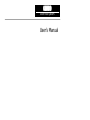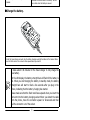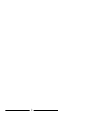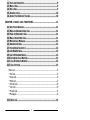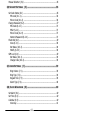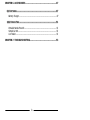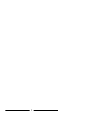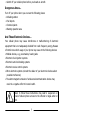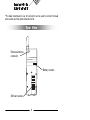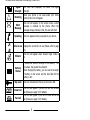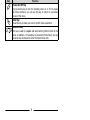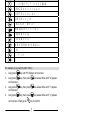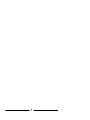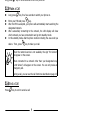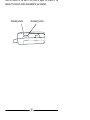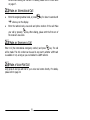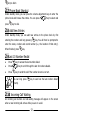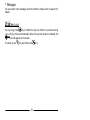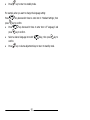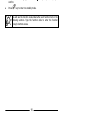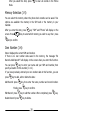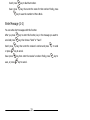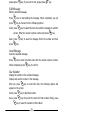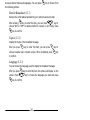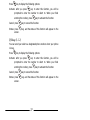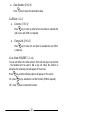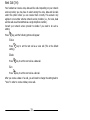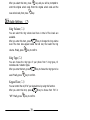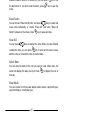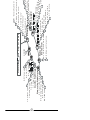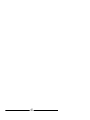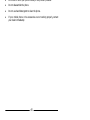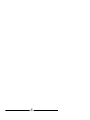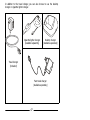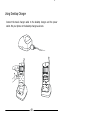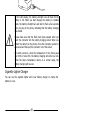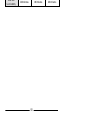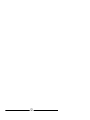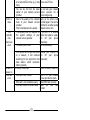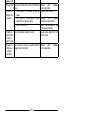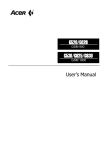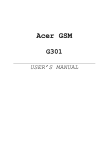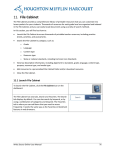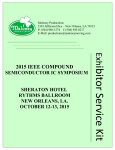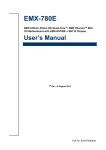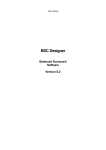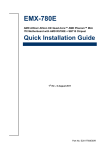Download Audiovox GSM 900 system User`s manual
Transcript
GSM810 GSM 900 system User’s Manual Disclaimer Audiovox Communications Corp. makes no representations or warranties, either expressed or implied, with respect to the contents hereof and specifically disclaims any warranties, merchantability or fitness for any particular purpose. Further, Audiovox Communications Corp. reserves the right to revise this publication and to make changes from time to time in the contents hereof without obligation of Audiovox Communications Corp. to notify any person of such revision or changes. with special care. If you lose it, please contact your dealer or service provider as soon as possible. Turn the phone over and locate the SIM card socket of the handset. Follow the steps below to install the SIM card. The metal contact of the SIM card can be easily damaged by scratches. Pay special attention to the SIM card when you handle and install it. Insert the bevelled end of the SIM card into the SIM card socket. Make sure the metal contact faces down when you insert it. Push the SIM card completely into the hollow. Slide the metal SIM card stopper as shown to secure the SIM card. i Place the top end of the battery on the handset. Hold down the bottom side of the battery. You will hear a click when the battery is secured. # Charge the battery. Insert the travel charger connector into the battery charging socket at the bottom of the handset. Make sure the flash mark on the connector faces upward when you insert it. It takes about 130 minutes for the travel charger to fully charge the new battery. On the LCD display, the battery strength bars will flash till the battery is full. When you start charging the battery in standby mode, the battery strength bars will start to flash a few seconds after you plug in the phone, indicating that the battery charging has started. Please make sure that the flash mark faces upward when you insert the connector into the battery charging socket. When you detach the cable from the phone, move the connector upward or downward and then pull the connector out of the socket. ii What is PIN? PIN (Personal Identification Number) is a password provided by your network service provider. With this PIN, you can use the SIM card and access the services from the network service provider. You can enter your PIN with the alphanumeric keys. If you have typed a wrong letter, please press key. When entering a wrong PIN more than three times, your phone will become locked. Please contact your dealer to solve this problem. & ' After your PIN is accepted, the phone automatically starts searching for the designated network. This may take a few seconds. When completed, you can start to dial the number (including area code) using the digit keys; then press key to make the call. ( When you finish your telephone call, press the call and return to standby mode. iii key to end iv 1.1 TURN THE PHONE ON ....................................................................... 9 1.2 TURN THE PHONE OFF...................................................................... 9 1.3 MAKE A CALL.................................................................................. 9 1.4 END A CALL .................................................................................... 9 1.5 ANSWER A CALL ............................................................................ 10 1.6 ADJUST THE EARPIECE VOLUME ....................................................... 10 CHAPTER 2. BASIC CALL FUNCTIONS................................................. 11 2.1 ONE-TOUCH DIALING .................................................................... 11 2.2 MAKE AN INTERNATIONAL CALL ...................................................... 11 2.3 MAKE AN EMERGENCY CALL ............................................................ 11 2.4 MAKE A VOICE MAIL CALL .............................................................. 11 2.5 MISSED CALL MESSAGE.................................................................. 12 2.6 ABBREVIATED CALL ....................................................................... 12 2.7 PHONE BOOK SHORTCUT ................................................................ 12 2.8 ADD NEW ENTRIES ........................................................................ 12 2.9 LAST 10 NUMBER REDIAL .............................................................. 12 2.10 INCOMING CALL WAITING ............................................................ 12 2.11 DIAL EXTENSION NUMBER ............................................................ 13 2.12 CALL OPTIONS ........................................................................... 13 Mute call .............................................................................................13 * End call ............................................................................................13 * Swap call..........................................................................................13 * Hold call ...........................................................................................13 * Unhold call .......................................................................................14 * Join call............................................................................................14 * Private call........................................................................................14 * Messages .........................................................................................14 2.13 KEY LOCK .................................................................................. 14 v All (1-1-4-4).................................................................................18 Find Record (1-2) ................................................................................19 By Name (1-2-1) ..............................................................................19 Add Record (1-3) .................................................................................19 Delete Record (1-4) .............................................................................19 Delete By Name (1-4-1) ...................................................................20 Delete All (1-4-2) .............................................................................20 Memory Selection (1-5)........................................................................20 Own Number (1-6) ..............................................................................20 3.2 MESSAGES (2) .......................................................................... 21 Inbox (2-1) .........................................................................................21 Delete Message ...............................................................................21 Edit Message ...................................................................................21 Reply Message.................................................................................21 Send Message..................................................................................22 Use Number ....................................................................................22 Write Message (2-2) ............................................................................22 Outbox (2-3) .......................................................................................23 Delete Message ...............................................................................23 Edit Message ...................................................................................23 Send Message..................................................................................23 Use Number ....................................................................................23 Listen to Message (2-4)........................................................................24 Cell Broadcast (2-5) .............................................................................24 Receive Broadcast (2-5-1) ................................................................24 Topics (2-5-2) ..................................................................................24 Language (2-5-3).............................................................................24 Message Settings (2-6) ........................................................................25 Message Center (2-6-1)....................................................................25 Valid Period (2-6-2) ..........................................................................25 vi If No Reply (3-1-3)...........................................................................28 If Unreachable (3-1-4) .....................................................................28 Cancel All (3-1-5).............................................................................28 Call Restrict (3-2).................................................................................29 Restrict All Out (3-2-1) .....................................................................29 Restrict Int’l Out (3-2-2) ...................................................................29 Restrict IntExtH Out (3-2-3)..............................................................29 Restrict All In (3-2-4) .......................................................................30 Restrict Roaming In (3-2-5) ..............................................................30 Cancel All (3-2-6).............................................................................30 Call Waiting (3-3).................................................................................31 Activate (3-3-1) ...............................................................................31 Cancel (3-3-2) .................................................................................31 Status (3-3-3) ..................................................................................31 Call Information (3-4) ..........................................................................31 Last Call (3-4-1)...............................................................................31 Call Duration (3-4-1-1) .................................................................31 Call Cost (3-4-1-2)........................................................................31 All Calls (3-4-2)................................................................................31 Call Duration (3-4-1-1) .................................................................31 Call Cost (3-4-1-2)........................................................................32 Clear Cost (3-4-2-3) .....................................................................32 Clear Duration (3-4-2-4) ...............................................................32 Call Rate (3-4-3) ..............................................................................32 Currency (3-4-3-1) .......................................................................32 Charge Unit (3-4-3-2) ...................................................................32 Cost Limit (ON/OFF) (3-4-4) ............................................................32 Line in Use (3-5)..................................................................................33 Next Call (3-6).....................................................................................33 Voice ...............................................................................................33 Data................................................................................................33 Fax..................................................................................................33 vii Manual Selection (5-2) .........................................................................36 3.6 SECURITY SETTINGS (6) ............................................................. 36 Set Code Status (6-1) ..........................................................................36 PIN code (6-1-1)..............................................................................36 Phone Code (6-1-2) .........................................................................36 Change Password (6-2) ........................................................................37 PIN Code (6-2-1) .............................................................................37 PIN2 (6-2-2) ....................................................................................37 Phone Code (6-2-3) .........................................................................37 Network Password (6-2-4) ................................................................37 Fixed Dial (6-3)....................................................................................38 View (6-3-1) ....................................................................................38 Set Status (6-3-2) ............................................................................38 Modify (6-3-3) .................................................................................38 SIM Lock (6-4) ....................................................................................38 Set Status (6-4-1) ............................................................................39 Change Code (6-4-2)........................................................................39 3.7 AUDIO SETTINGS (7).................................................................. 39 Ring Volume (7-1)............................................................................39 Ring Type (7-2)................................................................................39 Keypad Tone (7-3) ...........................................................................39 Alarm Type (7-4)..............................................................................40 3.8 CLOCK & CALENDAR (8) ............................................................. 40 Set Alarm (8-1)....................................................................................40 Set Time (8-2).....................................................................................40 Calendar (8-3) .....................................................................................40 View Day.........................................................................................41 viii CHAPTER 6. ACCESSORIES................................................................. 47 6.1 BATTERIES ................................................................................... 47 Battery Charger ...................................................................................47 10.2 HANDS-FREE .............................................................................. 51 Portable Hands-Free Kit........................................................................51 Simple Car Kit......................................................................................51 Car Holder...........................................................................................51 CHAPTER 7. TROUBLESHOOTING ....................................................... 53 ix x • Switch off your cellular phone before you board an aircraft. Dangerous Areas… Turn off your phone when you are near the following places: • Refueling station • Fuel depots • Chemical plants • Blasting operation area And These Electronic Devices… Your cellular phone may cause interference or malfunctioning of electronic equipment that is not adequately shielded from radio frequency energy. Beware of interference which usage of your phone may cause to the following devices: • Medical devices, e.g., pacemakers, hearing aids • Electronic fuel-injection systems • Electronic anti-lock braking systems • Electronic cruise control systems • Other electronic systems (Consult the dealer of your electronic devices about possible interference) • The electromagnetic emission of wireless telecommunication devices may result in a negative effect to human health. Failure to follow these instructions may lead to suspension or denial of cellular phone services to the offender or legal action or both. 1 desktop PC to transmit data, fax and access the Internet. We know that you demand more than what a mobile phone can offer for mobility. The advanced EFR (Enhanced-Full-Rate) sound technology optimizes the sound quality of your phone calls, allowing you to clearly distinguish the speaker’s tone. If you are surprised at what you hear, you will be even more surprised at what you see – the electroluminescent LCD display frees you from the nightmare of groping between pixels. You will see clearly each and every character displayed on the screen. Why not take your phone along as a personal secretary? With the built-in calendar function, you can jot down important notes on different dates and remind yourself with the alarm when it’s time to go. If you prefer a silent reminder, the built-in vibrator ringer can certainly save you from embarrassment in a meeting. There are more features to discover. Now please follow us and make the acquaintance of your new and versatile partner. Audiovox 2 *For a detailed description of the function of each key, please refer to page 6. Side View Volume adjustment Earphone jack key *Under standby mode, you can press the volume adjustment key to enter the Phone Book directly. *You can connect the optional hands-free kit to the earphone jack. 3 *The data transmission & car kit connector can be used to connect the data service cable and the optional hands-free kit. Rear View External antenna connector Battery contact SIM card socket 4 The table below describes the meaning of each icon: Signal Strength Roaming The more bars displayed, the better the signal strength. When your phone is not used under your home network, this icon will appear. Short Message This icon will appear on the screen when a short message is received by the phone. When the message storage memory is full, this icon will flash. Speaking This icon appears when you speak on your phone. Line in use Displays the current line in use (Please refer to page 33). This icon will appear when vibrator ringer mode is Vibrator on. Battery Status Key Lock Data Call Fax Call It shows four levels of strength of the battery. The more bars, the greater the strength. When charging the battery, you can see the strength of battery on the screen and the bars flash till the battery is full. This icon indicates that the key lock mode is ON. This icon will appear if you set the next call as data call (Please see page 33 for details). This icon will appear if you set the next call as fax call (Please see page 33 for details). 5 Key Function Power On/Off Key Long press this key to turn the handset power on or off. To access the menu functions, you can use this key to return to a previous screen of the menu. Send Key Press this key to make your call or confirm menu selections. Selection Key This key is used to navigate and select among function items in the menu or submenu. For example, to access the Phone Book, you can press the key downward to enter the Phone Book item. 6 Key Characters , . : 1 % ! ? ; “ ‘ < > ( ) @ & A B C 2 Å Ä å ä à Ç æ ß D E F 3 è é É £ Æ $ G H I 4 ï î ¿ ) J K L 5 ∆ _ Φ Γ Λ Ω M N O 6 Ñ ñ ò Ö ö ∅ φ P Q R S 7 ¥ § T U V 8 ü Ü ù W X Y Z 9 Π Ψ Σ Θ Ξ 1) _ 0 + - * / = # For example, if you want to enter “Mary”: 1. Long press key until “M” displays on the screen. 2. Long press on the screen. key, then press key several times until “a” appears 3. Long press on the screen. key, then press key several times until “r” appears 4. Long press key, then press key several times until “y” appears on the screen. Finally press key to confirm. 7 8 Long press key for a few seconds to turn the phone off. 1.3 Make a Call key for a few seconds to switch your phone on. ! Long press " # key. Enter your PIN and press After the PIN is accepted, your phone will automatically start searching the designated network. After successfully connecting to the network, the LCD display will show which network you have connected to and go into standby mode. In this standby mode, dial the phone number including the area code you $ % desire. Then, press key to make your call. When the network service is not available, the sign “No Service” will appear on the screen. When connected to a network other than your designated one, “Limit Service” will appear on the screen. You can only make an emergency call. During a call, you can use the call functions described on page 13. 1.4 End a Call Press key to end or cancel a call. 9 Press the buttons on the side of the phone to adjust the volume of the earpiece. Five levels of volume are available for your selection. Increasing volume Decreasing volume 10 screen when sending out the call. For details, please refer to Phone Book on page 17. 2.2 Make an International Call ♦ Enter the outgoing national code, or press ♦ “ ” shows up on the display. Enter the national code, area code and phone number of the call. Make + your call by pressing the receiver’s area code. key for about 1 second until key. When dialing, please omit the first zero of 2.3 Make an Emergency Call Enter 112 (the international emergency number) and press key. The call will be made. This 112 number can be used in any country whether a SIM card is available or not, as long as you are included in a GSM network. 2.4 Make a Voice Mail Call Long press 0 and you will link to your voice mail center directly. For details, please refer to page 24. 11 key to dial it. 2.7 Phone Book Shortcut Under standby mode, you can press the volume adjustment keys to enter the phone book and browse the entries. You can press key to select and press key to dial. 2.8 Add New Entries Under standby mode, you can add new entries to the phone book by first entering the number and long pressing key. You will then be prompted to enter the name, number and record number (i.e., the location of that entry). When finished, press key. 2.9Last 10 Number Redial ♦ ♦ Press Press key to access the last number dialed. key to scroll through the last 10 numbers dialed. ♦ Press key to send the call if the number shown is correct. You can long press directly. key to send out the last number dialed 2.10 Incoming Call Waiting An incoming call number and call-waiting message will appear on the screen when a new incoming call arrives while you are on a call. 12 After you key in the telephone number, long press key for a second, then ”P” will display on the LCD screen. Enter the extension number and press key to make the call. 2.12 Call Options When you are on a telephone call, you can press key to enter the options key to select. The options are listed as follows: and press The options marked “*” are only available if you have subscribed to your network service provider. Mute call When no sound wants to be heard by your interlocutor when you are on a call. You can choose the Mute function to do so. * End call Under a circumstance of multi-party call, you can end up one of them by selecting this function. * Swap call This function is available when you have both active calls and calls on hold. Swap transfers the active call to hold and vice versa, so that you may converse with the other party. * Hold call This function allows you to put a currently active call on hold, so that you can initiate a new call. 13 * Messages You can read or write messages under this function. Please refer to page 21 for details. 2.13 Key Lock You can long press key to initiate the key lock function to prevent turning on or off your phone unintentionally. When the key lock function is initiated, the icon will appear on the screen. To unlock, press key and then press 14 key. ♦ Press key to return to standby mode. For example, when you want to change the language setting: key downward 4 times to enter item 4: “Handset Settings”, then Press press key to confirm. ♦ Press key downward 4 times to enter item 4-5 “Language” and press key to confirm. ♦ Select a desired language item with confirm. ♦ Press key, then press key to key or volume adjustment keys to return to standby mode. 15 ♦ Select the desired language item with confirm. ♦ Press key and press key to key to return to standby mode. You will see the function codes listed after each function item in the following sections. Type the function code to enter the function through shortcut access. 16 You can find the record for the latest calls you made in various situations. Last Dialed (1-1-1) Displays the last 10 calls you dialed. After you press key to enter this item, you can press key to browse the number you dialed. Select a number and press key to key to choose to dial that number (Send), save enter, then press that number to Phone Book (Save) or see the details of that call (Details). Finally, press key to confirm. Last Received (1-1-2) Displays the last 10 calls you received. After you press key to enter this item, you can press key to browse the calls you received. Select a call and press key to enter, then press key to choose to dial that number (Send), save that number to Phone Book (Save) or see the details of that call (Details). Finally, press key to confirm. Last Missed (1-1-3) Displays the last 10 missed calls. After you press key to enter this item, you can press key to browse the calls you missed. Select a call and press key to enter, key to choose to dial that number (Send), save that then press number to Phone Book (Save) or see the details of that call (Details). Finally, press key to confirm. 17 ♦ Last Received (1-1-4-2) Deletes the record of last received calls. After you press key to enter this item, “Delete All” will appear on the screen. Press press ♦ key to delete the record. You can also key to cancel. Last Missed (1-1-4-3) Deletes the record of last received calls. After you press key to enter this item, “Delete All” will appear on the screen. Press press ♦ key to delete the record. You can also key to cancel. All (1-1-4-4) Deletes all call data. After you press key to enter this item, “Delete All” will appear on the screen. Press press key to delete the record. You can also key to cancel. 18 choose from the options below: Send: press Edit: press key to dial that number. key to edit that record. Delete: press Move: press key to delete that record. key to move that record to another location. Add Record (1-3) This function allows you to add new record to the Phone Book. After selecting this function, you will be prompted to enter the name. Enter the name and press key, then enter the telephone number. If key for about one you want to enter an extension number, press second until “P” appears on the screen, then key in the extension number. When completed, press key. Your handset will assign a location to save this record automatically. Press key to confirm, and “Record Saved” will appear on the screen. If you want to add more records, please repeat the steps above. Delete Record (1-4) You can erase the records which are no longer needed here. After you enter this item, you can press below. You can press key to display the options key to enter each option: 19 After you select this item, press Book. to clear all records in the Phone Memory Selection (1-5) You can select the memory where the phone book records can be saved. Two options are available: the memory in the SIM card or the memory in your handset. After you enter this item, press key. “SIM” and “Phone” will display on the screen. Press key to select which memory you wish to use, then press key to confirm. Own Number (1-6) Sets or displays the current SIM card number. If there is no own number data saved in the memory, the message ”No Records. Add Record?” will display on the screen when you enter this function. You can press key to enter your name and your SIM card number, then specify a location for this number (1 or 2). If you have previously entered your own number data in this function, you can press key to add, edit or delete the data: Add Record: press key, then enter the name, number and record number. Finally, press Edit Record: press Delete Record: press key to confirm. key to edit the number. When completed, press key to delete. 20 key. key to choose from the following: Delete Message Delete current message. key to delete the message. When deleted, “Deleted, Read Press Next?” will display on the screen. If you want to read the next message, please press key. If you want to exit, please press key. Edit Message Edit current message. Press key to start editing the message. When completed, you can press key to choose from the following options: Send: press key to select this item and send the message to another person. Enter the receiver’s phone number and press Save: press press key. key to save the message. Enter the number and then key. Reply Message Reply to current message. Press key to enter this item, then enter the reply message and phone number. When completed, press ) key. 21 Send: press key to dial that number. Save: press key, then enter the name for that number. Finally, press key to save the number to Phone Book. Write Message (2-2) You can write short messages with this function. After you press key to enter this function, key in the message you want to send and press key, then choose “Send” or “Save”: Send: press or press key, then enter the receiver’s number and press to send key to cancel. Save: press save, or press key, then enter the receiver’s number. Finally, press key to cancel. 22 key to please press key. If you want to exit, please press key. Edit Message Edit the selected message. Press key to start editing the message. When completed, you can press key to choose from the following options: Send: press key to select this item and send the message to another person. Enter the receiver’s phone number and press Save: press press key. key to save the message. Enter the number and then key. Send Message Send the selected message. Press key to enter this item and enter the receiver’s phone number. When completed, press key to confirm. Use Number Display the number in the selected message. Display and use the number in the message. After you press key to enter this item, the following options will appear on the screen: Send: press key to dial that number. Save: press key, then enter the name for that number. Finally, press key to save the number to Phone Book. 23 choose preferred topics and languages. You can press the following options: key to choose from Receive Broadcast (2-5-1) Receive the cell broadcast provided by your network service provider. key to enter this item, you can press key to After pressing choose “ON” or “OFF” to decide whether to receive or not. Finally, press key to confirm. Topics (2-5-2) Display the topics of the broadcast message. key to enter this item, you can press After you press key to choose to add a topic or delete a topic. When completed, press to confirm. key Language (2-5-3) You can choose the language used to display the broadcast message. After you press screen. Press key to enter this item, the options will display on the key to choose the language you want and press key to confirm. 24 network service provider. When completed, press key to confirm. Valid Period (2-6-2) You can set the length of time that your text messages are stored at the message center while the message center attempts to deliver them. Press key and use Finally, press key to select a desired valid period. key to confirm. Voice Mail Box (2-6-3) Within this submenu, you can store the phone number of your voice or enter 2-4 Listen Message to dial. mailbox. You can long press Press key, then enter the voice mailbox number provided by your network service provider. Finally, press key to confirm. Reply Path (2-6-4) You can ask the network to set the route of the reply message via your own message center. Press key and then use the Finally, press key to confirm. 25 key to select “On” or “Off”. Finally, press key to confirm. Message Format (2-6-7) You can ask the network to convert your text message into different formats. Press key and then use the key to select from the following formats: Paging, E-mail, Fax, Voice, ERMES, Telex and G4 Fax. When completed, press key to confirm. Delete All (2-7) Delete all the messages. If you just want to delete certain messages, please refer to pages 21 and 23 for details. Press key, and “Delete All” will appear on the screen. If you want to key. You can also press delete all message data, press cancel. 26 key to number without any condition. Press key to display the following options: Activate: after you press key to enter this function, you will be prompted to enter the number to divert to. When you finish entering the number, press key to activate the function. Cancel: press key to cancel the function. Status: press screen. key, and the status of this function will appear on the If Busy (3-1-2) You can send your calls to a designated phone number when your phone is busy. Press key to display the following options: Activate: after you press key to enter this function, you will be prompted to enter the number to divert to. When you finish entering the number, press key to activate the function. Cancel: press key to cancel the function. Status: press screen. key, and the status of this function will appear on the 27 Status: press screen. key, and the status of this function will appear on the If Unreachable (3-1-4) When the network is unavailable, your calls will be sent to another designated number. Press key to display the following options: Activate: after you press key to enter this function, you will be prompted to enter the number to divert to. When you finish entering the number, press key to activate the function. Cancel: press key to cancel the function. Status: press screen. key, and the status of this function will appear on the Cancel All (3-1-5) You can cancel all the diverting functions here. key, and “Cancel All” will appear on the screen. Press Press again to confirm. 28 key provider. When you finish entering the password, press to activate the function. key Cancel: press key to cancel the function. Status: press screen. key, and the status of this function will appear on the Restrict Int’l Out (3-2-2) Restrict all outgoing international calls. key to enter this function, you will be Activate: after you press prompted to enter the password provided by your network service provider. When you finish entering the password, press to activate the function. key Cancel: press key to cancel the function. Status: press screen. key, and the status of this function will appear on the Restrict IntExtH Out (3-2-3) Restrict outgoing international calls except calls that connect to your home network. key to enter this function, you will be Activate: after you press prompted to enter the password provided by your network service provider. When you finish entering the password, press to activate the function. Cancel: press key to cancel the function. 29 key Cancel: press key to cancel the function. Status: press screen. key, and the status of this function will appear on the Restrict Roaming In (3-2-5) Restrict incoming calls when roaming. key to enter this function, you will be Activate: after you press prompted to enter the password provided by your network service provider. When you finish entering the password, press to activate the function. key Cancel: press key to cancel the function. Status: press screen. key, and the status of this function will appear on the Cancel All (3-2-6) Cancel all restrict settings. Press key to enter this function, then press 30 key again to confirm. Cancel (3-3-2) Cancel call waiting function. Press key to cancel this function. Status (3-3-3) Check the status of call waiting function. Press key to check the status of the call waiting function. Call Information (3-4) This function records the information of the call duration and call cost. key to display the following options: Press Last Call (3-4-1) ♦ Call Duration (3-4-1-1) Press key, and the duration of the last call in hours, minutes & seconds will be displayed on the screen. ♦ Call Cost (3-4-1-2) Press key, and the duration of the last call will be displayed on the screen (Network support required). All Calls (3-4-2) ♦ Call Duration (3-4-1-1) 31 ♦ Clear Duration (3-4-2-4) Press key to clear the call duration data. Call Rate (3-4-3) ♦ Currency (3-4-3-1) Press key to enter a preferred currency base to calculate the cost of your calls (PIN 2 is required). ♦ Charge Unit (3-4-3-2) Press key to enter the unit price to calculate the cost (PIN 2 is required). Cost Limit (ON/OFF) (3-4-4) You can set limits to the total call cost. If the call cost goes over the limit , the handset can’t be used to dial a pay call. When this function is activated, the remaining cost will appear on the screen. Press On: press Off : press key, and the following options will appear on the screen: key to activate the cost limit function (PIN2 is required). key to cancel this function. 32 Next Call (3-6) Your handset can receive voice, data and fax calls. Depending on your network service provider, you may have to select among the voice, data and fax calls under this option before you can receive them correctly. This scenario only applies to one number scheme network service providers (i.e., the voice, data and fax calls are all transmitted via a single telephone number). Consult your network service provider to decide if you need to do such a setting. Press key, and the following options will appear: Voice Press setting). key to set the next call as a voice call (This is the default Data Press key to set the next call as a data call. Fax Press key to set the next call as a fax call. After you receive a data or fax call, you will need to change the setting back to “Voice” in order to receive ordinary voice calls. 33 Auto Redial (4 2) There are two ways to redial a call. Press key, and the following options will appear on the screen: Automatic: after you press key to select this mode, the handset redials the number continuously. key to select this mode, the handset will request Prompt: after you press your confirmation before redialing the phone number Off: you can press key to select this item and cancel all redialing modes. Answer Options (4-3) Three options are available for you to answer incoming calls. Press key, and the following options will appear on the screen: Auto: after you press key to select this mode, the incoming call will be automatically answered after it rings once. This mode is effective only when the portable hands-free kit is connected to the handset. key to select this mode, the incoming calls can be Any key: after you press answered by pressing any key. Answer key: after you press answered by pressing key to select this mode, the calls can be key. 34 language and press key to confirm and select. Time Alert (4-6) Your phone will beep once a minute when you make a call after you initiate this function. Press key to enter this function and use “Off”, then press key to select “On” or key to confirm. Restore (4-7) Reset all settings to default setting. key, you will be prompted to enter After you enter this function by pressing the phone code (The default setting for the phone code is 1234). Enter the phone code and press key. Press 3.5 Network Selection key again to confirm. (5) When turning on your mobile phone, the phone automatically selects the home network for you. You can also do network selection by manual modes. Auto Selection (5-1) This mode automatically searches the available services when the phone is turned on. After you enter this function by pressing confirm. 35 key, press key again to Set Code Status (6-1) The code status includes: PIN code (6-1-1) You can activate/deactivate the PIN code function here. key, press After you enter this function by pressing and the screen will display two options: “On” and “Off”. Use key again key to select and press key to confirm. When you change the PIN code status, you will be prompted to enter PIN. Phone Code (6-1-2) You can activate/deactivate the Phone Code function here. key, press After you enter this function by pressing and the screen will display two options: “On” and “Off”. Use key again key to select and press key to confirm. When changing the Activate/Deactivate status, you have to enter your phone code. (The default phone code is 1234). 36 PIN2 (6-2-2) What is PIN2? PIN2 is a second set of PIN that is mainly used to control limited services such as call cost limitation and fixed dialing numbers. You can change PIN 2 the same way as described in 6-2-1. Phone Code (6-2-3) You can change your phone code the same way as described in 6-2-1. Network Password (6-2-4) You can change the network password the same way as described in 6-21. 37 Press key, and the numbers will appear on the screen. Set Status (6-3-2) Switch on/off the Fixed-Dial function. After you enter this function by pressing select “On” or “Off” and press key, press key to key to confirm. Modify (6-3-3) You can add or change records of your fixed-dial numbers. Press key, and the numbers will appear on the screen. You can press key again to add, edit or delete numbers. SIM Lock (6-4) With this function, you can prevent unauthorized usage of the handset with unknown SIM cards. After you set this function ON, if the SIM card in your handset is not the one used to enable this function, you will be prompted to enter the unlock code when you power on your handset. If the unlock code entered is correct, the handset will recognize the SIM card automatically. The next time you power on your handset with this newly recognized SIM card, you will not be prompted to enter the unlock code again. However, if the unlock code entered is incorrect, the display will show “Insert Correct SIM”, and the handset will function as if the SIM card was not inserted. The handset can recognize up to 3 different SIM cards. After you enter this function by pressing options will appear on the screen: 38 (or ) key, the following After you select this item, press key and you will be prompted to enter the original unlock code. Enter the original unlock code and the new unlock code, then press 3.7 Audio Settings key. (7) Ring Volume (7-1) You can select the ring volume level here. A total of five levels are available. key to change the ring volume After you enter this item, press level. The more bars appear beside the bell icon, the louder the ring volume. Finally, press key to confirm. Ring Type (7-2) You can choose the ring type of your phone from 5 ring types, 13 melodies and 2 vibration types. key to choose the ring type to be After you enter this item, press used. Finally, press key to confirm. Keypad Tone (7-3) You can control the on/off of your keypad tone by using this function. key to choose from “On” or After you enter this item, press “Off”. Finally, press key to confirm. 39 Set Alarm (8-1) After entering this function, you can choose to set the alarm function On or Off. If you choose “On”, “Set Alarm” will appear on the screen. You can press key or press alphanumeric keys directly to set the alarm time, then press disabled. key to confirm. If you choose “Off”, the alarm function will be Set Time (8-2) You can set the current time in this function. A total of two options are available: On: you can choose this item to display current time in standby mode and set current time. To set current time, enter year, month, day and time, then key. If you want to clear a number, press press Off: neither sets nor displays current time. key. Calendar (8-3) When you enter this function the current time will be shown on the screen. If you haven’t set current time and date yet, please do it in function 8-2--Set key to select the date, forward or backward, then Time. You can press press key to enter from the following options: 40 enable the alarm function to remind you, you can press the alarm time. If you don’t need the alarm, press notes. key to set key to save the Erase Notes You can choose “Erase One By One” and press key to select and erase notes individually, or choose “Erase All” and when “Erase All Notes?” appears on the screen, press key to erase all notes. View All You can press key to display the notes. When you have finished reading the notes, you can press key to enter and choose to erase, edit the notes or forward the notes to another date. Select Date You can enter the date of the note you want to read. When done, the screen will display the date you input. Press that day. Date Mode to display the note of You can choose from three date display mode options: day/month/year, year/month/day or month/day/year. 41 42 43 6-4 SIM Lock 6-3 Fixed Dial 6-1 Set Code Status 6-2 Change Password 6 Audio Settings Security Settings 7-1 Ring Volume 7 8-1 Set Alarm 8-2 Set Time 7-2 Ring Type 7-3 Keypad Tone 7-4 Alarm Type 8-3 Calendar Press SIM 9 4 1 1-4 Delete Record 2-4 Li 2-3 Outbo 2-2 Write Mess 2-1 Inbox 3 2 Messages Phone Book 1-1 Last Number 1-2 Find Record 1-3 Add Record 5-2 Manual Selection 4-7 Restore 4-6 Time Alert 4-5 Language 3-1 Call Divert 3-2 Call Barring 3-3 Call Waiting 3-4 Call Infor 4-1 Back Light 3-5 Line I Network 4-2 Auto Redial 3-6 Selection 4-3 Answer by 5-1 Automatic Selection 4-4 Key Lock 8 5 r 9-1 SIM key to start 1-6 Own Number 1-5 Memory Selection 44 ♦ Do not use or store your phone in dusty or dirty areas if possible. ♦ Do not disassemble the phone. ♦ Do not use harsh detergents to clean the phone. ♦ If your mobile phone or its accessories are not working properly, contact your dealer immediately. 45 46 In addition to the travel charger, you can also choose to use the desktop charger or cigarette lighter charger. Cigarette lighter charger (Available separately) Desktop charger (Available separately) Travel charger (Included) Fast travel charger (Available separately) 47 Using Desktop Charger Connect the travel charger cable to the desktop charger and the power outlet. Put your phone on the desktop charger as shown. Audiovox Audiovox 48 On the LCD display, the battery strength bars will flash till the battery is full. When you start charging the battery in standby mode, the battery strength bars will start to flash a few seconds after you plug in the phone, indicating that the battery charging has started. Please make sure that the flash mark faces upward when you insert the connector into the battery charging socket. When you detach the cable from the phone, move the connector upward or downward and then pull the connector out of the socket. For safety concerns, when the temperature of the phone goes over 45°C or below 5°C, the battery charging will come to a halt. When the phone temperature returns to a normal range, the battery charging will resume. Cigarette Lighter Charger You can use the cigarette lighter and in-car battery charger to charge the battery in a car. 49 1000 mAh Li-ion battery 260 minutes 180 minutes 50 280 minutes hands-free set. Simple Car Kit The simple car kit includes a speaker and a microphone that can be installed in your car. For details, refer to the instructions included with the simple car kit. Car Holder You can also use the car holder (available separately) with your handset to secure your handset in your car. Audiovox Use only genuine batteries, battery chargers and accessories to ensure the proper function of your phone and battery life. Any malfunction or damage caused by the use of any third-party accessories will void the product warranty. Keep battery contacts and the battery charging socket at the bottom of your handset from direct contact with conductive objects. Otherwise it will cause a short-circuit and result in danger. 51 52 Echo or noise The standby time becomes short 2. You are using your mobile phone at a call-crammed time (e.g. rush hour). 3. You are too far from the base station of your network service provider. 1. Due to the quality of the network trunk of your network service provider. 2. Poor local telephone line quality. 1. The standby time can depend on the system settings of your network service provider. 2. The battery life is over. 3. If the phone can not get connected to a network, it will continue searching for the signal from the base station, which consumes battery capacity. Unable to The battery is used up. power on SIM card 1. SIM card is out of order. error 2. SIM card is not installed properly. 3. SIM card contact is contaminated. 53 Avoid using your mobile phone at such time. You can ask your network service provider for a service range map. Hang up the phone and then dial again. You can be switched to a better-quality network trunk or line. If you are in a location where the signal is weak, turn off your phone temporarily. Use a new battery. Change your location or turn off your phone temporarily. Check the battery capacity. Send it to your network service provider to check. Install SIM card correctly. Clean the SIM card contact. make a call Wrong PIN You have entered the wrong PIN three times. Unable to 1. The battery or charger is out of charge the order. battery 2. The phone temperature goes under 5°C or above 40°C. 3. Poor connection. Contact your network service provider. Contact your dealer. Change the battery charging environment. Check if all connectors are connected properly. Delete some data from the phone book. Unable to The phone book memory is full. input data into the phone book Unable to Your network service provider doesn’t Contact your choose a support such function. service provider. certain function 54 network Cut along the dotted line * Press the phone book number and then press ”#”. Make international call Long press ”*” until ”+” appears on the screen, then key in the national code, area code and telephone number. Manual network selection Press the selection key to enter “Network Selection” and choose “Manual Selection”. The screen will display all available network connections. Press “Send” key to select. Set phone code Press the selection key to enter “Security Settings”, then choose “Phone Code”. Adjust earpiece volume Press the volume adjustment keys during a call. Adjust ring volume Press the selection key to enter “Audio Settings” and choose “Ring Volume”. Select ring tone Press the selection key to enter “Audio Settings” and choose “Ring Type”. Voice mail box shortcut Long press ”0” key. hold current call and connect to the waiting call. Hold call Press ”0” and “Send” key to end the call on hold. Press ”1” and “Send” key to end current call and connect to the call on hold. Press “2” and “Send” key to hold current call and connect the call on hold. Key lock Long press “#” key to activate the key lock function. To answer calls, press “Send” key. To unlock, Press “Send” key, then press “Send” key again and finally press “*” key. Read messages Press ”Send” key. When the message receive time and source displays on the screen, press “Send” key again. Delete messages Press selection key to enter “Messages” function and then choose “Read Messages”. Push “Send” key thrice and “Delete Messages” will display on the screen. r ap rm 7 1-6 Own Number 1-5 Memory Selection 1-4 Delete Record 1-3 Add Record 2-7 Delete All 1-2 Find Record 2-6 Message Settings 2-5 Cell Broadcast 1-1 Last Number 2-4 Listen Message 2-3 Outbox 2-2 Write Message 2-1 Inbox 2 Messages Phone Book 3 3-1 Call Divert 3-2 Call Barring 3-3 Call Waiting 3-4 Call Information 3-5 Line In Use 3-6 Next Call 4-4 Key Lock 4-5 Language 4-2 Auto Redial 4-3 Answer by 4-1 Back Light 1 key to start 4 9 9-1 SIM SIM 8 5 Network Selection 5-2 Manual Selection 5-1 Automatic Selection 4-7 Restore 4-6 Time Alert