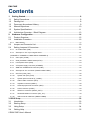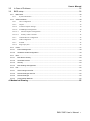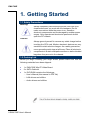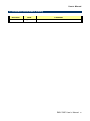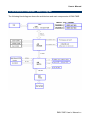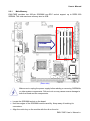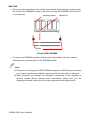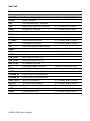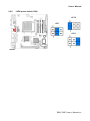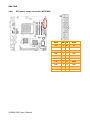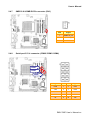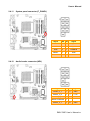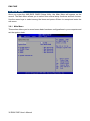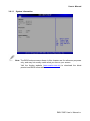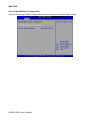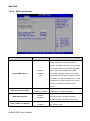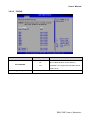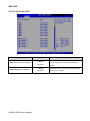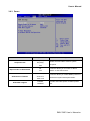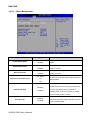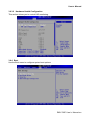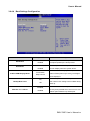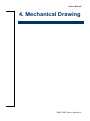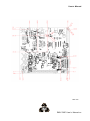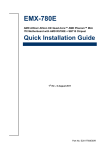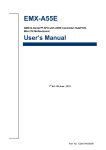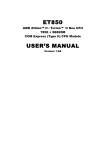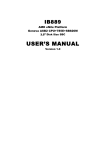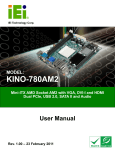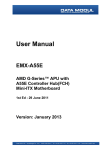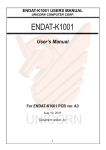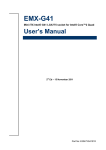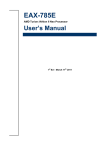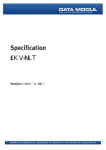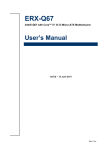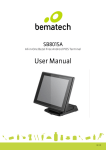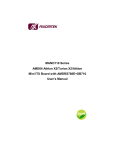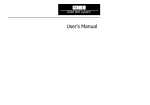Download User`s Manual
Transcript
EMX-780E AMD Athlon/ Athlon X2/ Quad-Core™ AMD Phenom™ Mini ITX Motherboard with AMD RS780E + SB710 Chipset User’s Manual 1st Ed – 6 August 2011 Part No. E2047780E00R EMX-780E FCC Statement THIS DEVICE COMPLIES WITH PART 15 FCC RULES. OPERATION IS SUBJECT TO THE FOLLOWING TWO CONDITIONS: (1) THIS DEVICE MAY NOT CAUSE HARMFUL INTERFERENCE. (2) THIS DEVICE MUST ACCEPT ANY INTERFERENCE RECEIVED INCLUDING INTERFERENCE THAT MAY CAUSE UNDESIRED OPERATION. THIS EQUIPMENT HAS BEEN TESTED AND FOUND TO COMPLY WITH THE LIMITS FOR A CLASS "A" DIGITAL DEVICE, PURSUANT TO PART 15 OF THE FCC RULES. THESE LIMITS ARE DESIGNED TO PROVIDE REASONABLE PROTECTION AGAINST HARMFUL INTERFERENCE WHEN THE EQUIPMENT IS OPERATED IN A COMMERCIAL ENVIRONMENT. THIS EQUIPMENT GENERATES, USES, AND CAN RADIATE RADIO FREQUENCY ENERGY AND, IF NOT INSTALLED AND USED IN ACCORDANCE WITH THE INSTRUCTION MANUAL, MAY CAUSE HARMFUL INTERFERENCE TO RADIO COMMUNICATIONS. OPERATION OF THIS EQUIPMENT IN A RESIDENTIAL AREA IS LIKELY TO CAUSE HARMFUL INTERFERENCE IN WHICH CASE THE USER WILL BE REQUIRED TO CORRECT THE INTERFERENCE AT HIS OWN EXPENSE. Notice This guide is designed for experienced users to setup the system within the shortest time. For detailed information, please always refer to the electronic user's manual. Copyright Notice Copyright 2011 Avalue Technology Inc., ALL RIGHTS RESERVED. No part of this document may be reproduced, copied, translated, or transmitted in any form or by any means, electronic or mechanical, for any purpose, without the prior written permission of the original manufacturer. Trademark Acknowledgement Brand and product names are trademarks or registered trademarks of their respective owners. Disclaimer Avalue Technology Inc. reserves the right to make changes, without notice, to any product, including circuits and/or software described or contained in this manual in order to improve design and/or performance. Avalue Technology assumes no responsibility or liability for the use of the described product(s), conveys no license or title under any patent, copyright, or masks work rights to these products, and makes no representations or warranties that these products are free from patent, copyright, or mask work right infringement, unless 2 EMX-780E User’s Manual User’s Manual otherwise specified. Applications that are described in this manual are for illustration purposes only. Avalue Technology Inc. makes no representation or warranty that such application will be suitable for the specified use without further testing or modification. Life Support Policy Avalue Technology’s PRODUCTS ARE NOT FOR USE AS CRITICAL COMPONENTS IN LIFE SUPPORT DEVICES OR SYSTEMS WITHOUT THE PRIOR WRITTEN APPROVAL OF Avalue Technology Inc. As used herein: 1. Life support devices or systems are devices or systems which, (a) are intended for surgical implant into body, or (b) support or sustain life and whose failure to perform, when properly used in accordance with instructions for use provided in the labeling, can be reasonably expected to result in significant injury to the user. 2. A critical component is any component of a life support device or system whose failure to perform can be reasonably expected to cause the failure of the life support device or system, or to affect its safety or effectiveness. A Message to the Customer Avalue Customer Services Each and every Avalue’s product is built to the most exacting specifications to ensure reliable performance in the harsh and demanding conditions typical of industrial environments. Whether your new Avalue device is destined for the laboratory or the factory floor, you can be assured that your product will provide the reliability and ease of operation for which the name Avalue has come to be known. Your satisfaction is our primary concern. Here is a guide to Avalue’s customer services. To ensure you get the full benefit of our services, please follow the instructions below carefully. Technical Support We want you to get the maximum performance from your products. So if you run into technical difficulties, we are here to help. For the most frequently asked questions, you can easily find answers in your product documentation. These answers are normally a lot more detailed than the ones we can give over the phone. So please consult the user’s manual first. To receive the latest version of the user’s manual; please visit our Web site at: http://www.avalue.com.tw/ EMX-780E User’s Manual 3 EMX-780E If you still cannot find the answer, gather all the information or questions that apply to your problem, and with the product close at hand, call your dealer. Our dealers are well trained and ready to give you the support you need to get the most from your Avalue’s products. In fact, most problems reported are minor and are able to be easily solved over the phone. In addition, free technical support is available from Avalue’s engineers every business day. We are always ready to give advice on application requirements or specific information on the installation and operation of any of our products. Please do not hesitate to call or e-mail us. Headquarters and Branch Avalue USA Avalue Technology Inc. Avalue Technology Inc. 7F, 228, Lian-cheng Road, Chung Ho City, Taipei, 9 Timber Lane, Marlboro, NJ 07746-1443 Taiwan Tel: (732) 414-6500 Tel:+886-2-8226-2345 Fax: (732) 414-6501 Fax: +886-2-8226-2777 Information: [email protected] Information:[email protected] Service: [email protected] Service: [email protected] BCM Advanced Research BCM Advanced Research Avalue Europe an Avalue Company Moelledalen 22C, 3140 7 Marconi, Irvine, CA92618 Aalsgaarde, Denmark Tel: +1-949-470-1888 Tel: +45-7025-0310 Fax: +1-949-470-0971 Fax:+45-4975-5026 Information: [email protected] Information: [email protected] Web: www.bcmcom.com Service: [email protected] Avalue China Avalue Japan Avalue Technology Inc. Avalue Technology Inc. Room 805, Building 9,No.99 Tianzhou Rd., Avalue Europe A/S 2F keduka-Bldg, 2-27-3 Taito, Caohejing Development Area, Xuhui District, Shanghai Taito-Ku, Tokyo 110-0016 Japan Tel: +86-21-5169-3609 Tel: +81-3-5807-2321 Fax:+86-21-5445-3266 Fax: +81-3-5807-2322 Information: [email protected] Service: [email protected] 4 EMX-780E User’s Manual Information: [email protected] Service: [email protected] User’s Manual Product Warranty Avalue warrants to you, the original purchaser, that each of its products will be free from defects in materials and workmanship for two years from the date of purchase. This warranty does not apply to any products which have been repaired or altered by persons other than repair personnel authorized by Avalue, or which have been subject to misuse, abuse, accident or improper installation. Avalue assumes no liability under the terms of this warranty as a consequence of such events. Because of Avalue’s high quality-control standards and rigorous testing, most of our customers never need to use our repair service. If any of Avalue’s products is defective, it will be repaired or replaced at no charge during the warranty period. For out-of-warranty repairs, you will be billed according to the cost of replacement materials, service time, and freight. Please consult your dealer for more details. If you think you have a defective product, follow these steps: 1. Collect all the information about the problem encountered. (For example, CPU type and speed, Avalue’s products model name, hardware & BIOS revision number, other hardware and software used, etc.) Note anything abnormal and list any on-screen messages you get when the problem occurs. 2. Call your dealer and describe the problem. Please have your manual, product, and any helpful information available. 3. If your product is diagnosed as defective, obtain an RMA (return material authorization) number from your dealer. This allows us to process your good return more quickly. 4. Carefully pack the defective product, a complete Repair and Replacement Order Card and a photocopy proof of purchase date (such as your sales receipt) in a shippable container. A product returned without proof of the purchase date is not eligible for warranty service. 5. Write the RMA number visibly on the outside of the package and ship it prepaid to your dealer. EMX-780E User’s Manual 5 EMX-780E Contents 1. Getting Started ............................................................................................................ 8 1.1 Safety Precautions .................................................................................................... 8 1.2 Packing List ............................................................................................................... 8 1.3 Document Amendment History ................................................................................. 9 1.4 Manual Objectives................................................................................................... 10 1.5 System Specifications ............................................................................................. 11 1.6 Architecture Overview – Block Diagram .................................................................. 13 2. Hardware Configuration ........................................................................................... 14 2.1 Product Overview .................................................................................................... 15 2.2 Installation Procedure ............................................................................................. 16 2.2.1 2.3 2.4 Main Memory.................................................................................................................................. 17 Jumper and Connector List ..................................................................................... 19 Setting Jumpers & Connectors ............................................................................... 21 2.4.1 CF mode select (CN5) .................................................................................................................... 21 2.4.2 Serial port 1/ 2/ 3/ 4 pin-9 signal select .......................................................................................... 21 (COM1SEL1/ COM2SEL1/ COMP1SEL2/ COMP9SEL2) .......................................................................... 21 2.4.3 Case open (JP305) ........................................................................................................................ 22 2.4.4 Clear password & CMOS select (RTC1) ........................................................................................ 22 2.4.5 LVDS power select (CN6) .............................................................................................................. 23 2.4.6 ATX power supply connector (ATXPWR) ...................................................................................... 24 2.4.7 SMB CLK & SMB DATA connector (CN3) ..................................................................................... 25 2.4.8 Serial port 2/ 3/ 4 connector (COM2/ COM3/ COM4) .................................................................... 25 2.4.9 CPU Fan (CPU_FAN) .................................................................................................................... 26 2.4.10 System Fan (SYS_FAN) ............................................................................................................ 26 2.4.11 System panel connector (F_PANEL) ......................................................................................... 27 2.4.12 Audio header connector (HD1) .................................................................................................. 27 2.4.13 Amplifier connector (JAMP1) ..................................................................................................... 28 2.4.14 General purpose I/O connector (JDIO) ...................................................................................... 28 2.4.15 LVDS connector (LVDS1) .......................................................................................................... 29 2.4.16 SPDIF out connector (SPDIF_OUT1) ........................................................................................ 30 2.4.17 SPI BIOS ROM out connector (SPI_JP1) .................................................................................. 30 2.4.18 USB connector 4&5/ 6&7 (USB45/ USB67) ............................................................................... 31 3. BIOS Setup ................................................................................................................... 32 3.1 Introduction ............................................................................................................. 33 3.2 Starting Setup ......................................................................................................... 33 3.3 Using Setup ............................................................................................................ 34 3.4 Getting Help ............................................................................................................ 35 6 EMX-780E User’s Manual User’s Manual In Case of Problems................................................................................................ 35 BIOS setup .............................................................................................................. 36 3.5 3.6 3.6.1 Main Menu ...................................................................................................................................... 36 3.6.1.1 3.6.2 System information .............................................................................................................................. 37 Advanced Menu ............................................................................................................................. 38 3.6.2.1 CPU Configuration .............................................................................................................................. 38 3.6.2.2 Chipset ................................................................................................................................................. 39 3.6.2.2.1 Advances Chipset Settings ................................................................................................................... 39 3.6.2.2.2 NorthBridge2 Configuration ................................................................................................................ 40 3.6.2.2.2.1 Internal Graphics Configuration ...................................................................................................... 41 3.6.2.2.2.2 Primary Video Controller ................................................................................................................ 42 3.6.2.3 Onboard Device Configuration ............................................................................................................ 43 3.6.2.4 USB Configuration .............................................................................................................................. 44 3.6.2.5 PCIPnP ................................................................................................................................................. 45 3.6.2.5.1 Plug & play O/S ................................................................................................................................... 46 3.6.3 Power ............................................................................................................................................. 47 3.6.3.1 Power Management ................................................................................................................... 48 3.6.3.2 Hardware Health Configuration.................................................................................................. 49 3.6.4 Boot ................................................................................................................................................ 49 3.6.4.1 Boot Device Priority ................................................................................................................... 50 3.6.4.2 Hard Disk Devices ..................................................................................................................... 50 3.6.4.3 Security ...................................................................................................................................... 50 3.6.4.4 Boot Settings Configuration ....................................................................................................... 51 3.6.5 Exit.................................................................................................................................................. 52 3.6.5.1 Save Changes and Exit ............................................................................................................. 52 3.6.5.2 Discard Changes and Exit ......................................................................................................... 52 3.6.5.3 Discard Changes ....................................................................................................................... 52 3.6.5.4 Load Optimal Defaults ............................................................................................................... 52 4. Mechanical Drawing .................................................................................................... 55 EMX-780E User’s Manual 7 EMX-780E 1. Getting Started 1.1 Safety Precautions Warning! Always completely disconnect the power cord from your chassis whenever you work with the hardware. Do not make connections while the power is on. Sensitive electronic components can be damaged by sudden power surges. Only experienced electronics personnel should open the PC chassis. Caution! Always ground yourself to remove any static charge before touching the CPU card. Modern electronic devices are very sensitive to static electric charges. As a safety precaution, use a grounding wrist strap at all times. Place all electronic components in a static-dissipative surface or static-shielded bag when they are not in the chassis. 1.2 Packing List Before you begin installing your single board, please make sure that the following materials have been shipped: 1 x EMX-780E Mini ITX Main Board 2 x SATA Cable kit 1 x DVD-ROM contains the followings: — User’s Manual (this manual in PDF file) — LAN drivers and utilities — Audio drivers and utilities 8 EMX-780E User’s Manual User’s Manual 1.3 Document Amendment History Revision 1 st Date August 2010 Comment Initial Release EMX-780E User’s Manual 9 EMX-780E 1.4 Manual Objectives This manual describes in detail the Avalue Technology EMX-780E motherboard. We have tried to include as much information as possible but we have not duplicated information that is provided in the standard IBM Technical References, unless it proved to be necessary to aid in the understanding of this board. We strongly recommend that you study this manual carefully before attempting to interface with EMX-780E series or change the standard configurations. Whilst all the necessary information is available in this manual we would recommend that unless you are confident, you contact your supplier for guidance. Please be aware that it is possible to create configurations within the CMOS RAM that make booting impossible. If this should happen, clear the CMOS settings, (see the description of the Jumper Settings for details). If you have any suggestions or find any errors concerning this manual and want to inform us of these, please contact our Customer Service department with the relevant details. 10 EMX-780E User’s Manual User’s Manual 1.5 System Specifications System AM2/ AM2+/ AM3 Socket Support 65W Athlon/ Athlon X2/Quad-Core™ AMD CPU Phenom™ II Processors FSB 400MHz BIOS AMI 2MB SPI BIOS System Chipset AMD RS780E/ SB710 I/O Chip FINTEK F71863FG System Memory Two 200-pin SODIMMs Support Up to 4GB DDR2 800 SDRAM SSD 1 CompactFlash Type I/II Socket Watchdog Timer 1sec. ~ 255min. and 1sec. or 1min/step Monitoring CPU Temperature and Cooling Fan Status with Auto Throttling H/W Status Monitor Control S3/ S4 Yes (S1/ S2/ S3/ S4) SmartFan Control Yes Expansion 1 PCIex16, 1 Mini PCI I/O 2 SATA, 1 K/B, 1 Mouse, 4 RS-232 (COM1 on Edge, COM2 & 3 & 4, 10-pin MIO 2.0 Pitch Box Header) USB 8 x USB 2.0 DI/O 8-bit Display Chipset IGP ATI Radeon HD3200 Resolution CRT Mode: 2560 x 1600 @ 32bpp Dual Display CRT + HDMI, CRT + LVDS LVDS 2-CH 24-bit LVDS HDMI 1 x External Port (HDMI 1.3) Audio AC97 Codec Realtek ALC888 Supports 5.1-CH Audio Audio Interface Mic-in, Line-in, CD Audio-in, Line-out Audio Amplifer TPA A3005D2 Stereo 5W Per Channel EMX-780E User’s Manual 11 EMX-780E Ethernet LAN1 Realtek RTL8111D Gigabit Ethernet LAN2 Realtek RTL8111D Gigabit Ethernet Mechanical & Environmental Power Requirement ATX (5V/ 12V), 5Vsb Operation Temperature 0 ~ 60°C (32 ~ 140°F) Operating Humidity 0 ~ 90% Relative Humidity, Non-condensing Size ( L x W ) 6.69” x 6.69” (170mm x 170mm) Weight 0.88lbs (0.4kg) 12 EMX-780E User’s Manual User’s Manual 1.6 Architecture Overview – Block Diagram The following block diagram shows the architecture and main components of EMX-780E. EMX-780E User’s Manual 13 EMX-780E 2. Hardware Configuration 14 EMX-780E User’s Manual User’s Manual 2.1 Product Overview EMX-780E User’s Manual 15 EMX-780E 2.2 Installation Procedure This chapter explains you the instructions of how to setup your system. 1. Turn off the power supply. 2. Insert the SODIMM module (be careful with the orientation). 3. Insert all external cables for hard disk, floppy, keyboard, mouse, USB etc. except for flat panel. A CRT monitor must be connected in order to change CMOS settings to support flat panel. 4. Connect power supply to the board via the ATXPWR. 5. Turn on the power. 6. nter the BIOS setup by pressing the delete key during boot up. Use the “LOAD BIOS DEFAULTS” feature. The Integrated Peripheral Setup and the Standard CMOS Setup Window must be entered and configured correctly to match the particular system configuration. 7. If TFT panel display is to be utilized, make sure the panel voltage is correctly set before connecting the display cable and turning on the power. Note: Make sure the heat sink and the CPU top surface are in total contact to avoid CPU overheating problem that would cause the system to hang or unstable 16 EMX-780E User’s Manual User’s Manual 2.2.1 Main Memory EMX-780E provides two 200-pin SODIMM non-ECC socket support up to DDR2 800 SDRAM. The total maximum memory size is 4GB. SODIMM (Rear side) Make sure to unplug the power supply before adding or removing SODIMMs or other system components. Failure to do so may cause severe damage to both the board and the components. Locate the SODIMM socket on the board. Hold two edges of the SODIMM module carefully. Keep away of touching its connectors. Align the notch key on the module with the rib on the slot. EMX-780E User’s Manual 17 EMX-780E Firmly press the modules into the socket automatically snaps into the mounting notch. Do not force the SODIMM module in with extra force as the SODIMM module only fit in one direction. Mounting Notch Notch Key Ejector Tab 200-pin DDR2 SODIMM To remove the SODIMM modules, push the two ejector tabs on the slot outward simultaneously, and then pull out the SODIMM module. Note: (1) Please do not change any DDR2 SDRAM parameter in BIOS setup to increase your system’s performance without acquiring technical information in advance. (2) Static electricity can damage the electronic components of the computer or optional boards. Before starting these procedures, ensure that you are discharged of static electricity by touching a grounded metal object briefly. 18 EMX-780E User’s Manual User’s Manual 2.3 Jumper and Connector List You can configure your board to match the needs of your application by setting jumpers. A jumper is the simplest kind of electric switch. It consists of two metal pins and a small metal clip (often protected by a plastic cover) that slides over the pins to connect them. To “close” a jumper you connect the pins with the clip. To “open” a jumper you remove the clip. Sometimes a jumper will have three pins, labeled 1, 2, and 3. In this case, you would connect either two pins. The jumper settings are schematically depicted in this manual as follows: A pair of needle-nose pliers may be helpful when working with jumpers. Connectors on the board are linked to external devices such as hard disk drives, a keyboard, or floppy drives. In addition, the board has a number of jumpers that allow you to configure your system to suit your application. If you have any doubts about the best hardware configuration for your application, contact your local distributor or sales representative before you make any changes. The following tables list the function of each of the board’s jumpers and connectors. Jumpers Label Function Note CN5 CF mode select 3 x 2 header, pitch 2.0mm CN6 LVDS power select 3 x 2 header, pitch 2.0mm COM1SEL1 Serial port 1 pin-9 signal select 3 x 2 header, pitch 2.0mm COM2SEL1 Serial port 1 pin-10 signal select 3 x 2 header, pitch 2.0mm COMP1SEL2 Serial port 3 pin-9 signal select 3 x 2 header, pitch 2.0mm COMP9SEL2 Serial port 4 pin-9 signal select 3 x 2 header, pitch 2.0mm JP305 Case Open 4 x 1 header, pitch 2.54mm RTC1 Clear password & COMS select 3 x 2 header, pitch 2.0mm EMX-780E User’s Manual 19 EMX-780E Connectors Label Function Note ATXPWR ATX power supply connector 10 x 2 header, pitch 2.54mm AUDIO1 Audio connector CN1 VGA and serial port 1 connecter CN3 SMB CLK & SMB DATA connector 3 x 1 wafer, pitch 1.54mm COM2 Serial port 2 connector 5 x 2 header, pitch 2.0mm COM3 Serial port 3 connector 5 x 2 header, pitch 2.0mm COM4 Serial port 4 connector 5 x 2 header, pitch 2.0mm CPU_FAN CPU fan connector 3 x 1 wafer, pitch 254mm F_PANEL System panel connector 5 x 2 header, pitch 2.54mm HD1 Audio header connector 5 x 2 header, pitch 2.54mm J68 PS/S keyboard & mouse connector JAMP1 Amplifier connector 4 x 1 header, pitch 2.54mm JDIO General purpose I/O connector 5 x 2 header, pitch 2.0mm LVDS1 LVDS connector Hirose DF13-40DP-1.25V LAN_USB1 Rear USB connector 0 & 1 LAN_USB2 Rear USB connector 2 & 3 MINI_PCIE1 PCI express mini card P3 VRM power supply connector SATA1 Serial ATA connector 1 SATA2 Serial ATA connector 2 SODIMM_A1 200-pin DDR2 SODIMM socket SODIMM_B1 200-pin DDR2 SODIMM socket SPDIF_OUT1 SPDIF out connector 4 x 1 header, pitch 2.54mm SPI_JP1 SPI BIOS ROM connector 4 x 2 header, pitch 2.54mm SYS_FAN System fan connector 3 x 1 wafer, pitch 254mm USB45 USB connector 4 & 5 5 x 2 header, pitch 2.0mm USB67 USB connector 6 & 7 5 x 2 header, pitch 2.0mm 20 EMX-780E User’s Manual Wafer box 4p, pitch 4.2mm User’s Manual 2.4 Setting Jumpers & Connectors 2.4.1 CF mode select (CN5) Low: Master* Hi: Slave *Default 2.4.2 Serial port 1/ 2/ 3/ 4 pin-9 signal select (COM1SEL1/ COM2SEL1/ COMP1SEL2/ COMP9SEL2) +5V COMP1SEL2 COMP9SEL2 Ring* COM1SEL1 COM2SEL1 +12V+ *Default EMX-780E User’s Manual 21 EMX-780E 2.4.3 Case open (JP305) Open* *Default 2.4.4 Clear password & CMOS select (RTC1) Password & CMOS* Clear Clear password & CMOS Clear PW Clear CMOS Default 3-5 4-6 Clear 1-3 2-4 *Default 22 EMX-780E User’s Manual User’s Manual 2.4.5 LVDS power select (CN6) +3.3V +5V* +12V *Default EMX-780E User’s Manual 23 EMX-780E 2.4.6 ATX power supply connector (ATXPWR) Signal 24 EMX-780E User’s Manual PIN PIN Signal +12V 10 20 +5V 5VSB 9 19 +5V POK 8 18 -5V GND 7 17 GND +5V 6 16 GND GND 5 15 GND +5V 4 14 PSON GND 3 13 GND +3.3V 2 12 -12V +3.3V 1 11 +3.3V User’s Manual 2.4.7 2.4.8 SMB CLK & SMB DATA connector (CN3) PIN Signal 1 SMBCLK_PCI 2 SMBDATA_PCI 3 GND Serial port 2/ 3/ 4 connector (COM2/ COM3/ COM4) COM3 COM4 COM2 Signal PIN PIN Signal DCD 1 2 RxD TxD 3 4 DTR GND 5 6 DSR RTS 7 8 CTS RI 9 10 NC EMX-780E User’s Manual 25 EMX-780E 2.4.9 2.4.10 CPU Fan (CPU_FAN) PIN Signal 1 GND 2 +12V 3 CFAN_TACH 4 NC PIN Signal 1 FFAN_TACH 2 +12V 3 GND System Fan (SYS_FAN) 26 EMX-780E User’s Manual User’s Manual 2.4.11 System panel connector (F_PANEL) Signal 2.4.12 PIN PIN Signal HDLED+ 1 2 FP_LED+ HDLED- 3 4 FP_LED- GND 5 6 PWRBTN RESET 7 8 GND NC 9 Audio header connector (HD1) Signal PIN PIN Signal APORT_F_L 1 2 GND APORT_F_R 3 4 +3.3V APORT_E_R 5 6 GND FRONT-IO-SENSE 7 APORT_E_L 9 10 GND EMX-780E User’s Manual 27 EMX-780E 2.4.13 2.4.14 Amplifier connector (JAMP1) PIN Signal 4 AMP_R+ 3 AMP_R- 2 AMP_L+ 1 AMP_L- General purpose I/O connector (JDIO) Signal 28 EMX-780E User’s Manual PIN PIN Signal +5V 10 9 GND DIO7 8 7 DIO3 DIO6 6 5 DIO2 DIO5 4 3 DIO1 DIO4 2 1 DIO0 User’s Manual 2.4.15 LVDS connector (LVDS1) Signal PIN PIN Signal LVDS_Power 2 1 LVDS_Power GND 4 3 GND LVDS_Power 6 5 LVDS_Power LVDS1_OUTD 0- 8 7 LVDS0_OUTD0- LVDS1_OUTD0+ 10 9 LVDS0_OUTD0+ GND 12 11 GND LVDS1_OUTD1- 14 13 LVDS0_OUTD1- LVDS1_OUTD1+ 16 15 LVDS0_OUTD1+ GND 18 17 GND LVDS1_OUTD2- 20 19 LVDS0_OUTD2- LVDS1_OUTD2+ 22 21 LVDS0_OUTD2+ GND 24 23 GND LVDS1_OUTD CLK- 26 25 LVDS1_OUTDCLK+ 28 27 GND 30 29 GND I2C_DATA 32 31 I2C_CLK GND 34 33 GND LVDS1_OUTD3- 36 35 LVDS0_OUTD3- LVDS1_OUTD3+ 38 37 LVDS0_OUTD3+ GND 40 39 NC LVDS0_OUTD CLKLVDS0_OUTDCL K+ NOTE: Pin1/ 2/ 5/ 6 are selected by CN6. Please refer to section 2.4.5 for more information. EMX-780E User’s Manual 29 EMX-780E 2.4.16 2.4.17 SPDIF out connector (SPDIF_OUT1) PIN Signal 1 +5V 3 SPDIF_O 4 GND SPI BIOS ROM out connector (SPI_JP1) Signal 30 EMX-780E User’s Manual PIN PIN Signal 7 SPI_HOLD# SPI_MOSI 6 5 SPI_MISO SPI_CLK 4 3 SPI_CS# GND 2 1 +3.3V User’s Manual 2.4.18 USB connector 4&5/ 6&7 (USB45/ USB67) Signal PIN PIN Signal USB45 +5V 1 2 +5V USB67 P5-/ P7- 3 4 P4-/ P6- P5+/ P7+ 5 6 P4+/ P6+ GND 7 8 GND 10 NC EMX-780E User’s Manual 31 EMX-780E 3. BIOS Setup 32 EMX-780E User’s Manual User’s Manual 3.1 Introduction The BIOS setup program allows users to modify the basic system configuration. In this following chapter will describe how to access the BIOS setup program and the configuration options that may be changed. 3.2 Starting Setup The AMI BIOS™ is immediately activated when you first power on the computer. The BIOS reads the system information contained in the CMOS and begins the process of checking out the system and configuring it. When it finishes, the BIOS will seek an operating system on one of the disks and then launch and turn control over to the operating system. While the BIOS is in control, the Setup program can be activated in one of two ways: By pressing <Del> immediately after switching the system on, or By pressing the <Del> key when the following message appears briefly at the bottom of the screen during the POST (Power On Self Test). Press DEL to enter SETUP If the message disappears before you respond and you still wish to enter Setup, restart the system to try again by turning it OFF then ON or pressing the "RESET" button on the system case. You may also restart by simultaneously pressing <Ctrl>, <Alt>, and <Delete> keys. If you do not press the keys at the correct time and the system does not boot, an error message will be displayed and you will again be asked to. Press F1 to Continue, DEL to enter SETUP EMX-780E User’s Manual 33 EMX-780E 3.3 Using Setup In general, you use the arrow keys to highlight items, press <Enter> to select, use the PageUp and PageDown keys to change entries, press <F1> for help and press <Esc> to quit. The following table provides more detail about how to navigate in the Setup program using the keyboard. Button Description ↑ Move to previous item ↓ Move to next item ← Move to the item in the left hand → PgUp key Move to the item in the right hand Main Menu -- Quit and not save changes into CMOS Status Page Setup Menu and Option Page Setup Menu -- Exit current page and return to Main Menu Increase the numeric value or make changes PgDn key Decrease the numeric value or make changes + key Increase the numeric value or make changes - key Decrease the numeric value or make changes F1 key General help, only for Status Page Setup Menu and Option Page Setup Menu (Shift) F2 key Change color from total 16 colors. color backward F3 key Calendar, only for Status Page Setup Menu F4 key Reserved F5 key Restore the previous CMOS value from CMOS, only for Option Page Setup Menu F6 key Load the default CMOS value from BIOS default table, only for Option Page Setup Menu F7 key Load the default F8 key Reserved F9 key Reserved F10 key Save all the CMOS changes, only for Main Menu Esc key F2 to select color forward, (Shift) F2 to select Navigating Through The Menu Bar Use the left and right arrow keys to choose the menu you want to be in. Note: Some of the navigation keys differ from one screen to another. To Display a Sub Menu Use the arrow keys to move the cursor to the sub menu you want. Then press <Enter>. A “” pointer marks all sub menus. 34 EMX-780E User’s Manual User’s Manual 3.4 Getting Help Press F1 to pop up a small help window that describes the appropriate keys to use and the possible selections for the highlighted item. To exit the Help Window press <Esc> or the F1 key again. 3.5 In Case of Problems If, after making and saving system changes with Setup, you discover that your computer no longer is able to boot, the AMI BIOS supports an override to the CMOS settings which resets your system to its defaults. The best advice is to only alter settings which you thoroughly understand. To this end, we strongly recommend that you avoid making any changes to the chipset defaults. These defaults have been carefully chosen by both Award and your systems manufacturer to provide the absolute maximum performance and reliability. Even a seemingly small change to the chipset setup has the potential for causing you to use the override. EMX-780E User’s Manual 35 EMX-780E 3.6 BIOS setup Once you enter the AMI BIOS CMOS Setup Utility, the Main Menu will appear on the screen. The Main Menu allows you to select from several setup functions and exit choices. Use the arrow keys to select among the items and press <Enter> to accept and enter the sub-menu. 3.6.1 Main Menu This section allows you to record some basic hardware configurations in your computer and set the system clock. 36 EMX-780E User’s Manual User’s Manual 3.6.1.1 System information Note: The BIOS setup screens shown in this chapter are for reference purposes only, and may not exactly match what you see on your screen. Visit the Avalue website (www.avalue.com.tw) to download the latest product and BIOS information. EMX-780E User’s Manual 37 EMX-780E 3.6.2 Advanced Menu This section allows you to configure your CPU and other system devices for basic operation through the following sub-menus. 3.6.2.1 CPU Configuration Use the CPU configuration menu to view detailed CPU specification and configure the CPU. 38 EMX-780E User’s Manual User’s Manual 3.6.2.2 Chipset Use this menu to change the values in the chipset registers and optimize your system’s performance. 3.6.2.2.1 Advances Chipset Settings EMX-780E User’s Manual 39 EMX-780E 3.6.2.2.2 NorthBridge2 Configuration Use the Northbridge chipset configuration menu to configure the Northbridge chipset. 40 EMX-780E User’s Manual User’s Manual 3.6.2.2.2.1 Internal Graphics Configuration Item FB Location Options Below 4G, Above 4G Description This option helps to select FB location mode. 1280x768 1bit, Panel ID Selection 1280x768 2bit, 1280x1024, This item allows you to select which panel resolution you want. 1920x1080 Auto, CRT only, LCD only. DFP only, Video Display Devices TV only, CRT+LCD, Select boot display device at post stage. CRT+DFP, LCD+DFP, TV+LCD, TV+DFP EMX-780E User’s Manual 41 EMX-780E 3.6.2.2.2.2 Primary Video Controller Item Options Description GFX0-GPP-IGFX-PCI, Primary Video Controller GPP-GFX0-IGFX-PCI, This option allows to select primary video PCI-GFX0-GPP-IGFX, controller mode. IGFX-GFX0-GPP-PCI 42 EMX-780E User’s Manual User’s Manual 3.6.2.3 Onboard Device Configuration Item HD Audio Azalia Device Options Enabled, This item allows you to set HD Audio Azalia Disabled device mode. Disabled, Serial Port 1/ 2/ 3/ 4 Address 3E8, 2E8 Serial port 3/ 4 IRQ Select watchdog time unit Description This item allows you to set Serial Port 1/ 2/ 3/ 4 Address. 10, This item allows you to set Serial port 3/ 4 11 IRQ 1 Second, 1 Minute This item allows you to set watchdog timer. EMX-780E User’s Manual 43 EMX-780E 3.6.2.4 USB Configuration Item Options Description Use the Legacy USB Support BIOS option to enable USB mouse and USB keyboard support. Normally if this option is not enabled, any attached USB mouse or USB keyboard Legacy USB Support Enabled, does not become available until a USB Disabled, compatible operating system is fully booted Auto with all USB drivers loaded. When this option is enabled, any attached USB mouse or USB keyboard can control the system even when there is no USB driver loaded onto the system. USB 2.0 Controller Mode BIOS EHCI Hand-Off Legacy USB1.1 HC Support 44 EMX-780E User’s Manual HiSpeed (480Mbps), This item allows you to select HiSpeed FullSpeed (12Mpbs) (480Mbps) or FullSpeed (12Mpbs). Enabled, Disabled This is a workaround for OSs without EHCI hand-off support. The EHCI ownership change should be claimed by EHCI driver. Enabled, This item allows you to select Legacy USB1.1 Disabled HC Support mode. User’s Manual 3.6.2.5 PCIPnP Item Options Description Set this value to force the BIOS to clear the Clear NVRAM No, Non-volatile Random Access Memory Yes (NVRAM). The Original and Fail-Safe default setting is No. Plug & Play O/S Please refer to 3.5.2.5.1 for more information. EMX-780E User’s Manual 45 EMX-780E 3.6.2.5.1 Plug & play O/S Item IRQ3/ 4/ 5/ 7/ 9/ 10/ 11/ 14/ 15 DMA Channel 0/ 1/ 3/ 5/ 6/ 7 46 EMX-780E User’s Manual Options Available, Reserved Description Use the IRQ# address to specify what IRQs can be assigned to a particular peripheral device. Available, This item allows you to set up DMA channel Reserved 0/ 1/ 3/ 5/ 6/ 7 mode. User’s Manual 3.6.3 Power Item Options S1 (POS), Suspend mode S3 (STR), Auto Repost Video on S3 Resume suspend. This item allows you to invoke VA BIOS Yes POST on S3/ STR resume. ACPI v2.0, ACPI v3.0 ACPI APIC support Select the ACPI states used for system No, ACPI v1.0, ACPI Version Features Description This item allows you enable RSDP pointers to 64-bit fixed system description tables. Enabled, Include APIC table pointer to RSDT pointer Disabled list. EMX-780E User’s Manual 47 EMX-780E 3.6.3.1 Power Management Item Power Button Mode Keyboard PowerOn Mouse PowerOn Options Description Disabled, This section allows you to select power button Enabled mode. Disabled, This section allows you to select keyboard Enabled power on mode. Disabled, This section allows you to select mouse Enabled power on mode. Last Status, Restore on AC Power Loss On, Off Use this to set up the system response after a power failure. Use the Resume on Ring BIOS option to Resume On Ring Disabled, Enabled enable activity on the RI (ring in) modem line to rouse the system from a suspend or standby state. That is, the system is roused by an incoming call on modem. RTC Resume 48 EMX-780E User’s Manual Disabled, Enabled Use the Resume on RTC Alarm option to specify the time the system should be roused from a suspend state. User’s Manual 3.6.3.2 Hardware Health Configuration This section allows you to control H/W monitoring. 3.6.4 Boot Use the Boot menu to configure system boot options. EMX-780E User’s Manual 49 EMX-780E 3.6.4.1 Boot Device Priority Use the Boot Device Priority menu to specify the boot sequence from the available devices. 3.6.4.2 Hard Disk Devices Use the Hard Disk Drives menu to specify the boot sequence of the available HDDs. 3.6.4.3 Security Use the Security menu to set system and user password. 50 EMX-780E User’s Manual User’s Manual 3.6.4.4 Boot Settings Configuration Item Quick Boot Quiet Boot AddOn ROM Display Mode Bootup Num-Lock Wait For “F1” If Error Options Description Disabled, Use the quick boot BIOS option to make the Enabled computer speed up the boot process. Disabled, Use the quiet boot BIOS option to select the Enabled screen display when the system boots. Force BIOS, Keep Current On, Off Disabled, Enabled The AddOn ROM Display Mode option allows add-on ROM (read-only memory) messages to be displayed. The Bootup Num-Lock BIOS option allows the number Lock setting to be modified during boot up. When set to enable, the system waits for the F1 key to be pressed when error occurs. This allows option ROM to trap interrupt19. EMX-780E User’s Manual 51 EMX-780E 3.6.5 Exit Use the Exit menu to load default BIOS values, optional failsafe values and to save configuration changes. 3.6.5.1 Save Changes and Exit Use the save changes and reset option to save the changes made to the BIOS options and to exit the BIOS configuration setup program. 3.6.5.2 Discard Changes and Exit Use the Discard changes and Exit option to exit the system without saving the changes made to the BIOS configuration setup program. 3.6.5.3 Discard Changes Use the Discard Changes option to discard the changes and remain in the BIOS configuration setup program. 3.6.5.4 Load Optimal Defaults Use the Load Optimal Defaults option to load the optimal default values for each of the parameters on the setup menus. F9 key can be used for this operation. 52 EMX-780E User’s Manual User’s Manual 4. Mechanical Drawing EMX-780E User’s Manual 53 EMX-780E Unit: mm 54 EMX-780E User’s Manual User’s Manual Unit: mm EMX-780E User’s Manual 55