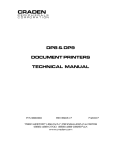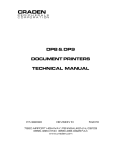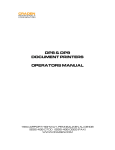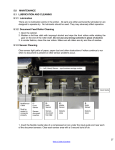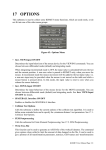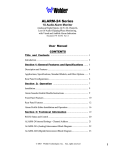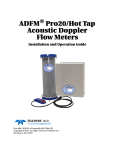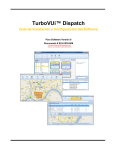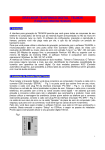Download Operations
Transcript
3.0 Operation 3.1 Ribbon Cartridge Loading (see the video at www.craden.com/ribbonchg.wmv ) Generic ribbons may cause printer malfunctions including ribbon stalling, poor print quality, smearing, and printhead failures. Please use Craden ribbons or carefully qualify generic ribbons. To replace a ribbon cartridge, do the following and refer to the drawings on page 2 and above: 1. Depress the cabinet latches on the lower front cabinet sides and rotate the cabinet upwards. 2. Pull the lift ring on the right side of the printer forward to lift and lock the carriage. 3. Push down the ribbon guide tabs on each side of the printhead to lower the ribbon shield. 4. Remove the old cartridge by pulling down on the top and rotate the top edge forward. 5. Guide the new ribbon behind the rubber wheel and over ribbon guide tabs. Insure the ribbon is not twisted. 6. Mount the new ribbon cartridge bottom edge first and rotate the top edge backwards. Turn the cartridge knob clockwise if necessary to lock the cartridge in place. 7. Turn the cartridge knob clockwise to remove the ribbon slack. 8. Push the ribbon shield all the way up and the lift ring backward to lower the carriage. Push down on the carriage to insure that the carriage is fully seated. 9. Rotate the cabinet forward until the latches on both sides engage. Back to Table of Contents 3 3.2 Keypad Operation EJECT: ejects an inserted document if the print buffer is empty. Should a document remain partially in the printer, press eject again to fully eject paper. If „CLEAR EJECT JAM” is displayed, press the CLEAR key and EJECT again. A: moves a document up 1/60" with each depression. If held depressed, the document will slowly move into the printer. Also initiates document insertion if the printer is configured for key rather than automatic insertion. (See 3.5.1) B: moves a document down 1/60" with each depression. If held depressed, the document will slowly move out of the printer. FUNCT: enters previously keyed digits as a function code. All function codes beginning with 9 are reserved for internal printer operations. All other function codes are transmitted to the host system and their usage is host defined. If no digits have been entered, FUNCT will override automatic alignment for one document. CLEAR: erases any previously keyed digits before they are transmitted to the host by the FUNCT or ENTER keys. ENTER: transmits previously keyed digits to the host system. All responses are host defined. This key also initiates document printing if the printer is configured to delay printing until the ENTER key is pressed (See 3.5.1). 0 to 9: 3.3 enter digits to be transmitted to the host by the FUNCT or ENTER keys. depressions appear on the lower display line. Key Display Operation The display has 2 lines of 16 characters each and is used to display messages both from the printer and the host system. There is a contrast knob to the left of the ribbon instruction/configuration label that should be adjusted for maximum legibility depending on the display viewing angle. See the printer diagram on page 43. When the printer is turned on, "READY" will be displayed. DP9 printers have green lamps to identify which port is active when DUAL PORT is set to Y (see 3.5.2). The lamp labeled “A” indicates the port closest to the printer‟s left side is active and the lamp labeled “B” indicates the port closest to the printer‟s right side is active. Keypad & Display Panel If one of the green lights is on and there is no paper in the printer, there is more print pending. Insert paper and the printer will finish printing. Back to Table of Contents 4 3.4 Document Insertion Document edge guide Insertion procedures may be customized to satisfy varied applications and user preferences. (See the Printer Parameters in 3.5.1). If auto alignment is enabled, gently insert the document upper left corner toward the point where the left edge guide and the feed rollers meet. Release the document when the rollers grip it and it will be automatically aligned and inserted to the first print line. Auto alignment may be disabled for an individual document by pressing the FUNCT key before insertion or for all documents by changing the SKEW CORRECT printer parameter. When auto alignment is disabled, the left document edge should be aligned to the left edge guide and then slid forward into the feed rollers which will insert it to the first print line. The PAUSE printer parameter may be set to delay when the rollers activate for a few seconds or until the A key is pressed. This allows more time to insert cumbersome documents or to train new users. With auto alignment enabled the printer should be configured for no delay. The DOCUMENT INSERT printer parameter may be set to move the document to the last (bottommost) rather than the first printable line. The BEGIN PRINTING printer parameter may be set to delay printing until ENTER is pressed. This allows the operator to insure that the document has inserted correctly. If not, it may be EJECTed and reinserted. 3.5 Configuration The printer may be configured from the keypad with all parameters saved in a non-volatile memory. There are 4 configuration categories: Configuration Category Press Printer Parameters Communication Parameters Override Parameters Service Parameters 9 2 then FUNCT 9 3 then FUNCT 9 9 then FUNCT 9 4 then FUNCT After accessing a category, each parameter will be displayed. Press A to display the next choice for the parameter or press ENTER to display the next parameter. If the display does not change when A is pressed, the keypad is locked. See 3.5.3 to unlock the keypad. Back to Table of Contents 5 1 3.5.1 Printer Parameters Press 9 2 FUNCT to display the following parameters or press 9 0 0 FUNCT to print them on a previously inserted document. Changes may be made as described above. Before proceeding, see 3.4 and select the insertion sequence which best fits your application. Default settings are indicated in bold print. DISPLAY REMARKS LINES/INCH = 5 or 6 Select 5 or 6 lines per inch vertical spacing CHARS/INCH = 10, 12 or 17 Select 10, 12 or 17 characters per inch horizontal spacing. PRINT = DRAFT, NORMAL or CQ Select faster DRAFT, NORMAL, or slower but higher quality CQ print. DRAFT should not be used on passbooks and may degrade DP8 print quality in the rightmost printable column. QUIET MODE = Y or N Select Y for reduced noise on thin documents. Select N for darker print on thick documents. DOCUMENT INSERT = TOP or BOTTOM EDGE Select insertion to the TOP EDGE or BOTTOM EDGE of the document. DOCUMENT INSERT = WITH X SEC PAUSE or WITH A KEY Select automatic insertion 0, 1 or 2 seconds after placing a document in the input tray or delay insertion until A is pressed to allow more time for aligning documents. BEGIN PRINTING = IMMEDIATELY or AFTER ENTER KEY Select to begin printing IMMEDIATELY after the document insertion or delay printing until ENTER is pressed to verify proper alignment. LINE # 1 = .XXX Select the distance, between -0.80” and 0.80”, from the document top edge to the center of the first print line. Select 0.25” unless needing software compatibility with another printer. SKEW DETECTION = CORRECT SKEW, DETECT SKEW, or IGNORE Select CORRECT SKEW to automatically align skewed documents, DETECT SKEW to detect but not align skewed documents, or IGNORE to disable both skew detection and correction. SKEW DETECTION ALLOWED = .030, .050, .080, .110 or .130 Select the maximum skew per 4 inches of document width. Treatment of documents with excess skew is set by the next parameter. IF FORM SKEWED = ENTER/EJECT KEYS or AUTOMATIC EJECT If a document has excess skew, ENTER / EJECT KEYS will continue printing if ENTER is pressed or eject the document if EJECT is pressed. AUTOMATIC EJECT will always eject a document with excess skew NOTE: Many Printer Parameters may be host configured with the HT or other commands. This allows for dynamic reconfiguration on a document by document or line by line basis. Back to Table of Contents 6 1 3.5.2 Communication Parameters Press 9 3 FUNCT to display the following Communication Parameters or press 9 0 0 FUNCT to print them on a previously inserted document. Changes may be made as described in 3.5. Default settings are indicated in bold. DISPLAY REMARKS PROTOCOL = DTR, XON/XOF or PARALLEL INTRF. Select the protocol to match your system configuration (See 3.11.2). Select PARALLEL if the parallel interface option is installed and skip the next four items. BAUD RATE = XXXX Select 1200, 2400, 4800, 9600, 19200 or 38400 baud. WORD LENGTH = 7 or 8 Select 7 or 8 bits/word. PARITY = XXXX Select EVEN, ODD or NO parity bit. STOP BITS = 1 or 2 Select 1 or 2 stop bits. INPUT BUFFER SINGLE LINE or MULTIPLE LINE Select a SINGLE LINE or a MULTIPLE LINE buffer of 11Kbytes. EMULATION MODE = C, I , EF4565 or EF4600/EFP95 (EF emulation on DP9 only) Select C to enable commands used with previous versions of this printer. Other selections enable commands compatible with popular PC based financial printers. AUTO CARRIAGE RETURN ON FEED = Y or N Select Y unless compatibility with software written for another printer is needed. DUAL PORT = Y or N DP9 Only. Select Y unless software cannot accept ports alternating between enabled and disabled. If N is selected, connect to either port but not both. PAPER OUT = NO DOC or NEVER Select NO DOC for the parallel interface to indicate paper empty whenever no document is in the printer or NEVER to never indicate paper empty. SELECT = DOC PRES or ALWAYS Select DOC PRES for the parallel interface to indicate off-line whenever no document is in the printer or ALWAYS to always indicate on-line. 3.5.3 Override Parameters Press 9 9 FUNCT to display the following Override Parameters. Only trained personnel should make changes. DISPLAY REMARKS LOCKED or UNLOCKED LOCKED allows parameters to be displayed but not changed. UNLOCKED allows parameters to be changed with the A key. COVER OVERRIDE OFF or ON OFF requires the cabinet to be closed for printing to occur. ON allows trained personnel to print with the cabinet open. Closing the cabinet automatically sets the override OFF. Back to Table of Contents 7 3.5.4 Service Parameters Press 9 4 FUNCT to display the following Service Parameters. These parameters are factory set specifically for each printer and recorded on the configuration label behind the display inside the printer. They do not usually need to be modified by the user. If changes are made to these settings write the new setting on the configuration label. CAUTION: CHANGE OF THESE PARAMETERS BY UNTRAINED PERSONNEL MAY RESULT IN INCORRECT PRINTER OPERATION. 3.6 DISPLAY REMARKS TOP OFFSET = XX Adjusts the uppermost print line location. Smaller values print closer to the top edge. LEFT OFFSET = XX Adjusts the carriage home location during document insertion. Larger values move the carriage to the left. LEFT MARGIN = XX Adjusts the first column print position if edge sensing is not installed (EDGE SENSOR parameter will not appear below). Larger values move printing to the right. CAR. ALIGN = XX Aligns lines printed right to left with lines printed left to right. Larger values move right to left printed lines to the left. FORWARD COMPENSATION = XX Adjusts distances moved down the document. Larger values increase the distance moved. REVERSE COMPENSATION = XX Adjusts distances moved up the document. Larger values increase the distance moved. EJECT HOLD OFFSET = XX Adjusts how much of the document is held in the feed rollers after it is ejected. Lower values hold less of the document. CONFIGURATION = XX Selects custom options. Select 00 unless indicated otherwise on the configuration label or incorrect operation may occur. GATE OFFSET = XX Sets the height of the alignment gate. Larger values raise the gate higher. NORMAL DARKNESS = -10 to 10 Adjusts darkness at normal print speed. Lower values reduce darkness and increase ribbon life. Select the lowest value that provides suitable legibility on thick forms. CQ DARKNESS = -10 to 10 Adjusts CQ print darkness. EDGE SENSOR = XX Adjusts the first column print position from the left paper edge. Larger values move printing to the right. SET SKEW VALUES SKEWCMP = -15 to 16 Value set by auto alignment skew sensor calibration. Compensates for right document sensor position relative to left document sensor. SET SKEW VALUES MID-SKEWCMP = -15 to 16 Value set by auto alignment skew sensor calibration. Compensates for middle document sensor position relative to left document sensor. PRINTHEAD TYPE Only displayed in early version DP8‟s with later firmware installed. Set to match the printhead body color. Warning: A BLACK head can be damaged if set to SILVER. Diagnostics 3.6.1 Power Up Diagnostics Diagnostics run automatically during power-up. If a fault is detected, ROM or RAM TEST BAD may be displayed. If a fault occurs, press A to advance to the next test. However, the printer should not be operated. Back to Table of Contents 8 3.6.2 Enhanced Diagnostics Diagnostics execute after pressing 9 0 FUNCT. If no faults exist, PROM REVISION XX, ROM TEST OK and RAM TEST OK will display. If a fault exists, "BAD" will display until A is pressed to advance to the next test. Then SENSORS LFBMRCE will display. L is the left home carriage sensor; F and B are the front and back document sensors, M and R are the middle and right skew sensors, C is the cabinet open sensor and E is the document edge sensor. Any sensor that is covered will have its corresponding indicator extinguished. Each sensor may be activated to check for proper operation. Both operator indicator lights will turn on (DP9). Press A to conclude this test. 3.7 Self Test Insert paper and press 9 0 0 FUNCT to print model, firmware ID and configuration settings. 3.8 Local Printing To print several variable length lines without host commands. Proceed as follows: 1. Insert a form and then press 9 5 FUNCT. 2. In response to CHAR LENGTH = 30, key in a two digit number of characters per line and then press ENTER. Do not print occur across a vertical fold or document edge. 3. In response to LINE COUNT = 01, key in a 2 digit number of lines. 4. Each time ENTER is pressed, that number of lines will be printed. 5. Press EJECT to eject the document and CLEAR to clear the display. 3.9 Error Conditions 3.9.1 Document Jam In the unlikely event that a document becomes jammed in the printer, printing will stop and "DOCUMENT JAM" will be displayed. The operator must clear the jam condition by moving the printhead left as far as possible and removing the document from the printer. 3.9.2 Cover Open If the cabinet is opened to replace a ribbon cartridge or clear a document jam, COVER OPEN is displayed and printing is disabled. Printing will resume 3 seconds after the cabinet is closed. 3.9.3 Page Overflow If the printer is commanded to move past the last printable line on a document it will eject the document and display PAGE OVERFLOW INSERT NEXT PAGE. Printing will resume when another document is inserted. 3.9.4 Carriage Fault The carriage could not move to the left margin and is probably caused by a jammed carriage or a bad left home sensor. 3.9.5 Clear Eject Jam At power up or when an eject command is executed and all document sensors do not uncover, “CLEAR EJECT JAM” will be displayed. Assure no document is covering the sensors and the sensors are clean. Turn power off before manually removing a jammed document. If no document is in the printer, this condition may be cleared by pressing the ENTER key while powering the printer on. If the condition will not clear there may be a sensor failure. 3.9.6 Narrow Document When a document less than 2.4” wide is inserted the middle sensor does not “see” it. NARROW DOCUMENT” is displayed. Press ENTER to proceed or EJECT to abort. Back to Table of Contents 9 3.10 Programming CAUTION: DURING PROGRAM DEVELOPMENT ALL PRINTING SHOULD BE DONE ON SINGLE SHEET PAPER UNTIL PRINT IS CORRECTLY FORMATTED. PRINTING ACROSS THICK FOLDS AND DOCUMENT EDGES CAN DAMAGE THE PRINTHEAD. Two separate command sets, C and I, are selectable either from the keypad using 9 3 FUNCT (see 3.5.2) or the interface. Mode C is compatible with previous versions of this printer while mode I is compatible with popular PC based printers. Many commands are identical in both C and I modes. Unique mode C commands are indicated by (C) and unique mode I commands are indicated by (I) in the command summary table. Mode C keypad, display and status and key buffer request commands can still be accessed in Mode I by preceding the Mode C command with a ESC character. A Windows printer driver for an IBM Proprinter X24 may be used but the Craden driver is preferred as it defines common transaction document widths, provides faster throughput in landscape mode, and facilitates writing messages to the display. 3.10.1 Command Summary 10 ASCII Hex Command ENQ BEL BS HT n LF VT n FF CR SO SI DC1/DLE DC2 DC3/ETB DC4 CAN EM SUB ESC STX ESC SO ESC SI ESC - n ESC n ESC 0 ESC 1 ESC 2 ESC 3 n ESC 4 ESC 5 n ESC : ESC A ESC B ESC D ESC E ESC F ESC G 05 07 08 09 0A 0B 0C 0D 0E 0F 11/10 12 13/17 14 18 19 1A 1B 02 1B 0E 1B 0F 1B 2D n 1B 3# 1B 30 1B 31 1B 32 1B 33 n 1B 34 1B 35 n 1B 3A 1B 41 1B 42 1B 44 1B 45 1B 46 1B 47 Status request (use ESC ENQ in mode I) Load upper display immediate (use ESC BEL in mode I) Reverse line feed (C) or Backspace one character (I) Configuration download (C) or Horizontal Tab (I) Line feed Vertical feed (C) or Vertical Tab (I) Eject document Print buffer Begin expanded characters End expanded characters (C) or Begin 17 characters/inch print (I) Key buffer request (use ESC DC1 or ESC DLEin mode I) Line count request (C) or Begin 10 characters/inch print (I) Load upper display delayed (use ESC DC3 or ESC ETB in mode I) Master reset (C) or End expanded characters (I) Clear the print buffer (I) Document length request (C) Status request delayed (use ESC SUB in mode I) Print sideways in landscape mode Begin double height characters (C) End double height characters (C) Begin (n=1) or end (n=0) underscore (I) Feed document up #/120 inches (C) Set 1/8 inch line spacing (I) Set 7/72 inch line spacing (I) Set line spacing stored by prior ESC A (I) Set n/216 inch line spacing (I) Eject the document (I) Begin (n=1) or end (n=0) automatic LF after CR (I) Begin 12 character/inch printing (I) Begin 60 dot/inch graphics (C) or Store n/72 inch line spacing (I) Begin 120 dot/inch graphics (C) or Set vertical tabs (I) Set horizontal tabs (I) Begin bold print End bold print Begin correspondence quality (CQ) print Back to Table of Contents ESC H ESC I n ESC J n ESC K ESC L ESC R ESC S 1 ESC T ESC W n ESC X mn ESC Y ESC Z ESC [ @ ESC [ F ESC [ I ESC [ J ESC [ d ESC [ g ESC ] ESC d ESC ~ C ESC ~ I FS GS RS n US 1B 48 1B 49 n 1B 4A n 1B 4B 1B 4C 1B 52 1B 53 01 1B 54 1B 57 n 1B 58 1B 59 1B 5A 1B 5B 40 1B 5B 46 1B 5B 49 1B 5B 4A 1B 5B 64 1B 5B 67 1B 5D 1B 64 1B 7E 43 1B 7E 49 1C 1D 1E n 1F End correspondence quality print Begin CQ (n=2) or normal (n=0) print Feed document up n/216 inches Begin 60 dot/inch graphics Begin 120 dot/inch graphics Set all tabs to default values (I) Begin subscript print End subscript print Begin (n=1) or end (n=0) expanded chars Set left and right margins at columns m and n Begin 120 dot/inch full speed graphics Begin 240 dot/inch graphics Begin or end double high or wide Set skew allowance Set character pitch Set 1/5 inch line spacing Set print quality Set graphics mode Reverse line feed Move print position Select Mode C Select Mode I Load lower display immediate (use ESC FS in mode I) Load lower display delayed (use ESC GS in mode I) Skip n blank spaces in print line (C) Begin/End underscore (C) 3.10.2 Document Movement Commands Commands common to both C and I modes: LF moves the document up one line, with line spacing keypad selected (see 3.5.1) or set by an HT (C mode) ESC 0,1,2 or 3 (I mode) command. ESC J n moves the document up n/216 inches with n being a single binary coded byte. FF or ESC 4 (I mode only) ejects the document. ESC [ J followed by the 4 byte hex sequence 02 00 20 01 sets line spacing to 1/5 inch. ESC ] moves the document down one line, with spacing keypad selected (see 3.5.1) or set by an HT (C mode) or ESC 0,1,2 or 3 (I mode) command. ESC [ F followed by 00 02 n1 n2 allows skew as follows: n1 n2 = 03 00 no skew control If n1 = 01 then n2 = 00 allows 0.05 in., 01 allows 0.08 in. 02 allows 0.11 in. and 03 allows 0.13 in. of skew Commands unique to C mode: VT n moves the document a variable number of lines or steps with n being a single byte, bit coded as 01ULCCCC (C mode only) where: U = 1 = Up feed U = 0 = Down feed L = 1 = Line feed (1/6” or 1/5”) L = 0 = Step feed (1/60”) CCCC = Line count or step count ESC n moves the document up (CCCC)/120 inches where n is a single byte bit coded as 0011CCCC (C mode only). BS moves the document down one line, with spacing keypad selected (see 3.5.1) or set by an HT (C mode) or ESC 0,1,2 or 3 (I mode) command. 11 Back to Table of Contents Commands unique to I mode: ESC 0 sets line spacing to 1/8 inch. ESC 1 sets line spacing to 7/72 inch. ESC 2 sets line spacing stored by a prior ESC A n. ESC 3 n sets line spacing to n/216 inch where n is a single binary coded byte. ESC 5 n sets auto LF if n=1 and resets it if n=0. A line feed is automatically performed when a CR is received if auto LF is set. ESC A n stores lines spacing of n/72 inch with n being a single binary coded byte but the stored line spacing will not begin until it is set by an ESC 2. VT moves to the next vertical tab stop or does a LF if no tabs are set. ESC B nnnnn0 sets up to 64 vertical tabs at each line n with each n being a single binary coded byte and terminating with a 0 byte. ESC B 0 clears all vertical tabs. ESC R clears all vertical tabs and sets horizontal tabs to default values of column 9 and every eighth column to the right. If any document movement command (BS, LF, VT, FF, ESC n, ESC 4, ESC J n or ESC ]) has been preceded by any printable ASCII characters, they will be printed before the movement command is executed. 3.10.3 Print Commands Commands common to both C and I modes: CR prints all preceding printable ASCII characters. There is no document feed due to the CR unless auto LF has been set by a ESC 5 01 command and then a LF will be performed. SO starts double width print. All characters received after an SO and before a SI, CR, DC4, CAN, ESC W or feed command will be printed double width. ESC STX Starts landscape (sideways) print for documents inserted rotated 90 clockwise. Documents must be fed to the first printable column and 10 or 12 cpi selected before ESC STX is issued. Following the STX is a single byte specifying the document height in tenths of an inch. Printing will begin 0.25 inch below that document height unless optional LF or ESC J feeds follow the document height byte. Following the optional feeds are rows of printable characters each terminated by a LF or ESC J. The last printable row must be terminated by an ETX (03 hex). No commands other than LF or ESC J are allowed prior to the ETX. No more than 24 lines, each of no more than126 characters, may be printed. ESC E starts bold, double strike print in 10 or 12 character/inch. ESC F stops bold print. ESC G starts correspondence quality print. ESC H stops correspondence quality print. ESC I n starts correspondence quality print if n=2, normal print if n=0 and draft if n=5. Draft should not be used on passbooks. DP8 draft print quality may be degraded in the rightmost column (column 56 @ 10 cpi or column 67 @ 12 cpi). ESC S 1 starts half-high subscript print ESC T stops subscript print ESC W n starts double width print if n=1 and stops it if n=0. 12 Back to Table of Contents ESC X mn sets left and right margins at columns m and n. Printing begins at column m and must stop at column n. The document may be no wider than (n+5)/10 in. as the n value limits carriage motion. This can increase throughput on narrow documents. ESC [ @ followed by 04 00 00 00 m n hex selects double high and wide print. Double high print is set if the low order nibble of m is 2 and single high is set if it is 1. Double line feeding is set if the upper nibble of m is 2 and single line feeding is set if it is 1. Doublewide print is set if n is 2 and single wide is set if it is 1. ESC [ I followed by 02 00 m n hex selects print pitches as follows: 10 cpi if m n = 00 0B, 12 cpi if m n = 01 EB, 17 cpi if m n = 01 ED 20 cpi if m n = 01 EE, 24 cpi if m n = 01 1E Followed by 08 00 xx xx 00 m 01 00 xx xx hex selects print pitches as follows: 10 cpi if m = 90, 12 cpi if m = 78, 17 cpi if m = 54 ESC [ d followed by 01 00 n hex sets print quality to draft if 0<n<64, to normal if 63<n<128, to CQ if 127<n<255, or to default if n=255. No change occurs if n=0. Draft should not be used on passbooks. DP8 draft print quality may be degraded in the rightmost column (column 56 @ 10 cpi or column 67 @ 12 cpi). ESC d followed by mn moves the next print position right by (256 X n + m)/120". Commands unique to C mode: SI stops double width character print. ESC SO starts double height print. All characters received before an ESC SI, CR or feed command will be printed double height. Single height characters will be printed in line with the top of double height characters if they are mixed in a print line. ESC SI stops double height print. RS n inserts n blank spaces into the print line and can be used to reduce the characters transmitted when large blank spaces are to be printed. n is of the form 01NNNNNN where NNNNNN is the number of blanks to be inserted. US enables or disables underscoring of printable characters. All characters received after a US and before another US, CR or feed command will be underscored. DC4 clears all previously received data out of the buffer. ESC ~ I clears all previously received data and switches the interface to Mode I. Commands unique to I mode: BS prints all preceding printable ASCII characters and positions the print pointer so the next character will be printed over the last character. HT moves the print pointer to the next horizontal tab to the right if one is set. SI starts 17.1 character/inch printing. DC2 stops 12 or 17.1 character/inch printing and returns to 10 cpi. DC4 stops double width character print. CAN clears all previously received data out of the buffer. ESC : starts 12 character/inch print. ESC D nnnnn0 sets up to 28 horizontal tabs at each column n with each n being a single binary coded byte and terminating with a 0 byte. ESC D 0 clears all horizontal tabs. ESC R sets all horizontal tabs to default values of column 9 and every eighth column to the right and clears all vertical tabs. ESC - n starts continuous underscoring if n=1 and stops it if n=0. Back to Table of Contents 13 ESC~C clears all data out of the buffer and switches the interface to Mode C. 3.10.4 Low Density Graphics Commands These commands emulate low-density graphics printed by a 9-dot printhead. New applications should use the high-density graphics commands intended for a 24-dot printhead. Low-density graphics may be printed at 60, 120 or 240 dots/inch (dpi) horizontally by 72 dpi vertically. ESC K sets 60 dpi, ESC L or ESC Y set 120 dpi and ESC Z sets 240 dpi. ESC Y prints at full speed but adjacent horizontal dots are prohibited. ESC L prints slower without this restriction. Each command is immediately followed by m and n, a 2 byte data count indicating that the number of following graphic data bytes is m + 256 X n. The maximum data count is 336 for ESC K, 672 for ESC L or ESC Y and 1344 for ESC Z. The high order bit of each graphics data byte is the highest and the low order bit is the lowest of 8 vertical dots printed in a single dot column. Each bit must be set to a 1 for the corresponding dot to be printed. Low-density graphics may also be printed in C mode only at 60 or 120 dots/inch (dpi) horizontally by 72 or 144 dpi vertically. ESC A must precede each line of 60 dpi data with a maximum of 336 data bytes. ESC B must precede each line of 120 dpi data with a maximum of 672 bytes. Each line of data must be terminated by a feed command, usually a VT e. Each data byte is of the form 1ABCDEF where A is the lowest and F is the highest of 6 vertical dots printed in a single dot column. Each bit must be set to a 1 for the corresponding dot to be printed. 3.10.5 High Density Graphics Commands High density 24 dot graphics are selected by ESC [ g m n P where m + 256 X n is the following graphics data byte count plus one and P selects graphics densities as follows: P value: 0 Density: 60x72 1 2 8 9 10 or 11 12 120x72 120x72 60x180 120x180 180x180 360x180 P= 0, 1 and 2 are equivalent to low density ESC K, L and Y commands. P=10 prints at high speed but adjacent horizontal dots are prohibited. P=11 prints slower without this restriction. In the 180 dpi vertical modes, each group of 3 following graphics data bytes will be printed as one 24 dot vertical stroke where the first byte‟s high order bit is the highest and the third byte‟s low order bit is the lowest of the 24 vertical dots printed. 3.10.6 Display Commands These C mode commands may be used in I mode by preceding them with an ESC. BEL immediately displays the following 16 characters on the upper line of the alphanumeric display. The characters must not be control characters and there must be exactly 16 displayable characters FS loads the lower display line just like BEL loads the upper line. DC3 or ETB operate identically to a BEL command but all previously received print and document movement commands are executed before the upper line of the display is loaded. GS loads the lower display line just like DC3 loads the upper line. Back to Table of Contents 14 3.10.7 Configuration Commands HT changes the machine configuration and must be followed by 2 characters of the form 01PVHFCS and 01LEIBDQ where: P = 1: Permanent configuration change. 0: Change just for one document V = 1: 5 lines/inch vertical spacing 0: 6 lines/inch vertical spacing H = 1: 12 characters/inch horizontal spacing if S=0 0: 10 characters/inch horizontal spacing if S=0 F = not used, set to 0 C = 1: Correspondence quality print if S=0 and D=0 0: Normal print if D=0 S = 1: 17 characters/inch horizontal spacing 0: Horizontal spacing determined by H bit L = 1: Lock keypad from modifying set up parameters 0: Unlock keypad for modifying set up parameters E = 1: Document present set by ENTER key after insertion 0: Document present set automatically after insertion I = 1: Insertion initiated by DOWN key 0: Start insert _ seconds after document sensed in tray B = 1: Insertion to bottom edge 0: Insertion to top edge D = 1: Fast Draft printing 0: Print speed determined by C bit Q = 1: Quieter print on thin documents 0: Darker print on thick documents All parameters configurable by an HT are also programmable from the keypad. See 3.5.1. The HT command is unique to C mode. 3.10.8 Status and Keypad Commands Status, key buffer contents, line count or document length data are transmitted when requested by the host. These C mode commands except for document length and line count requests may be used in I mode by preceding them with an ESC. ENQ requests printer status and is executed when it is received. SUB also requests printer status but it is only executed after all previously received commands have been executed. SUB may be used to interrupt the host and notify it that the printer is now idle. Printer status is a single byte that is bit significant as follows: 0 1 DP XE DJ KB BZ BA DP = Document present. Set whenever a document is in the feed path. XE = Transmission error. The character associated with the error will be printed as a “@” for parity errors or a “~” for framing errors. DJ = Document jam. The printhead has not returned to the document edge correctly and operator attention is required. KB = Key buffer. The key buffer contains keystroke information that will be transmitted upon receipt of a DC1. BZ = Busy. Either printing or document movement is now occurring. BA = Input buffer available. At least 1000 characters of space are available in the input buffer or the buffer is empty. Buffer operation is detailed in 3.12.1. Back to Table of Contents 15 DC1 or DLE request keypad data. Upon receipt of either, all keypad input that has been pressed since the previous DC1 or DLE will be transmitted. A maximum of 16 strokes can be buffered. Transmitted characters will be one of the following: ASCII Meaning ASCII Meaning 0-9 Numeric keys 0-9 < Either A or B key : FUNCTion key = EJECT key ; ENTER key ? End of buffer The last character transmitted is always a ?. If a DC1 or DLE is received and no keys have been pressed only a ? will be transmitted. As numeric keys are pressed, their values are displayed on the lower display line. Pressing ENTER or FUNCT transfers the key strokes to the key buffer. Pressing CLEAR deletes numeric keystrokes before they are transferred to the key buffer. Functions beginning with 9 are reserved for internal printer operation and are not transferred to the key buffer. See 3.5 to 3.8 for the internal printer function details. DC2 requests line count information. Upon receipt, 2 bytes are transmitted. The first byte indicates the number of lines and the second indicates the number of additional 1/60” steps moved since the document was initially registered at top edge or bottom edge. EM requests document length information. Upon receipt, 2 bytes representing the document length (if the document was automatically inserted to the bottom edge) are transmitted. The first byte indicates the number of lines and the second byte indicates the number of additional 1/60 inch steps. 3.11 Drivers (at the time of publication, 64-bit drivers are being developed and tested) CRADEN SUPPLIED DRIVERS ARE THE INTELLECTUAL PROPERTY OF CRADEN PERIPHERALS CORPORATION AND ARE PROTECTED BY COPYRIGHT LAW. THEY MAY ONLY BE USED WITH A PRINTER MANUFACTURED BEFORE APRIL 2000 IF ALLOWED BY A LICENSE AGREEMENT BETWEEN CRADEN AND THE USER OR THE USER'S SUPPLIER. DUPLICATION OF ANY PART OF THE DRIVERS IS ILLEGAL UNLESS ALLOWED BY A LICENSE AGREEMENT WITH CRADEN. 3.11.1 First Step for Installing Craden Drivers: Create a folder in the root directory (C:\) and label it cpcdrv. Copy into it the driver files from the CD or downloaded from the web site here www.craden.com/dd.htm The most up to date driver installation information is on the CD included with the printer or in the downloadable files as driver_readme.txt 3.11.1 Installing Craden Drivers on WINDOWS 95 OR 98: If the printer is connecting via a USB interface, first install the USB drivers. 1. Click START, Settings, Printers. Double click Add Printer 2. Select local unless the printer is not connected to this PC and click Next. 3. Click Have Disk. 4. In "Copy manufacturer's files from:" box, enter C:\cpcdrv\W95_W98 and click OK. 5. Select "Craden DP8" or "Craden DP9"and click Next. 6. Select the port where the printer is connected. Click Configure Port and insure that configuration matches the printer's 9 3 FUNCT parameters. Recommended port settings are 38400-baud, 8 data bits, no parity, 1 stop bit, and hardware flow control. Corresponding 9 3 FUNCT values are DTR, 38400, 8, NONE, 1, MULT, emulation I and auto CR on feed. Click Next. 7. Select Yes if you want the Craden printer to print all Windows output. Click Next. 8. Insert a page at least 5.8" wide and 6" high in a DP8 or 8.5 x 11” in a DP9. Click Finish to install the driver and print a test page. Back to Table of Contents 16 3.11.2 Installing Craden Drivers on WINDOWS NT, 2000, XP, VISTA, OR 7 (32-bit): A firmware upgrade may be required to run the Vista/7 driver. Contact Craden for details. If the printer is connecting via a USB interface, first install the USB drivers per 3.11.3. 1. Click START, Settings, Printers. Double click Add Printer and click Next. 2. Select local or network printer (local unless the printer is not connected to this PC) and click Next. 3. Select the port where the printer is connected. Click Next. 4. Click Have Disk. 5. In "Copy manufacturer's files from:" box, enter C:\cpcdrv\(your op system folder here) and click OK. 6. Select "Craden DP8" or "Craden DP9" and click Next. 7. Select Yes if you want the Craden printer to print all Windows output. Click Next. 8. Select Shared if the printer is to be shared over your network. Click Next. 9. Select No to not print a test page and click Finish to install the driver. On Windows 2000, XP, Vista and 7, a message warns that the files do not have a Microsoft digital signature. All Craden specific files are data files that will be used by a standard Microsoft universal printer driver and will not affect system integrity. Click Yes to continue loading. 10. Insert an 8.5" by 11" page in a DP9 or at least a 5.8" wide by 6" high in a DP8. 11. Right click on the printer icon just installed and then left click on Properties, Ports and Configure Port. Insure that the configuration matches the printer's 9 3 FUNCT parameters. Recommended port settings are 38400-baud, 8 data bits, no parity, 1 stop bit, and hardware flow control. Corresponding 9 3 FUNCT values are DTR, 38400, 8, NONE, 1, MULT, emulation I and auto CR on feed. Click OK, General and Print Test Page to print on the installed printer. 3.11.3 Installing Craden USB Drivers: Note: Before loading the USB driver, create a folder in the root directory (C:\) and label it cpcusb. 1. Connect the printer to a PC USB port with a USB A-B cable. Turn on printer power. The New Hardware Found Wizard screen will then display. 2. Click Next to display Install Hardware Device Drivers and click next. In "Copy manufacturer's files from:" box, enter C:\cpcusb and click OK. 3. Click Next when Get Driver Files Search Results displays and click Finish when Completing the Found New Hardware Wizard displays. 4. Steps 2 and 3 will now repeat and install additional drivers. 5. Click Start > Settings > Control Panel. Double click System > Hardware > Device Manager. Double click Ports > USB Serial Port 6. Click Port Settings and select 38400 baud for DP8 or DP9, 8 data bits, no parity, 1 stop bit and hardware flow control. 7. Click Advanced to display which unused COM port will be used for all communication with the USB interface by any program or driver capable of driving a COM port. This port number may be changed to any other unused COM port if desired. 8. Click OK, OK, and close all open Control Panel windows. 9. To use the Craden Printer Driver, install it now per the preceding installation section and connect it to the COM port selected in step 7. 3.11.4 Using Printer Resident Device Fonts Printer resident device fonts should be used whenever possible because they print faster than TrueType fonts that Windows prints as raster graphics. Device fonts include letter quality Courier 10 and 12cpi, lower quality but faster printing Courier 5, 6, 17, 20cpi, NLQII 10cpi and Back to Table of Contents 17 12cpi, and lowest quality, fastest printing draft 10 and 12cpi. Draft should not be used on passbooks. These fonts can be selected like any other font after loading the driver and selecting the printer as the default printer. They will print and display correctly in WYSIWIG programs like MS Word only if a font size is selected that displays characters at their correct spacing. A font size selection that displays characters at a smaller spacing will print slowly as the printhead repositions to print each character closer than its nominal spacing. MS Word curiously decreases character spacing as larger font sizes are selected. FONTTEST.DOC on the driver disk can be opened in MS Word or Wordpad and printed to demonstrate the resident fonts. Insure that the left margin is set to 0.2" for the fonts and display to read correctly. 3.11.5 Writing to the Printer LCD Display The driver includes 4 pseudo-fonts that write to the printer LCD display rather than print. The action that selects one of these fonts must be immediately followed by EXACTLY 16 characters to be displayed, without any intervening page positioning commands. All data following the 16 characters will be printed in the font that was selected before the pseudo-font selection. FONTTEST.DOC on the driver disk includes display writes using all 4 pseudo-fonts. Pseudo-fonts LCD TOP DLY and LCD BOT DLY write to the top and bottom display lines only after all previous data has printed. Pseudo-fonts LCD TOP IMM and LCD BOT IMM write to the top and bottom display lines as soon as they are sent to the printer, even if all previous data has not yet printed. Standard Craden display commands, ESC BEL, ESC FS, ESC DC3 and ESC GS, can still be used by applications able to write control characters to the printer. 3.12 Interfacing The standard interface provides RS-232 communications at 1200, 2400, 4800, 9600, 19200 or 38400 baud and has an 11 Kbyte input buffer. Characters may contain 7 or 8 data bits, even, odd or no parity and 1 stop bit. These parameters are all keypad programmable by 9 3 FUNCT. 3.12.1 Input Buffer Operation All data received except immediate status, display and reset commands are placed in an 11 Kbyte first-in, first-out buffer. Characters with parity errors are replaced by a "@" and framing errors are replaced by a “~”. The buffer may be used to receive all commands for printing an entire document. This reduces host attention to the printer but caution must be used to determine correct recovery from document jams and operator intervention during printing. If a document jams in the printer, printing stops and "DOCUMENT JAM" is displayed. The next status word transmitted will have the document jam bit set. Once notified, the host may write recovery instructions to the display. If the transaction is to be restarted, previously transmitted data can be destroyed by transmitting a DC4 in mode C or a CAN in mode I. The host should request status and check the document jam bit in the status word before retransmitting data. The operator may also destroy the buffer contents by pressing CLEAR after removing the document and moving the printhead to the left wall. The host must then be notified by the operator that the transaction data may be re-transmitted. 3.12.2 Interface Protocols Either DTR or XON/XOF protocols may be selected from the keypad. In these modes the DTR signal will go false or a DC3 (Xmit off) will be transmitted if less than 1000 characters of space are available in the buffer when a CR or document movement command is received. Transmission from the host must then pause. DTR will later go true or a DC1 (Xmit on) will be transmitted when space becomes available and host transmission may resume. DTR is equivalent to most systems‟ hardware protocol. Back to Table of Contents 18 3.12.3 Interface Signals & Cables The interface provides for RS-232 communication. All signals are available on a 9 pin male connector equivalent to Cinch DB-9P. All connectors have 4-40 threaded inserts for positive mating. Pin assignments are as follows: Pin Signal 2 Transmit Data (TD) 3 Receive Data (RD) 4 Request to Send (RTS) 5 Signal Ground 6 Data Set Ready (DSR) 7 Clear To Send (CTS) 8 Data Terminal Ready(DTR) Description From printer, transmits printer status. To printer, receives data & commands. Connected to pin 6 for looping PC DTR to DSR Attached to printer logic ground. Connected to pin 4. To printer, enables status transmissions. From printer, indicates printer ready (and buffer available if DTR protocol is selected). The following cable connection will work correctly in most applications using PC type 25 or 9 pin serial ports. A shielded cable with ONLY one end of the shield connected to a metal connector cover or pin 1 of a 25 pin connector is recommended to increase immunity to static discharges and other electrical noise. Printer Pin 3 2 6,8 5 PC-25 Pin 2 3 5,6 7 PC-9 Pin 3 2 6,8 5 Signal Data to Printer Data from Printer DTR to PC CTS & DSR Signal Ground Some applications do not allow DSR to be removed when the printer is busy. Use the following cabling with such software. Printer Pin 3 2 8 5 PC-25 Pin 2 3 5 6,20 7 PC-9 Pin 3 2 8 4,6 5 Signal Data to Printer Data from Printer DTR to PC CTS PC DTR to PC DSR Signal Ground 3.13 Problem Solving These are the most common printer problems that can be solved by an operator. If multiple printers are at one site, it can be useful to swap printers and cables to isolate a problem to a printer, cable or host. Printer (92 FUNCT) and Communication (93 FUNCT) parameters should be set the same for all printers. Service (94 FUNCT) parameters should be set per the label inside each printer. 3.13.1 No Display or Blocks Displayed If nothing appears on the display on power up, check that: 1. 2. 3. 4. The power switch on the rear of the printer is ON. The input power cord is plugged into both printer and supply outlet. The contrast knob is adjusted for proper contrast. The input power cord is plugged into a live supply outlet 3.13.2 Unchangeable Configuration Parameters If configuration parameters cannot be changed with the A key, the keypad is probably locked. See 3.5.3 to unlock the keypad. Back to Table of Contents 19 3.13.3 No Document Motion If a document will not advance upon insertion: 1. Press EJECT if a previous document had been manually removed without an eject command. 2. Press A if configured for DOCUMENT INSERT WITH A KEY (see 3.5.1). 3. Use 9 0 FUNCT to check the front document sensor (see 3.6.2). 3.13.4 Carriage Fault or No Carriage Motion If the carriage will not move after a document is inserted: 1. Remove the foam packing blocks from both sides of the carriage. 2. Press ENTER if configured for PRINT AFTER ENTER KEY (see 3.5.1). 3.13.5 No Printing or Light Printing If no print noise occurs when the carriage traverses a document, check that the printhead is plugged into the carriage flex cable. If printhead noise is present, but no or light printing occurs: 1. 2. 3. 4. Correctly install the ribbon cartridge (see 3.1). Remove the cartridge and check for jammed ribbon. Check that the cartridge knob rotates as the carriage traverses. Check that QUIET MODE is off (see 3.5.1). 3.13.6 Ribbon Smear If there is ribbon smear on the document and it is not very wrinkled: 1. 2. 3. 4. Check for too thick a document or printing too close to a fold or edge (see 1.2). Check for a displaced or missing ribbon shield. Ribbon life may be increased by reducing the print darkness (see 3.5.4). A generic ribbon is being used. Change to a Craden ribbon. 3.13.7 Erratic Document Feed, Mispositioning or Overprinting If feeding is erratic or preprinted forms are not correctly positioned: 1. Check for correct LINES/INCH (see 3.5.1). 2. Check that LINE #1 is NOT set to a negative “-” number (see 3.5.1). 3. Check that all service parameters are correctly set (see 3.5.4). 3.13.8 Rollers Run at Power-Up or After Document Ejected If the feed rollers continue to rotate when power is turned on or after a document is ejected, blow the document sensors (near the left end of the front rollers) free of dust and debris. 3.13.9 Erratic Character Spacing or Carriage Hitting End Stops If horizontal character spacing is erratic or forms are not correctly printed: 1. 2. 3. 4. 5. Check for correct CHARACTERS/INCH settings (see 3.5.1). Check that the ribbon cartridge is seated. Check that all service parameters are correctly set (see 3.5.4). If the carriage shaft has any residue build-up, clean it with a soft, dry cloth. With power off, check that the carriage moves freely by hand. 3.13.10 Interface Inoperative If the printer works in self test, but won't run from the interface: 1. Check for firm mounting of the interface cable to the rear panel. 2. Check for communication parameters set identically to the host system. 3. Check for correct interface wiring (see 3.11.3). 20 Back to Table of Contents