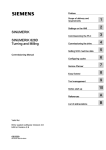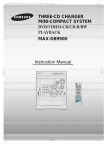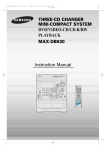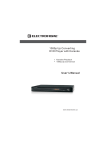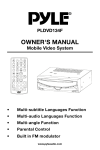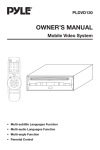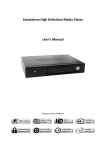Download Samsung MAX-DB9900 Instruction manual
Transcript
THREE-CD CHANGER MINI-COMPACT SYSTEM DVD/VIDEO-CD/CD-R/RW PLAYBACK MAX-DB9900 Instruction Manual Downloaded From Disc-Player.com Samsung Manuals Safety Warnings GB CLASS 1 LASER PRODUCT KLASSE 1 LASER PRODUKT LUOKAN 1 LASER LAITE KLASS 1 LASER APPARAT PRODUCTO LASER CLASE 1 CAUTION RISK OF ELECTRIC SHOCK. DO NOT OPEN CAUTION: TO REDUCE THE RISK OF ELECTRIC SHOCK, DO NOT REMOVE REAR COVER. NO USER SERVICEABLE PARTS INSIDE. REFER SERVICING TO QUALIFIED SERVICE PERSONNEL. CLASS 1 LASER PRODUCT This Compact Disc player is classified as a CLASS 1 LASER product. Downloaded From Disc-Player.com Samsung Manuals Use of controls, adjustments or performance of procedures other than those specified herein may result in hazardous radiation exposure. CAUTION-INVISIBLE LASER RADIATION WHEN OPEN AND INTERLOCKS DEFEATED, AVOID EXPOSURE TO BEAM. This symbol indicates that dangerous voltage which can cause electric shock is present inside this unit. This symbol alerts you to important operating and maintenance instructions accompanying the unit. WARNING: To reduce the risk of fire or electric shock, do not expose this appliance to rain or moisture. CAUTION: TO PREVENT ELECTRIC SHOCK, MATCH WIDE BLADE OF PLUG TO WIDE SLOT, FULLY INSERT. Contents Thank you for buying this SAMSUNG mini-compact system. Please take time to read these instructions.They will allow you to operate your system with ease and take full advantage of its features. GB SAFETY WARNINGS .................................................................................................................................................................................. 2 INSTALLING YOUR MINI-COMPACT SYSTEM Front Panel View ...................................................................................................................................................................................... 4 Display Window .................................................................................................................................................................................... 5 Rear Panel View ...................................................................................................................................................................................... 6 Remote Control ........................................................................................................................................................................................ 6 Where to Install Your Mini-Compact System............................................................................................................................................ 7 Connecting your System to the Power Supply ........................................................................................................................................ 7 Inserting Remote Control Batteries .......................................................................................................................................................... 7 Range of Operation of the Remote Control ............................................................................................................................................ 7 Connecting to an External Source .......................................................................................................................................................... 8 Video Output Selection ............................................................................................................................................................................ 8 Connecting the Loudspeakers ................................................................................................................................................................ 9 Connecting the AM (MW)/LW Aerial ........................................................................................................................................................ 10 Connecting the FM Aerial ........................................................................................................................................................................ 10 Connecting the SW Aerial(optional) ........................................................................................................................................................ 10 Connection of the TV monitor (optional) and VCR (optional) .................................................................................................................. 11 Connection of the MD recorder (optional)................................................................................................................................................ 11 Demo/Dimmer function ............................................................................................................................................................................ 12 Setting the Clock ...................................................................................................................................................................................... 12 DVD/VCD/CD-PLAYER Loading and Changing Compact Discs.................................................................................................................................................... 13 Playing a Disc ........................................................................................................................................................................................ 13 Selecting a Disc in the CD changer ........................................................................................................................................................ 13 DVD Playback .......................................................................................................................................................................................... 14 Forward/Reverse Searching .................................................................................................................................................................... 14 Forward/Reverse Searching (Cont’d) ...................................................................................................................................................... 15 Repeat Playback ...................................................................................................................................................................................... 15 Using Disc Menu/Title ............................................................................................................................................................................ 15 Program Playback .................................................................................................................................................................................. 16 Program Playback (Cont’d) ...................................................................................................................................................................... 17 Selecting the Audio Language/Subtitle Language .................................................................................................................................. 17 Various DVD Functions ............................................................................................................................................................................ 18 System Setup .......................................................................................................................................................................................... 18 System Setup (Cont’d) ............................................................................................................................................................................ 19 Setting up the Language Features .......................................................................................................................................................... 19 MP3 Playback .......................................................................................................................................................................................... 20 MP3 Playback (Cont’d) ............................................................................................................................................................................ 21 Dolby Surround ........................................................................................................................................................................................ 22 Dolby Surround (Cont’d) .......................................................................................................................................................................... 23 TUNER Searching for and Storing the Radio Stations ........................................................................................................................................ 24 Selecting a Stored Station........................................................................................................................................................................ 25 Improving Radio Reception...................................................................................................................................................................... 25 TAPE DECK Listening to a Cassette ............................................................................................................................................................................ 26 CD Synchro Record Feature.................................................................................................................................................................... 26 Recording a Compact Disc ...................................................................................................................................................................... 26 Recording a Radio Program .................................................................................................................................................................... 27 Copying a Cassette (Dubbing) ................................................................................................................................................................ 27 Selecting the Cassette Playback Mode (Deck 2 Only) ............................................................................................................................ 27 Tape Counter............................................................................................................................................................................................ 27 OTHER FUNCTIONS Timer Function ........................................................................................................................................................................................ 28 Cancelling the Timer ................................................................................................................................................................................ 28 Mute Function .......................................................................................................................................................................................... 29 Selecting Sound Mode ............................................................................................................................................................................ 29 Power Surround Function ........................................................................................................................................................................ 29 Setting the System to Switch off Automatically ........................................................................................................................................ 30 Subwoofer Level Function........................................................................................................................................................................ 30 Connecting Headphones.......................................................................................................................................................................... 30 Microphone Function................................................................................................................................................................................ 30 RECOMMENDATIONS FOR USE Safety Precautions .................................................................................................................................................................................. 31 Cleaning Your Mini-Compact System ...................................................................................................................................................... 31 Precautions When Using Compact Discs ................................................................................................................................................ 32 Precautions When Using Audio Cassettes .............................................................................................................................................. 32 Disc type and characteristics .................................................................................................................................................................. 33 Before Contacting the After-Sales Service .............................................................................................................................................. 34 Downloaded From Disc-Player.com Samsung Manuals Symbols Press Push Important Note Front Panel View GB 1 30 32 31 29 28 27 2 26 3 4 5 6 25 7 8 22 9 20 24 23 21 19 10 11 18 12 16 17 13 1. 2. 3. 4. 5. 6. 7. 8. 9. 10. 11. 12. 13. 14. Compact Disc Compartment Display Window Demo/Dimmer Sleep Timer On/Off Timer/Clock Standby/On Function Select buttons MIC Select buttons FM Mono/ST Memory Cassette Deck 1 REC/Pause Stop/Tuning Mode/Search Function buttons/CD track/DVD Title select 15. CD Synchro Recording 16. Cassette Deck 2 Downloaded From Disc-Player.com Samsung Manuals 14 15 17. 18. 19. 20. 21. 22. 23. 24. 25. 26. 27. 28. 29. 30. 31. 32. Program CD Repeat Enter Headphone Jack Connector Power Surround Multi jog/DVD Chapter select Subwoofer Level TAPE Normal Speed Dubbing Sound Mode Volume Tape Reverse Mode CD Open/Close Disc Change Disc Selection buttons Tape Counter Reset Deck 1/2 Display Window GB 1. 2. 3. 4. 5. 6. 7. 8. 9. 10. 11. 12. 13. 14. 15. 16. 17. 18. 19. 20. 21. 22. 23. Power Surround Sound Mode Volume and EQ Level Program and Tuner Preset Number Main Display (Function, Frequency, Time, etc.) FM Mode (STEREO) EQ D.S.P Tape Reverse Mode CD Synchro Recording Tuner Frequency unit Dobly select Functions Sleep CD Repeat Mode MP3-CD Clock Playing Disc Number Recording Tape 1/2 Tuning Mode (Auto) CD Program or Tuner Memory to Program Tuner Preset TUNED Downloaded From Disc-Player.com Samsung Manuals Rear Panel View GB 1. FM Aerial Connector Terminal 2. SW Aerial(Option) 3. AM Aerial Connector Terminal 4. Main speaker Connector Terminals 5. Digital out Jack 6. LINE OUT 7. Subwoofer speaker Connector Terminals 8. VIDEO OUT 9. Center speaker Connector Terminals 10. AUX-Input 11. Rear speaker Connector Terminals 12. Voltage Selector(Option) Remote Control Standby/On button AUX button TUNER(Band) button Title button Menu button Audio(MO/ST) button Subtitle button Display button Return button Timer On/Off button Mute button P.Surround button DSP/EQ button Subwoofer Level button Disc Skip button Dolby Surround( ) button Go To button Play/Pause button Stop button Direction/Enter DVD button Tuning Preset/CD Skip button Tuning Up/Down/CD Search button TAPE Function buttons Deck 1/2 button Counter Reset buttons Number(0~9) buttons Clear button Slow button Setup button Downloaded From Disc-Player.com Samsung Manuals Step button Sleep button Rec/Pause button Sound Edit button SPK Mode button Test Tone button Program button Angle button Repeat button Zoom button Open/Close button Where to Install Your Mini-Compact System Inserting Remote Control Batteries GB To take full advantage of your new mini-compact system, follow these installation instructions before connecting the unit. 1 Install the system on a flat, stable surface. Never place this unit on carpeting. Never place this unit in an outdoor area. Maintain an open space of approximately 6 inches (15 cm) on the sides and rear of the system, for ventilation purposes. Make sure that you have enough room to open the compact disc compartment easily. Place the loudspeakers at a reasonable distance on either side of the system to ensure good stereo sound. Direct the loudspeakers towards the listening area. For optimum performance, make sure that both speakers are placed at an equal distance above the floor. 2 3 Remove the battery cover on the back of the remote by pressing down and sliding the cover in the direction of the arrow. Insert two 1.5V AAA batteries, paying attention to the correct polarities (+ and –). Replace the battery cover. Follow these precautions to avoid leaking or cracking cells: • Place batteries in the remote control so they match the polarity:(+) to (+)and (–)to (–). • Use the correct type of batteries.Batteries that look similar may differ in voltage. • Always replace both batteries at the same time. • Do not expose batteries to heat or flame. Range of Operation of the Remote Control Connecting your System to the Power Supply The remote control can be used up to approximately 23 feet/7 meters in a straight line. It can also be operated at a horizontal angle of up to 30° from the remote control sensor. The main lead must be plugged into an appropriate socket. Before plugging your system into a main socket, you must check the voltage. 1 Check the position of the voltage selector on the rear of the system (OPTIONAL). 2 3 Plug the main lead into an appropriate socket. Press the Standby/ON button to switch your mini-compact system . To open the remote control cover, push the top of the cover, then slide downward. Downloaded From Disc-Player.com Samsung Manuals Connecting to an External Source Video Output Selection GB The auxiliary input can be used to take advantage of the sound quality of your mini-compact system when listening to other sources. Examples: A television A video disc player A Hi-Fi stereo video cassette recorder To connect to the external source, the source must have an audio output. In addition, you need an RCA connection cable. 1 2 Set the system to standby mode and disconnect it and the external source from the main socket. Connect the audio cable to the rear of the mini-compact system. Connect the... To the connector marked... Red jack White jack R (right) L (left) For optimum sound quality, do not invert the right and left channels. 3 Plug the system back into the main socket and press Standby/On to switch it on. 4 Select the AUX source by pressing AUX. Result: AUX is displayed. 5 6 Switch the external source on. Adjust the volume and balance as required: Volume Equalizer Example: You can watch a film and take advantage of stereo sound provided that the original sound track is in stereo (as if you were in a cinema). 3 4 Downloaded From Disc-Player.com Samsung Manuals Press the REC/Pause button in POWER OFF, then it is converted to “ ” and select the TYPE you want. Example : Select PAL, if TV is for PAL. When disk is set to NTSC in PAL, it doesn't operate. Connecting the Loudspeakers GB Subwoofer(R) Subwoofer(L) Front Speaker (R) Front Speaker (L) Center Speaker Rear Speaker (L) Rear Speaker (R) The loudspeaker connector terminals are located on the rear of the system. There are four terminals on the system: Two for the left speaker (marked L) Two for the right speaker (marked R) To achieve the correct sound quality, connect the: Red wire to the + terminals Black wire to the – terminals 1 To connect a wire to a terminal, push the tab as far as it will go: To the right on the system 2 3 Insert the wire, up to the plastic sheathing, in the hole. 4 Repeat the operation for each wire. Push the tab back: To the left on the system, until it clicks into place To the top on the loudspeaker Result: The wire is pinched and held firmly in place. Downloaded From Disc-Player.com Samsung Manuals 9 Connecting the AM (MW)/LW Aerial GB The AM aerial (for long and medium waves) can be: Placed on a stable surface Fixed to the wall (you must first remove the base) The AM aerial connector terminals are located on the rear of the system and are marked AM . To avoid noise interference, check that the loudspeaker wires do not run close to the aerial wires. Always keep them at least 2 inches (5 cm) away. Connecting the FM Aerial How to connect a COAXIAL TYPE aerial. Connect a 75Ω antenna to the FM antenna terminal. Plug the connector on the FM aerial supplied into the coaxial socket (75Ω) marked FM on the rear of the system. Follow the instructions given on Page 24 to tune into a radio station, and determine the best position for the aerial. If reception is poor, you may need to install an outdoor aerial. To do so, connect an outdoor FM aerial to the FM socket on the rear of the system using a 75Ω coaxial cable (not supplied). Connecting the SW Aerial (optional) How to connect a WIRE TYPE aerial. Spread the SW aerial out and attach the ends to a wall,in the position providing the best reception. If reception is poor (e.g. distance from transmitter too great,walls blocking the radio waves,etc.),install an outdoor aerial. Downloaded From Disc-Player.com Samsung Manuals Connection of the TV monitor (optional) and VCR (optional) GB The following show examples of connections commonly used to connect the DVD player with a External Source. (Example : TV, VCR, DAT CD-RW, etc) • When S-VIDEO is connected, S-VIDEO has priority. Connection of the MD recorder (optional) DVD/CD Digital Out Jack This unit can output DVD/CD digital sound signals through this jack. Use an optical cable to connect digital audio equipment. (DAT deck, MD recorder, etc.). Remove the dust cap (1) from the DVD/CD DIGITAL OUT jack. Then, connect an optical cable plug to the DVD/CD DIGITAL OUT jack. When the DVD/CD DIGITAL OUT jack is not being used Attach the supplied dust cap. Downloaded From Disc-Player.com Samsung Manuals Demo/Dimmer function Setting the Clock GB All functions available on the system can be viewed on the display and the display's brightness can be switched between "on" and "off". 1 Press the Demo/Dimmer button. Result: All functions available on the system appear on the front panel display. Your system is equipped with a clock which allows you to turn your system on and off automatically. You should set the clock: When you first purchase the mini-compact system After a power failure After unplugging the unit For each step, you have a few seconds to set the required options. If you exceed this time, you must start again. Each of these are explained in detail in this guide. Please refer to the relevant section. 2 Press the Demo/Dimmer button again. Result: The Dimmer function is selected and the display darkens. 3 Press the Demo/Dimmer button once again to brighten the front panel display. 1 2 3 A display brightness control can only be performed while the system power is on. 4 Switch the system on by pressing Standby/On. Press Timer/Clock twice. Result: CLOCK is displayed. Press Enter. Result: The hour flashes. To... Turn the Multi Jog knob to the... Increase the hours Decrease the hours Right Left 5 When the correct hour is displayed, press Enter. Result: The minutes flash. 6 To... Turn the Multi Jog knob to the... Increase the minutes Decrease the minutes Right Left 1,2 7 When the correct time is displayed, press Enter. Result: The clock starts and is displayed, even when the system is in standby mode. You can display the time, even when you are using another function, by pressing Timer/Clock once. You can also use / buttons to instead Multi Jog knob in step 4, 6. 2 1 4,6 Downloaded From Disc-Player.com Samsung Manuals 3,5,7 Loading and Changing Compact Discs Playing a Disc GB Playback The CD disc changer can contain up to three 12 cm or 8 cm compact discs without using an adapter. Never force the compact disc carrousel when opening and closing the compartment. Never press down or place objects on the carrousel. Always treat your compact discs with care; refer, if necessary, to the section entitled “Precautions When Using Compact Discs” on page 32. 1 2 3 4 5 Switch the system on by pressing On/Standby. Press the Open/Close( 3 Press the Play/Pause( close the disc tray. ) button. Place a disc gently into the tray with the disc's label facing up. ) button or Open/Close( ) button to Pausing Playback Press the Open/Close( ) button on the front panel. Result: The compartment opens. Press the Play/Pause ( ) button during playback. To resume, press the Play/Pause ( ) button again. Place one or two discs in the front slots of the carrousel, with the label on the discs facing upwards. Check that the compact disc has been correctly inserted in the holder before closing the compartment. If you wish to load a third compact disc, press the Disc Change button on the front panel (or Disc Skip on the remote control). Result: The carrousel rotates by 120°. Close the compartment by pressing the Open/Close( ) button again. If you wish to start playing a disc directly, you can also proceed as follows. To play... Press... Disc 1 DVD/CD ( ) or Disc 1 Disc 2 Disc 2 Disc 3 Disc 3 Result: The compartment closes automatically and the disc selected starts playing. 6 1 2 Depending on the disc, the initial disc information screen may look disc to disc. When playing a DVD containing MPEG format, video may not be reproduced correctly and you may get picture distortion. Stopping Playback Press the Stop ( ) button during playback. During playback, when the Stop ( )button is pressed, the position is stored in the memory, and STOP is shown on the display. When the Play/Pause ( ) button or Return button is pressed subsequently , playback resumes from the position at which it was stopped. If the Stop ( ) button is pressed a second time, the resume play' memory function is canceled, and STOP is shown on the display. When the Play/Pause ( )button is pressed, playback starts from the beginning. 1,3 To change or unload the compact disc changer, repeat Steps 2 to 5. Keep the compartment closed whenever you are not using it, to prevent dust from entering. You can load or unload compact discs when the radio, tape or auxiliary source function is selected. 3 2,5 5 4 Selecting a Disc in the CD changer The CD function is automatically selected when DISC SKIP is pushed. To select a specific disc, press the corresponding Disc (1, 2, 3) button on the front panel or Disc Skip on the remote control, until the required disc indicator flashes. 5 1 Downloaded From Disc-Player.com Samsung Manuals If you use the Disc (1, 2, 3) function when listening to the radio or to a tape, the system switches automatically to the DVD/CD mode. If the disc selected is not loaded, the next disc is played automatically. Forward/Reverse Searching DVD Playback GB Using the On-Screen Display During playback, you can search quickly through a chapter or track for a specific scene or tune. Press the Display button on the remote. T1/2 VIDEO High-Speed Playback Press the C 1/8 Pressthe DVD indicator TITLE indicator ENG VIDEO CHAPTER indicator ENG 1/3 and button. 00:00:00 TITLE ELAPSED indicator OFF 1/1 ANGLE indicator SUBTITLE LANGUAGE REPEAT indicator indicator AUDIO LANGUAGE DISC TYPE indicator indicator button Press the button X2 X2 X4 X4 X8 X8 PLAY PLAY playback (reverse playback) is possible on DVDs. The On-Screen Display disappears. Skipping through a Chapter What is a Title? A movie contained in a DVD disc. What is a Chapter? Each Title on a DVD disc is divided into several smaller sections called "chapters". Press the and button. Each time the button is pressed during playback, it moves to the next or previous chapter and plays it. However, you cannot skip forward or backward through consecutive the chapters. Turning the sound off temporarily? SEARCH SEARCH Press the Mute button during playback. This operation may be useful when you need to greet the guests or answer the telephone. If the player is left for more than 3 minutes in pause mode, it will stop. Slow Play/Playing Frame by Frame Press the Slow button. X2 X4 X8 PLAY Playing Frame by Frame Press the Step button. The picture moves forward one frame each time the button is pressed. No sound is heard during high-speed playback and step motion. Downloaded From Disc-Player.com Samsung Manuals Forward/Reverse Searching (Cont’d) Using Disc Menu/Title GB To move directly to a title, chapter, or time 1 You can use the menus for the audio language, subtitle language, profile, etc. DVD menu contents differ from disc to disc. Press the Go To button. Each time the button is pressed, it repeats as shown below. T1/2 VIDEO C 1/8 00:00:00 TITLE 2 To Select the Disc Menu T1/2 VIDEO C 1/8 00:00:00 CHAPTER VIDEO T1/2 Press Number(0~9) button or the Left/Right ( / Press the Menu button during playback. The Menu Screen appears. C 1/8 : TIME 1 00:00:00 : ) button. When playing a VCD version 2.0, you can operate it using PBC On/Off function. 2 Use the Up/Down ( / the different features. ) or Left/Right( / ) button to access Each the desired scene is located and then played. Depending on the disc, the Title function may not work. 3 Press the Enter button only the remote control. The selected item will play. 1 Using the Title Menu 2 2 Press the Title button. For DVDs containing multiple titles, you can view the title of each movie. Depending on the disc, this function may either not work at all, or may work differently. 2 Repeat Playback 1 Repeat playback allows you to repeat a chapter, title, or track. Playing Repeatedly Press the Repeat button. Each time the Repeat button is pressed 2,3 Repeat playback operation is not possible with version 2.0 VCD discs if PBC is turned on. To operate this feature, press the MENU button, and then select "PBC OFF". Downloaded From Disc-Player.com Samsung Manuals Program Playback GB Use this function with video and music CDs to play the tracks in a particular order. To Program Tracks in a particular order in Stop mode 1 Press the Program button. PROGRAM MENU SELECT : ENTER TITLE CHAPT 1 2 3 4 5 PREVIOUS TITLE CHAPT 6 7 8 9 10 NEXT PLAY : 2 FINISH : PROGRAM Press the Enter button then use the Number buttons to select the desired title. You can use also just the Left/Right/Down/Up ( button. / / / ) PROGRAM MENU SELECT : ENTER TITLE CHAPT 1 1 2 3 4 5 PREVIOUS TITLE CHAPT 6 7 8 9 10 NEXT PLAY : 3 FINISH : PROGRAM 2,3,4,5 Press the Enter button, then use the Number buttons to select the desired chapter. You can use also just the Left/Right/Down/Up ( button. / / / ) PROGRAM MENU SELECT : ENTER TITLE CHAPT 1 2 1 2 3 4 5 PREVIOUS PLAY : 4 TITLE CHAPT 6 7 8 9 10 1 NEXT FINISH : PROGRAM Press the Enter button. The selected track number is programming and the cursor moves to the next number. PROGRAM MENU SELECT : ENTER TITLE CHAPT 1 1 2 2 3 4 5 PREVIOUS PLAY : TITLE CHAPT 6 7 8 9 10 NEXT To Playback the Tracks in the Programmed Order Press the Play/Pause ( ) button. To Cancel the Programming FINISH : PROGRAM Press either the Program button or Stop ( 5 ) button twice. At this time, you can continue programming if you want to. When programming more than NEXT 10 tracks, select and then press the Enter button. The program selection screen where you can program up to 10 additional tracks appears. PROGRAM MENU SELECT : ENTER TITLE CHAPT 1 2 1 1 2 2 1 7 3 2 3 4 2 4 5 PREVIOUS PLAY : 6 7 8 9 10 TITLE CHAPT 4 1 6 2 3 4 5 5 1 2 NEXT FINISH : PROGRAM Downloaded From Disc-Player.com Samsung Manuals Press Return button to return to the previous level. Program Playback (Cont’d) Selecting the Audio Language/Subtitle Language GB Selecting the Audio Language To Change the Program 1 2 Press the Up/Down ( changed.