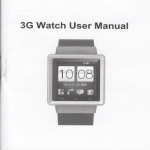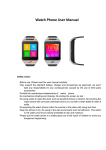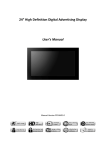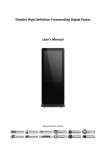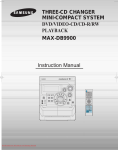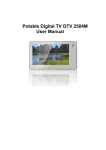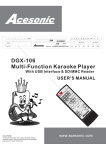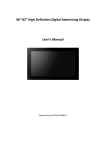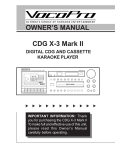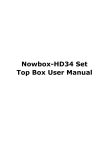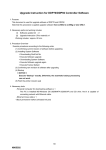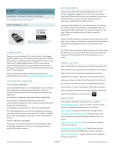Download Manual - English
Transcript
1080p Up Converting DVD Player with Karaoke Karaoke Playback 1080p Up Conversion User’s Manual www.electrohome.ca Dear Customer: Thank you for purchasing this Electrohome DVD player. It is recommended you read this manual carefully prior to using the product and pay close attention to the following items: Power supply: AC/CA 120V ~60Hz This DVD player is a Class I laser device that uses visible laser beams and direct exposure to such laser beams may be harmful to the human body. Do not remove the casing or the mechanism cover. Do not attempt to view the disc inside the player while it is in use. The laser can be harmful to your eyes if viewed directly. Do not remove the protective cap over the optical audio output jack, unless to connect an optical audio cable, or look into the jack when the player is on. There is a red laser beam that emits from the jack that is harmful to the eye. When this jack is not in use, the protective cap should be inserted. Follow the instructions provided for the operation, adjustment and control of the product to avoid any possible radioactive hazards. For any question or technical support, please contact 1-800-663-5954. TECHNICIANS WARNING: The product should never be exposed to dripping or splashing and no objects filled with liquid, such as vases, should be placed on the product. All the safety and operating instructions should be read before this product is operated. These safety and operating instructions should be retained for future reference. All warnings on this product and in the operating instructions should be adhered to. Slots and openings in the cabinet are provided for ventilation and to ensure reliable operation of the product and protect it from overheating. These openings must not be blocked or covered. The openings should never be blocked by placing the product on a bed, sofa, rug, or other similar surface. This product should not be placed in a built-in installation such as a bookcase or rack unless proper ventilation is provided or Electrohome's instructions have been adhered to. This product should be operated only from the type of power source indicated on the product rating label. If you are not sure of the type of power supply where this product is being operated, consult your product dealer, local power company or call 1-800-663-5954. Do not use attachments not recommended by Electrohome as they may cause hazards. Do not place this product new water, liquids or objects containing liquids such as vases. Do not place this product on an unstable card, stand, tripod, bracket, or table. The product may fall, causing serious injury and serious damage. Use only with accessories recommended by Electrohome. Any mounting of this product should be done using mounting accessories and instructions recommended by Electrohome. A product and cart combination should be moved with care. Quick stops, excessive force, and uneven surfaces may cause the product and cart combination to overturn. This product may be equipped with a polarized alternating current line plug (a plug having one blade wider than the other). This plug will fit into the power outlet only one way. This is a safety feature. Make sure to match the wide blade to the wide slot on the outlet. Do not use excessive force when plugging into the outlet. If the plug fails to fit, contact your electrician to replace the obsolete outlet. Do not defeat the safety purpose of the polarized plug. This product is equipped with an attachment plug with overload protection. This is a safety feature. Refer to the Instruction Manual for the replacement or resetting of the protective device. If replacement of the plug is required, contact 1-800-663-5954 for servicing. Features & Special Attentions Near high temperatures (above 35 ), or high In a dusty or sandy place. Near a strong magnetic field or strong electrostatic field. Vibration, impacts or uneven surfaces may also cause problems with the operation of this product. This player uses the Dolby Digital decoding system. Hi-Fi sound quality, 96KHz/24bit digital audio processing. Do not put objects into the player. High voltage inside. Touching the parts inside may result in damage to the device or serious injury. Do not dismantle this device. Do not place anything other then a DVD or CD onto the CD tray. Uses the latest decoding servo chip technology, stable and reliable. Read the following prior to operating this player: Water and magnetic objects should be avoided Keep any objects containing liquids such as a vase, bucket or washing basin away from the device. Any liquid that may enter the device may cause serious damage. Keep strong magnetic objects such as a loudspeaker away from the device. Protection of the Power Cable Place the device in a level position. Do not put any objects on top of it. Do not place the product over any heating devices. Safety Information --------------------------------------------------1 Features & Special Attentions ------------------------------------3 Content ---------------------------------------------------------------4 General Features ---------------------------------------------------5 Front Panel and Rear Panel --------------------------------------6 Remote Control -----------------------------------------------------7 Remote Control Preparation --------------------------------------8 System Connection -------------------------------------------- 9-13 Basic Operation ---------------------------------------------- 14-15 Program Setting ---------------------------------------------------16 HDMI Operation ---------------------------------------------------17 Karaoke Operation ------------------------------------------------17 Menu Structure ------------------------------------------------18-19 Using the Setup Menu --------------------------------------- 20-21 Troubleshooting ---------------------------------------------------22 Specifications -----------------------------------------------------23 Warranty ------------------------------------------------------------24 Audio Dobly Digital, a technology developed by Dolby Laboratories, provides crystal clear sound reproduction. Screen Video with MPEG-2 compression technology. Both regular and widescreen (16:9) pictures can be viewed. Slow Motion A scene can be viewed in slow motion. Programmed Play(CD) You can program tracks to play in a desired order. Parental Control(DVD) The parental control allows users to set a level necessary to prohibit children from viewing unsuitable content. Various On-Screen Menu Functions You can select various languages (Audio/Subtitle) and screen angles while enjoying movies. Digital Photo Viewer (JPEG) You can view Digital Photos on your TV. Repeat You can repeat a song or movie simply by pressing the REPEAT button. MP3 This unit can play discs created from MP3 files. 6 1 5 1. AC Power Cord 2. Y, Pb/Cb, Pr/Cr Component output jack 3. 2ch Left/Right output jack 4. Digital Signal Coaxial output jack 5. High Definition Multimedia Interface output 6. Video output jack VOLUME EDVD655 2. Insert the batteries. Note: Do not expose the remote sensor of the DVD Player to a strong light source, such as direct sunlight. Notes: Improper use of batteries may cause battery leakage and corrosion. To operate the remote control correctly, follow the instructions below: Do not insert the batteries in the wrong direction. Do not charge, heat, open, or short-circuit the batteries. Do not throw the batteries into a fire. Do not leave dead batteries in the Remote Control. Do not use different types of batteries together, or mix old and new batteries. If you do not use the remote control for a long period of time, remove the batteries to avoid possible damage from battery corrosion. If the remote control does not function correctly or the operating range is reduced or limited substantially, replace all of the batteries with new ones. If battery leakage occurs, clean the battery compartment, then insert new ones. 8 9 10 System Connection (Component Connection) (Connecting a Component Cable with 2 Channel Analog Audio Input) 11 Digital Coaxial Cable Notes: 1. Select the Coaxial digital audio output. 2. Set the DVD player's audio out to ALL or PCM mode. 3. Set the amplifier to the AV input connected to the DVD player. Note: Go to page 17 for HDMI setup. Turn on your TV and set it to the correct Video input. If you connected an external Audio system, turn on your Audio system and set it to the correct Audio input 1. Press the POWER button. 2. Press the OPEN/CLOSE button. Open the tray and place a disc gently into the tray with the disc's label facing up. Press OPEN/CLOSE again to close the tray. 3. Pause 9. Using the Goto Function. Press the SEARCH button to play at a specific Title, Chapter or Time. Press the LEFT/RIGHT directional buttons to highlight the desired selection. Title/Chapter ---/--- Input title / chapter number Time --:--:-Input time hh:mm:ss Press the ENTER / button to confirm your selection. 10. Skip Forward/Backward. Press the Press the button to skip forward. button to skip backward. When the player is playing, press the PAUSE button to pause. Note: The picture is now frozen or in Still Frame mode. Note: The player may not advance or reverse during "WARNING" sections of the disc. 4. STOP Play Press the button to search forward. Repeatedly pressing the button will change the search speed by 2x, 4x, 8x, and 16x the normal speed. Press the STOP button to stop in two ways: a) Press Once: The DVD will stop and you can resume where you left off by pressing the PLAY button. b) Press Twice: The DVD will stop and you will lose the resume function. Note: STOP memorizes the last frame displayed. If the DVD is completely stopped, pressing the PLAY button will start the disc from the beginning. 5. Slow Motion Play Press the SLOW button during play. With each press of the SLOW button. you can select slow motion play for 1/2, 1/4, 1/6 or 1/8 of The normal speed. No sound is heard during SLOW mode. Press PLAY button to resume normal playback. 11. Fast Forward/Rewind Press the button to search backward. Repeatedly pressing the button will change the search speed by 2x, 4x, 8x, and 16x the normal speed. Note: The player may not fast forward or rewind during "WARNING" sections of the disc. 12. On Screen Display Menu Press the DISPLAY button to switch the OSD (OnScreen Display) on or off while the disc is playing. The OSD provides information about the disc you are playing. (i.e. elapsed play-time, remaining play-time, etc.). There are different OSD indicators for different disc formats: DVD, CD, MP3, and Picture CD's. 6. Step Function 13. Disc/Title Menu When the DVD is playing, press the STEP button to step forward the picture frame by frame. The Disc Menu is a DVD disc feature that allows users to select content on the screen. 7. Cursor Function Press the MENU button to return to the DVD Disc Menu. Press the DIRECTIONAL buttons to select the desired feature in the menu, and then press the ENTER/PLAY button to confirm a selection. Press the TITLE button to return to the DVD Disc Title. 8. Audio Function When the player is playing a VCD disc, you may have to press AUDIO button to select the Left, Right or Stereo soundtrack output. Note: Disc Title is the beginning of a DVD Disc. Certain DVD Discs may not respond to the “TITLE" function. 14. Repeat 18. Multi-Audio Soundtrack Repeat Folder Use The DIRECTIONA buttons to make a selection and press the ENTER/ button to confirm. Repeat Folder 19. Multiple Subtitles If a DVD disc contains the Multi-Subtitle feature, you may select from the discs available Subtitles. SUBTITLE 15. Repeat A-B 20. N/P Button Function 21. Zoom Function DIRECTIONAL 16. Numeric Key Pad / Direct Program Access The picture quality will be degraded the more the picture is zoomed. 22. Volume Up/Down During disc playback. Press the Volume buttons - or + to adjust the volume output. The Volume level will be displayed on the screen. 23. Mute Press the MUTE button to mute (turn off) the audio output. Press the MUTE button again to resume normal audio output. 17. Multiple Angles This Program Function is used to play a DVD, CD and MP3 disc in a desired sequence automatically. Loading a DVD disc. 1) Press the PROGRAM button and a DVD program menu Will appear. 2) Use the numeric keys to input the Title and Chapter numbers. 3) Use the DIRECTIONAL buttons to select the next program input. Repeat step 2 until the programming is completed. To clear the last input, press the CLEAR button. To clear all the inputs, highlight the “Clear All” icon and press the ENTER / button to confirm. To exit the Program Menu, press the PROGRAM button. 4) Highlight the "Play" icon and press the ENTER/ button to begin program playback. 5) Press the STOP button twice to cancel the program. Loading a CD disc. 1) Place a CD disc into the DVD player. 2) Press the LEFT/RIGHT buttons to move the indicator to "Edit Mode", and then press the ENTER button. Move the pointer to the left side to begin selecting songs. 3) Use the DIRECTIONAL buttons to highlight and then select your favourite songs. 4) Select the "Add to Program" icon to add your songs to your play list. Select the "Program View" Icon to display your selected songs. Press the PLAY button to load the songs. 5) You can delete the songs you have chosen by selecting "Clear Program". Note: The "Clear Program" Function can only be used while the disc is stopped. Loading an MP3 disc. 1) Place an MP3 disc into the DVD player. 2) Press the LEFT/RIGHT buttons to move the indicator to "Edit Mode", and then press the ENTER button. Move the pointer to the left side to begin selecting songs. 3) Use the DIRECTIONAL buttons to highlight and then select your favourite songs. 4) Select the "Add to Program" icon to add your songs to your play list. Select the "Program View" Icon to display your selected songs. Press the PLAY button to load the songs. 5) You can delete the songs you have chosen by selecting "Clear Program". Note: The "Clear Program" Function can only be used while the disc is stopped. HDMI & Karaoke Operation Karaoke Operation If you want to enjoy Karaoke function please read the following items: To play disc with Karaoke function (DVD, VCD, CDG). Insert a microphone to front panel into MIC hole. Press the Karaoke button on remote control. Press the ENTER button on remote control to select “ON” status (the icon is appearred on the TV screen upper left side). Press the AUDIO button to select the Audio channel for your choice. Press the UP/DOWN buttons every once, you can get the control function of Karaoke for your need (Volume, Shift, etc). Press the LEFT/RIGHT buttons to control the advance or reduce. If you finish the Karaoke than you must press the Karaoke button and enter again and switch to “OFF” status. Italiano Fill Original Italian MEPG 4 Subtitle ASCII Western European Central European Composite YUV Audio Italian DVD Menu Italian This product default password is “0000” Screen Saver OFF ON Press the SETUP button to enter the DVD player setup menu. (This can only be accessed when the unit is not playing back a disc). 1) Press the LEFT or RIGHT buttons to change items. 2) Press the ENTER button to enter the submenu. 3) Press the ENTER to confirm and return to the upper menu. 4) Press the SETUP button at any time to exit the setup menu. MEPG 4 Subtitle Off View Mode: This option allows you to set the TV viewing mode: Fill, Original, Auto Fit, or Pan Scan.. Video: Video setup. Audio: Audio setup. Rating: Parental control setup. Misc: Further audio / video settings. Language : Language setup Note: The language setup is used to set the language of the OSD (On-Screen Display), Subtitle, MEPG 4, Audio and DVD Menus. TV System: This option allows you to set the type of system your television uses: NTSC, PAL and Auto. Choose the proper system that relates to your TV (Refer to your Televisions instruction manual if you are unsure). MEPG 4 Subtitle Italiano Composite YUV Video Output: This Option is used to select the appropriate signal type for a cable connection. The aspect ratio of the picture provided by the DVD player can vary depending on the type of TV in use. 4:3: Choose this setting if your DVD player is connected to a standard ratio TV. 16:9: Choose this setting when you connect to a wide screen TV. This setting will allow the original aspect ratio to be displayed. HD Resolution: This option is used for a High Definition signal. Choose any of the available resolution options: Auto, 480p/576p, 720p, and 1080i. Please use an HDMI cable when setting this option. Misc Use Default Settings: This function resets all of your settings back to their original setup. Digital Output Off: Does not output a digital signal. PCM: Converts to PCM 48KHz audio. Select PCM when using the Digital Audio Output. ALL: Outputs the audio through the digital output without any conversion. OFF Screen Saver Rating Parental Control: Some discs are programmed with rating features. You can select an appropriate age restriction and any disc rating above the selected will not play without a password. The password for this DVD Player is 0000. Set Password: Use the number keys to input a four digit password. Press the ENTER button to confirm your password. If you forget your password, please use the universal password "0000" to unlock. 21 ON Unsteady picture or picture with noise interface The power cord may not be connected to the wall outlet. Insure the power cord is completely plugged into the outlet. TV may not be set up with the correct settings. Refer to this manual on adjusting the proper settings. The video cables my not be connected or secured properly. Insure all cable connections are in the proper places and plugged in. The audio cables my not be connected properly. Insure all cable connections are in the proper places and plugged in. An external audio system connected may not be turned on. Insure any external devices attached to this player are set up and turned on. The audio output settings may not be correct. Refer to this manual on adjusting the proper settings. The disc may be dirty. Contact disc manufacturer for cleaning instructions or try another disc. During fastforward or rewind modes. Sometimes a tiny distortion appears. This is a normal condition. Possible interference with other connected devices. Connect the player directly to the TV. Disc may not be loaded. Insure the disc is in the player. The disc type is not correct. Load a compatible disc. Insure the disc is inserted with the label side up. Disc not inserted properly into the guide slot. Insure the disc is inserted correctly. The disc may be dirty. Contact disc manufacturer for cleaning instructions or try another disc. TV screen is displaying the setup menu. Press SETUP button to turn off the menu. Power waves or other abnormal phenomenon (such as static) may disturb the normal conditions of the remote control. Try turning the player Off/On or Unplugging/ Plugging in the player. Remote control may not be pointed directly at the remote sensor. Insure the remote control is pointed directly at the sensor. The remote control is too far from the player. Operate the remote control within 7 meters (23 ft) of the player. The batteries may be depleted. Replace the batteries with fresh ones. 22 NTSC/PAL/AUTO output level: 2V RMS AT1KHz 0dB load impedance: 10K AC 120V ~ 60Hz 15W 300mm x 230mm x 33mm Around 1.8 Kgs Note: Specifications are subject to change without notice. Weight and dimensions are approximate. 23 War ranty 24