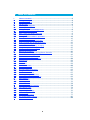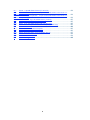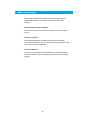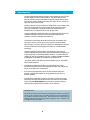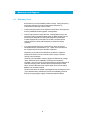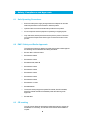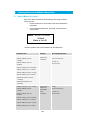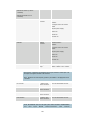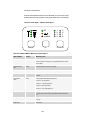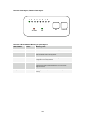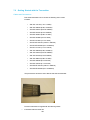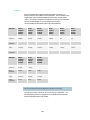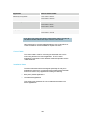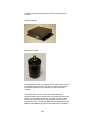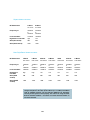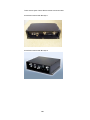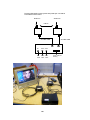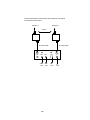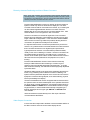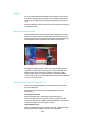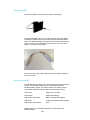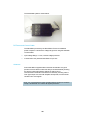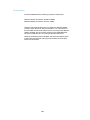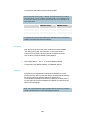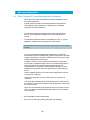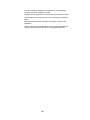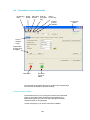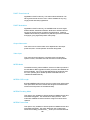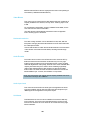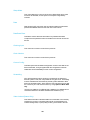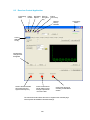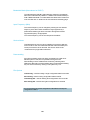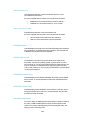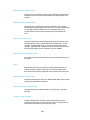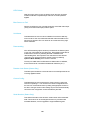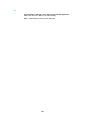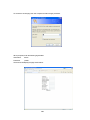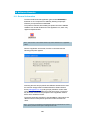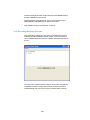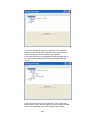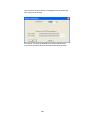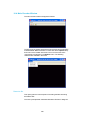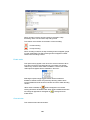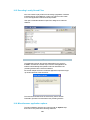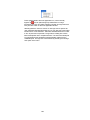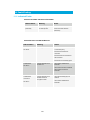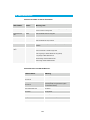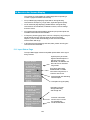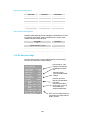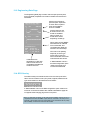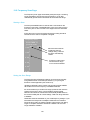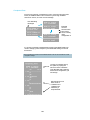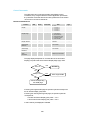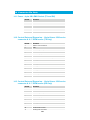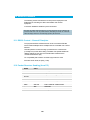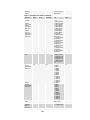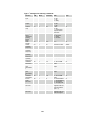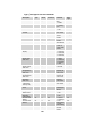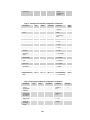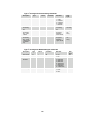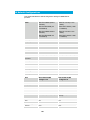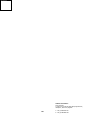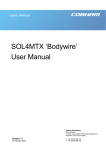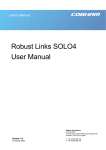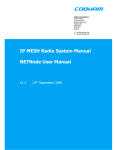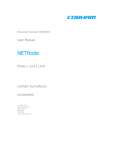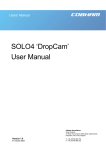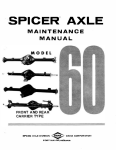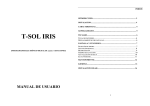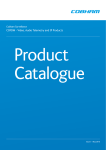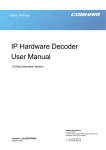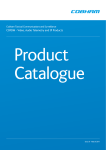Download COBHAM SOLO4 Specifications
Transcript
Users’ Manual SOLO2 and SOLO4 Users’ Manual , 18th October 2004 Page 1 Version 2.8 7 October 2009 Cobham Surveillance Domo Products 11 Manor Court, Barnes Wallis Road, Segensworth, Specifications subject to change without notice Hampshire, PO15 5TH, England T: +44 (0)1489 566 750 F: +44 (0)1489 880 538 1 1 2 3 4 5 5.1 6 6.1 6.2 6.3 7 7.1 7.2 7.3 7.4 7.5 7.6 7.7 8 8.1 8.2 8.3 9 9.1 9.2 9.3 10 10.1 10.2 10.3 10.4 10.5 10.6 11 11.1 11.2 12 13 13.1 13.2 13.3 13.4 13.5 13.6 14 Table of Contents Table of Contents ....................................................................................2 Change History ........................................................................................4 About this Manual....................................................................................5 Introduction.............................................................................................6 Warranty and Support ..............................................................................7 Warranty Cover .........................................................................................7 Safety, Compliance and Approvals ...........................................................8 Safe Operating Procedures .........................................................................8 EMC / Safety and Radio Approvals ..............................................................8 CE marking ..............................................................................................8 Getting Started and Basic Operation.......................................................10 Which Model do I have? ...........................................................................10 Getting Started with the Transmitter ...........................................................15 Getting Started with the SOLO Receiver .....................................................22 Powering on the System ...........................................................................31 Domo Batteries and Battery Charging.........................................................33 Using the Clip On 1W Amplifier .................................................................35 Using the booster 5W Amp .......................................................................37 Advanced Operation ..............................................................................41 SOLO System PC Controller Application Software .......................................41 Transmitter Control Application ..................................................................43 Receiver Control Application .....................................................................51 NETSTREAM IP Output Option ...............................................................59 General Info............................................................................................59 Streamer ................................................................................................59 Web Server ............................................................................................59 Software Decoder ..................................................................................62 General Information .................................................................................62 Decoding Multicast Streams ......................................................................63 Encrypted Streams ..................................................................................65 Main Decoder Window .............................................................................67 Decoding Locally Stored Files ...................................................................69 Miscellaneous application options ..............................................................69 Fault Finding .........................................................................................71 Indicated Faults .......................................................................................71 Fault Symptoms ......................................................................................72 LED Indicators .......................................................................................73 Receiver On Screen Display ...................................................................74 Input Status Page ....................................................................................74 RF Advanced Page..................................................................................75 Engineering Data Page ............................................................................76 GPS Overlay...........................................................................................76 Frequency Scan Page ..............................................................................77 On Screen Display Control........................................................................80 Connector Pin Outs ...............................................................................84 2 14.1 Power - 4-pin 0B LEMO Socket (TX and RX) ...............................................84 14.2 Control Data and Expansion - 16-pin Hirose 3500 series connector & 0.1” OEM header (TX Only).........................................................................................84 14.3 Control Data and Expansion - 16-pin Hirose 3500 series connector & 0.1” OEM header (RX Only) ........................................................................................84 14.4 Combined A/V - 5-pin 0B LEMO socket (TX Only) ........................................85 14.5 Audio - 5-pin 0B LEMO socket (Solo4RX) ...................................................85 14.6 Audio - 3-pin 1B LEMO Socket (old style RX Only) .......................................85 14.7 RS232 Control - 3-pin 0B LEMO Socket (old style RX Only) ..........................85 15 Control Protocols ..................................................................................86 15.1 RS232 Control – General Principles ...........................................................86 15.2 Packet Structure Sending (from PC) ...........................................................86 15.3 Packet Structure Reply (from controlled device) ...........................................87 15.4 Transmitter Command List ........................................................................88 15.5 Receiver Command List ...........................................................................94 16 Default Configurations ...........................................................................98 3 2 Change History Version Main Changes from Previous Version Edited By v1.0 Initial Release MB V1.1 Removed error stating that transmitter does not support RS232 data MB V1.2 Warning added for static discharge on antennas MB V1.3 Additional information added: Battery Charging Clip on Amp OSD analysis Error in MPEG4 transmitter commands corrected. MB V1.4 Audio levels corrected SOL4RX Added MM MB V1.5 Updated chaining mode RS232 commands MB V1.6 Added new Solo4RX box Audio connector details NMcS V1.7 Added new TX and RX controller sections for V2 controllers, added new TX system diagram, updated Software Decoder NMcS V1.8 Updated receiver remote control commands list MZ V1.9 Added detail on Software decoder licensing NMcS V2.0 Added the User name and Password required to Browse to the IP Streamer NMcS V2.1 Added MPEG audio and I Q trim commands NMcS V2.2 Added missing 1.25MHz entry in receiver remote control commands list MZ V2.3 Added video frame lock mode in receiver commands list. Removed 625-line format mode (obsolete command) MZ V2.4 V2.3 converted to new Cobham template AT V2.5 Added new down-converter details NMcS V2.6 Added new OSD manual section and related receiver remote commands Fixed section numbering and TOC RL V2.7 Updated transmitter remote commands RL V2.8 Updated transmitter remote commands TPM 4 DE 3 About this Manual This manual describes the operation of domo SOLO2 and SOLO4 digital wireless systems. The manual is divided into three main sections. • Getting started and basic operation This section describes to users how to deploy and use a domo SOLO system. • Advanced operation This section describes the operation of the system in more detail, concentrating particularly on how to store and recall configurations, with use of the PC Controller Application. • Technical reference This section provides technical specification and control protocol data and will be of interest to those integrating the SOLO system into larger systems. 5 4 Introduction The domo SOLO4 and SOLO2 product range enables the user to build wireless digital microwave video systems. The domo SOLO4 and SOLO2 products have been designed to provide rugged point-to-point links for high quality full frame rate video, and audio, even in non line of sight and urban environments. Existing analogue systems suffer from impairments such as video noise, loss of colour information and poor image quality when line of sight cannot be maintained, and solutions based on wireless internet standards and PC platforms deliver poor quality video. The domo SOLO4 and SOLO2 system is a digital system that uses the COFDM modulation technique, which effectively eliminates the problems caused by multipath and reflections. The SOLO product range allows law enforcement, surveillance and emergency service communities to now receive the highest quality video images, in real time, direct from personnel, buildings and vehicles. The domo SOLO2 system employs the DVB-T 2K carrier COFDM technology. The domo SOLO4 system employs a revolutionary narrow band 2.5MHz COFDM technology which demonstrates better propagation for longer range links, and extra bandwidth efficiency. The domo SOLO4 system can also be upgraded to include a 1.25MHz COFDM modulation and MPEG4 compression for excellent range performance. The domo SOLO4 and SOLO2 systems employ common transmitter and receiver hardware. • The SOLO4 and SOLO2 transmitter is a lightweight, low-power transmitter suitable for body-worn applications where size, weight and power consumption are at a premium. • For longer range applications such as vehicle transmissions, the SOLO4 or SOLO2 transmitter can be upgraded with the use of a booster amplifier. • The SOLO4 and SOLO2 receivers are diversity input receivers with extensive built in spectrum analysis tools. The receivers can be fitted with an optional NETSTREAM card, which then gives the option of streaming the received video onwards over IP networks. IMPORTANT NOTE The SOLO4 and SOLO2 product range has been specifically designed for government security and law enforcement users, the equipment will tune across frequencies that are only available to licensed government users. Non-government users should employ the equipment restricted to the license exempt bands only typically 1.389 to 1.399GHz, 2.400 to 2.483GHz and 5.725 to 5.875GHz 6 5 5.1 Warranty and Support Warranty Cover domo offers a 12 month standard product warranty. During this period, should the customer encounter a fault with the equipment we recommend the following course of action: • Check the support section of the website for information on that product and any software/firmware upgrades. If fault persists; • Call our support line and report the fault. If fault persists and you are informed to return the product please obtain an RMA number from the domo support department, and ship the equipment with the RMA number displayed and a description of the fault. Please email the support section the airway bill/consignment number for tracking purposes. • If you have extended warranty provisions then domo will send an immediate advance replacement to you. Under most circumstances this must be returned once the fault item is repaired. Depending on the nature of the fault domo endeavor to repair the equipment and return it to the customer within 14 days of the item arriving at our workshops. Obviously it is impossible to cater for all types of faults and to manage 100% replacement part availability, and delays are sometimes inevitable. This is why domo recommend that its customers take out an extended warranty (which includes advanced replacement of faulty items), and/or hold a basic level of spare parts, which can be held by domo on the customer’s behalf. Please contact domo for details of packages that can be tailored to meet your individual needs, whether they are service availability, technical training, local geographic support or dedicated spares holdings. 7 6 6.1 6.2 Safety, Compliance and Approvals Safe Operating Procedures • Ensure that the power supply arrangements are adequate to meet the stated requirements of each SOLO4 or SOLO2 product. • Operate within the environmental limits specified for the product. • Do not subject the indoor equipment to splashing or dripping liquids. • Only authorized, trained personnel should open the product. There are no functions that required the User to gain access to the interior of the product. EMC / Safety and Radio Approvals The equipment has been designed to meet and has been tested against the following harmonized EMC and safety standards: 6.3 • EN 301 489-1 & EN 301 489-5 • EN 61000-3-2:2000 • EN 61000-3-3:1995 • EN 55022:1998, Class B • EN 61000-4-2:1995 • EN 61000-4-3:1996 • EN 61000-4-4:1995 • EN 61000-4-5:1995 • EN 61000-4-6:1996 • EN 61000-4-11:1994 • EN 60950:2000 • The license exempt equipment (SOL2TX-138139, SOL2TX-240248, SOL4TX-138139 and SOL4TX-240248) meets the following radio approvals. • EN 302 064-1 CE marking The CE mark is affixed to all SOLO4 and SOLO2 products, and the CE Declaration of Conformity, as well as the technical file are available on request. 8 9 7 7.1 Getting Started and Basic Operation Which Model do I have? Each unit in the domo SOLO4 and SOLO2 product range is marked with two panels. • Product Code Panel. Give product code and manufacturers information. • CE and Serial Number Panel. Gives CE mark and product serial number. domo SOL4TX-228255 S-Band Made in the UK The domo product code can be referenced in the table below. Product Code Product Accompanying items SOL2TX-115140 (1.15 to 1.4GHz) 100mW DVB-T Cables: SOL2TX-228255 (2.28 to 2.55GHz) Digital Video transmitter Video and audio 2m Control 3m SOL2TX-034047 (340 TO DC Power 2m 470MHz) SOL2TX-057067 (575 to 675MHz) SOL2TX-310340 (3.1 to 3.4GHz) SOL2TX-488515 (4.88 to 5.1GHz) SOL2TX-560590 (5.6 to 5.9GHz) SOL2TXLE-138139 (1.389 to 1.399GHz) SOL2TXLE-240248 (2.4 to 2.483GHz) SOL4TX-115140 (1.15 to 1.4GHz) SOL4TX-228255 (2.28 to 2.55GHz) SOL4TX-034047 (340 TO 100mW DVB-T and Narrow Band Digital Video transmitter 470MHz) SOL4TX-057067 (575 to 675MHz) SOL4TX-310340 (3.1 to 3.4GHz) SOL4TX-488515 (4.88 to 5.1GHz) SOL4TX-560590 (5.6 to 5.9GHz) 10 Cables: Video and audio 2m Control 3m DC Power 2m SOL4TXLE-138139 (1.389 to 1.399GHz) SOL4TXLE-240248 (2.4 to 2.483GHz) SOL2RX SOLO2 Receiver Additional Units: Cables: 2 lengths of 3m low loss RF cable AC/DC power supply Video 3m Audio 3m Control 3m SOL4RX SOLO4 Receiver Additional Units: Cables: 2 lengths of 3m low loss RF cable AC/DC power supply Video 3m Audio 3m Control 3m SOLAMP1W 1W Clip on AMP 1W Clip On Video TX Amp SOL2 or SOL4 1.25 to 2.5Ghz Note: SOLO2 / 4 Receivers are available in two box styles, referred to as Box Style 1 and Box Style 2, through the remainder of the document. Note: Receivers are made frequency specific by the addition of the appropriate downconverters. DC-100140 L-band to UHF For use with SOLRX receiver down-converter DC-225265 S-band to UHF For use with SOLRX receiver down-converter DCB-450500 C-band to UHF For use with SOLRX receiver down-converter DCB-550600 5.7GHz to UHF For use with SOLRX receiver down-converter Note: DC-XXXXXX units are old style square down-converters. DCB-XXXXXX are new style Barrel down-converters. See section 11 Controls Transmitter Control Panels: SOLO2 and SOLO4 transmitters are equipped with a standard LED (Light Emitting Diode) and push button panel. The panel is as depicted below, and the buttons and LEDs have meanings as explained in the table. RF ALARM MODE RF 1 2 3 4 5 6 7 8 CONFIG LED / Button Colour Meaning / Use Alarm LED Red When lit indicates alarm or fault condition on equipment. Usually means no lock to incoming video. Front Panel Lock Yellow When lit indicates the stream is encrypted (v 3 software and above) RF LED Green Transmitter: When lit indicates RF output is active. LED 1 to 8 Green Indicates which of the 8 stored configurations is currently selected. Range Mode Green SOLO2 Transmitter: These LEDs have no function LED LEDs SOLO4 Transmitter: Indicates range mode Ultra Long Range: 1.25MHz QPSK FEC1/3 (optional) Long Range: 2.5MHz QPSK FEC1/3 Medium Range: 2.5MHz QPSK FEC2/3 Short Range: 2.5MHz 16QAM FEC2/3 RF Button - Transmitter: Pressing the RF button toggles the units RF output between OFF and ON. Holding down button toggles unit into standby mode. Config Button - The config button when pressed selects the next configuration from memory. Holding down button toggles front panel lock. Mode Button - SOLO2 Transmitter – No function SOLO4 Transmitter – Toggles between the range modes previously described. 12 Receiver Control Panels: SOLO4 and SOLO2 Receivers can be fitted with one of two LED (Light Emitting Diode) and push button panel styles depending on model type Receiver Panel Style 1, Fitted on Box Style 1. RF ALARM MODE 1 2 3 4 RF 5 6 7 8 CONFIG Receiver LED and Button Meaning on panel Style 1 LED / Button Colour Meaning / Use Alarm LED Red When lit indicates alarm or fault condition on equipment. Usually means no lock to incoming RF, or encrypted video that can not be de-encrypted. Front Panel Lock Yellow When lit indicates the stream is encrypted. RF LED Green Indicates RF lock when ON. LED 1 to 8 Green Indicates which of the eight stored configurations is currently LED selected. Range Mode Green LEDs Indicates approximate signal strength level 1 LED On = low signal level 2 LED On = medium signal level 3 LED On = good signal level 4 LED On = very good signal level RF Button - Pressing the RF button toggles the OSD (On Screen Display Function) of the receiver, and cycles between pages (see section 13). Config Button - The config button when pressed selects the next configuration from memory. Mode Button - No Function 13 Receiver Panel Style 2, Fitted on Box Style 2. 1 2 3 4 5 ALARM 6 7 8 RF RF CONFIG Receiver LED and Button Meaning on panel Style 2 LED / Button Colour Meaning / Use Alarm LED Red When lit indicates alarm or fault condition on equipment. RF LED Green Receiver: When lit indicates receiver has signal lock. LED 1 to 8 Green When lit permanently, indicates which of the eight stored configurations is currently selected. RF Button - Receiver: Pressing the RF button enables/disables the on screen display diagnostic function. Config Button - The config button when pressed selects the next configuration from memory. 14 7.2 Getting Started with the Transmitter Cables and Connections This section describes how to connect the following domo model numbers. • SOL2TX-115140 (1.15 to 1.4GHz) • SOL2TX-228255 (2.28 to 2.55GHz) • SOL2TX-034047 (340 TO 470MHz) • SOL2TX-057067 (575 to 675MHz) • SOL2TX-488515 (4.88 to 5.1GHz) • SOL2TX-560590 (5.6 to 5.9GHz) • SOL2TX-310340 (3.1 to 3.4GHz) • SOL2TXLE-138139 (1.389 to 1.399GHz) • SOL2TXLE-240248 (2.4 to 2.483GHz) • SOL4TX-115140 (1.15 to 1.4GHz) • SOL4TX-228255 (2.28 to 2.55GHz) • SOL4TX-034047 (340 TO 470MHz) • SOL4TX-057067 (575 to 675MHz) • SOL4TX-488515 (4.88 to 5.1GHz) • SOL4TX-560590 (5.6 to 5.9GHz) • SOL4TX-310340 (3.1 to 3.4GHz) • SOL4TXLE-138139 (1.389 to 1.399GHz) • SOL4TXLE-240248 (2.4 to 2.483GHz) The picture below shows the domo SOLO2 and SOLO4 transmitter. The domo transmitter is supplied with the following cables. • Combined Video and Audio 2m 15 • Control 3m • DC Power 2m The domo transmitter should be connected as shown below. Audio Cable Antenna Data and Control Cable DC Power Cable As a typical example – including the control link from the PC,. To Camera To Computer To Computer 16 Video and Audio Push the LEMO connector into the socket labelled ‘AV’, taking care to align the connectors. Connect the video and audio sources. Connector Signal Video BNC 75 ohm composite video source, PAL or NTSC software selectable Audio Plugs Line / Microphone level audio, switchable. Line level -2dBu clip level low impedance source (< 600 ohm) Microphone level 12, 24, 36 and 48dB preamp stages software switchable Microphone power is provided on the audio connectors at approximately 3V (suitable for Electret microphones) Typically the video source will be a small colour or black and white CCD camera. Typically the audio source will be an Electret microphone. DC Power The transmitter unit can be powered from a nominal 12V DC supply or an AC to DC adapted supply. Push the LEMO connector on the DC power cable into the socket labelled 12V, taking care to align the connectors. Connect the banana connectors on the other end of the cable to a suitable DC source. The 12V DC input has the following characteristics. • Input Voltage Range – 5.9V to 16V, reverse voltage protected. • Current draw - 0.48 to 0.4A at 12V (mode dependant) domo can supply optional AC to DC converter blocks to power the transmitter unit, the domo part number is PSU12 17 Antennas domo transmitters are supplied as standard without antennas. An antenna must be connected for normal operation. The transmitter unit is supplied with a panel mounted SMA connector which carries the RF output. The antenna should be connected by screwing it onto the SMA, but care should be taken to not over tighten the connector. The transmitter has the following RF output characteristics. RF Spec Model Number ending 034047 Model Number ending 057067 Model Number ending 115140 Model Number ending 228255 Model Number ending 138139 Model Number ending 240248 Output 340 to 575 to 1.15 to 2.28 to 1.389 to 1.399 2.400 to 2.483 Frequency 470MHz 675MHz 1.40GHz 2.55GHz GHz GHz Output 2.5MHz 2.5MHz 2.5MHz 2.5MHz 2.5MHz 2.5MHz Output 100mW 100mW 100mW 100mW 100mW 10mW Power (nominal) (nominal) (nominal) (nominal) (nominal) (nominal) Output 50 ohm 50 ohm 50 ohm 50 ohm 50 ohm 50 ohm RF Spec Model Number ending 310340 Model Number ending 488515 Model Number ending 560590 Output 3.1 to 4.88 to 5.6 to 5.9GHz Frequency 3.4GHz 5.15GHz Output 2.5MHz 2.5MHz 2.5MHz Output 100mW 100mW 100mW Power (nominal) (nominal) (nominal) Output 50 ohm 50 ohm 50 ohm Bandwidth Impedance Bandwidth Impedance Note. It is recommended that the antennas be connected directly to the transmitter unit. The use of RF cables at this point will degrade the performance of the system. The optimum choice of antenna will vary according to application. The following table gives some suggestions for suitable transmit antennas with the associated domo part number. 18 Application Antenna model number Mobile body worn application 1.00 to 1.40GHz - ANTBCL 2.28 to 2.50GHz - ANTBCS Mobile vehicle application 1.00 to 1.40GHz – ANT4L 2.28 to 2.50GHz - ANT4S 4.80 to 5.15GHz – ANT6C Long range point to point link 1.00 to 1.40GHz – ANT12L 2.28 to 2.50GHz – ANT12S Note. When using antenna types ANT4L, ANT4S, ANT6C, ANT12L and ANT12S with domo transmitters SMA to TNC adaptor connectors will be needed. Other antennas for more specialist applications, such as aircraft use or covert surveillance use are available on request from domo. Control Cable The control cable is used for connecting the transmitter unit to a PC when using the domo PC control application. The PC control application is described in more detail the Advanced Operation section of this handbook. Installation Notes The domo transmitter has been designed specifically for body worn applications; however it is a general-purpose wireless video transmitter and can be used in many applications including the following. • Body worn portable applications • Vehicle based applications This section gives guidelines for how to install the transmitter in the above applications. 19 Body Worn Applications Body worn applications will either be covert or overt and this will dictate the style of antennas and mounting of cameras. For overt applications domo can supply a harness as shown below (domo part number ACCBCH) With all body worn systems the antenna should be selected to transmit power away from body and domo recommends the use of the domo body worn antenna (part numbers ANTBCL and ANTBCS). Experimentation has shown that unlike traditional analogue systems, front and rear antennas are not normally required. The nature of COFDM and its immunity to reflections will ensure that the signal normally bounces back to the receive site even when the operators body is between the transmit and receive antenna. In covert applications, ultra slim patch antennas can be used. domo does not supply patch antennas directly, but can recommend manufacturers on request. The SOLO4 and SOLO2 transmitter has been successfully tested with a wide variety of standard and pinhole cameras. domo does not supply cameras, but can recommend suitable cameras and suppliers on request. The domo transmitter will become warm to the touch after prolonged operation, and so insulation between the operators’ body and the transmitter unit should be considered. The SOLO2/SOLO4 transmitter is splash resistant, but is not waterproof, so it should not be exposed to moisture for prolonged periods. 20 Vehicle Applications Typically, in vehicle applications, a greater range is required than with body worn applications, therefore the use of additional power amplifiers must be considered. domo offers a range of power amplifiers. Interconnection between the transmitter and any power amplifier should be kept as short as possible, but where this is not possible, special attention should be taken to use only low loss cables. An appropriate cable might be RG213C/U. It is essential to minimise the distance between the amplifier and the antenna. Mounting of the transmitter should use the mounting holes provided. The transmitter is equipped with a self-regulating 5.9 to 16V input that can be connected directly to the vehicle battery. Power conversion will be required for 24V vehicles. The video input can be connected across long video cable lengths so remotely mounted cameras should pose no problem. The transmitter is splash resistant, but is not waterproof, so it should not be exposed to moisture for prolonged periods. The transmitter is selfcooling; however it should be mounted in a ventilated environment. Forced air cooling is not required. 21 7.3 Getting Started with the SOLO Receiver Connections This section describes how to connect the following model numbers. • SOL2RX • SOL4RX The SOLO receiver is normally purchased with Cobham Surveillance down-converters. There are two versions of Cobham Surveillance domo downconverters; an older square box version and a later Barrel Down-converter. The square box variants have product codes DC-XXXXXX. • DC-100140 • DC-225265 • DC-310340 It is the addition of the down-converters that makes the system frequency specific. The SOLO Receiver is supplied with the following components. • Two RF cables, 3m • Video cable 3m • Audio cable 3m • Control cable 3m • AC / DC Power adapter 22 The picture below shows the two types of domo weatherproof down converter. L-Band and S-Band Barrel down-converter The Solo4 Receiver must be configured with the correct down-converter Local Oscillator (LO) Frequency and down-converter LO side. These numbers are specific to the type and frequency band of the downconverter. The SOLO4 downconverter converts the received signal from microwave frequencies to UHF frequency and applies gain allowing the signal to run down cables without loss. This down-conversion allows the domo SOLO Receiver to be mounted remotely from the receive antennas. The down-converter is available as either a standard nominal 9dB gain model (DCB) or high gain variant (DCBX) nominal 19dB gain. 23 Square down-converter RF Parameters L-Band S-Band DC-100140 DC-225265 Frequency In 1000MHz to 1500MHz 2250MHz to 2650MHz Local Oscillator 1700MHz 1880MHz High Side or Low Side Gain (DC variant) High 9dB Low 9dB Gain (DCX variant) 19dB 19dB New Style Barrel down-converter RF Parameters L-Band L-Band S-Band S-Band 3GHz C-Band C-Band DCB-100150 DCB-150200 DCB-200250 DCB-250300 DCB-300350 DCB-450500 DCB-550600 Frequency In 1000MHz to 1500MHz 1500MHz to 2000MHz 2000MHz to 2500MHz 2500MHz to 3000MHz 3000MHz to 3500MHz 4500MHz to 5000MHz 5500MHz to 6000MHz Local Oscillator 1800MHz 2300MHz 1700MHz 2200MHz 2700MHz 4200MHz 5200MHz High Side or Low Side Gain (DCB variant) High High Low Low Low Low Low 9dB 9dB 9dB 9dB 9dB 9dB 9dB Gain (DCBX variant) 19dB 19dB 19dB 19dB 19dB 19dB 19dB NOTE : The LO Frequency setting in the SOLO4 Receiver controller has changed compared to the older square L-Band (1.1 to 1.4GHz) and S-Band (2.28 to 2.55GHz) products. The LO frequency MUST be set absolutely correctly for the system to work properly. This can be set using the Solo4 Receiver controller software – see section 3.3 of this manual for details on use of the controller. 24 There are two styles of domo SOLO receiver box shown below. domo SOLO receiver with Box style 1. domo SOLO receiver with Box style 2. 25 The domo SOLO2/4 receiver system with panel style 1 should be connected as shown below. Antenna 1 Antenna 2 100 cm 3m TNC Cable 3m TNC Cable IF In1 DC IF IN2 Audio Video DC Audio Video Cable Cable Cable 26 Control, data and Chaining The domo SOLO2/4 receiver system with panel style 2 should be connected as shown below. Antenna 1 Antenna 2 100 cm 3m TNC Cable Control Data IF In1 Chain 3m TNC Cable IF IN2 Audio Video Audio Cable 27 Video Cable LAN DC LAN Cable DC Cable Diversity, Antenna Positioning and Use of Down Converters Note: Domo down converters can be damaged by static electricity discharge when connecting antennas. It is suggested that only antennas with built in DC path to ground are employed to avoid static damage. If this can not be achieved then antennas should be shorted to ground before connection to the down converter. The domo SOLO2/SOLO4 receiver is a diversity receiver and will give optimum results only when two antennas are deployed. The downconverter boxes should be connected to the receiver, by connecting the 3m TNC cables supplied between the down converter connector labelled ‘RX / IF OUT’ and the receiver connector labeled ‘IF IN’. Care should be taken not to over tighten the TNC connectors. The down-converters convert the RF signal down from microwave frequencies to the UHF band, which allows the signals to be run along longer cables without degradation. In the case of the standard domo SOLO receiver 3 metre long cables are provided, allowing the downconverters to be positioned remotely from the receiver. It is important that the down-converter be positioned very close to the antenna - long cables should not be used between the antenna and the down converter because this can degrade system performance. Typically antennas and down converters will be positioned outside, usually on the roof of a building or a vehicle. The down-converters can be located outside, because they are weather proof. However the receiver is not weather proof and the 3 metre cables should be used to allow the receiver to be positioned in an equipment room, rack or housing. The domo SOLO2/SOLO4 receiver uses an advanced diversity technique called maximum ratio combining to construct a good spectrum from two potentially damaged received signals. To get the best results from diversity, the antennas should be physically separated by at least 100cm. Sometimes better results can be achieved by separating the antennas further, or by positioning them of different corners of a building. The optimum antenna placement depends on the environment in which the equipment is used and the signal path, and is often limited by physical factors (accessibility for example). The domo SOLO2/SOLO4 receiver is supplied without antennas since the optimum choice of antenna will depend on the operational scenario. For short range or mobile applications, omni directional antennas such as ANT4L, ANT6C or ANT4S will be most suitable whereas for longer range fixed links, or where mobile transmit activity is happening in a defined 120 degree arc the higher gain ANT12L or ANT12S will be more suitable. Antennas should be screwed directly to the TNC input of the down converter labeled ‘ANT/RF IN’. Video Output Connection Connect the video output lead to the BNC connector labeled ‘VIDEO’ on the SOLO receiver and to the chosen video display device. 28 Connector Signal Video BNC 75 ohm composite video output, PAL or NTSC software selectable at the transmitter Typically the video display device will be a high quality monitor. Audio Connection Push the LEMO connector into the socket labeled ‘AUDIO’, taking care to align the connectors and connect the chosen audio output device. Connector Signal Audio Plugs Line level, +7dBu clip level, low impedance source (20 ohm) Typically the audio output device will be monitoring speakers. DC Power The SOLO2/SOLO4 Receiver is powered from a nominal 12V DC supply. As standard domo supply an AC to DC converter, terminated with a LEMO connector on the DC power output. Push the LEMO plug into the socket labelled ‘12V’, taking care to align the connectors. Connect the AC adapter block to your local mains electricity supply, noting the mains supply requirements detailed on the adapter. The 12V DC input has the following characteristics. For Box style 1. • Input Voltage Range – 9V to 16V, reverse voltage protected. • Current Draw – 0.9A at 12V For Box style 2. • Input Voltage Range – 10V to 18V, reverse voltage protected. • Current Draw – 1.0A at 12V domo can supply optional bare DC power leads, for connection or hardwiring to other DC sources. The domo part number is CABDC3 29 Control Cable The control cable is used for connecting the SOLO receiver to a PC when using the domo PC control application. The PC control application is described in more detail the Advanced Operation section of this handbook. Data Connection The SOLO receiver features a general purpose DATA port used for outputting RS232 data transmitted from a SOLO2/4 transmitter. Installation Notes The domo SOLO receiver has been designed so that the downconverter units are mounted remotely from the receiver unit, and connected via the 3 metre TNC cable. The down-converter units should be connected directly to the receive antenna, but where this is not possible a short length of low loss RF cable such RG213C/U should be used. System performance will be degraded by the introduction of RF losses at this point. The down converter should be screwed or strapped to a flat surface or pole, using the integral mounting holes on the unit. The down converter is weather proof, and has no special cooling requirements. If the downconverter is mounted where it is exposed to the weather then the connector labelled ‘ANT / IN’ should face upwards. The antenna itself should be separately secured, the TNC connectors should not be expected to take the strain of the antenna. The domo SOLO2/SOLO4 receiver is designed to be mounted in an equipment rack or shelter and must not be exposed to the elements. The receiver is splash resistant, but is not waterproof, so it should not be exposed to moisture for prolonged periods. The receiver is self-cooling; however it should be mounted in a ventilated environment. Forced air cooling is not required. Adequate clearance on either side the receiver (5cm) should be allowed for ventilation. The receiver is supplied with a mounting plate that allows the unit to be screwed or strapped to a flat surface. 30 7.4 Powering on the System All external connection to the SOLO2/SOLO4 products should be made, as described in the previous sections, before proceeding to power on the system. Applying power to the Solo Receiver On powering the SOLO2/SOLO4 receiver, one of the eight green configuration LEDs on the control panel will light (which one depends on which configuration was active when the receiver was switched off). The red Alarm LED may light if the receiver is unable to lock to a signal. Applying power to the transmitter When powering the transmitter directly from a 12V source, or from a connected battery, the following will be observed. If none of the LEDs on the control panel light then the transmitter may be in standby mode. If this is the case then press, and hold the RF button for more than one second. One of the eight green configuration LEDs on the control panel will light (which one depends on which configuration was active when the receiver was switched off). The alarm LED may be lit, typically if there is no active video source. Switch On RF on the transmitter On the transmitter unit control panel, press the RF button briefly until the RF LED lights. This indicates that the RF output is active, and that the unit is transmitting. If the receiver is able to receive the transmitted signal, the receiver RF LED will light indicating receiver lock, and the receiver ALARM LED should go out. Video and audio signals will be presented automatically at the receiver outputs. Changing Configuration domo SOLO2/SOLO4 equipment features eight user selectable and programmable configurations. By default, all 8 configurations are set to the values which are listed in Section 16, Default Configurations. The configuration that is currently active is indicated by which of the eight configuration LEDs is lit on the control panel. Pressing the ‘CONFIG button on the control panel of any domo SOLO equipment will select the next configuration in order. On the SOLO transmitters, changing a configuration turns off the RF output to prevent accidental transmission and potential interference. The RF output must manually be re enabled once the user is confident that the correct configuration has been selected. Modifying the default configurations is done from the PC control application, as described in the section on Advanced Operation. 31 Standby Any of the SOLO2/SOLO4 transmitters can be placed in a low current consumption standby mode by pressing and holding the RF button for one second. The LEDs will go out indicating that the unit is in standby mode. Pressing and holding the RF button for one second brings the unit back out of standby mode. Diagnostic On Screen Display The SOLO2/SOLO4 Receiver is equipped with a diagnostic on screen display. This facility will ‘burn’ diagnostic data onto the video output for test and set-up purposes. Pressing the RF button will enable this facility and a diagnostic screen will appear in the video as shown below. The displayed diagnostic data includes a spectrum display, signal to noise data, input power level and frequency. The received spectrum display is useful when checking for interference signals, the SNR indicated signal quality. For more information on use of this facility a domo training course is recommended and more information is available in section 13 of this manual. Using the OSD as a Set-up / Diagnostic Tool The On Screen Display (OSD) is an extremely useful tool for system set-up and diagnostic. When setting a domo system up the OSD should be used in the following way. Check Channel is Clear With the transmitter OFF, check that the channel is empty of interference signals, this is confirmed by ensuring that the reported power in the channel is at –99dBm and that the spectrum is shown as a rounded dome with no obvious spikes or tones. Check Quality of Link Switch on the transmitter and confirm that SNR is 6 or greater and that power level is at least –92dBm or greater. This represents 32 approximately a 5dB margin. Failure of the link will occur when the power level reaches –97dBm or the SNR reaches 2dBm Using the transmitter Range Mode Button RF Ultra Long Range ALARM 1 2 3 4 5 6 7 8 Short Range Range Mode Button MODE RF CONFIG The Range Mode button and LEDs on the SOLO2/SOLO4 transmitter, has the following function. SOLO2 transmitter: No Function SOLO4 transmitter: Selects the range of the transmitter. On a SOLO4 transmitter, the user can select various range characteristics, by repeatedly pressing the Range Mode Button, these can be toggled. The user should be aware that increasing the range will have the effect of reducing the image quality and increasing the video delay. 7.5 • Ultra Long Range: 1.25MHz QPSK FEC1/3 (optional) (Lowest Image Quality) • Long Range: 2.5MHz QPSK FEC1/3 • Medium Range: 2.5MHz QPSK FEC2/3 • Short Range: 2.5MHz 16QAM FEC2/3 (Highest Image Quality) Domo Batteries and Battery Charging Although domo equipment can be powered directly from user 12V batteries, domo also supplies a rechargeable battery pack. The following domo battery items are described in this section. SOLBAT: 7.2V 4AH rechargeable NiMH battery pack. SOLBCH: Battery Charger SOLBCC: Adaptor cable that allows SOLBAT to connect to SOL2/SOL4 TX. 33 Using the SOLBAT The domo SOLBAT is used for powering domo transmitters. The domo SOLOBAT can not be connected directly to the SOL2/SOL4 Transmitter, instead it must be connected using the SOLBCC adaptor cable. The SOLBCC adaptor cable provides an interface between the 4 pin DC In Lemo on the transmitter and the 6 pin DC Out Lemo on the battery. The cable is shown below. When connected a fully charger SOLBAT will power the transmitter for more than 4 hours. Charging the SOLBAT The SOLBAT can be recharged by connecting it to the SOLBCH battery charger. The SOLBAT battery can be connected directly to the SOLBCH battery charger, the interface cable is not required. When connected the SOLBAT indicator LED has the following meaning. LED Yellow: Battery not connected. LED Orange: Battery fast charging. LED Green / Yellow flash: Battery ‘Top Off’ final charging LED Green: Charging Complete / trickle charging LED Orange / Green flash: Error Approximately 2 hours should be allowed for a full charge of the SOLBAT battery. 34 7.6 Using the Clip On 1W Amplifier Additional range can be achieved by connecting the SOLAMP1W clip on amplifier to the domo SOLO2/SOLO4 transmitter. Connections This section describes how to connect the following model numbers. • SOLAMP1W The domo SOLAMP1W is supplied with the following cables: • RF Cable (SMA to SMA semi-rigid bridge cable) • DC Power Cable (with Control breakout) • Lemo to Dtype control cable Amplifier Connection The domo SOLAMP1W is designed to mount directly onto the SOL4/SOL2 transmitter. The following steps should be taken. 1. Screw the SOL2/SOL4 transmitter down onto the SOLAMP, using the 4 screws provided. 2. Connect the RF output of the transmitter (SMA) to the RF input of the amplifier (SMA) using the short semi rigid SMA cable provided. The SOLAMP is designed to work directly with the SOL2/SOL4 transmitter. 3. Using the double-headed 16pin Hirose cable, connect one end to the transmitter Hirose socket, and the other end to the amplifier Hirose socket. 4. The 3 pin Lemo spur protruding from the double-headed Hirose cable breaks out the SOL2/SOL4 transmitter RS232 control lines. The 3 pin male Lemo to Dtype cable should be connected here when control of the transmitter from the RS232 PC application is required. 35 The assembled system is shown below. DC Power and Control Cable The SOLAMP is powered by the SOL2/SOL4 TX and no additional power is required. However the voltage range when using the SOLAMP is more limited. • Input Voltage Range: 11-16V, reverse voltage protected. • Current Draw 1.2A (Includes SOL2/SOL4 TX) at 12V. Antennas Domo SOLAMP is supplied without antennas as standard. It is good practice to ensure that an antenna is always connected before powering the device. Prolonged operation without an antenna is not recommended. The antenna should be connected by screwing it to the TNC Type output connector with adapters as required, but care should be taken not to over-tighten. Note: It Is recommended that where possible antennas should be connected directly to the SOLAMP. Use of cables will degrade performance. 36 Installation Notes The domo SOLAMP has been designed specifically for vehicle applications, however it is a general-purpose amplifier and can be used in many applications including the following. • Vehicle applications • Aircraft applications • Long Range fixed links Interconnection between the SOLAMP transmitter and the antenna, or any intermediate optional power amplifier should be kept as short as possible. Special attention should be taken to use only low loss cables. An appropriate cable might be RG213C/U. It is essential to minimise the distance between any amplifier and the antenna. The SOLAMP is equipped with a self-regulating 12V input that can be connected directly to the vehicle battery. Power conversion will be required for 24V vehicles or 28V aircraft systems. The SOLAMP is splash resistant, but is NOT waterproof, so it should not be exposed to moisture for prolonged periods. The SOLAMP is selfcooling; however it should be mounted in a ventilated environment. 7.7 Using the booster 5W Amp Additional range can be achieved by connecting the AMP5W-xxxxxx booster amplifier to the domo SOLO2/SOLO4 transmitter. Connections This section describes how to connect the following model numbers. • AMP5W-120140 • AMP5W-230250 The domo AMP5W-xxxxxx is supplied with the following cables: • RF Cable • DC Power Cable 37 RF Connection The domo AMP5W has the following input power requirements. AMP5W-120140: Input Power 100mW or 20dBm AMP5W-230250: Input Power 10mW or 10dBm Therefore care must be taken when connecting the AMP5W-230250 product to either SOLO2 or SOLO4 transmitter. The output power of the transmitter will need to be reduced when connecting to the AMP5W230250 amplifier, this can be done using the built in digital attenuator using the PC Software GUI, or by fitting an RF attenuator in line. Ideally when balancing the 5W Amplifier and domo transmitter a power meter should be employed, this will give best results, because cable losses can be factored. 38 The amount of attenuation required is shown bellow. Note the SOL4TXLE-138139 (1.389 to 1.399GHz), SOL4TXLE-240248 (2.4 to 2.483GHz), SOL2TXLE-138139 (1.389 to 1.399GHz) SOL2TXLE-240248 (2.4 to 2.483GHz)must not be connected to 5W PA, because these elevated power levels are not permitted in the license exempt bands. AMP5W-120140 AMP5W-230250 SOLO2 Transmitter 0dB Attenuation 10dB Attenuation SOLO4 Transmitter 0dB Attenuation 10dB Attenuation If customers are concerned about balancing the input power when connecting 5W amplifiers, then they should contact domo directly. DC Power Push the connector on the DC power cable into the socket labelled ‘12V, taking care to align the connectors. Connect the banana connectors on the other end of the cable to a suitable DC source. The 12V DC input has the following characteristics. • Input Voltage Range – 12V +/- 1V, reverse voltage protected. • Current Draw 7.5A AMP5W-230250, 2.5A AMP5W-120140 Antennas domo 5W Amp is supplied without antennas as standard. It is good practice to ensure that an antenna is always connected before powering the device. Prolonged operation without an antenna is not recommended. The antenna should be connected by screwing it to the N Type output connector with adapters as required, but care should be taken not to over-tighten. Note: It Is recommended that where possible antennas should be connected directly to the 5W Amp. Use of cables will degrade performance. 39 Installation Notes The domo 5W AMP has been designed specifically for vehicle applications, however it is a general-purpose amplifier and can be used in many applications including the following. • Vehicle applications • Aircraft applications • Long Range fixed links Interconnection between the 5W AMP transmitter and the antenna, or any intermediate optional power amplifier should be kept as short as possible. Special attention should be taken to use only low loss cables. An appropriate cable might be RG213C/U. It is essential to minimise the distance between any amplifier and the antenna. The 5W AMP is equipped with a self-regulating 12V input that can be connected directly to the vehicle battery. Power conversion will be required for 24V vehicles or 28V aircraft systems. The 5W AMP is NOT splash resistant, and is NOT waterproof, so it should not be exposed to moisture for prolonged periods. The 5W AMP is self-cooling; however it should be mounted in a ventilated environment. Forced air cooling is employed in the 5W AMP. 40 8 8.1 Advanced Operation SOLO System PC Controller Application Software Advanced control of the SOLO2/SOLO4 system is available by using PC control applications. Typically users may want to customize the default configurations to control settings such as frequency, scrambling keys, modulation parameters, and video resolution. • The SOLO2 and SOLO4 transmitter products are controlled by the solo_tx_ctrl.exe application available on the CD delivered with the product. • The SOLO2 and SOLO4 receiver is controlled by the solo_rx_ctrl.exe application available on the CD delivered with the product. Note that exact file names may change as software version information is a part of domo file names. A PC is required with two RS232 Serial COM ports to control both a transmitter and receiver simultaneously. Where changes are to be made to either a transmitter, or a receiver, at different times, a PC with a single RS232 Serial COM part can be used. Installation of the two control programs is as simple as copying them from the CD to a suitable location on the PC. No install shield routine is launched. Note that the controllers generate their own log and initialisation files, so it is best to create a dedicated directory for these applications, perhaps with links to the applications from the desktop of the PC. Use the supplied cables to connect the chosen COM port(s) of the PC to unit(s) to be configured. Launch each application in turn by double clicking or using the run command. Connection with a SOLO product should be automatic, but the user can force selection of the correct COM port using the drop down, followed by the “Connect” button. Errors such as the following may appear during the connection process if the PC is unable to automatically ascertain which unit is connected to which COM port. • Error attempting to read invalid address • Error has occurred during polling, polling has been disabled 41 For both controllers, changes can be made to the unit configuration using the drop down and data entry fields. Changes are only applied to the unit when the “Apply” button is clicked. Current values, as running in the unit, can be read using the “Refresh” button. Parameters that are status information only appear in greyed in the application. Further engineering and configuration controls can be found within the “Options” and “File” drop down menus in the application title bars. 42 8.2 Transmitter Control Application Engineering Menu Polling Enable Set Polling Enter an Options Encryption Key Enter a Licence key Restore Factory Defaults Current selected Config All parameter changes must be applied Video alarm RF Output Toggle & status The ‘Advanced’ button allows the user to navigate to the controller page which exposes all available Transmitter settings. Output Frequency (MHz) The transmit frequency can be changed by entering the new desired frequency in this field. Values outside the range supported by a particular transmitter type will be rounded to the highest of lowest supported frequency as appropriate. The transmit frequency can be set in step sizes of 250kHz. 43 Connectivity Status Bandwidth Mode The Bandwidth Mode switches the unit between either domo Narrowband (2.5MHz or 1.25MHz channel bandwidths) or DVB-T 8MHz bandwidth. To select 6MHz and 7MHx DVB-T modes the user must first click on ‘Advanced’ to enter the Advanced setting page. Audio Turns ‘On’ or ‘Off’ a basic audio setting – the audio settings are optimised considering the bit-rate of the selected Transmit mode. The user can set there own audio settings using the ‘Advanced’ page, if required. Default Transmit Mode In Narrowband the user has the following pre-defined modes available from the main window. Note that the Ultra Long Range Mode is only available to users who have purchased the SOLO4TXUP option (1.25MHz and MPEG-4 modes). The user can of course define their own specific FEC, bandwidth and modulation requirements from the ‘Advanced’ page. Ultra Long Range: 1.25MHz QPSK FEC 1/3 (optional) Long Range: 2.5MHz QPSK FEC 1/3 Medium Range: 2.5MHz QPSK FEC 2/3 Short Range: 2.5MHz 16QAM FEC 2/3 In DVB-T the available modes are QPSK _ FEC 8MHz 1/32 Guard Interval QPSK _ FEC 8MHz 1/32 Guard Interval 16QAM _ FEC 8MHz 1/32 Guard Interval Scrambling If the AES scrambling option has been purchased for the SOLO2 or SOLO4 system in use, then it is possible to encrypt the link. Scrambling must be enabled at the transmitter by selecting either AES128 or AES 256 in the scrambling field. The actual scrambling key can then be entered by clicking on the yellow ‘key’ icon. File Options Load Config – used for loading a single configuration data from text file. Save Config - used for saving configuration data to text file. Load Config Set – used for loading all 8 configurations from a text file Save Config Set - used for saving all 8 configurations to a text file 44 Advanced TX Controller Window Output Frequency (MHz) The transmit frequency can be changed by entering the new desired frequency in this field. Values outside the range supported by a particular transmitter type will be rounded to the highest of lowest supported frequency as appropriate. The transmit frequency can be set in step sizes of 250kHz. Modulation Bandwidth For the SOLO2 transmitter products, the modulation bandwidths 8, 7 or 6MHz can be selected. For the SOLO4 transmitter products, the modulation bandwidths 8, 7, 6 or 2.5MHz can be selected. If the Ultra Narrow band upgrade has been purchased the 1.25MHz will also be available to select. The normal mode of operation is 2.5MHz. Modulation Output This control is used to turn on and off the RF output. After a configuration change, the output always reverts to OFF. 45 Narrow Band FEC This option applies to SOLO4 transmitters only. The default FEC is 2/3, however improved range operation can be achieved by selecting FEC 1/3. FEC 1/3 will improve signal range by 3dB. However FEC 1/3 reduces link capacity to 1.2Mb/s therefore reducing picture quality. FEC Link Bitrate Sensitivity 2/3 2.4Mb/s -99dBm 1/3 1.2Mb/s -102dBm Narrow Band Guard Interval This option applies to SOLO4 transmitters only. The Guard Interval defaults to 1/16. Interval 1/8 is also available for very long range (aircraft downlinks) applications. Narrow Band Modulation This option applies to SOLO4 transmitters only. The COFDM mode can be changed between QPSK and 16QAM. QPSK is the default mode and will give the strongest most rugged RF link performance. Selecting 16QAM reduces the link performance by 5dB but improves the link data throughput, giving significantly better video quality. Note: The terminology DVB-T refers to the 8,7,6MHz wide bandwidth modulation employed in the SOLO2 products. The SOLO4 product is also capable of DVB-T, but this mode is not recommended for normal operation DVB-T Service Name Applicable in DVB-T mode only, defaults to Unit 1. This should not be changed in normal operation DVB-T FEC Applicable in DVB-T mode only, the default FEC is _. Other FEC rates will all reduce the range of the product, but will improve image quality and capacity of the link. 46 DVB-T Guard Interval Applicable in DVB-T mode only. The Guard Interval defaults to 1/32. Other guard intervals such as 1/16 or 1/8 are available for very long range (aircraft downlinks) applications. DVB-T Modulation Applicable in DVB-T mode only, the COFDM mode can be changed between QPSK, 16QAM and 64QAM. QPSK is the default mode and will give the strongest most rugged RF link performance. Selecting 16QAM reduces the link performance by 5dB but improves the link data throughput, giving significantly better video quality. Output Attenuation This control can be used to make minor adjustments to the output power level, but in normal operation should be disregarded. Video Input This control is used to select the composite video input standard. Options are PAL, and NTSC both with and without 7.5 IRE pedestal. MPEG Mode The default encoding mode is MPEG2, however for SOLO4 products if the Ultra Narrow Band upgrade has been purchased, then MPEG4 will also be available. It is recommended that MPEG4 be employed when the unit is operating at low bitrates (2.5MHz bandwidth FEC1/3 or 1.25MHz bandwidth FEC1/3). MPEG2 GOP Length By default MPEG2 GOP length is set to a low delay stripe refresh mode. This option allows the user to set the GOP length for a standard GOP structure at the expensive of an additional delay. MPEG4 Encoding Mode This option is only available on SOLO4 products installed with the Ultra Narrow Band Upgrade. This defaults to low delay interlace. Other modes are available but advice should be sought from domo before selection. MPEG4 Frame Rate This option is only available on SOLO4 products installed with the Ultra Narrow Band Upgrade. This option allows the user to select lower frame rate encoding (1/2 frame rate, _, 1/8 etc) It is recommended that 47 MPEG4 reduced frame rates be employed when the unit is operating at low bitrates (1.25MHz bandwidth FEC1/3). Video Bitrate This control can be used to set the video bitrate within the constraints of capacity available in the channel, but only when “Chaining Input” is set to ON. For normal SOLO transmitters, chaining CANNOT be enabled, and as such video bit rate control is automatic. The video bit rate is automatically maximised in each configuration when “Chaining Input” is turned off. Horizontal resolution The video coding resolution can be selected from 704, 528, 480 and 352 pixels. Changing the horizontal resolution to lower values will make the coded picture softer. Care should be taken to match the horizontal resolution to the resolution of the camera connected to the transmitter; this will give best image results. Audio Encoder The Audio can be turned on and off with this control. Audio is OFF by default, but there are several audio modes that vary from very high quality to speech grade that can be selected with this control. Enabling audio will degrade the video quality, because some of the available data capacity is diverted away from video to audio. Selecting high fidelity audio modes will degrade the video quality more than lower fidelity audio modes. The Audio encoder can also be switched to 32 kHz and 48 kHz MPEG Layer 1 modes; from software V3.3 upwards. Note: The Solo4 receiver only supports 48 kHz sampling in MPEG Audio mode and bit-rates in the range 192 to 448kbits/s. Audio Input Level This control is used to define the audio gain to be applied to the audio input signal. 0dB is used for line level audio and various options up to 48dB of gain can be applied for microphone inputs. Unit Name This field allows the user to enter an identifier for the service that they wish to transmit. This must match that selected at the receiver for the service to be decoded. The unit name can be constructed of any eight ASCII characters. 48 Sleep Mode This control allows the unit to be forced into a Sleep Mode where main functions are disabled, and the power consumption is significantly reduced. Data With this ON / OFF control the user can select whether the transmitter passes serial RS232 data across the RF link to the receiver. Data Baud Rate This field is used to select the baud rate of any RS232 serial data component to be passed from the transmitter to the receiver across the RF link. Chaining Input This control is not used in current SOLO products. Chain Number This control is not used in current SOLO products. Current Config This field reports the last loaded configuration number. Note that for the SOLO transmitter, changes applied after the configuration has been loaded are saved immediately into the current configuration. Scrambling If the AES scrambling option has been purchased for the SOLO2 or SOLO4 system in use, then it is possible to encrypt the link. Scrambling must be enabled at the transmitter by selecting either AES128 or AES 256 in the scrambling field. At this point the user will need to ensure that the correct key is in use and this is done by using Options / Write AES Key. The key is a 128bit key for AES128 and a 256bit key for AES256 and is entered as either 32 or 64 ASCII hexadecimal characters (0..F). Video Locked (Status Only) This status information indicated whether the transmitter is successfully locked to the incoming composite video signal. Unlocked status may indicate cabling faults, or poor quality incoming video feeds to the unit. 49 Software Version (Status Only) This status information describes the version of the software running the SOLO transmitter product. FPGA Version (Status Only) This information is for domo engineering use only. Serial Number (Status Only) This status information is the electronic serial number of the transmitter PCB. This number can be exchanged with domo to purchase extra licensable features, such as upgrades to support AES encryption. Chaining (Status Only) This field reports the status of the chaining input to the SOLO transmitter, and is not active in current units. Options Engineering – provides access to further diagnostic and calibration features. The Diagnostic and Power calibration pages must not be altered. The Advanced Options under the Engineering menu allow the user to Change RS232 address, which can be useful when connecting multiple units together via a multi drop RS485 bus for control purposes. The Serial control dialogue box allows the user to change timeouts used during the serial communications between the unit and the controller. Enable Polling – selecting this option makes the control application automatically refresh the data presented to the user every few seconds. Polling Options – selecting this option allows the user to define parameters to be regularly polled. Write Encryption Key – opens a dialogue box for entering an ABS or AES scrambling key, as 32 ASCII hexadecimal characters (0…F) Write License Code – open a further box for entering license codes for the activation of licensable features (e.g. AES scrambling) in the transmitter. Contact domo for support in applying new licenses as required. Restore Defaults – restores factory default settings in the transmitter. File Set Icon Source, Set logo source, Set logo size and Set application title – allow the user to define a controller branding Exit – exits the SOLO receiver control application 50 8.3 Receiver Control Application Engineering Menu Polling Enable Set Polling Enter an Options Encryption Key Enter a Licence key Restore Factory Defaults Current selected Config All parameter changes must be applied Green if the demodulator has locked (found) a signal at the frequency Green if the received signal quality is good enough to provide an ‘error-free’ video Green if the decoder is decoding a valid MPEG stream The ‘Advanced’ button allows the user to navigate to the controller page which exposes all available Transmitter settings. 51 Connectivity Status Bandwidth Mode (Narrowband or DVB-T) The Narrowband and DVB-T radio selections switch the unit between either domo Narrowband (2.5MHz or 1.25MHz channel bandwidths) or DVB-T 8MHz bandwidth. To select 6MHz and 7MHx DVB-T modes the user must first click on ‘Advanced’ to enter the Advanced setting page. Input Frequency (MHz) The receive frequency can be changed by entering the new desired frequency in this field. Values outside the range supported by a particular transmitter type will be rounded to the highest of lowest supported frequency as appropriate. The receive frequency can be set in step sizes of 250kHz. Service Name This field allows the user to enter an identifier for the service that they wish to receive. This must match that selected at the transmitter (Unit name) for the service to be decoded. The service name can be constructed of any eight ASCII characters. Descrambling If the AES scrambling option has been purchased for the SOLO2 or SOLO4 system in use, then it is possible to decrypt the link. Descrambling must be enabled at the receiver by selecting either AES128 or AES 256 in the descrambling field. The actual descrambling key can then be entered by clicking on the yellow ‘key’ icon. File Options Load Config – used for loading a single configuration data from text file. Save Config - used for saving configuration data to text file. Load Config Set – used for loading all 8 configurations from a text file Save Config Set - used for saving all 8 configurations to a text file On a receiver there are 8 separate configurations for Narrowband and 8 separate configurations for DVB-T. 52 Advanced RX Controller Window Note: The terminology DVB-T refers to the 8,7,6MHz wide bandwidth modulation employed in the SOLO2 products. The SOLO4 product is also capable of DVB-T, but this mode is not recommended for normal operation Narrowband / DVB-T The SOLO2 is capable of receiving transmission in 6/7/8MHz wide DVB-T OFDM only. The SOLO4 receiver is capable of receiving transmissions in Narrowband and DVB-T. For receiving the transmissions from a SOLO2 transmitter the ‘DVB-T’ radio button should be selected. For receiving the transmissions from a SOLO4 transmitter the ‘Narrowband’ radio button should be selected. When the ‘Narrowband’ radio button is selected, then the ‘Narrowband’ column of parameters will become highlighted, and can be set. If the ‘DVB-T’ radio button is selected, then the ‘DVB-T’ column of parameters will become highlighted, and can be set. Input Frequency The receive frequency can be changed by entering the new desired frequency in this field. 53 Down converter LO This field allows definition of the local oscillator frequency in the connected downconverters. For domo supplied downconverters, this should be set as follows: • 1880MHz for S band transmissions (2.28 to 2.55GHz) • 1700MHz for L band transmissions (1.15 to 1.4GHz). Down converter LO side This field allows definition of the local oscillator side. For domo supplied downconverters, this should be set as follows: • LOW for S band transmissions (2.28 to 2.55GHz) • HIGH for L band transmissions (2.28 to 2.55GHz) OFDM Bandwidth This field displays the width of the received OFDM signal and should be set to 2.5MHz for normal SOLO4 system operation, and should be set to 8MHz for normal SOLO2 system operation. OFDM Guard Interval In this field the user selects the guard interval which matches the transmitter. For SOLO4 systems typically a guard interval of 1/16 is used, however on very long range transmissions a guard interval of 1/8 may be employed. For SOLO3 systems typically a guard interval of 1/32 is used, however on very long range transmissions a guard interval of 1/8 may be employed. OFDM Mode (Status Only) This field displays the COFDM constellation that is being demodulated at the receiver. In normal operation this will match that selected at the transmitter. OFDM FEC (Status Only) This field displays the COFDM FEC (Forward Error Correction) that is being demodulated at the receiver. In normal operation this will match that selected at the transmitter. Input SNR (Status Only) For each IF input, the SNR (Signal to Noise Ratio) is reported. Values in the order of 18dB to 22dB represent strong received signals, whilst values in the order of 5dB represent poor received signals which will likely give rise to decoding errors. 54 BER Pre Viterbi (Status Only) This figure is for engineering use and gives a representation of the error rate prior to the error correction techniques having been applied in the receiver. BER Post Viterbi (Status Only) This figure gives a measure of the bit error rate after error correction techniques have been applied in the receiver. Any numbers greater than 0 in this field indicate the presence of un-correctable errors in the received stream, and thus picture glitching and audio artefacts will occur. Input Level (Status Only) This figure indicates the received signal level at the two receiver inputs. Normal Operation will occur when the input level is between –15 and –90 dBm. Signals greater than –15 may be too powerful and cause damage. Signal less than –90dBm may be too weak and cause picture loss (typical link failure will occur between –95 and –99dBm). Demod Lock Status (Status Only) This indicates whether the demodulators are successfully locked to the RF signal. Data With this ON / OFF control the user can select whether the receiver extracts any data component that may be in the transmitted stream. Such data components are presented at the receiver DATA output port. Data Baud Rate (Status Only) This field reports the baud rate of any RS232 serial data component that is present and selected in the stream. Input Line Standard (Status Only) This field reports the line standard that is currently being, or last was, decoded. Power Up Line Standard Using this field the user can select what line standard of video the receiver will output (PAL / NTSC) when the receiver is first powered on and before it has locked to an incoming RF signal. 55 NTSC Mode With this control, when running in 525 line mode, the user can select whether the NTSC composite output video has a 7.5 IRE pedestal applied. Blue Screen on Fail When the link fails, the user can select between a blue field video output (YES), and a freeze frame (NO) with this option. Unit Name This field allows the user to enter an identifier for the service that they wish to receive. This must match that selected at the transmitter for the service to be decoded. The unit name can be constructed of any eight ASCII characters. Descrambling If the AES scrambling option has been purchased for the SOLO system in use, then it is possible to encrypt the link. Descrambling must also be enabled at the receiver by selecting AES128 or AES256 in the descrambling field. At this point the user will need to ensure that the correct key is in use at the receiver and this is done by selecting Options / Write AES Key in the receiver controller. The key is a 128bit value for AES128 and a 256bit value for AES256, and is entered as 32 or 64 ASCII hexadecimal characters (0...F). Decoder Lock Status (Status Only) This field reports whether the video decoder is successfully locked to the incoming digital bit stream. Current Config This field allows the user to select which of the 8 memory configs the receiver is operating in. The receiver has 8 stored configurations and the user can move between them by setting the appropriate number in this field. Changes made to other settings by the user will automatically be stored in the configuration number indicated by this field. Serial Number (Status Only) This status information is the electronic serial number of the transmitter PCB. This number can be exchanged with domo to purchase extra licensable features, such as upgrades to support AES decryption. 56 Software Version (Status Only) This status information describes the version of the software running in the SOLO transmitter product. FPGA Version (Status Only) This information is for domo engineering use only. Chaining Chaining allows multiple services to be sent via one RF link. A receiver may be connected to a transmitter to form a chaining or relay link. To allow this, the chaining interfaces provided on the first receiver must be connected to the second transmitter. Three modes of operation are supported - no chaining (default), chaining mode, and relay mode. The chaining mode allows two services (remote and local) to be combined. The relay mode allows just the remote service to be transmitted turning off the local service. For chaining mode to operate correctly, the second unit in the chain must operate at twice the transmit data rate from the first. If the first unit is operating in QPSK rate 2/3 the second unit must operate in 16QAM rate 2/3. If the first unit is operating in QPSK rate 1/3 the second unit must operate in QPSK rate 2/3. The units must have different chaining numbers selected, and the different unit names. For the relay mode to operate correctly the second unit must have the transmit rate greater or equal to the first unit. Chaining is a licensable feature. Options Engineering – provides access to further diagnostic and calibration features. The Diagnostic dialogue box must not be altered. The Advanced Options dialogue box under the Engineering menu allows the user to Change RS232 address, which can be useful when connecting multiple units together via a multi drop RS485 bus for control purposes. The Serial control dialogue box allows the user to change timeouts used during the serial communications between the unit and the controller. Enable Polling – selecting this option makes the control application automatically refresh the data presented to the user every few seconds. Polling Options – selecting this option allows the user to define parameters to be regularly polled. Write Decryption Key – opens a dialogue box for entering an ABS or AES scrambling key, as 32 ASCII hexadecimal characters (0…F) Write License Code – open a further box for entering license codes for the activation of licensable features (e.g. AES scrambling) in the transmitter. Contact domo for support in applying new licenses as required. Restore Defaults – restores factory default settings in the transmitter. 57 File Set Icon Source, Set logo source, Set logo size and Set application title – allow the user to define a controller branding Exit – exits the SOLO receiver control application 58 9 9.1 NETSTREAM IP Output Option General Info This section is relevant only to customers that have the NETSTREAM option fitted in their SOLO2 or SOLO4 receiver. The NETSTREAM can only be fitted in box style 2. The NETSTREAM product features an RJ45 socket for connection to 10 Base T or 100 Base T Ethernet networks. The network interface automatically switches between 10 Base T and 100 Base T as required. The connector is wired for straight connection to a network Hub and does not automatically compensate for Ethernet crossovers. If a direct connection to a PC is required, then an Ethernet cross over cable should be used. 9.2 Streamer The main use for the NETSTREAM card is to allow viewing of the received video/audio signal on a standard PC (or laptop) running the domo software decoder software (part number NETSWDR). Data is transmitted over the Ethernet network by means of “multicasting” i.e. continuous real-time streaming of packets accessible to any PC connected to the network. It is therefore possible for more than once connected PC to view the streamed data simultaneously. Two types of multicast IP packets are streamed. 9.3 • Packets carrying video, audio and data as received by the unit; • Packets known as Session Announcement Protocol and Sessions Description Protocol data (SAP and SDP), which contain information regarding the nature and location of the stream itself. Web Server The unit features a web server, which can be used to change the configuration of the streaming parameters. The default IP address of the unit when delivered is 192.168.0.71 A standard Internet browser can be used to reach the configuration page of the unit. The URL of the configuration page is http://192.168.0.71/index.htm Note that the address of the index page will change in the instance that the NETSTREAM IP address is subsequently changed. 59 To access the control page, the user is required to follow a login procedure. When prompted, enter the following login details: User Name: admin Password: ipradio The browser will display the page shown below: 60 IP Address This control allows the user to change the IP address of the unit. The factory default value is 192.168.0.71. The user should make a note of the unit’s new IP address when changing it. Failure to do so will result in an inability to use the web browser interface until the unit’s new IP address is recovered. Multicast Address This control allows the user to change the multicast address used by the unit. The default value is 239.16.33.254. Port Number This control allows the user to change the multicast port used by the unit. The default value is 10000. TTL This control allows the user to change the value of the IP TTL (Time to Live) set by the unit. SAP Address This control allows the user to change the value SAP/ SDP multicast address used by the unit. The default value is 224.2.127.254 and the port used is 9875. These are standard multicast values for such parameters, and it is recommended they are not changed unless specifically required due to routing restrictions. SAP / SDP Data Note – SAP is Session Announcement Protocol and SDP is Session Description Protocol as defined in RFC2327 and RFC2974 • Service Name – textual information naming the multicast stream as delivered in the SAP/SDP packets from the unit. Default is “MPEG Stream” • Info – further textual information about the multicast stream as delivered in the SAP/SDP packets from the unit. Default is “NetEng” • Description - Optional URI (Universal Resource Identifier) pointing to a web page on the network containing additional information about the multicast. Default is www.domo.co.uk • Bitrate - textual information indicating the bitrate in kbits/s of the stream. Default is usr kbit/s 61 10 Software Decoder 10.1 General Information The domo software decider application (part number NETSWDR) is delivered on CD. The product is installed by following the prompts offered by a comprehensive Install Shield. The product is licensed, after installing the product from the Installation shield the user should double click on the application icon, which may appear as depicted below. Note – later revisions of the software decoder may feature different icons or application names. When the application is executed, if the PC is unlicensed then the following prompt box appears Assuming the user has pre-paid for their Software decoder licence then the user then simply needs to email the Electronic Serial number to domo ([email protected]) quoting the pre-paid token number. After receipt of this email domo will then provide a licence key. The licence key should be entered into the prompt box in the application window above which will licence the PC. The license is tied to the target PC, and reinstallation of the product on a different machine will require the purchase of further licenses from domo. Note – if a user has not purchased a pre-paid licence then the user will have to contact domo sales to purchase a licence prior to receiving a licence code. 62 The domo software decoder can decode and present MPEG streams that are available from two sources. • Multicast streams being played out on the connected network by a NETSTREAM or NETCRXIPUP IP upgrade in the CRX. • Files available locally on the target PC or network. 10.2 Decoding Multicast Streams If the application is started on a PC, which is connected to a network shared by the NETSTREAM or CRX IP stream, then it will present a view of available streams that can be software decoded and viewed on the PC. The name of the multicast stream is listed in the window, alongside an expandable crosshair. Clicking the crosshair presents the streams multicast details and a list of any services contained within a stream: 63 In the above example the stream “DVT Streaming” has a multicast address of 239.16.33.253 and is streaming to port number 10000. It contains two services, named “CRX-001” and “CRX-002”. It can be seen that there is an expandable crosshair alongside each of the service names. Clicking these provides more details about each service: In this case we see that the service “CRX-001” is unencrypted, uses MPEG2 video encoding, and has single channel (mono) audio encoded with an 8-bit companding scheme with a sampling rate of 16kHz. 64 To start decoding a service the user should “double click” the appropriate service name. Service names are always highlighted in bold text in the main player window. If the service is unencrypted the main decoder window will be launched. 10.3 Encrypted Streams If the service selected is being encrypted by upstream hardware, then the user will be prompted for the reciprocal key. The video stream player can detect from information in the stream whether ABS or AES encryption is being used. It will present a window appropriate to the type of encryption. For ABS the following window will appear: This requires the 32-bit ABS decryption key to be entered as 8 hexadecimal characters. This is not case sensitive. Although the player is able to distinguish a service encrypted with AES, it cannot detect whether 128-bit or 256-bit AES encryption has been used. Therefore the following window will be presented to the user when AES encryption is detected: By default this window is expecting a 128-bit (to be entered as 32 hexadecimal characters) decryption key. If the service is encrypted with AES256 encryption, the user should select this from the “Scrambling 65 type” drop-down list in the window. The appearance of the window will then change to the following: The user can now enter the AES256 key in the two fields provided. Once the key is entered, the main decoder window will be launched. 66 10.4 Main Decoder Window The main decoder window will appear as follows: The title bar of the window presents the service name and the streams multicast details. Below this there is a menu-bar with an Options dropdown menu and a toolbar with some icons on it. Each of the icons corresponds to a selection in the Options menu. The following selections are available in the menu: Record to file This option gives the user the option of recording the file that is being decoded to disk. The user is prompted with a standard Windows “File Save” dialog box: 67 When recording is active, this menu option is changed to “Stop Recording” which can be used to stop writing to disk. Two buttons on the toolbar can be used to control recording: to start recording to stop recording When recording is inactive, the stop recording button will appear greyed out and unselectable. The start recording button will appear in similar fashion when recording is active. Enable audio This option will only appear in the menu if the service has audio. When more than one service includes audio only one window can decode audio at any one time. When audio is enabled in a service, the enable audio option will appear with a tick beside it in the menu: Selecting this option simply toggles whether audio is enabled or disabled. If another window was previously decoding audio it will be forced to disable its audio as the new window is now the audio decoding window. button will appear on the toolbar. When audio is enabled, the Clicking this button will disable audio. When audio is disabled this button will change its appearance and appear as enable audio. Close window This closes the main decoder window. 68 , clicking which will 10.5 Decoding Locally Stored Files If the user wishes to play a file from local storage (regardless of whether multicast streams are available or not) then the “Play from File” button on the main application window should be pressed. This opens a standard Windows “Open File” dialog box to make the selection. Note - the default file extension is *.mpg. The application will scan through the selected file for any services available. If the stream contains only one service the application will select this automatically and operation will be as described in the preceding sections after a service is selected. If there are multiple services in the file the application will present a popup window with a list of the services in: The user should “double-click” the service they wish to decode. Thereafter, operation is as described in the preceding sections. 10.6 Miscellaneous application options The main application window has a menu-bar with an Options dropdown menu. This presents the following selections: 69 These options relate to the main application icon, which normally appears as and an optional logo. By default there is no logo presented. The user may select a bitmap to appear as a logo below the “Play from file” button on the main application window. Selecting either the “Set icon source” or “Set logo source” options will open a standard Windows file dialog box. For icon files, this is set to filter for files with a .ico file extension. These are standard Windows icon files. A 32 x 32 pixel icon is expected. For logo files, the dialog box is set to filter for bitmap files with a .bmp file extension. The size of the bitmap file is not important as the application will automatically make it fit to the available space. The logo size can be altered by selecting the “Set logo size” option in the menu. 70 11 Fault Finding 11.1 Indicated Faults SOLO2 Transmitter and SOLO4 Transmitter LED Condition Meaning Action ALARM LED lit Unit alarm, likely to be Ensure video source connected permanently no video input lock and of correct video standard (PAL/NTSC) SOLO2 Receiver and SOLO4 Receiver LED Condition Meaning Action ALARM LED lit No RF Signal Lock Check a suitable RF source is active, on correct frequency. RF LED off Ensure Downconverters are connected. Ensure antennas are connected to downconverters. Ensure there is no interfering signal. ALARM LED lit RF LED on Has RF signal lock but no Check video is enabled at the decoder lock transmitter. Check correct unit name is selected at the receiver to match the transmitter. ALARM LED lit Lock LED lit Has RF signal lock but no Check that scrambling keys are decoder lock due to matched. encryption of video RF LED on Check video is enabled at the transmitter. 71 11.2 Fault Symptoms Symptom Suggested Action No RF Link Check a suitable transmitter RF source is active, on correct frequency. Ensure Downconverters are connected. Ensure antennas are connected to downconverters. Ensure there is no interfering signal. Poor link performance Poor performance of the link can occur for the following reasons. • Interference. Should an interfering RF signal occur on the same frequency the performance of the link will be affected. Remove the interferer e or move to an alternative frequency. • Unsuitable antennas, or out of band antennas. See the antenna sections for guidance on antenna selection and use. • Reduced transmit power, ensure that the attenuation setting on the transmitter is appropriate for direct output, or for amplifiers connected. • Receive antenna positioning, were possible mount the receive antennas away from other objects, unobstructed and as high as possible. Poor alignment of directional antennas. • No Diversity operation. Ensure both down converters are operational. Blue screen at receiver Receiver RF LED not lit - see “No RF Link” section Receiver RF LED lit. Check video is enabled at the transmitter. Check correct unit name is selected at the receiver to match the transmitter. Check scrambling keys are matched. Reduced Image quality is affected by the selected horizontal resolution. The Image image will become progressively softer for each horizontal resolution quality below the sharpest resolution of 704 pixels. It is advisable to select a horizontal resolution that matches the resolution of the camera. Image quality is also affected by the video bit rate which can be read from the video bit rate field of the SOLO transmitter controller). The standard setting is 2.3Mb/s. However enabling audio, particularly the high quality audio modes, will reduce the video bit rate substantially. Therefore ensure an appropriate audio mode is selected or audio is fully disabled if not required. No audio Ensure audio is enabled at the transmitter (disabled by default). 72 12 LED Indicators SOLO2 Transmitter or SOLO4 Transmitter LED / Button Colour Meaning / Use Alarm LED Red When lit indicates alarm or fault condition on equipment. Usually means no lock to incoming video. Front Panel Lock Yellow When lit indicates service is encrypted Green Transmitter: LED RF LED When lit indicates RF output is active. LED 1 to 8 Green Indicates which of the eight stored configurations is currently selected. Range Mode Green LEDs SOLO2 Transmitter: These LEDs have no function SOLO4 Transmitter: Indicates range mode Ultra Long Range: 1.25MHz QPSK FEC1/3 (optional) Long Range: 2.5MHz QPSK FEC1/3 Medium Range: 2.5MHz QPSK FEC2/3 Short Range: 2.5MHz 16QAM FEC2/3 SOLO2 Receiver and SOLO4 Receiver LED Condition Meaning Red ALARM LED lit No RF Signal Lock RF LED off Red ALARM LED lit Has RF signal lock but no decoder lock (stream probably encrypted with encryption RF LED on not selected at receiver) Red ALARM LED not lit No alarms RF LED lit RF signal lock RF LED not lit No RF signal lock Single CONFIG LED lit Indicates selected config No CONFIG LEDs lit Unit Off 73 13 Receiver On Screen Display The receiver on screen display is a useful diagnostic tool providing a number of pages with different functionality. • An Input Status page displaying simple data on the signal being received such as frequency, range mode, signal strength and quality. • An RF Advanced page displaying detailed data on the signal being received such as lock statuses, modulation scheme, receiver settings and error counts. • An Engineering Data page displaying antenna input spectrum plots and metadata if received from the transmitter. • A Frequency Scanning page which can scan a frequency range and plot signal strength showing noise free areas to place a transmitter frequency. This can also automatically provide a list of decodable services within that range. • A GPS Overlay page displaying GPS time, date, position and fix type if received from the transmitter. 13.1 Input Status Page The Input Status page contains a simplified representation of the signal being received. Input frequency and mode. Signal mode description if a standard range mode. Bandwidth, constellation and FEC rate if a non-standard range mode. Input Status -----------Frequency & Mode: 2.50000 GHz Ultra Long Range Encryption: CLEAR Antenna Input A: Signal .ooooOO Quality Excellent Antenna Input B: Signal . Quality Encryption status either ENCRYPTED or CLEAR when there is signal lock, or Unknown with no lock. Signal strength bar alternating with description. Description of signal quality. Input Status -----------Frequency & Mode: 2.50000 GHz Ultra Long Range Encryption: CLEAR Antenna Input A: Signal Medium Quality Excellent Antenna Input B: Signal . Quality Description of signal strength alternating with strength bar. Antennas A and B are shown here, if C and D are available they would be listed below. 74 Signal Level Descriptions Range (dB) Description Strength Bar Less than -100 -100 to -95 -95 to -90 -90 to -80 -80 to -70 -70 to -60 -60 to -50 Greater than -50 None Low Low Medium Medium Medium High High . .o .oo .ooo .oooo .ooooO .ooooOO .ooooOOO Signal Quality Descriptions Simplified quality descriptions are available for standard Short to Ultra Long Range narrowband modes, and 8MHz DVB-T modes. Other variations will just show a dB value. Range (dB) Description 0 Below Quasi Error Free margin (dB value dependant on mode) < 3dB above QEF margin < 6dB above QEF margin > 6dB above QEF margin None Poor Good Excellent 13.2 RF Advanced Page The RF Advanced page contains detailed data on the signal being received, as well as some receiver settings. Input frequency, TPS and FEC lock statuses, constellation and FEC rate. RF Advanced ----------Input(GHz) 2.50000 TPS Lock Yes FEC Lock Yes Constel QPSK FEC Rate 1/3 G.Interval 1/16 AutoBW 1.25MHz A: Input Lev. -74 SNR 21.5 Demod Lock Yes B: Input Lev. -130 SNR -Demod Lock No Pre LDPC Err 5314 Post LDPC Err 0 Packet Err 0 Receiver Guard Interval and Bandwidth settings. Antenna input level, SNR and demodulation lock status. Antennas A and B are shown here, if C and D are available they would be listed below. Error counts. Pre/post LDPC for narrowband and Viterbi FEC for DVB-T services. 75 13.3 Engineering Data Page The Engineering Data page contains antenna input spectrum plots, along with GPS, temperature and video lock data received from the transmitter. Antenna input frequency spectrum plots. Input level is shown at the top left of each plot and SNR is shown if available. Engineering Data ---------------A -65 SNR:25 | | WWWWWWWW | W W |WWW WWW ---------------B -130 SNR: | |WWWWWWWWWWWWWWWW | | ---------------Transmitter: GPS 14:06:59 3D 50 52.136 N Fix 1 15.205 W Case : 49’C Video: Lock Antenna inputs A and B are shown here. If C and D are available either A and B, or C and D will be shown depending on settings. When setup correctly NMEA GPS data can be collected from a transmitter, and coordinates are displayed with their UTC time stamp. If estimated case temperature or video lock status is received from a compatible transmitter this will be shown here. If the time is not updating frequently or the fix type shows “No Fix” then the GPS coordinates are the last received at the time shown. If “Data Disabled” is shown the Data configuration option needs to be turned On to receive transmitter data. 13.4 GPS Overlay The GPS Overlay is a small three lines of text over the top left of the video. The text contains a time (UTC), date, longitude, latitude and fix type as extracted from GPS data from a transmitter. 14:06:59 24/07/09 50 52.136 N 3D 1 15.205 W Fix If “Data Disabled” is shown the Data configuration option needs to be turned On to receive transmitter data. If Data is disabled this page will not appear whilst changing page via the front panel. Note: For GPS data to appear on the OSD several conditions need to be met. A compatible GPS receiver with NMEA output should be connected to the data port of a transmitter. The transmitter must have Data enabled and the correct Baud rate set (usually 4800 for NMEA), and the receiver must have Data enabled. 76 13.5 Frequency Scan Page The Frequency Scan page automatically sweeps through a set tuning range and plots the signal power at each frequency. It can also automatically provide a list of decodable services within that range. Starting a Scan The front panel MODE button is used to start a scan whilst on the Frequency Scan page. The MODE button can then be used to stop a scan at any time. A scan consists of two stages which are described below. During the scan any previous video link will stop working but will be restored once the scan is completed or stopped. Frequency Scan -------------Press MODE to perform scan -100 -90 P 0.00-------------| | 0.00| | 0.00| | 0.00| | 0.00| | 0.00GHz Minimum and maximum signal level; this will change during a scan as the plot is automatically scaled. Frequency scale in GHz shows the scan range once a scan has started. Setting the Scan Range The Scan Range and Resolution settings can be changed remotely using RS232 control commands (see section 0), or by using the Receiver Control Application (see section 8.3). All settings default at 0 which means a range will be picked 100MHz either side of the current frequency at 0.25MHz resolution. It’s recommend that you set the scan range (maximum and minimum values) to the range in which your transmitters usually operate. Maximum and minimum values will be automatically limited based on the receiver’s ability with its current settings. Total scan range is limited to 500MHz. Resolution should be set based on your usual frequency settings. If your transmitters are always set to multiples a 1MHz then the resolution should be set to 1MHz. A smaller resolution will result in a scan taking longer to complete. Resolution defaults to 0.25MHz if set out of the range 0.25MHz to 100MHz. 77 Quick Scanning Stage The quick scanning stage skips though the frequency range at intervals depending on the resolution, and measures the signal level at each interval. The signal level is taken as the maximum level at all available antenna inputs and is plotted on the on screen display. A chequered bar will move along the frequency axis representing the current progress. This stage is necessary for the service scanning stage, however if the users’ aim is to check for noise free frequencies to put their service on, then the scan could be stopped at whatever point by pressing the MODE button. Service Scanning Stage The service scanning stage jumps between the strongest signal levels detected and checks for a decodable service. If a service is found, signals around it will be ignored to save scanning time as they are mostly likely part of the service. The number of surrounding signals ignored depends on the bandwidth of the service found. Once a scan is finished, services found will be marked by a chequered bar and stored. If a scan is stopped early the services found so far will be marked and stored. Activity indicator. Frequency Scan -------------Scanning oooo Found:1 -99 -46 P 1.25-------------|# |## 1.30-######## |## |# 1.35| |######### 1.40|# |# 1.45|#### xxxxxxxxxxxxxx 1.50-##### GHz Number of services found so far. Noise free area. Current scanning frequency marked by chequered bar. Note: If the receiver is in Narrowband mode only Narrowband services will be detected as decodable. If the receiver is in DVB-T mode only DVB-T services will be detected. 78 Completed Scan Once a scan has been completed and one or more services have been found, the CONFIG button can be used the cycle though available services on screen, or to the re-scan message. Two alternating messages MODE to change to 1.23050GHz? MODE to change freq of CFG2? Press MODE to perform scan Press CONFIG to cycle stored MODE to change to 1.39500GHz? Example where 2 services have been found, when currently using configuration 2. MODE to change freq of CFG2? If a 'change’ message is displayed then pressing the MODE button will result in changing current frequency and bandwidth settings to receive that service. Note: Changing the frequency and bandwidth settings in this way will overwrite the current configuration settings. Frequency Scan -------------MODE to change to 1.39500GHz? -99 -46 P 1.25-------------|# |## 1.30-######## |## |# 1.35| x#########xxxx 1.40|# |# 1.45|#### | 1.50x#####xxxxxxxx GHz ‘Change to’ message giving the option of jumping to a service found at 1.395GHz. This alternates with a warning about which configuration you will change. Services which have been found at 1.395GHz and 1.500GHz are marked by a chequered bar. 79 13.6 On Screen Display Control Front Panel Control The RF button on a receiver front panel can be used to cycle through the OSD pages in the order shown below. Optional C and D input pages will only be shown if antenna inputs C and D are available. Optional GPS Overlay page will only show if Data is enabled. Page Order Input Status -----------Frequency path & Mode: Optional 2.50000 GHz Ultra Long Range RF Advanced ----------Input(GHz) 2.50000 TPS Lock Yes FEC Lock Yes Encryption: CLEAR Constel QPSK FEC Rate 1/3 G.Interval 1/16 AutoBW 1.25MHz Antenna Input A: Signal .ooooOO Quality Excellent Antenna Input B: Signal . Quality A: Input Lev. -74 SNR 21.5 Demod Lock Yes B: Input Lev. -130 SNR -Demod Lock No Pre LDPC Err 5314 Post LDPC Err 0 Packet Err 0 Receiver Input (A and B) 14:06:59 24/07/09 50 52.136 N 3D 1 15.205 W Fix OSD Off GPS Overlay RF Advanced Frequency Scan -------------MODE to change to 1.39500GHz? -99 -46 P 1.25-------------|# |## 1.30-######## |## |# 1.35| x#########xxxx 1.40|# |# 1.45|#### | 1.50x#####xxxxxxxx GHz Frequency Scan Engineering Data ---------------A -65 SNR:25 | | WWWWWWWW | W W |WWW WWW ---------------B -130 SNR: | |WWWWWWWWWWWWWWWW | | ---------------Transmitter: GPS 3D Fix 14:06:59 50 52.136 N 1 15.205 W Case : 49’C Video: Lock Engineering Data (A and B) Engineering Data ---------------C -65 SNR:25 | | WWWWWWWW | W W |WWW WWW ---------------D -130 SNR: | |WWWWWWWWWWWWWWWW | | ---------------Transmitter: GPS 3D Fix 14:06:59 50 52.136 N 1 15.205 W Case : 49’C Video: Lock Engineering Data (C and D) Exceptions When a receiver is in Chaining Input mode the only page available will be a partial version of the Receiver Input page. This will be renamed as Chaining Input and only contain the encryption status. Cycling pages will just turn the OSD on or off. If the receiver is set to original OSD mode then pages will work as with the original OSD (see section 0) 80 Control Commands The OSD page can be changed remotely using RS232 control commands, or by using the Receiver Control Application (see section 8.3). Relevant commands are shown below; please refer to the section 15 for how to use control commands. Relevant Command List R/W Block Command On Screen Display Function r/w g osd Data Type On Screen Display Page r/w g osp On Screen Display Timeout Frequency Scan Range Minimum Frequency Scan Range Maximum Frequency Scan Resolution r/w g ost r/w g smi r/w g sma Ending frequency for scan in GHz Double r/w g sre Resolution of frequency scan in MHz Double 0 = Off 1 = Channel A 2 = Channel B 3 = Channel C 4 = Channel D 0 = Original 1 = Input Status 2 = RF Advanced 3 = Engineering Data 4 = Frequency Scan 5 = GPS Overlay List OSD timeout in seconds Starting frequency for scan in GHz Integer List Double The page displayed depends on a combination of the On Screen Display (osd) value and the On Screen Display Page (osp) value. Yes osd = 0? No OSD No Yes osp = 0? Show original OSD No Show corresponding new OSD page If showing the Original OSD page the spectrum plot will correspond to the On Screen Display (osd) value. If showing the new Engineering Data page, the spectrum plots will correspond to: A and B if On Screen Display (osd) value = 1 or 2 C and D if On Screen Display (osd) value = 3 or 4 C and D will only be displayed if available. 81 Original OSD Mode Original OSD mode will be enabled if the On Screen Display Page (osp) value is set to 0 (see above). The RF button on a receiver front panel can then be used to cycle through the original OSD pages in the order shown below. Optional C and D input pages will only be shown if antenna inputs C and D are available. The pages can also be navigated remotely by setting the On Screen Display (osd) value (see above). Page Order Input(GHz) 2.50000 Input Lev A -74 Input Lev B -130 Input Lev C -Input Lev D -Demod Lock A--TPS Lock OK FEC Lock OK Constel QPSK Mod 1.25MHz 1/3 Pre LDPC Err 5314 Post LDPC Err 0 Packet Err 0 SNR A 22.1 SNR B -SNR C -SNR D -A | WWWWWWWW | W W |WWW WWW ---------------- Original Page (A) OSD Off Input(GHz) 2.50000 Input Lev A -74 Input Lev B -130 Input Lev C -Input Lev D -Demod Lock A--TPS Lock OK FEC Lock OK Constel QPSK Mod 1.25MHz 1/3 Pre LDPC Err 5314 Post LDPC Err 0 Packet Err 0 SNR A 22.1 SNR B -SNR C -SNR D -B | WWWWWWWW | W W |WWW WWW ---------------- Original Page (B) Input(GHz) 2.50000 Input Lev A -74 Input Lev B -130 Input Lev C -Input Lev D -Demod Lock A--TPS Lock OK FEC Lock OK Constel QPSK Mod 1.25MHz 1/3 Pre LDPC Err 5314 Post LDPC Err 0 Packet Err 0 SNR A 22.1 SNR B -SNR C -SNR D -D | WWWWWWWW | W W |WWW WWW ---------------- Original Page (D) optional 82 Input(GHz) 2.50000 Input Lev A -74 Input Lev B -130 Input Lev C -Input Lev D -Demod Lock A--TPS Lock OK FEC Lock OK Constel QPSK Mod 1.25MHz 1/3 Pre LDPC Err 5314 Post LDPC Err 0 Packet Err 0 SNR A 22.1 SNR B -SNR C -SNR D -C | WWWWWWWW | W W |WWW WWW ---------------- Original Page (C) optional OSD Timeout A timeout has been implemented such that if a timeout value is set and there is no defined activity, then the OSD will automatically turn off after the set period of time. The timeout value can be set by using the On Screen Display Timeout (ost) command (see section 0). If the timeout is set to 0 (which it is by default) then the OSD timeout is disabled. Defined Activity Certain activity will reset the OSD timeout counter: • Pressing the MODE / RF / CONFIG front panel buttons. • If the OSD page is changed by any method. • When a frequency scan finishes. • If the device is reset. The timeout is not active whilst a frequency scan is running. 83 14 Connector Pin Outs 14.1 Power - 4-pin 0B LEMO Socket (TX and RX) Pin No Function 1 12 V 2 12 V 3 GND 4 GND 14.2 Control Data and Expansion - 16-pin Hirose 3500 series connector & 0.1” OEM header (TX Only) Pin No Function 1 VBATT – only 1A on this pin 2 GND 3 RS232 TX1 (Control) 4 RS232 RX1 5 RS232 TX2 (Data) 6 RS232 RX2 7 GPIO to Atmel – can be used to wake up unit 8 Chaining Clock in or GPIO 9 GND 10 Chaining Data in or GPIO 11 Chaining Clock out or GPIO 12 GND 13 Chaining Data out or GPIO 14 GND 15 Luma/Composite in 16 Chroma in 14.3 Control Data and Expansion - 16-pin Hirose 3500 series connector & 0.1” OEM header (RX Only) Pin No Function 1 Power 2 GND 3 RS232 TX1 (Control) 4 RS232 RX1 5 RS232 TX2 (Data) 6 RS232 RX2 7 GPIO 8 Chaining Clock in or GPIO 9 GND 10 Chaining Data in or GPIO 11 Chaining Clock out or GPIO 84 12 GND 13 Chaining Data out or GPIO 14 GND 15 S-video Luma out 16 S-video Chroma out 14.4 Combined A/V - 5-pin 0B LEMO socket (TX Only) Pin No Function 1 Audio Right In 2 Audio Left In 3 GND 4 Composite In 5 GND 14.5 Audio - 5-pin 0B LEMO socket (Solo4RX) Pin No Function 1 N/C 2 N/C 3 GND 4 Audio Out + (Rx only) 5 Audio Out - 14.6 Audio - 3-pin 1B LEMO Socket (old style RX Only) Pin No Function 1 Right 2 Left 3 GND 14.7 RS232 Control - 3-pin 0B LEMO Socket (old style RX Only) Pin No Function 1 TX 2 RX 3 GND 85 15 Control Protocols The following section describes the control protocol employed on the RS232 link for controlling the SOLO transmitters and receiver equipment. Connection details are detailed in previous sections. Note that only features that are licensed for use in the SOLO units can be controlled. The protocols listed here cover all possible features. Attempting to activate an unlicensed feature will simply result in the command being ignored by the SOLO unit. 15.1 RS232 Control – General Principles The physical interface is RS232 but this can be converted to RS 485 with an external adapter where multiple units are controlled over one RS 485 bus. Normal operation involves sending a packet from the control device (normally a PC) to the device being controlled. If the packet satisfies an address integrity check, then the controlled device will action the command and send a reply. For compatibility with modems an ASCII style protocol is used. Ports are set for 8 bits, No parity, 1 stop 15.2 Packet Structure Sending (from PC) ASCII STX 0-9 R m misc I ABC ; PQR ; X ETX Value 02h 30h-39h 20h-7Eh Start byte 4 byte unit address. In range 0-9999 1 byte command type. r read, w write or 20h-7E 20h-7Eh 3Bh 20h-7Eh 3Bh 20h-7Eh 03h 1 byte indicator of internal data block Command –three byte mnemonic Separator Data –Optional, variable length Separator Sum Check End byte 86 15.3 Packet Structure Reply (from controlled device) ASCII STX 0-9 Z PQR ; X ETX Value 02h 30h-39h 20h-7Eh 20h-7Eh 3Bh 20h-7Eh 03h Start byte 4 byte unit address. In range 0-9999 Status BYTE Data –Optional, variable length Separator Sum Check End byte The Sum check byte is the summation of all bytes in the packet, not including the start and end bytes. Higher order bytes are ignored and the final byte result is modified to prevent ASCII control characters being sent. Bit 7 (highest) is forced high. Status byte will indicate command performed OK, or indicate an error. ASCII Meaning 1 All OK E General error, Command could not be actioned Typically E will be returned if the message is formatted incorrectly (separators in wrong place) or if commands are in upper case, or if commands do not match against the allowed list of commands, or if the checksum is wrong. Addresses in the range 0001 to 9998 are for general use. Address 0000 is reserved and 9999 is a broadcast address. i.e. any device will reply to this address. Its reply will contain its own specific address. All data in the transmitter and receiver is stored as one of 5 data types, Double, String, List, Integer or HexInteger. The data type dictates the contents of the data section of the reply. • List – 1 byte for sending. Value is hexadecimal coded as ASCII. 2 byte reply. Reply represents index into original choice list. e.g. Reply 02 indicates entry 2 in original list. • Double - variable length. Reply always contains decimal point and 4 decimal places. Can have 1 to 3 digits before decimal. • Integer - 6byte reply. integer value with stuffed with preceding zeros. e.g. GOP reply 000012 = GOP length 12 • String - Variable length. Reply is string excluding null terminator • HexInteger – 8byte Hex reply 87 15.4 Transmitter Command List Type ‘o’ messages for Modulation commands Function Set Modulation IF output Set Narrow Band Modulation FEC Set Narrow Band Modulation Guard Interval Set Narrow Band COFDM mode Set Modulation Freq Spectrum Inversion R/W r/w Block o Command out Data 1 byte 0 OFF 1 COFDM 1 byte 1 = 2/3 2 = 1/3 Type int r/w o fec r/w o gua 1 byte 1 = 1/16 2 = 1/8 int r/w o mod 1 byte 0 = QPSK 1 = 16 QAM int r/w o fre double r/w o spe Set Frequency in MHz, decimal point allowed. 1 byte 0 = Normal 1 = Inverted COFDM Bandwidth r/w o wid list Output level attenuation high Output High Low switch r/w o lev r/w o hls Output level attenuation low DVB-T FEC r/w o llv r/w o dfe DVB-T Guard DVB-T mode r/w o dgu r/w o dmo DVB-T 4K Offset r/w o 4ko Range Mode Preset r/w o txm 0 = 6MHz 1 = 7MHz 2 = 8MHz 3 = 2.5MHz 4 = 1.25MHz Default level is 0 Value 0 to 32 1dB steps 0 = low level 1 = high level (default) Default level is 32 Value 0 to 32 0.25dB steps 0 = 1/2, 1 = 2/3, 2 = 3/4, 3 = 5/6, 4 = 7/8 0 = 1/32, 1 = 1/16, 2 = 1/8, 3 = 1/4 0 = QPSK, 1 = 16QAM, 2 = 64QAM 0 = none 1 = +4KHz 2 = -4KHz 0 = none selected(default) 1 = short range 2 = medium range 3 = long range 4 = ultra long range int int int int int int int int Int int Type ‘z’ messages for Scrambling commands Function Scrambling R/W r/w Block z Command scr AES Key lower 128 w z kez 88 Data 1 byte 0 = Off 1 = ABS 4 = AES128 6 = AES256 Encryption key for AES lower 128 Type int Hex string (32 characters) AES Key upper 128 used in AES 256 only ABS key w z kex Encryption key for AES upper 128 Hex string (32 characters) w z key Encryption key for ABS Hex string (12 characters) Type ‘v’ and ‘e’ messages for Video commands Function Video Input R/W r/w Block v Command inp Data 1 byte 0 = Off 2 = PAL 3 = NTSC 4 = NTSC No Pedestal 5 = PAL S-vid 6 = NTSC S-vid 7 = NTSC S-Vid No pedestal 8 = SDI PAL 9 = SDI NTSC 1 byte 0 = No 1 = Yes Value in Mbps Type int Video Locked r v loc Video Bitrate (Only applicable when chain in enabled) Video Horizontal resolution r/w e vid r/w e hor 1 byte 0=704 1=528 2=480 3=352 int Sleep if no video lock MPEG mode r/w v sle int r/w e enc MPEG2 GOP length S/W V3.6+ r/w e gop MPEG4 frame rate r/w e frm MPEG4 encoding option r/w e cmd MPEG4 video sharpness Manual Video Bitrate r/w e sha 0 = normal 1 = sleep if no video 0 = MPEG2 1 = MPEG4 0 = stripe refresh mode (default) 1 = intra only 2-100 = GOP length in frames 0 = full 1 = 1/2 2 = 1/4 3 = 1/8 4 = 1/24 0 = low delay interlaced (default) 1 = standard delay interlaced 2 = low delay progressive 3 = standard delay progressive 0 = normal (default) 1 = sharp r/w e vbr int Video PID r/w v pid Video bitrate manual over ride 0 = no override (default) Non-zero (sets the video bit-rate in kbps) 16-8190, 0 dissables 89 int double int int int int int Available bitrate for Video r e abr Available bitrate in transport stream for video in Mbps float Data 1 byte 0 = Off 1 = 32kHz,12cbit,S 2 = 32kHz,12cbit,M 3 = 32kHz,8cbit,S 4 = 32kHz,8cbit,M 5 = 16kHz,8cbit,S 6 = 16kHz,8cbit,M 7 = 8kHz,8cbit,S 8 = 8kHz,8cbit,M 9 = 32kHz MPEG Layer1 stereo 10 = 32kHz MPEG Layer1 mono 11 = 48kHz MPEG Layer1 stereo 12 = 48kHz MPEG Layer1 mono 13 = 32kHz MPEG Layer2 stereo 14 = 32kHz MPEG Layer2 mono 15 = 48kHz MPEG Layer2 stereo 16 = 48kHz MPEG Layer2 mono 1byte 0 = 0dB (line level) 1= 12dB (mic level) 2 = 24dB(mic level) 3 = 36dB(mic level) 4 = 48dB(mic level) and 4 also enables ALC 1byte 2 = 64kbit 3 = 96kbit 4 = 128kbit 5 = 160kbit 6 = 192kbit 7 = 224kbit 8 = 256kbit 9 = 288kbit 10 = 320kbit 11 = 352kbit 12 = 384kbit 13 = 416kbit 14 = 448kbit 2 = 48kbit 3 = 56kbit 4 = 64kbit 5 = 80kbit 6 = 96kbit 7 = 112kbit 8 = 128kbit 9 = 160kbit 10 = 192kbit 11 = 224kbit 12 = 256kbit 13 = 320kbit 14 = 384kbit PTS offset for MPEG Audio 0 = normal stereo 1 = swapped stereo Type int 0 = left mono Int Type ‘a’ messages for Audio commands Function Audio Encoder R/W r/w Block a Command enc Audio Input Level r/w a lev MPEG Layer 1 Audio Bitrate S/W V3.3+ r/w a mpr r/w a pts r/w a lrs r/w a rmo Options 9,10,11 &12 are only supported in S/W V3.3+ Options 13,14,15 &16 are only supported in S/W V3.6+ MPEG Layer 2 Audio Bitrate S/W V3.6+ MPEG Audio Offset Audio Left/Right Swap S/W V3.6+ Audio Mono Select 90 int int int int Select S/W V3.6+ Audio PID 1 = right mono r/w a pid 16-8190, 0 dissables int Type ‘g’ and ‘p’ messages for Unit Level commands Function Software Version FPGA Version Serial Number License Code Narrow band Service Name R/W r Block g Command ver r g fpg r g ser w g lic r/w g nam Set Unit address Load Configuration Number Restore Default Build r/w g add r/w g lod w g def Sleep Mode r/w g sle Front Panel Lock DVB-T Service name Heart beat enable Initiate Code download S/W V3.3+ r/w g fpl r/w g dna r/w g blo w g dlc PCR PID r/w p cpd PMT PID r/w p mpd Board Type r g bty Unit Type r/w g uty License Mask r g lma Data Software version number Fpga version number Hex based serial number License number for software facilities Unit Name String Type Hex string Unit Address 0001 - 9998 Config Number int 1 byte 0 = No 1 = Yes 1 byte 0 =No 1 = Yes 0 = unlocked 1 = locked Unit Name String int 0 = off 1 = on 65 to initiate full download 67 to initiate code only download 16-8190, 0 dissables 16-8190, 0 dissables Returns ‘D510’ for D510 Unit type as set using the ‘u’ command on power-up Bit mask of licensed features int Hex string Hex string Hex string string int int int string int int int string int Hex String NOTE: inappropriate use of the ‘gdlc’ command will render the unit unusable Type ‘d’ and ‘m’ messages for Data commands Function Data On/Off R/W r/w Block d Command inp 91 Data 1 byte 0 = Off - 8 bit data 1 = no parity 2 = even parity 3 = odd parity - 7 bit data - Type int Input Data Baudrate r/w d bau Data PID r/w d pid Metadata Enable S/W V3.6+ Metasata PID r/w m eta r/w m pid 92 5 = no parity 6 = even parity 7 = odd parity 1 byte 0 = 1200 baud 1 = 2400 baud 2 = 4800 baud 3 = 9600 baud 4 = 19200 baud 5 = 38400 baud 6 = 57600 baud (note 57600 is not supported in DVB-T modes) 7 = 115200 baud 16-8190, 0 dissables 1 byte 0 = Off 1 = On 16-8190, 0 dissables int Int int int Type ‘c’ messages for Chaining commands Function Chaining Input R/W r/w Block c Command inp Data 1 byte 0 = Off 1 = On 2 = Relay 1 byte 0 = Off 1 = On 1 byte 0 = Off 1 = output loop to input for external encryption 1 byte 0 = Not Active 1 = Active 2 = Overflow Type int Chaining Output r/w c out Chaining Loop r/w c hio Chaining status –describes if chaining input is active Chain Number Lowest Operating Frequency Highest Operating Frequency Intermediate Operating Frequency 1 Intermediate Operating Frequency 2 Calibration point lowest Calibration point intermediate 1 Calibration point intermediate 2 Calibration point highest IQ Trim mode S/W V3.3+ r c sta r/w c cha 0-9 int r/w c flo Frequency in MHz double r/w c fhi Frequency in MHz double r/w c fl1 Frequency in MHz double r/w c fl2 Frequency in MHz double r/w c pl1 int r/w c pl2 0 – 32 in 0.25dB steps 0 – 32 in 0.25dB steps r/w c pl3 0 – 32 in 0.25dB steps int r/w c pl4 int r/w c itr I trim Value S/W V3.3+ r/w c iqi Q Trim Value S/W V3.3+ r/w c iqq 0 – 32 in 0.25dB steps 0- normal operation 1 – Set single/lower 2 - set mid point 3 – set upper point -128 to +127 Signed but set and read as unsigned (255 = -1) -128 to +127 Signed but set and read as unsigned 93 int int int int int int int 15.5 Receiver Command List Type ‘1’ messages for Tuner / Demod Description Type Block Command Data Sent Input Frequency r/w 1 ipf Down Converter LO Down Converter LO Side OFDM Bandwidth r/w 1 dco r/w 1 los This is the frequency received by the antenna. Decimal point allowed. Decimal point allowed. 0=low 1=high r/w 1 wid OFDM Modulation Mode r 1 mod OFDM FEC OFDM Guard r N.Band Mode r/w 1 fec 1 gua DVBT Mode r N.Band Mode 3 = 2.5MHz 4 = 1.25MHz DVBT Mode 0 = 8MHz 1 = 7MHz 2 = 6MHz N.Band Mode 0 = QPSK 1 = 16QAM DVBT Mode 0 = QPSK 1 = 16QAM 2 = 64QAM N.Band Mode 1 = 2/3 2 = 1/3 DVBT Mode 0 = 1/2 1 = 2/3 2 = 3/4 3 = 5/6 4 = 7/8 N.Band Mode 1 = 1/16 2 = 1/8 OFDM Pol Input SNR A Input SNR B Input SNR C Input SNR D BER Pre Viterbi BER Post Viterbi Packet errors Lock Status r 1 pol r r r r r 1 1 1 1 1 snr mer cer dnr pre DVBT Mode 0 = 1/32 1 = 1/16 2 = 1/8 3 = 1/4 0 = Normal 1 = Inverted Input SNR in dB Input SNR in dB Input SNR in dB Input SNR in dB Pre Viterbi x 10-6 r 1 pos Post Viterbi x 10-6 r r 1 1 pkt loc Input Level A Input Level B Input Level C Input Level D r r r r 1 1 1 1 ina inb Inc ind 94 0 = Not Locked 1 = Locked Input Level in dBm Input Level in dBm Input Level in dBm Input Level in dBm Data Type Double Double List List List List List List Double Double Double Double Int Int Int List Double Double Double Double Type ‘g’ messages for Unit level commands Description Type Block Command Data Sent Unit Mode r/w g udm Input Mode r/w g mod LNB Power r/w g lnb Unit RS232 Address Software Version r/w g add r g sof FPGA Version r g fpg Serial Number r g ser License Code w g lco On Screen Display r/w g osd On Screen Display Page S/W V3.6+ r/w g osp On Screen Display Timeout S/W V3.6+ Frequency Scan Range Minimum S/W V3.6+ Frequency Scan Range Maximum S/W V3.6+ Frequency Scan Resolution S/W V3.6+ Auxiliary Address (used in daisy chaining mode) AGC Meter Scale r/w g ost 0 = Narrow Band 1 = DVBT 0 = RF Input 8 = Chaining Input 0 = OFF 1 = ON Unit Address 0001 - 9998 Software Version Number FPGA Version Number Hex based Serial Number License number to enable certain features 0 = Off 1 = Channel A 2 = Channel B 3 = Channel C 4 = Channel D 0 = Original 1 = Status 2 = Advanced 3 = Eng. Data 4 = Scanning 5 = GPS OSD timeout in seconds r/w g smi r/w g sma r/w g sre r/w g aux r/w g agc Daisy Chain RS232 Control Auto Spectrum Detection (Narrow Band) Chaining Output Mode 1 Chaining Output Mode 2 r/w g cdc r/w g asd r/w g cha r/w g ch2 License Mask r g lma 95 Data Type List List List Integer String String String List List List Integer Starting frequency for scan in GHz Ending frequency for scan in GHz Resolution of frequency scan in MHz Unit Address 0001 - 9998 Double Range 0 - 10.0 Decimal point allowed. 0 = OFF 1 = ON 0 = OFF 1 = ON Double 0 = Demod 1 = Chaning In 0 = PreDescrambling 1 = PostDescrambling Bit mask of licensed features List Double Double Integer List List List Integer Down Converter Gain Offset r/w g dcg Board Type r g bty Range -30.0 +30.0. Decimal point allowed. PCB Type Double String Type ‘e’ messages for Decoder configuration commands Description Type Block Command Data Sent Unit Number r/w e ser Preferred Unit Name 525 Video Format r/w e def r/w e 525 Index into List of programs Preferred Unit Name 1 = NTSC 2 = NTSC No Ped Locked r e loc Line Standard r e lin Fail mode r/w e fai Power Up Line Standard Service Scrambling Status MPEG-4 Deblocking Filter Received Video Type Transmitter Video Input Lock Default Service Name Match Video PID Audio PID Data PID Video Frame Lock Mode r/w e pwr r e scr r/w e deb r e vid r e txv r e dsm r r r r/w e e e e vpi api dpi fra Data Type List String List 0 = No 1 = Yes 0 = 625 1 = 525 0 = freeze 1 = blue 0 = 625 1 = 525 0 = Clear 1 =Scrambled List 0 = Enable 1 = Disable 0 = MPEG-2 1 = MPEG-4 0 = Unlocked 1 = Locked 0 = No match 1 = Match 13-bit PID 13-bit PID 13-bit PID 0 = Received sig. 1 = Local/Internal List Integer List List List List List List Integer Integer Integer List Type ‘d’ messages for Memory configuration commands Description Type Block Command Data Sent Data Type Store Current Configuration to Memory Load Configuration from Memory into current Restore Default Build Read number of last config loaded r/w d sto Config Address (1 to 9) Integer r/w d loa Config Address (1 to 9) Integer r/w d def List r d las 0 = No 1 = Yes Config Address 96 Integer Type ‘z’ messages for Descrambling commands Description Type Block Command Data Sent Descrambling r/w z des ABS Scrambling Key AES Scrambling Key – lower 128 bits AES Scrambling Key – upper 128 bits used in AES256 only w z ebs w z aes w z a25 0 = Off 1 = ABS 4 = AES128 5 = AES128+ 6 = AES256 7= AES256+ Alink basic scrambling key Advanced Encryption Standard – lower 128 bits Advanced Encryption Standard – upper 128 bits Data Type List 8-digit hex string 32-digit hex string 32-digit hex string Type ‘t’ messages for RS232 data pipe commands Description Type Block Command Data Sent Data On/Off r/w t dat Data Baudrate r t bau Data Parity r/w t par 0 = Off 1 = On 2 = 1200 baud 3 = 2400 baud 4 = 4800 baud 5 = 9600 baud 6 = 19200 baud 7 = 38400 baud 8 = 57600 baud 9 = 115200 baud 0 = none 1 = even 2 = odd 97 Data Type List List List 16 Default Configurations This section tabulates the default configuration settings for domo SOLO products. Item SOL2TX-228255 (2.28 to 2.55GHz) SOL2TX-115140 (1.15 to 1.4GHz) SOL2TXLE-240248 (2.4 to 2.483GHz) SOL2TXLE-138139 (1.389 to 1.399GHz) SOL4TX-228255 (2.28 to 2.55GHz) SOL4TX-115140 (1.15 to 1.4GHz) SOL4TXLE-240248 (2.4 to 2.483GHz) SOL4TXLE-138139 (1.389 to 1.399GHz) RF Output OFF OFF Frequency 2405MHz 1395MHZ Modulation QPSK QPSK Power Maximum Maximum Standby OFF OFF Unit Address 0001 0001 Unit name Solo-01 (SOLO4) Unit 1 (SOLO2) Solo-01 (SOLO4) Unit 1 (SOLO2) Horizontal Resolution 528 528 Video Input PAL PAL Audio OFF OFF Data OFF OFF Audio Input Line level Line level Scrambling OFF OFF AES Key None None Item SOLO2/SOLO4 RX Configs 1 to 4 SOLO2/SOLO4 RX Configs 5 to 8 LNB Power ON ON Frequency 2405MHz 1395MHZ Down converter LO 1880 1700 LO Side Low High Unit Address 0001 0001 Default Service Solo-01 (SOLO4) Unit 1 (SOLO2) Solo-01 (SOLO4) Unit 1 (SOLO2) Video Fail Blue Field Blue Field Data OFF OFF De-Scrambling OFF OFF AES Key None None 98 Current selected Config RF Advanced ----------Input(GHz) 2.50000 TPS Lock Yes FEC Lock Yes Constel QPSK FEC Rate 1/3 G.Interval 1/16 AutoBW 1.25MHz A: Input Lev. 74 SNR 21.5 Demod Lock Yes - B: Input Lev. 130 SNR -Demod Lock No Pre LDPC Err 5314 Post LDPC Err 0 Packet Err 0 Cobham Surveillance Domo Products 11 Manor Court, Barnes Wallis Road, Segensworth, Hampshire, PO15 5TH, England 99 T: +44 (0)1489 566 750 F: +44 (0)1489 880 538