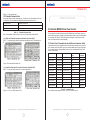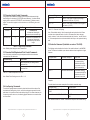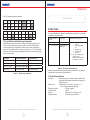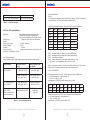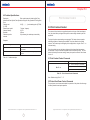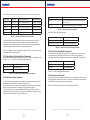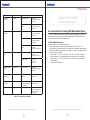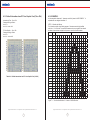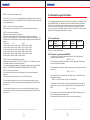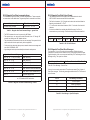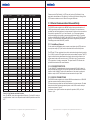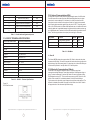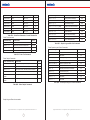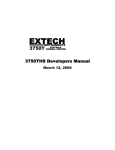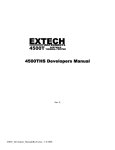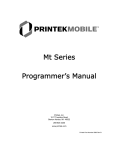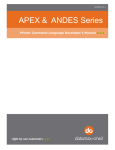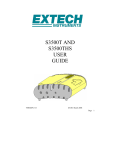Download Unitech MP200 Specifications
Transcript
MP300 Mobile Printer
Developer’s Manual
Rev. A
Copyright 2008 Unitech Electronics Co., Ltd. All rights reserved. Unitech is a registered trademark of Unitech Electronics Co., Ltd.
Preface
About This Manual
No part of this publication may be reproduced or used in any form, or by any
electrical or mechanical means, without permission in writing from the manufacturer.
This includes electronic or mechanical means, such as photocopying, recording, or
information storage and retrieval systems. The material in this manual is subject to
change without notice.
© Copyright 2008 Unitech Electronics Co., Ltd. All rights reserved.
All product names mentioned in this manual may be trademarks or registered
trademarks of their respective companies and are hereby acknowledged.
Copyright 2008 Unitech Electronics Co., Ltd. All rights reserved. Unitech is a registered trademark of Unitech Electronics Co., Ltd.
2
Support
Unitech’s professional support team is available to quickly answer your questions
or technical-related issues. Should an equipment problem occur, please contact
the Unitech regional service representatives nearest you. For complete contact
information, please visit the Web sites listed below.
UTA (USA, Canada) http://www.ute.com
UTA (Latin America) http://www.latin.ute.com
General Precautions
•
•
•
•
•
•
Before using this product be sure to read through this manual. After reading please keep the manual in a safe place for future reference.
The information contained is subject to change without notice.
Unitech is not responsible for any operational results regardless of missing information, errors or any misprinting in this manual.
Unitech is not responsible for problems created as a result of using options and consumables not officially approved.
This product is designed for servicing at an Authorized Service Center. Other than routine maintenance described in this manual, the user should not attempt to repair, service or disassemble this product.
Incorrect operation, handling, improper supplies and operating environments may cause damage or otherwise affect the proper operation of this product. Such actions invalidate the product warranty.
Copyright 2008 Unitech Electronics Co., Ltd. All rights reserved. Unitech is a registered trademark of Unitech Electronics Co., Ltd.
3
Table of Contents
Preface
Support ����������������������������������������������������������������������������������������������������������������� 3
General Precautions ������������������������������������������������������������������������������������������� 3
Chapter 1.0
Printer Character Set
1.0 Unitech MP300 Printer Character Set ���������������������������������������������������������� 6
1.1 Control Characters ���������������������������������������������������������������������������������������� 7
1.2 Printable Character Sets ������������������������������������������������������������������������������� 8
1.2.1 ASCII and Extended International Character Set { 0x80..0xFF} ���������������� 8
1.2.2 ASCII and Extended PC Line Draw Character Set{0x80..0xFF} ������������� 8
Chapter 2.0
Printer Font Control
2.0 Unitech MP300 Printer Font Control ������������������������������������������������������������ 9
2.1 Printer Font Commands to select different character width �������������������� 9
2.2 Character Height Control Commands�������������������������������������������������������� 10
2.3 Character Bold/Emphasized Print Control Commands ��������������������������� 10
2.4 Line Spacing Commands����������������������������������������������������������������������������� 10
2.5 Underline Command ( Available on version 118v140U) ��������������������������� 11
Chapter 3.0
8-Bit Dot Addressable Graphic Commands
3.0 8-Bit Dot Addressable Graphic Commands ���������������������������������������������� 12
3.1 8- Bit Dot addressable Graphic Commands ��������������������������������������������� 12
3.2 8-Bit Compressed Graphic Commands ����������������������������������������������������� 12
3.3 A quick Review of Graphic Logo Commands�������������������������������������������� 14
Chapter 4.0
Bar Codes
4.0 Bar Codes ����������������������������������������������������������������������������������������������������� 15
4.1 Code 39 specifications �������������������������������������������������������������������������������� 15
4.2 Code 128 specifications ����������������������������������������������������������������������������� 16
4.2.1 UCC/EAN-128 specifications������������������������������������������������������������������� 18
4.3 Interleaved 2 of 5 specifications ���������������������������������������������������������������� 18
4.4 UPC/EAN/JAN specifications���������������������������������������������������������������������� 19
4.5 Codabar Specifications ������������������������������������������������������������������������������� 20
Chapter 5.0
Print Contrast Control
5.0 Print Contrast Control ��������������������������������������������������������������������������������� 21
5.1 Print Contrast Control Command��������������������������������������������������������������� 21
5.2 Printer Peak-Power Control Command������������������������������������������������������ 21
5.3 Printer Battery Voltage Monitor Commands���������������������������������������������� 22
5.4 Auto Power Down Command���������������������������������������������������������������������� 22
5.5 Printer Operating Mode Commands ���������������������������������������������������������� 23
5.6 Supervisory commands ������������������������������������������������������������������������������ 23
Copyright 2008 Unitech Electronics Co., Ltd. All rights reserved. Unitech is a registered trademark of Unitech Electronics Co., Ltd.
4
Chapter 6.0
Label and Form Printing with Black Mark Option
6.0 Label and Form Printing With Black Mark Option������������������������������������� 25
6.1 Black Mark Operation ���������������������������������������������������������������������������������� 25
6.2 Black Mark Printer Commands������������������������������������������������������������������� 26
Chapter 7.0
Appendix A
A.1.0 Flash Font Download for MP200 and MP300 ���������������������������������������� 27
A.1.2 Flash Font Tables for Models MP200 and MP300�������������������������������� 28
A.1.3 Default International and PC Line Graphic Font (08w x 23h) ��������������� 30
A.1.4 Default International and PC Line Graphic Font (10w x 23h) ��������������� 31
A.1.5 Default International and PC Line Graphic Font (12w x 23h) ��������������� 32
A.1.6 EXAMPLE:������������������������������������������������������������������������������������������������� 33
A.2.0 Graphic Logo Print Option ���������������������������������������������������������������������� 35
A.2.1 Specification ��������������������������������������������������������������������������������������������� 35
A.2.2 Graphic Logo Operation MP300 ������������������������������������������������������������� 35
A.2.3 Generating Graphic Logos ���������������������������������������������������������������������� 36
A.2.4 Uploading Graphic Logos ����������������������������������������������������������������������� 38
Chapter 8.0
Appendix B: Three Track Magnetic Card Reader Option
B.1.0 Card Specifications���������������������������������������������������������������������������������� 39
B.2.0 Magnetic Card Read command strings�������������������������������������������������� 40
B.3.0 Magnetic Card Data Output Format�������������������������������������������������������� 41
B.4.0 Magnetic Card Read Error Messages����������������������������������������������������� 41
B.5.0 Interfacing to the Magnetic Card Reader ����������������������������������������������� 42
Chapter 9.0
Appendix C: Printer Configurations
C.1.0 Serial Communication Rate and Parity �������������������������������������������������� 45
C.1.1 Serial Busy Protocol ����������������������������������������������������������������������������� 45
C.1.2 XON/XOFF PROTOCOL����������������������������������������������������������������������������� 45
C.1.3 RS232C CONNECTIONS ������������������������������������������������������������������������� 45
C.1.4 RS232C TECHNICAL SPECIFICATIONS ������������������������������������������������� 46
C.2.0 Infrared Communications (IrDA)������������������������������������������������������������� 47
2.1 Direct IR������������������������������������������������������������������������������������������������������ 47
C.3.0 Bluetooth Communications (Option):����������������������������������������������������� 47
C.3.1 The Bluetooth™ interface power modification ���������������������������������������� 48
C.3.2 MANUAL POWER OFF mode����������������������������������������������������������������� 48
Chapter 10.0
MP300 QUICK REFERENCE
Copyright 2008 Unitech Electronics Co., Ltd. All rights reserved. Unitech is a registered trademark of Unitech Electronics Co., Ltd.
5
Chapter 1.0
1.1 Control Characters
Printer Character Set
1.0 Unitech MP300 Printer Character Set
Character Sets can be grouped into 3 categories – Control Characters, ACII Print
Characters and Extended Print Characters.
•
•
•
•
•
•
•
•
•
•
Control Characters
Defined as character encoding {0x00..0x1F}
Designed to control the printer operation
ASCII Print Characters
Defined as character encoding {0x20..0x7F}
Factory default – ISO defined US-ASCII alpha-numeric character set
Extended Print Characters
Defined as character encoding {0x80..0xFF}
Factory default – “International” and User Selectable “PC Line Draw” character set.
ONLY ONE of the Extended Character Sets may be selected per print line
The following set of characters is reserved, for printer control. The printer also
provides single byte responses to inform the host of the printer status.
Character
Control
Hex / Dec
CONTROL ACTION
EOT
^D
0x04 / 04
End Of Text
Printer sends an EOT character when buffer
is empty; tells the host device that printer is in
idle mode.
BS
^H
0x08 / 08
Back Space Remove previous character in
print buffer.
HT
^I
0x09 / 09
Horizontal Tab Tab to 5,9,13,17,21,25,29,33,37
or to the beginning of next line.
Line Feed Advance to beginning of next line.
LF
^J
0x0A / 10
VT
^K
0x0B / 11
Vertical Tab Advance 5 lines.
FF
^L
0x0C / 12
Form Feed Advance 10 lines.
CR
^M
0x0D / 13
Carriage Return Advance to beginning of next
line.
SO
^N
0x0E / 14
Shift Out Printer defaults to 24 column mode
SI
^O
0x0F / 15
Shift In Printer defaults to 42-column mode.
XON
^Q
0x11 / 17
Transmitter On Printer to Host: Ready to
receive data.
AUXON
^R
0x12 / 18
Host to printer: The host is ready to receive
data.
XOFF
^S
0x13 / 19
Printer on Printer to Host: Printer is on line.
Transmitted after initial power up or clearing of
printer jam or paper reload.
NORM
^T
0x14 / 20
Printer receiver is off Printer to Host: Print
Buffer is full or other error condition. Host to
Printer: host device transmitter off.
AUXOFF
^U
0x15 / 21
Return to default 42 column mode
CANCEL
^X
0x18 / 24
Printer to Host: printer is off Transmitted to host
before power down or paper out.
ESC
^[
0x1B / 27
Cancel and reset printer Print buffer is reset
and printer placed in initial power-up default
settings.
EXTEND
^\
0x1C / 28
Escape Escape character precedes graphics
and printer operating modes. Refer to escape
command section.
EXTEND OFF
^]
0x1D / 29
Extended print All characters following this
command are printed double high.
Extended print off/Normal print All characters
following this command are printed normal
height.
Copyright 2008 Unitech Electronics Co., Ltd. All rights reserved. Unitech is a registered trademark of Unitech Electronics Co., Ltd.
6
Copyright 2008 Unitech Electronics Co., Ltd. All rights reserved. Unitech is a registered trademark of Unitech Electronics Co., Ltd.
7
Chapter 2.0
Table 1.0 - Control Characters
1.2 Printable Character Sets
Printer Font Control
The printer has two resident character sets – namely Courier International and Courier
PC Line Draw. Two commands are defined to select these character sets.
Command String
Selected Character Set
Esc – ‘F’ –‘ 1’
Courier International Character Set
Esc – ‘F’ –‘ 2’
Courier PC Line- Draw Character Set
2.0 Unitech MP300 Printer Font Control
Table 1.1 - Printable Character Sets
Note: Printer default Character Set is set to Courier International Character Set
1.2.1 ASCII and Extended International Character Set { 0x80..0xFF}
ESC-‘F’-‘1’ command string selects the International character set. Printer defaults on
this character set on power up.
Four commands are defined with the Unitech MP300 printer, which allow the user to
select different typefaces, change the character height, width as well as add emphasis
to the printed text if desired. The following sections explain in detail how to modify
each of the features listed in this paragraph.
2.1 Printer Font Commands to select different character width
Listed below are the fonts installed and the three-character command string to select
them. Please note that the MSP fonts are not downloadable and can not be changed.
For complete details on downloadable fonts refer to the Downloadable Flash Fonts
section in this manual.
FONT NAME
Figure 1.0 International Character Set
1.2.2 ASCII and Extended PC Line Draw Character Set{0x80..0xFF}
ESC-‘F’-‘2’ command string selects PC Line-draw character set.
!
!
Figure 1.2 – PC Line Draw Character Set
Copyright 2008 Unitech Electronics Co., Ltd. All rights reserved. Unitech is a registered trademark of Unitech Electronics Co., Ltd.
8
PITCH
COLUMNS PER LINE
CHARACTER SIZE
(WxH)
SOFTWARE
COMMAND
Courier Mode 5
24 CPI normal
48
8x23
ESC+’k’+’5’
Courier Mode 4
21 CPI normal
42
9x23
ESC+’k’+’4’
Courier Mode 3
19 CPI normal
38
10x23
ESC+’k’+’3’
Courier Mode 2
16 CPI normal
32
12x23
ESC+’k’+’2’
Courier Mode 1
12 CPI normal
24
16x23
ESC+’k’+’1’
Courier Mode 0
13 CPI rotated
24 (rows per line)
14x16
ESC+’k’+’0’
MSP Font Mode 4
24
ESC+’F’+’4’
MSP Font Mode 5
32
ESC+’F’+’5’
MSP Font Mode 6
38
ESC+’F’+’6’
MSP Font Mode 7
42
ESC+’F’+’7’
MSP Font Mode 8
48
ESC+’F’+’8’
MSP Font Mode 9
64
ESC+’F’+’9’
Table 2.0 – Installed Fonts
Note: Default printer settings are set to 16 CPI, 48 columns per line.
Copyright 2008 Unitech Electronics Co., Ltd. All rights reserved. Unitech is a registered trademark of Unitech Electronics Co., Ltd.
9
2.2 Character Height Control Commands
A single byte control command is defined to control the printed character height.
Normal height of a character is 23. EXTEND control character (^ \) selects a double
height, which is equal to 46. EXTEND OFF control character (^]) selects a normal
height. The command is applied to all the characters on a line following the control
character.
Character
Control
Hex/Dec
Control Action
EXTEND
^\
0x1C/28
Extended Print
All characters following this
command is printed double high.
EXTEND OFF
^]
0x1D/29
Extended Print Off/Normal Print
All characters following this
command are printed normal
height.
Table 2.1 – Height Control Commands
Note: Default printer settings are set to Normal Print.
2.3 Character Bold/Emphasized Print Control Commands
A line of text using a resident font may be emphasized with the three character
commands from the table below.
Command String
Action Taken
Esc – ‘U’ – ‘1’
Enable emphasized print starting with the
current text line
Esc – ‘U’ – ‘0’
Disable emphasized print starting with the
current text line.
Command String
Command Description
Esc – ‘a’ - n
Where n is the number of graphic-line-spacing, in
increments of 0.125 mm. n = { 0..10}
Esc – ‘J’-n
Where n is the number of desired 0.125mm graphic
line feeds n = {0..255}.
Table 2.3 – Character Line Spacing
Note: Printer default setting is 3-dot line spacing after each printed text line. Please
note that when a character has the ‘’ around it, this means that it has to be types
exactly as shown. On the other hand characters that don’t have the ‘’ around it like the
“n” in the example above have to be entered while the Alt key on the keyboard is being
held.
2.5 Underline Command ( Available on version 118v140U)
The following section describes the function of the underline feature for the SMP300
printer. This feature is available on per character basis and can be applied to a single
character.
Command Name
Command Description
Action Taken
Esc F w
Selects Underline Mode
All characters following
this command will be
underlined until the Esc
F h command or until the
end of the current line.
Esc F h
Deselects Underline Mode
All characters following
this command will NOT be
underlined until an Esc F
w command is received.
Table 2.2 – Character Emphasis Print Control
Note: Default Printer Settings are set to Esc – U - 0
Examples:
The table below demonstrates examples of the underline command usage.
2.4 Line Spacing Commands
To set the line spacing between successive printed text lines and the number of line
feeds desired at the beginning of a line, use the three character commands from the
table below. It is important to mention that while printing PC Line-Draw characters, the
line spacing must be set to zero, thus allowing graphic characters on successive lines
to be connected.
Command String
Generated Output
Esc -‘F’- ‘w’ – ‘12345’ Esc - ‘F’ – ‘h’
12345
1234512345
Esc - ‘F’ - ‘w’ – ‘1234567’- CR- ‘12345’
1234567
12345
Note: Please note that the ‘’ and the – characters are not part of the command string.
Copyright 2008 Unitech Electronics Co., Ltd. All rights reserved. Unitech is a registered trademark of Unitech Electronics Co., Ltd.
10
Copyright 2008 Unitech Electronics Co., Ltd. All rights reserved. Unitech is a registered trademark of Unitech Electronics Co., Ltd.
11
Chapter 3.0
8-Bit Dot Addressable Graphic Commands
Command String
Printer Action
Esc-’v’-height-width-counter-data-counter-data….
Prints a compressed graphic
with the specified attributes.
Table 3.1 – 8-bit Compressed Graphic Commands
3.0 8-Bit Dot Addressable Graphic Commands
Graphic String
Component
Function of the component
The Unitech MP300 printer uses a single line thermal head, which has 576 heating
elements pitched at 0.125 mm. The total print width is 48 mm. The 8-bit graphic
commands enable control of each one of the 576 heating elements and advancing of
the paper by increments of 0.125 mm.
HEIGHT(# of lines)
An eight bit value representing the number of dot-lines
contained in the following data set
WIDTH (# of bytes in
each line)
An eight bit value representing the number of bytes to be
contained in each dot-line of the following data set
An Eight bit value which describes how the following data will be processed
To select the 8-bit graphic mode the user application must issue the ESC-V command,
next the host application sends two bytes to indicate the number of the graphic lines
desired, followed with a packet of 72 bytes for each graphic line. The printer prints the
graphic line and advances to the next line automatically.
The following table displays the 8-bit dot addressable graphic commands and the
printer actions. It also illustrates the Commands with an example. Please note that
characters <> ‘’ and ‘-‘ are not part of the command string.
Command String
Printer Action
Esc-’V’-n1-n2
8-bit Graphic mode is selected.<n1> and <n2> is a 16-bit
integer indicating the number of graphic lines of 48 characters
each to be received. Valid Graphic character sets are from
0x00 to 0xFF Hex using bits 0-7.
Counter
3.1 8- Bit Dot addressable Graphic Commands
For Signed
Values
{127 ≥ Counter ≥ 0 } Process the next (Counter + 1 ) bytes
of data as 8 bit graphics.
{0 > Counter ≥ -128} Repeat the next single byte of data ((
-Counter) + 1) times.
For Unsigned
Values
{ 127 ≥ Counter ≥ 0} Process the next (Counter+1) bytes of
data as 8 bit graphics
{128 ≥ Counter ≤ 255} Repeat the next Singe byte of data, ((
256 – Counter)+1) times
Table 3.2 - Components of the compressed graphics command string
COMPRESSED GRAPHICS EXAMPLE:
Esc-’J’-n
Performs <n*0.125mm> feed.
The following graphics data is to be printed:
Esc-V-0x01-0x00
’72 bytes of data’ This code prints a single line of graphic.
This data may be represented in hexadecimal:
Table 3.0 – 8-bit Dot addressable Graphic Commands
3.2 8-Bit Compressed Graphic Commands
The two tables below describe the command used to print compressed graphics as
well as explain in detail each of the components of the command string.
Copyright 2008 Unitech Electronics Co., Ltd. All rights reserved. Unitech is a registered trademark of Unitech Electronics Co., Ltd.
12
0x55
0x55
0x00
0x00
0xAA
0x11
0x55
0x00
0x55
0x55
0x55
0x55
Copyright 2008 Unitech Electronics Co., Ltd. All rights reserved. Unitech is a registered trademark of Unitech Electronics Co., Ltd.
13
Chapter 4.0
The RLE compressed graphics command:
Bar Codes
ESC
‘v’
height
width
counter
data…
DEC
27
118
2
6
255
85
255
HEX
0x1B
0x76
0x02
0x06
0xFF
0x55
0xFF
DEC
0
3
170
17
85
0
253
85
HEX
0x00
0x03
0xAA
0x11
0x55
0x00
0xFD
0x55
3.3 A quick Review of Graphic Logo Commands
Graphic Images can be stored in the form of a logo. This allows the printer to store
them in memory locations and print them as needed. The Unitech MP300 printer
currently supports 8 logos. Single Byte Command is used to select a specific logo
location. In the commands below ‘n’ can be any number from 0 – 7. For more detailed
description of the Graphic Logo Commands please refer to the Flash Logo Commands
section in this document.
Command
Command Description
Printer Response
Esc – ‘D’-‘L’-n
Select Flash Logo Mode
?
Esc – ‘L’-‘G’-n
Load/Record Graphic Logo
none
Esc- ‘L’-‘G’-<OxFF>
Stop Loading Graphic Logo
D!X
Esc-‘L’-‘g’-n
Print Graphic Logo
Printer Prints Logo n
Table 3.3 – Graphic Logo Commands
4.0 Bar Codes
The Unitech MP300 printer supports several bar code symbologies. Two commands
are defined for printing bar codes.
Bar Code Command
Formats
Printer Action
Command String Components
Esc- ‘z’-n1-n2-L-[data]
Prints Bar code only
Esc- ‘Z’-n1-n2-L-[data]
Prints Bar code and
ASCII visible
n1
n2
L
bar code type
‘1’ Code 39
‘2’ Code 128,UCC/EAN128
‘3’ Interleaved 2 of 5
‘4’ UPC/EAN/JAN
‘5’ Codabar
number of character bytes in
data array 1-255
Height of bar code printed in
increments of 0.125mm
Table 4.0 – Bar Code Command Formats
All barcodes are printed with the minimum bar width (“x-dimension”) of 0.250mm, in
compliance with the respective official specification.
4.1 Code 39 specifications
Description:
Each symbol starts with Leading Quiet Zone, followed with
Start Symbol, Data Symbols, ending with Stop Symbol and
Trailing Quiet Zone.
Character set:
36 alphanumeric (0-9, A-Z) and ‘-’ ‘space’ ‘$’ ‘/’ ‘+’ ‘%’
Note: Only capital letters are supported.
Elements per symbol:
9 (5 bars, 4 spaces)
Character density:
6.25 CPI
Bar width:
0.25mm (narrow to wide ratio of 1:3).
Characters per line:
12 with auto center (maximum).
Copyright 2008 Unitech Electronics Co., Ltd. All rights reserved. Unitech is a registered trademark of Unitech Electronics Co., Ltd.
14
Copyright 2008 Unitech Electronics Co., Ltd. All rights reserved. Unitech is a registered trademark of Unitech Electronics Co., Ltd.
15
Command String
Printer Output
Esc-‘Z’-‘1’-0x07- 0x0a-‘CODE-39’
Prints CODE -39, 1mm high
Table 4.1 – CODE 39 Examples
Code 128 Data Bytes:
<DATA>
The data bytes are defined by which character set is defined. The printer accepts all
characters 0x20h - 0x7Fh with the translations defined above.
Also, characters 0x080 - 0x86 may be used as code 128 control characters:
4.2 Code 128 specifications
Description:
Each symbol starts with Leading Quiet Zone,
followed with Start Symbol, Data Symbols,
ending with Stop Symbol and Trailing Quiet Zone.
Character set: Support for full 256 ASCII set among three
subsets.
Elements per symbol:
6 (3 bars, 3 spaces)
Character density:
9.1 CPI
Bar width: 0.25mm
Characters per line:
18 alphanumeric characters, or 36 numeric only
(maximum) - automatically centered.
Code 128 Start character:
<start character> = {0x87, 0x88, 0x89} determines the character set to be printed
Start Character
Characters Sent to
Printer
IF <start character> is
0x87 CODE A
Characters Read by Bar
Code Reader
0x020 through 0x03F
ASCII (#32 - #63)
0x020 through 0x03F
ASCII (#32 - #63)
0x040 through 0x07F
ASCII (#64 - #127)
0x00 through 0x07F
ASCII (#0 - #31)
IF <start character> is
0x88 CODE B
0x020 through 0x07F
ASCII (#32 - #127)
0x020 through 0x07F
ASCII (#32 - #127)
IF <start character> is
0x89 CODE C
(Each number must be
paired with another)
PAIRS 0x030 through
0x039 ASCII (#48 - #57)
PAIRS 0x030 through
0x039 ASCII
(#48 - #57)
Table 4.2 – Code 128 Start Character
Copyright 2008 Unitech Electronics Co., Ltd. All rights reserved. Unitech is a registered trademark of Unitech Electronics Co., Ltd.
16
HEX
DEC
CODE A
CODE B
0x080
128
FNC 3
FNC 3
0x081
129
FNC 2
FNC 2
0x082
130
SHIFT
SHIFT
0x083
131
change to C
change to C
CODE C
0x084
132
change to B
FNC 4
change to B
0x085
133
FNC 4
change to A
change to A
0x086
134
FNC 1
FNC 1
FNC 1
Table 4.3 – Code 128 Data Bytes
FNC 1: reserved CODE 128 character (used for UCC/EAN128)
FNC 2: message append (not supported by all bar code readers)
FNC 3: Initialize bar code reader
FNC 4: extend characters (bar code reader reads character + 128)
For example: ‘a’ is changed from #97 to #97+128 = #225
Notice: It is possible to switch code sets in the middle of the bar code. This is useful
with heavily numeric alphanumeric bar codes (see example below).
Code 128 EXAMPLES:
Print alphanumeric bar code “A2a”, 12.5mm high, with human readable text:
n = 3 printed characters + 1 start character = 4
L = 12.5mm / 0.125mm = #100
start character = START B (full ASCII alpha numeric) = #136
#27
#90
#50
#04
#100
#136
#65
#50
#97
0x1B
0x5A
0x32
0x04
0x64
0x88
0x41
0x32
0x60
ESC
‘Z’
‘2’
0x04
‘d’
0x88
‘A’
‘2’
‘a’
Print all-numeric bar code “1234”, 5mm high, without human readable text:
n1 = 4 printed characters + 1 start character = 5
L = 5mm / 0.125mm = #40
start character = START C (numeric pairs) = #137
Copyright 2008 Unitech Electronics Co., Ltd. All rights reserved. Unitech is a registered trademark of Unitech Electronics Co., Ltd.
17
#27
#122
#50
#05
#40
#137
#49
#50
#51
#52
0x1B
0x7A
0x32
0x05
0x28
0x89
0x31
0x32
0x33
0x34
0x89
‘1’
‘2’
‘3’
‘4’
ESC ‘z’
‘2’
0x05
‘(’
4.2.1 UCC/EAN-128 specifications
4.4 UPC/EAN/JAN specifications
The UCC/EAN-128 specification is an internationally recognized format for application
identifiers in code 128 bar codes. The bar code symbology is identical to Code 128.
These identifiers are not intended for point-of-sale applications. Only recognized
bodies of the UCC or EAN may assign application identifiers. More information may
be found at:
http://www.ean.be/ for the EAN and
http://www.uc-council.org/ for the UCC
EAN 128 EXAMPLES:
Print all-numeric bar code “1234”, 5mm high, with human readable text in EAN-128
format:
n1 = 1 start character + EAN specified + 4 printed characters = 6
L = 5mm / 0.125mm = #40
start character = START C (numeric pairs) = #137
#27
#90
#50
#06
#40
#137
#134
#49
#50
#51
#52
0x1B
0x5A
0x32
0x06
0x28
0x89
0x86
0x31
0x32
0x33
0x34
ESC
‘Z’
‘2’
0x06
‘(’
0x89
FNC1
‘1’
‘2’
‘3’
‘4’
4.3 Interleaved 2 of 5 specifications
Description:
Each symbol starts with Leading Quiet Zone,
followed with Start Symbol, Data Symbols, ending with Stop Symbol and Trailing Quiet
Zone.
Character set:
numeric pairs.
Elements per symbol:
10 (5 bars, 5 spaces)
Character density:
11.11 CPI
Bar width:
0.25mm
Characters per line:
24 numeric (maximum) automatically centered.
Example:
Command String
Printer Output
Esc- ‘Z’-‘3’- 0x0A – 0x50 –
‘1234567890’
Prints interleaved 2 of 5 “ 12345678” , 10 mm high
Description:
Character set:
Elements per symbol:
Character density:
Bar width:
Characters per line:
Examples:
Each symbol starts with Leading Quiet Zone, followed with
Left Guard Bars, Left Data Symbols, Center Bar Pattern, Right
Data Symbols, Check Character, ending with Right Guard Bars
and Trailing Quiet Zone.
The UPC, EAN/JAN-8, EAN/JAN-13 specifications comprise
an internationally recognized format for application identifiers. Unlike the UCC/EAN-128 specification, these identifiers are intended for point-of-sale applications. Only recognized bodies of the UCC and EAN may assign application identifiers. More information may be found at:
http://www.ean.be/ for the EAN and
http://www.uc-council.org/ for the UCC
numeric - fixed length.
4 (2 bars, 2 spaces)
14.5 CPI
0.25mm
UPC-A:
11 - plus check digit (automatically centered).
UPC-E:
6 - plus check digit (automatically centered).
EAN/JAN-8: 7 - plus check digit (automatically centered).
EAN/JAN-13: 12 - plus check digit (automatically centered).
Command String
Printer Output
Esc – ‘Z’- ‘4’ – 0x0C-0xB8 - ‘123456789’
Prints UPC- A “123456789”, 23 mm high
Esc – ‘Z’-‘4’-0x07-0xB8 – ‘0783491’
Prints UPC-E “0783491”, 23 mm high
Esc-‘Z’-‘4’-0x08-0xC8-‘65432109’
Prints EAN/JAN-8 “65432109”, 25 mm
high
Esc-‘Z’-‘4’-0x0D-0xA0 – ‘6543216543219’
Prints EAN/JAN – 13 “6543216543219”,
20 mm high
Table 4.5 - UPC/EAN/JAN Examples
Note: in all the examples where ‘9’ is the last digit to be sent the received check digit
‘9’ is ignored and recalculated in the printer. Also all heights are total height, including
a 1.23mm drop bar pattern printed after the bar code pattern.
Table 4.4 – Interleaved 2 of 5 - Example
Copyright 2008 Unitech Electronics Co., Ltd. All rights reserved. Unitech is a registered trademark of Unitech Electronics Co., Ltd.
18
Copyright 2008 Unitech Electronics Co., Ltd. All rights reserved. Unitech is a registered trademark of Unitech Electronics Co., Ltd.
19
Chapter 5.0
4.5 Codabar Specifications
Description:
Each symbol starts with Leading Quiet Zone,
followed with Start Symbol, Data Symbols, ending with Stop Symbol and Trailing Quiet
Zone.
Character set:
0-9, {$, -, :, /, ., +} and start/stop pairs {A/T, B/M,
C/*, D/E}
Elements per symbol:
7 (4 bars, 3 spaces)
Character density:
8.1 CPI
Bar width:
0.25mm
Characters per line:
20 (maximum) plus start/stop, automatically
centered.
Examples:
Command String
Printer Output
Esc-‘Z’- ‘5’-0x0A-0x78-‘A123456T’
Prints Codabar “123456” , 15 mm high using the A
start character
Esc-‘Z’-‘5’-0x06-0x50-‘C2468*’
Prints Codabar “2468” , 10 mm high using the C start
character
Table 4.6 – Codabar examples
Print Contrast Control
5.0 Print Contrast Control
The contrast of the printed text or graphics depends on the type of the thermal paper
used, the printer battery voltage and the printer contrast setting selected by the host
application.
Ten levels of printer contrast settings are supported. This feature insures operation
with different grades of thermal paper available. The printer defaults to the middle
contrast. The contrast may be changed by the host application, using the <Esc-‘P’- n >
command string.
During the printing process, the battery voltage and the thermal head temperature
are monitored. The print contrast is adjusted to assure consistent printout. The print
speed is affected by the contrast setting; fastest print speed is achieved if the contrast
is set to 9.
5.1 Print Contrast Control Command
Print Contrast Control Command String
Description of String Components
n=
ASCII ‘0’ through ‘9’ { 0x30..0x39}
‘0’ Highest contrast and lowest print speed
Esc-‘P’-‘n’
‘9’ Lowest contrast and highest print speed
Table 5.0 – Print Contrast Control Command
Note: Default setting is Esc-‘P’ – ‘5’
5.2 Printer Peak-Power Control Command
The peak power control commands enable the operation of the printer with wide range
of battery chemistries and peak capacities.
Copyright 2008 Unitech Electronics Co., Ltd. All rights reserved. Unitech is a registered trademark of Unitech Electronics Co., Ltd.
20
Copyright 2008 Unitech Electronics Co., Ltd. All rights reserved. Unitech is a registered trademark of Unitech Electronics Co., Ltd.
21
The printer may be operated in five peak-power modes, as listed in the table below
Power Mode
Command
Maximum Dots Selected
Maximum Current
1- Low
Esc-‘P’-0x01
Heat < 64 elements at a time
Less than 1.0 Amp
2- Medium
Esc-‘P’-0x02
Heat <128 elements at a time
Less than 2.0 Amps
3- High
Esc-‘P’-0x03
Heat < 192 elements at a time
Less than 3.0 Amps
4- Very High
Esc-‘P’-0x06
Heat < 384 elements at a time
Less than 9.0 Amps
5- Auto Control
Esc-‘P’- 0x07
64,128,192, or 384 at a time
1.5 to 3.0 Amps
Table 5.1 – Printer Peak Power Control Command
The printer default is Auto Control Mode. While in auto-peak-power mode, printer
counts the number of dots to be fired and selects the appropriate power mode
depending on the available battery capacity. The peak-power setting directly affects
the printing speed; printing is slowest for Low peak-power mode.
Note: The on-board brownout circuit resets the printer controller, if peak-power usage
exceeds the batteries power capacity
5.3 Printer Battery Voltage Monitor Commands
The battery voltage level may be printed or polled by the host device application using
the ESC – ‘P’ - ‘^’ or <CTRL V> command strings, respectively.
Command String
Printer Response
Esc-‘M’-‘n1’ – ‘n2’ – ‘0’-‘CR’
Sets the printer Auto power down timer (.n1 and n2
may be ‘0’ to ‘9’)
Esc – ‘C’
Resets The Auto Power down to 20 seconds
Table 5.3 - Auto power down commands
Auto Power Down Command Examples:
Command String
Printer Response
Esc – ‘M’ – ‘0’- ‘0’- ‘0’ – ‘CR’
Disable the power out timer
Esc – ‘M’- ‘9’ – ‘9’ – ‘0’ – ‘CR’
Set the timer to 99 seconds
Table 5.4 – Auto Power Down Command Examples
5.5 Printer Operating Mode Commands
The printer can be operated in two modes, Online or Buffer modes. In online mode,
the characters are printed as they are received. In buffer mode, the characters
received are stored in the print buffer and printed upon receipt of EOT character(^D).
Command String
Selected Mode
Command String
Printer Response
Esc-‘P’-‘#’
Selects Online Mode
Esc – ‘P’- ‘^’
Prints Battery Voltage
Esc-‘P’-‘$’
Selects Buffer Mode
CTRL V
Transmit Battery Voltage
Table 5.5 – Printer Operating Mode Commands
Table 5.2 – Printer Battery Voltage Monitor Commands
5.4 Auto Power Down Command
In order to conserve battery life the printer features an auto power down timer. The
power down timer defaults to 20 seconds on initial power up.
The auto power down timer may be set or disabled by sending recognized command
strings. The auto power down is re-started on every character received.
The auto power down timer may be disabled by activating the <RTS> input line, or
setting the auto power down timer to zero, the printer lowers the CTS output line and
transmits Auxoff followed with Xoff before power down.
Copyright 2008 Unitech Electronics Co., Ltd. All rights reserved. Unitech is a registered trademark of Unitech Electronics Co., Ltd.
22
5.6 Supervisory commands
Single byte supervisory commands are designed to provide the user of the printer with
the current battery and print buffer status. The single byte supervisory commands and
serial RS232 response strings are summarized below.
Note: <4 ASCII hex digits> are read as hex nibbles ORed with 0x30.
Copyright 2008 Unitech Electronics Co., Ltd. All rights reserved. Unitech is a registered trademark of Unitech Electronics Co., Ltd.
23
Chapter 6.0
Printer Command
Command String
Printer Response
Print Status
Request
<CTRL B>
Print Buffer Status
<Esc><‘B’>
<4 ASCII hex digits>
<CR><LF>
Magnetic Card Reader
Status
<Esc> <’M’>
<4 ASCII hex digits>
<CR><LF>
Print Buffer Status
<Esc> <’M’>
<4 ASCII hex digits>
<CR><LF>
Battery Status
Request
Firmware Version
Query
<CTRL V>
<ESC><’P’><’(‘>
Battery Voltage Status
<Esc><‘M’>
<4 ASCII hex digits>
<CR><LF>
Magnetic Card Reader
Status
<Esc> <’(‘>
<4 ASCII
characters><CR><LF>
Firmware Version
<Esc> <’(‘>
<4 ASCII
characters><CR><LF>
Example v.100
<Esc ><’(‘>
<’1’ ‘0’ ‘0’ ‘’ >
<CR><LF>
Hardware Model
Query
<ESC><’P’><’)’>
Hardware model
<ESC><’)’>
<4 ASCII characters>
<CR><LF>
Disable EOT
response
<ESC><’P’><’+’>
Disable Buffer Empty
response
NONE-EOT (^D) is not
transmitted
Enable EOT
response
<ESC><’P’><’-’>
Enable Buffer Empty
response (printer ready
for more data)
EOT (^D) transmitted
on buffer empty
EOT
^D/0x04
Buffer Empty Response
Transmitted if printer
buffer empty and the
printer is ready for
more data.
Label and Form Printing
with Black Mark Option
6.0 Label and Form Printing With Black Mark Option
The Unitech MP300 thermal printer can print on label and preprinted form stocks,
with black mark located on the right side of the paper stock. The printer paper out
sensor is used to sense the black mark position.
6.1 Black Mark Operation
Follow these steps to use the black mark option.
• Set the paper out sensor sensitivity level by issuing <ESC> <‘Q’> <‘Q’> <n> command string. The value selected for the sensitivity is dependant upon the height of the pre-printed black mark located on the label or form stock. The default power on value of <n> is 40d (0x28).
•
Issue <ESC> <‘Q’> <‘F’> <m> or <ESC> <‘Q’> <‘B’> <m> printer Command to find the black mark. The command position’s the label or the form for printing.
•
Wait for <ESC> <‘Q’> <0x3F> <0x3F> <n1> <n2> black mark found response from the printer.
•
Send the data to be printed.
Table 5.6 – Supervisory Commands
Copyright 2008 Unitech Electronics Co., Ltd. All rights reserved. Unitech is a registered trademark of Unitech Electronics Co., Ltd.
24
Copyright 2008 Unitech Electronics Co., Ltd. All rights reserved. Unitech is a registered trademark of Unitech Electronics Co., Ltd.
25
Chapter 7.0
6.2 Black Mark Printer Commands
Black Mark Command
Command String
Description
Reverse Dot Feed
<ESC> <‘Q’> <‘J’> <n>
Perform <n> reverse dot line
feeds, 0.125mm each.
Out of Paper Sensitivity
<ESC> <’Q’> <’Q’> <n>
On paper detect fail, postpone
the paper out error response
for <n> 0.125mm dot lines
before flagging a paper out
error.
Forward Black Mark Seek
<ESC> <‘Q’> <‘F’> <m>
Seek black mark using
forward feed until <m>
dot line feeds have been
processed, each dot line feed
0.250mm.
Reverse Black Mark Seek
<ESC> <‘Q’> <‘B’> <m>
Seek black mark using
backward feed until <m>
dot line feeds have been
processed, each dot line feed
0.250mm.
Printer Black Mark Response:
Paper Found
<ESC> <‘Q’> <0x3F> <0x3F>
<n1> <n2>
n1 and n2 are the high and
the low nibble, respectively,
describing how many
(0.25mm) dot lines were
required to find black mark
Printer Black Mark Response:
Paper Not Found
<ESC> <‘Q’> <0x30> <0x30>
<n1> <n2>
n1 and n2 are the high and
the low nibble, respectively,
describing how many
(0.25mm) dot lines were
processed before reporting
black mark status.
Notes:
<n> Total number of 0.125mm dot lines, 0x00 through 0xFF.
<m> Total number of 0.250mm dot lines, 0x00 through 0XFF.
Appendix A
A.1.0 Flash Font Download for MP200 and MP300
The major difference between the table organization in the 3500T/THS and the
2500/1500 and 3750 is that in the 3500 there are banks and tables while in the
second group of printers there are no tables – only banks. Another difference is that
the ASCII and extended tables for each font are place right one after another and that
is why it does not matter if you send Esc D A or ESC D X in the beginning. As long
as you specify the correct location the desired character or font will get downloaded
in the right spot. Both the ASCII and the Extended characters for each font are in
this big table so to say. You only need to specify the bank number ( 0..7) – no table
number is needed. You still have to send a number for the table just so the command
is consistent all through the models – the number however is disregarded.
To protect the installed fonts from accidental corruption, the Flash Font commands
described in Table 7.4 are required to be the first commands received by the printer
when it is powered on.
Command
MP200 and MP300
<ESC> <‘D’> <‘A’> <n>
Or
<ESC ><’D’><’X’> <n> Where n (0..7)
Select flash font Download mode
Upload an ASCII character.
n1: TABLE to save the character
in. This is still kept for compliance
with the old command but the
table number is disregarded by the
printer.
n2: Character code ( Shows the
beginning position to download in
the table)
{0x21 .. 0x7F} {CHR$(33) ..
CHR$(127)}
<ESC> <‘D’> <n1> <n2> <data>
n1 and n2 The total number of 0.125mm dot lines processed, while seeking the black mark.
n1 holds the high four bits (0x30 + 4 high bits).
n2 holds the low four bits (0x30 + 4 low bits).
n1 and n2 can have values 0x30 through 0x3f.
Table 6.0 – Black Mark Printer Commands
<ESC> <‘D’> <0xFF>
Save the font uploaded and
terminate font upload process,
Table A.1 - Flash Font Upload commands
Copyright 2008 Unitech Electronics Co., Ltd. All rights reserved. Unitech is a registered trademark of Unitech Electronics Co., Ltd.
26
Copyright 2008 Unitech Electronics Co., Ltd. All rights reserved. Unitech is a registered trademark of Unitech Electronics Co., Ltd.
27
A.1.2 Flash Font Tables for Models MP200 and MP300
Flash fonts are stored in 7 banks. Each bank holds one complete table ( The table
holds both ASCII and extended characters) . Thus for example Courier Font 1 & 2
International is in bank 0, Courier 3 International is in Bank 1, Courier 1 & 2 Line Draw
is in Bank 4 ( notice that the empty banks do not count)., etc.
The table below describes the commands needed to print with a certain font. Please
note that character ‘-‘ is not part of the string. The default Printer setting is Courier
International 21CPI (decimal code 27 107 4).
Font Type Command
String
Font Name
Font Print Command
File Name of File to
restore Factory Font
International
(Esc – F1)
Courier International
12 CPI & 16 CPI
Esc-k-1 Prints 12 CPI
Esc–k-2 Prints 16 CPI
EX-GRP-12.DWN
Courier International
19 CPI
Esc – k – 3
Prints 19 CPI
EX-GRP-10.DWN
Courier International
21 CPI & 24 CPI
Esc-k-4 Prints 21 CPI
Esc-k-5 Prints 24 CPI
EX-GRP-08.DWN
Rotated Courier
Esc-k-0
International
Graphic
(Esc –F2)
Copyright 2008 Unitech Electronics Co., Ltd. All rights reserved. Unitech is a registered trademark of Unitech Electronics Co., Ltd.
28
Courier Graphic 12
CPI & 16 CPI
Esc-k-1 Prints 12 CPI
Esc-k–2 Prints 16 CPI
EX-INT-12.DWN
Courier Graphic
19 CPI
Esc–k–3Prints 19 CPI
EX-INT-10.DWN
Courier Graphic 21
CPI & 24 CPI
Esc–k–4 Prints21 CPI
Esc–k–5 Prints24 CPI
EX-INT-08.DWN
Rotated Courier
Graphic
Esc-k-0
Table A.1 – Flash Font Print Commands
Copyright 2008 Unitech Electronics Co., Ltd. All rights reserved. Unitech is a registered trademark of Unitech Electronics Co., Ltd.
29
A.1.3 Default International and PC Line Graphic Font (08w x 23h)
International Font - 08w x 23h
!
!
A.1.4 Default International and PC Line Graphic Font (10w x 23h)
International Font - 10w x 23H
Command String to Select:
esc<F1>
esc<k3>
File Name: TB-A -10.DW1 + TBXn1023.DW1
PC Line Graphic - 10w x 23h
Command string to Select:
esc-<F2>
esc-<k3>
File Name: TB-A-10.DW1 + TBXi0823.DW1
Table A.2 - Default International and PC Line Graphic Font (08x23h)
Graphic - 08w x 23h
Command String to Select:
esc-<F1>
esc-<k4> or esc-<k5>
File Name: TB-A-08.DW2 + TBXn0823.DW1
A-08.DW2 + TBXi0823.DW1
!
PC Line
esc-<F2>
esc-<k4> or esc-<k5>
File Name:TB- A-08.DW2 + TBXi0823.DW1
Table A.3 - Default International and PC Line Graphic Font (10x23h)
Copyright 2008 Unitech Electronics Co., Ltd. All rights reserved. Unitech is a registered trademark of Unitech Electronics Co., Ltd.
30
Copyright 2008 Unitech Electronics Co., Ltd. All rights reserved. Unitech is a registered trademark of Unitech Electronics Co., Ltd.
31
A.1.5 Default International and PC Line Graphic Font (12w x 23h)
International Font - 12w x 23h
Command String to Select:
esc-<F1>
esc-<k1> or esc-<k2>
A.1.6 EXAMPLE:
In this example the character ‘A’ (character code 0x41) stored in ASCII TABLE ‘0” is
replaced with user designed character ‘A’.
STEP 1 – Describe the Bitmap:
This is best done within a font-editing program. Characters must be right justified
within the 16 x 23 bit cell. To ensure the characters do not run together, care should
be taken to leave at least a single line of space on one side of each character.
PC Line Graphic - 12w x 23h
Command string to Select
esc-<F2>
esc-<k1> or esc-<k2>
‘LEFT BYTE’
!
Table A.4 - Default International and PC Line Graphic Font (12x23h)
‘RIGHT BYTE’
Line
Value
(HEX)
80
40
20
10
8
4
2
1
80
40
20
10
8
4
2
1
1
00 00
16
15
14
13
12
11
10
9
8
7
6
5
4
3
2
1
2
00 40
3
00 E0
x
4
00 A0
x
x
5
01 B0
x
x
x
6
01 10
x
x
7
01 10
x
x
8
01 10
x
x
9
01 10
x
x
10
03 18
X
x
x
x
11
03 18
X
x
x
x
12
03 F8
X
x
x
X
x
x
x
13
03 F8
X
x
x
X
x
x
x
14
02 08
X
x
15
02 08
X
x
16
06 0C
x
X
x
x
17
06 0C
x
X
x
x
18
04 04
x
x
19
04 04
x
x
20
04 04
x
21
0E 0E
X
x
X
x
x
x
22
0E 0E
X
x
X
x
x
x
23
00 00
X
X
x
x
x
Figure 7. 1 – User defined character ‘A’ drawn as 12Wx23H matrix.
Copyright 2008 Unitech Electronics Co., Ltd. All rights reserved. Unitech is a registered trademark of Unitech Electronics Co., Ltd.
32
Copyright 2008 Unitech Electronics Co., Ltd. All rights reserved. Unitech is a registered trademark of Unitech Electronics Co., Ltd.
33
A.2.0 Graphic Logo Print Option
STEP 2 – Enter flash font program mode:
Send <ESC> <‘D’> <‘A’> <0> to select ASCII flash font upload and wait for the printer
to deactivate the CTS line. For the 2500/1500 or the 3750 printers the last number can
be anything between 0..7
STEP 3 – Wait for the printer ready indicators:
Wait for the printer to reactivated the CTS line and transmitted the character ‘?’
STEP 4 – Load new the character:
Upload the user defined ASCII ‘A’ character.
The basic command format and an actual command string are shown below:
<ESC> <‘D’> <ASCII TABLE 0> <Character Code> <46 byte dot matrix data> //for
the 2500/1500 or 3750 the table # does not matter as long as you specified the bank
number.
<ESC> <‘D’>
<0>
<0x41>
<0x00> <0x00> <0x00> <0x40> <0x00> <0xE0> <0x00> <0xA0>
<0x01> <0xB0> <0x01> <0x10> <0x01> <0x10> <0x01> <0x10>
<0x01> <0x10> <0x03> <0x18> <0x03> <0x18> <0x03> <0xF8>
<0x03> <0xF8> <0x02> <0x08> <0x02> <0x08> <0x06> <0x0C>
<0x06> <0x0C> <0x04> <0x04> <0x04> <0x04> <0x04> <0x04>
<0x0E> <0x0E> <0x0E> <0x0E> <0x00> <0x00>
STEP 5 – Save the modified character to flash:
Sending the command <ESC>-‘D’- <0xFF> {CHR$(27) + ‘D’ + CHR$(255)}, copies
the revised character to the printer flash location.
The printer will transmit the character ‘D’ and then proceed to save the fonts to flash
memory. THE PRINTER POWER MUST REMAIN ACTIVE AT THIS TIME.
STEP 6 – Cycle the printer power:
Once the fonts have been saved into flash memory, the printer will transmit the
character ‘!’.
At this time, the printer will transmit an ‘X’ every 500 milliseconds.
To ensure optimal operation of the printer, remove the battery cartridge from the
printer for several seconds. Replace the battery cartridge and the new fonts will be
ready for use.
To ensure optimal operation of the printer, remove the battery cartridge from the
printer for several seconds. Replace the battery cartridge and the new fonts will be
ready for use.
Copyright 2008 Unitech Electronics Co., Ltd. All rights reserved. Unitech is a registered trademark of Unitech Electronics Co., Ltd.
34
The following paragraphs summarize the operation of the Graphic Logo feature for the
Unitech MP300 printer. The Graphic Logo feature enables the storage of formatted
Bitmap file in nonvolatile memory. Up to eight memory sectors of up to 8,544 bytes
each, are reserved to store Graphic Logo in the printer upon receipt of a Graphic
Logo print command, the Graphic Logo data is sent to the printer. The feature enables
printing of a stored graphic image as part of a receipt.
A.2.1 Specification
Printer
Number of
Logos
Bytes per
logo
Dot lines
per logo
Dots per line
MP300
8 (FLASH)
8,544
178
384
Table A.6 – Printer Specifications
A.2.2 Graphic Logo Operation MP300
•
On initial power-up, the Host application selects the Flash Logo Mode by sending the command String:
<ESC - D – L-n>.
Printer responds by sending? Character to the host application indicating that the Flash Logo Mode is enabled.
•
The Host application selects the Graphic Logo record mode by sending the load command:
<ESC - L - G - n>.
•
Once printer is placed in record mode, the Graphic Logo is downloaded using 8-bit graphic command:
<ESC> <V> <0x01> <0x00> <48 bytes of Graphic data>
•
The Graphic Logo record mode is terminated automatically after receiving 178 graphic lines, or upon receiving the Graphic Logo record terminate command string.
ESC - L - G - < 0xff >
•
Printer saves the received Logo data in flash and sends D!X characters to the host, indicating that logo data was saved.
The printer power must be cycled to return to normal operating mode.
Copyright 2008 Unitech Electronics Co., Ltd. All rights reserved. Unitech is a registered trademark of Unitech Electronics Co., Ltd.
35
Command
Command Description
Printer Response
Esc – D-L-n
Select Flash Logo Mode
?
Esc – L-G-n
Load/Record Graphic Logo
none
Esc- L-G-<OxFF>
Stop Loading Graphic Logo
D!X
Esc-L-g-n
Print Graphic Logo
Printer Prints Logo n
• Print your logo document to a file, name it <LOGO.PRN>, using Unitech graphic driver.
Table A.7 – Graphic Logo Commands Table
Please note: The characters ‘-‘ , ‘<’ or ‘>’ are not part of the command string. Decimal
code for Esc is (27).
A.2.3 Generating Graphic Logos
To generate the graphic logo follow these steps:
•
•
Install the Unitech windows 95/98 graphic only printer driver: <Unitechg.drv >.
Two printer drivers are provided. Use the MP300 Graphic driver to generate 2” wide logos and the MP300 Graphic driver to generate 3” wide logos. In the
MP300 printer case use the MP300 driver.
Use Wordpad or any Windows application to prepare your logo document
From printer Setup of Wordpad application Set the paper margins to 0.12”.
•
Go to DOS Window and start the EDIT program.
Go to Start and then select RUN and in the RUN window type EDIT and press ENTER. The program will open.
•
Open <LOGO.PRN> file in BINARY mode.
Press <Ctrl> <Home> to place cursor at the beginning of file.
Delete everything in the beginning of the file up to but not including the arrow and the capital letter V next to it.
• Move cursor to the end of the file, by pressing control End on your keyboard, There you will see 2 characters - a character which resembles a circle with a cross attached to it (the FF character) and the line feed character. Delete these two characters. Add the LOGO RECORD END command string by typing Esc LG 255. If you never worked with the EDIT program here is how you have to type
it. Press CTRL key and the letter P. Then press the Esc key. Then type LG and then
press the ALT key and type 255.
•
Copyright 2008 Unitech Electronics Co., Ltd. All rights reserved. Unitech is a registered trademark of Unitech Electronics Co., Ltd.
36
Save the modified <logo.prn> file.
Copyright 2008 Unitech Electronics Co., Ltd. All rights reserved. Unitech is a registered trademark of Unitech Electronics Co., Ltd.
37
Chapter 8.0
Appendix B
Three Track Magnetic Card Reader Option
A three track Magnetic Card Reader is available on the Unitech MP300 model printers.
The MC reader is designed to read magnetically encoded data from cards conforming
to ANSI/ISO 7810, 7811 standards.
The MC reader converts the F2F encoded signals on the magnetic card, to ISO7811
compatible ASCII format and transmit the information to the host computer or a
terminal.
The MC reader can read one, two or three tracks simultaneously and bi-directionally.
Set of printer ESC software commands are supported in order to provide the following
operating features:
• Select the MC reader.
• Set the auto time-out software timer.
• Report MCR Read errors.
• Report MC reader status.
Figure 1.3 – MS – Dot Editor Screen
A.2.4 Uploading Graphic Logos
To copy the Logo file to the printer follow these steps:
•
Use a serial communication program like Telix, Procomm or Windows HyperTerminal or Tera Term.
•
Check that the application is set to the same baud rate and parity as the printer.
•
Upload the LOGO.PRN file to the printer using a BINARY file transfer protocol. Follow these steps to upload a logo file. Please note that all commands have to be typed exactly as shown because the software is case sensitive.
1) Cycle the power of the printer
2) Type Esc- D-L-n (This shows the location where you want to download the logo 0..7)
3) Wait until a question mark comes back from the printer
4) Type Esc L-G-n
(can be any number and does not affect the logo download location)
5) Send the logo file which you have just created
6) Wait for D!X response to come back from the printer. This indicates that file transmission and storage is completed.
7) Cycle power
8) To test the LOGO.prn file issue print commands: Esc – L – g – n
Copyright 2008 Unitech Electronics Co., Ltd. All rights reserved. Unitech is a registered trademark of Unitech Electronics Co., Ltd.
38
B.1.0 Card Specifications
The table below summarizes the format of the data stored on each magnetic track.
Track Position
Track 1
ISO1 (IATA)
Track2
ISO2 (ABA)
Track3
ISO3(MINTS)
Recording Density
210 BPI
75 BPI
210 BPI
Recording
Capacity
79 characters
40 characters
107 characters
7
5
7
Number of data
bits
Card
Thickness
.76 mm +/- 0.08 mm
Table B.0 – Card Specifications
Copyright 2008 Unitech Electronics Co., Ltd. All rights reserved. Unitech is a registered trademark of Unitech Electronics Co., Ltd.
39
B.2.0 Magnetic Card Read command strings
Six Commands strings are provided, to read the magnetic cards. These commands
are summarized in the tables below. The general syntax for commands is as follows:
Command String – General Syntax
<ESC><’M’><n>< n> Track #CR
Command String - Example
<ESC><’M’> ‘9’ ‘ 9’ 1 CR
Table B.1 – Magnetic Card Read Command Strings – general form
•
•
•
•
•
The ESC-M command turns on the power to the MC Reader
The next two bytes, <nn> are used to set the MC reader’s timer. “01” through “99” are valid timer settings and “00” disables the timer.
The printer aborts and transmits the time-out error message, if the operator fails to swipe a card within the time period set by the host application.
On timeout printer aborts the swipe process, transmits timeout error message and turns off the <READING> LED.
A good magnetic card swipe automatically terminates the read process.
Magnetic Card Command String
Description
ESC – M - nn - 1 – CR (CR = Enter)
Read Track1 only
ESC – M - nn - 2 – CR
Read Track2 only
ESC – M - nn - 3 – CR
Read Track3 only
ESC – M - nn - 4 – CR
Read Track1 and Track2 simultaneously
ESC – M - nn - 5 – CR
Read Track2 and Track3 simultaneously
ESC – M - nn - 6 – CR
Read Tracks 1,2 and 3 simultaneously
ESC – C
Cancel MC Read process
nn = ASCII “01” through “99” seconds
nn = “00” disables the MC reader timer
Table B.2 – Magnetic Card Read Command Strings - Details
B.3.0 Magnetic Card Data Output Format
•
•
•
•
The track data retrieved from a magnetic card is transmitted to the host in ISO7811 ASCII format as summarized in the table below.
The first four characters (“%/1/”) flag the track number, the track data follows the flag string, terminated with ‘?’-CR-LF.
‘%;+’ are the track start sentinel characters, While ‘?’ is the end of track sentinel character.
If no data is available for a track that data field will be empty. If an Error is encountered on any track a single ‘E’ will be the output for that tracks data field.
Track1
%/1/
Data
Track 2
?CRLF
;/2/
Data
Track 3
?CRLF
+/3/
Data
Table B.3 - ISO 7811 ASCII Format
B.4.0 Magnetic Card Read Error Messages
The characters <%> and <E> preface all error messages. Following these two
characters is a comma, the error number in ASCII (01 through 99), another comma,
English description of the error encountered and finally CR-LF terminating the <Error
Message> string. The syntax is as follows:
Error Message ( General Form)
<%><E>, nn , Error text in ASCII, <CR> <LF>
Table B.4 – Error Message – General Form
Where nn is error number encountered. The printer may transmit Four (4) types of Read Error messages. The following messages terminated with CR-LF are returned
by the firmware:
Error #
Error Message Transmitted
05
Time-out Expired
07
Invalid Track Number
08
Unsupported Track Selected
09
Cancel Request
Table B.5 – Error Message – Specific Examples
Copyright 2008 Unitech Electronics Co., Ltd. All rights reserved. Unitech is a registered trademark of Unitech Electronics Co., Ltd.
40
?CRLF
Copyright 2008 Unitech Electronics Co., Ltd. All rights reserved. Unitech is a registered trademark of Unitech Electronics Co., Ltd.
41
Chapter 9.0
B.5.0 Interfacing to the Magnetic Card Reader
•
•
•
•
•
•
•
•
This section details the software steps required to access the MC reader from a computer or a terminal.
The Host Selects the printer by activating the RTS input line or sending wake-up characters to the printer.
The Printer Sends the XON command to the host to indicate that it is ready to receive data from host.
Once XON is received the host sends ASCII serial command string to enablethe magnetic card reader (e.g. Esc-m004-cr). The printer turns on the GREEN <READY> LED.
Once the operator swipes the magnetic card, the printer transmits in ASCII format the tracks information found on the magnetic card.
A good read automatically turns off the MC reader and the <READY> LED.
The <READY> LED illuminates RED if an error is encountered, while reading the magnetic card.
Printer transmits timeout error message if the operator fails to swipe a card in the time period set by the host application.
Copyright 2008 Unitech Electronics Co., Ltd. All rights reserved. Unitech is a registered trademark of Unitech Electronics Co., Ltd.
42
Appendix C
Printer Configurations
The MP300 printers support Serial RS232 and IrDA compatible infrared
communication interfaces. Blue Tooth communication is also available as an optional
feature. Serial, IrDA and Bluetooth communication settings can be changed via a DIP
switch located on the control card. In the following Sections Each Setting is discussed
in more detail.
Copyright 2008 Unitech Electronics Co., Ltd. All rights reserved. Unitech is a registered trademark of Unitech Electronics Co., Ltd.
43
Switch #
1, 2, 3, 6
4&5
4&5
6
7
8
Function
Switch
Switch
Switch
NOTES:
Communication
Interface
SW1
SW2
SW3
RS232
OFF
OFF
OFF
Also set 4&5
IrDA and RS232
ON
OFF
OFF
9600 baud
IrDA ONLY
ON
ON
OFF
IR Direct Mode
ON
ON
OFF
802.11b and RS232
OFF
OFF
ON
Also set 4&5
802.11b ONLY
OFF
ON
ON
Also set 4&5
BT and RS232
OFF
OFF
ON
Also set 4&5
BT ONLY
OFF
ON
ON
Also set 4&5
SW6
Also set 4&5
ON
9600 baud
Comm. 1 Baud Rate
SW4
SW5
Serial RS232 Rate
38,400
Off
Off
BT & 802
19,200
Off
On
9,600
On
Off
2,400
On
On
SW5
Comm. 2 Baud Rate
SW4
9,600
On
IrDA Rate
Fixed
9,600 t0 38400 Baud
Off
Variable
Parity Enabled
ON
Parity Disabled
OFF
Parity Enabled
ON
Parity Disabled
OFF
Please note that if Dip Switch # 1 is OFF then the function of Dip Switch # 6 is as
described in the table above. If Dip Switch # 1 is ON then Dip Switch # 6 being ON or
OFF determines whether we are in Direct IR or regular IrDA mode.
C.1.0 Serial Communication Rate and Parity
The RS232C Interface signals for the MP300 Series printers are terminated on a 6
PIN RJ type data connector located on the side of the printer. Six connections are
provided from the Serial Interface to the host computer. A minimum of two connections
is required for operation, RXD – pin 3 and Common – pin 1.The proper baud rate
and protocol settings are required to communicate with the host device. The printer
defaults to 19200 BAUD, 8 DATA BITS, NO PARITY BIT, and one STOP BIT on initial
power up. Two communication handshaking protocols are supported by the MP300,
Serial Busy protocol and XON/XOFF protocols.
C.1.1 Serial Busy Protocol
For the serial busy handshaking mode, request to send printer input (RTS) and clear
to send printer output (CTS) are used to control data flow to and from the printer.
The RTS and CTS are considered to be valid or active when the signal level is positive
(3 to 12VDC). A positive RTS signal from the host device enables the printer. The RTS
signal is monitored during data transmission from the printer to the host device, the
printer transmits data to the host device only if RTS input is high. The printer raises
CTS output when it is ready to accept data. The printer lowers CTS line when the
print buffer has less than 256 unused locations.
C.1.2 XON/XOFF PROTOCOL
For the XON/XOFF handshaking mode, the printer transmits XON (0x11) when it is
ready to accept data, and XOFF (0x13) for the print buffer has less than 256 unused
locations. Under XON/XOFF protocol, the data flow out of the printer’s serial port is
halted on receipt of XOFF from Host device and resumed on receipt of XON.
C.1.3 RS232C CONNECTIONS
Auto Power Save
SW8
Manual ON/OFF
Power save disabled
OFF
Auto Power Down
Power save enabled
ON
Table C.0 - Dip Switches and their functions
Note: The MP300 printer also supports direct IR printing. For direct IR to work you
need Dip switches 1 and 6 in the ON position and all other Dip switches need to be
OFF.
Copyright 2008 Unitech Electronics Co., Ltd. All rights reserved. Unitech is a registered trademark of Unitech Electronics Co., Ltd.
44
The RS232C Interface signals for the Unitech MP300 are terminated on a 6 PIN RJ25
type data connector located at the back of the printer.
Six connections are provided from the Serial Interface to the host computer. The table
below lists the Serial Interface signals and pinouts on the RJ25 connector while pin
locations are shown in Figure 2.
A minimum of two signal connections are required for operation, RXD - pin3 and
Common - pin1.
Copyright 2008 Unitech Electronics Co., Ltd. All rights reserved. Unitech is a registered trademark of Unitech Electronics Co., Ltd.
45
RJ25 CONNECTOR PIN #
FUNCTIONAL DESCRIPTION
SIGNAL NAME
3
RS232 from Host (INPUT)
RXD
2
RS232 from Printer (OUTPUT)
TXD
6
Request to send from Host (INPUT)
RTS
4
Clear to send from Printer(OUTPUT)
CTS
1
5
Logic common
COM
Table C.1 – Serial Interfaces Signals and pinouts
C.1.4 RS232C TECHNICAL SPECIFICATIONS
Technical Specification Name
Technical Specification Value
Data Transfer Rate
2400 – 38.4K Baud
Word Length
10 or 11 bits
Start Bit
1
In IrDA mode the printer can be powered up by pressing the power <On/Off> switch.
If no IrDA connection is made, the printer will automatically power down to a lower
power level to conserve battery life. It will remain in a “sleep” mode until an IrDA
connection is made, at which time the printer will “wake” up and print the requested
data .Pressing the power switch again will turn the printer <OFF>. The printer can be
either in Set IrDA mode which is fixed at 9600 bps baud rate or in Variable IrDA mode
where the baud rate is negotiated between the printer and the host device and can go
up to 38400 baud rate. It can also be in Direct IrDA mode which is described in detail
below. The following table shows the required printer settings for IrDA mode.
Dip Switch
Function
Switch #
Switch #
1
Communication Interface
SW1
SW 4
IrDA Fixed at 9600
On
OFF
Variable IrDA 9600- 38400
ON
ON
1 and 4
Table C.3 – IrDA Mode
Data Bits
8
Parity Bit
None, Odd or Even
Stop Bits
Auto Select 1 or 2
Signal Levels
RS232C
Mark or Logical 1
-3 to -15 VDC
Space or Logical 0
+ 3 to + 15 VDC
Handshaking
Two modes are supported(Software and Hardware)
Hardware
RTS/CTS
Software
XON/XOFF
Auto Power Up
Positive Signal on RTS input turns printer on
Table C.2. – RS232C – Technical Specifications
Figure 2.0
RJ-25 Data Connector
C.2.0 Infrared Communications (IrDA)
!
Copyright 2008 Unitech Electronics Co., Ltd. All rights reserved. Unitech is a registered trademark of Unitech Electronics Co., Ltd.
46
2.1 Direct IR
The Unitech MP300 printer also supports direct IrDA. When in that mode the printer
surpasses the IrDA stack. This mode is intended for host devices that only support the
physical layer of the IrDA communication. For the printer to be in direct IrDA mode you
need to have Dip Switch # 1 and Dip Switch # 7 in the ON position.
C.3.0 Bluetooth Communications (Option):
The MP300 Printer Supports a Bluetooth Option. The printer control card
communicates with the Bluetooth™ base band interface at 38.4K Baud/sec using no
parity. To select the Bluetooth™ interface Dip Switch # 5 has to be ON and all other
Dip Switches have to be OFF. To have continuous power on set DIP Switch 4 in ON
position. Refer to table C.0 for detailed explanation of the Dip Switch Settings.
To gain access to the dip switch, open the paper door and remove the paper roll. The
dip switch is located at the middle of the paper roll slot. Refer to the User’s Guide for
the proper location of the referenced dip switch settings
Copyright 2008 Unitech Electronics Co., Ltd. All rights reserved. Unitech is a registered trademark of Unitech Electronics Co., Ltd.
47
Chapter 10.0
C.3.1 The Bluetooth™ interface power modification
The Bluetooth™ interface increases the battery power consumption by 50 milli Amp.
To compensate the increased power demand, the trickle charge rate is modified
to help extend the life of the internal battery cartridge. The printer modification is
such that the printer can be set to operate in either the MANUAL POWER OFF or
CONTINUOUS ON mode of operation.
C.3.2 MANUAL POWER OFF mode
When demonstrating RF wireless communication, turn the printer on by pressing the
ON switch located on the left
side of the printer. The printer will remain active waiting for the wireless print
command. Pressing the ON switch
Again will turn the printer OFF. For each wireless demonstration, again turn the printer
on by pressing the ON switch. Operation in this fashion will greatly extend the life of
the battery cartridge.
MP300 QUICK REFERENCE
ASCII Control Characters:
Character
Hex/Dec
CONTROL ACTION
Section
EOT
04/04
End Of Text
1.1
BS
08/08
Back Space
1.1
HT
09/09
Horizontal Tab
1.1
LF
0A/10
Line Feed
1.1
VT
0B/11
Vertical Tab
1.1
FF
0C/12
Form Feed
1.1
CR
0D/13
Carriage Return
1.1
SO
0E/14
Shift Out
1.1
SI
0F/15
Shift In
1.1
XON
11/17
Transmitter On.
1.1
AUXON
12/18
Printer on.
1.1
XOFF
13/19
Printer receiver is off
1.1
NORM
14/20
Return to default 42 column mode
1.1
AUXOFF
15/21
Printer to Host: printer is off
1.1
CANCEL
18/24
Cancel and reset printer BUFFER
1.1
ESC
1B/27
Escape
1.1
EXTEND
1C/28
Extended print
1.1
EXTEND OFF
1D/29
Extended print off/Normal print
1.1
Table QR1 – ASCII Control Characters
Printer Font Commands – Courier Character Set:
Copyright 2008 Unitech Electronics Co., Ltd. All rights reserved. Unitech is a registered trademark of Unitech Electronics Co., Ltd.
48
Copyright 2008 Unitech Electronics Co., Ltd. All rights reserved. Unitech is a registered trademark of Unitech Electronics Co., Ltd.
49
Font Name
Character size (WxH)
Command String
Section
Command String
Printer Action
24 CPI normal
8x23
ESC+’k’+’5’
2.1
ESC – ‘L’ – ‘G’ – n
Prepare printer to load image
A.2.2
21 CPI normal
9x23
ESC+’k’+’4’
2.1
ESC – ‘G’ – 0x0FF
Loading Logo Complete
A.2.2
19 CPI normal
10x23
ESC+’k’+’3’
2.1
ESC – ‘L’ – ‘g’ – n
Print stored logo image
A.2.2
16 CPI normal
12x23
ESC+’k’+’2’
2.1
ESC – ‘z’ – n1 – n2 – L – [data]
Print Bar Code without visible text
4.0
12 CPI normal
16x23
ESC+’k’+’1’
2.1
ESC – ‘Z’ – n1 – n2 – L – [data]
Print Bar Code with visible text
4.0
13 CPI rotated
14x16
ESC+’k’+’0’
2.1
ESC – ‘Q’ – ‘J’ – n
Reverse Dot Feed
6.2
ESC – ‘Q’ – ‘Q’ – n
Set Out of Paper Sensitivity
6.2
Table QR 2 – Printer Font Commands – Courier Character Set
Printer Font Commands:
Command String
Printer Action
Section
ESC – ‘F’ – ‘1’
Selects “International” character set
A.1.2.
ESC – ‘F’ – ‘2’
Selects “PC Line Draw” character set
A.1.2.
ESC – ‘U’ – ‘1’
Enable emphasized print
2.3
ESC – ‘U’ – ‘0’
Disable emphasized print
2.3
Printer Command String
Printer Action
Section
ESC – ‘A’ – n
Select dot line spacing between printed lines.
2.4
2.4
ESC – ‘P’ – ‘#’
Select Online mode, characters printed as received
5.5
ESC – ‘P’ – ‘$’
Select Buffer mode, characters are printed on (^D)
5.5
ESC – ‘V’ – n1 – n2 –
<data>
8-bit Graphic command
ESC – ‘v’ – n1 – n2 –
<data>
8-bit Compressed Graphic Command
Table QR4 - Printer Graphic Commands
Set Forward Black Mark Seek
6.2
Reverse Black Mark Seek
6.2
Printer Supervisory and Control Commands:
Printer Graphic Commands:
Graphic Line Feed command
ESC – ‘Q’ – ‘F’ – m
ESC – ‘Q’ – ‘B’ – m
Table QR 5 – Graphic Logo and Bar Code Commands
Table QR3 - Printer Font Commands
ESC – ‘J’ – n
Section
3.1
3.2
Command String
Printer Action
Section
^V
Buffer, power timer & battery status
5.6
^B
Buffer status
5.6
ESC – ‘P’ – ‘^’
Print Battery Voltage
5.3
ESC – ‘P’ – alpa
Time and date print and control
ESC – ‘M’ – ‘000’ - cr
Disable the power down timer
5.4
ESC – ‘M’ – ‘nn0’ - cr
Sets the power down timer to nn seconds
5.4
ESC – ‘C’
Reset Auto power down to 20 seconds
5.4
ESC – ‘P’ – ‘( ‘
Firmware version query
5.6
ESC – ‘P’ – ‘)’
Hardware model query
5.6
ESC – ‘P’ – ‘ + ‘
EOT Disable
5.6
ESC – ‘P’ – ‘ – ‘
EOT Enable
5.6
Table QR6 – Printer Supervisory and Control Commands
Graphic Logo and Bar code commands:
Copyright 2008 Unitech Electronics Co., Ltd. All rights reserved. Unitech is a registered trademark of Unitech Electronics Co., Ltd.
50
Copyright 2008 Unitech Electronics Co., Ltd. All rights reserved. Unitech is a registered trademark of Unitech Electronics Co., Ltd.
51