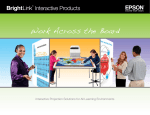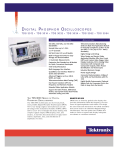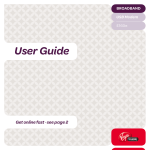Download Wexer Virtual Installation guide
Transcript
AV AND INSTALLATION GUIDE WEXER VIRTUAL Content EQUIPMENT ....................................................................................................................................................... 3 WHAT YOU NEED ........................................................................................................................................... 4 WEXER VIRTUAL PLAYERS .............................................................................................................................. 4 BASIC PLAYER............................................................................................................................................. 4 ON DEMAND PLAYER ................................................................................................................................. 5 PROJECTOR .................................................................................................................................................... 6 PROJECTOR SCREEN....................................................................................................................................... 6 AUDIO SYSTEM .............................................................................................................................................. 7 INTERNET ....................................................................................................................................................... 7 Tightened Security ..................................................................................................................................... 7 SYSTEM OVERVIEW ....................................................................................................................................... 8 AV GUIDE ....................................................................................................................................................... 8 PREPARATIONS .................................................................................................................................................. 9 INTRODUCING FIVE PREPARATIONAL STEPS ............................................................................................... 10 STEP 1: PLACEMENT OF PLAYER .................................................................................................................. 10 ON DEMAND PLAYER ............................................................................................................................... 10 BASIC PLAYER........................................................................................................................................... 11 STEP 2: PLACEMENT OF SCREEN.................................................................................................................. 11 WALL CHOICE........................................................................................................................................... 11 SCREEN TO FLOOR DISTANCE .................................................................................................................. 11 CENTER SCREEN ....................................................................................................................................... 11 SCREEN TO PARTICIPANT DISTANCE ....................................................................................................... 12 MANAGING MIRRORS.............................................................................................................................. 12 STEP 3: PLACEMENT OF PROJECTOR ........................................................................................................... 12 INSTALLATION HEIGHT ............................................................................................................................ 12 STEP 4: POWER AND INTERNET ................................................................................................................... 13 STEP 6: CHECK YOUR CABLES ...................................................................................................................... 14 CABLING & INSTALLATION............................................................................................................................... 15 READY TO INSTALL? ..................................................................................................................................... 16 1: MOUNTING THE PLAYER.......................................................................................................................... 16 ON DEMAND PLAYER ............................................................................................................................... 16 1 BASIC PLAYER........................................................................................................................................... 17 2: MOUNTING THE PROJECTOR ................................................................................................................... 18 4: FINAL ADJUSTMENTS............................................................................................................................... 19 ADDITIONAL RECOMMENDATIONS ............................................................................................................. 19 APPENDICES ..................................................................................................................................................... 20 APPENDIX 1.................................................................................................................................................. 21 INSTALLATION CONFIRMATION .............................................................................................................. 21 2 EQUIPMENT 3 WHAT YOU NEED For the Wexer Virtual setup, you need the following hardware: Wexer Player Projector Projector screen Audio system Internet connection (Relay box)1 *As an alternative to projectors and projector screens, some use multiple TV screens put together. Our recommendation is always, “the bigger, the better!” In order to better understand the functionality of the items listed above, a brief introduction is provided in the following. WEXER VIRTUAL PLAYERS The Wexer Virtual system comes in two different versions using two different players. 1. On Demand Player 2. Basic Player On Demand Player Basic Player BASIC PLAYER The Basic Player features a pre-schedule system in which user interaction is not possible and all classes are scheduled in advance. The player is a small and exquisite Celeron player with 24/7 1 TB HHD. It comes preloaded with Windows 7 embedded and a full customer configured Wexer installation. It is pre-loaded with all selected content (i.e. no streaming) and whenever a new video 1 The relay box (controlling e.g. projector and motorized screen) is only a necessity when using motorized screens. NOTE: The Wexer Relay Box RF (for motorized screens) is built for screen and projector provided by Wexer Virtual. A separate installation/information guide can be acquired from your Wexer contact person. The relay box is only mentioned briefly in this guide. 4 is available, the player will automatically download it and store it locally on the hard drive. A constant internet connection is therefore a necessity. Wexer Virtual Basic Player Relevant I/O Ports 6 x USB Type A 1 x Mic-in, 1 x Line-out 2 x internet (RJ45) 1 VGA (DB15 Female) 4 x HDMI Power Supply 120W/19V ON DEMAND PLAYER The On Demand system combines pre-scheduling with the on demand functionality. This means that you can pre-schedule classes during peak hours, and leave the schedule open during non-peak hours, allowing members to choose the classes they want to attend. Alternatively, you can run prescheduled classes all day, or have classes on demand all day. The functionalities can be combined as you see fit. The On Demand Player is an advanced industrial wide screen all-in-one touchscreen player. The player utilizes Intel Sandy Bridge core I5 CPUs and 24/7 high capacity 1 TB HHD. The touch player also features a bright 18.5” LED panel with True Flat Projected Capacitive Multi-Touch. It has a dust and waterproof display and to ensure the quality and stability, the manufacturer tests all systems in special heating cabinets. As with the Basic Player, the On Demand Player is preloaded with Windows 7 embedded and a full customer configured Wexer software. All selected content is pre-loaded onto the player (i.e. no streaming) and whenever a new video is available, the player will automatically download it and store it locally on the hard drive. A constant internet connection is therefore a necessity. Wexer Virtual On Demand Player Relevant I/O Ports 4 x USB Type A 1 x Mic-in, 1 x Line-out 1 x internet (RJ45) 1 VGA (DB15 Female) Power Supply 120W/19V Both players are set to search for updates every two hours. Besides traffic generated by downloading new videos, the system will not use much bandwidth. 5 PROJECTOR The projector is the output device used to take the display from the player and project it onto a projector screen. The projector is connected to the player via VGA or HDMI. The Wexer Virtual relay box can control the projector and turn it on/off at any given time. Alternatively, a switch can be purchased to control when the projector turns on/off. PROJECTOR SCREEN The screen is used for displaying the projected image. Wexer Virtual provides two types of projector screens: Fixed screen Motorized screen (incl. relay box controlling when the screen rolls up and down) Fixed Screen Motorized Screen For the best experience of the videos, we recommend a fixed screen due to the improved image quality. Sc r een Ty pe Ben efits Lim itatio n s Motorized The screen is out of the way Potential loss of flatness translates when not in use. directly to a decrease in image quality. Fixed Permanent installation fixed Requires a border, and this can against the wall helps reduce the available screen space. preserve the flatness of the screen resulting in improved image quality. 6 Both screens are available in different sizes, please contact your Wexer Virtual contact person for details. AUDIO SYSTEM The audio system is used to play the sound of the videos. The audio system is connected to the player via an audio cable. Most use a pre-installed audio system, whereas others prefer installing a new system meant specifically for the virtual training. Both will work perfectly fine. INTERNET The Wexer players need continuous access to the internet as changes and updates are provided online. Without internet access, operating stability cannot be guaranteed, new videos cannot be uploaded and support cannot be provided. In other words, the system requires a cabled internet connection. In daily operation, the internet download speed is recommended to be at least 2 Megabits per second. TIGHTENED SECURITY If the network security is tightened, you need to open up communications for the addresses below: Prime server: 80.70.5.32, port 21 Secondary server: 174.132.128.157, port 21 Server Århus: 217.116.232.212, port 21 Server TV2 News: 193.88.88.38, port 21 Prime server: www.nfoo-server1.dk, port 80 Prime Århus: www.nfoo.eu, port 80 Film server: 194.255.38.44, port 21 7 SYSTEM OVERVIEW To illustrate how the above-mentioned items are connected, a technical drawing of the general principles of the Wexer Virtual system is included below: AV GUIDE To help you select the right hardware, we have outlined a few details and suggestions below: TV Projector Projector screen Minimum screen size TV wall (with a minimum of 4 screens) NA 3m (horizontal width) 1.78m (vertical width) or 135'' (bigger the better) Minimum screen resolution 1280×720 1280×720 NA Minimum ANSI lumens NA 3000 lumen NA The display ratio must be 16:09 16:09 16:09 The source inputs must include 1 x HDMI (ONLY for Basic Player) or 1 x VGA + 1 Audio output (works for both players) 1 x VGA NA Mounting requires Wall Ceiling Wall Screen for multipurpose studio NA NA Motorized screen Screen for group x or cycling studio NA NA Fixed screen I have no ambient light NA 3000 lumen Low Gain I have natural ambient light NA 5000-6500 lumen High Gain 8 PREPARATIONS 9 INTRODUCING FIVE PREPARATIONAL STEPS Knowing what hardware you need and having chosen the perfect setup for your studio(s), it is time to start planning the installation. Below, we have listed five steps that will help you be fully prepared for installation. In case, you already have a projector and projector screen installed, only steps 1, 4, 5 and 6 are relevant but we do recommend going through all steps. STEP 1: PLACEMENT OF PLAYER Depending on choice of player, there will be different considerations when deciding where to install it. Our recommendations are described below: ON DEMAND PLAYER Our recommendation: outside the studio as close to the studio door as possible (Attracts attention, might bring new people into the studio, members can browse the system, and it simply looks good) Alternative: inside the studio as close to the studio door as possible (No unnecessary attention will be brought to the On Demand player) The On Demand player can be placed on any type of wall, except for glass walls. We offer two types of wall brackets; 1) a slim wall bracket for when wires can be hid elsewhere, 2) a wall bracket with tilt allowing wires to be hidden behind the player. Make sure to select the right bracket on the PreInstallation Order Form. Regardless of wall-bracket choice, we recommend an installation height between 1.6–1.7 meters/5 feet to the top of the player. If your studio has glass walls only, it is possible to purchase a stand. Ask your Wexer Virtual contact person for more details. 10 BASIC PLAYER Our recommendation: close/next to the audio system (allows staff to reboot the system if need be, power will typically already be accessible and it is easy to connect the audio cable) STEP 2: PLACEMENT OF SCREEN The considerations when placing a screen, be it fixed or motorized, are very similar. All considerations are listed below. WALL CHOICE We recommend placing the screen on the wall from which instructor-led classes are taught. In your cycling studio, all bikes need to face the screen, whereas more options exist for the screen in the group exercise studio. If your instructors are teaching from a wall with mirrors, our suggestion is to place the screen on another wall (see Managing Mirrors further down). SCREEN TO FLOOR DISTANCE The screen to floor distance is recommended to be 1 meter/3.25 feet from the bottom of the screen (motorized or fixed) to the floor. CENTER SCREEN The screen should be placed in the center of the group of cycles/participants, or as close to it as possible, taking into consideration the overall width of the space. 11 SCREEN TO PARTICIPANT DISTANCE For both your group exercise and cycling studio, we recommend placing the screen according to the below: For every 1 meter/3.25 feet of screen width, the front row of bikes or participants should be 0.7-1 meter/2.25-3.25 feet back. In a studio with a 3 meter/135 inch screen (Wexer Standard Projector Package Screen), our Installation team would typically suggest the front row of bikes to be approximately 3 meters/10 feet back. MANAGING MIRRORS In a studio with mirrors, we suggest placing the screen at a sidewall. Alternatively and for cycle studios with bikes facing the mirrors, it is possible to install a motorized screen, but due to picture quality (see above), we only recommend this, when installing a fixed screen is not an option. STEP 3: PLACEMENT OF PROJECTOR INSTALLATION HEIGHT The projector screen is recommended to be placed so that the bottom of the projector is in line with the top of the screen. Alternatively, and if the projector is placed higher, the projector can correct keystone distortion by +/- 20% for perfect installation adjustment to the screen. In other words, it 12 is possible to get a high quality image even when placing the projector slightly higher. Information on how to do this can be found in the projector user manual included in the package. We suggest placing the projector according to the information in the Projection Distance Formula below: Projection Distance Formula Stan dar d High -en d Sc r een in c h Pr o jec tio n dis tan c e Sc r een in c h Pr o jec tio n dis tan c e 120 3.66-5.88m/144''-231'' 120 3.36-4.91m/133''-193'' 135 4.11-6.61m/162''-260'' 135 3.78-5.23m/149''-217'' 150 4.58-7.36m/181''-289'' 150 4.21-6.15m/166''-242'' 165 4.95-7.95m/195''-312'' 165 4.55-6.64m/179''-261'' 200 6.11-9.82m/241''-386'' 200 5.63-8.21m/222''-323'' When purchasing another type of projector, ensure to get the projection distance and place it accordingly. Lower ceiling heights (below 2.5 meters/8.2 feet) will affect buying decisions for projectors and screens. If the ceiling height is too low, it might not be possible to achieve a larger projected image without participants in the front row casting shadows on the screen. To avoid shadows, the screen should be smaller and the projector should be brought closer to, and slightly above, the front row of bikes/participants (not behind them). An alternative is getting a stronger performance shortthrow projector. For higher ceiling heights (more than 5 meters – 16.4 feet), we recommend contacting your preferred technician or the Wexer Virtual Tech Team as the installation will require an extended ceiling mount. STEP 4: POWER AND INTERNET Prior to installation it is of key importance to establish power for the following: Wexer Player Projector2 Motorized projector screen (*Fixed screen does not require power) (Relay box) Make sure to establish power sockets as close to the above items as possible. Besides power, a cabled internet connection should be established as close to the player as possible. 2 NOTE: If you purchased a Wexer Virtual relay box, power for the projector is fed directly from the relay box to the projector, thus requiring only one power socket. 13 STEP 6: CHECK YOUR CABLES You need the following cables to install the Wexer Virtual player: VGA cable (for the Basic Player, an HDMI cable will work too) Audio cable Power cable Internet cable The VGA/HDMI cable is to be connected between player and projector. The audio cable is to be connected between player and audio system (see System Overview above). When you have determined where to place the player, as well as the projector and projector screen, it is time to determine the length of the cables. All cables can be purchased from Wexer Virtual3, just remember to specify the length. Alternatively, make sure you purchase the correct length cables yourself. 3 The Wexer Virtual Pre-Installation Form specifies which cables are included as well as their lengths 14 CABLING & INSTALLATION 15 READY TO INSTALL? A well-executed installation is crucial to run virtual training successfully. With that, our recommendation is always to go through all preparations listed above, to have professional people perform the installation and to make sure the installation team signs off on the Installation Confirmation (cf. app. 1). All hardware delivered by Wexer Virtual comes with Installation manuals. NOTE: If hardware is NOT purchased from Wexer Virtual, make sure to get the installation manuals from the supplier. In the below, we go through the cabling for the players and the projector. We also provide quick tips for the actual installation. 1: MOUNTING THE PLAYER ON DEMAND PLAYER Unpack the On Demand player and the package with the wall bracket and follow the guides as listed below: For the installation of the On Demand player with a slim wall bracket please follow the installation manual called Install On Demand Wall Bracket – slim For the installation of the On Demand player with a wall bracket including space for cables, please follow the installation manual called Install On Demand Wall Bracket – tilt The guides are included in the package but can also be downloaded on our website (http://bit.ly/wexervirtual-installation). Having mounted the wall bracket on the wall and on the back of the on demand player, it’s time to place the cables at the back of the player (Power, Internet, Audio, VGA). Place the cables as shown below: Having placed the cables, you are now ready to attach the player to the wall plate. 16 Examples of two different On Demand Player installations: Installation with a hole drilled in drywall behind the player and the wires hidden in the wall Installation with a visible installation on the wall with the power supply hidden above the ceiling BASIC PLAYER The Basic player can be installed on any wall using the wall bracket included in the package. Doing so, simply requires mounting the bracket on the wall with four screws and then placing the player in the bracket. Most do, however, decide to place the player on top of the stereo or somewhere next to it; doing so means no further installation than connecting the cables. Do note, however, that the player is not meant to be moved around. As with the On Demand Player, you need to place the following cables: power, VGA/HDMI, audio, and internet (see below). 17 2: MOUNTING THE PROJECTOR Depending on the choice of projector and the ceiling height in your studio, the choice of ceiling mounting will vary. Wexer Virtual offers two brackets: A standard ceiling mounting (for regular ceiling heights) An extended ceiling mounting (for ceiling heights of more than 5 meters – 16.4 feet) Both mountings come with manuals. When purchasing your projector and ceiling mounting from another party, make sure installation manuals are included. The image below illustrates where to place the VGA and power cable on our standard projector: Having installed the projector, we suggest checking the settings on the projector using the projector remote control: Resolution: 1280x720 (If you select “normal”, the image is projected in the same resolution as the input signal) Direct Power on Lamp dimming off Make sure to adjust the projector in order for the image to fit the screen perfectly (see below). Also, you will very likely need to adjust zoom and focus. More information can be found in the Projector Manual included in the package. 18 An image fitted perfectly to the screen 4: FINAL ADJUSTMENTS Having followed the steps above, you are now ready to make the final adjustments. Make sure to turn the player on (IMPORTANT: do not turn on player before having installed the projector and screen properly). If everything is installed correctly, the player will start working immediately. Also, make sure to test the network connection to the player (log in to your Wexer Admin account and check the internet information in the top right corner. Finally, we suggest you test (and potentially adjust) the sound. ADDITIONAL RECOMMENDATIONS Do not go cheap on the projector: If the room has a lot of daylight go for a projector with more lumens, or even better – go for a TV wall solution. Make sure the picture fits the screen perfectly (correct mounting of projector and screen) Make sure the sound is good and loud enough. Also, ensure that instructors do not turn it down without turning it back up. To get the best and brightest footage, we always recommend a minimum amount of light in the studio. The rule of thumb is “the darker, the better”. For studios with windows, we suggest limiting sun exposure as much as possible. A lot of group exercise and cycling studios have mirrors. Our recommendation is to place the screen on the opposite wall or to remove the mirrors completely. 19 APPENDICES 20 APPENDIX 1 INSTALLATION CONFIRMATION In order to secure a proper installation, all installations handled by a Wexer Installation Partner ends with a signed Installation Confirmation. If installation is handled by another party, we do suggest for them to sign the Installation Confirmation as this secures a proper installation. Done (Tick Box) 1 Player is turned on and power cable is connected to a power socket 2 Player is online Lo g into yo ur Wexer A dmin acco unt. On the fro nt page, the text in the to p right co rner will let yo u kno w if any player is o ffline. If the player is co nnected, the text will simply state “ √ P layer is o nline” : A lternatively, call yo ur Wexer Virtual co ntact perso n. 3 Audio works 4 Picture fits the screen perfectly 5 Pictures of the studio(s) have been taken and will be sent to Wexer Virtual contact person Image o f installed player Image o f installed pro jecto r Image o f installed screen 6 FO R INSTA L L A TIO NS INC L . REL A Y BO X: Make sure that relay works (screen comes down, projector turns on when planned to do so) 21
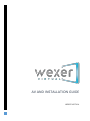
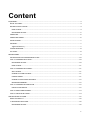
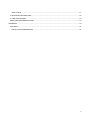


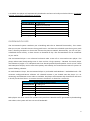
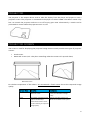
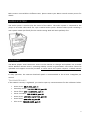
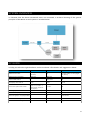

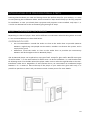


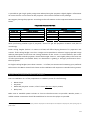





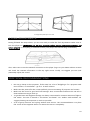

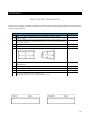


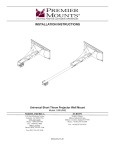
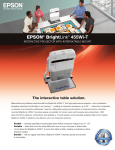

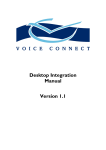
![Audio Extremes Entertainment [Graffiti Spray User Manual]](http://vs1.manualzilla.com/store/data/005858722_1-74e7fc11dae975c9529a69c83302f350-150x150.png)