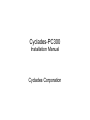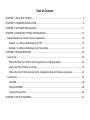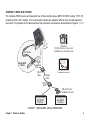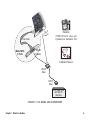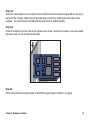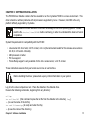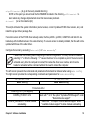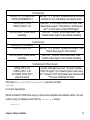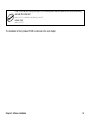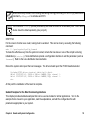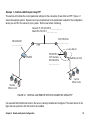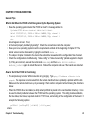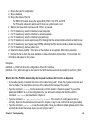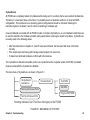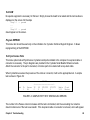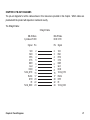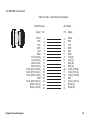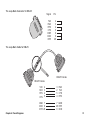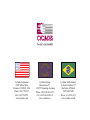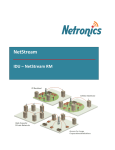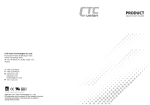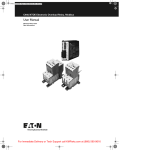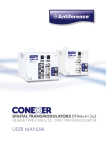Download Cyclades PR2000 Installation manual
Transcript
Cyclades-PC300 Installation Manual Cyclades Corporation Cyclades-PC300 Installation Manual Version 2.1 – December 2000 Copyright (C) Cyclades Corporation, 2000 We believe the information in this manual is accurate and reliable. However, we assume no responsibility, financial or otherwise, for any consequences of the use of this product or Installation Manual. This manual is published by Cyclades Corporation, which reserves the right to make improvements or changes in the products described in this manual as well as to revise this publication at any time and without notice to any person of such revision or change. This manual corresponds to version 3.3.0 of the driver. All brand and product names mentioned in this publication are trademarks or registered trademarks of their respective holders. FCC Warning Statement: The Cyclades-PC300 has been tested and found to comply with the limits for Class A digital devices, pursuant to Part 15 of the FCC rules. These limits are designed to provide reasonable protection against harmful interference when the equipment is operated in a commercial environment. This equipment generates, uses and can radiate radio frequency energy and, if not installed and used in accordance with the Installation Manual, may cause harmful interference to radio communications. Operation of this equipment in a residential area is likely to cause harmful interference in which case the user is required to correct the problem at his or her own expense. Canadian DOC Notice: The Cyclades-PC300 does not exceed the Class A limits for radio noise emissions from digital apparatus set out in the Radio Interference Regulations of the Canadian Department of Communications. Le Cyclades-PC300 n’émet pas de bruits radioélectriques dépassant les limites applicables aux appareils numériques de la classe A prescrites dans le règlement sur le brouillage radioélectrique edicté par le Ministère des Communications du Canada. Table of Contents CHAPTER 1 WHAT IS IN THE BOX .................................................................................................................... 4 CHAPTER 2 HARDWARE INSTALLATION.......................................................................................................... 8 CHAPTER 3 SOFTWARE INSTALLATION ........................................................................................................ 11 CHAPTER 4 BOARD AND SYSTEM CONFIGURATION .................................................................................. 15 Guided Examples for the Most Common Applications .................................................................................... 18 Example 1 A LAN-to-LAN Example Using PPP .......................................................................................... 19 Example 2 A LAN-to-LAN Example Using Frame Relay ............................................................................ 21 CHAPTER 5 TROUBLESHOOTING ................................................................................................................... 23 General Tips ..................................................................................................................................................... 23 What to Do When the PC300 is Not Recognized by the Operating System................................................ 23 How to Test if the PC300 is Functioning ...................................................................................................... 23 What to Do if the PC300 is Detected by the Computer but Does Not Function as Expected...................... 24 Cyctest/Linux .................................................................................................................................................... 25 Test RAM ...................................................................................................................................................... 26 Program EEPROM ....................................................................................................................................... 26 Test Synchronous Ports ............................................................................................................................... 26 CHAPTER 6 PIN-OUT DIAGRAMS.................................................................................................................... 27 CHAPTER 1 WHAT IS IN THE BOX The Cyclades-PC300 can be purchased with one of three interface types--RSV/V.35 (RSV models), T1/E1 (TE models) and X.21 (X21 models). One- and two-port varieties are available. What is in the box will depend on the model. The purposes of the cables and how they should be connected are demonstrated in Figures 1.1-1.3. Diskette CYCTEST Driver Pc300 nus Linux For LiHardware Test DB-25 Female Flat Cable Model With 2 Ports ////////// DB-25 Female DB-25 Male Diskettes PC300 Driver for Linux and Cyctest/Linux Hardware Test Installation Manual Straight Cable DB-25 Male DB-25 Female/ M.34 Male Converter RS-232 Modem with DB-25 Interface V.35 DSU/CSU with DB-25 Interface FIGURE 1.1 RSV MODEL AND ACCESSORIES Chapter 1 What is in the Box 4 The RSV model with 2 ports is accompanied by 4 cables, 2 of each type. Diskette CYCTEST Driver Pc300 nus Linux For LiHardware Test Diskettes PC300 Driver for Linux and Cyctest/Linux Hardware Test Model With Two Ports RJ-48C To T1 or E1 Connection ////////// RJ-48C Installation Manual FIGURE 1.2 TE MODEL AND ACCESSORIES The TE model with 2 ports is accompanied by 2 cables. Chapter 1 What is in the Box 5 Diskette CYCTEST Driver Pc300 nus Linux For LiHardware Test DB-25 Female Diskettes PC300 Driver for Linux and Cyctest/Linux Hardware Test Flat Cable Model With 2 Ports ////////// DB-25 Female Installation Manual DB-25 Male DB-15 Male X.21 DSU/CSU with DB-15 Interface FIGURE 1.3 X21 MODEL AND ACCESSORIES Chapter 1 What is in the Box 6 The X21 model with 2 ports is accompanied by 2 cables. Two diskettes are provided: one contains the PC300 driver and its use is described in chapter 3; the other contains Cyctest/Linux, a diagnostic tool, and its use is described in chapter 5. Upgrades of Software and Manuals This product is provided with a printed Installation Manual. Both this manual and software for the PC300 are updated frequently, and the latest versions can be downloaded free from the Cyclades web site. Chapter 1 What is in the Box 7 CHAPTER 2 HARDWARE INSTALLATION The body carries static electricity and if the person installing the PC300 is not correctly grounded, the board could suffer irreversible damage. Please follow the instructions outlined below carefully to avoid harming the board. Step One: Unplug the computer and remove all cables connecting the computer to other devices. Step Two: Carry the computer to a workbench or table where an anti-static wrist-strap is available. If an anti-static wriststrap is not available (though it is highly recommended that one be used), continue on to the next step. Remove the computer cover, exposing the boards inside. Attach the wrist-strap to your wrist. . Chapter 2 Hardware Installation 8 Step Three: Be careful to not touch any components inside the computer’s chassis, as they also can be damaged by static electricity. Confirm that the wrist-strap is grounded. If a wrist-strap is not available, touch a non-painted, metallic part of a computer plugged in to a wall outlet to remove any excess charge. Remove the board from its anti-static packaging, being careful to not touch the components or metal parts of the board. . Chapter 2 Hardware Installation 9 Step Four: Insert the board carefully into any unused PCI slot so that the external connector is aligned with the opening in the back of the computer. Make sure that the board does not touch any metallic parts of the interior of the computer. The second bracket of models with two ports should be installed similarly. Step Five: Fasten the bracket to the back panel of the computer with a screw. Replace the computer’s cover and replace the screws. Now you can remove the wrist-strap. Step Six: Connect the board to an external modem or DSU/CSU using the figure in chapter 1 as a guide. Chapter 2 Hardware Installation 10 CHAPTER 3 SOFTWARE INSTALLATION The PC300 driver diskette contains the files needed to run the Cyclades-PC300 in a Linux environment. This driver should run without problems with all processors supported by Linux. However, Intel X86 is the only platform officially supported by Cyclades. This Installation manual assumes a minimum knowledge of the Linux operating system. Please read the file /usr/src/linux/README before continuing, in order to understand the basics of kernel compilation. System Requirements for compatibility with the PC300: • Linux kernel 2.0.34 or later; 2.2.15 or later; or 2.4.x (the last kernels tested for this release were versions 2.0.38, 2.2.16 and 2.4.0-test4). • 486 processor or better. • PCI bus support. • Frame Relay support is only available for the 2.2.x series kernel, v.2.2.15 or later. These instructions assume that your kernel source tree is /usr/src/linux. Before installing the driver, please back up any critical information in your system. Log in to the Linux computer as root. Place the diskette in the diskette drive. Execute the following commands, beginning from any directory: cd /tmp tar xvf /dev/fd0 (this command copies the tar file from the diskette to the directory /tmp) ls (to see the name of the tar file) tar zxvf filename.tgz (to unzip and untar the file) ls (to see the name of the directory) Chapter 3 Software Installation 11 cd pc300-<version> (to go to the newly created directory) NOTE: at this point you should read the file README included in the directory pc300-<version> to learn about any changes implemented since this manual was produced. sh install (to run the install script) This script will detect the system information (kernel version, current Cyclades-PC300 driver version, etc.) and install the proper driver package files. If an older version of the PC300 driver already exists, the files pc300.c, pc300.h, hd64572.h and falc-lh.h are backed up with modified names in the same directory. If a newer version is already installed, the files will not be updated with those of the older driver. Configure the kernel by executing “make config” or “make menuconfig”: Please note the following before beginning the kernel configuration. The only difference between selecting Y/* or M is the following: Y/* causes the driver to be compiled as part of the kernel and is activated every time the computer is booted; M creates the driver as a module, which can be loaded or unloaded with a command without the need to reboot the computer. The left column presents the commands and parameters that should be followed when using make config. The right column provides the corresponding commands and parameters for make menuconfig. cd /usr/src/linux cd /usr/src/linux make config make menuconfig For kernels 2.0.x: CONFIG_PCI=Y (PCI support) CONFIG_PC300=Y or M select with '*' or 'm' the option "Cyclades-PC300 support" under "Network device support" CONFIG_KERNELD=Y to allow module select with '*' the option "Kernel daemon support" under autoloading. "Loadable module support" to allow module autoloading. Chapter 3 Software Installation 12 For kernels 2.2.x: CONFIG_PCI=Y (PCI support) and select with '*' or 'm' the option "Development and/or incomplete CONFIG_EXPERIMENTAL=Y code/drivers" in the "Code Maturity Level Options" section. CONFIG_HDLC=Y or M, select with '*' or 'm' the option "Generic HDLC driver" under CONFIG_PC300=Y or M. "Network device support", "Wan interfaces", and then select with '*' or 'm' the option "Cyclades-PC300 support" CONFIG_KMOD=Y to allow module select with '*' the option "Kernel module loader" under autoloading. "Loadable module support" to allow module autoloading. For kernels 2.4.x: CONFIG_PCI=Y (PCI support) CONFIG_PC300=Y or M select with '*' or 'm' the option "Cyclades-PC300 support" under "Network device support", "Wan interfaces" CONFIG_KMOD=Y to allow module select with '*' the option "Kernel module loader" under autoloading. "Loadable module support" to allow module autoloading. For all kernels, if X.25 is to be used: CONFIG_X25=Y or M, to enable X.25 support, select with '*' the option "CycladesCONFIG_LAPB=Y or M, PC300 X.25 support"; in the "Network Options" section select and CONFIG_PC300_X25=Y with "*" the option "CCITT X.25 Package Layer" and select with enable X.25 support "*" the option "LAPB Data Link Driver" After leaving “make config” or “make menuconfig”, execute the command make dep to set up the dependencies. Rebuild and install the PC300 driver using any common kernel compilation and installation method. One such method is typing the following command from the /usr/src/linux directory: make bzlilo Chapter 3 Software Installation 13 If the PC300 driver or any other part of the Linux system was compiled as a module (M above), execute the command make bzlilo modules modules_install instead of just make bzlilo The installation of the Cyclades-PC300 is continued in the next chapter. Chapter 3 Software Installation 14 CHAPTER 4 BOARD AND SYSTEM CONFIGURATION This chapter describes the configuration of the Cyclades-PC300. After the general instructions, guided examples are provided to assist in parameter selection. Read the example closest to your application if in doubt as to the best value for a parameter. STEP ONE Go to the directory /etc/cyclades/pc300 and type ls. Each PC300 interface is assigned a device with the name hdlcN (where N is an integer). For the one-port model, one ifcfg-hdlcN file must be created. For the two-port model, two files must be created. If this is the first board being installed, the sample file ifcfg-hdlc0 will have already been placed in the directory above. When additional boards/ports are installed, the ifcfg-hdlc0 file will not be overwritten (since it is being used by the first interface installed), and additional files (ifcfg-hdlc1, etc.) must be created. The notation hdlcN will be used throughout this manual to represent the file/port being manipulated and the letter N should always be replaced by the appropriate integer. When Frame Relay is used, an additional file with the name ifcfg-pvcN (where N is an integer) must be created for each permanent virtual circuit (PVC). STEP TWO Create and/or modify the ifcfg-hdlcN file(s) for the ports of the PC300 installed. The parameters in the ifcfghdlcN file are as follows: Parameter DEVICE BOARD IPADDR Description Value The device name assigned by the computer to hdlcN this interface. The board type. pc300 The IP address of this interface. Chapter 4 Board and System Configuration 15 NETMASK NETWORK The subnet mask of the IPADDR. The network address of network where the interface is installed. BROADCAST The broadcast address of the network. POINTOPOINT The IP address of the device to which the PC300 port is connected. ONBOOT Determines whether or not the interface is activated when the computer is booted. MEDIA The hardware media used for this port PROTO The encapsulation protocol. The monitor option causes the PC300 to emulate a line analyzer--it does not process received packets before sending them on and cannot send packets DCE Applies when frame relay is used. Determines if the interface will be a DCE or a DTE. If the PC300 is connected to a public frame relay network, it will be a DTE. CLOCK The clock mode or clock rate in bps. LCODE FRAME LBO RX_SENS ACTIVE_CH yes or no rs232, v35, x21, t1 or e1 x25, ppp, cisco (for Cisco HDLC), fr_ansi (for ANSI frame relay), fr_ccitt (for CCITT frame relay) and monitor (for passive mode). yes or no ext (for external clock) or a number representing the clock speed (which implies an internal clock). For TE boards only, int (for internal clock) should be used when applicable. For T1/E1 channels only. The line code. T1: ami, b8zs, or nrz; E1: ami, hdb3, or nrz. For T1/E1 channels only. The frame mode. T1: esf or d4; E1 crc4, non-crc4 or unframed. For T1 channels only. 0, 7.5, 15, or 22.5. For T1/E1 channels only. The receiver sh (for short haul) or lh (for long haul) sensitivity. For T1/E1 channels only. The active 64Kb all (for full links), x,a-b,w etc. (where the letters channels. are numbers; to specify the channels x and w and the range of channels a-b, inclusive for fractional links) Chapter 4 Board and System Configuration 16 When frame relay is used, create and/or modify the ifcfg-pvcN file(s) for the PVC to be used with the PC300 installed. The parameters in the ifcfg-pvcN file are as follows: Parameter DEVICE MASTERDEV DLCI IPADDR POINTOPOINT ONBOOT Description The device name assigned by the computer to this PVC. The interface with which this PVC is associated The DLC number assigned to this PVC The local IP address of this PVC. The remote IP address of the PVC. Determines whether or not the interface is activated when the computer is booted. Value pvcN hdlcN (this N is not necessarily the same as the N in the device name pvcN above) yes or no STEP THREE If the driver was installed as a module (see explanation in chapter 3), the file /etc/conf.modules (or /etc/modules.conf, depending on the distribution) must be modified. Add the line alias hdlcN pc300 anywhere in the file. STEP FOUR After creating and editing the ifcfg-hdlcN file(s) for the port(s), execute the command pc300up hdlcN to activate each interface. The following command can be executed to deactivate the interface: pc300down hdlcN Chapter 4 Board and System Configuration 17 When frame relay is used, after creating and editing the ifcfg-pvcN file(s) for the PVC(s), execute the command pc300up pvcN to activate each PVC. The command ifconfig (without parameters) will show the status of all activated ports. Each hdlcN device should be listed separately (one per port). STEP FIVE For the Linux to function as a router, routing must be enabled. This can be done by executing the following command: echo 1 > /proc/sys/net/ipv4/ip_forward To make this effective every time the system is booted, include the line above in one of the scripts run during initialization (in /etc/rc.d). Some distributions provide a configuration interface to set this parameter (such as linuxconf.) Refer to the Linux distribution documentation. Reboot the system and inspect the boot messages. The driver should report the PC300 boards detected. Cyclades-PC300 driver <version> <date> built <date> hdlc0: PC300/RSV #1, 256KB of RAM at 0xMMMM, IRQn, channel 1. hdlc1: PC300/RSV #2, 256KB of RAM at 0xMMMM, IRQn, channel 1. etc. At this point the installation of the board is complete. Guided Examples for the Most Common Applications This chapter provides detailed examples that can be used as models for similar applications. Turn to the example that is closest to your application, read the explanations, and edit the configuration file with parameters appropriate to your system. Chapter 4 Board and System Configuration 18 Example 1 A LAN-to-LAN Example Using PPP This section will indicate the correct parameter settings for the connection of two LANs via PPP. Figure 4.1 shows the example system. Spaces have been provided next to the parameters needed for the configuration where you can fill in the values for your system. Do this now before continuing. Network IP: 200.240.230.0 _ _ _ _ _ _ _ _ Mask:255.255.255.0 _ _ _ _ _ _ _ _ 200.240.230.1 ________ PPP V.35 DSU/CSU ________ Linux Server PR2000 PC300 RSV V.35 Interface 200.240.230.2 ________ Ethernet Card Central Office’s LAN Remote Office’s LAN FIGURE 4.1 CENTRAL AND REMOTE OFFICES CONNECTED USING PPP It is assumed that the Ethernet board in the server is already installed and configured. The board shown in the figure has one port and is the first board to be installed. Chapter 4 Board and System Configuration 19 The file ifcfg-hdlcN file for the example is: DEVICE=hdlc0 BOARD=pc300 IPADDR=200.240.230.2 NETMASK=255.255.255.0 NETWORK=200.240.230.0 BROADCAST=200.240.230.255 POINTOPOINT=200.240.230.1 ONBOOT=yes MEDIA=v35 PROTO=ppp CLOCK=ext The clock is external because it is generated by the DSU/CSU. A default gateway should have been set up, either using linuxconf or an alternative method. The command netstat -rn shows all routes in the routing table. At this point, the PC300 should be performing router functions. Use the method described in chapter 5 , “How to Test if the PC300 is Functioning”, to confirm that the installation and configuration have been performed correctly. Chapter 4 Board and System Configuration 20 Example 2 A LAN-to-LAN Example Using Frame Relay This section will indicate the configuration settings for the connection of two LANs via Frame Relay. Figure 4.2 shows the example system. Spaces have been provided next to the parameters needed for the configuration where you can fill in the values for your system. Do this now before continuing. 16 Public Frame Relay Network 200.240.230.1 ________ PR2000 Remote Office’s LAN V.35 DSU/CSU ________ Linux Server PC300 RSV V.35 Interface 200.240.230.2 ________ Ethernet Card Central Office's LAN FIGURE 4.2 CENTRAL AND REMOTE OFFICES CONNECTED USING FRAME RELAY It is assumed that the Ethernet board in the server is already installed and configured. The board shown in the figure has one port and is the first board to be installed. Chapter 4 Board and System Configuration 21 The ifcfg-hdlcN file for the example is: DEVICE=hdlc0 BOARD=pc300 ONBOOT=yes MEDIA=v35 PROTO=fr_ansi or fr_ccitt DCE=no CLOCK=ext The ifcfg-pvcN file for the example is: DEVICE=pvc0 MASTERDEV=hdlc0 DLCI=16 IPADDR=200.240.230.2 POINTOPOINT=200.240.230.1 ONBOOT=yes A default gateway should have been set up, either using linuxconf or an alternative method. The command netstat -rn shows all routes in the routing table. At this point, the PC300 should be performing router functions. Use the method described in chapter 5 , “How to Test if the PC300 is Functioning”, to confirm that the installation and configuration have been performed correctly. Chapter 4 Board and System Configuration 22 CHAPTER 5 TROUBLESHOOTING General Tips What to Do When the PC300 is Not Recognized by the Operating System • Does the operating system detect the PC300 on boot? A message similar to Cyclades-PC300 driver <version> <date> built <date> hdlc0: PC300/RSV #1, 256KB of RAM at 0xMMMM, IRQn, channel 1. hdlc1: PC300/RSV #2, 256KB of RAM at 0xMMMM, IRQn, channel 1. etc. • • • • should appear on boot. If not, Is the board properly installed (physically)? Check the connections inside the computer. Does your Linux operating system meet the requirements outlined at the beginning of chapter 3? The kernel version can be discovered by typing the command uname -r. The steps in chapter 4 related to the device files should be reviewed and the configuration files checked. Check the configurations modified using “make config” or “make menuconfig” (details supplied in chapter 3). If they are incorrect, execute the commands make dep and then make bzlilo modules modules_install again to rebuild the kernel. Reboot the computer and see if the boards are detected. How to Test if the PC300 is Functioning • The simplest way to test a WAN connection is by pinging. Type ping <IP address of device to be pinged>. If a response is not received from the remote machine there is probably a problem with the link. Make sure the remote machine is up by accessing it from another computer before following the directions below. • When the PC300 driver is installed, a utility called pc300util is placed in the /usr/local/sbin directory. It can be used to detect problems between the PC300 and the operating system. This utility provides statistics, the line status, line traces, loop-back tests for T1/E1 lines, and a listing of the configuration of the board. It accepts the following options: pc300util [-csStlrpUDP] [-d hdlcN] [-f file_name] where Chapter 5 Troubleshooting 23 -c: Shows the board´s configuration -s: Shows statistics -S: Shows the status of the link For RSV/X.21 boards, shows the signals DCD, DSR, CTS, RTS, and DTR For TE boards, shows link alarms and if the line is synchronized or not. -t: Starts a line trace which continues until CTRL-C is pressed. -l: For TE boards only, sets the interface to local loop-back. -r: For TE boards only, sets the interface to remote loop-back. -p: For TE boards only, sets the interface to payload loop. -U: For TE boards only, sends signal (loop UP) indicating that the remote interface should set itself to loop. -D: For TE boards only, send signal (loop DOWN) indicating that the remote interface should stop looping. -P: For TE boards only, starts a pattern test. -d: Selects the device (hdlcN). If the name of the interface is not supplied, hdlc0 will be assumed. -f: Defines the file to which the trace, statistics or status information will be written. If not included, the information will appear on the screen. Examples: pc300util -c -d hdlc1 will show the configuration of the hdlc1 interface pc300util -t -f trc_hdlc0 will begin a line trace for the hdlc0 interface and write the results to the file trc_hdlc0 What to Do if the PC300 is Detected by the Computer but Does Not Function as Expected. • Is the cable properly connected and is the correct cable being used? Check the physical connection and refer to chapter 1 for descriptions and uses of the cables that accompany the product. • Type the command ifconfig. Do the devices set up for the board in chapter 4 appear? If you set the parameter ONBOOT to no in the configuration file, you will need to activate the interface with the command ifup hdlcN, also described in chapter 4. • Type the command cat /proc/sys/net/ipv4/ip_forward. If the result is 0, routing was not set up correctly. Return to the instructions for linuxconf in chapter 4, step 5, and confirm that routing is enabled. • Type the command netstat -rn to see the routing table. Have you defined a default gateway and/or have a route that includes the remote device you are trying to reach? Chapter 5 Troubleshooting 24 Cyctest/Linux All PC300s are completely tested at Cyclades before being sold. It is unlikely that a new board will be defective. Therefore, if a new board does not function, it is probably due to a hardware conflict or an incorrect BIOS configuration. The board and Linux operating system configurations should be checked, following the instructions given in chapters 3 and 4, before considering a hardware test. A second diskette is included with all PC300 models. It contains Cyctest/Linux, a set of hardware tests than can be used to determine if a hardware problem really exists before returning the board to Cyclades. Cyctest/Linux is usually used in the following cases: • After the instructions in chapters 3, 4 and 5 have been followed, but the board still does not function correctly. • If the board stops functioning after having worked properly for some time. • To detect and eliminate hardware conflicts with other devices. The Cyctest/Linux diskette is bootable, and to use Cyctest/Linux the computer where the PC300 is installed must be booted with the Cyctest/Linux diskette. The main menu of Cyctest/Linux is shown in Figure 5.1. Single Board Operations Choose Board Test Asynchronous Ports Test Synchronous Ports Test RAM Test IRQ Program EEPROM Shading Indicates Test That Does Not Apply to the PC300 FIGURE 5.1 MAIN MENU OF CYCTEST Chapter 5 Troubleshooting 25 Test RAM No special equipment is necessary for this test. Simply choose the board to be tested and the test results are displayed on the screen. All the steps Step 1.1 ... passed ... ... Step 4.2 ... passed should appear on the screen. Program EEPROM This menu item should be used only on the indication of a Cyclades Technical Support Engineer. It allows reprogramming of the EEPROM. Test Synchronous Ports This menu option tests all Synchronous Cyclades board ports installed in the computer. A loop-back cable or connector is necessary. The pin diagrams are provided in the Cyclades Serial Boards Reference Guide. Attach the connector to the port to be tested, or link two ports to be tested with a loop-back cable. When Cyctest/Linux senses the presence of the cable or connector, it will run the appropriate test. A sample test is shown in Figure 5.2 Brd 1 Ch 1 Passes 68 ERRORS <-----------------------> TX RX DTR/DCD RTS/CTS 0 0 0 0 Media V.35 Clock Master FIGURE 5.2 SAMPLE PORT TEST SHOWING NO ERRORS. The number in the Passes column increases until the test is terminated, and the succeeding four columns should contain zeros if the test is successful. If the loop-back cable or connector is removed, errors will appear. Chapter 5 Troubleshooting 26 CHAPTER 6 PIN-OUT DIAGRAMS The pin-out diagrams for all the cables shown in this manual are provided in this chapter. Which cables are provided with the product will depend on model and country. The Straight Cable: Straight Cable DB-25 Male Cyclades-PC300 Chapter 6 Pinout Diagrams DB-25 Male DCE / DTE Signal Pin Pin Signal TxD RxD RTS CTS DSR Gnd DCD TxClk_DTE RxClk DTR RI TxClk_DCE 2 3 4 5 6 7 8 15 17 20 22 24 2 3 4 5 6 7 8 15 17 20 22 24 TxD RxD RTS CTS DSR Gnd DCD TxClk_DTE RxClk DTR RI TxClk_DCE 27 The Router MD/V35 Cable: DB-25 Male Cyclades-PC300 D/ V. M DB-25 Male 35 Rou ter DB-25 Male Chapter 6 Pinout Diagrams DB-25 Male Telebrás Standard Signal Pin Pin PGnd RTS CTS DSR Gnd DCD TxD/V.35 (B) TxD/V.35 (A) RxD/V.35 (B) RxD/V.35 (A) TxClk_DTE/V.35 (B) TxClk_DTE/V.35 (A) TxClk_DCE/V.35 (B) TxClk_DCE/V.35 (A) RxClk/V.35 (A) RxClk/V.35 (B) 1 4 5 6 7 8 11 12 13 14 16 18 19 21 23 25 1 5 7 9 13 10 15 2 17 4 16 3 24 11 6 19 - A - C - D - E - B - F - S - P - T - R - AA - Y - W - U - V - X 28 The DB-25/M.34 Converter: DB-25 Female - M.34 Male (V.35) Adapter DB-25 Female Chapter 6 Pinout Diagrams M.34 Male Signal Pin Pin Signal PGnd RTS CTS DSR Gnd DCD TxD/V.35 (B) TxD/V.35 (A) RxD/V.35 (B) RxD/V.35 (A) TxClk_DTE/V.35 (B) TxClk_DTE/V.35 (A) TxClk_DCE/V.35 (B) DTR TxClk_DCE/V.35 (A) RxClk V.35 (A) RxClk V.35 (B) 1 4 5 6 7 8 11 12 13 14 16 18 19 20 21 23 25 A C D E B F S P T R AA Y W H U V X PGnd RTS CTS DSR Gnd DCD TxD (B) TxD (A) RxD (B) RxD (A) TxClk_DTE (B) TxClk_DTE (A) TxClk_DCE (B) DTR TxClk_DCE (A) RxClk (A) RxClk (B) 29 The T1/E1 Cable: Cyclades-PC300 RJ-48C T1/E1 Terminal Adapter RJ-48C Pin Signal Signal Pin RxTip RxRing N.C. TxTip TxRing N.C. N.C. N.C. 1 2 3 4 5 6 7 8 1 2 3 4 5 6 7 8 RxTip RxRing N.C. TxTip TxRing N.C. N.C. N.C. The DB-25/DB-15 Cable for X.21: Cyclades-PC300 (DB-25) Chapter 6 Pinout Diagrams X.21 Equipment (DB-15) Signal Pin Pin Signal CGND CLKINDRxDGND CTLTxDCLK+ IND+ RxD+ CTL+ TxD+ 1 2 4 6 7 9 11 15 17 19 22 24 1 6 5 4 8 3 2 13 12 11 10 9 CGND CLKINDRxDGND CTLTxDCLK+ IND+ RxD+ CTL+ TxD+ 30 The Loop-Back Connector for DB-25: T E T S E Signal Pin TxD RxD RTS CTS DSR DCD DTR 2 3 4 5 6 8 20 The Loop-Back Cable for DB-25: DB-25 Female DB-25 Female TxD RxD RTS CTS 2 3 4 5 GND 7 DCD 8 DTR 20 Chapter 6 Pinout Diagrams 3 2 5 4 RxD TxD CTS RTS 7 GND 20 DTR 8 DCD 31 Cyclades Corporation 41829 Albrae Street Fremont, CA 94538 - USA Phone: (510) 770-9727 Fax: (510) 770-0355 www.cyclades.com Cyclades Europe Kenzestrasse 5-7 D-85737 Ismaning - Germany Phone: +49-89-96-22-84-55 Fax: +49-89-96-22-84-39 www.cyclades.de Cyclades South America Av. Santa Catarina, 155 São Paulo, SP, Brazil CEP: 04635-000 Phone: (11) 5033-3333 www.cyclades.com.br