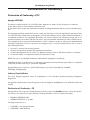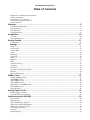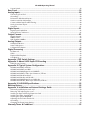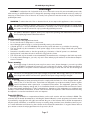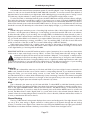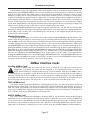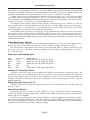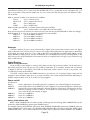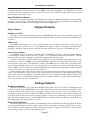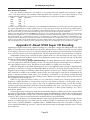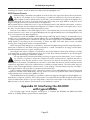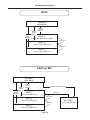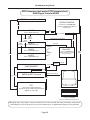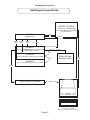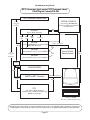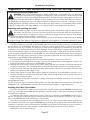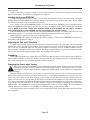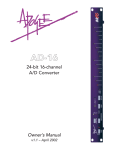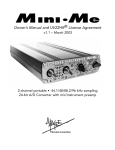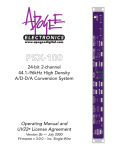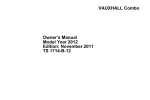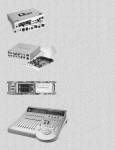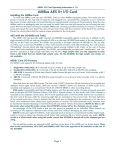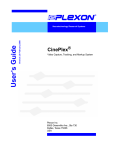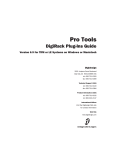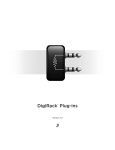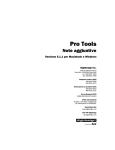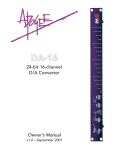Download Apogee AD-8000 Specifications
Transcript
AD-8000 24-bit 8-channel Digital Audio Conversion System Operating Manual and UV22® License Agreement Rev 1.5 — June 1999 Firmware revision 1.20 AD-8000 Operating Manual Manual written by Bob Clearmountain and Brent Elder. Edited by Julio Alvarez and Joe Raia. Interconnection diagrams by Julio Alvarez. Produced and edited by Richard Elen. Color by WaterColor. At a theater or drive-in near you. Batteries not included. SoftLimit and UV22 are Registered Trademarks of Apogee Electronics Corporation. All other trademarks are property of their respective holders. Technology within the AD-8000 including the Low Jitter Clock may be covered by one or more patents that are the property of Apogee Electronics Corporation. Registered User Customer Support: For customer support, please call (310) 915-1000 or email [email protected] You can register your AD-8000 on the Internet: visit http://www.apogeedigital.com/register.html Features and specifications subject to change without notice. © 1998 APOGEE ELECTRONICS CORPORATION 3145 Donald Douglas Loop South Santa Monica California 90405 USA Tel: +1 310/915-1000 Fax: +1 310/391-6262 Email: [email protected] Web: http://www.apogeedigital.com/ This manual is copyrighted ©1997 by APOGEE ELECTRONICS CORPORATION, with all rights reserved. Under copyright laws, this manual may not be duplicated in whole or in part without the written consent of Apogee. Part Number MANUAL–AD8000 Rev 1.4 November 1998 AD-8000 Operating Manual The Apogee AD-8000 24-bit, 8-channel Digital Conversion System It’s not an option—it’s a necessity! AD-8000 Operating Manual Registration and Warranty Information Be sure to register your AD-8000, either by filling in the enclosed Registration Card or by completing our on-line registration form at our Web site: http://www.apogeedigital.com/register.html. If you do so, Apogee can contact you with any update information. As enhancements and upgrades are developed, you will be contacted at the registration address. Firmware updates are free for the first year of ownership. Please address any inquiries to your dealer or directly to Apogee at: APOGEE ELECTRONICS CORPORATION, 3145 Donald Douglas Loop South, Santa Monica, CA 90405, USA. TEL: (310) 915-1000, FAX: (310) 391-6262 email: [email protected]. Web: http://www.apogeedigital.com/ APOGEE ELECTRONICS CORPORATION warrants this product to be free of defects in material and manufacture under normal use for a period of 12 months. The term of this warranty begins on the date of sale to the purchaser. Units returned for warranty repair to Apogee or an authorized Apogee warranty repair facility will be repaired or replaced at the manufacturer’s option, free of charge. All units returned to Apogee or an authorized APOGEE repair facility must be prepaid, insured and properly packaged. Apogee reserves the right to change or improve design at any time without prior notice. Design changes are not implemented retrospectively, and the incorporation of design changes into future units does not imply the availability of an upgrade to existing units. This warranty is void if Apogee determines, in its sole business judgment, the defect to be the result of abuse, neglect, alteration or attempted repair by unauthorized personnel. The warranties set forth above are in lieu of all other warranties, expressed or implied, and Apogee specifically disclaims any and all implied warranty of merchantability or of fitness for a particular purpose. The buyer acknowledges and agrees that in no event shall the company be held liable for any special, indirect, incidental or consequential damages, or for injury, loss or damage sustained by any person or property, that may result from this product failing to operate correctly at any time. Full warranty terms and conditions are given at the end of this manual. USA: Some states do not allow for the exclusion or limitation of implied warranties or liability for incidental or consequential damage, so the above exclusion may not apply to you. This warranty gives you specific legal rights, and you may have other rights which vary from state to state. Service Information If the AD-8000 is kept in a clean environment free of excess dust, moisture and heat, it will give years of trouble-free service. Please see the installation information in the manual. The AD-8000 contains no user-serviceable components: refer to qualified service personnel for repair or upgrade. Your warranty will be voided if you tamper with the internal components. If you have any questions with regard to the above, please contact Apogee by phone at (310) 915-1000, by fax at (310) 391-6262, or via email to [email protected]. In the event your AD-8000 needs to be upgraded or repaired, it is necessary to contact Apogee prior to shipping, and a Return Materials Authorization (RMA) number will be assigned. This number will serve as a reference for you and helps facilitate and expedite the return process. Apogee requires that shipments be pre-paid and insured — unless otherwise authorized in advance. IMPORTANT: Any shipment that is not pre-paid or is sent without an RMA number will not be accepted. AD-8000 Operating Manual Declarations of Conformity Declaration of Conformity—FCC Apogee AD-8000 This device complies with Part 15 of the FCC Rules. Operation is subject to the following two conditions: (1) This device may not cause harmful interference, and (2) This device must accept any interference received, including interference that may cause undesired operation. This equipment has been tested and found to comply with the limits of a Class B digital device, pursuant to Part 15 of the FCC Rules. These limits are designed to provide reasonable protection against harmful inteference in a residential installation. This equipment generates, uses and can radiate radio frequency energy and, if not installed and used in accordance with the instrcutions, may cause harmful interference to radio communications. If this equipment does cause harmful interference to radio or television reception, which can be determined by turning the equipment off and on, the user is encouraged to try to correct the interference by one or more of the following measures: 1. 2. 3. 4. Re-orient or relocate the receiving antenna. Increase the separation between the equipment and receiver. Connect the equipment into an outlet on a different circuit from that to which the receiver is connected. Consult the dealer or an experienced radio/TV technician for help. NOTE: The use of non-shielded interference cable with this equipment is prohibited. CAUTION: Changes or modifications not expressly approved by the manufacturer responsible for compliance could void the user’s authority to operate the equipment. Apogee Electronics Corporation, 3145 Donald Douglas Loop South, Santa Monica, CA 90405. Ed Pendyk, VP Engineering. Industry Canada Notice This Class B digital apparatus meets all requirements of the Canadian Interference-Causing Equipment Regulations. Cet appareil numérique de la classe B respecte toutes les exigences du Réglement sur le matérial brouilleur du Canada. Declaration of Conformity – CE Apogee Electronics Corporation hereby declares that the product, the AD-8000 system, to which this declaration relates, is in material conformity with the following standards or other normative documents: • • EN50081-1/EN55022; 1995 EN50082-1/IEC 801-2, 3, 4; 1992 following the provisions of: • • 73/23/EEC – Low Voltage Directive 89/336/EEC – EMC Directive AD-8000 Operating Manual Licensing and Legal Information Carefully read the following legal agreement prior to using the UV22 process provided in the AD-8000. Use of UV22 constitutes your acceptance of these terms. If you do not agree to the terms of the agreement, promptly return the AD-8000 and the accompanying items, including written materials and containers to the location where you obtained them for a full refund. 1. License Grant APOGEE ELECTRONICS CORPORATION (“Apogee”) hereby grants to you, the Purchaser (either as an individual or entity), a personal, non-transferable, and non-exclusive right to use the UV22 Process provided with this license. You agree you will not copy the materials accompanying the AD-8000. The material contained in this manual consists of information that is the property of Apogee and is intended solely for use by the purchasers of the equipment described in this manual. Apogee expressly prohibits the duplication of any portion of this manual or the use thereof for any purpose other than the operation or maintenance of the equipment described in this manual without the express written permission of Apogee. 2. Copyright You acknowledge that no title to the intellectual property in the AD-8000 is transferred to you. You further acknowledge that title and full ownership rights to the AD-8000 will remain the exclusive property of Apogee, and you will not acquire any rights to the UV22 process except as expressly set forth above. 3. Reverse Engineering You agree that you will not attempt (and, if you are a corporation, you agree to use your best efforts to prevent your employees and contractors from attempting) to reverse compile, modify, translate or disassemble the UV22 Process Software in whole or in part. 4. Customer Remedies Apogee’s entire liability and your sole and exclusive remedy shall be, at Apogee’s option, either to (a) correct the error, (b) help you work around or avoid the error or (c) authorize a refund or replacement (at Apogee’s option), so long as the AD-8000, documentation and all accompanying items are returned to Apogee according to the instructions on the Warranty Information page opposite, with a copy of your receipts. CAUTION Any changes or modifications not expressly approved by APOGEE ELECTRONICS CORPORATION could void your authority to operate this equipment under the FCC rules. OWNER’S RECORD The serial number is located on the rear of the side panel of the unit. We suggest you record the serial number in the space provided below. Refer to it whenever you call an authorized APOGEE repair facility or the manufacturer. Make sure that you return your completed warranty card immediately! Model No. AD-8000 Serial No. ________________ Purchase Date __________________ Dealer____________________________________________________ AD-8000 Operating Manual Table of Contents Registration and Warranty Information Service Information Declarations of Conformity Licensing and Legal Information Owner’s Record Warnings ...........................................................................................................................9 Environmental Warnings ...................................................................................................................................9 Power Warning..................................................................................................................................................9 FCC Warning .....................................................................................................................................................9 Copyright Notice ..............................................................................................................................................9 Introduction ....................................................................................................................10 Features ..........................................................................................................................................................10 Firmware Revisions .........................................................................................................................................10 Getting Started...............................................................................................................11 Connections ....................................................................................................................................................11 Settings .......................................................................................................................11 Power ..............................................................................................................................................................11 Sync Source.....................................................................................................................................................11 Sample Rate ....................................................................................................................................................11 Overs ...............................................................................................................................................................12 Metering..........................................................................................................................................................12 Soft Limit .........................................................................................................................................................12 UV22................................................................................................................................................................13 Digital In ..........................................................................................................................................................13 Mute ................................................................................................................................................................13 Channel Routing..............................................................................................................................................13 Calibrate..........................................................................................................................................................14 Oscillator .........................................................................................................................................................14 Storage of front panel settings ......................................................................................................................14 Monitor............................................................................................................................................................14 Monitor/Destination .......................................................................................................................................15 AMBus Cards ..................................................................................................................15 Installing AMBus Cards...................................................................................................................................15 TDIF AMBus Card ...........................................................................................................................................15 ADAT AMBus Card..........................................................................................................................................15 AES 8 AMBus Card .........................................................................................................................................15 DIGI 8 (Pro Tools) AMBus Card ......................................................................................................................15 SDIF AMBus Card ...........................................................................................................................................16 Fiber DX Card .................................................................................................................................................16 Analog Option Cards ......................................................................................................16 Installing Option Cards...................................................................................................................................16 Optional Video Sync Module..........................................................................................................................16 Synchronizing the AD-8000 ............................................................................................16 Internal Sync....................................................................................................................................................16 External Sync...................................................................................................................................................16 Video Module Sync Options...........................................................................................................................17 Video Sync and Sampling Rates .....................................................................................................................17 Pulling Any Source by 0.1%............................................................................................................................17 Sync Source Selection.....................................................................................................................................17 Autosync .........................................................................................................................................................18 Digital Routing ................................................................................................................................................18 AD-8000 Operating Manual Source Switch..................................................................................................................................................18 Rear Panel .......................................................................................................................19 Analog Inputs..................................................................................................................20 The Analog Front End ....................................................................................................................................20 Grounding .......................................................................................................................................................20 Balanced vs Unbalanced Inputs......................................................................................................................20 Headroom & Gain Adjustment .......................................................................................................................20 Common Mode Rejection/RF Filtering...........................................................................................................20 Analog Line-Level Inputs ................................................................................................................................20 Standard ..........................................................................................................................................................21 Digital Inputs ..................................................................................................................21 Digital Input Capabilities ...............................................................................................................................21 Input Resolution Indicators.............................................................................................................................21 Output Formats ..............................................................................................................21 Digital Outputs ...............................................................................................................................................21 AMBus Cards ..................................................................................................................................................22 ABS, PaqRat & AMBus....................................................................................................................................22 Analog Outputs ..............................................................................................................22 Headphone Monitor .......................................................................................................................................22 Stereo D/A Option..........................................................................................................................................22 8-Channel D/A Option ....................................................................................................................................22 Digital Processing ...........................................................................................................22 DC Removal ....................................................................................................................................................22 UV22................................................................................................................................................................23 Emphasis/De-Emphasis...................................................................................................................................23 Soft Muting .....................................................................................................................................................23 Appendix I: DIP Switch Settings .....................................................................................23 Appendix II: About UV22 Super CD Encoding ...............................................................24 UV22 Process Caveats ....................................................................................................................................24 Appendix III: Typical System Configurations ..................................................................25 AD-8000 AD-8000 AD-8000 AD-8000 AD-8000 AD-8000 AD-8000 AD-8000 with with with with with with with with ADAT machines .......................................................................................................................26 ADATs and BRC .......................................................................................................................26 DAW/Digital Console/ADATs ..................................................................................................27 ADATs, Video Sync Generator, VTR etc ..................................................................................28 DA-88 machines.......................................................................................................................29 DA-88s and RC-848 .................................................................................................................29 DAW/Digital Console/DA-88s.................................................................................................30 DA-88s, Video Sync Generator, VTR etc.................................................................................31 Appendix IV: AD-8000 Specifications .............................................................................32 Revision History ..............................................................................................................32 Appendix V: Installation and Internal Settings Guide ....................................................33 Technically qualified personnel only! ..............................................................................................................33 Removing and replacing the cover.................................................................................................................33 Installing an Optional Analog Expansion Card ..............................................................................................33 Installing the Video Sync Module ...................................................................................................................33 Installing the System EEPROM.......................................................................................................................34 Adjusting the Soft Limit Threshold.................................................................................................................34 Grounding .......................................................................................................................................................34 Changing the Power Input Setting.................................................................................................................34 Warranty Terms & Conditions .........................................................................................35 AD-8000 Operating Manual Warnings CAUTION: To reduce the risk of electrical shock, do not remove the cover. No user serviceable parts inside; refer servicing to qualified personnel. To change the operating voltage and install certain accessory cards, it is necessary to remove the cover of the unit. As a result, such operations must be carried out only by technicallyqualified personnel. WARNING: To reduce the risk of fire or electrical shock, do not expose this appliance to rain or moisture. This symbol, wherever it appears, alerts you to the presence of uninsulated dangerous voltage inside the enclosure—voltage that may be sufficient to constitute a risk of shock. Operations indicated with this symbol should be carried out only by technically-qualified personnel. This symbol, wherever it appears, alerts you to important operating and maintenance instructions in the accompanying literature. Read the manual. Environmental warnings • • • • • • • • • Never touch the AC plug with wet hands. Do not use this unit in damp areas or near water. Avoid damaging the AC plug or cord and potentially causing a shock hazard. If liquids spill into or onto the AD-8000, disconnect the power and return to your dealer for servicing. This unit should only be connected to an AC power supply of the correct voltage. Check with your dealer if in doubt. Precautions should be taken so that the grounding or polarization of the AC power is not defeated. Unplug the AC cord when the unit is unused for long periods of time. This unit should only be cleaned as recommended by the manufacturer, or damage to the finish may result. To avoid potential damage to your unit, only use in areas where proper ventilation and moderate temperatures are assured. Power warning AC voltage ratings for electrical power vary from area to area. Severe damage to your unit is possible if your AD-8000 is configured incorrectly for your local power. If in doubt, consult an Apogee dealer. A label adjacent to the power connector indicates the voltage to which the unit was set on leaving the factory. Instructions for changing the power input voltage are provided. We strongly advise you to check that the voltage label remains current and is updated if the input voltage setting is changed. FCC warning This equipment has been tested and found to comply with the limits for a Class A digital device, pursuant to Part 15 of the FCC rules. These limits are designed to provide reasonable protection against harmful interference when operated in a commercial environment. This equipment generates, uses, and can radiate radio frequency energy and, if not installed and used in accordance with the instruction manual, may cause harmful interference to radio communications. Operation of this equipment in a residential area is likely to cause harmful interference, in which case the user will be required to take whatever measures may be required to correct the interference at his own expense. Copyright Notice The Apogee AD-8000 is a computer-based device, and as such contains and uses software in ROMs. This software, and all related documentation, including this Owner’s Manual, contain proprietary information which is protected by copyright laws. All rights are reserved. No part of the software and its related documentation may be copied, transferred, or modified. You may not modify, adapt, translate, lease, distribute, resell for profit or create derivative works based on the software and its related documentation or any part thereof without prior written constent from Apogee Electronics Corporation, U.S.A. Page 9 AD-8000 Operating Manual Introduction The AD-8000 is an eight-channel 24-bit A/D converter with extensive I/O and processing features and an extensive, accessible user interface. Its primary components are the A/D section and its associated analog electronics, an extensive digital I/O section with four stereo AES/EBU outputs, plus one stereo AES and one stereo S/PDIF input as standard. A headphone DAC and amplifier to monitor any two of the eight channels (whether the source is digital or analog) is also included, and the AD-8000 utilizes the patented Apogee Low-Jitter Clock to minimize input jitter. The AD-8000’s add-on options include a stereo 24-bit DAC card with dual XLR jack outputs, an eight-channel 24-bit DAC card, a remote microphone pre-amplifier controlled from the AD-8000, a video sync plug-in card, and up to four digital audio I/O cards which plug into the four-slot Apogee Multimedia Bus (AMBus). Features • • • • • • • • • • • • • • • • • • • • • • • Eight channels of state-of-the-art 24-bit A/D converters Apogee Soft Limit® on each channel Apogee UV22® word-length reduction on each channel to 20 or 16 bits Advanced multi-mode 8-channel metering Built-in level calibration to within ±.05 dB Built-in 5-level digital oscillator Flexible over detection and tracking Overdub/confidence source/destination monitoring Headphone monitor for any channel pair DC Offset removal (switchable) on each channel for analog and digital sources Balanced or unbalanced inputs “Smart” sync capabilities include word clock, video, crystal, or any digital input Standard XLR jacks for analog in and AES/EBU digital out 2 RCA jacks for S/PDIF in and out 1 XLR jack for AES input One-to-four AES/EBU signal distribution facilities Installation of up to four different digital I/O AMBus cards with format conversion and re-clocking Proprietary low jitter master clock Non-volatile storage of front panel settings Optional video sync plug-in module with 0.1% pull up/down control Optional stereo 24-bit D/A analog expansion card Optional 8-channel 24-bit stereo D/A analog expansion card Expanding selection of optional AMBus cards for a wide range of interfaces and facilities Firmware Revisions Much of the AD-8000’s functionality is defined in the system’s internal firmware EPROM. From time to time, additional firmware revisions may be introduced which offer additional features and/or fix bugs, and you may wish to upgrade to the latest version. Information on the latest firmware revision may be found on our Web site, at http://www.apogeedigital.com/ad8kupd.html. You can check the firmware version you are currently running by holding down the SOFT LIMIT button during power-up. The code version number is indicated in the “Over” display LEDs. The version number is shown as long as the button is pressed. Upgrading the EEPROM in the unit requires removing the cover and potential exposure to dangerous voltages. As a result, this should be carried out only by technically-qualified personnel. You can optionally ask your Apogee or one of our authorized service centers to do it for you, for which there may be a small charge. Depending on the content of the revision and other factors, you may be sent an EEPROM free of charge, offered a free EEPROM, or you may be able to purchase an upgrade. We will be in touch with you (if you’ve registered your AD-8000!) if you would benefit from an upgrade. It is extremely important that you register your unit as soon as possible so that you can be informed about any relevant updates. Return your Warranty Registration Card or complete our on-line registration form at http://www.apogeedigital.com/register.html. Page 10 AD-8000 Operating Manual Getting Started Installation The AD-8000 incorporates a highly-specified and rated power-supply section. However, when fully loaded with interface and D/A cards, the unit does consumer quite a lot of power, and thus generates a certain amount of heat. As a result, we recommend that, to minimize the risk of failure, you insure that the AD-8000 is installed in a well-ventilated environment, with plenty of airflow around the unit. Monitor the temperature in the rack during operation. A thermally-controlled fan is used to control the temperature inside the unit, and if you find that this is running at full speed all the time, you may wish to check the ventilation of the rack and, if neccessary, include a 1U ventilated rack plate above and/or below the AD-8000. Connections (See rear panel illustration above.) Use high-quality audio cable to make analog connections from your mixer or other source to the balanced XLR line-level inputs on the back of the unit. If your mixer has –10 dBu (consumer level) outputs, flick the input gain switch — switch #1 of the AUX CONTROL DIP switch on the back of the unit — to “ON” (up); otherwise leave the unit in the +4 dBu mode (switch #1 “OFF”). Use high-quality 110Ω digital audio cable, preferably Apogee Wyde Eye® Digital Audio Cable, to make connections between the AD-8000’s AES outputs (XLR connectors) to the AES inputs of your digital recorder. If you’re using an AMBus card to interface directly to a specific recorder or workstation, make the connection with the appropriate cable from the AMBus card to the recording device. If the AMBus card hasn’t been installed, refer to the section entitled “Installing AMBus Cards”. If you’re using external word clock, use high-quality 75Ω video cable, preferably Apogee Wyde Eye® S/PDIF cable, to make a connection between your clock source, usually the word clock output of the recording device or another A/D converter, to the word clock input on the back of the unit. Note: This is usually not necessary unless you are running multiple recorders and you’re recording on a slave machine. In fact, you may find a slight improvement in the audio quality if you can use the AD-8000 as your master clock source, because of its proprietary Apogee Low Jitter Clock. Settings (see front panel illustration overleaf) Power Check that the voltage setting is correct for your local requirements. Power up the unit. During the powerup self-test sequence you will see the meters indicate the “Apogee Wave” if all is well. Sync Source Initially, you’ll probably want to set this to CRYSTAL just to make sure everything is working OK. Repeatedly press the button immediately below the columns of sync source indicators on the far left of the unit until CRYSTAL is indicated. In this mode, the AD-8000 locks to its own extremely stable internal crystal at either 44.1 or 48 kHz sample rates. Other sync sources can be accessed via the external word clock (WC), AES or S/PDIF inputs on the back. Additionally, the unit can lock to any device which has an active output connected to an AMBus card installed in one of the AMBus slots. The sync sources are designated by indicators labeled accordingly with the respective AMBus slots designated as “AMB A” through “AMB D”. Page 11 AD-8000 Operating Manual If you have the optional Video Sync module installed, the AD-8000 gains the ability to lock to PAL, NTSC or Monochrome (B&W) external video sync, chosen by selecting VIDEO. The connected video sync is automatically detected, locked to and the sync rate is displayed. The unit also gains the ability to do “Pull-Ups” and “Pull-Downs” — multiplying or dividing the NTSC video sync rate by 1.001 to compensate for the speed change necessary for film to video (or vice versa) transfers. This is selected with the SAMPLE RATE button. Sample Rate Your choice. If you believe this will be your project’s final analog to digital conversion before the final CD mastering, you’ll probably want to select 44.1 kHz. If it’s a multitrack project that will be mixed through an analog console, you may wish to choose 48 kHz for slightly better resolution. x1.001 (pull up) and ÷1.001 (pull down) won’t be available unless you have the Video Sync module installed, as mentioned above. If you’re locking the unit to external word clock (selected by the SYNC SOURCE button), the sample rate display will reflect the incoming sample rate, and the LOCK LED will light if the external sync is stable. If the external word clock is running at a stable, but non-standard rate, i.e. not 44.1 kHz or 48 kHz, the sample rate indicator closest to the incoming clock rate will flash and the LOCK LED will light indicating this condition, usually resulting from the word sync source being varisped. The ERROR LED indicates a problem with the external sync signal, the incoming digital audio or cable connection. In this condition all outputs are muted. Overs Selecting HOLD or AUTOCLEAR causes the 7 segment over counter displays to keep track of the number of digital overs on each channel up to a total of 9. More than 9 overs is indicated as “-”. The displays can be reset to “0” by pressing the CLEAR METERS button. Selecting AUTOCLEAR causes the displays to hold the last indication, but they will automatically clear when any audio above -50 dB is detected after 15 seconds of silence. Over detection is disabled for one second after each over, to avoid counter saturation. The number of full scale samples that trigger the over LEDs and the counters are determined by a DIP switch on the back of the unit (see Appendix I). OFF, we feel, is self explanatory. Metering There are six metering modes selectable by the METER button. Peak metering is always on, but various other functions can be displayed in addition: 1. AVERAGE and 2 SEC HOLD indicates simultaneous peak and average with 2 second peak hold (selected on initial power-up). 2. AVERAGE and ∞ HOLD LEDs indicates simultaneous peak and average metering with infinite peak hold. 3. AVERAGE LED only indicates peak and average. The meters appear solid from -50 up to the average level, the peak level is indicated by a single LED. 4. 2 SEC HOLD indicates peak and a peak level hold that automatically clears after 2 seconds. 5. ∞ HOLD LED only indicates peak and infinite peak hold. This adds highest peak infinite hold to the peak indication described above (#1), that can be cleared by pressing the CLEAR METERS button. 6. No LEDs lit indicates peak mode only, with no peak hold. In this mode, the meters appear as a solid bar between -50 and the peak level. Page 12 AD-8000 Operating Manual Soft Limit Soft Limit® is the same exclusive transparent system of controlling digital “overs” that Apogee has become famous for with our two-channel AD-500 and AD-1000 A/D Converters. It can allow several more decibels of apparent level to be recorded on your digital tape, while subtlely giving your recording a more “analog” sound. Soft Limit may only be selected on analog inputs and cannot be selected on digital input sources. To select Soft Limit on individual channels, press the SOFT LIMIT button briefly and the indicator will light. Then select the channel you would like to apply it to by pressing one or more of the eight CHANNEL SELECT buttons below the meters. The Soft Limit indicator on the channel you’ve selected will illuminate. If you wish to select all the channels, press and hold the SOFT LIMIT button for at least one second. Whenever the Soft Limit threshold is crossed, the decimal point on the Over Counter display will light, so you’ll know when it’s working. UV22 UV22® is Apogee’s exclusive process of encoding high resolution (20 to 24 bit) digital audio into 16 or 20 bit formats – avoiding truncation, dithering or “noise shaping”, processes that either add noise or can adversely affect the audio quality of your recording. You can apply UV22 to individual analog input channels or pairs of digital inputs. UV22 is selected in the same manner as Soft Limit. If your recorder is not capable of 24 bit recording, you should select UV22 on all channels. If you expect UV22 to be used on your project later on down the line, for example mastering or mixing, set UV22 to “low” by switching SW5 on the Aux Control DIP switch (found on the back of the unit) to ON. The “normal” UV22 setting is SW5 OFF (default). UV22 can be set to deliver a 16- or 20-bit output, according to the setting of the SW2 DIP switch on the rear panel: OFF (default) selects 16-bit; ON selects a 20-bit output. Set this switch according to the resolution of the digital device you are using with the AD-8000. IMPORTANT NOTE: Most current DAT machines (with a couple of exceptions) do not actually record more than 16-bit words to tape, even though some say “20 bit” on them. This actually means that the analog to digital converters are 20 bit, but the extra four bits have been “dithered”, “noise-shaped” or merely truncated (chopped off) before recording. UV22 is a much more efficient way of doing this, and we believe you’ll find that the result of using the UV22 process is a significant, audible improvement in audio quality at the final resolution of your recording. The simple rule is to check the actual resolution of your recording system. If it records 24-bit, set UV22 off. If it records 16 or 20 bits, set UV22 accordingly. Digital In DIGITAL IN is selected the same way as Soft Limit and UV22. If you have a digital source connected to an AMBus card, channels from that source can be routed to corresponding channels of your destination machine. Using this facility, you can record analog sources on some tracks and transfer digital sources between recorders/workstations on others while simultaneously format converting, if need be. The channel routing LED display matrix and the source indicators on the right of the front panel show you the source and destinations of digital signals. Digital inputs are selected in pairs: channels 1/2, 3/4 etc. Mute This is selected in the same way as Soft Limit and UV22. To select MUTE on individual channels, press the MUTE button briefly. The indicator will light: then select the channel you would like to mute by pressing one or more of the eight CHANNEL SELECT buttons below the meters. The MUTE indicator on the channel you’ve selected will illuminate. If you wish to mute all the channels, press and hold the MUTE button for at least one second. The Mute function sends “digital black” (no sound, with clock) to the selected channels. Meters are “muted” when the corresponding channel is muted. This occurs in Normal, Calibrate and Oscillator modes. In all cases, a muted meter will have no bars lit. Channel Routing The 8 by 7 LED channel routing matrix displays what sources are feeding each of the eight channels. If the top row is all lit, then analog to digital conversion is taking place on all channels through the unit (analog sources.) To transfer from a digital source, select the source using the SOURCE button (at right), press the DIGITAL IN button and select whatever channels you would like to transfer from the digital source. Page 13 AD-8000 Operating Manual Example: Let’s say you have a DA-88 tape you would like to transfer into Pro Tools, but to save time you want to try a guitar part on track 8 while it’s going. 1. Bus the guitar channel on your console to analog input 8 on the AD-8000. 2. Select your digital source with the SOURCE button – e.g. if the DA-88 is connected to an AMBus card that is in slot “A”, select AMBUS A. 3. Press the DIGITAL IN button, then press CHANNEL SELECT buttons 1 through 6. The channel routing shows the AMBUS A LEDs 1 through 6 and ANALOG LEDs 7 & 8 lit. The DEST (“destination”) display indicates AES/SPDIF and all AMBus slots with cards installed other than AMBUS A. The AD-8000 outputs to all available destinations simultanously, doing whatever format conversion is necessary. 4. And off you go! Oh… you may want to tune that guitar up a bit first! Calibrate To calibrate the analog inputs, do the following: 1. Get a 1 kHz tone up on your console’s output buses at exactly 0 VU on its meters. 2. Press the CAL ±1dB button. 3. Select a headroom setting with the headroom selector button (–12, –14… –20). –16 is pretty much standard for digital multitracks, but if you use Soft Limit, you can crank it to –14 or even –12 if you want to get more level on to tape. You may want to experiment with different headroom settings to find what suits your recording needs. 4. The 7-segment displays will now indicate how many dB you are above or below the selected reference level. “–” indicates that you are 10 dB or more above or below the selected reference level. “Above” is indicated by the 0 dBFS LED being illuminated, while “Below” is indicated by the illumination of the –50 dBFS LED. 5. Adjust the trim-pot on the selected channel (next to the appropriate CHANNEL SELECT button) until the number indicated in the 7-segment display reaches “0”. 6. Now tweak each channel so that the middle LED (at “0.0” on the left side of each meter) is lit. In this mode, the entire range of the meter becomes 2 dB, each segment representing one tenth of a dB, so the channel is now calibrated to within 0.1 dB of the selected reference level. Oscillator The AD-8000 has a built-in digital oscillator, selected by holding the OSCILLATOR button down for at least one second (to prevent potentially painful accidents), that generates a sine wave at 1 kHz and puts it across all eight digital outputs, including all AMBus cards, at the selected headroom setting. This is useful for quickly checking digital connections and routing, and also for recording an extremely accurate alignment tone at the head of your project tape, for setting playback levels. Pressing the button again turns the oscillator off. The oscillator level can be set to any one of the five different reference levels, which are selected by repeatedly pressing the headroom select button until the desired headroom setting is displayed. The oscillator can be locked to internal crystal, or to any other external sync source. The frequency of the tone will vary in proportion to the sample rate: for example, at 44.1 kHz, the oscillator tone is 1.00 kHz, while at 48 kHz it is 1.09 kHz. Storage of Front Panel Settings The front panel settings on the AD-8000 are stored automatically on power-down and are remembered for the next time you turn the unit on, when they are recalled automatically. If you do not wish to restore the previous settings on power-up, hold the OVERS button down during the power-up sequence. And, incidentally, if the power-on “Apogee wave” gets boring, you can skip it by holding the CLEAR METERS button down during power-up. Page 14 AD-8000 Operating Manual Monitor The AD-8000 incorporates a high-quality, 18-bit stereo digital to analog converter for monitoring purposes. Briefly pressing the MONITOR SELECT button routes program from the selected pair of channels or the AES input to three destinations: the S/PDIF output on the back of the unit, the D/A converter for the front panel headphone output, and the optional 24-bit stereo D/A card (if installed). There is no facility for mixing tracks together. The headphone output includes a toggle switch for raising and lowering the headphone level, with a seven-segment numerical display to indicate relative headphone volume. This control affects the headphone monitor socket output level only, and does not affect any of the other outputs, so you can make perfect digital copies while independently controlling the headphone level. Although the indicator only displays 10 digits, the volume control actually consists of 255 steps for smooth headphone volume control. Pressing the MONITOR SELECT button steps through the input selections: 1/2, 3/4, 5/6 and 7/8. The LEDs illuminate to indicate the channel pair selected. Pressing the button once more when 7/8 is displayed illiminates all four LEDs. In this condition, the on-board AES input is fed directly to the headphone D/A and the optional 2-channel D/A card if installed. Monitor/Destination Holding the MONITOR button for at least one second activates the DESTINATION mode and indicator. This mode is used during recording for monitoring through any recording device with inputs and outputs connected to an AMBus card. In this way, previously-recorded tracks can be monitored along with tracks being currently recorded, utilizing the monitor switching/mixing functions of the connected recorder/workstation. While holding the MONITOR button, the headphone level display changes to display one of four letters A through D, designating the AMBus slot being monitored. The letters/slots are scrolled through by pressing the headphone volume switch up or down, while holding the MONITOR button depressed. In this mode all outputs (including AES, S/PDIF, the headphone monitor DAC, the optional 2- or 8- channel DACs and all installed AMBus cards other than the one selected by the DESTINATION function) receive audio from the output of the selected card. Holding the MONITOR button for a second disengages DESTINATION mode. Once DESTINATION mode has been entered, the last AMBus card used for monitoring is stored for use in case DESTINATION mode is exited and then re-entered. This information is not saved on power-down. AMBus Interface Cards Installing AMBus Cards To install an AMBus card, first make sure the power is turned off. You may wish to keep the unit plugged into a grounded, but turned off, AC receptacle so as to minimize the chance of static discharge. Avoid standing on carpeting while carrying out this procedure. Keep the new AMBus card in its packaging until you are ready to install. Now turn the unit around so you’re facing the back panel. Remove the plate covering one of the four AMBus slots. Ground yourself by touching the metal cover of the AD-8000 and unpack the card. Insert the card until you feel it mate with the connector at the back of the card bay. Fasten the card in place with the screws. Turn the power on. Note: You’ll find some cards take up two slots. TDIF 8 AMBus Card This card is used to interface the AD-8000 to a Tascam DA-88, DA-38 or any device that utilizes the Tascam Digital Interface Format (TDIF). You will need a special TDIF cable that terminates with a DB-25 connector at each end. These are available from Tascam and third-party suppliers. The card includes Apogee Bit-Splitting technology to enable 24-bit channels to be recorded on multiple 16-bit tracks. For full details on cabling and on how to use this card, see the TDIF AMBus card documentation. ADAT 8 AMBus Card This card is used to interface the AD-8000 to the Alesis ADAT or any device that utilizes the Alesis Digital Interface Protocol. You will need special Toslink optical cables to utilize the card, one to send to the ADAT and one to return from it to the AD-8000. The card includes Apogee Bit-Splitting technology to enable 20- and 24bit channels to be recorded on multiple 16-bit tracks. The more recent 20-bit ADAT-format machines are also supported. For full details on cabling and on how to use this card, see the ADAT AMBus card documentation. Page 15 AD-8000 Operating Manual AES 8 AMBus Card The AD-8000 comes equipped with a single XLR female socket for a 2-channel AES/EBU input. The AES AMBus card provides an additional eight channels of AES/EBU I/O capability. This card also incorporates bitsplitting, like the ADAT and TDIF cards, to allow six channels of 20-bit or four channels of 24-bit audio to be recorded on a 16-bit 8-channel system. The AES Card is therefore ideal for use with machines such as the Sony PCM-800 and as a method of interfacing with any system that offers AES/EBU interfacing, such as Sonic Solutions or SADiE systems. The AES AMBus card terminates in a DB-25 female connector which carries the digital data. This connector is wired to the same pinout as Yamaha AES interfaces and the same cables may be used as an alternative to the AES Interface breakout cable available from Apogee. DIGI 8 Plus (Pro Tools) AMBus Card This card is used to interface the AD-8000 to Digidesign’s Pro Tools®, Pro Tools/24 or Sound Designer® cards. With this card and the 8-channel D/A card installed, the AD-8000 replaces Digidesign’s 882, 888 and 88824 I/O converter units, and adds many more features. It is necessary to have Digidesign’s Digital I/O card installed in your computer, connected to the AMBus card via the special cable supplied with Digidesign’s card. For full details on cabling and on how to use this card, see the DIGI 8 AMBus card documentation. The card includes Slave Clock in and out for use in conjunction with Digidesign interfaces where necessary. SDIF AMBus Card This card (available first quarter 1999) allows the AD-8000 and other AMBus-equipped devices to communicate with Sony multitrack machines and other devices utilizing the Sony Digital Interface 2 (SDIF II) standard. The card is available with an optional wiring harness for Sony multitracks which enables a series of AD-8000s to be interfaced with the recorder. Sony machines such as the 3348HR provide 24-bit recording capability and can be ordered without converters, making it a simple matter to use the AD-8000 for this purpose. Fiber DX AMBus Card This card enables eight channels of digital audio data to be sent or received via AT&T glass fiber optical cable. The protocol used is in fact similar to that employed by ADAT recorders. Instead of the commonly-used plastic optical fiber, true glass fiber is used. This has a range of over 5 kilometers (over 3 miles), making the Fiber DX card ideal for transferring digital data between rooms, floors or even buildings. Analog Option Cards Installing a D/A Option Card To install a D/A Option card, refer to the section on installation at the end of this manual (p33). This operation should be carried out only by technically-qualified personnel. Optional Video Sync Module This card enables the AD-8000 to synchronize to a wide range of external video signals (see section below). Video sync is input at the Word Clock In BNC socket on the rear of the unit. Instructions on installing this card are provided in the installation section at the end of this manual. This operation should be carried out only by technically-qualified personnel. Synchronizing the AD-8000 Internal Sync The AD-8000 has two high-precision crystal oscillators for internal sync generation. One is cut for 48 kHz, and the other for 44.1 kHz. With a video sync module, it is also possible to “pull” these frequencies by ± 0.1%, if desired. External Sync The microprocessor on the AD-8000 controls the sync circuitry; hence, the sync section is “smart”. Sync options that are not available will be skipped on the front panel menu. For example, if no AMBus cards are present, then the AMB A, AMB B, AMB C, and AMB D sync selections will be disabled. Page 16 AD-8000 Operating Manual Once a sync source is selected, the processor measures the sample rate and sets the sample rate LEDs appropriately. The measurement is accurate to one part in 2000, so that a “pulled” rate can be distinguished accurately. For example, 47.952 kHz can be distinguished from 48 kHz. The processor disables invalid sync selections—selecting 44.1 when the external sync source is at 48 is not allowed, for example. If digital input sources are selected, but the detected clock for that input is out of sync with the selected sync source, or there is excessive attenuation or jitter, or some kind of encoding error in the incoming digital audio is detected, then the ERROR LED will illuminate indicating a digital locking problem. This will cause pops and clicks in the audio, or in the worst case, the AD-8000 will mute. If the digital source material is being received correctly and the low jitter clock is locked to it, then the microprocessor turns on the LOCK LED and un-mutes the audio. If the AD-8000 is being synchronized with a varispeeding source, or is synchronized to a non-standard sample rate, the sample rate closest to the current sync source sample rate will flash and the LOCK LED will remain on. The AD-8000 retains information on analog sync sources. Whenever the inputs are all analog, the current sync source is saved. If at least one input is changed to digital, the sync source is changed to the corresponding digital sync source. If all inputs are restored to analog, the “last analog sync source” is enabled, even if sync sources were changed while digital inputs were being used. On power up, the default analog sync restore state is 48 kHz internal crystal. Video Module Sync Options The video module is a separate, optional board which is plugged into a socket on the main digital board. If present, the video module enables the video sync options, as well as “pulling” external sync by 0.1%. The video module accepts either video horizontal sync pulses (PAL, NTSC, or 60 Hz monochrome) or FS (word clock) from any one of several sources (as selected on the main board), and generates FS, FS x 1.001, or FS ÷ 1.001 (pulled FS). Video Sync and Sampling Rates Video 60 Hz NTSC PAL WC XTAL Horiz. Sync. 15.75 15.734 15.625 N/A N/A Sample 44.056, 44.056, 44.056, Any 44.056, Rate(s) 44.1, 44.144, 47.952, 48, 48.048 44.1, 44.144, 47.952, 48, 48.048 44.1, 44.144, 47.952, 48, 48.048 44.1, 44.144, 47.952, 48, 48.048 Locking to a Video Sync Source Locking to a video sync source is very straightforward, thanks to the mediation of the microprocessor. All that has to be done is to select VIDEO as the sync source, and then select the desired sample rate. The microprocessor measures the video horizontal line rate, determines the type of video from that measurement, and configures the video module phase-locked loops to multiply the line rate by the appropriate ratio to get the desired sample rate. Pulling Any Sync Source by 0.1% The video module also makes possible adjusting any sync source, including the 44.1 or 48 kHz crystal, by 0.1% up or down. Sync Source Selection Standard synchronization sources are AES, S/PDIF, word clock, and crystal. Optional synchronization sources with the video module are PAL, NTSC, and 60 Hz video. Additional digital audio sync sources are available through use of the AMBus. The microprocessor determines which optional modules or cards are plugged in and enables those selections if they are available. Additionally, if the video module is plugged in, then it will also identify the type of video from the measured horizontal sync rate (15.75 kHz = Mono 60 Hz, 15.734 kHz = NTSC, and 15.625 kHz = PAL) and set the NTSC, PAL, and Mono LEDs accordingly. Page 17 AD-8000 Operating Manual At power-up, the microprocessor will recall the last selected sync source and determine if it is active (via the measurement circuitry.) If it is active, then the AD-8000 will lock to it, preferably at the old sample rate, or if that is not possible, at the present sample rate. If it is not active, then the microprocessor will default to CRYSTAL at 48 kHz. With no optional modules, four selections are available: Crystal: sync to internal crystal Word clock: sync to external word clock AES: sync to AES input S/PDIF sync to S/PDIF input With the Video Sync Module, one further selection becomes available: Video: sync to external video source (PAL, Monochrome, NTSC) Note: the microprocessor measures the horizontal sync rate and sets the NTSC/PAL/Mono LEDs accordingly. With Module A, B, C, or D, up to four more selections become available: AMBus A: sync from AMBus module A AMBus B: sync from AMBus module B AMBus C: sync from AMBus module C AMBus D: sync from AMBus module D Autosync Autosync switches the sync sources automatically to digital input synchronization when at least one digital input is selected. It also returns the sync source to the original setting when the last digital input is deselected (ie all inputs are analog). Autosync is set to ON or OFF with rear panel DIP switch #10. When SW10 is in the default (DOWN or OFF) position, autosync is ENABLED. You can DISABLE autosync by switching SW10 to ON (UP). Autosync should be disabled in environments in which you explicitly want one type of sync all the time, eg video or Word Clock. Digital Routing Channel routing LED matrix. Rows are input source (digital or analog), and columns are the output channel number. If all channels are in A/D mode (analog in), then only the top row of LEDs is illuminated. If, for example, channels 3/4 are selected as digital in, then two of the digital source LEDs are illuminated, under columns 3 and 4. In any column, only one LED will normally be illuminated. The DEST column indicates the AMBus destinations for channels 1–8. In general, digital output will be mapped to every available output port, so as many as 6 LEDs in this column may be illuminated, depending on whether output modules for A, B, C, and D slots are plugged in. Source switch Six selections: AES in: Stereo digital data in from AES input jack is mapped to any selected ‘Digital In’ channel pair. S/PDIF in: Stereo digital data in from S/PDIF input jack is mapped to any selected ‘Digital In’ channel pair. AMBUS A: Digital data from A module mapped to selected ‘Digital In’ channel pair. If module A has 2 input channels, mapping is similar to ‘AES In’. If A module has 8 input channels, mapping is 1:1 for those channels that are selected as digital. AMBUS B: Same as for AMBUS A AMBUS C: Same as for AMBUS A AMBUS D: Same as for AMBUS A Blinking SYNC SOURCE LED When a SYNC SOURCE LED is lit while another is blinking, then the blinking SYNC SOURCE LED may be selected as SYNC SOURCE by pressing the SOURCE button. For example: Starting with CRYSTAL selected as SYNC SOURCE and AES/EBU selected as SOURCE, press the SYNC SOURCE button three times. The AES/EBU SYNC SOURCE LED will remain lit while the S/PDIF SYNC SOURCE LED blinks. This condition indicates that S/PDIF may be selected as SYNC SOURCE if the SOURCE Page 18 AD-8000 Operating Manual button is used to select S/PDIF as SOURCE. Likewise when the S/PDIF SYNC SOURCE LED is lit while the AES/EBU SYNC SOURCE LED is blinking then AES/EBU may be selected as SYNC SOURCE if the SOURCE button is used to select AES/EBU as SOURCE. Blinking SOURCE LED When a SOURCE LED is lit while another is blinking then the blinking SOURCE LED may be selected as Source if the SYNC SOURCE button is used to select an appropriate SYNC SOURCE. For example: Starting with CRYSTAL selected as SYNC SOURCE and AES/EBU selected as SOURCE, press the SYNC SOURCE button two times to select AES/EBU as SYNC SOURCE. Press the SOURCE button once. The AES/EBU SOURCE LED will remain lit while the S/PDIF SOURCE LED blinks. This condition indicates that S/PDIF may be selected as SOURCE if the SYNC SOURCE button is used to select S/PDIF as SYNC SOURCE. Likewise when the S/PDIF SOURCE LED is lit while the AES/EBU SOURCE LED is blinking then AES/EBU may be selected as SOURCE if the SYNC SOURCE button is used to select AES/EBU as SYNC SOURCE. Rear Panel The rear panel includes the following input and output connectors and switches: Aux Control This 10-position DIP switch controls a series of internal settings. If you change any DIP switch settings, do so with the unit powered down to ensure that the changes are registered. Note: AD-8000 units leave the factory with all DIP switches in the default (down) position. DOWN = OFF (Default) UP = ON SW1 “Pro” line level (+4 dBu) “Consumer” line level (–10dBV) SW2 UV22 to 16 bits UV22 to 20 bits SW3/SW4 Over detection threshold (see below) SW5 UV22 “Normal” setting UV22 “Low” setting SW6 Digital Input DC remove DISABLED Digital Input DC remove ENABLED SW7 Analog Input DC remove DISABLED Analog Input DC remove ENABLED† SW8 Polarity Pin 2 hot Polarity Pin 3 hot SW9 Truncation Logic ENABLED* Truncation Logic DISABLED* SW10 Autosync ENABLED Autosync DISABLED Over Detection Threshold The over detection threshold is the number of consecutive full-scale samples that constitutes a digital “over”. The Over indicator will increment when the threshold is reached. To avoid rapid saturation of the counter, the DSP “times out” for one second after detecting an over, before detection is re-enabled. SW3 SW4 Threshold ON ON 1 ON OFF 2 OFF ON 3 OFF OFF 4 *Truncation Logic is applied only to digital inputs such as AES/EBU and S/PDIF, which carry internal data about the sample length. If an input is applied which, for example, identifies itself as “16-bit”, then the truncation logic will discard any additional bits in case they contain undefined data. If you are handling a signal in which the LSBs are used for some other purpose, however, and wish to preserve them, you can turn the truncation logic off to ensure that the data is passed unchanged. †SW7 is set to OFF (down) when the AD-8000 leaves the factory. In this default position, DC components are not removed from incoming analog signals. The “over” threshold setting defaults to four consecutive full-scale samples. If you wish to remove DC from analog signals, we recommend that you set the “over” threshold to one sample, ie set DIP switches 3 and 4 ON (up). If you attempt to perform DC removal on analog input signals with the threshold set to a higher value, some overs may go unregistered, because the DC removal circuitry interprets any analog clipping longer than a single full-scale sample as a DC component, and consequently removes it before it can be registered as an over, if the over threshold is set to more than one sample. AES Outputs Connectors: Function: Male XLR connectors (4) Transmits AES data from A/D converters or digital inputs—each carries two channels Page 19 AD-8000 Operating Manual AES and S/PDIF Input Connectors: Female XLR connector (AES), RCA connector (S/PDIF)—each carries two channels Function: Multiplexed AES or S/PDIF receiver S/PDIF Output Connector: RCA connector—carries two channels Function: S/PDIF transmitter Word Clock/Video In Connector: BNC connector Function: Word clock sync in or Video (PAL, NTSC, Mono) in Word Clock Out Connector: BNC connector Function: Word clock sync out Analog Expansion Card Connectors: Plug-in edge connector on 0.1” centers on motherboard Card size: 2in x 6 in approx. Function: Stereo 24-bit balanced analog output, controlled by headphone amp selector switch, or 8-channel 24-bit DAC AMBus Card Cage Connectors: 120-pin PCI connectors (4) Card size: Approx 6.3 in deep x 4.5 in wide, height can be one or two slots Function: AMBus digital I/O cards—a range of cards are available for different functions and interfaces Connection: To AMBus Analog Inputs The Analog Front-End The analog front-end contains common-mode and differential filters, +4 dBu (default)/–10 dBV gain switching, a balanced gain stage with 20 dB of gain, a precision balancing circuit (for unbalanced inputs), buffer amplifiers to drive the A/D, and Apogee’s proprietary Soft Limit circuit with trimpot-adjustable thresholds. To adjust the Soft Limit threshold, it is necessary to remove the unit’s top cover. See the Card Installation and Adjustments Guide at the end of this manual. Grounding Analog shield grounds are normally tied only to chassis ground. A jumper on each channel, near the XLR connector, can be shorted to connect the shield to analog ground. This is potentially useful for an ungrounded analog source, although it is not recommended under normal conditions. To change the jumper settings, it is necessary to remove the unit’s top cover. See the Card Installation and Adjustments Guide at the end of this manual. Balanced vs Unbalanced Inputs The AD-8000 can accept unbalanced or balanced inputs. Unbalanced inputs are dynamically balanced before being applied to the A/D inputs. For optimum performance, use balanced inputs whenever possible. Headroom and Gain Adjustment The attenuator is designed as a compromise between keeping the signal as “hot” as possible, in order to maintain a high S/N ratio, and attenuating the potentially very high peak signal levels of professional line levels (up to 28 dBu) so that up to 20 dB of headroom adjustment is available in the first stage. Page 20 AD-8000 Operating Manual Headroom requirements vary with the type of music, but can range from 8 dB for rock, to 24 dB for classical music. The first amplifier stage can accommodate this range with no compromise in the noise floor due to careful design. To further optimize the design, the attenuator has two settings, one for professional inputs and one for consumer inputs. Common Mode Rejection/RF Filtering The first stage includes a common-mode and differential filter. The latter has a corner frequency of 265 kHz. The common-mode filter is designed to reduce common-mode pick-up at RF frequencies, as well as to reduce conducted and radiated RF emmissions in compliance with FCC and CE regulations. Each analog channel is adjusted for maximum common mode rejection before leaving the factory. Analog Line-Level Inputs The default source for channels 1–8 are the line-level analog inputs. The default nominal level for these inputs is +4 dBu (professional setting). DIP switch SW1 on the back allows this to be changed to –10 dBV (OFF position—consumer setting.) When the inputs are selected as analog source, the DIGITAL ROUTING matrix has the top row illuminated, indicating that all eight channel sources are analog (the A/D converters), and the DIG IN 1/2, DIG IN 3/4, DIG IN 5/6, and DIG IN 7/8 LEDs are all off. If any of these LEDs are on, they can be turned off by pressing the DIGITAL IN mode button briefly and then the channel button, or alternatively, all the DIGITAL IN LEDs can be toggled by holding down the mode button. Standard In the standard configuration, analog inputs are plugged into the XLR jacks on the rear panel. Optimum performance is obtained by feeding a balanced pro or consumer level into the connector. The AD-8000 contains dynamic input balancing circuitry, so an unbalanced signal can also be utilized, if desired. Levels can be trimmed over a range of 20 dB by adjusting the trimpots through the small holes in the front panel. Digital Inputs The AD-8000 has facilities for accepting up to 8 digital inputs. Each pair of channels (1/2, 3/4, 5/6 and 7/8) can be selected to accept either analog (A/D) or digital inputs. There can be up to six different digital sources in the AD-8000 – AES and S/PDIF on-board inputs plus up to four AMBus cards. At the time of writing, it is only possible to use one digital input at a time, but a future firmware upgrade is intended to enable up to four digital input pairs to be selected simultaneously. You can check the features of the latest firmware revision by visiting our Web site, http://www.apogeedigital.com/. The source to be used is determined by the SOURCE selection under DIGITAL ROUTING. Pushing this switch toggles the selection between the standard S/PDIF (IEC958) input connector (RCA), the standard AES input connector (XLR), and up to four AMBus cards. Having chosen the digital source, you can assign it to a pair of channels (1/2, 3/4, 5/6 or 7/8) by pressing the CHANNEL SELECT button under either one of the channels in the pair to which you wish to assign this source. Digital sources are always enabled in channel pairs, by pushing the DIGITAL IN mode switch and one of the channel buttons (either the odd or even numbered button will work). The DIG IN legend will illuminate. The dot matrix display shows which channels have an analog source and which have a digital source. The matrix also identifies the AMBus card slot being used as the source for each pair of digital outputs. Digital Input Capabilities Standard inputs on the AD-8000 are an AES/EBU input pair (a single XLR connector) and an S/PDIF (IEC 958) input pair (one single RCA connector). Page 21 AD-8000 Operating Manual Four AMBus slots on the AD-8000 allow up to eight channels of digital input, in virtually any format. The onboard microprocessor senses the identity of any AMBus card which is plugged in, and will enable the card to be selected on the front panel as an input. It will also allow the card to receive the eight digital output channels (if permitted by the specific card). Input Resolution Indicators Beneath the Source Selection LEDs are three lights that indicate the digital word length of the selected digital input – 16, 20 or 24 bits. If the selected signal does not include status bits indicating the word length, the AD-8000 wwill measure the actual word length of the selected digital input. Output Formats Digital Outputs AES/EBU and S/PDIF The eight output channels go directly to the four AES/EBU XLR jacks on the back. In addition, the channel pair that is being monitored, as determined by the headphone selection switch, is routed to the S/PDIF output connector. AMBus Cards If an AMBus card contains one or more output channels, then the digital outputs that are sent out on the AES/EBU connections will be sent out on the AMBus card outputs as well. For example, if an ADAT card is plugged in, the ADAT output connector will carry the same audio that is going out on AES/EBU jacks 1-4. ABS, PaqRat and AMBus Some AMBus cards, such as those for ADAT, TDIF and AES/EBU, have built-in ABS (Apogee Bit-Splitting) for recording six channels at 20-bit resolution (“6/20”), or four channels at 24-bit resolution (“4/24”, compatible with Rane Corporation’s PaqRat®) on eight 16-bit digital multitrack tape tracks. Operation of the ABS or PaqRat 4/24 mode is straightforward. A stereo digital audio signal, with up to 24bit resolution, is input to an AMBus card with the ABS/PaqRat capability. This stereo signal is divided into four, and recorded to four tracks of the destination machine. The AMBus slot into which the card is placed determines whether AD-8000 channels 1-4 or 5-8 are used. Up to four stereo pairs can be recorded simultaneously with two AMBus cards. A card in Slot A takes AD-8000 channels 1-4 (which would typically be routed to machine 1) and a card in slot B or D take channels 5-8 (machine 2). During playback, ABS in 4/24 mode accepts the four tracks from the tape transport (again, selectable for tracks 1-4 or 5-8 by means of the card slot), and converts these four tracks back to the original high resolution stereo signal. The track arrangement of the ABS 6/20 mode is more complex, but the principle is similar. A full description of how to select the ABS bit-splitting mode you require, and how to use the card’s bit-splitting features, is provided in the card’s documentation. Analog Outputs Headphone Monitor Any channel pair that is going out via the AES/EBU output jacks can also be routed to the headphone jack on the front panel using the MONITOR selector switch. When the source monitor mode (the default) is selected, the monitored output reflects any processing that is being carried out, such as DC removal, UV22, or muting. When monitoring an external signal via an AMBus card, the monitored output is unprocessed. Similarly, the monitored output channel pair can be from either a digital or analog source, depending on the front panel settings. The seven-segment indicator in the MONITOR section indicates relative headphone volume (0–9), with the toggle switch controlling volume up or down. Stereo D/A (Optional) The 24-bit stereo D/A card available for the AD-8000 contains a 24-bit DAC with filtering, digital de-emphasis (including de-emphasis override for digital signals with an incorrectly-set emphasis flag), DC removal, automatic soft mute and gain adjustment circuitry. The channel pair that is routed to the D/A card is the same channel pair being routed to the front panel headphone jack. Page 22 AD-8000 Operating Manual Eight-Channel D/A (Optional) The optional 8-channel D/A card contains four 24-bit stereo DACs with filtering, digital de-emphasis (including de-emphasis override for digital signals with an incorrectly-set emphasis flag), DC removal, automatic soft mute and gain adjustment circuitry. The same output channels going to the AES/EBU output jacks are also routed to the 8-channel D/A card. In the case of both D/A cards, output levels can be switched between +4 dBu and -10 dBV. Emphasis control is normally automatic, but it can be defeated manually on the card. The ANALOG DEST LED illuminates if either D/A card is detected. Digital Processing DC Removal Although it is much less common today than in the past, you may still occasionally encounter a DC component present on incoming signals. If left untreated, this can result in a DC component being overlaid on the output signal. Later, during editing, if a section of digital signal with a DC component is edited on to a portion of signal without a DC component (or vice-versa), the result will be a loud noise at the edit point. DC removal is performed by a high-pass filter set at 1 Hz. DC may be removed from both analog and digital source material. As set at the factory, DC is not removed from either analog or digital sources. Digital and analog settings may be changed via DIP switches SW6 and SW7 respectively, on the rear panel. Note: If you wish to remove DC offsets from analog inputs, bear the following in mind. The “over” threshold setting defaults to four consecutive full-scale samples. When removing DC from analog signals, we recommend that you set the “over” threshold to one sample, ie set DIP switches 3 and 4 ON (up). If the threshold is set to a higher value, some overs may go unregistered – the DC removal circuitry interprets any analog clipping longer than a single full-scale sample as a DC component, and consequently removes it before it can be registered as an over, if the over threshold is set to more than one sample. The output of the high-pass filter is fed into the metering algorithm. Hence, the audio meters on the front panel always indicate true audio levels, regardless of any residual DC level. The high-pass filter is set to have less than 0.1 dB roll-off at 20 Hz. UV22 UV22 can be applied to channel pairs for digital sources, or individual channels for analog sources, using the UV22 mode button on the front panel. Depending on the setting on the back panel DIP switch, UV22 encodes the audio to either 16 or 20 bits (the default is 16 bits). UV22 has two amplitudes, “normal” and “low”, set by the DIP switch SW5 on the back. Set to “low” if program will be reprocessed through UV22 at a later stage; if not, set to “high”. See Appendix II for more information on UV22. Emphasis/de-emphasis 15/50 µs emphasis is detected and utilized by the AD-8000, but it only directly affects the headphone DAC. If an expansion stereo or 8-channel DAC is plugged in, then de-emphasis will be detected if present, and applied to that. Soft-Muting Individual channels can be muted. Muting provides an exponential decay to –122 dBFS over 0.25 seconds. Appendix I: DIP Switch Settings Note: AD-8000 units leave the factory with all DIP switches in the default (down) position. Changes to switch setting should be made with the power OFF to ensure that changes are registered. DOWN = OFF (Default) UP = ON SW1 “Pro” line level (+4 dBu) “Consumer” line level (–10dBV) SW2 UV22 to 16 bits UV22 to 20 bits SW3/4 Over detection threshold (see below) SW5 UV22 “Normal” setting UV22 “Low” setting SW6 Digital Input DC remove DISABLED Digital Input DC remove ENABLED SW7 Analog Input DC remove DISABLED Analog Input DC remove ENABLED† SW8 Polarity Pin 2 hot Polarity Pin 3 hot SW9 Truncation Logic ENABLED* Truncation Logic DISABLED* Page 23 AD-8000 Operating Manual SW10 Autosync ENABLED Autosync DISABLED Over Detection Threshold The over detection threshold is the number of consecutive full-scale samples that constitutes a digital “over”. The Over indicator will increment when the threshold is reached. To avoid rapid saturation of the counter, the DSP “times out” for one second after detecting an over, before detection is re-enabled. SW3 SW4 Threshold ON ON 1 ON OFF 2 OFF ON 3 OFF OFF 4 *Truncation Logic is applied only to digital inputs such as AES/EBU and S/PDIF, which carry internal data about the sample length. If an input is applied which, for example, identifies itself as “16-bit”, then the truncation logic will discard any additional bits in case they contain undefined data. If you are handling a signal in which the LSBs are used for some other purpose, however, and wish to preserve them, you can turn the truncation logic off to ensure that the data are passed unchanged. †SW7 is set to OFF (down) when the AD-8000 leaves the factory. In this default position, DC components are not removed from incoming analog signals. The “over” threshold setting defaults to four consecutive full-scale samples. If you wish to remove DC from analog signals, we recommend that you set the “over” threshold to one sample, ie set DIP switches 3 and 4 ON (up). If you attempt to perform DC removal on analog input signals with the threshold set to a higher value, some overs may go unregistered, because the DC removal circuitry interprets any analog clipping longer than a single full-scale sample as a DC component, and consequently removes it before it can be registered as an over, if the over threshold is set to more than one sample. Appendix II: About UV22 Super CD Encoding Squeezing more performance from a digital recording is not a new idea. It began with adding white noise, called dither, to the digital audio. Plain dither was followed by different flavors of dither noise, then a process called ‘noise shaping’, and various forms of so-called ‘bit mapping’. Most recently, systems have been introduced that store control information in the least-significant bits and use a special decoder to recover the data on playback. Independent listening tests confirm that these systems either color the recordings we are trying to preserve, or compromise the audible noise floor. Encode/decode systems may sound good if they are decoded, but almost nobody owns a decoder! Five years in the making, Apogee UV22 Encoding is an entirely different process. UV22 does its job without sonic compromise, and without adding a sound of its own, preserving the sound stage and tonal balance of the original high-resolution source. The effects are even audible on original 16-bit recordings. UV22 Encoding adds an inaudible, high frequency ‘bias’ to the digital bitstream, placing an algorithmicallygenerated concentration of energy around 22 kHz. Much as the bias on an analog tape recorder smooths out magnetic tape recording non-linearities, UV22 silently captures resolution up to and beyond 20 bits on a standard, 16-bit CD. In addition, this inaudible carrier smooths the rough edges of even the most inexpensive CD player or external converter. UV22 makes your recordings sound better on all listening systems. Running already-mastered 16-bit sources through a UV22 processor delivers sonic improvements that any user can realize on equipment they already own. UV22 is a very special information carrier: it is not a new flavor of dither noise. The truly unique statistical properties of UV22 guarantee a constant white noise floor, very similar in character to analog tape noise, no matter what the input source. If you listen to the noise on a UV22 encoded recording, you can hear a stable, accurate sound stage and faithful tonal balance more than 24dB into the noise – just as you do on analog tape. Yet the UV22’s low audible noise floor sits at the theoretical limit for a 16-bit system. Nothing is lost – but a great deal is gained. In listening test after listening test, engineers and reviewers alike choose UV22 over all other systems. Many thousands of CD titles have already been mastered using Apogee UV1000 Super CD Encoders and the Apogee AD-1000. Apogee’s UV22 is today in use in the vast majority of US mastering houses, and it is estimated that as many as 80% of the hit records mastered in the United States today utilize UV22. The latest development in word-length reduction technology is Apogee’s new UV22HR technology. The vast increase in computing power over recent years has made it possible to completely re-work the UV22 process from scratch, to produce UV22HR — “High Resolution”. UV22HR retains even more of the detail of a high resolution signal while delivering, as before, a signal at the desired output word-length with the noise floor at the theoretical level. Page 24 AD-8000 Operating Manual UV22HR will be fitted to new AD-8000 units, and will be available as an upgrade to most AD-8000s. For availability information, check our Web site at http://www.apogeedigital.com/ UV22 Process Caveats UV22 Encoding is intended to be applied at the final step in the signal chain before the actual mastering device. For example, if you are mastering a conventional 16-bit CD, but you have the ability to employ higher-resolution devices earlier in the chain, you should keep your signal at the highest resolution possible until the creation of the final master tape, and at that point apply UV22 to reduce the wordlength from high-resolution to the final 16-bit for Compact Disc. We recommend that no additional process of any kind be performed on the UV22-processed data, as there is a risk that the benefits may be compromised. Application of UV22 at other points in the signal chain is possible, but some care must be taken when applying the process. Because of the addition of the UV22 signal, we do not recommend that you use the “full-strength” UV22 process more than once or twice on a signal. Multiple passes through the UV22 process could degrade the noise floor of the system at the upper frequencies. Experimentation with the NORMAL and LOW settings (SW 5 DIP switch setting) is recommended if you intend to carry out multiple passes through the UV22 process. In the NORMAL mode, UV22 has been optimized to capture the greatest amount of detail from the high resolution digital input. The NORMAL mode has the added benefit of smoothing out the non-linearity of almost any DAC. Even with 16-bit sources, the UV22 process gives notably better results on inexpensive DACs. When using the LOW setting, less of the detail is captured. The LOW setting maintains respectable performance with a reduction in the UV22 “energy concentration” of 6 dB. The reduction in energy could be desirable when multiple passes on a signal are performed. Recordings to be used in a sample or sound effects disc can be UV22 encoded if pitch shifting is not likely to be employed, or if pitch shifting upward only is to be used. Pitch shifting downward on processed signals risks making the UV22 energy concentration audible. You may experience problems with UV22 processing on signals that are destined for “lossy” compression systems, ie systems in which the compression system actually removes significant amounts of information from the data stream in such a way that it can never be recovered, such as those techniques used on the Internet. The UV22 process encodes so much detail that there is a small possibility that the compression algorithms could cause audible artifacts on UV22 processed material. The same caveat may also apply to other word-length reduction systems such as “noise-shaping”. The exact effects may vary according to the program material and if possible you should test the material first. UV22 is entirely unaffected by lossless compression schemes such as MLP (Meridian Lossless Packing), the compression scheme used in DVD-Audio; and you should not notice any problems with common perceptual coding schemes such as Dolby AC-3, MPEG-2 or DTS. The AD-8000 features the capability to use UV22 to reduce the digital word length from the AD-8000’s standard 24 bits to either 16 or 20 bits. This is set by means of rear panel DIP switch SW2: the default (OFF) selects 16 bits and ON selects 20 bits. If you are using UV22 to adjust the word length of the output from your AD8000, be sure to set this switch to the resolution of your destination system. Appendix III: Interfacing the AD-8000 with typical MDMs The following pages include diagrams showing how to interface the AD-8000 with ADAT and DA-88 machines, including different synchronization requirements. Page 25 AD-8000 Operating Manual ADATs AD-8000 Digital Master AMBus ADAT8 OPTICAL AMBus ADAT8 OPTICAL AMBus ADAT8 OPTICAL ADAT 1 slave to AD-8000 WC via optical ADAT Sync ADAT 2 slave to BRC ADAT sync ADAT Sync ADAT 3 slave to BRC ADAT sync ADATs w/ BRC AD-8000 Digital Master AMBus ADAT8 AMBus OPTICAL ADAT8 OPTICAL slave AMBus ADAT8 OPTICAL WORD CLOCK to 48K INPUT ADAT 1 ADAT Sync to BRC/ADAT sync ADAT Sync ADAT 2 Alesis BRC slave to BRC/ADAT sync ADAT Sync ADAT 3 slave to BRC/ADAT sync Page 26 slave to AD-8000 WC AD-8000 Operating Manual DAW/Digital Console/ADATs DIGITAL CONSOLE clock slave to AD-8000 AES TC slave to MTC from BRC (for automation) AES AES AD-8000 Digital Master AMBus ADAT8 AMBus OPTICAL ADAT8 AMBus OPTICAL ADAT 1 ADAT8 OPTICAL slave to BRC/ADAT Pro Tools AMBus WORD CLOCK to 48K INPUT MTC ADAT Sync sync ADAT Sync ADAT 2 Alesis BRC slave to BRC/ADAT sync ADAT Sync slave to AD-8000 WC AES or S/PDIF ADAT 3 slave to BRC/ADAT sync SMPTE SMPTE to MTC converter MTC to Mac serial port DAW clock slave to AD-8000 MTC slave to SMPTE-to-MTC Converter Page 27 AD-8000 Operating Manual NTSC Generator (clock master)/VTR (transport slave)/ DAW/Digital Console/ADATs NTSC Generator: Master Clock DIGITAL CONSOLE clock slave to AD-8000 AES TC slave to MTC from BRC (for automation) NTSC AES AES AD-8000 slave to NTSC Generator AMBus ADAT AMBus OPTICAL ADAT AMBus OPTICAL ADAT 1 ADAT OPTICAL slave to BRC/ADAT Pro Tools AMBus WORD CLOCK to 48K INPUT MTC ADAT Sync sync ADAT Sync ADAT 2 Alesis BRC slave to BRC/ADAT sync NTSC slave to AD-8000 WC Transport master (to VTR via synchronizer) ADAT Sync ADAT 3 AES or S/PDIF slave to BRC/ADAT sync SMPTE Mult TC D/A SMPTE SYNCHRONIZER SMPTE SMPTE-to-MTC Converter MTC to Mac serial port Sony 9 pin SMPTE VTR clock slave to NTSC generator Transport slave to BRC (via synchronizer) SMPTE on video tape DAW clock slave to AD-8000 MTC slave to SMPTE-to-MTC Converter Although this setup is fairly complex, it is designed to illustrate the flow of time code, NTSC video signal (or black burst), and word clock. Understanding the overall concept allows you to add or remove different pieces of equipment while keeping the system synchronized. Page 28 AD-8000 Operating Manual DA-88s AD-8000 Master Word Clock AMBus TDIF AMBus TDIF AMBus TDIF Word Clock DA-88 #1 slave to AD-8000 WC (set to reference EXT WC) SYNC DA-88 #2 slave to DA-88 1 'sync in' (set to CHASE) SYNC DA-88 #3 slave to DA-88 2 'sync in' (set to CHASE) DA-88s w/ RC-848 AD-8000 Master Word Clock AMBus TDIF AMBus TDIF AMBus TDIF Word Clock DA-88 #1 slave to AD-8000 WC (set to reference EXT WC) Remote 'in' connector SYNC DA-88 #2 slave to DA-88 1 'sync in' (set to CHASE) SYNC DA-88 #3 slave to DA-88 2 'sync in' (set to CHASE) Page 29 Tascam RC-848 Remote Control AD-8000 Operating Manual DAW/Digital Console/DA-88s DIGITAL CONSOLE clock slave to AD-8000 AES TC slave to MTC from DA-88 #1 (for automation) AES AES AD-8000 Digital Master AMBus TDIF AMBus TDIF AMBus TDIF AMBus Pro Tools Word Clock MTC from SY-88 card DA-88 #1 slave to AD-8000 WC (set to reference EXT WC) / SMPTE/MTC master Remote 'in' connector SYNC DA-88 #2 slave to DA-88 1 'sync in' (set to CHASE) SYNC Tascam RC-848 Remote Control AES or S/PDIF DA-88 #3 slave to DA-88 2 'sync in' (set to CHASE) SMPTE SMPTE-to-MTC Converter MTC to Mac serial port DAW clock slave to AD-8000 MTC slave to SMPTE-to-MTC Converter Page 30 AD-8000 Operating Manual NTSC Generator (clock master)/VTR (transport slave)/ DAW/Digital Console/DA-88s NTSC Generator: Master Clock DIGITAL CONSOLE NTSC video signal or black burst clock slave to AD-8000 AES TC slave to MTC from DA-88 #1 (for automation) AES AES AD-8000 slave to NTSC Generator AMBus TDIF AMBus TDIF AMBus TDIF Word Clock MTC from SY-88 card DA-88 #1 SMPTE AMBus Pro Tools slave to AD-8000 WC (set to reference EXT WC) / SMPTE master Remote 'in' connector SYNC DA-88 #2 slave to DA-88 1 'sync in' (set to CHASE) NTSC video signal or black burst SYNC Tascam RC-848 Remote Control AES or S/PDIF DA-88 #3 slave to DA-88 2 'sync in' (set to CHASE) Mult TC D/A SMPTE SYNCHRONIZER SMPTE Sony 9 pin RS-422 SMPTE-to-MTC Converter MTC to Mac serial port SMPTE VTR clock slave to NTSC generator Transport slave to BRC (via synchronizer) SMPTE on video tape DAW clock slave to AD-8000 MTC slave to SMPTE-to-MTC Converter Although this setup is fairly complex, it is designed to illustrate the flow of time code, NTSC video signal (or black burst), and word clock. Understanding the overall concept allows you to add or remove different pieces of equipment while keeping the system synchronized. Page 31 AD-8000 Operating Manual Appendix IV: AD-8000 Specifications ANALOG AND A/D CONVERTER Parameter Resolution Sample Rate Input Impedance Pro Consumer Relative THD+N –0.1 dBFS –20 dBFS –60 dBFS Value 24 32–54 9K 15K –108 –110.5 –88 –91 –52 –54 Dynamic range –60 dB 112 –60 dB, A-weighted 114 Peak Spurious Component –120 Group Delay (in passband) 38.7/Fs Passband Ripple ±0.001 Digital Filter Stopband 26.232 Stop-band Attenuation 110 Channel Separation Left/right 113 Between pairs 113 Frequency Response (20 Hz–20 kHz) Gain ±0.025 Phase <2 Common-Mode Rejection Ratio 60 Hz > 100 1 kHz > 80 Input Level, Maximum (No Gain) Professional, balanced 27 Professional, unbalanced 23 Consumer, balanced 16 Consumer, unbalanced 15 Input Level, Adjustment Range 20 Crystal Oscillator Accuracy ±25 Clock Jitter, 32kHz–54 kHz << 50 Note: These specifications are subject to change without notice. HEADPHONE D/A AND AMPLIFIER Units bits kHz Ω Ω dB dB (A-weighted) dB dB (A-weighted) dB dB (A-weighted) dB dB dB (Max) seconds dB kHz dB dB (Worst Case) dB (Worst Case) dB Degrees dB dB dBu dBu dBu dBu dBu ppm psec Resolution Sample Rate Relative THD+N, S/(N+D) –0.5 dBFS input Dynamic range –60 dB –60 dB, A-weighted (EIAJ), typ Group Delay (in passband) Passband Ripple Stop-Band Attenuation Channel Separation DAC Amplifier Frequency Response (20Hz–20 kHz) Gain Phase Output Level (max) Output Power (max) 8 Ω load 150 Ω load 600 Ω load 18 32–54 bits kHz –88 dB –94.6 –96 22.25/Fs ±0.17 35 dB dB sec dB dB 97 65 dB dB ±0.05 < 2.5 8 dB degrees Vp-p 1 50 20 W/channel mW/channel mW/channel DIGITAL SIGNAL PROCESSOR Processing Delay DC High-Pass Filter Corner Freq. UV22 Amplitude Normal, 16 bits Low, 16 bits Normal, 20 bits Low, 20 bits Metering Accuracy Over Detection 16/Fs 1.0 –84 –90 –108 –114 Seconds Hz dB dB dB dB ± 0.05 dB 1–4 consecutive 0 dBFS readings (User-definable) SYSTEM AC line voltage Fusing Power Size (w, h, d) Weight 100, 120, 220, 240 vac (set internally) 1 A slow-blow U.S.A. 60 Watts 19 in, 3.5 in (2U), 14.25 in 20 lb (9.1 kg) Public Revision History Version 1.0, July 24, 1997 – Initial release version: for distribution. Version 1.1, August 29, 1997 – Reference to DIP switch corrected on p11 (“Connections”). Minor revisions to diagram on p31 (NTSC generator with DA-88). Release version for distribution. Version 1.2b, October 7, 1997 – Corrections to reflect firmware revisions 0.55-1.02. Discussion of Autosync and power-up version display added. Version 1.3, December 1997 – Corrections and additions to reflect firmware revisions to 1.15. Changes from previous firmware revisions is available on the Apogee Web Site. Version 1.4, November 1998 – Corrections and additions to meet CE requirements. Some additional information included. Page 32 AD-8000 Operating Manual Appendix V: Card Installation and Internal Settings Guide Technically-qualified personnel only! WARNING. This section includes operations which require access to the inside of the unit. Removing the cover may expose the user to dangerous voltages. As a result, the operations in this section should be carried out only by technically-qualified personnel, and without power being applied to the unit. Apogee cannot be held responsible for damage or injury caused by failing to follow these directions, failing to use reasonable care during operations involving the removal of the top cover of the unit, or failing to use reasonable precautions generally understood in the professional audio industry to be necessary when working internally on equipment of this type, whether or not such precautions are included in this document. Removing and replacing the cover To remove the top cover of the unit, undo the retaining screws and set them aside. You will notice that the screws from the front of the unit are shorter than the rest: ensure that these are re-inserted into the front holes when you replace the cover, as inserting the longer screws into the front may damage the front panel display circuitry resulting in a malfunction. We recommend that when installing or removing cards, the unit is grounded to reduce the risk of damage by static discharge. One method of doing this is to keep the unit plugged into a grounded, switched-off outlet. Installing an Optional Analog Expansion Card The Option Card slot at the rear of the AD-8000, adjacent to the power input connector, is utilized by the optional stereo or 8-channel 24-bit D/A cards. To install one of these optional cards, you will need to remove the unit from a rack, if so installed. You may wish to keep the unit plugged into a switched-off, grounded AC receptacle so as to minimize the chance of static discharge, and avoid standing on carpeting while carrying out this procedure. Keep the option card in its packaging until you are ready to install. Now turn the unit around so you’re facing the back panel. Remove the AD-8000 top cover. Remove the three retaining screws securing the blank panel to the right of the power input connector, and remove the panel. Ground yourself by touching the metal chassis of the AD-8000, and unpack the card. The simplest way of making sure that the card locates in position in the slot is as follows: 1. Positioning the card directly above the edge connector, line up the recesses on the edge of the card’s cover plate with the edges of the cutout in the AD-8000 rear panel. 2. Keeping the card connector aimed at the socket, gently slide the card vertically downwards towards the connector until it stops. The card will at this point probably be partially inserted into the edge connector. 3. Locate the power connector J20 that lies just behind the card slot. This holds a short ribbon cable that connects to the adjacent power supply board. 4. With a finger, gently move the J20 connector slightly in the direction of the AD-8000 front panel so as to clear the rear edge of the D/A card, while at the same time pressing the D/A card into place in its slot. It should slot positively into place. After insuring that the card’s rear panel is correctly positioned, re-install the retaining screws and replace the AD-8000 top panel. You will notice that after the card has been installed, the top right LED in the routing matrix will illuminate (“ANALOG” row, “DESTINATION” column) to show that analog is available as a signal destination. Installing the Video Sync module The video sync module is a small optional card that fits over the system firmware EEPROM inside the front of the unit. It provides the AD-8000 with the capability of synchronizing to video input and pulling the sample rate up/down as required. To install the video module, remove the top cover of the unit. Locate the system EEPROM near the front of the unit. This will have a label carrying the software revision number. You will see two connectors, one on either side of the EEPROM, that mate with the pins on the module. The video sync module can be inserted either way round – one way is correct and the other is not! The correct orientation will result in the System EEPROM being covered by the module. Position the module over the connectors so that this is the case. Ensure that the module is positioned correctly and that no pins are offset or overhanging the connectors. Press the video module gently but firmly into place on the connectors. Replace the cover as detailed above. Page 33 AD-8000 Operating Manual To remove the module, ease it out of the connectors by gently rocking the module back and forth while pulling upward. If the module fails to operate correctly, it is most likely reversed or offset in the connectors. Please check that the orientation is correct before calling technical support. Installing the System EEPROM If your existing revision is 1.01 or later, you can check the firmware version you are currently running by holding down the SOFT LIMIT button during power-up. The code version is shown in the “Over” display LEDs. The version is shown as long as the button is pressed. If you obtain a new system EEPROM, install it as follows. Remove the AD-8000 cover as described above. Locate the EEPROM towards the front of the unit. You will notice that it carries a label indicating the firmware revision. NOTE: If you have a Video Sync module installed in your AD-8000, you will need to remove it before upgrading the system EEPROM. See the instructions in the previous section. Using a chip-extraction tool, remove the old System EEPROM and recyle it. Carefully insert the new chip with an appropriate tool, insuring that the chip is oriented correctly and that no pins are bent. After installation, replace the unit cover as described above. If the EEPROM is incorrectly inserted, the unit will not operate. Check that the EEPROM is installed correctly before calling technical support. Adjusting the Soft Limit Threshold To adjust the Soft Limit threshold, you will need to remove the unit’s top cover and locate the trimpots labelled with “R-33” plus the channel number. These trimpots are located on the Analog board, which is to the rear of the unit and extends under the rear panel connectors. Rotating a trimpot clockwise reduces the Soft Limit threshold, making the circuit more sensitive. Rotating it counter-clockwise increases the threshold, making the Soft Limit circuit engage at higher levels, thus making it less sensitive. Grounding Analog shield grounds are normally tied only to chassis ground. A jumper on each channel, near its XLR connector, can be shorted to connect the shield to analog ground. This is potentially useful for an ungrounded analog source, although it is not recommended under normal conditions. Changing the Power Input Setting The power supply to the AD-8000 is set by adjusting an internal switch. A label on the rear of the unit, adjacent to the power connector, indicates the power supply voltage to which the unit was set on leaving the factory. If you change the power supply input voltage setting, you should be sure to update the label accordingly. Remove the unit from the rack if so mounted, to expose the top surface of the unit. Ensure that the AD8000 is disconnected from AC power input. Remove the top cover screws and examine the inside of the unit. Locate the power supply board. With the front panel towards you, you will see the power supply board at the right front of the unit. It is recognizable by the large toroidal transformer. Adjacent to the transformer you will see a large rotary switch marked with AC input voltage values. Rotate the switch to the desired setting with a coin or large flat-blade screwdriver. If the exact desired voltage is not available on the switch, choose the next highest value – the AD-8000 will accept input voltages within ±10% of the set voltage without damage or adverse affects on performance – for example, for a 200 volt input, set the switch to 220v. After adjusting the setting, replace the top cover and re-install all the screws. Reconnect and re-install the unit as desired. Page 34 AD-8000 Operating Manual Warranty Terms & Conditions Apogee Electronics Corporation warrants its products, when purchased from an authorized Apogee dealer, to be free from defects in materials and workmanship for a period of 12 (twelve) months from the date of purchase. Warranty service is effective and available to the original purchaser only, and only on completion and return of the Apogee Warranty Registration Card or on-line registration within 14 days of purchase. Warranty coverage is valid for factory-authorized updates to Apogee equipment and its software, when their installation is performed by an authorized Apogee dealer, and a properly completed Warranty Registration has been returned to your Apogee dealer. To obtain service under this warranty, the product must, on discovery of the defect, be properly packed and shipped to the nearest Apogee dealer. The party requesting service must provide proof of original ownership and date of purchase of the product. If the warranty is valid, Apogee will, without charge for parts or labor, either repair or replace the defective part(s). Without a valid warranty, the entire cost of the repair (parts and labor) is the responsibility of the product’s owner. Apogee warrants that it will make all necessary adjustments, repairs, and replacements at no cost to the original owner within 12 (twelve) months of the purchase date if: 1. The product fails to perform its specified functions due to failure of one or more of its components. 2. The product fails to perform its specified functions due to defects in workmanship. 3. The product has been maintained and operated by the owner in strict accordance with the written instructions for proper maintenance and use as specified in this Operator’s Manual. Before purchase and use, owners should determine the suitability of the product for their intended use, and the owner assumes all risk and liability whatsoever in connection therewith. Apogee shall not be liable for any injury, loss or damage, direct or consequential, arising out of the use, or inability to use the product. The warranty provides only those benefits speci- fied, and does not cover defects or repairs needed as a result of acts beyond the control of Apogee, including, but not limited to: 1. Damage caused by abuse, accident, or negligence. 2. Damage caused by any tampering, alteration, or modification of the product: operating software, mechanical, or electronic components. 3. Damage caused by failure to maitain and operate the product in strict accordance with the written instructions for proper maintenance and use as specified in this Operator’s Manual. 4. Damage caused by repairs or attempted repairs by unauthorized persons. 5. Damage caused by fire, smoke, falling objects, water or other natural events such as rain, floods, earthquakes, lightning, tornadoes, storms, etc. 6. Damage caused by operation on improper voltages. IMPORTANT NOTE: This warranty becomes void if the product or its software is electronically modified, altered, or tampered with in any way. Apogee shall not be liable for costs involved in packing or preparing the product for shipping, with regard to time, labor, or materials, shipping or freight costs, or time and expenses involved in transporting the product to and from an Apogee dealer. Apogee will not cover under warranty an apparent malfunction that is determined to be user error, or the owner’s inability to use the product. The duration of any other warranties, whether implied or express, including but not limited to the implied condition of merchantibility, is limited to the duration of the express warranty herein. Apogee hereby excludes incidental or consequential damages, including but not limited to: 1. Loss of time 2. Inconvenience 3. Delay in performance of Warranty 4. The loss of use of the product 5. Commercial loss 6. Breach of any express or implied warranty, including the implied Warranty of Merchantability, applicable to this product. Page 35