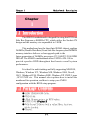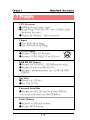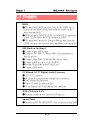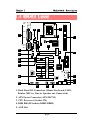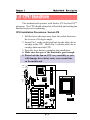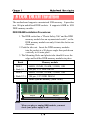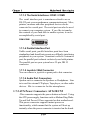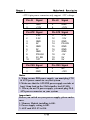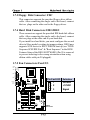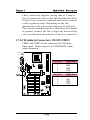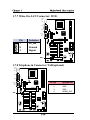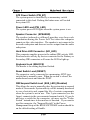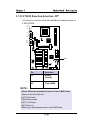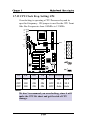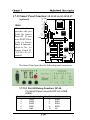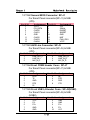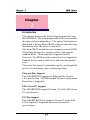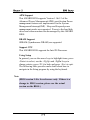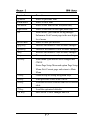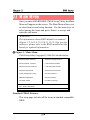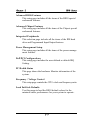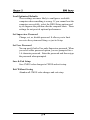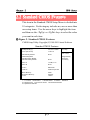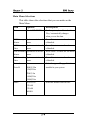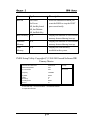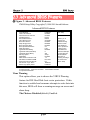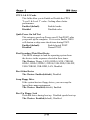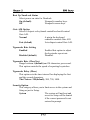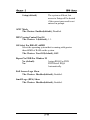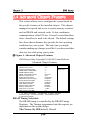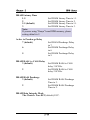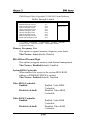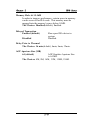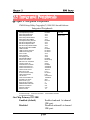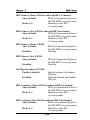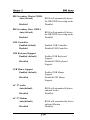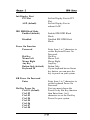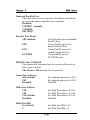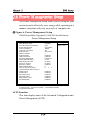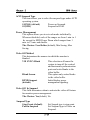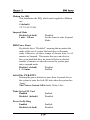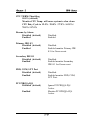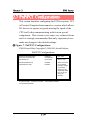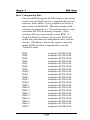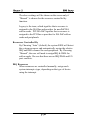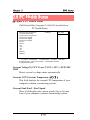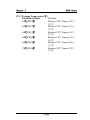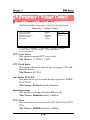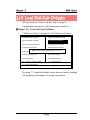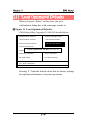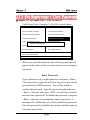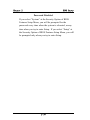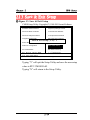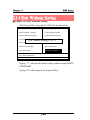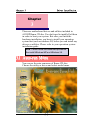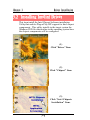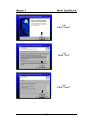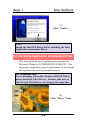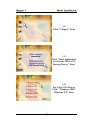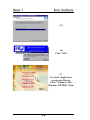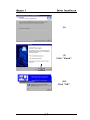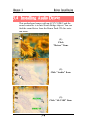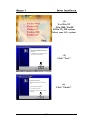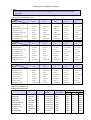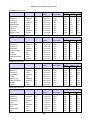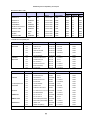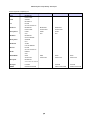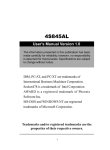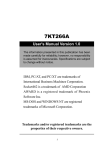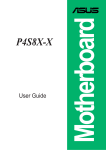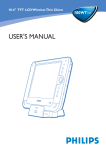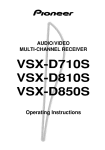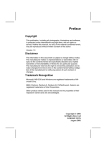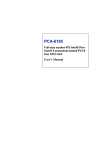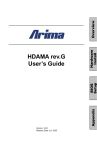Download Acard AEC-6712TU Specifications
Transcript
Chaosdr 1 Mnshdranarc Cdrbrhoshnn Chapter 1 1.1 Introduction The 4D845A motherboard is designed for using Intel P4 Front Side Bus Frequency 400MHz CPU, which utilize the Socket-478 design and the memory size expandable to 2.0GB. This motherboard use the latest Intel I82845 chipset, appling 266MHz (Double Data Rate) Front Side Bus frequency and 266MHz memory interface delivers a clear upgrade path to the future generation of 266MHz processors, PC-1600/PC-2100 DDR DRAM. The 4D845A motherboard offers ULTRA ATA 100 to provide speedier HDD throughout that boosts overall system performance. It is ideal for multi-tasking and fully supporting MS-DOS, Windows, Windows NT , Windows ME, Windows 2000, Novell, OS/2, Windows95/98, Windows 98SE, Windows XP, UNIX, Liunx , SCO UNIX etc. This manual also explains how to install the mainboard for operation, and how to setup your CMOS configuration with the BIOS setup program. 1.2 Package Contents ● HDD UDMA66/100 Cable. ● FDD Cable. ● -Flash Memory written for BIOS update. ● USB2 Cable (Optional) (Optional). ●Fully Setup CD Driver built in utility(Ghost, Antivirus, Adobe Acrobat). ● Manual. 1-1 Chaosdr 1 Mnshdranarc Cdrbrhoshnn 1.3 Features CPU Processor ● 400MHz System Interface speed. ● Single Socket 478 for Intel P4TM up to 2.2GHz or higher (Northwood Processor). ●Support Intel NetburstTM Micro-architecture. Chipset ● Intel I82845 North Bridge. ● Intel I82801BA South Bridge. PCI/AGP Speed ● Supports 33MHz PCI Bus speed. ● Supports AGP 66 MHz/1.5V for 4X device. 3.3V AGP DDR DRAM Memory ● Supports 64/128/256/512....MB DDR module socket. ● Supports Synchronous DRAM(2.5V) ● Supports a maximum memory size of 2GB with DDR SDRAM. Bus Slots ● Provide one AGP slot. ● Six 32-bit PCI bus. Universal Serial Bus ● Supports two back Universal Serial Bus(USB)Ports and two front Universal serial Bus(USB)Ports. Flash Memory ● Support 4 or 2MB flash memory. ● Support ESCD Function. 1-1 Chaosdr 1 Mnshdranarc Cdrbrhoshnn 1.3 Features BIOS ●The mainboard BIOS provides Plug & Play BIOS which detects the peripheral devices and expansion cards of the board automatically. ●BIOS support CD-ROM, SCSI, LAN BOOT, Temperature sensor, LAN, Alarm Bus CLK setup with BIOS. ●The mainboard provides a Desktop Management Interface (DMI) function which records your mainboard specifications. IDE Built-in On Board ● Supports four IDE devices. ● Supports PIO Mode 5, Master Mode, high performance hard disk drives. ● Support Ultra DMA 33/66/100 Bus Master Mode. ● Supports IDE interface with CD-ROM. ● Supports high capacity hard disk drives. ● Support LBA mode. PCI-Based AC 97 Digital Audio Processor ● AC 97 2.1 interface. ●16 channels of high-quality sample rate conversion. ● 16x8 channel digital mixer. ● Stereo 10 band graphic equalizer. ● Sound Blaster and Sound Blaster Pro emulation. WOL (Wake On LAN) ●Supports system power up from LAN ring up. Smart Panel ●Supports BIOS Port 80H POST Code output to debug LED. 1-3 Chaosdr 1 Mnshdranarc Cdrbrhoshnn 1.4 4D845A Motherboard Layout 1-4 Chaosdr 1 Mnshdranarc Cdrbrhoshnn 1.4 4D845A Layout T:Mouse B:KB USB1 478 2 3 2 COM1 1 Printer 8 10 4 COM2 JP4 17 GAME1 DDR1 DDR2 Intel FAN1 Speak out 5 Line in 21 AGP SLOT FAN3 (Only 4X/1.5V Card) 11 AGP Slot MIC in PCI1 16 19 I/O CHIP 12 PCI3 Intel PCI4 1 BIOS PCI6 PANEL1 JP7 PCI5 S1 20 PCI Slot JP11 JP3 PCI2 18 21 9 JP9 13 7 FAN2 JP5 JP8 ERR 21 14 21 1. Back Panel I/O Connectors (Mouse, Keyboard, USB1, Printer, MIC in, Line in, Speaker out, Game stick) 2. ATX Power Connector (ATX/J8/CN9) 3. CPU Processor (Socket 478) 4. DDR DRAM Sockets (DDR1/DDR2) 5. AGP Slot 1-5 15 10 6 Chaosdr 1 Mnshdranarc Cdrbrhoshnn 6. Floppy Connector 7. IDE Connectors (IDE1/IDE2) 8. North Bridge (Intel 82845) 9. Sourth Bridge (Intel 82801BA) 10. Fan Connectors (Fan1/2/3) 11. CD Audio-In Connector (CDIN1/CDIN2) 12. Wake-On-LAN Connector 13. Telephone in Connector (TAD) 14. Front USB2 Connector 15. Front Panel Connector (PANEL1) 16. CMOS Function Selection (JP7) 17. CPU Clock Freq. Setting (JP4) 18. AGP 4X/1.5V Protect (JP9) 19. Onboard AC’97 Setting (JP11) 20. IR Connector 21. Smart Panel Function (ERR/JP5/JP2/JP8)(optional) 1-6 Chaosdr 1 Mnshdranarc Cdrbrhoshnn 1.5 CPU Installtion The motherboard operates with Socket 478 for Intel P4TM processor. The CPU should always has a Heat Sink and cooling fan attached to prevent overheating. CPU Installation Procedures: Socket 478 1. Pull the lever sideways away from the socket then raise the lever to a 90-degree angle. 2. Locate Pin 1 in the socket and look for the white dot or cut edge in the CPU. Match Pin 1 with the white dot or cut edge then insert the CPU. 3. Press the lever down to complete the installation. 4. Make sure the spec of the heatsink is good enough. 5. Please lock the fan on CPU very carefully, or you will damage the resistor array even circuit line on the mainboard. T:Mouse B:KB USB1 478 COM1 Printer COM2 Socket 478 JP4 GAME1 DDR1 DDR2 Intel FAN1 Speak out Line in FAN3 AGP SLOT (Only 4X/1.5V Card) AGP Slot MIC in JP9 PCI1 PCI Slot JP3 I/O CHIP PCI3 Intel PCI4 Notch 1 BIOS PCI6 FAN2 JP5 JP8 ERR 1-7 PANEL1 JP7 PCI5 S1 JP11 PCI2 Chaosdr 1 Mnshdranarc Cdrbrhoshnn 1.6 DDR DRAM Installtion The motherboard supports a maximized 2GB memory. It provides two 184-pin unbuffered DDR sockets. It supports 64MB to 1GB DDR memory module. DDR DRAM Installation Procedures: 1. The DDR socket has a “Plastic Safety Tab” and the DDR memory module has an asymmetrical notch”, so the DDR memory module can only fit into the slot in one direction. 2. Push the tabs out. Insert the DDR memory modules into the socket at a 90-degree angle then push down vertically to fit onto place. 3. The Mounting Holes and plastic tabs should fit over the edge and hold the DDR memory modules in place. 184Phn CIMM Snbkds Bank DDR 1 ( Bank 0-1 ) DDR 2 ( Bank 2-3 ) Memory module 64MB, 128MB, 256MB, 512MB, 1GB 184 pin, 2.5V DDR DRAM 64MB, 128MB, 256MB, 512MB, 1GB 184 pin , 2.5V DDR DRAM Total System Memory (Max 2GB) 80 pins 104 pins Note: When you plug or unplug DDR module, you must check your power supply is off. 1-8 Chaosdr 1 Mnshdranarc Cdrbrhoshnn 1.7 Connectors & Jumpers Setting 1.7.1 Back Panel I/O Connectors The motherboard provides the following back panel connectors: Parallel (Printer) Port (25-pin Female) PS/2 Mouse MIDI/(GAME) Port (15-pin Female) USB1 PS/2 Keyboard (6-pin Female) COM2 COM1 Serial Port(9-pin Male) MIC SPEAKER LINE IN 1.7.1.1 PS/2 Mouse / Keyboard CONN. The motherboard provides a standard PS/2 mouse / Keyboard mini DIN connector for attaching a PS/2 mouse. You can plug a PS/2 mouse / Keyboard directly into this connector. 1.7.1.2 USB Connector: USB1 The motherboard provides a OHCI(Open Host Controller Interface)Universal Serial Bus Roots for attaching USB devices such as a keyboard, mouse and other USB devices. You can plug the USB devices directly into this connector. USB1 Pin 1 2 3 4 Signal +5V_SB USBP0-(USBP1-) USBP0+(USBP1+) GND 1-9 Chaosdr 1 Mnshdranarc Cdrbrhoshnn 1.7.1.3 The Serial Interfaces: COM1 / COM2 The serial interface port is sometimes refered to as an RS-232 port or an asynchronous communication port. Mice, printers, modems and other peripheral devices can be connected to a serial port. The serial port can also be used to connect your computer system. If you like to transfer the contents of your hard disk to another system, it can be accomplished by serial port. COM1/COM2 1.7.1.4 Parallel Interface Port Unlike serial ports, parallel interface ports have been standardized and should not present any difficulty interfacing peripherals to your system. Sometimes called a Centronics port, the parallel port is almost exclusively used with printers. The parallel port on your system has a 25-pin, DB 25 connector. 1.7.1.5 Joystick / Midi Connector You can connect a joystick or game pad to this connector. 1.7.1.6 Audio Port Connectors Speaker out is a connector for Speakers or Headphones. Line in is used for external CD player, Tape player, or other audio devices. Mic is a connector for the microphones. 1.7.2 ATX Power Connectors: ATX/J8/CN9 -This connector supports the power button on-board. Using the ATX power supply, functions such as Modem Ring WakeUp and Soft Power Off are supported on this motherboard . This power connector supports instant power-on functionality, which means that the system will boot up instantly when the power connector is inserted on the board. 1-10 Chaosdr 1 Mnshdranarc Cdrbrhoshnn -ATX 4-pin power connector only support +12V voltage. Pin J8 1 3 Signal GND +12V Pin J8 2 4 Signal GND +12V Pin ATX 1 2 3 4 5 6 7 8 9 10 Signal 3.3V 3.3V GND 5V GND 5V GND PW-OK 5V_SB 12V Pin ATX 11 12 13 14 15 16 17 18 19 20 Signal 3.3V -12V GND PS-ON GND GND GND -5V 5V 5V Pin CN9 Signal 1 NC 3 GND Pin CN9 Signal 2 NC 4 +12V Note: 1. When you use PIII power supply, you must plug CN9 & ATX power connector on your system. 2. Make sure that the ATX PIII power supply can take at least 1Amp load on the 5Volt standby lead (5VSB). 3. When you use P4 power supply, you must plug J8 & ATX power connector on your system. Important: Before you switch on your power supply, please make sure: 1. Memory Module installing is OK. 2. Power supply setting is OK. 3. AGP card 4X/1.5V is OK. 1-11 Chaosdr 1 Mnshdranarc Cdrbrhoshnn 1.7.3 Floppy Disk Connector: FDC This connector supports the provided floppy drive ribbon cable. After connecting the single end to the board, connect the two plugs on the other end to the floppy drives. 1.7.4 Hard Disk Connectors: IDE1/IDE2 These connectors support the provided IDE hard disk ribbon cable. After connecting the single end to the board, connect the two plugs at the other end to your hard disk. If you install two hard disks, you must configure the second drive to Slave mode by setting its jumper settings. BIOS now supports SCSI device or IDE CD-ROM boot up (see "HDD Sequence SCSI/IDE First" & "Boot Sequence" in the BIOS Features Setup of the BIOS SOFTWARE) (Pin 20 is removed to prevent inserting in the wrong orientation when using ribbon cables with pin 20 plugged). 1.7.5 Fan Connectors: Fan1/2/3 T:Mouse B:KB USB1 478 COM1 Printer COM2 Pin Fan1/2/3 1 1 2 2 3 3 JP4 GAME1 MIC in FAN3 AGP SLOT (Only 4X/1.5V Card) AGP Slot FAN 1/3 Connector Line in DDR1 DDR2 Intel FAN1 Speak out JP9 PCI1 PCI Slot JP3 I/O CHIP PCI3 Intel PCI4 1 BIOS PCI6 PANEL1 JP7 PCI5 S1 JP11 PCI2 FAN2 JP5 JP8 ERR 1-11 FAN 2 Connector Definition Ground +12VDC Signal Chaosdr 1 Mnshdranarc Cdrbrhoshnn These connectors support cooling fans of 1Amp or less. Orientate the fans so that the heatsink fins allow airflow to go across the onboard heat sink(s) instead of the expansion slots. Depending on the fan manufacturer, the wiring and plug may be different. The red wire should be positive, while the black should be ground. Connect the fan’s plug to the board taking into consideration the polarity of the this connector. 1.7.6 CD Audio-In Connectors: CD-IN1/CDIN2 CDIN1 and CDIN2 are the connectors for CD-Audio Input signal. Please connect it to CD-ROM CD-Audio output connector. T:Mouse B:KB USB1 478 COM1 Printer COM2 JP4 GAME1 DDR1 DDR2 Intel FAN1 Speak out Line in FAN3 AGP SLOT (Only 4X/1.5V Card) CDIN1 CDIN2 AGP Slot MIC in JP9 PCI1 PCI Slot JP3 I/O CHIP PCI3 Intel PCI4 1 BIOS PCI6 FAN2 JP5 JP8 ERR 1-13 PANEL1 JP7 PCI5 S1 JP11 PCI2 Definition Pin CDIN1 1 2 3 4 CD-L GND GND CD-R Pin CDIN2 1 2 3 4 GND CD-L GND CD-R Definition Chaosdr 1 Mnshdranarc Cdrbrhoshnn 1.7.7 Wake-On-LAN Connector: WOL T:Mouse B:KB USB1 478 COM1 Printer COM2 JP4 GAME1 DDR1 DDR2 Intel FAN1 Speak out Line in (Only 4X/1.5V Card) PCI1 JP9 5V_SB Ground Signal PCI Slot JP3 PCI2 I/O CHIP PCI3 Intel PCI4 1 BIOS WOL PCI6 FAN2 JP5 JP8 ERR 1.7.8 Telephone in Connector: TAD(optional) T:Mouse B:KB USB1 478 COM1 Printer COM2 JP4 GAME1 Pin TAD 1 2 3 4 DDR1 DDR2 Intel FAN1 Speak out Line in FAN3 AGP SLOT (Only 4X/1.5V Card) AGP Slot MIC in PCI1 JP9 TAD PCI Slot JP3 I/O CHIP PCI3 Intel PCI4 1 BIOS PCI6 PANEL1 JP7 PCI5 S1 JP11 PCI2 FAN2 JP5 JP8 ERR 1-14 Definition PHONE GND GND MONO_OUT PANEL1 JP7 PCI5 S1 3 AGP SLOT FAN3 Definition JP11 1 Pin 1 2 3 AGP Slot MIC in Chaosdr 1 Mnshdranarc Cdrbrhoshnn 1.7.9 Front USB2 Connector: USB2 T:Mouse B:KB USB1 478 COM1 Printer COM2 JP4 USB2 GAME1 DDR1 DDR2 GND GND P3+ P3VCC Intel FAN1 Speak out Line in AGP SLOT FAN3 (Only 4X/1.5V Card) AGP Slot MIC in JP9 PCI1 PCI2 PCI Slot JP3 PCI3 Intel PCI4 1 BIOS PCI6 USB2 PANEL1 JP7 PCI5 S1 2 4 6 8 10 JP11 1 3 5 7 9 I/O CHIP VCC P2P2+ GND GND FAN2 JP5 JP8 ERR 1.7.10 Front Panel Connector: PANEL1 T:Mouse B:KB USB1 478 COM1 Printer COM2 JP4 GAME1 PANEL Connector DDR1 DDR2 Intel FAN1 Speak out Line in SPEAKER FAN3 AGP SLOT (Only 4X/1.5V Card) AGP Slot MIC in 2 HD_LED + + RESET + 20 PCI1 JP9 1 + PW_BT PW_LED PCI Slot JP3 I/O CHIP PCI3 Intel PCI4 PANEL1 JP7 PCI5 S1 JP11 PCI2 1 BIOS PCI6 PANEL1 FAN2 JP5 JP8 ERR 1-15 + KBLOCK + 19 SUS_LED Chaosdr 1 Mnshdranarc Cdrbrhoshnn ATX Power Switch (PW_BT) The system power is controlled by a momentary switch connected to this lead. Pushing the button once will switch the system ON. Power LED Lead (PW_LED) The system power LED lights when the system power is on. Speaker Connector (SPEAKER) The speaker (onboard or offboard) provides error beep code information during the Power Self-Test when the computer cannot use the video interface. The speaker is not connected to the audio subsystem and does not receive output from the audio subsystem. Hard Drive LED Connector (HD_LED) This connector supplies power to the cabinet IDE activity LED. Read and write activity by devices connected to the Primary or Secondary IDE connectors will cause the LED to light up. Keyboard Lock (KBLOCK) The header is for setting keyboard locked. Reset Switch Lead (RESET) The connector can be connected to a momentary SPST type switch that is normally open. When the switch is closed, the motherboard resets and runs the POST. SMI Suspend Switch Lead (SUS_LED) (Disabled) This allows the user to manually place the system into a suspend mode of Green mode. System activity will be instantly decreased to save electricity and expand the life of certain components when the system is not in use. This 2-pin connector (see the figure) connects to the case-mounted suspend switch. If you do not have a switch for the connector, you may use the "Turbo Switch” instead since it does not have a function. If you want to use this connector, the "Suspend Switch" in the Power Management Setup of the BIOS SOFTWARE section should be on the default setting of Enable. 1-16 Chaosdr 1 Mnshdranarc Cdrbrhoshnn 1.7.11 CMOS Function Selection: JP7 A battery be used to retain the mainboard configuration in CMOS RAM. T:Mouse B:KB USB1 478 COM1 Printer COM2 JP4 GAME1 DDR1 DDR2 Intel FAN1 Speak out Line in FAN3 AGP Slot MIC in AGP SLOT (Only 4X/1.5V Card) JP9 PCI1 PCI Slot JP3 I/O CHIP PCI3 Intel JP7 PCI4 1 BIOS PCI6 PANEL1 JP7 PCI5 S1 JP11 PCI2 FAN2 JP5 JP8 ERR Pin 1-2 Definition Normal (Default) 2-3 Clear CMOS NOTE: (Please follow the procedure below to clear CMOS data.) (1)Remove the AC power line. (2)JP7(2-3)Closed. (3)Wait five seconds. (4)JP7(1-2) Closed. (5)AC Power on. (6)Reset your desired password or clear CMOS data. 1-17 Chaosdr 1 Mnshdranarc Cdrbrhoshnn 1.7.12 CPU Clock Freq. Setting: JP4 Overclocking is operating a CPU/Processor beyond its specified frequency. JP4 jumper is used for the CPU Front Side Bus Frequencies from 100MHz to 133MHz. T:Mouse B:KB USB1 478 COM1 Printer COM2 JP4 JP4 GAME1 DDR1 DDR2 Intel FAN1 Speak out Line in 1 1 3 4 5 6 7 8 9 10 FAN3 AGP SLOT (Only 4X/1.5V Card) AGP Slot MIC in JP9 PCI1 PCI Slot JP3 I/O CHIP PCI3 Intel PCI4 OFF 1 BIOS PCI6 PANEL1 JP7 PCI5 S1 JP11 PCI2 FAN2 ON JP5 JP8 ERR 1-2 3-4 5-6 7-8 9-10 CPU(MHz) ON OFF OFF ON ON ON ON ON ON ON ON ON OFF OFF OFF 100 33.3 Auto PCI(MHz) 33.3 33.3 Auto Note: We don’t recommend you overclocking, since it will make the CPU life short and get the risk of CPU damage. 1-18 Chaosdr 1 Mnshdranarc Cdrbrhoshnn 1.7.13 AGP 4X/1.5V Protect: JP9 T:Mouse B:KB USB1 478 COM1 Printer COM2 JP4 GAME1 Speak out Intel DDR1 DDR2 Definition Enabled (Default) FAN1 Pin JP9 On Line in Off Disabled AGP SLOT FAN3 (Only 4X/1.5V Card) AGP Slot MIC in JP9 PCI1 PCI Slot I/O CHIP JP11 JP3 PCI2 PCI3 Intel PCI4 1 BIOS PCI6 PANEL1 JP7 PCI5 S1 JP9 FAN2 JP5 JP8 ERR 1.7.14 Onboard AC’97 Setting: JP11 T:Mouse B:KB USB1 478 COM1 Printer Definition Enabled COM2 JP4 GAME1 Speak out DDR1 DDR2 Intel FAN1 Pin JP11 On Line in Disabled (Default) FAN3 AGP SLOT (Only 4X/1.5V Card) AGP Slot MIC in JP9 PCI1 JP11 PCI Slot JP3 PCI3 Intel PCI4 1 BIOS PCI6 JP5 JP8 1-19 ERR FAN2 PANEL1 JP7 PCI5 S1 JP11 PCI2 I/O CHIP Off Chaosdr 1 Mnshdranarc Cdrbrhoshnn 1.7.15 Smart Panel Function: SP-J1/SP-J6/SP-J5/SP-J7 (optional) T:Mouse B:KB USB1 478 COM1 Printer COM2 JP4 GAME1 DDR1 DDR2 Intel FAN1 Speak out Line in FAN3 AGP SLOT (Only 4X/1.5V Card) AGP Slot MIC in JP2 JP9 PCI1 PCI Slot JP3 JP11 PCI2 I/O CHIP PCI3 Intel PCI4 1 BIOS PCI6 FAN2 JP5 JP8 JP8 ERR ERR USB2 JP5 The Smart Panel provides the following panel connectors: 1.7.15.1 Port 80 Debug Function: SP-J6 For Smart Panel connector(SP-J6) to M/B (ERR). Pin SP-J6 Assignment Pin SP-J6 Assignment 1 3 5 7 9 ERD4 ERD5 ERD6 ERD7 GND 2 4 6 8 10 1-10 ERD0 ERD1 ERD2 ERD3 NC PANEL1 JP7 PCI5 S1 Note: The motherboard provides the pin leads for Smart Panel II. If you want POST Error Code or Smart Panel II function, please r e f e r t o Smart Panel II (SPD845A) manual. Chaosdr 1 Mnshdranarc Cdrbrhoshnn 1.7.15.2 Second BIOS Connector: SP-J1 For Smart Panel connector(SP-J1) to M/B (JP5). Pin SP-J1 Assignment Pin SP-J1 Assignment 1 3 5 7 9 11 13 15 VCC3 PCI_RST# CLAD0 CLAD1 GND CLAD2 CLAD3 CLAD4 2 4 6 8 10 12 14 16 +5V 33MHz P66DET S66DET GND HINT FWH_IDD1 VCC3 1.7.15.3 AUX Line Connector: SP-J5 For Smart Panel connector(SP-J5) to M/B (JP2). Pin SP-J5 Assignment Pin SP-J5 Assignment 1 3 5 LINE_OUT_L LINE_IN_L MIC_IN_L 2 4 6 LINE_OUT_R LINE_IN_R MIC_IN_R 1.7.15.4 Front COM2 Header Conn.: SP-J7 For Smart Panel connector(SP-J7) to M/B (JP8). Pin SP-J7 Assignment Pin SP-J7 Assignment 1 3 5 7 9 DCD TX GND RTS RI 2 4 6 8 RX DTR DSR CTS 1.7.15.5 Front USB3,4 Header Conn.: SP-J8(USB2) For Smart Panel connector(SP-J8) to M/B (USB2). Pin SP-J8 Assignment Pin SP-J8 Assignment 1 3 5 7 9 VCC P2P2+ GND GND 2 4 6 8 10 1-11 GND GND P3+ P3VCC Bhapter 1 BIOS Settp Chapter 2 Introduction This chapter discusses the Award Setup program built into the ROM BIOS. The Setup program allows the user to modify the basic system configuration. This special information is then stored in battery-backed RAM so that it retains the setup information when the power is turned off. The Award BIOS installed in your computer system’s ROM (Read Only Memory)is a custom version of an industry standard BIOS. This means that it supports Intel P4 Processor. The BIOS provides critical low-level support for standard devices such as disk drives and serial and parallel ports. The rest of this manual is intended to guide you through the process of configuring your system using Setup. Plug and Play Support This AWARD BIOS supports the Plug and Play Version 1.0A specification. ESCD(Extended System Configuration Data)write is supported. EPA Green PC Support This AWARD BIOS supports Version 1.03 of the EPA Green PC specification. PCI Bus Support This AWARD BIOS also supports Version 2.1 of the Intel PCI (Peripheral Component Interconnect)local bus specification. 1-1 Bhapter 1 BIOS Settp APM Support This AWARD BIOS supports Version 1.1&1.2 of the Advanced Power Management(APM) specification.Power management features are implemented via the System Management Interrupt(SMI). Sleep and Suspend power management modes are supported. Power to the hard disk drives and video monitors can be managed by this AWARD BIOS. DRAM Support SDRAM (Synchronous DRAM) are supported. Support CPU This AWARD BIOS supports the Intel P4 Processor. Using Setup In general, you use the arrow keys to highlight items, press <Enter>to select, use the <PgUp>and <PgDn>keys to change entries, press<F1>for help and press <Esc>to quit. The following table provides more detail about how to navigate in the Setup program by using the keyboard. Note: (BIOS version 1.0 is for reference only. If there is a change in BIOS version, please use the actual version on the BIOS.) 1-1 Bhapter 1 Keystroke Up arrow Down arrow Left arrow Right arrow Esc Move Enter PgUp key PgDn key +Key -Key Esc Key F1 Key F5 Key F6 Key F7 Key F10 Key BIOS Settp Function Move to previous item Move to next item Move to the item on the left(menu bar) Move to the item on the right(menu bar) Main Menu: Quit without saving changes Submenus: Exit Current page to the next higher level menu Move to item you desired Increase the numeric value or make changes Decrease the numeric value or make changes Increase the numeric value or make changes Decrease the numeric value or make changes Main menu-Quit and not save changes into CMOS Status Page Setup Menu and option Page Setup Menu-Exit Current page and return to Main Menu General help on Setup navigation keys. Load previous values from CMOS Load the fail-safe defaults from BIOS default table Load the optimized defaults Save all the CMOS changes and exit 1-2 Bhapter 1 BIOS Settp 2.1 Main Menu Once you enter AWARD BIOS CMOS Set up Utility, the Main Menu will appear on the screen. The Main Menu allows you to select from several setup function. Use the arrow keys to select among the items and press<Enter> to accept and enter the sub-menu. “WARNING” The information about BIOS defaults on manual (Figure 1,2,3,4,5,6,7,8,9,10,11,12,13,14)is just for reference, please refer to the BIOS installed on the board for updated information. ◎ Figure 1. Main Menu CMOS Setup Utility-Copyright (C) 1984-2001 Award Software Standard CMOS Features Frequency/Voltage Control Advanced BIOS Features Load Fail-Safe Defaults Advanced Chipset Features Load Optimized Defaults Integrated Peripherals Set Supervisor Password Power Management Setup Set User Password PNP/PCI Configurations Save & Exit Setup PC Health Status Exit Without Saving Esc : Quit F9 : Menu in BIOS ←→↑↓: Select Item F10 : Save & Exit Setup Time , Date , Hard Disk Type ... Standard CMOS Features This setup page includes all the items in standard compatible BIOS. 1-4 Bhapter 1 BIOS Settp Advanced BIOS Features This setup page includes all the items of the BIOS special enchanced features. Advanced Chipset Features This setup page includes all the items of the Chipset special enchanced features. Integrated Peripherals This selection page includes all the items of the IDE hard drive and Programmed Input/Output features. Power Management Setup This setup page includes all the items of the power manage ment features. PnP/PCI Configurations This setup page includes the user defined or default IRQ Setting. PC Health Status This page shows the hardware Monitor information of the system. Frequency / Voltage Control This setup page controls the CPU's clock and frequency ratio. Load Fail-Safe Defaults Use this menu to load the BIOS default values for the minimal/stable performance for your system to operate. 1-5 Bhapter 1 BIOS Settp Load Optimized Defaults These settings are more likely to configure a workable computer when something is wrong. If you cannot boot the computer successfully, select the BIOS Setup options and try to diagnose the problem after the computer boots. These settings do not provide optional performance. Set Supervisor Password Change, set, or, disable password. It allows you to limit access to the system and Setup, or just to Setup. Set User Password You can specify both a User and a Supervisor password. When you select either password option, you are prompted for a 1-6 character password. Enter the password and then retype the password when prompted. Save & Exit Setup Save CMOS value changes to CMOS and exit setup. Exit Without Saving Abandon all CMOS value changes and exit setup. 1-6 Bhapter 1 BIOS Settp 2.2 Standard CMOS Features This item in the Standard CMOS Setup Menu is divided into 10 categories. Each category includes no, one or more than one setup items. Use the arrow keys to highlight the item and then use the <PgUp> or <PgDn> keys to select the value you want in each item. ◎ Figure 2. Standard CMOS Features CMOS Setup Utility-Copyright (C) 1984-2001 Award Software Standard CMOS Features Date(mm:dd:yy) Tue,Jun 6 2000 Time (hh:mm:ss) 11:26:10 IDE Primary Master IDE Primary Slave IDE Secondary Master IDE Secondary Master None Drive A Drive B 1.44M,3.5 in None Video Halt On EGA/VGA All,But Keyboard Base Memory Extended Memory Total 640K 65472K 1024K Item Help Menu Level None Change the day, month,year and century. ←→↑↓: Move Enter:Select +/-/PU/PD:Value F10:Save ESC:Exit F1:General Help F5:Previous Values F6:Fail-Safe Defaults F7:Optimized Defaults 1-7 Bhapter 1 BIOS Settp Main Menu Selections This table shows the selections that you can make on the Main Menu. Item Options Description Date Month DD YYYY Set the system,date. Note that the ‘Day’ automatically changes IDE Primary Options are in its sub when you set the data. Press<Enter> to enter the sub menu Master IDE Primary menu. Options are in its sub of detailed. Press<Enter> to enter the sub menu Slave menu. IDE Secondary Options are in its sub of detailed. Press<Enter> to enter the sub menu Master menu. IDE Secondary Options are in its sub of detailed. Press<Enter> to enter the sub menu Slave Drive A menu. None of detailed. Select the type of floppy disk drive Drive B 360K,5.25in 1.2M,5.25in installed in your system. 720K,3.5in 1.44M,3.5in Video 2.88M,3.5in EGA/VGA Select the default video device. CGA 40 CGA 80 MONO 1-8 Bhapter 1 BIOS Settp Item Options Description Halt On All Errors No Errors Select the situation in which you want the BIOS to stop the POST All, but Keyboard All, but Diskette process and notify. All, but Disk/Key Base Memory N/A Displays the amount of conventional Extended N/A memory detected during boot up. Displays the amount of conventional Memory Total N/A memory detected during boot up. Displays the total memory Memory available in the system. CMOS Setup Utility-Copyright (C) 1984-2001Award Software IDE Primary Master IDE HDD Auto-Detection Press Enter Item Help IDE Primary Master Access Mode Auto Auto Menu Level Capacity 13022MB Cylinder Head Precomp Landing Zone Sector 25232 16 0 25231 61 ←→↑↓: Move Enter:Select +/-/PU/PD:Value F10:Save ESC:Exit F1:General Help F5:Previous Values F6:Fail-Safe Defaults F7:Optimized Defaults 1-9 Bhapter 1 BIOS Settp 2.3 Advanced BIOS Features ◎ Figure 3. Advanced BIOS Features CMOS Setup Utility-Copyright (C) 1984-2001 Award Software Advanced BIOS Features Virus Warning CPU L1 & L2 Cache Quick Power On Self Test First Boot Device Second Boot Device Third Boot Device Boot Other Device Swap Floppy Drive Boot Up Floppy Seek Boot Up NumLock Status Gate A20 Option Typematic Rate Setting Typematic Rate (Chars/Sec) Typematic Delay (Msec) Security Option APIC Mode MPS Version Control For OS OS Select For DRAM >64MB Report No FDD For WIN 95 Full Screen Logo Show Small Logo (EPA) Show Disabled Enabled Enabled Floopy HDD-0 CD-ROM Enabled Disabled Enabled On Fast Disabled 6 250 Setup Enabled 1.4 Non-OS2 No Disabled Disabled Item Help Menu Level Allows you to choose the VIRUS warning feature for IDE Hard Disk boot sector protection. If this function is enabled and someone attempts to write data into this area,BIOS will show a warning message on screen and alarm beep ←→↑↓: Move Enter:Select +/-/PU/PD:Value F10:Save ESC:Exit F1:General Help F5:Previous Values F6:Fail-Safe Defaults F7:Optimized Defaults Virus Warning This option allows you to choose the VIRUS Warning feature for IDE Hard Disk boot sector protection. If this function is enabled and someone attempts to write data into this area, BIOS will show a warning message on screen and alarm beep. The Choices: Disabled(default), Enabled. 1-10 Bhapter 1 BIOS Settp CPU L1 & L2 Cache This fields allow you to Enable or Disable the CPU’s “Level 1 & Level 2” cache. Caching allows better performance. Enabled (default) Enabled cache. Disabled Disabled cache. Quick Power On Self Test This category speeds up Power on self-Test(POST) after you power up the computer. If it is set to Enable, BIOS will shorten or skip some check items during POST. Enabled (default) Enabled quick POST. Disabled Normal POST. First/Secondary/Third Boot Device This BIOS attempts to load the operating system from the devices in the sequence selected in these items. The Choices: Floppy, LS120, HDD-0, SCSI, CDROM, HDD-1, HDD-2, HDD-3, ZIP100, USB-FDD, USB-ZIP, USB-CDROM, USB-HDD, LAN, Disabled. Boot Other Device The Choices: Enabled(default), Disabled. Swap Floppy Drive If the system has two floppy drives, you can swap the logical drive name assignments. The Choices: Disabled(default), Enabled. Boot Up Floppy Seek Seek disk drives during boot up. Disabled speeds boot-up. The Choices: Enabled(default), Disabled. 1-11 Bhapter 1 BIOS Settp Boot Up NumLock Status Select power on state for Numlock. On (default) Numpad is number keys. Off Numpad is arrow keys. Gate A20 Option Select if chipset or keyboard controller should control Gate A20. Normal A pin in the keyboard controller controls Gate A20. Fast (default) Lets chipset control Gate A20. Typematic Rate Setting Enabled Disabled (default) Enabled this option to adjust the keystroke repeat rate. Disabled. Typematic Rate (Char/Sec) Range between 6(default) and 30 characters per second. This option controls the speed of repeating keystrokes. Typematic Delay (Msec) This option sets the time interval for displaying the first and the second characters. The Choices: 250(default), 500, 750, 1000. Security Option This category allows you to limit access to the system and Setup,or just to Setup. System The system will not boot and access to Setup will be denied if the correct password is not entered in prompt. 1-11 Bhapter 1 Setup (default) BIOS Settp The system will boot, but access to Setup will be denied if the correct password is not entered in prompt. APIC Mode The Choices: Enabled(default), Disabled. MPS Version Control For OS The Choices: 1.4(default), 1.1. OS Select For DRAM >64MB Select the operating system that is running with greater than 64MB of RAM on the system. The Choices: Non-OS2(default), OS2 Report No FDD For Window 95 No (default) Assign IRQ6 For FDD. Yes FDD Detect IRQ6 Automatically. Full Screen Logo Show The Choices: Disabled(default), Enabled. Small Logo (EPA) Show The Choices: Disabled(default), Enabled. 1-12 Bhapter 1 BIOS Settp 2.4 Advanced Chipset Features This section allows you to configure the system based on the specific features of the installed chipset. This chipset manages bus speeds and access to system memory resources, such as DRAM and external cache. It also coordinates communications of the PCI bus. It must be stated that these items should never need to be altered. The default settings have been chosen because they provide the best operating conditions for your system. The only time you might consider making any changes would be if you discovered that data was lost while using your system. ◎ Figure 4. Advanced Chipset Features CMOS Setup Utility-Copyright(C) 1984-2001 Award Software Advanced Chipset Features DRAM Timing Selectable DRAM Latency Time Active to Precharge Delay DRAM RAS# to CAS# Delay DRAM RAS# Precharge DRAM Data Integrity Mode Memory Frequency For Buffer Strength Control DRAM Read Thermal Mgnt System BIOS Cacheable Video BIOS Cacheable Video RAM Cacheable Memory Hole At 15M-16M Delayed Transaction Delay Prior to Thermal AGP Aperture Size (MB) By SPD 2.5 7 3 3 Non-ECC Auto Press Enter Disabled Enabled Disabled Disabled Disabled Enabled 16 Min 64 Item Help Menu Level ←→↑↓: Move Enter:Select +/-/PU/PD:Value F10:Save ESC:Exit F1:General Help F5:Previous Values F6:Fail-Safe Defaults F7:Optimized Defaults DRAM Timing Selectable The DRAM timing is controlled by the DRAM Timing Registers. The Timings programmed into this register are dependent on the system design. The Choices: By SPD(default), Manual. 1-14 Bhapter 1 BIOS Settp DRAM Latency Time 1.5 Set DRAM latency Time to 1.5. 2 Set DRAM latency Time to 2. 2.5 (default) Set DRAM latency Time to 2.5. 3 Set DRAM latency Time to 3. Note: If you are using “Nanya” brand DDR memory, please setting default is 2. Active to Precharge Delay 7 (default) Set DRAM Precharge Delay in 7. Set DRAM Precharge Delay in 6. Set DRAM Precharge Delay in 5. 6 5 DRAM RAS# to CAS# Delay 3 (default) 2 DRAM RAS# Precharge 3 (default) 2 Set DRAM RAS# to CAS# delay 3 SCLKs. Set DRAM RAS# to CAS# delay 2 SCLKs. Set DRAM RAS# Precharge Time to 3. Set DRAM RAS# Precharge Time to 2. DRAM Data Integrity Mode The Choices: Non-ECC(default), ECC. 1-15 Bhapter 1 BIOS Settp CMOS Setup Utility-Copyright(C) 1984-2001 Award Software Buffer Strength Control CMD Strength Control DQ/DQS Strength Control CKE X16 Strength Control CKE X8 Strength Control CS# X16 Strength Control CS# X8 Strength Control CK X16 Strength Control CKE X8 Strength Control CKE X16 Strength Control RCVE out# Strength Control 4X 4X Auto Auto Auto Auto Auto Auto Auto Auto Item Help Menu Level ←→↑↓: Move Enter:Select +/-/PU/PD:Value F10:Save ESC:Exit F1:General Help F5:Previous Values F6:Fail-Safe Defaults F7:Optimized Defaults Memory Frequency For This option is supprot momory frequency auto detect. The Choices: Auto(default), Diabled. DRAM Read Thermal Mgnt This option is supprot momory read thermal management. The Choices: Disabled(default), Enabled. System BIOS Cacheable When enabled, the access to the system BIOS ROM address at F0000H-FFFFFFH is cached. The Choices: Enabled(default), Disabled. Video BIOS Cacheable Enabled Disabled (default) Video RAM Cacheable Enabled Disabled (default) Enabled Video BIOS Cacheable. Disabled Video BIOS Cacheable. Enabled Video RAM Cacheable. Disabled Video RAM Cacheable. 1-16 Bhapter 1 BIOS Settp Memory Hole At 15-16M In order to improve performace, certain space in memory can be reserved for ISA cards. This memory must be mapped into the memory's space below 16MB. The Choices: Disabled(default), Enabled. Delayed Transaction Enabled (default) Disabled Slow speed ISA device in system. Disabled. Delay Prior to Thermal The Choices: 16 min(default), 4min, 8min, 32min. AGP Aperture Size (MB) 64 (default) AGP Graphics Aperture Size is 64 MB. The Choices: 4M, 8M, 16M, 32M, 128M, 256M. 1-17 Bhapter 1 BIOS Settp 2.5 Integrated Peripherals ◎ Figure 5. Integrated Peripherals CMOS Setup Utility-Copyright (C) 1984-2001 Award Software Integrated Peripherals On-Chip Primary PCI IDE IDE Primary Master PIO IDE Primary Slave PIO IDE Primary Master UDMA IDE Primary Slave UDMA On-Chip Secondary PCI IDE IDE Secondary Master PIO IDE Secondary Slave PIO IDE Secondary Master UDMA IDE Secondary Slave UDMA USB Controller USB Keyboard Support USB Mouse Support AC97 Audio AC97 Modem Init Display First IDE HDD Block Mode Power On Function KB Power On Password Hot Key Power On Onboard FDC Controller Onboard Serial Port 1 Onboard Serial Port 2 UART Mode Select RxD,TxD Active IR Transmission Delay UR2 Duplex Mode Use IR Pins Onboard Parallel Port Parallel Port Mode EPP Mode Type ECP Mode Use DMA PWRON After PWR-Fail Game Port Address Midi Port Adress Midi Port IRQ Enabled Auto Auto Auto Auto Enabled Auto Auto Auto Auto Enabled Enabled Enabled Auto Auto AGP Enabled Button Only Enter Ctrl-F1 Enabled 3F8/IRQ4 2F8/IRQ3 Normal Hi,Lo Enabled Half IR/Rx2Tx2 378/IRQ7 SPP EPP1.7 3 Off 201 330 10 Item Help Menu Level ←→↑↓: Move Enter:Select +/-/PU/PD:Value F10:Save ESC:Exit F1:General Help F5:Previous Values F6:Fail-Safe Defaults F7:Optimized Defaults On-Chip Primary PCI IDE Enabled (default) Disabled Enabled onboard 1st channel IDE port. Disabled onboard 1st channel IDE port. 1-18 Bhapter 1 BIOS Settp IDE Primary Master PIO(for onboard IDE 1st channel) Auto (default) BIOS will automatically detect the IDE HDD Accessing mode. Mode 0~4 Manually set the IDE Accessing mode. IDE Primary Slave PIO(for onboard IDE 2nd channel) Auto (default) BIOS will automatically detect the IDE HDD Accessing mode. Mode 0~4 Manually set the IDE Accessing mode. IDE Primary Master UDMA Auto (default) BIOS will automatically detect the IDE HDD Accessing mode. Disabled Disabled. IDE Primary Slave UDMA Auto (default) Disabled On-Chip Secondary PCI IDE Enabled (default) Disabled BIOS will automatically detect the IDE HDD Accessing mode. Disabled. Enabled onboard 2nd channel IDE port. Disabled onboard 2nd channel IDE port. IDE Secondary Master PIO(for onboard IDE 1st channel) Auto (default) BIOS will automatically detect the IDE HDD Accessing mode. Mode 0~4 Manually set the IDE Accessing mode. IDE Secondary Slave PIO(for onboard IDE 2nd channel) Auto (default) BIOS will automatically detect the IDE HDD Accessing mode. Mode 0~4 Manually set the IDE Accessing mode. 1-19 Bhapter 1 BIOS Settp IDE Secondary Master UDMA Auto (default) Disabled IDE Secondary Slave UDMA Auto (default) Disabled USB Controller Enabled (default) Disabled USB Keyboard Support Enabled (default) Disabled USB Mouse Support Enabled (default) Disabled AC 97 Audio Auto(default) Disabled AC 97 Modem Auto(default) Disabled BIOS will automatically detect the IDE HDD Accessing mode. Disabled. BIOS will automatically detect the IDE HDD Accessing mode. Disabled. Enabled USB Controller. Disabled USB Controller. Enabled USB Keyboard Support. Disabled USB Keyboard Support. Enabled USB Mouse Support. Disabled USB Mouse Support. BIOS will automatically detect onboard Audio. Disabled. BIOS will automatically detect onboard Modem. Disabled. 1-10 Bhapter 1 Init Display First PCI Slot AGP (default) IDE HDD Block Mode Enabled (default) Disabled Power On Function Password Hot Key Mouse Left Mouse Right Any Key Button Only (default) Keyboard 98 KB Power On Password Enter Hot Key Power On Ctrl-F1 (default) Ctrl-F2 Ctrl-F3 Ctrl-F4 Ctrl-F5 Ctrl-F6 Ctrl-F7 Ctrl-F8 BIOS Settp Set Init Display First to PCI Slot. Set Init Display First to onboard AGP. Enabled IDE HDD Block Mode. Disabled IDE HDD Block Mode. Enter from 1 to 7 characters to set the Keyboard Power On Password. Hot Key. Mouse Left. Mouse Right. Any Key. Button Only. If your keyboard has an Owner key button, you can press the key to power on your system. Enter from 1 to 7 characters to set the keyboard Power On Password. First you must choose the Power On by Hot Key function then Enter from 1 to 8 characters to set the Hot Key Power On your system. 1-11 Bhapter 1 BIOS Settp Onboard FDC Controller Enabled (default) Enabled onboard FDC Controller. Disabled onboard FDC Controller. Disabled Onboard Serial Port1 Select an address and corresponding interrupt for the first and second serial ports. The Choices: 3F8/IRQ4(default), Auto, (2F8/IRQ3), (3E8/IRQ4), (2E8/IRQ3), Disabled. Onboard Serial Port 2 Auto BIOS will automatically setup the Serial Port 2 address. Enabled onboard Serial Port 2 and address is 3F8. Enabled onboard Serial Port 2 and address is 2F8. Enabled onboard Serial Port 2 and address is 3E8. Enabled onboard Serial Port 2 and address is 2E8. Disabled. 3F8/IRQ4 2F8/IRQ3 (default) 3E8/IRQ4 2E8/IRQ3 Disabled UART Mode Select This item allows you to select which Infra Red(IR) function of the onboard I/O chip you wish to use. The Choices: Normal(default), IrDA, SCR, ASKIR. UR2 Duplex Mode This item allows you to select which Infra Red(IR) function of the onboard I/O chip you wish to use. The Choices: Half (default), Full. ECP Mode Use DMA The Choices: 3(default), 1. 1-11 Bhapter 1 BIOS Settp Onboard Parallel Port This item allows you to select the I/O address with which to access the onboard parallel port controller. Disabled. 378/IRQ7. (default) 278/IRQ5. 3BC/IRQ7. Parallel Port Mode SPP (default) EPP ECP ECP/EPP Using Parallel port as Standard Parallel Port. Using Parallel port as Exhanced Parallel Port. Using Parallel port as Extended Capabilites Port. Using Parallel port as ECP/EPP mode. PWRON After PWR-Fail This option will determine how the system will power on after a power failure. The Choices: Off(default), On, Former-Str. Game Port Address) 201 (default) 209 Disabled Set onboard game port to 201. Set onboard game port to 209. Disabled. Midi Port Address 290 300 330 (default) Disabled Set Midi Port address to 290. Set Midi Port address to 300. Set Midi Port address to 330. Disabled. Midi Port IRQ 10 (default) 5 Set Midi Port IRQ to 10. Set Midi Port IRQ to 5. 1-12 Bhapter 1 BIOS Settp 2.6 Power Management Setup The Power Management Setup allows you to configure your system to most effectively save energy while operating in a manner consistent with your own style of computer use. ◎ Figure 6. Power Management Setup CMOS Setup Utility-Copyright (C) 1984-2001 Award Software Power Management Setup ACPI Function ACPI Suspend Type Run VGA BIOS if S3 Resume Power Management Video Off Method Video Off In Suspend Suspend Type Modem Use IRQ Suspend Mode HDD Power Down Soft-Off by PWR-BTTN CPU THRM-Throttling Wake-Up by PCI Card Power On by Ring Resume by Alarm Data (of Month) Alarm Time (of hh:mm:ss) Alarm **Reload Global Timer Events ** Primary IDE 0 Primary IDE 1 Secondary IDE 0 Secondary IDE 1 FDD,COM,LPT Port PCI PIRQ[A-D]# Enabled S1(POS) Auto User Define DPMS Yes Stop Grant 4 Disabled Disabled Instant-Off 50.0% Enabled Enabled Disabled 0 0 0 0 Item Help Menu Level Disabled Disabled Disabled Disabled Disabled Disabled ←→↑↓: Move Enter:Select +/-/PU/PD:Value F10:Save ESC:Exit F1:General Help F5:Previous Values F6:Fail-Safe Defaults F7:Optimized Defaults ACPI Function This item display status of the Advanced Configuration and Power Management (ACPI). 1-14 Bhapter 1 BIOS Settp ACPI Suspend Type The item allows you to select the suspend type under ACPI operating system. S1(POS) (default) Power on Suspend. S3(STR) Suspend to RAM. Power Management This option allows you to set each mode individually. When not disabled, each of the ranges are from 1 min. to 1 hr. except for HDD Power Down which ranges from 1 min. to 15 min. and disable. The Choices: User Define (default), Min Saving, Max Saving. Video Off Method This determines the manner in which the monitor is blanked. V/H SYNC+Blank This selection will cause the system to turn off the vertical and horizontal synchronization ports and write blanks to the video buffer. Blank Screen This option only writes blanks to the video buffer. DPMS Support Initial display power (default) management signaling. Video Off In Suspend This field determines when to activate the video off feature for monitor power management. The Choices: Yes(default), No. Suspend Type Stop Grant (default) PwrOn Suspend Set Susped type is stop grant. Set Suspend type is Power on Suspend. 1-15 Bhapter 1 BIOS Settp Modem Use IRQ This determines the IRQ, which can be applied in Modem use. 4 (default) 3/5/7/9/10/11/NA. Suspend Mode Disabled (default) 1 min - 1 Hour Disabled. Set the timer to enter Suspend Mode. HDD Power Down By default, this is “Disabled”, meaning that no matter the mode of the rest of system, the hard drive will remain ready. Otherwise, you have a range of choices from 1 to 15 minutes or Suspend. This means that you can select to have your hard disk drive be turned off after a selected number of minutes or when the rest or the system goes into a suspend mode. Disabled (default) Disabled. 1 - 15 mins Enabled. Soft-Off by PWR-BTTN Pressing the power button for more than 4 seconds forces the system to enter the Soft-Off state when the system has “hung”. The Choices: Instant-Off(default), Delay 4 Sec. Wake-Up by PCI Card Enabled Disabled (default) Enabled. Disabled. Power On By Ring Enabled Disabled (default) Enabled. Disabled. 1-16 Bhapter 1 BIOS Settp CPU THRM-Throttling 50.0% (default) Monitor CPU Temp. will cause system to slow down CPU Duty Cycle to 12.5% / 25.0% / 37.5% / 62.5% / 70.5% / 87.5% Resume by Alarm Disabled (default) Enabled Primary IDE 0/1 Disabled (default) Enabled Secondary IDE 0/1 Disabled (default) Enabled FDD, COM, LPT Port Disabled (default) Enabled PCI PIRQ[A-D]# Disabled (default) Enabled Disabled. Enabled. Disabled. Enabled monitor Primary IDE 0/1 for Green event. Disabled. Enabled monitor Secondary IDE 0/1 for Green event. Disabled. Enabled monitor FDD, COM, LPT Port. Ignore PCI PIRQ[A-D]# Active. Monitor PCI PIRQ[A-D]# Active. 1-17 Bhapter 1 BIOS Settp 2.7 PnP/PCI Configurations This section describes configuring the PCI bus system. PCI or Personal Computer Interconnect,is a system which allows I/O devices to operate at speeds nearing the speed of the CPU itself when communicating with its own special components. This section covers some very technical items and it is strongly recommended that only experienced uses make any changes to the default settings. ◎ Figure 7. PnP/PCI Configurations CMOS Setup Utility-Copyright (C) 1984-2001 Award Software PnP/PCI Configurations Reset Configuration Data Resources Controlled By IRQ Resources Disabled Auto(ESCD) Press Enter PCI/VGA Palette Snoop Assign IRQ For USB Disabled Enabled Item Help Menu Level When resources are controlled manually, assign each system interrupt a type, depending on the type of device using the interrupt ←→↑↓: Move Enter:Select +/-/PU/PD:Value F10:Save ESC:Exit F1:General Help F5:Previous Values F6:Fail-Safe Defaults F7:Optimized Defaults 1-18 Bhapter 1 BIOS Settp Reset Configuration Data The system BIOS supports the PnP feature so the system needs to record which resource is assigned and proceeds resources from conflict. Every peripheral device has a node, which is called ESCD. This node records which resources are assigned to it. The system needs to record and update ESCD to the memory locations. These locations (4K) are reserved at the system BIOS. If Disabled (Default) is chosen, the system’s ESCD will update only when the new configuration varies from the last one. If Enabled is chosen, the system is forced to update ESCDs and then is automatically set to the “Disabled” mode. IRQ3 IRQ4 IRQ5 IRQ6 IRQ7 IRQ8 IRQ9 IRQ10 IRQ11 IRQ12 IRQ13 IRQ14 IRQ15 DMA-0 DMA-1 DMA-2 DMA-3 DMA-4 DMA-5 DMA-6 DMA-7 assigned to:PCI/ISA PnP assigned to:PCI/ISA PnP assigned to:PCI/ISA PnP assigned to:PCI/ISA PnP assigned to:PCI/ISA PnP assigned to:PCI/ISA PnP assigned to:PCI/ISA PnP assigned to:PCI/ISA PnP assigned to:PCI/ISA PnP assigned to:PCI/ISA PnP assigned to:PCI/ISA PnP assigned to:PCI/ISA PnP assigned to:PCI/ISA PnP assigned to:PCI/ISA PnP assigned to:PCI/ISA PnP assigned to:PCI/ISA PnP assigned to:PCI/ISA PnP assigned to:PCI/ISA PnP assigned to:PCI/ISA PnP assigned to:PCI/ISA PnP assigned to:PCI/ISA PnP 1-19 Bhapter 1 BIOS Settp The above settings will be shown on the screen only if “Manual” is chosen for the resources controlled by function. Legacy is the term, which signifies that a resource is assigned to the ISA Bus and provides for non-PnP ISA add-on cards. PCI/ISA PnP signifies that a resource is assigned to the PCI Bus or provides for ISA PnP add-on cards and peripherals. Resources Controlled By By Choosing “Auto” (default), the system BIOS will detect the system resources and automatically assign the relative IRQ and DMA channel for each peripheral. By Choosing “Manual”, the user will need to assign IRQ & DMA for add-on cards. Be sure that there are no IRQ/DMA and I/O port conflicts. IRQ Resources When resources are controlled manually, assign each system interrupt a type, depending on the type of device using the interrupt. 1-20 Bhapter 1 BIOS Settp PCI / VGA Palette Snoop Choose Disabled or Enabled. Some graphic controllers which are not VGA compatible take the output from a VGA controller and map it to their display as a way to provide boot information and VGA compatibility. However, the color information coming from the VGA controller is drawn from the palette table inside the VGA controller to generate the proper colors, and the graphic controller needs to know what is in the palette of the VGA controller. To do this, the non-VGA graphic controller watches for the write access to the VGA palette and registers the snoop data. In PCI based systems, the Write Access to the palette will not show up on the ISA bus if the PCI VGA controller responds to the Write. In this case, the PCI VGA controller should not respond to the Write, it should only snoop the data and permit the access to be forwarded to the ISA bus. The non-VGA ISA graphic controller can then snoop the data on the ISA bus. Unless you have the above situation, you should disable this option. Disabled (default) Function Disabled. Enabled Function Enabled. Assign IRQ For USB Lets the user choose which IRQ to assign for the USB. 1-21 Bhapter 1 BIOS Settp 2.8 PC Health Status ◎ Figure 8. PC Health Status CMOS Setup Utility-Copyright (C) 1984-2001 Award Software PC Health Status CPU Warning Temperature Current System Temp. Current CPU1 Temperature Current Fan1 Speed Current Fan2 Speed Current Fan3 Speed Vcore V VCC3 V +5V +12V -12V -5V VBAT(V) 5VSB(V) Disabled Item Help ←→↑↓: Move Enter:Select +/-/PU/PD:Value F10:Save ESC:Exit F1:General Help F5:Previous Values F6:Fail-Safe Defaults F7:Optimized Defaults Current Voltage(V) CPU Vcore /VCC3/+-12V/+-5V/5VSB/ VBAT Detect system’s voltage status automatically. Current CPU1/System Temperature( ( ℃ / ℉( This field displays the current CPU temperature,if your computer contains a monitoring system. Current Fan1/Fan2 / Fan3 Speed These field displays the current speed of up to System Fans,if your computer contains a monitoring system. 1-21 Bhapter 1 BIOS Settp ℃) CPU Warning Temperature(℃ Disabled (default) Disabled. ℉ 50 ℃ / 122℉ Monitor CPU Temp.at 50℃/ 122℉. ℉ 53 ℃ / 127℉ Monitor CPU Temp.at 53℃/ 127℉. ℉ 56 ℃ / 133℉ Monitor CPU Temp.at 56℃/ 133℉ ℉ 63 ℃ / 145℉ Monitor CPU Temp.at 63℃/ 145℉ ℉ 66 ℃ / 151℉ Monitor CPU Temp.at 66℃/ 151℉ ℉ 70 ℃ / 158℉ Monitor CPU Temp.at 70℃/ 158℉ 1-22 Bhapter 1 BIOS Settp 2.9 Frequency / Voltage Control ◎ Figure 9. Frequency / Voltage Control CMOS Setup Utility-Copyright (C) 1984-2001 Award Software Frequency / Voltage Control CPU Vcore Select CPU Clock Ratio Auto Detect PCI CLK Spread Spectrum CPU Clock Default 24X Enabled Disabled 100MHz Item Help Menu Level ←→↑↓: Move Enter:Select +/-/PU/PD:Value F10:Save ESC:Exit F1:General Help F5:Previous Values F6:Fail-Safe Defaults F7:Optimized Defaults CPU Vcore Select This option is support CPU vcore select. The Choices: +1.850V~+1.100V. CPU Clock Ratio This option will not be shown if you are using a CPU with the locked ratio. The Choices: X8~X50. Auto Detect PCI CLK This item allows you to enable/disable auto detect DIMM / PCI CLOCK. The Choices: Enabled(default), Disabled. Spread Spectrum This function is designed for the EMI test only. The Choices: Disabled(default), Enabled. CPU Clock This item allows you to select the CPU Host Clock (CPU/ PCI). The Choices: 100MHz(default)~132MHz 1-24 Bhapter 1 BIOS Settp 2.10 Load Fail-Safe Defaults When you press <Enter> on this item, you get a confirmation dialog box with a message similar to: ◎ Figure 10. Load Fail-Safe Defaults CMOS Setup Utility-Copyright (C) 1984-2001 Award Software Standard CMOS Features Frequency/Voltage Control Advanced BIOS Features Load Fail-Safe Defaults Advanced Chipset Features Load Optimized Defaults Integrated Peripherals Set Supervisor Password Load Fail-Safe Default (Y/N)? N Power Management Setup Set User Password PNP/PCI Configuration Save & Exit Setup PC Health Status Exit Without Saving Esc : Quit F9 : Menu in BIOS ←→↑↓: Select Item F10 : Save & Exit Setup Time , Date , Hard Disk Type ... Pressing ‘Y’ loads the default values that are factory settings for optimal performance of system operations. 1-25 Bhapter 1 BIOS Settp 2.11 Load Optimized Defaults When you press <Enter> on this item, you get a confirmation dialog box with a message similar to: ◎ Figure 11. Load Optimized Defaults CMOS Setup Utility-Copyright (C) 1984-2001 Award Software Standard CMOS Features Frequency/Voltage Control Advanced BIOS Features Load Fail-Safe Defaults Advanced Chipset Features Load Optimized Defaults Integrated Peripherals Set Supervisor Password Load Optimized Default (Y/N)? N Power Management Setup Set User Password PNP/PCI Configuration Save & Exit Setup PC Health Status Exit Without Saving Esc : Quit F9 : Menu in BIOS ←→↑↓: Select Item F10 : Save & Exit Setup Time , Date , Hard Disk Type ... Pressing ‘Y’ loads the default values that are factory settings for optimal performance of system operations. 1-26 Bhapter 1 BIOS Settp 2.12 Set Supervisor / User Password ◎ Figure 12. Set Supervisor / User Password CMOS Setup Utility-Copyright (C) 1984-2001 Award Software Standard CMOS Features Frequency/Voltage Control Advanced BIOS Features Load Fail-Safe Defaults Advanced Chipset Features Load Optimized Defaults Integrated Peripherals Set Supervisor Password Power Management Setup Set User Password PNP/PCI Configuration Save & Exit Setup PC Health Status Exit Without Saving Esc : Quit F9 : Menu in BIOS ←→↑↓: Select Item Enter Password: F10 : Save & Exit Setup Time , Date , Hard Disk Type ... When you select this function, the following message will appear at the center of the screen to assist you in creating a password. Enter Password Type a password, up to eight characters, and press <Enter>. The password you type now will clear any previously entered password from CMOS memory. You will be asked to confirm the password. Type the password again and press <Enter>. You may also press <ESC> to abort the selection and not enter a password. To disable the password, just press <Enter> when you are prompted to enter a password. A message will confirm that you wish to disable the password. Once the password is disabled, the system will boot and you can enter setup freely. 1-27 Bhapter 1 BIOS Settp Password Disabled If you select “System” at the Security Option of BIOS Features Setup Menu, you will be prompted for the password every time when the system is rebooted, or any time when you try to enter Setup. If you select “Setup” at the Security Option of BIOS Features Setup Menu, you will be prompted only when you try to enter Setup. 1-28 Bhapter 1 BIOS Settp 2.13 Save & Exit Setup ◎ Figure 13. Save & Exit Setup CMOS Setup Utility-Copyright (C) 1984-2001 Award Software Standard CMOS Features Frequency/Voltage Control Advanced BIOS Features Load Fail-Safe Defaults Advanced Chipset Features Load Optimized Defaults Integrated Peripherals Set Supervisor Password Power Management Setup Set User Password PNP/PCI Configuration Save & Exit Setup PC Health Status Exit Without Saving Esc : Quit F9 : Menu in BIOS ←→↑↓: Select Item Save & Exit Setup (Y/N)? Y F10 : Save & Exit Setup Time , Date , Hard Disk Type ... Typing “Y” will quit the Setup Utility and save the user setup value to RTC CMOS RAM. Typing “N” will return to the Setup Utility. 1-29 Bhapter 1 BIOS Settp 2.14 Exit Without Saving ◎ Figure 14. Exit Without Saving CMOS Setup Utility-Copyright (C) 1984-2001 Award Software Standard CMOS Features Frequency/Voltage Control Advanced BIOS Features Load Fail-Safe Defaults Advanced Chipset Features Load Optimized Defaults Integrated Peripherals Set Supervisor Password Power Management Setup Set User Password PNP/PCI Configuration Save & Exit Setup PC Health Status Exit Without Saving Esc : Quit F9 : Menu in BIOS ←→↑↓: Select Item Exit Without Saving (Y/N)? Y F10 : Save & Exit Setup Time , Date , Hard Disk Type ... Typing “Y” will quit the Setup Utility without saving to RTC CMOS RAM. Typing “N” will return to the Setup Utility. 1-40 Chaoser 3 Crhver Inrsallashnn Chapter 3 There are motherboard drivers and utilities included in ACORP Bonus CD disc. You don't need to install all of them in order to boot your system. But after you finish the hardware installation, you have to install your operation system first (such as windows 98) before you can install any drivers or utilities. Please refer to your operation system installation guide. Note: Please follow recommended procedure after install Windows ME and Windows 98. 3.1 Auto-run Menu You can use the auto-run menu of Bonus CD disc. Choose the utility or driver and select model name. 3-1 Chaoser 3 Crhver Inrsallashnn 3. 3.22 Installing Intelinf Driver This item install the Intel Chipset Software installation Utility that enables Plug-n-Play INF support for Intel chipset components. This utility installs to the target system the Windows INF files that outline to the operating system how the chipset components will be configured. (1) Click "Driver" Item. (2) Click "Chipset" Item. (3) Click "Intel Chipsets Installation" Item. 3-2 Chaoser 3 Crhver Inrsallashnn (4) Click "Next". (5) Click "Yes". (6) Click "Next". 3-3 Chaoser 3 Crhver Inrsallashnn (7) Click "Finish". Note: Install the Intel INF Driver before installing the Intel Application Accelerator Driver. 3.3 Installing Application Accelerator Driver This item install the Intel Application Accelerator for Microsoft Windows 98/98SE/ME/NT4.0/2000/XP. This program is designed to improve performance of the storage sub-system and overall system performance. We recommend that: If you operating system like Windows 98/98SE/NT4.0, please install the Ultra Driver. Besides, take note of the IAA and Ultra Driver can't using at the same time. (1) Click "Driver" Item. 3-3 Chaoser 3 Crhver Inrsallashnn (2) Click "Chipset" Item. (3) Click "Intel Application Accelerator/Ultra ATA Storage Driver" Item. (4) For Ultra ATA Driver. Click "Windows 98SE/ Windows NT" Item. 3-5 Chaoser 3 Crhver Inrsallashnn (5) (6) Click "OK". (7) For Intel Application Accelerator Driver. Click "Windows ME/ Windows XP/2000" Item. 3-6 Chaoser 3 Crhver Inrsallashnn (8) (9) Click "Finish". (10) Click "OK". 3-7 Chaoser 3 Crhver Inrsallashnn 3. 4 Installing Audio Driver 3.4 This motherboard comes with an AC97 CODEC and the sound controller is in Intel South Bridge chipset. You can find the sound driver from the Bonus Pack CD disc autorun menu. (1) Click "Driver" Item. (2) Click "Audio" Item. (3) Click "ALC100" Item. 3-8 Chaoser 3 Crhver Inrsallashnn (4) For Win NT , Win 2000, WinXP &Win 9X_ME system. Select your O.S. system. (5) Click "Next". (6) Click "Finish". 3-9 4D845A System Compatibility Test Report ** Note: This test report is for your reference, we would like to suggest you to use these devises that we had apporoved. A. CPU & Memory Compatibility Test Pass CPU Wuillamte Wuillamte Wuillamte Wuillamte Wuillamte 1.5G 1.7G 1.8G 1.9G 2G SAMSUNB-266 [049] 128X1 128X2 128X2 128X1 128X2 K4H280838B-TC(D) D1 PASS D1,D2 PASS D1,D2 PASS D1 PASS D1,D2 PASS MEMORY HYUNDAT(KINGSTON)-266 [114A] 128X1 128X1 128X2 128X1 128X2 HYU5DU28822T-H(S) D2 PASS D2 PASS D1,D2 PASS D1 PASS D1,D2 PASS NANYA(APACER)-266 [0129] 256X1 256X2 256X2 256X1 256X2 NT5DS16M8AT-7K(D) D1 PASS D1,D2 PASS D1,D2 PASS D1 PASS D1,D2 PASS INFINEON(APACER)-266 [0126] 256X1 256X2 256X2 256X1 256X2 HYB25D256800AT-7(D) D2 PASS D1,D2 PASS D1,D2 PASS D1 PASS D1,D2 PASS Wuillamte Wuillamte Wuillamte Wuillamte Wuillamte 1.5G 1.7G 1.8G 1.9G 2G CPU MEMORY HYUNDAI(KINGSTON)-266 [128A] 128X1 128X1 128X1 128X2 128X1 HY5DU28822T-H(S) D2 PASS D2 PASS D1 PASS D1,D2 PASS D1 PASS SAMSUNG(SILAN)-266 [103] 256X1 256X1 256X2 256X2 256X1 K4H280838B-TCB0(D) D2 PASS D1 PASS D1,D2 PASS D1,D2 PASS D1 PASS INFINEON-266 [0128] 512X1 512X1 512X1 512X1 512X1 HYB25D256800AT-7(D) D1 PASS D2 PASS D2 PASS D1 PASS D1 PASS SAMSUNG(ARMAS)-266 [118] 128X1 128X2 128X2 128X1 128X2 K4H280838B-TCBO(S) D1 PASS D1,D2 PASS D1,D2 PASS D2 PASS D1,D2 PASS Wuillamte Wuillamte Wuillamte Wuillamte Wuillamte 1.5G 1.7G 1.8G 1.9G 2G NANYA(SILAN)-266 256X1 256X2 256X1 256X1 256X2 NT5DS16M8AT-7K(D) D2 PASS D1,D2 PASS D2 PASS D1 PASS D1,D2 PASS HYUNDAI(CHIN)-266 256X1 256X1 256X2 256X1 256X2 HY5DU28822AT-L(D) D1 PASS D2 PASS D1,D2 PASS D2 PASS D1,D2 PASS CPU MEMORY NANYA-266 [0045] 512X1 512X1 512X1 512X1 512X1 NT5DS32M8AT-7K(D) D2 PASS D2 PASS D1 PASS D2 PASS D1 PASS ELIXIR-266 [0143] 256X2 256X1 256X2 256X1 256X1 N2DS12880AT-75B(D) D1,D2 PASS D1 PASS D1,D2 PASS D1 PASS D1 PASS B. AGP Display Compatibility Test Win98 SE 1024 x 768 x 32 bit AGP Model GEFORCE 3 Vendor MSI AGP Mode 4X Dirver 3D MARK 2001 Version Bench Mode frames Quake III Demo 001 seconds fps 4.13.01.2183 6631 1346 7.7 173.9 GEFORCE 3 WINFAST 4X 4.13.01.2183 6620 1346 7.8 173.3 GEFORCE 3 ELSA 4X 4.13.01.2183 6619 1346 7.8 173.4 TITANIUM 500 WINFAST 4X 4.13.01.2183 7197 1346 7.6 176.2 GEFORCE 2 MX400 PROLINK 4X 4.13.01.2183 2501 1346 9.5 141.8 GEFORCE 256 ACORP 4X 4.13.01.2183 1885 1346 11 122.2 GEFORCE 2 GTS WINFAST 4X 4.13.01.2183 3565 1346 8 168.9 GA-GF2560 GIGABYTE 4X 4.13.01.2183 2165 1346 9.9 136.2 READEON 8500 ATI 4X 4.13.7189 7018 1346 8.1 165.6 a-1 4D845A System Compatibility Test Report Win98 SE 800 x 600 x 16 bit AGP Model Vendor AGP Mode Dirver 3D MARK 2000 Quake III Demo 001 Version Bench Mode frames seconds fps GEFORCE 3 MSI 4X 4.13.01.2183 9189 1346 7.7 175.9 GEFORCE 3 WINFAST 4X 4.13.01.2183 9202 1346 7.7 175.6 GEFORCE 3 ELSA 4X 4.13.01.2183 9249 1346 7.6 176.8 TITANIUM 500 WINFAST 4X 4.13.01.2183 9586 1346 7.6 176 QUADRO2 MXR ELSA 4X 4.13.01.2183 5151 1346 8.3 161.5 TNT2 ULTRA NVIDIA 4X 4.13.01.2183 3683 1346 17.7 76.1 V3800/32M ASUS 4X 4.13.01.2183 1861 1346 22 61.3 S320V/16M WINFAST 4X 4.13.01.2183 2483 1346 22.9 58.7 GEFORCE 2 MX ACORP 4X 4.13.01.2183 4912 1346 10.2 131.5 AGP Model Vendor AGP Mode Dirver 3D MARK 2001 Version Bench Mode frames seconds fps GEFORCE 3 MSI 4X 5.13.01.2183 6593 1346 7.1 188.6 GEFORCE 3 WINFAST 4X 5.13.01.2183 6595 1346 7.2 188.1 GEFORCE 3 ELSA 4X 5.13.01.2183 6575 1346 7.1 189 TITANIUM 500 WINFAST 4X 5.13.01.2183 7141 1346 7.1 189.1 Win 2000 1024 x 768 x 32 bit Quake III Demo 001 GEFORCE 2 MAX WINFAST 4X 5.13.01.2183 2284 1346 9.2 146 MS-8826 MSI 4X 5.13.01.2183 2289 1346 9.2 146 V7100 PRO ASUS 4X 5.13.01.2183 2622 1346 8.3 162.9 GLADIAC GTS PRO ELSA 4X 5.13.01.2183 3232 1346 7.2 186.5 G450 MATROX 4X 5.12.01.1720 1144 1346 21.5 62.7 Vendor AGP Mode Dirver 3D MARK 2000 Version Bench Mode Win2000 800 x 600 x 16 bit AGP Model Quake III Demo 001 frames seconds fps GEFORCE 3 MSI 4X 5.13.01.2183 6610 1346 7.1 189.2 GEFORCE 3 WINFAST 4X 5.13.01.2183 8348 1346 7.1 188.4 GEFORCE 3 ELSA 4X 5.13.01.2183 8372 1346 7.2 186.8 TITANIUM 500 WINFAST 4X 5.13.01.2183 7185 1346 7.1 190.6 MS-8806 MSI 4X 5.13.01.2183 4530 1346 14.3 94.4 GEFORCE 256 CREATIVE 4X 5.13.01.2183 5486 1346 7.7 174.1 GEFORCE 2 MX64 WINFAST 4X 5.13.01.2183 7100 1346 7.7 175.5 MS-8829 MSI 4X 5.13.01.2183 4902 1346 10.1 133.6 GLADIAC ELSA 4X 5.13.01.2183 7118 1346 7.7 175.2 Vendor AGP Mode Dirver 3D MARK 2001 Version Bench Mode Win XP 1024 x 768 x 32 bit AGP Model Quake III Demo 001 frames seconds fps GEFORCE 3 MSI 4X 5.13.01.2183 6689 1346 7.1 188.9 GEFORCE 3 WINFAST 4X 5.13.01.2183 6659 1346 7.2 187 GEFORCE 3 ELSA 4X 5.13.01.2183 6692 1346 7.2 186.9 TITANIUM 500 WINFAST 4X 5.13.01.2183 7225 1346 7.3 184.5 MS-8817 MSI 4X 5.13.01.2183 2431 1346 9.3 144.3 GA-GF1280RT GIGABYTE 4X 5.13.01.2183 2513 1346 9.3 145.5 V7700 ASUS 4X 5.13.01.2183 3334 1346 7.5 180.6 RADEON DDR ATI 4X 6.13.3276 3026 1346 9.2 146.3 G550 MATROX 4X 5.12.01.1210 1329 1346 29.3 45.9 a-2 4D845A System Compatibility Test Report Win XP 800 x 600 x 16 bit AGP Model Vendor GEFORCE 3 AGP Mode MSI 4X Dirver 3D MARK 2000 Quake III Demo 001 Version Bench Mode frames seconds fps 5.13.01.2183 8534 1346 7.1 188.8 GEFORCE 3 WINFAST 4X 5.13.01.2183 8502 1346 7.1 190.4 GEFORCE 3 ELSA 4X 5.13.01.2183 8532 1346 7.1 190.2 TITANIUM 500 WINFAST 4X 5.13.01.2183 8706 1346 7.2 188.1 GEFORCE 2 GTS ULTRA CREATIVE 4X 5.13.01.2183 8401 1346 7.2 187.5 GEFORCE 2 MX WINFAST 4X 5.13.01.2183 6991 1346 7.9 169.6 GEFORCE 256 ELSA 4X 5.13.01.2183 8740 1346 7.2 186.5 MS-8815 MSI 4X 5.13.01.2183 8654 1346 7.2 186.8 GEFORCE 2 MX GENUINE 4X 5.13.01.2183 6622 1346 8.2 165.2 C. PCI/ISA Device Compatibility Test Device Model Slot Vendor Model O.S. Driver Version Result All PCI/ISA PCI AHA-2940UW Win98 SE V2.21a PASS Device Card PCI YAMAHA 724 Win98 SE 4.00.1020 PASS PCI IEEEE 1394 Win98 SE 4.10.2222 PASS PCI INTEL PILA8470B Win98 SE 4.10.2222 PASS PCI PC TEL789T-A Win98 SE 7.66-9K-03 PASS PCI ACORP BTB878 Win98 SE 4.1.8.8 PASS All PCI/ISA PCI CREATIVE SB LIVE 5.1 Win XP 5.1.2535.0 PASS Device Card PCI 3COM 3C905C-TX Win XP 4.5.0.0 PASS PCI PC TEL789T-A Win XP 8.0.11.3 PASS PCI ACHIP AEC-6712TU Win XP 5.1.2600.0 PASS PCI IEEE1394(582V2) Win XP 5.1.2535.0 PASS PCI DC-390U3W Win XP 5.12.2600.0 PASS Slot Vendor Model O.S. Driver Version Result PCI INTEL PILA8470B WIN98SE 4.10.2222 PASS PCI 3COM 3C905C-TX WINXP 4.5.0.0 PASS PCI AHA2940UW WIN98SE V2.21a PASS PCI ACHIP AEC-6712TU WINXP 5.1.2600.0 PASS Device Model LAN Card SCSI Card PCI DC-390U3W WINXP 5.12.2600.0 PASS TV / FM Capture Card PCI ACORP BTB878 WIN98SE 4.1.8.8 PASS Sound Card PCI YAMAHA 724 WIN98SE 4.00.1020 PASS PCI CREATIVE SB LIVE 5.1 WINXP 5.1.2535.0 PASS PCI S3 VIRGE-DX/GX PCI(375/385) WIN98SE 4.10.1681 PASS PCI S3 VIRGE-DX/GX WINXP 5.1.2535.0 PASS PCI PC TEL 789T-A WIN98SE 7.66-9K-03 PASS PCI PC TEL 789T-A WINXP 8.0.11.3 PASS PCI NEC USB2.0(D72010GH) WIN98SE 1.0.0.0 PASS PCI NEC USB2.0 (D72010GH) WINXP 5.1.2600.0 PASS PCI IEEEE 1394 WIN98SE 4.10.22222 PASS PCI IEEEE 1394(582V2) WINXP 5.1.2535.0 PASS VGA Card MODEM Card USB 2.0 Card IEEE1394 Card IEEE1394 Device VENUS SERIES 3.5" STORAGE ENCLOSURE a-3 WIN98SE PASS 4D845A System Compatibility Test Report D. Other Peripherals Compatibility Test Device Model Windows 98SE Mouse MICROSOFT Windows ME Windows 2000 Windows XP MICROSOFT MICROSOFT MICROSOFT PN X05-51692 PN X05-51692 PN X05-51692 LEMEL LEMEL LEMEL 5201 5201 5201 UMAX UMAX UMAX UMAX ASTRA 3400 ASTRA 3400 ASTRA 3400 ASTRA 3400 PN X05-51692 Modem SYNNEX MD-56KVC-2 Print EPSON STYLUS COLOR 740 PS/2 Mouse PS/2 Keyboard USB Mouse MICROSOFT OPTICAL MOUSE USB Keyboard GENUINE K371 USB Modem ACORP HCF 56K MODEM USB Print EPSON STYLUS COLOR 740 USB ZIP IOMEGA Z100 USB SCANNER USB Joystick MICROSOFT SIDE WINDER P&P GAMEPAD USB Digital FUJIFILM FUJIFILM FUJIFILM COMERA FINEPIX 2400 ZOOM FINEPIX 2400 ZOOM FINEPIX 2400 ZOOM a-4