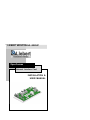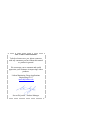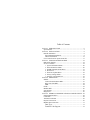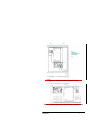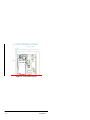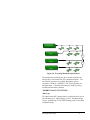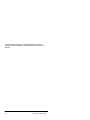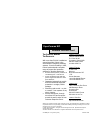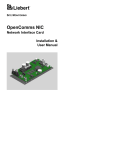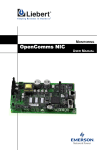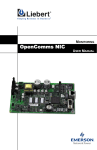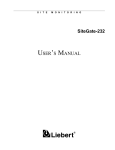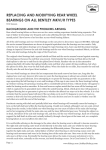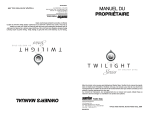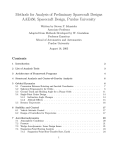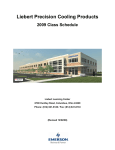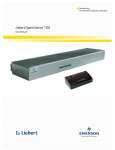Download Emerson OpenComms-485 User manual
Transcript
1. LIEBERT MONITORING GROUP OpenComms Network Interface Card INSTALLATION & USER MANUAL Note To Our Valued Customer To help us better serve you, please contact us with any comments you have about this manual or product in general. We encourage you to comment and would appreciate your assistance in improving Liebert products. Liebert Monitoring Group Applications Engineering (U.S.) [email protected] Steven Ziejewski – Product Manager Table of Contents Section 1: INTRODUCTION ...............................................................6 Specifications.....................................................................................7 Section 2: INSTALLATION ................................................................8 Retrofit Installation ............................................................................8 Environmental Installation.............................................................8 NPower Installation .....................................................................15 User Connections for Opencomms NIC ..........................................17 Section 3: SYSTEM CONFIGURATION ..........................................18 DIP Switch Settings .........................................................................18 Service Terminal..............................................................................18 1. System Information Menu ......................................................20 2. Network Interface Menu .........................................................20 3. SNMP Communications Menu ...............................................21 4. Web Server .............................................................................21 5. Firmware Update Menu ..........................................................22 6. Factory Settings Menu ............................................................22 7. Auxiliary Communications ......................................................22 Section 4: OPERATION.....................................................................23 SNMP ..............................................................................................23 Liebert Global Products MIB.......................................................23 RFC 1628 UPS MIB ....................................................................24 MIB..............................................................................................24 HTTP ...............................................................................................25 Modbus RTU ...................................................................................26 System Reset....................................................................................26 Diagnostics.......................................................................................26 Section 5: MODBUS COMMUNICATIONS & CONNECTIVITY..28 Implementation Basics.....................................................................28 Constraints .......................................................................................28 Transmission Format .......................................................................29 Physical Connection.........................................................................29 Modbus Slave Functions..................................................................31 Data Type ...................................................................................31 Function Code Support.............................................................32 Read/Write Holding Registers (0x03, 0x06, 0x10) ..............32 Read Input Registers (0x04) ....................................................32 Read, Set Coil Status (0x01, 0x05, 0x0F) .............................33 Read Input Status (0x02)..........................................................33 Error Handling ...........................................................................33 Modbus Packet Formats...............................................................34 Read registers (Function Code 0x03 & 0x04)..................................36 Write single holding register (Function Code 0x06)........................36 Section 6: NIC Setup and Testing.......................................................37 Jumper Placements...........................................................................37 Testing the Network.........................................................................37 Service Terminal Troubleshooting...................................................38 SNMP Troubleshooting ...................................................................38 Web Troubleshooting.......................................................................39 Modbus Troubleshooting .................................................................39 Internet Web Browser Network Management System Ethernet OpenComms NIC Modbus EIA-485 Building Management System Figure 1. Typical Installation Section 1: INTRODUCTION The Liebert OpenComms Network Interface Card provides multiple connectivity options for your Liebert equipment. The OpenComms Network card transforms Liebert units to intelligent managed nodes on your network, enabling in-band communications with network management systems (NMS). For the first time, the system that monitors the well-being of your computing/communication infrastructure can comprehensively monitor your Liebert equipment as well. The OpenComms Network card can also easily integrate to your existing Building Management or out-of-band monitoring system using a standard, well-defined multi-drop protocol. The OpenComms family of interface cards communicates with external systems via the following industry-standard open protocols: • • • Modbus RTU over EIA-485 SNMP v1 HTTP v1.1 The OpenComms Network card is designed to provide redundant paths for communications. This implies that it is possible to connect to your existing BMS system using Modbus while simultaneously communicating to your NMS through SNMP and HTTP. Additionally, these protocols allow simple integration into the network and building management systems, thus leveraging prior investment and established procedures. Even without an installed monitoring system, Liebert units may be monitored “on-demand” via a web browser, from anywhere network access is permitted. 6 Installation SPECIFICATIONS Electrical Requirements: Voltage: 18VAC to 24VAC 50/60 Hz, Single Phase 12VDC to 36VDC Power: 6VA maximum Environmental Conditions: Operating Ambient Temperature: 5°C to 40°C 41°F to 104°F Storage Ambient Temperature: -20°C to 60°C -4°F to 140°F Relative Humidity: 10% to 90% RH (Non-condensing) Dimensions: Net: 178mm x 102mm x 38mm 7.0” x 4.0” x 1.5” As shipped: 178mm x 64mm 9.75” x 7.0” x 2.5" 0.2kg 0.4lbs 248mm 0.6kg 1.3lbs Environmental Compatibility: Advanced Microprocessor / Graphics Standard Microprocessor MiniMate2 (1.5 – 5 ton & 8 ton) Level 10 Level 00 / 05 3-Phase UPS Compatibility: NPower 7200 Series Installation 7 x Section 2: INSTALLATION The OpenComms NIC card may be ordered as a factory installed option, or in a kit for field retrofit to existing Liebert units or as a self-contained unit in its own enclosure. If ordered as a factory-installed option, proceed directly to subsection on User Connections. As a retrofit kit, the circuit board is secured to a metal mounting plate. The mounting plate then is attached to a flat metal surface in a low-voltage section of the Liebert unit. The self-contained model packages the interface card inside a steel enclosure, for mounting external to the Liebert unit. A lowvoltage transformer is also provided. RETROFIT INSTALLATION Environmental Installation Deluxe System/3: Position the OpenComms card in the low voltage/control cavity of the Liebert Deluxe System/3 unit. Refer to Figures 2, 3 and 4 for typical positioning. Use three #8 x ½” sheet metal screws to affix mounting plate to the Environmental unit. 8 Installation Figure 2. Deluxe System/3 Control Cavity Figure 3. Deluxe System/3 Chilled Water Control Cavity Installation 9 Figure 4. ICS Control Cavity 10 Installation Figure 5. Challenger Installation Location The OpenComms Network card mounts to the Lplate for Challenger units. Installation 11 System Wiring (SM, AM, AG Microprocessors) Two wiring harnesses are included with the retrofit kit, one for the power connection and the second for communications. They are of sufficient length for use with the Deluxe System/3 and ICS units and the microprocessors listed above. For the Challenger product series, use the longer wiring harnesses included with the NIC-K-Chall kit. NOTE: Board illustrations are shown only for location of connections. Board location and wire length will change depending upon the specific installation. Power Connection (SM, AM, AG Microprocessors) The harness supplied with the OpenComms Network Interface Card (p/n 159084G1) is equipped with three connectors, one at either end of the harness and one in the middle. The harness taps power from the 24 VAC input to the control board of the environmental unit. To connect this power to the NIC: 1. Locate the connector containing the two red wires plugged into P43 on the control board and unplug it. Reconnect it to the connector in the middle of the supplied harness. 2. Plug one end of this harness into P43 on the control board and the other end into TB3 of the OpenComms card. Power Connection (Level 0 and Level 10 Microprocessors) To connect power to the NIC, wire as described above. However, some field modification of the wiring harnesses is necessary for connection to legacy systems. Level 0: Remove the power connector normally plugged into P43 and wire to terminal connections 1-5 (24V)/1-10 (ground). 12 Installation Caution: Do NOT tap power from the auxiliary 24VAC terminals T5/G5 on the SM/AM/AG environmental controllers. Damage to controller and interface card may occur. Communication Connection (SM, AM, AG Microprocessor) The second wiring harness provided (p/n 159083G1) has a connector fitted at either end and is the communications connection between the unit microprocessor and the NIC. To put it in the system: 1. Remove the existing wire located on P25 of the environmental controller, cut off the red connector and reconnect the wires to TB2 of the interface card. Ensure correct polarity. 2. Connect one end of the wire harness to TB1 of the interface card; the other end connects to P25 of the environmental controller. Communication Connection (Level 0 and Level 10 Microprocessors) To connect communications wire to the NIC, wire as described above. However, some field modifications of the wiring harnesses are necessary for connection to legacy systems. Level 0 and Level 10: Remove the red connector normally plugged into P25. Wire to terminal connection P25. Installation 13 MiniMate2 and Units Where Internal Mounting is Not Feasible An enclosure is recommended for use with ceiling-mounted environmental units or where internal mounting of the Network Interface Card is not feasible. Older-generation Deluxe and Challenger units may require external mounting. Power Connection for External Enclosures Power for the OpenComms Network card should be sourced from the supplied wall-plug transformer. Use field-supplied wiring to connect the outer terminals on the transformer to the screw connectors at TB3 on the Network Interface card. A fieldsupplied ground wire attaches to the center terminal on the transformer and connects to the grounding stud in the lower corner of the enclosure. Figure 6. NIC-ENCL1 Internal View 14 Installation NPower Installation As a minimum there will be an IFM board (communications interface) mounted at the mid-point on the door. Other options may also have been previously installed. The Option boards mount on the inside of the option door. Options can be located in any available option slot, however the OpenComms – Network Interface Card should be mounted in the topmost (top cable entry) or bottom most (bottom cable entry) position. Power Connection for NPower After mounting the NIC card in the uppermost or lowermost option position, per the instructions above, route the wire harness from TB3 on the lower left of the NIC card to the power supply board on the back of the control door. Follow the routing path indicated in Fig 7. Communication Connection for NPower Connect the 2-wire harness from TB1 on the bottom center of the NIC card to TB55 on the IFM card. The board is now ready to connect customer inputs, which should be routed from either the top or bottom cable entry points. Refer to the Npower option manual for any further details on installation. Installation 15 Figure 7. Npower UPS Installation 16 Installation USER CONNECTIONS FOR OPENCOMMS NIC Since the OpenComms NIC can use simultaneous connections, Up to 3 user connections are may be required: a permanent network connection, a Modbus 485 connection and a temporary serial connection for configuration/setup. Confer with the network administrator or other responsible party for arranging a network drop to the Liebert equipment. The OpenComms Network card communicates via standard 10baseT Ethernet network connection. Route the 10baseT cable to the Liebert unit and connect to J3, the RJ45 jack on the interface card. The OpenComms Network card will operate with any 10baseT Ethernet, regardless of operating system used. The Modbus 485 connection will use the terminals marked “Repeater.” (TB2) The Modbus server uses RTU protocol and will allow for a maximum of 32 units on 4000ft. of wire on a common line. EIA-485 repeaters may be necessary in order to accommodate additional units or cable length. Point availability may be referenced in the document, “NIC Reference Library,” which may be downloaded at www.liebert.com under the OpenComms product family. A serial connection to the interface card is necessary for configuration and setup, but does not need to be permanently installed. Using a DB9F-DB9F null-modem serial cable, connect the “DTE Serial Port” P18 to an ASCII terminal or computer running terminal emulation application. Proceed to configuration as detailed in Section 3. Disconnect the serial connection when configuration is completed. Hyperterminal® and Procomm® are examples of terminal emulation applications running on Microsoft Windows® operating systems. All trademarks are property of their respective owners. Installation 17 Section 3: SYSTEM CONFIGURATION DIP SWITCH SETTINGS A four-position DIP switch is provided, but no user configuration via DIP switches is necessary at this time. SERVICE TERMINAL Refer to User Connections in Section 2 for instructions to physically connect to the serial port. By default, the service terminal communication parameters are: 9600 bps 8 data bits No parity 1 stop bit After connecting to the OpenComms NIC card, press the space bar or <enter> key to activate the service terminal session. If no response is apparent and you have verified connections, cycle power on the OpenComms NIC and the service terminal sessions should appear automatically. Continued next page… 18 System Configuration Service Terminal Navigation Main Menu 1. System Information 1.1 Name 1.2 Contact 1.3 Location 1.4 Description 2. Network Interface 2.1 Speed / Duplex [fixed] 2.2 Boot Mode 2.2.1 Static 2.2.2 BootP 2.2.3 DHCP 2.3 IP Address 2.4 NetMask 2.5 Default Gateway 3. SNMP Communications 3.1 Enable SNMP agent [y/n] 3.2 Enable Authentication Traps [y/n] 3.3 Display / Modify Communities 3.4 Display / Modify Trap Communities 4. Web Server 4.1 Enable Web Server [y/n] 4.2 Change User Name / Password 4.2.1 Enter User Name (prompt) 4.2.2 Enter New Password (prompt) 4.2.3 Verify Password (prompt) 5. Firmware Updates 5.1 Initiate Xmodem Session 6. Factory Settings 6.1 Reset to Factory Defaults [y/n] 6.1.1 Manufacture Date 6.1.2 MAC Address 6.1.3 Serial Number 7. Auxiliary Communications 7.1 Enable Application [y/n] 7.1.1 None 7.1.2 Modbus Server 7.2 Enter Server ID 7.3 Communication Rate System Configuration 19 1. System Information Menu The System Information Menu seeks descriptive input to enable the unit to be identified. This data is readable via SNMP queries. The (“) character is not permitted in any of the descriptive fields 2. Network Interface Menu The Network Interface Menu configures network parameters essential for proper network operation. The network administrator or other personnel responsible for the network should be consulted for the proper parameters to be entered in this menu. In the static mode, the IP address is entered. Use the standard four-part dotted decimal format. The NetMask and Default Gateway should also be entered in dotted decimal format. The NetMask, also known as subnet mask, delineates devices on the same physical network segment, versus devices that require the services of a network router for access to other networks. The Default Router is the address of default router on the local segment. Caution: Consult your network administrator to ascertain the parameters appropriate to your network. BOOTP and DHCP Mode The OpenComms NIC supports DHCP & BOOTP. To use this ability, a DCHP or BOOTP server must exist on the network. When this feature is enabled, at boot-up the card will perform a DHCP or BOOTP request for configuration information, including automatic assignment of IP address. If the card receives the information, then no further requests are made. If, at boot-up, a response is not received, the card will continue to send a request approximately every 30 seconds until a response 20 System Configuration is received. When this condition is encountered, pushing the "enter" key returns the unit to the service terminal mode. 3. SNMP Communications Menu The SNMP (Simple Network Management Protocol) Communications Menu specifies parameters particular to the SNMP interface. Communities are used as a means of security for SNMP v1; only specified hosts with the appropriate community name(s) are allowed to perform particular SNMP operations. Up to 20 different communities can be assigned. For each community, specify the dotted decimal IP address of the remote host, the privilege level (read or read/write), and community name. Trap Communities specify the recipient(s) of SNMP trap messages generated by the OpenComms Network Interface Card. Typically, the recipient is the management station of the NMS. Specify the destination IP address, and the community name for that host. Up to 20 trap communities can be assigned. For Communities and Trap Communities, the information can be entered as a “complex” line — all parameters space-delimited on the command line. Otherwise, the menu items will prompt for each individual parameter. Note: SNMP v1 communities are transmitted in plain (unencrypted) text across the network. Authentication failure traps may be enabled, so that the network management system can be warned when unauthorized access (i.e.: incorrect community name) is attempted. 4. Web Server The Web Server section will allow the user to disable / enable the HTTP session for the card. Disabling the Web Server means that web browsers will not be able to access the devices status graphical page (GUI). System Configuration 21 5. Firmware Update Menu The Firmware Update Menu is intended for Liebert service personnel only. No user configurable parameters are accessed in this selection. If entered, to escape, power must be cycled on the card. 6. Factory Settings Menu The Factory Settings Menu displays the manufacture date, serial number and MAC address of the card. These parameters are read-only. Once all parameters have been entered, press <escape> to return to the Main menu; then press <x> to save configuration, exit and reboot to enable the new configuration. All parameters are stored in non-volatile flash memory. Alternately, pressing <q> after <escape> will abort all changes. Neither selection is case-sensitive. 7. Auxiliary Communications The Auxiliary Communications Menu allows the user to set up the parameters necessary for Modbus communications. The user can enable / disable the Modbus sessions as well as assign the slave ID. Once all parameters have been entered, press <escape> to return to the Main menu; then press <x> to save configuration, exit and reboot using the new configuration. All parameters are stored in non-volatile flash memory. Alternately, <q> will abort all changes. Both selections are not case-sensitive. 22 System Configuration Section 4: OPERATION SNMP The OpenComms Network Interface Card supports “get,” “getnext,” “set,” “response” and “trap” packets of SNMP (Simple Network Management Protocol). The OpenComms NIC supports MIB-II, RFC1628 and Liebert Global Products MIBs. The terms, “alarms” and “conditions” will be used interchangeably through out this description. Alarms are generated and maintained through the RFC 1628 UPS MIB. Conditions are generated and maintained through the Liebert Global Products MIB. The RFC 1628 UPS MIB provides information for the supported UPS devices. The Liebert Global Products MIB provides information for the supported environmental devices. All conditions that are listed are dependent upon what the unit itself supports. When a condition occurs within the unit, it is logged into the condition table within the appropriate MIB and a unique ID is assigned. A description of the condition along with the value of the system up-time when the condition was generated is placed into the table as well. A trap is then sent out to the monitoring system. Liebert Global Products MIB Environmental units log conditions in the Liebert Global Products MIB. Traps for the environmental units are generated out of the Liebert Global Products MIB. Currently, there are only two traps that are sent for environmental units through the MIB: Event Condition Entry Added and Event Condition Entry Removed. The Event Condition Entry Added is sent each time a condition is inserted into the conditions table. This trap provides the condition ID, the condition description, and the condition time. The Event Condition Entry Removed is sent each time a condition is removed from the conditions table. This trap NIC Setup and Testing 23 provides the condition ID, the condition description, and the condition time. RFC 1628 UPS MIB UPS units log alarms in the RFC 1628 UPS MIB. Traps for the UPS units are generated out of the RFC 1628 UPS MIB. There are four traps that may be sent for the UPS units: Trap On Battery, Trap Test Completed, Trap Alarm Entry Added and Trap Alarm Entry Removed. The Trap on Battery is sent when the UPS is operating on battery power. This trap will be sent once per minute until the UPS either shuts down or is no longer running on battery power. This trap pro-vides the Estimated Minutes Remaining on Battery, the Seconds on Battery and the Configured Low Battery Time. The Trap Test Completed is sent when a UPS diagnostic test is completed. This trap provides the Test ID of the test that has been performed, the Test Spin Lock, the Test Results Summary, the Test Results Detail, the Test Start Time and the Test Elapsed Time. The Trap Alarm Entry Added is sent when an alarm is placed into the alarm table and provides the alarm ID and the alarm description. This trap is not sent on the following alarms: On Battery and Test In Progress. The Trap Alarm entry Removed is sent when an alarm is removed from the alarm table and provides the alarm ID and the alarm description. This trap is not sent out when the Test In Progress alarm is removed from the alarm table. MIB The Management Information Base (MIB) is a formal document declaring the specifics of the information supported by the SNMP implementation. The administrator for the NMS (or other applications utilizing SNMP to communicate with the Liebert units will need the MIB in order to integrate the Liebert units into the monitoring system. 24 NIC Setup and Testing The MIBs for the OpenComms Network Interface Card are available for download on the Liebert Web site, www.liebert.com. Navigate through Products, then Site Monitoring & Software and proceed to the OpenComms support information area. The RCF 1628 MIB can be downloaded at www.ietf.org (the Internet Engineering Task Force). Physical media containing MIB files do not ship with the hardware. HTTP Status and alarm information can be queried by web browsers via HTTP v1.1 (Hyper Text Transfer Protocol). The data is shown in an intuitive graphical format, akin to the unit’s front bezel controls. Currently, the following browsers have been tested and are supported: Microsoft Internet Explorer, versions 5.x and later Limited Support for: Netscape 6.0 & Opera 5 Font sizing may need to be adjusted on your browser for optimal viewing. With appropriate NMS software and configuration, the user on reception of SNMP traps may view HTTP pages in order to view the overall operating status of the unit – or HTTP may be used on its own to monitor “on-demand” the unit operation. HTTP pages will automatically refresh (reload) every 20 seconds and is adjustable through the service terminal program. NIC Setup and Testing 25 MODBUS RTU See Section 5 for a complete explanation of the Modbus slave. SYSTEM RESET The OpenComms Network card contains an on-board real time clock and watchdog circuitry. The card is self-monitoring and self-correcting. Nevertheless, a pushbutton is provided in the event that a manual system reset in desired. The Reset pushbutton is labeled S1 on the interface card: press and hold for 3 seconds before to releasing to initiate hardware reset. DIAGNOSTICS A number of LEDs are provided on the interface card to provide information for diagnostic purposes. The following table summarizes their indications: LED Identifier DS1 DS2 DS3 DS4 DS5 DS6 DS7 DS8 DS9 DS10 DS11 DS12 26 Description Ethernet Port Collision Ethernet Port Receive Ethernet Port Transmit Ethernet Port Link Not used Not used Repeater Port Receive IGM Port Receive Microprocessor in Operation Serial Port Receive Serial Port Transmit Repeater Port Transmit NIC Setup and Testing DS13 DS14-19 IGM Port Transmit Not used Figure 8. LED Locations NIC Setup and Testing 27 Section 5: MODBUS COMMUNICATIONS & CONNECTIVITY This section describes the Modbus communications protocol as supported by the OpenComms NIC card. It includes information on how to pass information to and from the OpenComms NIC card via Modbus. It is also intended to help facilitate answering questions regarding supported types, frame format, function code support etc. IMPLEMENTATION BASICS Protocol controls the language structure or message format between devices in other words, the rules for communication. The rules for communication include how master and slave devices initiate communications, as well as unit identification, message handling and error checking. Modbus protocol simply refers to the control of the query and response cycles between master and slave devices. The OpenComms NIC module is configured to act as a slave device on a common network. The common network is a multidrop or “daisy chain” configuration over EIA-485, where multiple slaves reside on a common wire or loop. CONSTRAINTS The OpenComms NIC communicates with local database and therefore is subject to the time delay resulting from the local database updating policies. Use of “Preset Multiple Holding Registers” and “Preset a single Holding Register” functions requires accessing the Liebert device connected and to the OpenComms NIC card database service. Users should be aware that the Modbus application coexists with other on-board application servers (HTTP and SNMP specifically) and competes for the database service and CPU time. This may lead to uncertainty of responding time of the OpenComms NIC. The user or third party integrator may have to compensate for the 28 NIC Setup and Testing delay time if HTTP, SNMP and Modbus are going to be utilized simultaneously. TRANSMISSION FORMAT The OpenComms NIC module supports Modbus RTU (Remote Terminal Unit) transmission modes. The OpenComms NIC communication rate is fixed at 9600 baud, 8 data bits, No parity, 1 Stop bit. The communication media is fixed using EIA-485 standards. PHYSICAL CONNECTION A Modbus network should consist of one, and only one, host client, and up to 255 slaves uniquely identifiable by their slave ID. The slave ID of each OpenComms NIC is set through the service terminal (configuration) port. (See section 3, System Configuartion for more details.) The OpenComms NIC supports multi-drop connection over RS485. On the OpenComms NIC, a client should connect to the OpenComms NIC as a multi-drop connection via the RS485 “Repeater” port (TB2), (Pin1 as minus and Pin2 as plus. J28-1 and J28-2 should be shorted.) The OpenComms NIC card is designed to reside on a maximum common line of 32 devices with a total cable length of 4000 feet. In a “normal environment” all devices should be connected in “daisy-chain” fashion, with “star configurations” or branches, being used at a minimum. See Figure 9 for details. A “normal environment” consists of an installation where noise or electrical interference is minimal. This is typical of communication wiring run in properly grounded conduit or in areas where high voltage or radio transmissions are not present. Otherwise, these conditions are designated as “noisy.” NIC Setup and Testing 29 Modbus RTU Master EIA-485 9600,N,8,1 Maximum of 32 devices with a total cable length of 4000feet. Figure 9. Typical Maximum Installation The recommended cable characteristics are: Normal Environments: • 18-22 gauge, twisted-pair, stranded (non- shielded) Typical type is: Belden 8442 Noisy Environments: • 18-22 gauge, twisted-pair, stranded (shielded) Typical type is: Belden 9461 30 NIC Setup and Testing Modbus RTU Master EIA-485 9600,N,8,1 Maximum of 32 devices with a total cable length of 4000feet. R Maximum of 32 devices with a total cable length of 4000feet. R Maximum of 32 devices with a total cable length of 4000feet. Figure 10. Exceeding Maximum Specifications The maximum specification may be exceeded if measures are taken to drive or boost the EIA-485 communication line. Two wire EIA485 repeaters are available through the Liebert Corpration. SiteScan’s “REPOPT” will work sufficiently for this application. Consult the SiteScan price book for pricing schedule and alternative solutions. MODBUS SLAVE FUNCTIONS Data Type The OpenComms NIC supports data in a register block as one of the following types: Signed integer (16 bit) / Unsigned integer (16 bit) / Signed long (32 bit); IEEE floating-point (32 bit); Null terminated String. NIC Setup and Testing 31 A datum should consist of one or multiple registers. The leftmost byte contains the MSB and the rightmost byte contains the LSB. Function Code Support The OpenComms NIC implements the following Modbus functions. However, integrators will use function code 0x03, and 0x06 most often due to the type of data to be acquired. 0x01 Read Coil Status 0x02 Read Input Status 0x03 Read Holding Registers 0x04 Read Input Registers 0x06 Write Single Holding Register 0x0F Force Multiple Coils 0x10 Preset Multiple Holding Registers Read/Write Holding Registers (0x03, 0x06, 0x10) A holding register is a 16-bit message unit. In principle, a message in a holding register is write / readable, but holding registers can be used by read-only data as well. Holding registers are mapped into 40001- 49999 logic address range. Holding registers can be read by function code 0x03. A maximum of 125 registers can be read by a single query. Function code 0x06 requests the server to change the content of a single holding register, and function code 0x10 requests server to change the contents of multiple holding registers adjacent to each other. Read Input Registers (0x04) The input register block contains read-only data accessible to the user. A datum in the input register block occupies one or multiple registers such as described in the previous section. The input registers are mapped into 30000-39999 of the logic address range. 32 NIC Setup and Testing Up to 125 input registers can be read by a single query using function code 0x04. Read, Set Coil Status (0x01, 0x05, 0x0F) Coil status contains bit-mapped status accessible to the users. In principle, a coil status can be read, set or cleared by the host client. Multiple coil status can be read by specifying the index of bits of the first coil and the number of consecutive coils in a single query. Coil status can be read by function code 0x01. Function code 0x05 set or clear a single coil, and function code 0x0F set or clear multiple coils. Read Input Status (0x02) The input status block contains read-only status accessible to the users. It can be read by using function code 0x02 in the same as reading coil status. Error Handling According to the Modbus specification, the OpenComms NIC composes the following exception responses to the client if an exception or error occurs. NIC Setup and Testing 33 Exception Response Server Address 1 byte Function Code (0x80) 1 byte Exception code 1 bytes 16 bit CRC 2 bytes Exception code is one of the following: 01: Unsupported Function code 02: Out-of-range data addresses 03: Out-of-range data value (write to holding registers) 04: There is currently no LMD device connected to the server 05: Server is composing response but cannot response to the client within the time limit required by Modbus specification. Modbus Packet Formats Each Modbus packet consists of the following fields: • Device Address • Function Code • Data Field(s) • Error Check Field Device Address: The address field immediately follows the beginning of the frame and consists of 8-bits. These bits indicate the user assigned address of the slave device that is to receive the message sent by the attached master device. Each slave OpenComms NIC must be assigned a unique address and only the addressed slave will respond to a query that contains its address. 34 NIC Setup and Testing Function Code: The function code field tells the addressed slaves what function to perform. Function codes are specifically designed invoke a specific action by the slave device. The function code range is from 1 to 127. However, the OpenComms NIC module primarily uses Function Code 3 (Read Holding Registers) and Function Code 6 (Preset Single Register). Data Field(s): The data field varies in length depending on whether the message is a request or a response to a packet. This field typically contains information required by the slave device to perform the command specified or to pass back data to the master device. Error Check Field: The Error Check Field consists of a 16-bit (2 byte) Cyclical Redundancy Check (CRC16). It allows the receiving device to detect a packet that has been corrupted with transmission errors. NIC Setup and Testing 35 RTU Framing Examples READ REGISTERS (FUNCTION CODE 0X03 & 0X04) Query: for reading holding /input registers (requested by a client) Server Function Index of Number of 16 bit Addres Code starting register registers to be read CRC s (0x3/0x4) 1 byte 1 byte 2 bytes 2 bytes 2 bytes Response: for reading holding/input registers (response by the server) Server Function Byte Data from registers 16 bit Addres Code Count CRC s (0x3/0x4) 1 byte 1 byte 1 2*m bytes (= Byte Count) 2 bytes bytes WRITE SINGLE HOLDING REGISTER (FUNCTION CODE 0X06) Query: for writing a single holding register (requested by a client) Server Function Index of the 16 bit value to 16 bit CRC Addres Code register be written s (0x06) 1 byte 1 byte 2 bytes 2 bytes 2 bytes Response: for writing a holding registers (response by the server) Server Function Index of the 16 bit value 16 bit CRC Addres Code register been written s (0x06) 1 byte 36 1 byte 2 bytes 2 bytes 2 bytes NIC Setup and Testing Section 6: NIC Setup and Testing The NIC has a specific setup that must be in place before the card will function properly. There are jumpers on the board that must be in the correct locations. The positions of these jumpers are numbered on the board itself. A small triangle silk screened on the board represents pin 1 for each set of pins to which jumpers may be applied. JUMPER PLACEMENTS J13, J14, and J18 on the board must have jumpers installed on them. J32 must have a jumper installed on pins 2 and 3. J28 jumper positions will apply to future capabilities, but are not currently usable on the NIC. Your card was shipped with the jumpers properly installed. TESTING THE NETWORK “Ping” is a tool used to test the network. At the command prompt, type, “ping <address of card>”. Ping will respond that it received a reply from the card if the card is functioning properly on the network. If the card is not functioning properly or is not connecting to the network, ping will respond that the request it sent to the card has timed out. If the ping request times out, go to the Service Terminal to verify that the card initialized the network when it powered up. If the card is sitting at the text “Initializing network…” then the card has not connected to the network. Hit <enter> to go into the Service Terminal. Select number 2 for the Network Interface Menu. Verify that you have the boot mode set up correctly. If you choose a static IP Address, verify that the IP Address is valid for your network. If you obtain your network information from a BootP or DHCP server, verify that the server is valid and that it is responding to NIC Setup and Testing 37 requests. Once the information has been verified, press <escape> to return to the main menu and select “x” to exit out of the card. Then, reboot the card. The card may be rebooted by pressing switch S1 on the card for approximately 2 seconds until the DS9 link light turns off. If the card still does not connect to the network, or ping still does not receive a reply from the card, verify proper set up on the card itself. DS4 should be illuminated if the card detects the network. Verify that the network cable is connected to Ethernet port J3 and that the hub/router/switch to which the card is connected is operating correctly. Once this information is verified, reboot the card. SERVICE TERMINAL TROUBLESHOOTING If the card does not bring up a Service Terminal, check link light DS9. DS9 should be illuminated within approximately 0.5 seconds of application of power. If DS9 is not illuminated and no other LED's are on, verify that power has been applied to the card. If power has been applied, verify wiring connected to TB3 is correct. TB3 should have 24VAC or 12 VDC applied. Reboot the card once the power to the card has been verified. SNMP TROUBLESHOOTING If SNMP is not functioning, first make sure that the card powers up, the Service Terminal is functioning and the card is connected to the network (verified by using ping). If all of those conditions are met, verify that the community strings are set up correctly. To do this, go into the Service Terminal and select number 3 for SNMP Communications. Then, select number 2 for Display/Modify Communities. Verify that the IP Addresses listed are valid for your network. Verify that you are typing in the correct community name when trying to access SNMP. The community name is case sensitive. 38 NIC Setup and Testing Once this information is verified, reboot the card and try to access SNMP again. WEB TROUBLESHOOTING If the card does not serve up a web page, but the Service Terminal is functioning, SNMP is functioning, and the card is connected to the network (verified through ping), then reboot the card. In this case, the web server has been lost and needs to be restarted. If the card serves up a web page, but the web page only displays “Discovering connected device…” verify that the card is connected to the desired device. Verify that the link lights DS13 and DS8 are blinking on and off. DS13 indicates that the card is receiving from the connected device. DS8 indicates that the card is transmitting to the connected device. If neither of the link lights is blinking, check the connection between TB1 and P3. TB1 is used to interface to the Environmental units and to some UPS’s. P3 is used to interface with some UPS’s. If DS13 is blinking and DS8 is not, this indicates a communication problem between the card and the connected device. Replace the NIC card and retry connecting to the web. If the problem persists, change the card in the device that the NIC card is trying to interface with. Try to reconnect to the web. MODBUS TROUBLESHOOTING If the card does not respond to Modbus requests, verify that DS7, “repeater port receive” is flashng during a request. In proper communications DS12 will also be flashing indicating “repeater port transmit” Verify proper wiring on the EIA 485 network. OpenComms NIC cards should observe a “plus to plus” and “minus to minus” daisy chain configuration. NIC Setup and Testing 39 Also verify that the proper slave ID has be set in service terminal. Refer to Section 3 for initiating a service terminal session 40 NIC Setup and Testing OpenComms NIC Network Interface Card THE COMPANY BEHIND THE PRODUCTS With more than 500,000 installations around the globe, Liebert is the world leader in computer protection systems. Since its founding in 1965, Liebert has developed a complete range of support and protection systems for sensitive electronics: • • • • • Environmental systems: precision air conditioning from 1.5 to 60 tons. Power conditioning and UPS with power ranges from 250 VA to more than 1000 kVA. Integrated systems that provide both environmental and power protection in a single, flexible package. Monitoring and control – on-site or remote – from systems of any size or location. Service and support, through more than 100 service centers around the world, and a 24-hour Customer Response Center. LIEBERT CORPORATION 1050 DEARBORN DRIVE P.O. BOX 29186 COLUMBUS, OHIO 43229 800.877.9222 PHONE 614.841.6022 FAX LIEBERT EUROPE GLOBE PARK MARLOW BUCKINGHAMSHIRE SL7 1YG UNITED KINGDOM +44.1628.403200 PHONE +44.1628.403203 FAX LIEBERT ASIA 19/F, CAUSEWAY BAY PLAZA 489 HENNESSY ROAD CAUSEWAY BAY HONG KONG 852.2.572.2201 PHONE 852.2.831.0114 FAX LIEBERT WEB SITE http://www.liebert.com While every precaution has been taken to ensure accuracy and completeness in this literature, Liebert Corporation assumes no responsibility, and disclaims all liability for damages resulting from use of this information or for any errors or omissions. © 1999 Liebert Corporation. All rights reserved throughout the world. Specifications subject to change without notice. All names referred to are trademarks or registered trademarks of their respective owners. SL-28082 (Rev 3 July, 2001 by SJZ) NIC Setup and Testing 41 Printed In USA