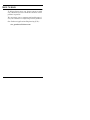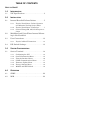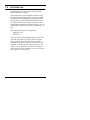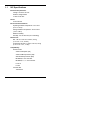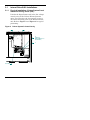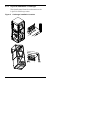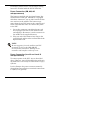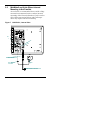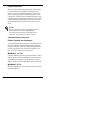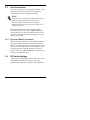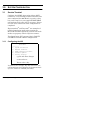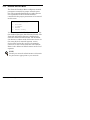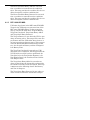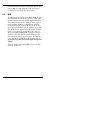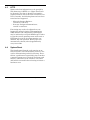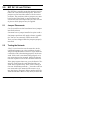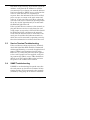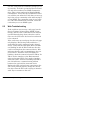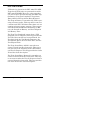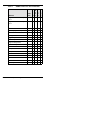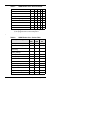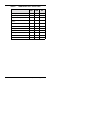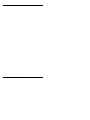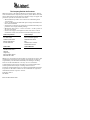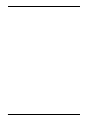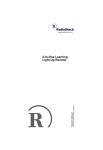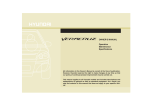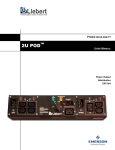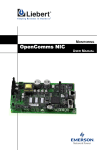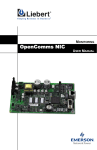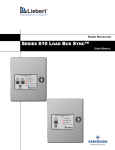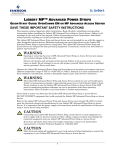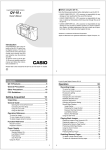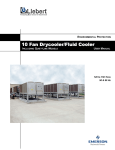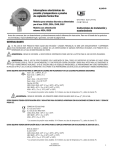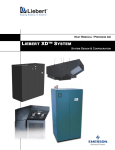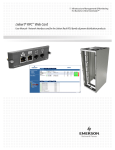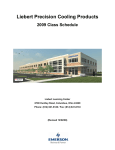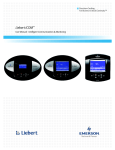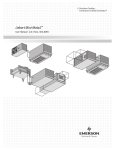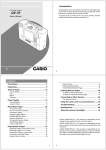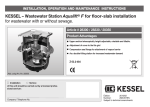Download OpenComms NIC
Transcript
SITE MONITORING OpenComms NIC Network Interface Card Installation & User Manual NOTE TO USER To help us better serve you, please contact us with any comments you have about this manual or this product in general. We encourage you to comment and would appreciate your assistance in improving Liebert products. Site Products Applications Engineering (U.S.): [email protected] TABLE OF CONTENTS NOTE TO USER2 1.0 INTRODUCTION 1.1 NIC Specifications . . . . . . . . . . . . . . . . . . . . . 3 2.0 INSTALLATION 2.1 Internal Retrofit Kit Installations. . . . . . . . . 5 2.1.1 2.1.2 2.1.3 Physical Installation—Deluxe System/3 and Industrial Cooling Series (ICS)5 Physical Installation—Challenger . . . . . . 7 System Wiring (SM, AM, AG microprocessors)8 2.2 MiniMate2 and Units Where Internal Mounting is Not Feasible11 2.3 User Connections . . . . . . . . . . . . . . . . . . . . . 13 2.3.1 Physical 10BaseT Connection . . . . . . . . 13 2.4 DIP Switch Settings . . . . . . . . . . . . . . . . . . . 13 3.0 SYSTEM CONFIGURATION 3.1 Service Terminal . . . . . . . . . . . . . . . . . . . . . 14 3.1.1 3.1.2 3.1.3 3.1.4 3.1.5 3.1.6 3.1.7 Configuring the NIC . . . . . . . . . . . . . . . 14 System Information Menu . . . . . . . . . . . 15 Network Interface Menu. . . . . . . . . . . . . 16 SNMP Communications Menu . . . . . . . . 17 Firmware Update Menu . . . . . . . . . . . . . 18 Factory Settings Menu . . . . . . . . . . . . . . 18 BOOTP and DHCP Mode . . . . . . . . . . . . 19 4.0 OPERATION 4.1 SNMP . . . . . . . . . . . . . . . . . . . . . . . . . . . . . . 20 4.2 MIB . . . . . . . . . . . . . . . . . . . . . . . . . . . . . . . . 20 4.3 HTTP. . . . . . . . . . . . . . . . . . . . . . . . . . . . . . . 21 4.4 System Reset . . . . . . . . . . . . . . . . . . . . . . . . 21 5.0 NIC SET UP AND TESTING 5.1 Jumper Placements . . . . . . . . . . . . . . . . . . . 24 5.2 Testing the Network . . . . . . . . . . . . . . . . . . 24 FIGURES Figure 1 Figure 2 Figure 3 Figure 4 Figure 5 Figure 6 Figure 7 Figure 8 Typical System Configuration . . . . . . . . . . . . 2 Deluxe System/3 Control Cavity . . . . . . . . . . . 5 Deluxe System/3 120" Chilled Water Control Cavity6 ICS Control Cavity. . . . . . . . . . . . . . . . . . . . . . 6 Challenger Installation Location . . . . . . . . . . 7 Challenger 3000 Control Cavity . . . . . . . . . . . 8 NIC-ENCL1, Internal View. . . . . . . . . . . . . . 11 Card Component Locations . . . . . . . . . . . . . . 23 1.0 INTRODUCTION Congratulations on your choice of the Liebert OpenComms NIC product. The OpenComms NIC transforms Liebert units into intelligent managed nodes on your network, enabling in-band communications with network management systems (NMS). For the first time, the system that monitors the well-being of your computing/communication infrastructure can comprehensively monitor your Liebert equipment as well. The following protocols are supported: SNMP v1, v2c HTTP v1.1 These protocols allow simple integration into the network management system, thus leveraging prior investment and established procedures. Alternately, Liebert units may be monitored “ondemand” via a Web browser from anywhere network access is permitted. The NIC’s IP address will be visible on the network so that access to the web page will be achievable. Introduction 1 Figure 1 2 Typical System Configuration Introduction 1.1 NIC Specifications Electrical Requirements: Voltage: 18 VAC to 24 VAC 50/60 Hz, Single Phase 12 VDC to 36 VDC Power: 6 VA maximum Environmental Conditions: Operating Ambient Temperature: 5°C to 40°C (41°F to 104°F) Storage Ambient Temperature: -20°C to 60°C (-4°F to 140°F) Relative Humidity: Humidity: 10% to 90% RH (non-condensing) Dimensions: Net: 178 mm x 102 mm x 38 mm, 0.2 kg (7.0" x 4.0" x 1.5", 0.4 lbs) As shipped: 248 mm x 178 mm x 64 mm, 0.6 kg (9.75" x 7.0" x 2.5", 1.3 lbs) Compatibility: Environmental Advanced Graphics (AG) Advanced Microprocessor (AM) Standard Microprocessor (SM) MiniMate2, 8-Ton Controller MiniMate2, 1½ - 5 Ton Controller Level 10 Level 0 3-Phase UPS 7200 Series Introduction 3 2.0 INSTALLATION The OpenComms NIC card may be ordered as a factory-installed option, in a kit for field-retrofit to existing Liebert units or as a self-contained unit in its own enclosure. If ordered as a factory-installed option, proceed directly to the section on User Connections. As a retrofit kit, the circuit board is secured to a metal mounting plate. The back of the mounting plate is affixed to a flat metal surface in a low-voltage section of the Environmental unit. The self-contained model packages the interface card inside a steel enclosure, for mounting external to the Liebert unit. A low-voltage transformer is also provided. 4 Installation 2.1 Internal Retrofit Kit Installations 2.1.1 Physical Installation—Deluxe System/3 and Industrial Cooling Series (ICS) Position the OpenComms card in the low voltage/ control cavity of the Liebert Deluxe System/3 units. Use three #8 x 1/2" sheet metal screws to attach the mounting plate to the Environmental unit. Refer to Figure 2 and Figure 3 for typical positioning. Figure 2 Deluxe System/3 Control Cavity F3 P4 P43 E1 ( P24 ) T1 F1 LI EBERT P 44 F2 4 1 F4 8 P43 ASS Y NO. 4C14651G RE V 5 P25 TB2 CONNECTS TO SCREW TERMINALS 77, 78 (SEE SCHEMATIC) TB1 NIC BOARD Installation 5 Figure 3 Deluxe System/3 120" Chilled Water Control Cavity TB2 CONNECTS TO SCREW TERMINALS 77, 78 (SEE SCHEMATIC) TB3 TB1 P25 P43 T1 1 5 P24 4 P44 8 ) LIEBERT P4 ASSY NO. 4C14651G REV F4 P43 E1 ( F3 F2 1 2 3 4 8 7 6 5 ICS Control Cavity TB2. CONNECTS TO SCREW TERMINALS 77, 78 (SEE SCHEMATIC) TB3 TB1 P25 + + 6 Installation + P43 N.C. 93 N.O. 92 C 91 5 C 24 G5 Figure 4 N.O. 50 N.C. 90 F1 2.1.2 Physical Installation—Challenger The OpenComms Network card mounts to the L-plate for Challenger units. Figure 5 Challenger Installation Location Installation 7 Figure 6 Challenger 3000 Control Cavity TB1 SNSR3 TB3 C3 R3 C4 C5 R N1 U2 R2 C1 R5 R6 C2 U1 Q1 R1 R8 R7 R4 R 12 R 11 U3 Q2 P1 SN SR4 R5 N.O. COM N.C. 3 T1 NIC BOARD 1 5 P2 4 8 4 P44 F4 ) P4 AS SY NO. 4C14651G REV P43 E1 ( LIEBERT TB2 CONNECTS TO SCREW TERMINALS 77, 78 (SEE SCHEMATIC) F3 F2 F1 G5 5 C 24 N.O. 50 N.C. 90 N.C . 93 N.O. 92 C 91 P43 P25 8 1 7 2 6 3 5 4 ELECTRIC PANEL NOTE Board location shown only for illustration of connections. Board location and wire length will change depending upon the specific installation. 2.1.3 System Wiring (SM, AM, AG microprocessors) Two wiring harnesses are included with the retrofit kit, one for the power conncection and the second for communications. They are of sufficient length for use with the Deluxe System/3 and ICS units and the microporcessors listed above. For the 8 Installation Challenger product series, use the longer wiring harnesses included with the NIC-K-Chall kit. Power Connection (SM, AM, AG microprocessors) The harness supplied with the OpenComms Network Interface Card (p/n 159084G1) is equipped with three connectors, one at either end of the harness and one in the middle. The harness taps power from the 24 VAC input to the control board of the environmental unit. To connect this power to the NIC: 1. Locate the connector containing the two red wires plugged into P43 on the control board and unplug it. Reconnect it to the connector in the middle of the supplied harness. 2. Plug one end of this harness into P43 on the control board and the other end into TB3 of the OpenComms card. NOTE Do not tap power from the auxiliary 24 VAC terminals T5/G5 on the SM/AM/AG environmental controllers. Damage to the controller and interface card may occur. Power Connection (Level 0 and Level 10 microprocessors) To connect power to the NIC, wire as described above. However, some field modification of the wiring harnesses is necessary for connection to legacy systems. Level 0: Remove the power connector normally plugged into P43 and wire to terminal connections 1-5 (24V)/1-10 (ground). Installation 9 Level 10: Remove power connector normally plugged into P43 and wire to terminal connections TB1-5 (ground) and TB1-8 (24VAC). Communication Connection (SM, AM, AG microprocessor) The second wiring harness provided (p/n 159083G1) has a connector fitted at either end and is the communications connection between the unit microprocessor and the NIC. To put it in the system: 1. Remove the existing wire located on P25 of the environmental controller, cut off the red connector and reconnect the wires to TB2 of the interface card. Ensure correct polarity. 2. Connect one end of the wire harness to TB1 of the interface card; the other end connects to P25 of the environmental controller. Communication Connection (Level 0 and Level 10 microprocessors) To connect communications wire to the NIC, wire as described above. However, some field modifications of the wiring harnesses is necessary for connection to legacy systems. Level 0 and Level 10: Remove the red connector normally plugged into P25. Wire to terminal connection P25. 10 Installation 2.2 MiniMate2 and Units Where Internal Mounting is Not Feasible An enclosure is recommended for use with ceilingmounted environmental units or where internal mounting of the Network Interface Card is not feasible. Older-generation Deluxe and Challenger units may require external mounting. Figure 7 NIC-ENCL1, Internal View TB3 TB1 TB2 AC AC GRD TO SITESCAN CONNECTION TERMINALS ON UNIT. AC AC FIELD SUPPLIED USE 18 AWG GRD REFER TO SPECIFIC UNIT INSTALLATION COMMUNICATIONS CONNECTION Installation 11 Power Connection Power for the OpenComms Network card should be sourced from the supplied wall-plug transformer. Use field-supplied wiring to connect the outer terminals on the transformer to the screw connectors at TB3 on the Network Interface card. A field-supplied ground wire attaches to the center terminal on the transformer and connects to the grounding stud in the lower corner of the enclosure. NOTE Do not tap power from the auxiliary 24 VAC terminals T5/G5 on the SM/AM/AG environmental controllers. Damage to the controller and interface card may occur. Communication Connection Deluxe System3 and Challenger A communication wire harness is included for connection to Deluxe and Challenger units. Should longer wiring be required, add field-supplied connectors and wiring (18 or 22 AWG). Refer to section 2.1.3 for various microprocessors. MiniMate 2, 1-5 Ton Connect TB102-1 (positive) of the interface card to TB4-1 (positive) of the MiniMate 2 control board and TB102-2 (negative) of the interface card to TB4-2 (negative) of the MiniMate 2 control board. MiniMate 2, 8 Ton Wiring is identical to Deluxe System/3. All wiring is field-supplied. 12 Installation 2.3 User Connections Two user connections are typically required: a permanent network connection and a temporary serial connection for configuration/setup. NOTE An unknown or unauthorized network drop may adversely affect operation of the Network Interface Card. Consult with the network’s administrator to arrange a network drop to the Liebert equipment. The OpenComms NIC comes equipped with a RJ-45 (8-wire) jack for a user-supplied Ethernet cable (10BaseT), as well as a DB-9 serial port connection to configure the selected features or capabilities of the card. 2.3.1 Physical 10BaseT Connection The OpenComms Network card communicates via standard 10BaseT Ethernet network connection. Route the 10BaseT cable into the Liebert unit and connect to J3, the RJ45 jack on the interface card. The OpenComms Network Interface Card will operate with any 10BaseT Ethernet, regardless of setup or configuration used. 2.4 DIP Switch Settings A four-position DIP switch is provided, but no user configuration via DIP switches is necessary. Switch positioning will not affect card capability. Installation 13 3.0 SYSTEM CONFIGURATION 3.1 Service Terminal Configure the SNMP Agent using either ASCII terminal or a PC running terminal emulation software configured for 9600 Baud, no parity, 8 data bits, and 1 stop bit. A user-supplied DB9F-DB9F null-modem serial cable will be necessary. Disconnect the serial connection when configuration is completed. Hyperterminal® and Procomm® are examples of terminal emulation applications running on Microsoft Windows® operating systems. All trademarks are property of their respective owners. The OpenComms NIC supports Static, BOOTP and DHCP network address configurations. 3.1.1 Configuring the NIC Main Menu --------1. System Information 2. Network Interface 3. SNMP Communications Menu 4. Firmware Updates 5. Factory Settings q: quit and abort changes x: exit and save Please select a key In general, the <escape> key will cancel the current menu item and redisplay the menu one level up. Use <enter> to confirm your entry. 14 System Configuration 3.1.2 System Information Menu The System Information Menu seeks descriptive input to enable the unit to be identified. This data is readable via SNMP queries. System Information Menu ----------------------1. Description Uninitialized 2. Location Uninitialized 3. Contact Uninitialized 4. Name Uninitialized <ESC>: Cancel menu level Please select a key System Configuration 15 3.1.3 Network Interface Menu The Network Interface Menu configures network parameters essential for proper network operation. The network administrator or other personnel responsible for the network should be consulted for the proper parameters to be entered in this menu. Network Interface Menu ---------------------1. Boot Mode 2. IP Address 3. Netmask 4. Default Gateway In the static mode, the IP address is entered. Use the standard four-part dotted decimal format. The Netmask and Default Gateway should also be entered in dotted decimal format. The Netmask, also known as subnet mask, delineates devices on the same physical network segment, versus devices that require the services of a network router for access to other networks. The Default Route is the address of default router on the local segment. NOTE Consult your network administrator to determine the parameters appropriate to your network. 16 System Configuration 3.1.4 SNMP Communications Menu The SNMP (Simple Network Management Protocol) Communications Menu specifies parameters particular to the SNMP interface. Communities are used as a means of security for SNMP v1; only specified hosts with the appropriate community name(s) are allowed to perform particular SNMP operations. SNMP Communications Menu -----------------------1. Authentication Traps 2. Display/Modify Communities 3. Display/Modify Trap Communities Up to 20 different communities can be assigned. For each community, specify the dotted decimal IP address of the remote host, the privilege level (read or read/write), and community name. Trap Communities specify the recipient(s) of SNMP trap messages generated by the OpenComms Network Interface Card. Typically, the recipient is the management station of the NMS. Specify the destination IP address, and the community name for that host. Up to 20 trap communities can be assigned. For Communities and Trap Communities, the information can be entered as a “complex” line — all parameters space-delimited on the command line. Otherwise, the menu items will prompt for each individual parameter. . NOTE SNMP v1 communities are transmitted in plain (unencrypted) text across the network. Authentication failure traps may be enabled, so that the network management system can be System Configuration 17 warned when unauthorized access (i.e., incorrect community name) is attempted. 3.1.5 Firmware Update Menu The Firmware Update Menu is intended for Liebert service personnel only. No user configurable parameters are accessed in this selection. If entered, to escape, power must be cycled on the card. Firmware Update Menu --------------------1. Initiate XMODEM Session 3.1.6 Factory Settings Menu The Factory Settings Menu displays the manufacture date, serial number and MAC address of the card. These parameters are read-only. Factory Settings Menu --------------------Manufacture Date MAC Address Serial Number Once all parameters have been entered, press <escape> to return to the Main menu; then press <x> to save configuration, exit and reboot to enable the new configuration. All parameters are stored in non-volatile flash memory. Alternately, pressing <q> after <escape> will abort all changes. Neither selection is case-sensitive. 18 System Configuration 3.1.7 BOOTP and DHCP Mode The OpenComms NIC supports DHCP & BOOTP. To use this ability, a DCHP or BOOTP server must exist on the network. When this feature is enabled, at bootup the card will perform a DHCP or BOOTP request for configuration information, including automatic assignment of IP address. If the card receives the information, then no further requests are made. If, at bootup, a response is not received, the card will continue to send a request once approximately every 30 seconds until a response is received. When this condition is encountered, pushing the enter key returns the unit to the service terminal mode. System Configuration 19 4.0 OPERATION 4.1 SNMP The OpenComms Network Interface Card supports “get,” “getnext,” “set,” “response” and “trap” packets of SNMP (Simple Network Management Protocol). The OpenComms NIC supports MIB-II, RFC1628 and Liebert Global Products MIBs. The terms, “alarms” and “conditions” will be used interchangeably through out this description. Alarms are generated and maintained through the RFC 1628 UPS MIB. Conditions are generated and maintained through the Liebert Global Products MIB. The RFC 1628 UPS MIB provides information for the supported UPS devices. The Liebert Global Products MIB provides information for the supported environmental devices. All conditions that are listed are dependent upon what the unit itself supports. When a condition occurs within the unit, it is logged into the condition table within the appropriate MIB and a unique ID is assigned. A description of the condition along with the value of the system up-time when the condition was generated is placed into the table as well. A trap is then sent out to the monitoring system. 4.1.1 Liebert Global Products MIB: Environmental units log conditions in the Liebert Global Products MIB. Traps for the environmental units are generated out of the Liebert Global Products MIB. Currently, there are only two traps that are sent for environmental units through the MIB: Event Condition Entry Added and Event Condition Entry Removed. 20 Operation The Event Condition Entry Added is sent each time a condition is inserted into the conditions table. This trap provides the condition ID, the condition description, and the condition time. The Event Condition Entry Removed is sent each time a condition is removed from the conditions table. This trap provides the condition ID, the condition description, and the condition time. 4.1.2 RFC 1628 UPS MIB: UPS units log alarms in the RFC 1628 UPS MIB. Traps for the UPS units are generated out of the RFC 1628 UPS MIB. There are four traps that may be sent for the UPS units: Trap On Battery, Trap Test Completed, Trap Alarm Entry Added and Trap Alarm Entry Removed. The Trap on Battery is sent when the UPS is operating on battery power. This trap will be sent once per minute until the UPS either shuts down or is no longer running on battery power. This trap provides the Estimated Minutes Remaining on Battery, the Seconds on Battery and the Configured Low Battery Time. The Trap Test Completed is sent when a UPS diagnostic test is completed. This trap provides the Test ID of the test that has been performed, the Test Spin Lock, the Test Results Summary, the Test Results Detail, the Test Start Time and the Test Elapsed Time. The Trap Alarm Entry Added is sent when an alarm is placed into the alarm table and provides the alarm ID and the alarm description. This trap is not sent on the following alarms: On Battery and Test In Progress. The Trap Alarm Entry Removed is sent when an alarm is removed from the alarm table and proOperation 21 vides the alarm ID and the alarm description. This trap is not sent out when the Test In Progress alarm is removed from the alarm table. 4.2 MIB The Management Information Base (MIB) is a formal document declaring the specifics of the information supported by the SNMP implementation. The administrator for the NMS (or other applications utilizing SNMP to communicate with the Liebert units) will need the MIB in order to integrate the Liebert units into the monitoring system. The MIBs for the OpenComms Network Interface Card are available for download on the Liebert Web site, www.liebert.com. Navigate through Products, then Site Monitoring & Software and proceed to the OpenComms support information area. The RCF 1628 MIB can be downloaded at www.ietf.org (the Internet Engineering Task Force). Physical media containing MIB files do not ship with the hardware. 22 Operation 4.3 HTTP Status and alarm information can be queried by Web browsers via HTTP v1.1 (Hyper Text Transfer Protocol). The data is shown in an intuitive graphical format, akin to the unit’s front bezel controls. Currently, the following browsers have been tested and are supported: • Microsoft Internet Explorer, versions 5.x and later • Netscape Navigator/Communicator, version 4.x and later Font sizing may need to be adjusted on your browser for optimal viewing. With appropriate NMS software and configuration, HTTP pages may be initiated on receipt of SNMP traps in order to view the overall operating status of the unit or HTTP may be used on its own to monitor “ondemand” the unit operation. HTTP pages will automatically refresh (reload) approximately every 20 seconds. 4.4 System Reset The OpenComms Network card contains an onboard real time clock and watchdog circuitry. The card is self-monitoring and self-correcting. Nevertheless, a push button is provided in the event that a manual system reset is desired. The Reset push button is labeled S1 on the interface card. Press and hold for 3 seconds before releasing to initiate a hardware reset. Operation 23 Diagnostics A number of LEDs are provided on the interface card to provide information for diagnostic purposes. The following table summarizes their indications. LED Identifier 24 Description DS1 Ethernet Port Collision DS2 Ethernet Port Receive DS3 Ethernet Port Transmit DS4 Ethernet Port Link DS5 Not used DS6 Not used DS7 IGM Repeater Port Receive DS8 IGM Port Receive DS9 Microprocessor in Operation DS10 Serial Port Receive DS11 Serial Port Transmit DS12 IGM Repeater Port Transmit DS13 IGM Port Transmit DS14-19 Not used Operation Figure 8 Card Component Locations Operation 25 5.0 NIC SET UP AND TESTING The NIC has a specific setup that must be in place before the card will function properly. There are jumpers on the board that must be in the correct locations. The positions of these jumpers are numbered on the board itself. A small triangle silk screened on the board represents pin 1 for each set of pins to which jumpers may be applied. 5.1 Jumper Placements J13, J14, and J18 on the board must have jumpers installed on them. J32 must have a jumper installed on pins 2 and 3. J28 jumper positions will apply to future capabilities, but are not currently usable on the NIC. Your card was shipped with the jumpers properly installed. 5.2 Testing the Network “Ping” is a tool used to test the network. At the command prompt, type “ping <address of card>”. Ping will respond that it received a reply from the card if the card is functioning properly on the network. If the card is not functioning properly or is not connecting to the network, ping will respond that the request it sent to the card has timed out. If the ping request times out, go to the Service Terminal to verify that the card initialized the network when it powered up. If the card is sitting at the text “Initializing network…”, then the card has not connected to the network. Hit <enter> to go into the Service Terminal. Select number 2 for the Network Interface Menu. Verify that you have the 26 NIC Set Up and Testing boot mode set up correctly. If you choose a static IP Address, verify that the IP Address is valid for your network. If you obtain your network information from a BootP or DHCP server, verify that the server is valid and that it is responding to requests. Once the information has been verified, press <escape> to return to the main menu and select “x” to exit out of the card. Then, reboot the card. The card may be rebooted by pressing switch S1 on the card for approximately 2 seconds until the DS9 link light turns off. If the card still does not connect to the network, or ping still does not receive a reply from the card, verify proper set up on the card itself. DS4 should be illuminated if the card detects the network. Verify that the network cable is connected to ethernet port J3 and that the hub/router/switch to which the card is connected is operating correctly. Once this information is verified, reboot the card. 5.3 Service Terminal Troubleshooting If the card does not bring up a Service Terminal, check link light DS9. DS9 should be illuminated within approximately 0.5 seconds of application of power. If DS9 is not illuminated and no other LED's are on, verify that power has been applied to the card. If power has been applied, verify wiring connected to TB3 is correct. TB3 should have 24VAC or 12 VDC applied. Reboot the card once the power to the card has been verified. 5.4 SNMP Troubleshooting If SNMP is not functioning, first make sure that the card powers up, the Service Terminal is functioning and the card is connected to the network (verified by using ping). If all of those conditions NIC Set Up and Testing 27 are met, verify that the community strings are set up correctly. To do this, go into the Service Terminal and select number 3 for SNMP Communications. Then, select number 2 for Display/Modify Communities. Verify that the IP Addresses listed are valid for your network. Verify that you are typing in the correct community name when trying to access SNMP. The community name is case sensitive. Once this information is verified, reboot the card and try to access SNMP again. 5.5 Web Troubleshooting If the card does not serve up a web page, but the Service Terminal is functioning, SNMP is functioning, and the card is connected to the network (verified through ping), then reboot the card. In this case, the web server has been lost and needs to be restarted. If the card serves up a web page, but the web page only displays “Discovering connected device…”, verify that the card is connected to the desired device. Verify that the link lights DS13 and DS8 are blinking on and off. DS13 indicates that the card is receiving from the connected device. DS8 indicates that the card is transmitting to the connected device. If neither of the link lights are blinking, check the connection between TB1 or P3. TB1 is used to interface to the Environmental units and to some UPS’s. P3 is used to interface with some UPS’s. If DS13 is blinking and DS8 is not, this indicates a communication problem between the card and the connected device. Replace the NIC card and retry connecting to the web. If the problem persists, change the card in the device that the NIC card is trying to interface with. Try to reconnect to the web. 28 NIC Set Up and Testing The terms, alarms and conditions will be used interchangeably through out this description. Alarms are generated and maintained through the RFC 1628 UPS MIB. Conditions are generated and maintained through the Liebert Global Products MIB. The RFC 1628 UPS MIB provides information for the supported UPS devices. The Liebert Global Products MIB provides information for the supported environmental devices. All conditions that are listed are dependent upon what the unit itself supports. When a condition happens within the unit, a condition is logged into the condition table within the appropriate MIB. A unique ID is assigned to the condition when it is generated and placed into the table. A description of the condition along with the value of the system up time when the condition was generated is placed into the table. A trap is then sent out to the monitoring system. Liebert Global Products MIB: Environmental units log conditions in the Liebert Global Products MIB. Traps for the environmental units are generated out of the Liebert Global Products MIB. There are only two traps currently that are sent for environmental units through the MIB: Event Condition Entry Added and Event Condition Entry Removed. The Event Condition Entry Added is sent each time a condition is inserted into the conditions table. This trap provides the condition ID, the condition description, and the condition time. The Event Condition Entry Removed is sent each time a condition is removed from the conditions table. This trap provides the condition ID, the condition description, and the condition time. NIC Set Up and Testing 29 RFC 1628 UPS MIB UPS units log alarms in the RFC 1628 UPS MIB. Traps for the UPS units are generated out of the RFC 1628 UPS MIB. There are a four traps that are sent for the UPS units through the MIB: Trap On Battery, Trap Test Completed, Trap Alarm Entry Added, and Trap Alarm Entry Removed. The Trap on Battery is sent when the UPS is operating on battery power. This trap will be sent once a minute until the UPS either shuts down or is not running on battery power anymore. This trap provides the Estimated Minutes Remaining on Battery, the Seconds on Battery, and the Configured Low Battery Time. The Trap Test Completed is sent when a UPS diagnostic test is completed. This trap provides the Test ID of the test that has been performed, the Test Spin Lock, the Test Results Summary, the Test Results Detail, the Test Start Time, and the Test Elapsed Time. The Trap Alarm Entry Added is sent when an alarm is placed into the alarm table. This trap is not sent out on the following alarms: On Battery and Test In Progress. This trap provides the alarm ID and the alarm description. The Trap Alarm Entry Removed is sent when an alarm is removed from the alarm table. This trap is not sent out when the Test In Progress alarm is removed from the alarm table. This trap provides the alarm ID and the alarm description. 30 NIC Set Up and Testing Table 1 SNMP Points List—Environmental AM/ AG Status (Read-Only) S M M M 2 8 T L 1 0 L 0 0 On/Off ✔ ✔ ✔ ( 1 ) Temperature Measurement ✔ ✔ ✔ ✔ ✔ Humidity Measurement ✔ ✔ ✔ ✔ ✔ Heating State ✔ ✔ ✔ ✔ ✔ Cooling State ✔ ✔ ✔ ✔ ✔ Humidifying State ✔ ✔ ✔ ✔ ✔ Dehumidifying State ✔ ✔ ✔ ✔ ✔ ✔ ✔ ✔ ✔ ✔ Temperature Setting ✔ ✔ ✔ ✔ ✔ Temperature Tolerance Setting ✔ ✔ ✔ ✔ ✔ Humidity Setting ✔ ✔ ✔ ✔ ✔ Humidity Tolerance Setting ✔ ✔ ✔ ✔ ✔ High Temperature Threshold ✔ ✔ ✔ High Humidity Threshold ✔ ✔ ✔ Low Humidity Threshold ✔ ✔ ✔ Low Temperature Threshold ✔ ✔ ✔ ( 1 ) Stages of Cooling / Heating Scale (F/C) Econ-O-Cycle State Percentage of Cooling / Heating NIC Set Up and Testing 31 Table 1 SNMP Points List—Environmental M M 2 8 T L 0 0 S M High Head Pressure Comp No.1 ✔ ✔ ✔ High Head Pressure Comp No.2 ✔ ( 2 ) Loss of Airflow ✔ Standby Glycool Pump On ✔ Water Under Floor ✔ Change Filters ✔ ✔ ✔ ✔ High Temperature Alarm ✔ ✔ ✔ ✔ ✔ Low Temperature Alarm ✔ ✔ ✔ ✔ ✔ High Humidity Alarm ✔ ✔ ✔ ✔ ✔ Low Humidity Alarm ✔ ✔ ✔ ✔ ✔ Humidifier Abnormal ✔ ✔ ✔ ✔ ✔ Compressor No.1 Overload ✔ ✔ Compressor No.2 Overload ✔ ✔ Main Fan Overload ✔ ✔ Alarms ✔ ✔ ✔ ✔ ( 2 ) ✔ ✔ ✔ ✔ ✔ ✔ ✔ ✔ Manual Override 32 L 1 0 AM AG Smoke Detected ✔ ✔ ✔ Loss of Water Flow ✔ ✔ ✔ Standby Unit On ✔ ✔ ✔ NIC Set Up and Testing Table 1 SNMP Points List—Environmental Low Suction Pressure ✔ ✔ Short Cycle Alarm ✔ ✔ ✔ Loss of Power Alarm ✔ ✔ ✔ Local Alarm #1 ✔ ✔ ✔ Local Alarm #2 ✔ ✔ Local Alarm #3 ✔ ✔ Local Alarm #4 ✔ ✔ Standby Fan On Loss of Emergency Power ✔ ✔ (1) If equipped with remote on/off capability. (2) If equipped with a second compressor. : Table 2 SNMP Points List – Series 7200 Status (Read-Only) 7200 SM 7200 MM 7200 SC Battery Status ✔ ✔ ✔ Seconds on Battery ✔ ✔ ✔ Estimated Minutes Remaining ✔ ✔ Battery Voltage ✔ ✔ ✔ Battery Current ✔ ✔ ✔ Battery Temperature ✔ ✔ ✔ Input Line Bad ✔ ✔ ✔ Input Number of Lines ✔ ✔ ✔ Input Frequency ✔ ✔ ✔ Input Voltage ✔ ✔ ✔ Output Source ✔ ✔ ✔ Output Frequency ✔ ✔ ✔ Output Number of Lines ✔ ✔ ✔ NIC Set Up and Testing 33 Table 2 34 SNMP Points List – Series 7200 Output Voltage ✔ ✔ ✔ Output Current ✔ ✔ ✔ Output Power ✔ ✔ ✔ Output Percent Load ✔ ✔ ✔ Bypass Frequency ✔ ✔ ✔ Bypass Number of Lines ✔ ✔ ✔ Bypass Voltage ✔ ✔ ✔ Config Input Frequency ✔ ✔ ✔ Config Input Voltage ✔ ✔ ✔ Config Output Voltage ✔ ✔ ✔ Config Output VA ✔ ✔ ✔ Config Low Battery Time ✔ ✔ ✔ NIC Set Up and Testing Table 2 SNMP Points List – Series 7200 Alarms 7200 SM 7200 MM 7200 SC Battery Bad Alarm ✔ ✔ On Battery Alarm ✔ ✔ Depleted Battery Alarm ✔ ✔ Battery Temperature Bad Alarm ✔ ✔ ✔ Output Bad Alarm ✔ ✔ ✔ Output Overload Alarm ✔ ✔ ✔ On Bypass ✔ ✔ Bypass Bad Alarm ✔ ✔ ✔ UPS System Off ✔ ✔ ✔ Fuse Failure ✔ ✔ General Fault ✔ ✔ NIC Set Up and Testing ✔ 35 36 NIC Set Up and Testing OpenComms NIC The Company Behind the Products With more than 1,000,000 installations around the globe, Liebert is the world leader in computer protection systems. Since its founding in 1965, Liebert has developed a complete range of support and protection systems for sensitive electronics: • Environmental systems: close-control air conditioning from 1.5 to 60 tons • Power conditioning and UPS with power ranges from 250 VA to more than 1000 kVA • Integrated systems that provide both environmental and power protection in a single, flexible package • Monitoring and control — on-site or remote — from systems of any size or location • Service and support, through more than 100 service centers around the world, and a 24-hour Customer Response Center Liebert Corporation Liebert Europe 1050 Dearborn Drive P.O. Box 29186 Columbus, OH 43229 800.877.9222 Phone 614.841.6022 Fax Via Leonardo Da Vinci 8 Zona Industriale Tognana 35028 Piove Di Sacco Italy 39-049-9719-111 Phone 39-049-5841-257 Fax Liebert Asia Liebert Web Site 23/F Allied Kajima Bldg. 138 Gloucester Road Wanchai Hong Kong 852.2.572.2201 Phone 852.2.831.0114 Fax http://www.liebert.com While every precaution has been taken to ensure the accuracy and completeness of this literature, Liebert Corporation assumes no responsibility, and disclaims all liability for damages resulting from use of this information or for any errors or omissions. © 2000 Liebert Corporation. All rights reserved throughout the world. Specifications subject to change without notice. ® Liebert and the Liebert logo are registered trademarks of Liebert Corporation. All names referred to are trademarks or registered trademarks of their respective owners. Printed in U.S.A. SL-28082 Revised: December 2000 28