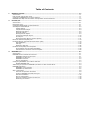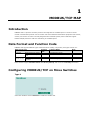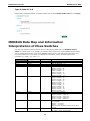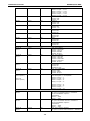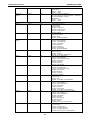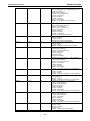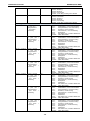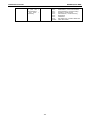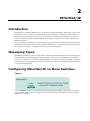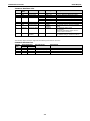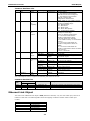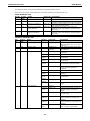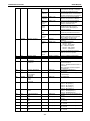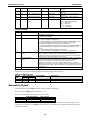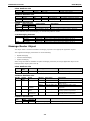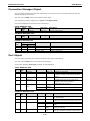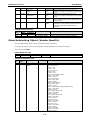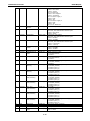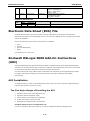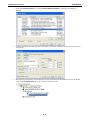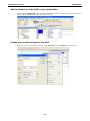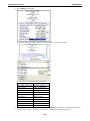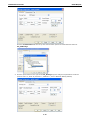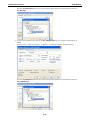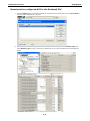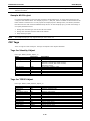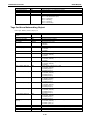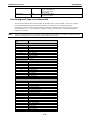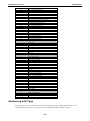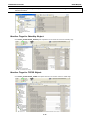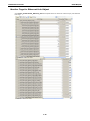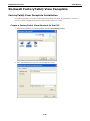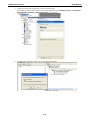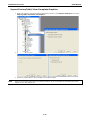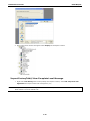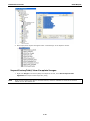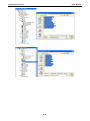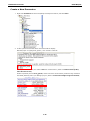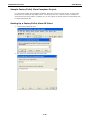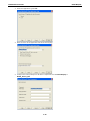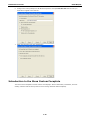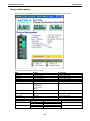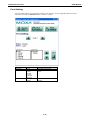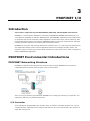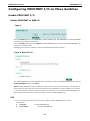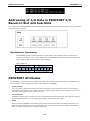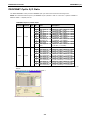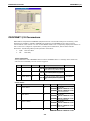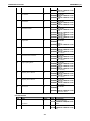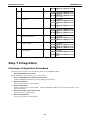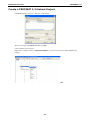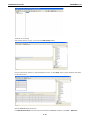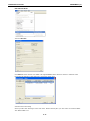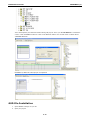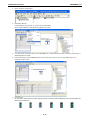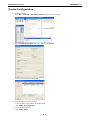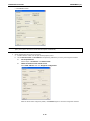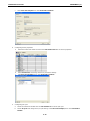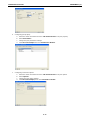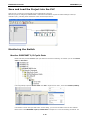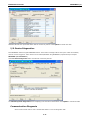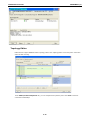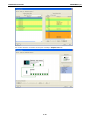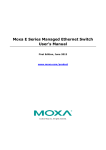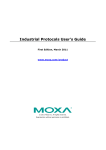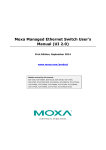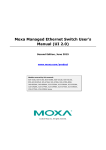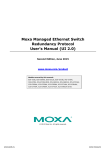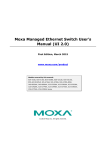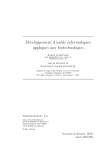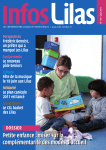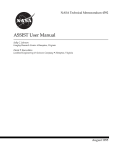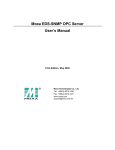Download Moxa Technologies EDS-G500E User`s guide
Transcript
Industrial Protocols User’s Guide Sixth Edition, April 2014 www.moxa.com/product © 2014 Moxa Inc. All rights reserved. Reproduction without permission is prohibited. Industrial Protocols User’s Guide The software described in this manual is furnished under a license agreement and may be used only in accordance with the terms of that agreement. Copyright Notice ©2014 Moxa Inc., All rights reserved. Trademarks The MOXA logo is a registered trademark of Moxa Inc. All other trademarks or registered marks in this manual belong to their respective manufacturers. Disclaimer Information in this document is subject to change without notice and does not represent a commitment on the part of Moxa. Moxa provides this document as is, without warranty of any kind, either expressed or implied, including, but not limited to, its particular purpose. Moxa reserves the right to make improvements and/or changes to this manual, or to the products and/or the programs described in this manual, at any time. Information provided in this manual is intended to be accurate and reliable. However, Moxa assumes no responsibility for its use, or for any infringements on the rights of third parties that may result from its use. This product might include unintentional technical or typographical errors. Changes are periodically made to the information herein to correct such errors, and these changes are incorporated into new editions of the publication. Technical Support Contact Information www.moxa.com/support Moxa Americas Toll-free: 1-888-669-2872 Tel: +1-714-528-6777 Fax: +1-714-528-6778 Moxa China (Shanghai office) Toll-free: 800-820-5036 Tel: +86-21-5258-9955 Fax: +86-21-5258-5505 Moxa Europe Tel: +49-89-3 70 03 99-0 Fax: +49-89-3 70 03 99-99 Moxa Asia-Pacific Tel: +886-2-8919-1230 Fax: +886-2-8919-1231 Table of Contents 1. MODBUS/TCP MAP ............................................................................................................................ 1-1 Introduction ....................................................................................................................................... 1-1 Data Format and Function Code ............................................................................................................ 1-1 Configuring MODBUS/TCP on Moxa Switches .......................................................................................... 1-1 MODBUS Data Map and Information Interpretation of Moxa Switches ........................................................ 1-2 2. ETHERNET/IP ...................................................................................................................................... 2-1 Introduction ....................................................................................................................................... 2-1 Messaging Types................................................................................................................................. 2-1 Configuring EtherNet/IP on Moxa Switches............................................................................................. 2-1 CIP Objects of EtherNet/IP ................................................................................................................... 2-2 Identity Object ............................................................................................................................ 2-2 TCP/IP Interface Object................................................................................................................ 2-4 Ethernet Link Object .................................................................................................................... 2-5 Assembly Object ......................................................................................................................... 2-8 Message Router Object ................................................................................................................ 2-9 Connection Manager Object ........................................................................................................ 2-10 Port Object ............................................................................................................................... 2-10 Moxa Networking Object (Vendor Specific) ................................................................................... 2-11 Electronic Data Sheet (EDS) File ......................................................................................................... 2-13 Rockwell RSLogix 5000 Add-On Instructions (AOI) ................................................................................ 2-13 AOI Installation ......................................................................................................................... 2-13 CIP Tags ................................................................................................................................... 2-22 Monitoring AOI Tags .................................................................................................................. 2-26 Rockwell FactoryTalk® View Faceplate ................................................................................................. 2-30 FactoryTalk® View Faceplate Installation ...................................................................................... 2-30 Introduction to the Moxa Custom Faceplate .................................................................................. 2-40 3. PROFINET I/O ................................................................................................................................... 3-1 Introduction ....................................................................................................................................... 3-1 PROFINET Environmental Introductions ................................................................................................. 3-1 PROFINET Networking Structure .................................................................................................... 3-1 PROFINET I/O Devices ................................................................................................................. 3-2 PROFINET Protocols ..................................................................................................................... 3-2 Device descriptions ...................................................................................................................... 3-2 Configuring PROFINET I/O on Moxa Switches ......................................................................................... 3-3 Enable PROFINET I/O ................................................................................................................... 3-3 Addressing of I/O Data in PROFINET I/O Based on Slot and Sub-Slots ....................................................... 3-4 PROFINET Attributes ........................................................................................................................... 3-4 PROFINET Cyclic I/O Data ............................................................................................................ 3-5 PROFINET I/O Parameters ............................................................................................................ 3-6 Step 7 Integration .............................................................................................................................. 3-8 Overview of Operation Procedure .................................................................................................. 3-8 Create a PROFINET I/O Subnet Project........................................................................................... 3-9 GSD File Installation .................................................................................................................. 3-12 Device Configuration.................................................................................................................. 3-14 Save and Load the Project into the PLC ........................................................................................ 3-18 Monitoring the Switch ................................................................................................................ 3-18 1 1. MODBUS/TCP MAP Introduction MODBUS TCP is a protocol commonly used for the integration of a SCADA system. It is also a vendorneutral communication protocol used to monitor and control industrial automation equipment such as PLCs, sensors, and meters. In order to be fully integrated into industrial systems, Moxa’s switches support Modbus TCP/IP protocol for real-time monitoring in a SCADA system. Data Format and Function Code MODBUS TCP supports different types of data format for reading. The primary four types of them are: Data Access Type Bit access Physical Discrete Inputs Internal Bits or Physical Coils Word access Physical Input Registers (16-bit access) Physical Output Registers Function Code 2 1 Function Name 4 3 Read Input Registers Read Holding Registers Note Read Discrete Inputs Read Coils Moxa Support Moxa switches support Function Code 4 with 16-bit (2-word) data access for read-only information. Configuring MODBUS/TCP on Moxa Switches Type 1 Select the checkbox and click Activate to enable the Modbus TCP. Industrial Protocols MODBUS/TCP MAP Type 2: New UI 2.0 Modbus TCP is enabled by default. To disable Modbus TCP, uncheck Enable Modbus TCP then click Apply. MODBUS Data Map and Information Interpretation of Moxa Switches The data map addresses of Moxa switches shown in the following table start from MODBUS address 30001 for Function Code 4. For example, the address offset 0x0000 (hex) equals MODBUS address 30001, and the address offset 0x0010 (hex) equals MODBUS address 30017. Note that all the information read from Moxa switches are in hex mode. To interpret the information, refer to the ASCII table for the translation (e.g. 0x4D = ‘M’, 0x6F = ‘o’). Address Offset Data Type System Information 0x0000 1 word 0x0001 1 word 0x0002 1 word 0x0010 20 words Interpretation Description HEX 0x0030 20 words ASCII 0x0050 0x0051 1 word 2 words 0x0053 2 words HEX 0x0055 3 words HEX Vendor ID = 0x1393 Unit ID (Ethernet = 1) Product Code = 0x0003 Vendor Name = “Moxa” Word 0 Hi byte = ‘M’ Word 0 Lo byte = ‘o’ Word 1 Hi byte = ‘x’ Word 1 Lo byte = ‘a’ Word 2 Hi byte = ‘\0’ Word 2 Lo byte = ‘\0’ Product Name = “EDS-408A” Word 0 Hi byte = ‘E’ Word 0 Lo byte = ‘D’ Word 1 Hi byte = ‘S’ Word 1 Lo byte = ‘-’ Word 2 Hi byte = ‘4’ Word 2 Lo byte = ‘0’ Word 3 Hi byte = ‘8’ Word 3 Lo byte = ‘A’ Word 4 Hi byte = ‘\0’ Word 4 Lo byte = ‘\0’ Product Serial Number Firmware Version Word 0 Hi byte = major (A) Word 0 Lo byte = minor (B) Word 1 Hi byte = release (C) Word 1 Lo byte = build (D) Firmware Release Date For example: Word 0 = 0 x 0609 Word 1 = 0 x 0705 Firmware was released on 2007-05-06 at 09 o’clock Ethernet MAC Address Ex: MAC = 00-01-02-03-04-05 HEX ASCII 1-2 Industrial Protocols MODBUS/TCP MAP 0x0058 1 word HEX 0x0059 1 word HEX 0x005A 1 word HEX 0x0080 1 word HEX 0x0081 1 word HEX 0x0082 1 word HEX 0x0083 1 word HEX Port Information 0x1000 to 1 word 0x1011 HEX 0x1100 to 0x1111 1 word HEX 0x1200 to 0x1211 1 word HEX 0x1300 to 0x1311 1 word HEX 0x1400 to 0x1413 (Port 1) 20 words ASCII Word 0 Hi byte = 0 x 00 Word 0 Lo byte = 0 x 01 Word 1 Hi byte = 0 x 02 Word 1 Lo byte = 0 x 03 Word 2 Hi byte = 0 x 04 Word 2 Lo byte = 0 x 05 Power 1 0x0000: Off 0x0001: On Power 2 0x0000: Off 0x0001: On Fault LED Status 0x0000: No 0x0001: Yes DI1 0x0000:Off 0x0001:On DI2 0x0000:Off 0x0001:On DO1 0x0000:Off 0x0001:On DO2 0x0000:Off 0x0001:On Port 1 to 8 Status 0x0000: Link down 0x0001: Link up 0x0002: Disable 0xFFFF: No port Port 1 to 8 Speed 0x0000: 10M-Half 0x0001: 10M-Full 0x0002: 100M-Half 0x0003: 100M-Full 0xFFFF: No port Port 1 to 8 Flow Ctrl 0x0000:Off 0x0001:On 0xFFFF:No port Port 1 to 8 MDI/MDIX 0x0000: MDI 0x0001: MDIX 0xFFFF: No port Port 1 to 8 Description Port Description = “100TX,RJ45.” Word 0 Hi byte = ‘1’ Word 0 Lo byte = ‘0’ Word 1 Hi byte = ‘0’ Word 1 Lo byte = ‘T’ … Word 4 Hi byte = ‘4’ Word 4 Lo byte = ‘5’ Word 5 Hi byte = ‘.’ Word 5 Lo byte = ‘\0’ 0x1414 to 0x1427 (Port 2) Packets Information 0x2000 to 2 words 0x2023 HEX 0x2100 to 0x2123 2 words HEX 0x2200 to 0x2223 2 words HEX Port 1 to 8 Tx Packets Ex: port 1 Tx Packet Amount = 44332211 Received MODBUS response: 0x44332211 Word 0 = 4433 Word 1 = 2211 Port 1 to 8 Rx Packets Ex: port 1 Rx Packet Amount = 44332211 Received MODBUS response: 0x44332211 Word 0 = 4433 Word 1 = 2211 port 1 to 8 Tx Error Packets Ex: port 1 Tx Error Packet Amount = 44332211 1-3 Industrial Protocols 0x2300 to 0x2323 MODBUS/TCP MAP 2 words HEX Redundancy Information 0x3000 1 word HEX 0x3100 1 word HEX 0x3200 to 0x3211 1 word HEX 0x3300 1 word HEX 0x3301 1 word HEX 0x3302 1 word HEX 0x3303 1 word HEX 0x3304 1 word HEX 0x3305 1 word HEX 0x3500 1 word HEX Received MODBUS response: 0x44332211 Word 0 = 4433 Word 1 = 2211 port 1 to 8 Rx Error Packets Ex: port 1 Rx Error Packet Amount = 44332211 Received MODBUS response: 0x44332211 Word 0 = 4433 Word 1 = 2211 Redundancy Protocol 0x0000:None 0x0001:RSTP 0x0002:Turbo Ring 0x0003:Turbo Ring V2 0x0004:Turbo Chain 0x0005: MSTP RSTP Root 0x0000: Not Root 0x0001: Root 0xFFFF: RSTP Not Enable RSTP Port 1 to 8 Status 0x0000: Port Disabled 0x0001: Not RSTP Port 0x0002: Link Down 0x0003: Blocked 0x0004: Learning 0x0005: Forwarding 0xFFFF: RSTP Not Enable TurboRing Master/Slave 0x0000: Slave 0x0001: Master 0xFFFF: Turbo Ring Not Enable TurboRing 1st Port status 0x0000: Port Disabled 0x0001: Not Redundant Port 0x0002: Link Down 0x0003: Blocked 0x0004: Learning 0x0005: Forwarding TurboRing 2nd Port status 0x0000: Port Disabled 0x0001: Not Redundant Port 0x0002: Link Down 0x0003: Blocked 0x0004: Learning 0x0005:Forwarding TurboRing Coupling 0x0000: Off 0x0001: On 0xFFFF: Turbo Ring is Not Enabled TurboRing Coupling Port Status 0x0000: Port Disabled 0x0001: Not Coupling Port 0x0002: Link Down 0x0003: Blocked 0x0005: Forwarding 0xFFFF: Turbo Ring is Not Enabled TurboRing Coupling Control Port Status 0x0000: Port Disabled 0x0001: Not Coupling Port 0x0002: Link Down 0x0003: Blocked 0x0005: Forwarding 0x0006: Inactive 0x0007:Active 0xFFFF:Turbo Ring is Not Enabled TurboRing V2 Coupling Mode 0x0000: None 0x0001: Dual Homing 0x0002: Coupling Backup 0x0003: Coupling Primary 0xFFFF:Turbo Ring V2 is Not Enabled 1-4 Industrial Protocols MODBUS/TCP MAP 0x3501 1 word HEX TurboRing V2 Coupling Port Primary Status (Used in Dual Homing, Coupling Backup, and Coupling Primary) 0x0000:Port Disabled 0x0001: Not Coupling Port 0x0002: Link Down 0x0003: Blocked 0x0004: Learning 0x0005: Forwarding 0xFFFF: Turbo Ring V2 is Not Enabled 0x3502 1 word HEX 0x3600 1 word HEX 0x3601 1 word HEX 0x3602 1 word HEX 0x3603 1 word HEX 0x3680 1 word HEX 0x3681 1 word HEX 0x3682 1 word HEX 0x3683 1 word HEX 0x3700 1 word HEX 0x3701 1 word HEX TurboRing V2 Coupling Port Backup Status (Only using in Dual Homing) 0x0000: Port Disabled 0x0001: Not Coupling Port 0x0002: Link Down 0x0003: Blocked 0x0004: Learning 0x0005: Forwarding 0xFFFF: Turbo Ring V2 Not Enable TurboRing V2 Ring 1 status 0x0000: Healthy 0x0001: Break 0xFFFF:Turbo Ring V2 Not Enable TurboRing V2 Ring 1 Master/Slave 0x0000: Slave 0x0001: Master 0xFFFF: Turbo Ring V2 Ring 1 Not Enable TurboRing V2 Ring 1 1st Port Status 0x0000: Port Disabled 0x0001: Not Redundant Port 0x0002: Link Down 0x0003: Blocked 0x0004:Learning 0x0005:Forwarding 0xFFFF:Turbo Ring V2 Ring 1 is Not Enabled TurboRing V2 Ring 1’s 2nd Port Status 0x0000: Port Disabled 0x0001: Not Redundant Port 0x0002: Link Down 0x0003: Blocked 0x0004: Learning 0x0005: Forwarding 0xFFFF: Turbo Ring V2 Ring 1 is Not Enabled TurboRing V2 Ring 2 Status 0x0000: Healthy 0x0001: Break 0xFFFF: Turbo Ring V2 Ring 2 is Not Enabled TurboRing V2 Ring 2 Master/Slave 0x0000: Slave 0x0001: Master 0xFFFF: Turbo Ring V2 Ring 2 is Not Enabled TurboRing V2 Ring 2’s 1st Port Status 0x0000: Port Disabled 0x0001: Not Redundant 0x0002: Link Down 0x0003: Blocked 0x0004: Learning 0x0005: Forwarding 0xFFFF: Turbo Ring V2 Ring 2 is Not Enabled TurboRing V2 Ring 2’s 2nd Port Status 0x0000: Port Disabled 0x0001: Not Redundant 0x0002: Link Down 0x0003: Blocked 0x0004: Learning 0x0005: Forwarding 0xFFFF: Turbo Ring V2 Ring 2 is Not Enabled Turbo Chain Switch Roles 0x0000: Head 0x0001: Member 0x0002: Tail 0xFFFF: Turbo Chain is Not Enabled Turbo Chain 1st Port status 1-5 Industrial Protocols 0x3702 MSTP Register 0x4000 ~ 0x407F MODBUS/TCP MAP 1 word HEX 1 word, 0x0103 => port role = DesignatedPort port state = Forwarding HEX 0x4080 ~ 0x40FF 1 word, 0x0103 HEX => port role = DesignatedPort port state = Forwarding 0x4100 ~ 0x417F 1 word, 0x0103 HEX => port role = DesignatedPort port state = Forwarding 0x4180 ~ 0x41FF 1 word, 0x0103 HEX => port role = DesignatedPort port state = Forwarding 0x4200 ~ 0x427F 1 word, 0x0103 HEX => port role = DesignatedPort = port state Forwarding 0x4280 ~ 0x42FF 1 word, 0x0103 HEX => port role = DesignatedPort port state = Forwarding 0x4300 ~ 0x437F 1 word, 0x0103 HEX => port role = DesignatedPort port state = Forwarding 0x0000: Link Down 0x0001: Blocking 0x0002: Blocked 0x0003: Forwarding 0xFFFF: Turbo Ring V2 Ring 2 Not Enable Turbo Chain 2nd Port status 0x0000: Link Down 0x0001: Blocking 0x0002: Blocked 0x0003: Forwarding 0xFFFF: Turbo Ring V2 Ring 2 Not Enable MSTP CIST Port Role / Port State 0x00: DisabledPort / 0x00 Port Disabled 0x01: DesignatedPort / 0x01 Discarding 0x02: RootPort / 0x02 Learning 0x03: AlternatePort / 0x03 Forwarding 0x04: BackupPort 0x06: Not MSTP Port / 0x06Not MSTP Port 0xFFFF: MSTP Not Enable MSTP MSTI1 Port Role / Port State 0x00: DisabledPort / 0x00 Port Disabled 0x01: DesignatedPort / 0x01Discarding 0x02: RootPort / 0x02Learning 0x03: AlternatePort / 0x03Forwarding 0x04: BackupPort 0x05: MasterPort 0x06: Not MSTP Port / 0x06Not MSTP Port 0xFFFF: MSTP Not Enable MSTP MSTI2 Port Role / Port State 0x00: DisabledPort / 0x00 Port Disabled 0x01: DesignatedPort / 0x01Discarding 0x02: RootPort / 0x02Learning 0x03: AlternatePort / 0x03Forwarding 0x04: BackupPort 0x05: MasterPort 0x06: Not MSTP Port / 0x06Not MSTP Port 0xFFFF: MSTP Not Enable MSTP MSTI3 Port Role / Port State 0x00: DisabledPort / 0x00 Port Disabled 0x01: DesignatedPort / x01Discarding 0x02: RootPort / 0x02Learning 0x03: AlternatePort / 0x03Forwarding 0x04: BackupPort 0x05: MasterPort 0x06: Not MSTP Port / 0x06Not MSTP Port 0xFFFF: MSTP Not Enable MSTP MSTI4 Port Role / Port State 0x00: DisabledPort / 0x00 Port Disabled 0x01: DesignatedPort / 0x01Discarding 0x02: RootPort / 0x02Learning 0x03: AlternatePort / 0x03Forwarding 0x04: BackupPort 0x05: MasterPort 0x06: Not MSTP Port / 0x06Not MSTP Port 0xFFFF: MSTP Not Enable MSTP MSTI5 Port Role / Port State 0x00: DisabledPort / 0x00 Port Disabled 0x01: DesignatedPort / 0x01Discarding 0x02: RootPort / 0x02Learning 0x03: AlternatePort / 0x03Forwarding 0x04: BackupPort 0x05: MasterPort 0x06: Not MSTP Port / 0x06Not MSTP Port 0xFFFF: MSTP Not Enable MSTP MSTI6 Port Role / Port State 0x00: DisabledPort / 0x00 Port Disabled 0x01: DesignatedPort / 0x01Discarding 0x02: RootPort / 0x02Learning 0x03: AlternatePort / 0x03Forwarding 0x04: BackupPort 0x05: MasterPort 0x06: Not MSTP Port / 0x06Not MSTP Port 0xFFFF: MSTP Not Enable 1-6 Industrial Protocols 0x4380 ~ 0x43FF MODBUS/TCP MAP 1 word, 0x0103 HEX => port role = DesignatedPort port state = Forwarding MSTP MSTI7 Port Role / Port State 0x00: DisabledPort / 0x00 Port Disabled 0x01: DesignatedPort / 0x01Discarding 0x02: RootPort / 0x02Learning 0x03: AlternatePort / 0x03Forwarding 0x04: BackupPort 0x05: MasterPort 0x06: Not MSTP Port / 0x06Not MSTP Port 0xFFFF: MSTP Not Enable 1-7 2 2. EtherNet/IP Introduction EtherNet/IP is an Industrial Ethernet Protocol defined by the ODVA association. The protocol is open to the public and vendors can implement EtherNet/IP into their industrial devices without incurring a license fee. Many vendors have adopted this protocol as the standard communication protocol between devices. For example, Rockwell Automation uses EtherNet/IP as the standard protocol for their Logix controllers over Ethernet networks. To allow complete integration with a Rockwell system, Moxa switches not only provide a full-functioning of industrial network infrastructure, but also enable the SCADA system to monitor the status of the switches as well as that of the PLCs, .making the switches part of a Rockwell system. Messaging Types EtherNet/IP supports two types of communication methods for EtherNet/IP devices: Explicit Messaging and Implicit Messaging. Explicit Messaging is unscheduled and is used for a request/response communication procedure (or client/server procedure). Explicit Messaging uses TCP/IP over Ethernet. Implicit Messaging is scheduled and is used for a producer/consumer communication with UDP over Ethernet. Implicit Messaging is also called I/O Messaging. Configuring EtherNet/IP on Moxa Switches Type 1: Check the Enable checkbox to enable EtherNet/IP. With EtherNet/IP enabled, IGMP Snooping and IGMP Query functions will be enabled automatically to be properly integrated in Rockwell systems for multicast Implicit (I/O) Messaging. Industrial Protocols EtherNet/IP Type 2: New UI2.0 The default Modbus TCP support is enabled. To disable the Modebus TCP support, uncheck the Enable Modbus TCP then click Apply to activate the setting. CIP Objects of EtherNet/IP Several communication objects are defined in CIP (Common Industrial Protocol). Moxa switches support the following objects for PLCs and SCADA systems to monitor: • Identity Object • TCP/IP Interface Object • Ethernet Link Object • Assembly Object • Message Router Object • Connection Manager Object • Port Object • Moxa Networking Object (Vendor Specific) The supported attributes and services of the above objects are introduced in the table below, including the access rules for each attribute. To understand the details of each attribute of the standard objects, refer to the official documents of CIP introduction (Vol. 1) and the EtherNet/IP Adaptation of CIP (Vol. 2). Identity Object The Class code of Identity object is 0x01 (Defined in CIP Vol1, 5-2). There is one instance of this object in our product. It stores the information of the production and the device. The following tables summarize the class attributes and the instance attributes. Class Attribute List Attr ID Name Data Type Description 1 2 Access Rule Get Get Revision Max Instance UINT (16) UINT (16) 3 Get Number of Instances UINT (16) 6 Get Maximum ID Number Class Attributes UINT (16) 7 Get Maximum ID Number Instance Attributes UINT (16) Revision of this object Maximum instance number of an object currently created in this class level of the device Number of object instances currently created in this class level of the device. The attribute ID number of the last class attribute of the class definition implemented in the device The attribute ID number of the last instance attribute of the class definition implemented in the device 2-2 Industrial Protocols EtherNet/IP Instance Attribute List Attr ID Name 1 2 3 4 Access Rule Get Get Get Get (Struct.) Data Type 5 6 7 Get Get Get Status Serial Number Product Name 15 Get/Set Assigned Name 17 Get/Set Geographic Location Vendor ID Device Type Product Code Revision UINT (16) UINT (16) UINT (16) (Struct.) USINT (8) USINT (8) WORD (16) UDINT (32) SHORT_ STRING STRINGI Major Minor STRINGI Description 991, the vendor ID of Moxa. 0 x 307, “Managed Ethernet Switch”. Please refer to Product Code Table. The version of the Identity object The structure member, major The structure member, minor. Not used The serial number of each device The product name in human-readable format The assigned switch name For example: “Managed Redundant Switch xxxxx”. (xxxxx is series number.) The assigned switch location The default string is “Switch Location”. The Identity Object Instance supports the following CIP Common services: Common Service List Service Code 0x01 0x0E 0x10 0x05 Implementation Class Instance Service Name Description Get_Attributes_All Get_Attribute_Single Set_Attribute_Single Reset Returns the contents of all attributes of the class Used to read an object instance attribute. Used to write an object instance attribute Invokes the reset service for the device 2-3 Industrial Protocols EtherNet/IP Product Code Table Product Code Model Name 0x0001 n/a 0x0002 n/a 0x0003 EDS-726 0x0004 n/a 0x0005 EDS-518A 0x0006 EDS-405A 0x0007 EDS-408A 0x0008 EDS-505A 0x0009 EDS-508A 0x000A EDS-510A 0x000B EDS-516A 0x000C EDS-728 0x000D PT-7728 0x000E EDS-828 0x000F PT-7828 0x0010 PT-7710 0x0011 IKS-6726 or PT7728S_old 0x0034 TN-5818 0x0035 IKS-G6824 0x0036 ICS-G7826 0x0037 ICS-G7828 0x0038 ICS-G7748 0x0039 ICS-G7750 0x003A ICS-G7752 0x003B ICS-G7848 0x003C ICS-G7850 0x003D ICS-G7852 0x003E IKS-6852 0x003F IKS-6728 0x0040 PT-7528 0x0041 PT-7528-PTP 0x0042 TN-5510-2DSL 0x0043 EDS-828-G52 Product Code 0x0012 0x0013 0x0014 0x0015 0x0016 0x0017 0x0018 0x0019 0x001A 0x001B 0x001C 0x001D 0x001E 0x001F 0x0020 0x0021 0x0022 Model Name EDS-G509 EDS-P510 EDS-516A-MM-M12 IKS-6526SB EDS-608 IKS-6726-PoE EDS-611 EDS-616 EDS-619 TN-5518 TN-5516 TN-5510 TN-5508 EOM-104 PT-G7509 TN-5518-PoE TN-5516-PoE Product Code 0x0023 0x0024 0x0025 0x0026 0x0027 0x0028 0x0029 0x002A 0x002B 0x002C 0x002D 0x002E 0x002F 0x0030 0x0031 0x0032 0x0033 Model Name TN-5510-PoE TN-5508-PoE n/a IKS-6524 n/a n/a EDS-P506A PT-7728-PTP PT-510 PT-508 n/a n/a IKS-G6524 ICS-G7526 ICS-G7528 n/a IPS-P408 0x0045 0x0046 0x0047 0x0048 0x0049 0x004A 0x004B 0x004C 0x004D 0x004E 0x004F 0x0050 0x0051 0x0052 0x0053 0x0054 EDS-G508E EDS-G512E EDS-G516E EDS-D102 TN-5816v2 n/a n/a n/a n/a n/a EDS-408A-SS-ST-BP EDS-510A-3SFP-2SSC n/a IEX-402-VDSL IKS-6728-8PoE EDS-510E 0x0056 0x0057 0x0058 n/a RedBox PT-7728-S-CN TCP/IP Interface Object The Class code of TCP/IP Interface object is 0xf5 (Defined in CIP Vol2, 5-3). There is one instance of this object. The following tables summarize the attributes of this object. Class Attribute List Attr ID Name Data Type Description 1 2 Access Rule Get Get Revision Max Instance UINT (16) UINT (16) 3 Get Number of Instances UINT (16) 6 Get Maximum ID Number Class Attributes UINT (16) 7 Get Maximum ID Number Instance Attributes UINT (16) Revision of this object. Maximum instance number of an object currently created in this class level of the device Number of object instances currently created at this class level of the device The attribute ID number of the last class attribute of the class definition implemented in the device The attribute ID number of the last instance attribute of the class definition implemented in the device 2-4 Industrial Protocols EtherNet/IP Instance Attribute List Attr ID Access Rule 1 Get Name Status (Struct.) Data Type DWORD (32) 2 Get Configurat ion Capability DWORD (32) 3 Get/Set Configurat ion Control DWORD (32) 4 Get Physical Link Object 5 Get/Set Interface Configurat ion IP Address Path Size Path Network Mask Gateway Address Name Server Name Server2 Domain Name 6 Get/Set Host Name (Struct.) UINT (16) Padded EPATH (Struct.) Description Interface status 0 = The Interface Configuration attribute has not been configured. 1 = The Interface Configuration attribute contains valid configuration obtained from BOOTP, DHCP or non-volatile storage. Interface capability flags Bit map of capability flags: Bit 0: BOOTP Client Bit 1: DNS Client Bit 2: DHCP Client Bit 3: DHCP-DNS Update Bit 4: Configuration Settable Interface control flags Bit map of control flags: Bit 0 to 3: Startup Configuration 0 = The device shall use the interface configuration values previously stored (for example, in non-volatile memory or via hardware witches). 1 = The device shall obtain its interface configuration values via BOOTP. 2 = The device shall obtain its interface configuration values via DHCP upon start-up. 3 to15 = Reserved. Path to physical link object Size of Path Logical segments identifying the physical link object TCP/IP network interface configuration UDINT (32) The device’s IP address UDINT (32) UDINT (32) The device’s network mask Default gateway address UDINT (32) UDINT (32) STRING Primary name server Secondary name server Default domain name STRING Host name The TCP/IP Object Instance supports the following CIP Common services: Common Service List Service Code 0 x 01 0 x 0E 0 x 10 Implementation Class Instance Service Name Description Get_Attributes_All Get_Attribute_Single Set_Attribute_Single Returns the contents of all attributes of the class Used to read an object instance attribute Used to modify an object instance attribute Ethernet Link Object The Class code of Ethernet Link object is 0xf6 (Defined in CIP Vol2, 5-4). For each switch port, there is an instance of this class. The following table shows the mapping of instance number and the switch port number. Instance Number 0 1 2 3 … Mapping to Ethernet Link class 1st switch port 2nd switch port 3rd switch port … 2-5 Industrial Protocols EtherNet/IP The following tables summarize the attributes of the Ethernet Link object. There are some vendor specific attributes in the table (Starting from attribute Id 100). Class Attribute List Attr ID Name Data Type Description 1 2 Access Rule Get Get Revision Max Instance UINT (16) UINT (16) 3 Get Number of Instances UINT (16) 6 Get Maximum ID Number Class Attributes UINT (16) 7 Get Maximum ID Number Instance Attributes UINT (16) 100 Get Moxa-specific Revision UINT (16) Revision of this object Maximum instance number of an object currently created in this class level of the device Number of object instances currently created in this class level of the device The attribute ID number of the last class attribute of the class definition implemented in the device The attribute ID number of the last instance attribute of the class definition implemented in the device Revision of Moxa specific attributes and services Instance attribute list Attr ID 1 Access Rule Get Name 2 3 4 (Struct.) Data Type Description Interface Speed UDINT (32) Get Get Interface Flags Physical Address Get Interface Counters DWORD (32) ARRAY of 6 USINT(8) (Struct.) Interface speed currently in use (Speed in Mbps, e.g., 0, 10, 100, 1000, etc.) Refer to the Interface Flags table. MAC layer address (The System MAC address). Counters relevant to the receipt of packets. Octets received on the interface. In Octets UDINT (32) In Ucast Packets In NUcast Packets In Discards UDINT (32) In Errors UDINT (32) UDINT (32) UDINT (32) Out Octets UDINT (32) Out Ucast Packets Out NUcast Packets Out Discards Out Errors 5 Get Media Counters UDINT (32) UDINT (32) Unicast packets received on the interface. Non-unicast packets received on the interface. Inbound packets received on the interface but are discarded. Inbound packets that contain Errors (does not include In Discards). Octets sent on the interface. Unicast packets sent on the interface. Non-unicast packets sent on the interface. UDINT (32) Discarded outbound packets. UDINT (32) Outbound packets that contain errors. (Struct.) Alignment Errors UDINT (32) FCS Errors UDINT (32) Single Collisions UDINT (32) Multiple Collisions UDINT (32) SQE Test Errors UDINT (32) 2-6 Received frames that are not an integral number of octets in length. Received frames that do not pass the FCS check. Successfully transmitted frames which experienced exactly one collision. Successfully transmitted frames which experienced more than one collision. Number of times the SQE test error message is generated. Industrial Protocols EtherNet/IP Deferred UDINT (32) Transmissi ons Late UDINT (32) Collisions Excessive Collisions UDINT (32) MAC Transmit Errors Carrier Sense Errors UDINT (32) UDINT (32) Frame Too UDINT (32) Long 6 Get/Set Interface Control Interface Label Interface Port Index Interface Port Description Broadcast Storm Protection MAC Receive Errors UDINT (32) Control Bits WORD (16) Forced Interface Speed UINT (16) (Struct.) 10 100 101 Get Get Get 102 Get/Set 103 Get Interface Utilization USINT (8) 104 Get/Set USINT (8) 105 Get/Set 106 Get/Set Utilization Alarm Upper Threshold Utilization Alarm Lower Threshold Port Link Alarm 107 Get/Set Port Traffic-Overload Alarm USINT (8) 108 Get UDINT(32) 109 Get 110 Get 111 Get 112 Get 113 Get Tx Unicast Packet Rate Rx Unicast Packet Rate Tx Multicast Packet Rate Rx Multicast Packet Rate Tx Broadcast Packet Rate Rx Broadcast Packet Rate Frames for which transmission fails due to an internal MAC sublayer transmit error. Times that the carrier sense condition was lost or never asserted when attempting to transmit a frame. Received frames that exceed the maximum permitted frame size. Frames for which reception on an interface fails due to an internal MAC sublayer receive error. Configuration for physical interface. Bit 0: Auto-Negotiate Value 0: Force Value 1: Auto-Nego Bit 1: Half/Full Duplex Value 0: half duplex Value 1: full duplex Bit 2 to 15: Reserved, all zero Speed at which the interface shall be forced to operate. SHORT_STRING UDINT (32) STRING Human readable identification Port index. Port description. USINT (8) Value 0: Disabled Broadcast Storm Protection. Value 1: Enable Broadcast Storm Protection. (Only selected products support this function) RX interface utilization in percentage RX interface utilization upper limit in percentage USINT (8) Not supported USINT (8) Value 0: Ignore Value 1: On (Relay 1) Value 2: On (Relay 2) Value 3: Off (Relay 1) Value 4: Off (Relay 2) Value 0: Disable Value 1: Enable(Relay 1) Value 2: Enable(Relay 2) Number of TX unicast packets per second Number of RX unicast packets per second Number of TX multicast packets per second Number of RX multicast packets per second Number of TX broadcast packets per second Number of RX broadcast packets per second UDINT(32) UDINT(32) UDINT(32) UDINT(32) UDINT(32) 2-7 Frames for which first transmission attempt is delayed because the medium is busy. Number of times a collision is detected later than 512 bit times into the transmission of a packet. Frames for which transmission fails due to excessive collisions. Industrial Protocols EtherNet/IP 114 Get Tx Multicast Packet UDINT(32) 115 Get Rx Multicast Packet UDINT(32) 116 Get Tx Broadcast Packet UDINT(32) 117 Get Rx Broadcast Packet UDINT(32) 118 Get Redundant Port Status UDINT(32) Total number of TX multicast packets Total number of RX multicast packets Total number of TX broadcast packets Total number of RX broadcast packets Bit 0 = Disable Bit 1 = Not Redundant port Bit 2 = Link down Bit 3 = Blocking Bit 4 = Learning Bit 5 = Forwarding Interface Flags Bit(s) 0 Called Link Status 1 Half/Full Duplex 2-4 Negotiation Status 5 Manual Setting Requires Reset 6 Local Hardware Fault 7~31 Reserved. Definition 0 indicates an inactive link; 1 indicates an active link. 0 indicates half duplex; 1 indicates full duplex. Indicates the status of link auto-negotiation 0 = Auto-negotiation in progress. 1 = Auto-negotiation and speed detection failed. Using default values for speed and duplex. Default values are product-dependent; recommended defaults are 10Mbps and half duplex. 2 = Auto negotiation failed but detected speed. Duplex was defaulted. Default value is product-dependent; recommended default is half duplex. 3 = Successfully negotiated speed and duplex. 4 = Auto-negotiation not attempted. Forced speed and duplex. 0 indicates the interface can activate changes to link parameters (auto-negotiate, duplex mode, interface speed) automatically. 1 indicates the device requires a Reset service be issued to its Identity Object in order for the changes to take effect. 0 indicates the interface detects no local hardware fault; 1 indicates a local hardware fault is detected. The meaning of this is productspecific. For example, an AUI/MII interface might detect no transceiver attached, or a radio modem might detect no antenna attached. In contrast to the soft, possibly self-correcting nature of the Link Status being inactive, this is assumed a hard-fault requiring user intervention. Shall be set to zero The Ethernet Link Object Instance supports the following CIP common services: Common Service List Service Code 0x0E 0x10 Implementation Class Instance Service Name Description Get_Attribute_Single Set_Attribute_Single Used to read an object instance attribute Used to modify an object instance attribute Assembly Object The Moxa switch support static assembly object for CIP I/O messaging. The Class code is 0x04 (Defined in CIP Vol 1, 5-5). There are three instances of this object as the following. Instance Number Size (32 bit) Input 2 5 Output 1 2 Configuration 3 0 The Input means the data is produced by switch which includes the information and status report to the originator for monitoring. The Output means the data is generated by the originator (remote host) and is consumed by switch. 2-8 Industrial Protocols EtherNet/IP Class Attribute List Attr ID 1 Access Rule Get Name Revision Data Type UINT (16) Description Revision of this object Instance Attribute List Attr ID 3 4 Access Rule Get/Set Get Name Data Size (Struct.) Data Type Array of BYTE UINT (16) Description The implicit messaging content Number of bytes in Attr. 3 Common Service List Service Code 0x0E 0x10 Implementation Class Instance Service Name Description Get_Attribute_Single Set_Attribute_Single Used to read an object instance attribute Used to modify an object instance attribute For the definition of the I/O messaging, see the following table for details. I/O Messaging Content Direction Input Output I/O data Switch Fault Status Port Exist Port Link Status Port Enable Size UDINT (32) ULINT (64) ULINT (64) ULINT (64) Value & Description Please refer to Moxa Networking Please refer to Moxa Networking Please refer to Moxa Networking Please refer to Moxa Networking Object Object Object Object Attr Attr Attr Attr ID ID ID ID 2. 4. 6. 5. Message Router Object The object within a node that distributes messaging requests to the appropriate application objects. The supported messaging connections are as the following: • Explicit Messaging • Unconnected Messaging • Implicit messaging When using the UCMM to establish an explicit messaging connection, the target application object is the Message Router object (Class Code 2). Class Attribute List Attr ID 1 Access Rule Get Name Data Type Descriptions Revision UINT (16) Revision of this object Instance Attribute List Attr ID Name 1 Access Rule Get 2 Get 3 Get 4 Get Number Available Number Active Active Connections Object_list (Struct.) Data Type Description Number (Struct.) UINT (16) A list of supported objects Number of supported classes in the classes array List of supported class codes Maximum number of connections supported Number of connections currently used by system components A list of the connection IDs of the currently active connections Classes Array of UINT (16) UINT (16) UINT (16) Array of UINT (16) Common Service List Service Code 0x0E Implementation Class Instance Service Name Description Get_Attribute_Single Used to read an object instance attribute 2-9 Industrial Protocols EtherNet/IP Connection Manager Object The Connection Manager Class allocates and manages the internal resources associated with both I/O and Explicit Messaging connections. The class code is 0x06. There is one instance of this object. The supported connection trigger type is cyclic and change of state. The instance attribute list is introduced as the following. Class Attribute List Attr ID 1 Access Rule Get Name Data Type Description Revision UINT (16) Revision of this object Name Data Type Description Open Requests UINT(16) Number of Forward Open service requests received Instance Attribute List Attr ID 1 Access Rule Get/Set Common Service List Service Code 0x0e 0x10 Implementation Class Instance 0x4E 0x54 Service Name Description Get_Attribute_Single Set_Attribute_Single Returns the contents of the specified attribute Used to modify an object instance attribute Forward_Close Forward_Open Closes a connection Opens a connection Port Object The port object represents the underlying interface of CIP which is EtherNet/IP. The class code is 0xf4. There is one instance of this object. The instance attribute “Port Type” identifies the CIP adaptation. Class Attribute List Attr ID 1 2 Access Rule Get Get Name 3 Get 8 Get 9 Get (Struct.) Data Type Description Revision Max Instance UINT (16) UINT (16) Number of Instances Entry Port UINT (16) Port Instance Info (Array of Struct.) UINT (16) UINT (16) Revision of this object Maximum instance number of an object currently created in this class level of the device Number of object instances currently created at this class level of the device. The attribute ID number of the last class attribute of the class definition implemented in the device UINT (16) Port Type Port Number Enumerates the type of port CIP port number associated with this port Instance Attribute List Attr ID 1 Access Rule Get Name 2 3 (Struct.) Data Type Description Port Type UINT (16) Get Port Number UINT (16) Get Link Object Enumerates the type of port. 4 = EtherNet/IP. CIP port number associated with this port. (Value 1 is reserved for internal product use) (Struct.) Path Length UINT (16) Link Path 4 Get Port Name Number of 16 bit words in the following path. Padded Logical path segments that identify the EPATH object for this port. SHORT_STR String which names the physical network ING port. The maximum number of characters in 2-10 Industrial Protocols EtherNet/IP 5 Get Port Type Name 6 Get/Set Port Description 7 Get Node Address 9 Get Port Key the string is 64. SHORT_STR String which names the port type. The ING maximum number of characters in the string is 64. SHORT_STR String which describes the port. The ING maximum number of characters in the string is 64. Padded Node number of this device on port. The EPATH range within this data type is restricted to a Port Segment. Packed Electronic key of network/chassis this port is EPATH attached to. This attribute shall be limited to format 4 of the Logical Electronic Key segment. Common Service List Service Code 0x0E 0x10 Implementation Class Instance Service Name Description Get_Attribute_Single Set_Attribute_Single Used to read an object instance attribute Used to modify an object instance attribute Moxa Networking Object (Vendor Specific) The Moxa Networking object includes system information and status. It can also be used to do the device diagnostic & configuration through explicit messaging. The class code is 0x404. Class Attribute List Attr ID Access Rule 1 Get Name Revision Data Type UINT (16) Description Revision of this object Instance Attribute List Attr ID 1 2 Access Rule Get Get Name Data Type Description Firmware Version System Fault Status UDINT (32) UDINT (32) Switch firmware version Switch fault status Bit 0: Reserved Value 0: Ok Value 1: Fail Bit 1: Reserved Value 0: Ok Value 1: Fail Bit 2: Port utilization alarm Value 0: No alarm Value 1: alarm Bit 3: Port link up Value 0: No alarm Value 1: Alarm Bit 4: Port link down Value 0: No alarm Value 1: Alarm Bit 5: Turbo ring break(Ring Master only) Value 0: No alarm Value 1: Alarm Bit 6: Power Input 1 fail Value 0: No alarm Value 1: Alarm Bit 7: Power Input 2 fail Value 0: No alarm Value 1: Alarm Bit 8:DI 1(off) Value 0: No alarm Value 1: Alarm Bit 9: DI 1(on) Value 0: No alarm Value 1: Alarm Bit 10: DI 2(off) Value 0: No alarm Value 1: Alarm 2-11 Industrial Protocols 3 Get 4 EtherNet/IP USINT (8) Get Switch Port Number Port Exist 5 Get/Set Port Enable ULINT (64) 6 Get Port Link Status ULINT (64) 7 Get/Set IGMP Snooping Enable USINT (8) 8 9 Get/Set Get/Set Query Interval IGMP Enhanced Mode UDINT (32) USINT (8) 14 Get/Set Relay 1 USINT (8) 15 Get/Set Relay 2 USINT (8) 16 Get/Set Power 1 Relay Warning USINT (8) 17 Get/Set Power 2 Relay Warning USINT (8) 18 Get/Set DI 1 (0ff) Relay Warning USINT (8) 19 Get/Set DI 1 (on) Relay Warning USINT (8) 20 Get/Set DI 2 (0ff) Relay Warning USINT (8) 21 Get/Set DI 2 (on) Relay Warning USINT (8) 22 Get/Set Turbo Ring Break Relay Warning USINT (8) 23 24 25 26 Get Get Get/Set Get CPU Usage Device Up Time Reset MIB Counts Redundant Device Mode USINT (8) UDINT (32) USINT (8) UDINT (32) ULINT (64) 2-12 Bit 11: DI 2(on) Value 0: No alarm Value 1: Alarm Bit 12: Reserved Value 0: Not support Value 1: Detected Bit 13: Power supply 1 Value 0: Off Value 1:On Bit 14: Power supply 2 Value 0: Off Value 1:On Bit 15~31: Reserved. Switch max port number switch per port exist Bit mask, the LSB indicates the first port. Value 0: Not exist Value 1: Exist Switch per port enable Bit mask, the LSB indicates the first port. Value 0: Enable Value 1: Disable Switch per port link status Bit mask, the LSB indicates the first port. Value 0: Link down Value 1: Link up IGMP snooping enable: Value 0: Disable Value 1: Enable Query interval range from 20 to 600 secs IGMP enhanced mode 0: Disable(default) 1: Enable Override relay warning setting 0: Disable(default) 1: Enable Override relay warning setting 0: Disable (default) 1: Enable Power input 1 failure (on->off) 0: Disable (default) 1: Enable (relay 1) 2: Enable (relay 2) Power input 2 failure (on->off) 0: Disable (default) 1: Enable (relay 1) 2: Enable (relay 2) DI 1 (0ff) 0: Disable (default) 1: Enable (relay 1) 2: Enable (relay 2) DI 1 (0n) 0: Disable (default) 1: Enable (relay 1) 2: Enable (relay 2) DI 2 (0ff) 0: Disable (default) 1: Enable (relay 1) 2: Enable (relay 2) DI 2 (0n) 0: Disable (default) 1: Enable (relay 1) 2: Enable (relay 2) Turbo ring break (Ring Master only) 0: Disable (default) 1: Enable (relay 1) 2: Enable (relay 2) Percent of usage (0 to100) Number of seconds since the device was powered up Reset port MIB counters. Bit mask of device roles. Bits 0= RSTP Industrial Protocols 27 Get/Set EtherNet/IP Reset Device USINT (8) Bits 1= Turbo Ring Bits 2= Turbo Ring v2 Bits 3= Turbo Chain Bits 4= MSTP Reboot and reset to default 1: Reboot the device 2: Reset to default Common Service List Service Code 0x0E 0x10 Implementation Class Instance Service Name Description Get_Attribute_Single Set_Attribute_Single Used to read an object instance attribute Used to modify an object instance attribute Electronic Data Sheet (EDS) File The EDS (Electronic Data Sheet) file contains electronic descriptions of all relevant communication parameters and objects of an EtherNet/IP device. It is required for RSLogix 5000 to recognize Moxa switch and its CIP capability. The list includes the sections which are described in our EDS file. • [File] • [Device] • [Device Classification] • [Port] Icon should be 32 * 32 in pixel. Rockwell RSLogix 5000 Add-On Instructions (AOI) The Rockwell RSLogix 5000 Add-On Instructions (AOI) encapsulates Moxa switch supported EtherNet/IP functions in a common interface logic component. In RSLogix 5000 programming, users could use the AOI to communicate with Moxa switches and need not know the internal logic. Our AOI would provide logic of Moxa switch configuration and monitoring by using EtherNet/IP in explicit messaging and implicit messaging. The AOI also provides some tags for RSLogix 5000/SCADA programming. AOI Installation To install the AOI, you must use Rockwell RSLogix 5000 version 18 or later and Moxa managed Ethernet switches with firmware version 3.0 or later. The Five Major Stages of Installing the AOI 1. Add Moxa switch to the I/O configuration tree 2. Import the Add-On Instruction (AOI) 3. Add an instance of the AOI in your application 4. Create and configure tags for the AOI 5. Download the configured AOI to Rockwell PLC Add Moxa switch to the I/O configuration tree In order to import the AOI, the first step is to create a new Ethernet Module in RSLogix 5000. 2-13 Industrial Protocols EtherNet/IP 1. Open RSLogix 5000 and create a new controller. Click Type and select the Rockwell PLC model of the PLC connected to the Moxa switch. Input a Name and Description for this new controller. 2. Add an Ethernet Module to the I/O Configuration. In the controller organizer window, select I/O Configuration, right click Ethernet under the PLC Ethernet port of the PLC connected to a Moxa switch, and select New Module. 2-14 Industrial Protocols EtherNet/IP 3. Under the Communications group, select Generic Ethernet Module to represent Moxa Ethernet switches 4. Configure the Ethernet module with the correct name, description, IP address and connection parameters and click OK. 5. After finishing configuration, the new Ethernet module representing the Moxa Ethernet switch will appear under the I/O Configuration list in the controller organizer window. 2-15 Industrial Protocols EtherNet/IP Import the Add-On Instruction (AOI) 1. In the controller organizer window, right click the Add-On Instructions folder, select Import Add-On Instructions and select the correct AOI file (xxx.L5X) to import. NOTE The AOI file is available from the Moxa website or in the software CD. Please make sure to use the latest switch firmware and AOI for programming. 2. After importing, the controller organizer window shows all AOI for Moxa Ethernet switches under the Add-On Instructions folder. 2-16 Industrial Protocols EtherNet/IP Add an instance of the AOI in your application 1. Double click the MainRoutine in the Controller Organizer to start the ladder programming. Add the AOI for the specific Moxa Ethernet switch to create a new rung. Create and configure tags for the AOI 1. Right click on the ? in the field of each tag, select New Tag and input a Name for each new tag. 2-17 Industrial Protocols EtherNet/IP 2. Add a Name for all AOI tags. For “Switch_Input” and “Switch_Output”, use the scrollbar to select the tag name For all other tags, manually type the tag names: AOI Tag Reference Tag Name AOI_MOXA_408A_v1_0 aoi_408A_instance Switch_Input MOXA_408A:I.Data Switch_Output MOXA_408A:O.Data Switch_Parameter moxa_param Get_AllMessage MOXA_GetMSG Set_Message MOXA_SetMSG storage MOXA_allstorage Set_Data MOXA_SetData Get_SingMessage MOXA_GetSingle storage_single MOXA_singlestorage 3. Click the square button to the right of the Get_AllMessage tag and configure all parameters as follows: (Service Code: 1; Class: 1; Instance: 1; Attribute: 1; Destination: MOXA_allstorage[0]) 2-18 Industrial Protocols EtherNet/IP Click the Communication tab and set up the communication path to the Moxa Ethernet switch for Get_AllMessage 4. Click the square button to the right of the Set_Message tag and configure all parameters as follows: (Service Code: 10; Class: f6; Instance: 1; Attribute: 1; Source Ethernet: MOXA_SetData) 2-19 Industrial Protocols EtherNet/IP Click the Communication tab and set up the communication path to the Moxa Ethernet switch for Set_Message 5. Click the square button to the right of the Get_SingMessage tag and configure all parameters as follows: (Service Code: e; Class: f6; Instance: 1; Attribute: 1; Destination: MOXA_Singlestorage[0]) Click the Communication tab and set up the communication path to the Moxa Ethernet switch for Get_SingMessage 2-20 Industrial Protocols EtherNet/IP Download the configured AOI to the Rockwell PLC 1. Click the Network Icon, select the Rockwell PLC connected to the Moxa switch and click Download to install the AOI configuration to the PLC. 2. After finishing configuration, go to the controller organizer window, right click Controller Tags and select Monitor Tags to check if each tag can display the correct value transferred from the Ethernet device. 2-21 Industrial Protocols NOTE EtherNet/IP Only Moxa pre-configured tags will display the correct values. Refer to the CIP Tags section below for detailed information. Sample AOI Project For easier AOI installation, Moxa has also provided a sample AOI project, in which all the parameters are configured with default values. The sample project is a (.ACD) file, which is available for download from the Moxa website or software CD. You may import the sample project in RSLogix 5000, and directly download this AOI to the PLC with minimal installation steps. But to use the sample project, you still must change or set up the parameters below. 1. Change the controller type used in the real environment. 2. Change the controller and Moxa switch’s IP address. 3. Setup the Project path. NOTE The sample AOI project only supports RSLogix 5000 version 18. CIP Tags There are tags for each CIP object. The tags correspond to the object’s attributes. Tags for Identity Object Data Type: MOXA_Identity_Object_v0 Name Vendor ID Device Type Product Code Data Type INT INT INT Major Revision Minor Revision Serial Number Product Name Assigned Name Geographic Location SINT SINT DINT STRING STRING STRING Description 991, MOXA Vendor ID 0x307, “Managed Ethernet Switch” EDS-405A=0x0006, EDS-408A=0x0007, EDS-505A=0x0008, EDS-508A=0x0009, EDS-510A=0x000A, EDS-516A=0x000B, EDS-G509=0x0012 The structure member, major The structure member, minor Switch serial number Switch model name User assigned switch name User assigned switch location Tags for TCPIP Object Data Type: MOXA_TCPIP_Interface_Object_v0 Name Status Configuration Capability Configuration Control Path Size Object Path 1 Object Path 2 IP Address Network Mask Gateway Address Name Server 1 Name Server 2 Domain Name Host Name Data Type DINT DINT Description Interface status Interface capability flags DINT INT INT INT DINT DINT DINT DINT DINT STRING STRING Interface control flags Size of Path Logical segments identifying the physical link object Logical segments identifying the physical link object The device’s IP address The device’s network mask Default gateway address Primary name server Secondary name server Default domain name Host name 2-22 Industrial Protocols EtherNet/IP Tags for Ethernet Link Object Name Interface Speed Interface Flags Physical Address InOctets InUcastPackets InNucastPackets InDiscards InErrors OutOctets OutUcastPackets OutNucastPackets OutDiscards OutErrors Alignment Errors FCS Errors Single Collisions Multiple Collisions SQE Test Errors Deferred Transmissions Late Collisions Excessive Collisions MAC Transmit Errors Carrier Sense Errors Frame Too Long MAC Receive Errors Control Bits Forced Interface Speed Interface Label Interface Port Index Interface Port Description Broadcast Storm Protection Interface Utilization Utilization Alarm Upper Threshold Utilization Alarm Lower Threshold Port Link Alarm Data Type DINT Description Interface speed currently in use. Speed in Mbps (e.g., 0, 10, 100, 1000, etc.) MOXA_Interface_ Interface status flags Object_Flags_v0 SINT[6] MAC layer address DINT Octets received on the interface DINT Unicast packets received on the interface DINT Non-unicast packets received on the interface DINT Inbound packets received on the interface but discarded DINT Inbound packets that contain errors (does not include In Discards) DINT Octets sent on the interface DINT Unicast packets sent on the interface DINT Non-unicast packets sent on the interface DINT Outbound packets discarded DINT Outbound packets that contain errors DINT Frames received that are not an integral number of octets in length DINT Frames received that do not pass the FCS check DINT Successfully transmitted frames which experienced exactly one collision DINT Successfully transmitted frames which experienced more than one collision DINT Number of times SQE test error message is generated DINT Frames for which first transmission attempt is delayed because the medium is busy DINT Number of times a collision is detected later than 512 bit-times into the transmission of a packet DINT Frames for which transmission fails due to excessive collisions DINT Frames for which transmission fails due to an internal MAC sublayer transmit error DINT Times that the carrier sense condition was lost or never asserted when attempting to transmit a frame DINT Frames received that exceed the maximum permitted frame size DINT Frames for which reception on an interface fails due to an internal MAC sublayer receive error INT 0 Auto-negotiate 0 indicates 802.3 link auto-negotiation is disabled. 1 indicates auto-negotiation is enabled INT Speed at which the interface shall be forced to operate. Speed in Mbps (10, 100, 1000, etc.) STRING Label like "TX5" DINT Port index STRING Port description SINT Port TrafficOverload Alarm SINT Tx Unicast Packet Rate Rx Unicast Packet Rate Tx Multicast Packet Rate Rx Multicast Packet Rate Tx Broadcast Packet Rate Rx Broadcast Packet DINT DINT DINT Only on MOXA IKS, PT, EDS-516A/518A, and EDS-728/828 series Percentage of entire interface bandwidth being used (0-100) Upper percentage at which to declare an utilization alarm (0100) Lower percentage at which to declare an utilization alarm (0100) 0: Ignore, 1: On (Relay 1), 2: On (Relay 2), 3: Off (Relay1), 4: Off (Relay2) 0: Disable, 1: Enable(Relay 1), 2: Enable(Relay 2) Number of TX unicast packets per second Number of RX unicast packets per second Number of TX multicast packets per second DINT Number of RX multicast packets per second DINT Number of TX broadcast packets per second DINT Number of RX broadcast packets per second SINT SINT SINT SINT 2-23 Industrial Protocols Rate Tx Multicast Packet Rx Multicast Packet Tx Broadcast Packet Rx Broadcast Packet Redundant Port Status EtherNet/IP DINT DINT DINT DINT DINT Total number of TX multicast packets Total number of RX multicast packets Total number of TX multicast packets Total number of RX broadcast packets Bit 0 = Disable, Bit 1 = Not Redundant port, Bit 2 = Link down, Bit 3 = Blocking, Bit 4 = Learning, Bit 5 = Forwarding Tags for Moxa Networking Object Data Type: MOXA_Vendor_Object_v0 Name System Firmware Version System Fault Status Switch Port Number Port Exist Port Enable Data Type DINT Description Switch firmware version DINT SINT DINT[2] DINT[2] Port Link Status IGMP Snooping DINT[2] SINT Query Interval IGMP Enhanced Mode DINT SINT Relay 1 SINT Relay 2 SINT Power 1 Relay Warning SINT Power 2 Relay Warning SINT DI 1 Off Relay Warning SINT DI 1 On Relay Warning SINT DI 2 Off Relay Warning SINT DI 2 On Relay Warning SINT Turbo Ring Break Relay Warning SINT CPU Usage Device Up Time Reset Mib Counter Redundant Device Mode SINT DINT SINT DINT Switch fault status Switch max port number Switch per port exist Switch per port exist 0:Enable 1:Disable Switch per port link status IGMP snooping enable: 0: Disable 1: Enable Query Interval range from 20~600 sec IGMP enhanced mode 0: Disable (default) 1: Enable Override relay warning setting 0: Disable (default) 1: Enable Override relay warning setting 0: Disable (default) 1: Enable Power input 1 failure (on off) 0: Disable (default) 1: Enable(relay 1) 2: Enable(relay 2) Power input 2 failure (on off) 0: Disable (default) 1: Enable(relay 1) 2: Enable(relay 2) DI 1 (off) 0: disable (default) 1: Enable(relay 1) 2: Enable(relay 2) DI 1 (on) 0: Disable (default) 1: Enable(relay 1) 2: Enable(relay 2) DI 2 (off) 0: Disable (default) 1: Enable(relay 1) 2: Enable(relay 2) DI 2 (on) 0: Disable (default) 1: Enable(relay 1) 2: Enable(relay 2) Turbo Ring Break (Ring Master Only ) 0: Disable (default) 1: Enable (relay 1) 2: Enable (relay 2) Percent of usage (0-100) Number of seconds since device was powered up Reset port MIB counters Bit 0: RSTP, 2-24 Industrial Protocols EtherNet/IP Reset Device SINT Bit 1: Turbo Ring, Bit 2: Turbo Rong v2, Bit 3: Turbo Chain, Bit 4: MSTP 1: restart the device 2: reset to default Pre-configured Tags in the Moxa AOI The Moxa AOI supports all the CIP tags listed in the tables above. But in the AOI, we only pre-configure logic links between selected tags and Moxa switches. To monitor the non-configured tags, PLC programmers need to create the links manually. Otherwise, in RSLogix 5000, the value column of these tags will display as “0”. If you experience problems creating new links, please contact Moxa technical support for assistance. NOTE For pre-configured tags, Moxa has already created the logic links between the CIP tags and Moxa Ethernet switches so RSLogix 5000 can get/set the switch information correctly. The table below specifies all the pre-configured tags in Moxa AOI with a Pre-Configured Name Tags Identity Object (0x01) Vendor ID Device Type Product Code Revision Status ※ Serial Number ※ Product Name Assigned Name Geographic Location TCP/IP Interface Object (0xf5) ※ ※ ※ Status Configuration Capability Configuration Control Physical Link Object Interface Configuration ※ IP Address ※ Network Mask Gateway Address Name Server Name Server 2 Domain Name ※ Host Name Ethernet Link Object (0xf6)- by port ※ ※ ※ ※ ※ Interface Speed Interface Flags Link Status Half/Full Duplex Negotiation Status Manual Setting Requires Reset Local Hardware Fault Physical Address Interface Counters In Octets In Ucast Packets In Nucast Packets In Discards In Errors Out Octets Out Ucast Packets Out Nucast Packets Out Discards Out Errors Media Counters Interface Control 2-25 ※ m a rk . Industrial Protocols ※ ※ ※ ※ ※ ※ ※ ※ ※ ※ Port Object (0xf4) EtherNet/IP Control Bits Forced interface Speed Interface Lable Interface Description Interface Port Description Broadcast Storm Protection Interface Utizatiion Utilization Alarm Upper Threshold Utilization Alarm Lower Threshold Port Link Alarm Port Traffic-Overload Alarm Tx Unicast Packet Rate Rx Unicast Packet Rate Tx Multicast Packet Rate Rx Multicast Packet Rate Tx Broadcast Packet Rate Rx Broadcast Packet Rate Tx Multicast Packet Rx Multicast Packet Tx Broadcast Packet Rx Broadcast Packet Redundant port status Port Type Port Number Link Object Port Name Port Type Name Port Description Node Address Port Key MOXA Networking Object (0x404) ※ ※ ※ ※ ※ ※ ※ ※ ※ ※ I/O message Object ※ ※ ※ ※ Firmware Version System Fault Status Switch Port Number Port Exist Port Enable Port Link Status IGMP Snooping Enable Query Interval IGMP Enhanced Mode Relay1 Relay2 Power 1 relay waring Power 2 relay waring DI 1(off) relay warning DI 1(on) relay warning DI 2(off) relay warngin DI 2(on) relay warngin Turbo Ring Break relay warning CPU usage Device Up Time Reset MIB Counts Redundant device mode reset device Switch Fault Status Port Exist Port Link Status Port Enable Monitoring AOI Tags In RSLogix 5000, you can monitor the values of all configured tags by selecting “Monitor Tags” in the controller organizer window. It can also be used to check that the AOI is installed correctly 2-26 Industrial Protocols NOTE EtherNet/IP Only Moxa pre-configured tags will display the correct values. Refer to the CIP Tags section above for detailed information. Monitor Tags for Identity Object Click moxa_param Switch_Identity and expand the list to check the values for Identity tags. Monitor Tags for TCPIP Object Click moxa_param Switch_TCPIP and expand the list to check the values for TCPIP tags. 2-27 Industrial Protocols EtherNet/IP Monitor Tags for Ethernet Link Object Click moxa_param Switch_Ethernet_Link and expand the list to check the values for per port Ethernet Link tags. 2-28 Industrial Protocols EtherNet/IP Monitor Tags for Moxa Networking Object Click moxa_param Switch_Vendor and expand the list to check the values for Moxa custom tags. 2-29 Industrial Protocols EtherNet/IP Rockwell FactoryTalk® View Faceplate FactoryTalk® View Faceplate Installation To install the faceplate, you must have Rockwell FactoryTalk® View Studio SE (Site Edition) version 5 or later and a Moxa managed Ethernet switch with firmware version 3.0 or later. Create a FactoryTalk® View Shortcut to the PLC 1. Start the FactoryTalk® View Studio software and select Site Edition (Local). 2. Add a new Site Edition (Local) and enter the Application name. 2-30 Industrial Protocols EtherNet/IP 3. Configure a shortcut to the PLC that is running the Moxa AOI. In the Explorer window, right click the newly-added application, select Add New Server and Rockwell Automation Device Server (RSLinx Enterprise), and click OK. 4. The shortcut is named PLC. Click “Yes” to apply the configuration. 2-31 Industrial Protocols EtherNet/IP Import FactoryTalk® View Faceplate Graphics 1. Right click Display in the FactoryTalk® View Explorer window, select Import and Export and choose Import graphic information into displays. 2. Select No and Multiple displays batch import file 3. Import all graphics files for FactoryTalk® View faceplate display. NOTE Moxa provides sample graphics files for selected switches, which are available for download at the Moxa website or from the software CD. 2-32 Industrial Protocols EtherNet/IP 4. After import, these objects will appear under Displays in the Explorer window. Import FactoryTalk® View Faceplate Local Message 1. Right click Local Message in the FactoryTalk® View Explorer window, select Add Component Into Application and import all the local message files (.loc) NOTE Moxa provides sample local message files for selected switches, which are available for download at the Moxa website or from the software CD.. 2-33 Industrial Protocols EtherNet/IP 2. After import, these objects will appear under “Local Message” in the Explorer window. Import FactoryTalk® View Faceplate Images 1. Right click Images in the FactoryTalk® View Explorer window, select Add Component Into Application and import all the image files (.bmp) NOTE Moxa provides sample image files for selected switches, which are available for download at the Moxa website or from the software CD. 2-34 Industrial Protocols EtherNet/IP 2-35 Industrial Protocols EtherNet/IP Create a New Parameter 1. Right click Parameters in the FactoryTalk® View Explorer window, and select New 2. Create a parameter file that will be associated with the display. Manually input “#1=[PLC]moxa_param”, and “#2=PLC” in the file. In the parameter definition, the shortcut PLC was created earlier. (Refer to Create a FactoryTalk® View Shortcut to PLC) Another important piece is moxa_param, which is the name of the Switch_Parameters tag created for the MOXA_SWITCH_AOI in your RSLogix project. (Refer to Create and configure tags for the AOI) 2-36 Industrial Protocols EtherNet/IP Configure FactoryTalk® View Faceplate Display 1. Right click all parameter tabs under Displays in the FactoryTalk® View Explorer window, and select Display Setting. 2. Configure Display Type and Size as shown. For the Moxa custom faceplate, you need to configure three parameters: MOXA_Device Info; MOXA_Port_Setting; MOXA_Port_Status. 2-37 Industrial Protocols EtherNet/IP Sample FactoryTalk® View Faceplate Project For easier FactoryTalk® View Faceplate installation, Moxa also provides a sample project, in which all the parameters are configured with default values. The sample project is a (.APA) file, which is available for download from the Moxa website or software CD. You may import the sample project in FactoryTalk® View Faceplate Site Edition (SE). Setting Up a FactoryTalk® View SE Client 1. Launch FactoryTalk® SE client 2. Set up the new configuration file name and path. 2-38 Industrial Protocols EtherNet/IP 3. Select the application type Local 4. Enter the name of the application and select the language 5. Configure the FactoryTalk® View SE Client Components and set Initial Display to MOXA_Device_Info 2-39 Industrial Protocols EtherNet/IP 6. Configure the FactoryTalk® View SE Window Properties and input Title bar text with the text you would like to appear in the title bar. 7. Finish the setup and save the configuration Introduction to the Moxa Custom Faceplate The Moxa custom Faceplate consists of three main displays: Device Information, Port Status, and Port Setting. Click the tabs at the top of the screen to change between different displays. 2-40 Industrial Protocols EtherNet/IP Device Information The device information display shows general switch information and power and link status. The following table describes fields and values. Field IP Address Netmask MAC Address Serial No. Firmware Ver. CPU Loading (%) Redundant Protocol Power Input 1 Power Input 2 Model name Switch name Field Link Status Power Status Values 192.168.192.253 (factory default) 255.255.255.0 00:90:E8:xx:xx:xx Max. 5 characters V3.1 0-100% RSTP Turbo Ring Turbo Ring v2 Turbo Chain MSTP On Off On Off EDS-XXX Max. 30 characters Color Green Grey Amber Grey State Link Up Link Down Power On Power Off 2-41 Description Switch IP address Switch subnet mask MAC address of switch Switch serial number Software version of switch CPU loading percentage Redundant protocol setting Power supply 1 status Power supply 2 status Switch model name User assigned switch name Description Current port link state Current power link state Industrial Protocols EtherNet/IP Port Status The port status display shows information for a selected switch port. Use the right/left buttons to select a switch port. Field Port Index Link status Speed Redundant Port Status Tx Unicast (Packet/sec) Rx Unicast (Packet/sec) Tx Multicast (Packet/sec) Rx Multicast (Packet/sec) Tx Broadcast (Packet/sec) Rx Broadcast (Packet/sec) Tx Packet Error Rx Packet Error Values Port 3 Link up Link down 10/Half 10/Full 100/Half 100/Full 1000/Half Unknown Disable Not Redundant Port Link Down Blocking Learning Forwarding 2-42 Description Selected port number Selected port link status Selected port speed and mode Selected port redundancy status The The The The The The The The Tx unicast packets per second Rx unicast packets per second Tx multicast packets per second Rx multicast packets per second Tx broadcast packets per second Rx broadcast packets per second number of Tx packet error number of Rx packet error Industrial Protocols EtherNet/IP Port Setting The Port Setting allows some switch port settings to be changed. Use the right/left buttons to select a switch port and click the Activate button to save the change. Field Port Index Speed Enable Values Port 3 10/Half 10/Full 100/Half 100/Full 1000/Half Unknown Enable Disable Description Selected port number Selected port speed and mode Selected port enable or disable 2-43 3 3. PROFINET I/O Introduction This section is supported only with EDS-400A-PN, EDS-510E, and EDS-G500E series devices. PROFINET is a communication standard for automation of PROFIBUS & PROFINET International (PI). It is 100% Ethernet-compatible as defined in IEEE standards. With PROFINET, applications can be implemented for production and process automation, safety applications, and the entire range of drive technology. With its integrated Ethernet-based communication, PROFINET satisfies a wide range of requirements, from dataintensive parameter assignment to extremely fast I/O data transmission. PROFINET I/O is used for data exchange between I/O controllers (PLC, etc.) and I/O devices (field devices). This specification defines a protocol and an application interface for exchanging I/O data, alarms, and diagnostics. And its real-time (RT) solution allows response time in the range of 5 ms, which corresponds to today’s PROFIBUS DP applications. PROFINET Environmental Introductions PROFINET Networking Structure PROFINET I/O follows the Provider/Consumer model for data exchange. PROFINET forms logical link relationships between network character types. They are shown below. There are 3 major character types defined by PROFINET I/O, including I/O controller, I/O supervisor, and I/O devices. Switches are considered I/O devices. I/O Controller This is typically the programmable logic controller (PLC) on which the automation program runs. The I/O controller provides output data to the configured I/O-devices in its role as provider and is the consumer of input data of I/O devices. Industrial Protocols PROFINET I/O I/O Supervisor This can be a programming device, personal computer (PC), or human machine interface (HMI) device for commissioning or diagnostic purposes. I/O Device An I/O device is a distributed I/O field device that is connected to one or more I/O controllers via PROFINET I/O. The I/O device is the provider of input data and the consumer of output data. PROFINET I/O Devices The MOXA switch is a PROFINET I/O device. A device model describes all field devices in terms of their possible technical and functional features. It is specified by the DAP (Device Access Point) and the defined modules for a particular device family. A DAP is the access point for communication with the Ethernet interface and the processing program. PROFINET Protocols DCP In PROFNET I/O, each field device has a symbolic name that uniquely identifies the field device within a PROFINET I/O system. This name is used for assigning the IP address and the MAC address. The DCP protocol (Dynamic Configuration Protocol) integrated in every I/O device is used for this purpose. DHCP Because DHCP (Dynamic Host Configuration Protocol) is in widespread use internationally, PROFINET has provided for optional address setting via DHCP or via manufacturer-specific mechanisms. PROFINET Type LLDP Automation systems can be configured flexibly in a line, star, or tree structure. To compare the specified and actual topologies, to determine which field devices are connected to which switch port, and to identify the respective port neighbor, LLDP according to IEEE 802.1AB was applied in PROFINET I/O. PROFINET filed bus exchange existing addressing information with connected neighbour devices via each switch port. The neighbor devices are thereby unambiguously identified and their physical location is determined. Device descriptions GSD file The GSD files (General Station Description) of the field devices to be configured are required for system engineering. This XML-based GSD describes the properties and functions of the PROFINET I/O field devices. It contains all data relevant for engineering as well as for data exchange with the device. Find your field device GSD file in the CD or download the GSD file from the MOXA web site. 3-2 Industrial Protocols PROFINET I/O Configuring PROFINET I/O on Moxa Switches Enable PROFINET I/O Enable PROFINET in WEB UI Type 1 Select the Enable option and click Activate to enable PROFINET I/O. With PROFINET I/O enabled, PROFINET type LLDP will be enabled automatically. Select the Disable option and click Activate to disable PROFINET I/O, the switch will disable PROFINET type LLDP and use standard LLDP. PROFINET special model is enabled by default on the EDS-400A-PN series switches. Type 2: New UI 2.0 The default PROFINET I/O setting of EDS E series is disabled. To enable the PROFINET I/O support, check the Enable PROFINET I/O and click Apply. NOTE: Enabling PROFINET will prevent MXview (2.2 and earlier versions) from performing auto-detection of network topology. Auto-detection of network topology is only supported by versions of MXview 2.3 and later. To use auto-detection in earlier versions of MXview (2.2 and earlier), you should first disable PROFINET I/O, perform MXview auto-detection of network topology, and then enable PROFINET I/O. CLI The CLI (command line interface) can be used to enable or disable PROFINET for the switch. Command List: profinetio no profinetio to enable PROFINET I/O. to disable PROFINET I/O. 3-3 Industrial Protocols PROFINET I/O Addressing of I/O Data in PROFINET I/O Based on Slot and Sub-Slots The concept of the MOXA PROFINET switch with GSD version 2 is shown the table below. In this structure, each switch port represents one sub-slot. Manufacturer Information Each PROFINET device is addressed based on a MAC address. This address is unique worldwide. The company code (bits 47 to 24) can be obtained from the IEEE Standards Department free of charge. This part is called the OUI (organizationally unique identifier). Table. MOXA OUI Bit Value 47..24 0 0 0 2 2 Company Code (OUI) Bit Value 23..0 9 x x x x x x Consecutive Number PROFINET Attributes The PROFINET I/O connection can be configured for both cyclic I/O data and I/O parameters. I/O parameters are acyclic I/O data. These are major setup and monitor attributes in PROFINET. • Cyclic I/O Data Cyclic I/O data are always sent between the PLC and Switches at the specified periodic time. These data are transmitted almost real time. For example, status information from the Switches, and variables to be written to the Switch would typically be part of the cyclic data. • I/O Parameters PROFINET I/O parameters are defined for device configuration and status monitoring. These data are useful for infrequent data transfers, or for very large data transfers. Only transfer when needed • Alarm Alarms are mainly PROFINET I/O transmitted high-priority events. Alarm data are exchanged between an I/O device and an I/O controller. Once an event triggers it, the switch will send the alarm to the PLC immediately. Enable or disable these alarms by setting I/O parameters. 3-4 Industrial Protocols PROFINET I/O PROFINET Cyclic I/O Data The MOXA PROFINET switch provides PROFINET I/O cyclic data and includes the following items: NOTE: The default transfer frequency of PROFINET Cyclic I/O data is 128 ms. There are 3 options available in SIMATIC STEP 7: 128/256/512 ms. PROFINET Cyclic I/O Data Table Category Direction Byte Bit Device Port Input Input 0 1 Name Description 0 Device status 0 is failed status, 1 is OK. 1 Power 1 0 is unavailable, 1 is OK 2 Power 2 0 is unavailable, 1 is OK 3 RSTP status 0 is disabled, 1 is enabled 4 Turbo Ring v1 0 is disabled, 1 is enabled 5 Turbo Ring v2 0 is disabled, 1 is enabled 6 0 is disabled, 1 is enabled 7 Turbo Chain Turbo Ring v2 status 0 Port 1 Connection 0 is not connected, 1 is connected 1 Port 2 Connection 0 is not connected, 1 is connected 2 Port 3 Connection 0 is not connected, 1 is connected 3 Port 4 Connection 0 is not connected, 1 is connected 4 Port 5 Connection 0 is not connected, 1 is connected 5 Port 6 Connection 0 is not connected, 1 is connected 6 Port 7 Connection 0 is not connected, 1 is connected 7 Port 8 Connection 0 is not connected, 1 is connected 0 is broken, 1 is healthy You can monitor these attributes in SIMATIC STEP 7. Operation steps are in the Chapter “Monitoring the Switch” Monitor Device I/O Cyclic Data in SIMATIC STEP 7 Monitor Port I/O Cyclic Data in SIMATIC STEP 7 3-5 Industrial Protocols PROFINET I/O PROFINET I/O Parameters MOXA defines comprehensive PROFINET I/O parameters for more flexible settings and monitoring. There attributes are readable or writable. PROFINET I/O parameters use PROFINET acyclic data to achieve communication in the network. You can use the SIMATIC STEP 7 tool or engineering deployment software to edit it. There are 3 categories of parameters, including Device Parameters, Device Status and Port Parameters. The following tables provide parameter information: • • r/w: Read and Write ro: Read Only Device parameters These parameters control PROFINET Alarm functions. PROFINET Alarm is a message which sends from switch to PLC immediately once the event is triggered. Byte Name Access Value Description Default Value 0 Status Alarm rw 0 Do not send any alarms 0: No alarms 1 Send alarm if any status change 0 Do not send power failed alarms 0: No alarms Send alarm if power supply 1 fails 1 Power Alarm 1 rw 1 2 Power Alarm 2 rw 0 1 Do not send power failed alarms 0: No alarms Send alarm if power supply 2 fails Device Status Byte Name Access Value Description 0 Device Status ro 0 Unavailable 1 OK 2 Device bootup fails 0 Unavailable 1 OK 2 Device detect fault 0 Unavailable 1 OK 2 Power 1 fails 0 Unavailable 1 2 3 Fault Status Power 1 Status Power 2 Status ro ro ro 3-6 Industrial Protocols 4 5 6 7 8 9 10 11 12 13 DI 1 Status DI 2 Status Redundant Mode Ring Status Redundant Port 1 Status Redundant Port 2 Status Ring Coupling Mode Coupling Port 1 Status Coupling Port 2 Status Connection PROFINET I/O ro ro ro ro ro ro ro ro ro ro 1 OK 2 Power 2 fails 0 Unavailable 1 Closed 2 Open 0 Unavailable 1 Closed 2 Open 0 Unavailable 1 RSTP 2 Turbo Ring V1 3 Turbo Ring V2 4 Turbo Chain 0 Unavailable 1 Healthy 2 Break 0 Unavailable 1 Link is up 2 Link is down 0 Unavailable 1 Link is up 2 Link is down 0 Unavailable 1 Backup 2 Primary 3 Dual homing 0 Unavailable 1 Link is up 2 Link is down 0 Unavailable 1 Link is up 2 Link is down 0 Unavailable 1 OK 2 Connection failure Port Parameters Byte Name 0 Access Value Description rw 0 1 Do not send alarm Send alarm when port link down 0 Unavailable 1 Off Port Alarm 1 Port Admin State rw 3-7 Industrial Protocols 2 3 4 5 6 7 Port Link State Port Speed Port duplex Port Auto-negotiation Port flow control Port MDI/MDIX PROFINET I/O ro ro ro ro ro ro 2 On 0 Unavailable 1 Link is up 2 Link is down 0 Unavailable 1 10 2 100 3 1000 0 Unavailable 1 Half 2 Full 0 Unavailable 1 Off 2 On 0 Unavailable 1 Off 2 On 0 Unavailable 1 MDI 2 MDIX Step 7 Integration Overview of Operation Procedure The following steps show how to integrate the switch into a PROFINET network: 1. Enable PROFINET on the switch Enable PROFIENT in switch web UI or by CLI commands 2. Create a PROFINET I/O subnet project in STEP 7 Create a PROFINET I/O Ethernet project for deploying environment 3. GSD file installation Import MOXA switch GSD into the project 4. Device configuration Search and discover the switch in STEP 7. Configure PROFINET attributes such as IP address, device name and I/O parameters. 5. Save and load the project into the PLC 6. Monitoring the Switch Load this project and into the PLC Use STEP 7 to monitor switch attributes 3-8 Industrial Protocols PROFINET I/O Create a PROFINET I/O Subnet Project In SIMATIC Manager menu bar, click File > New Project Name your project in the Name field then click OK. Insert a station in your project Right click in category column > Insert New Object > your PLC series (here we select SIMATIC 300 station). Then you can see the new object in the project. Double click on the Hardware. 3-9 Industrial Protocols PROFINET I/O Add Rack in HW Config After double-clicking on HW, you will see the HW Config window. Drag a rack from the side bar to main dashboard. In here, we drag Rail, which is under the Rack-300 folder, to the main screen. Search PRODINET Ethernet devices Use Edit Ethernet Node to browse device information in PROFINET networks. Click PLC > Ethernet > 3-10 Industrial Protocols PROFINET I/O Edit Ethernet Node Then click Browse Click Start to search devices. Use STEP 7 through PROFINET DCP to discover devices in networks. Find PLC/switch IP addresses, MAC addresses, and device names here. Add PLC CPU in HW Config Select your PLC CPU and drag it to the rack slot 2. Please select by PLC you used. Here we will select 6ES7315-2EH14-0AB0 V3.1. 3-11 Industrial Protocols PROFINET I/O Then click Properties, the Ethernet interface dialog will pop out. Fill in your PLC IP address in “IP address” column. Then click New in subnet to create a new Ethernet subnet. Here we will create a subnet named “PROFINET Ethernet” PROFINET I/O Ethernet subnet project accomplished GSD File Installation 1. Open SIMATIC manager on your PC. 2. Open your project. 3-12 Industrial Protocols 3. Open hardware configuration. 4. Install the GSD file: PROFINET I/O Put the GSD file and icon file on your PC at the same folder Select “Install GSD File” and install the GSD file just saved. 5. You will find the new MOXA switch under PROFINET IO > Additional Field Devices > Network Components > 6. Use Drag & Drop to pull the MOXA switch onto the bus cable. And you can see the MOXA switch icon MOXA EtherDevice Switch. displayed on the screen • Product Icons Ex. File Name: EDS-405A.bmp, EDS-408A.bmp, EDS-510E.bmp, EDS-G508E.bmp, EDS-G512E-4GSFP.bmp, EDS-G516E-4GSFP.bmp 3-13 Industrial Protocols PROFINET I/O Device Configuration 1. Browse the switch Select PLC > Ethernet > Edit Ethernet Node to open the Browse dialog. After the Edit Ethernet Node dialog box appears, click Browse Select your target switch and click OK 2. Assign IP address and Device name a. Give the switch an IP address and subnet mask Click Assign IP configuration b. Give the switch a name Click Assign Name 3-14 Industrial Protocols PROFINET I/O c. Click Close to finish NOTE 3. The field Device name does not allow any empty spaces in the name. If the device name is entered with a space, the system will remove words after the space automatically. Set IP address and device for your project a. b. Double-click the switch icon to open switch property menu. Set the Device name and IP address corresponding with those you have just assigned in STEP 7. Use IP parameters Manual input of IP address and Subnet mask Obtain IP address from a DHCP server Select MAC address then click Assign IP configuration After the IP has been assigned by DHCP, click Browse again to check the assigned IP address. 3-15 Industrial Protocols c. 4. 5. PROFINET I/O Click Save and Compile then click download to Module. Configuring device properties a. Select the switch and double-click the first sub-module slot 0 to set device properties. b. Select Parameters and change the device parameter settings. c. Click Save and Compile, then click download to Module Configuring I/O cycle a. b. Select the switch and double-click the sub-module X1 to set the I/O cycle. Select IO Cycle and change the I/O cycle settings. Click Save and Compile, then click download to Module. 3-16 Industrial Protocols 6. 7. PROFINET I/O Configuring port property a. Select the switch and double-click the sub-module X1 PN to set port property. b. Select Parameters. c. Change the port parameters settings. d. Click Save and Compile then click download to Module. Configuring connection options a. Select the switch and double-click the sub-module X1 PN to set port options. b. Select Options. c. Change the port option settings. d. Click Save and Compile, then click download to Module 3-17 Industrial Protocols PROFINET I/O Save and Load the Project into the PLC Click the icon (in red box) to download project configuration to the PLC. After the project is configured, SIMATIC STEP 7 will load all information required for data exchange to the I/O Controller (PLC), including the IP addresses of the connected I/O devices. Monitoring the Switch Monitor PROFINET I/O Cyclic Data MOXA switches provide PROFINET I/O cyclic data for real-time monitoring. In side bar you can see Device data and Port data. Use Drag & Drop to pull the Device data onto slot 1. Right-click on slot 1, then select Monitor/Modify. Use Monitor to check the input data value. In this dialog, you can see the status value of each address. Please refer to the PROFINET Cyclic I/O data table in Chapter 5.1 to see the meaning of each bit. For 3-18 Industrial Protocols PROFINET I/O example, address 0.1 is Bit 1 in the PROFINET Cyclic I/O data table. It represents Power 1 status of the switch. 1 means Power 1 exists and Green will be displayed in the Modify/monitor window NOTE: Refer to the PROFINET Cyclic I/O data table in chapter 5.1 for the meanings of each address. To monitor Port data, follow the same steps, drag Port data in the side bar and drop it onto slot 2. MOXA PROFINET I/O cyclic data in the slot 1 and 2 Then right click. Select Monitor/Modify. You will see a monitoring window. 3-19 Industrial Protocols PROFINET I/O Module Information MOXA switch supports SIMATIC STEP 7 Ethernet traffic information monitoring and PROFINET alarms. These attributes can be monitored in module information dialog. Following are the steps of operation. Select MOXA switch icon on the screen. Then, click menu bar PLC > Module Information The module information dialog will then pop up. Port Statistics Output Select Statics tags. Find out each port traffic information list below. 3-20 Industrial Protocols PROFINET I/O Statistics tab lists each port traffic status and the number of packets. Click Update to refresh the data. I/O Device Diagnostics Moxa PROFINET switches support PROFINET alarms. These alarm messages will be sent by the switch immediately when an event is triggered. These alarms can be enabled/disabled using PROFINET I/O parameters(see chapter PROFINET I/O Parameters ). Select IO Device Diagnostics tab to view alarms received by the PLC. The Channel-specific diagnostics field is displaying link-down alarm information. Click Update to refresh the data. Communication Diagnosis Select a sub-module and use “PLC: Module Information” to see the diagnostic data. 3-21 Industrial Protocols PROFINET I/O Topology Editor MOXA devices support SIMATIC STEP 7 Topology editor. Click Topology Editor. View each port’s connection status in table view tag. In the Offline/Online Comparison tab, you can compare device partner ports. Click Start to discover connection relationships. 3-22 Industrial Protocols PROFINET I/O You can also draw the connection of each port manually in Graphic view tab. 3-23