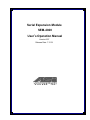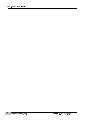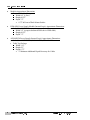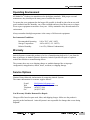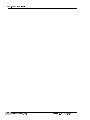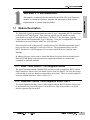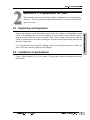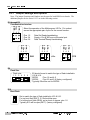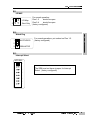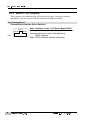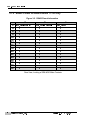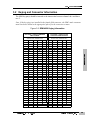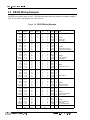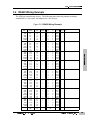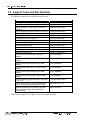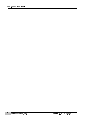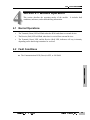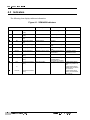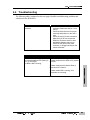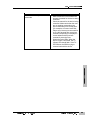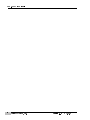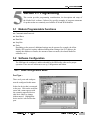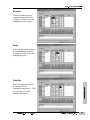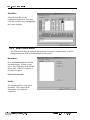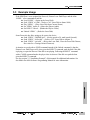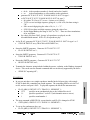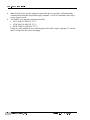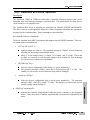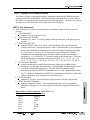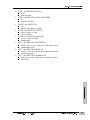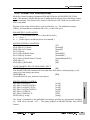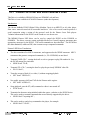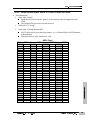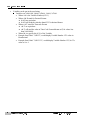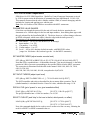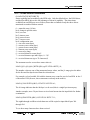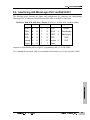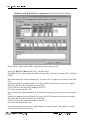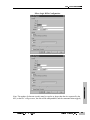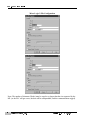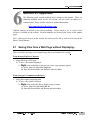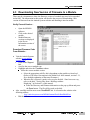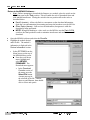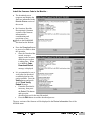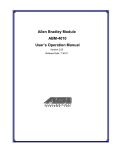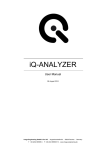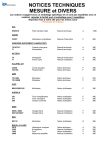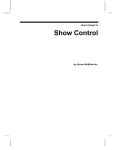Download Alcorn Mcbride PRO Series Specifications
Transcript
Serial Expansion Module SEM-4020 User’s Operation Manual Version 2.07 Release Date 7.31.01 6(0 8VHU 0DQXDO LL $QLWHFK 6\VWHPV ,QF 5HYLVLRQ ' 6(0 8VHU 0DQXDO Document Revision 2.07 Release Date 7.31.01 Great effort has been made to provide accurate and current information within this manual, although, errors occasionally go undetected. If you discover an error, please bring it to our attention so we may correct it. Anitech Systems, Inc. will not be held responsible for any inaccuracies or omissions, or any consequences resulting from them. Anitech Systems, Inc. reserves the right to make revisions to its hardware and software products without notice. Anitech Systems, Inc. assumes no responsibility or liability for the use of any of these products and makes no representation, expressly or implied that the use of its products will be suitable to all applications. The Media Pro 4000 system in not intended for direct control in safety critical applications. It should be used in conjunction with a Programmable Logic Controller where safety is an issue. The data in this document incorporates proprietary rights of $QLWHFK 6\VWHPV ,QF 25021 Anza Drive, Valencia, CA 91355 USA Phone (661) 257-2184 Fax (661) 257-2025 Email [email protected] Web http://www.Anitech-Systems.com Any party accepting this document does so in confidence and agrees that it shall not be duplicated in whole or in part, nor disclosed to others, without the explicit consent of ANITECH SYSTEMS, Inc. 5HYLVLRQ ' $QLWHFK 6\VWHPV ,QF LLL 6(0 8VHU 0DQXDO LY $QLWHFK 6\VWHPV ,QF 5HYLVLRQ ' 6(0 8VHU 0DQXDO Contents CONTENTS ................................................................................................................................... V PREFACE.................................................................................................................................... VII RELATED PUBLICATIONS .......................................................................................................... VII SYSTEM REQUIREMENTS ........................................................................................................ VIII GETTING STARTED.................................................................................................................. VIII PHYSICAL DIMENSIONS.............................................................................................................. IX OPERATING ENVIRONMENT ....................................................................................................... XI WARRANTY ................................................................................................................................ XI SERVICE OPTIONS ...................................................................................................................... XI SECTION 1 – INTRODUCTION .......................................................................................1 1.1 MODULE DESCRIPTION....................................................................................................1 1.1.1 1.1.2 1.2 1.3 SEM – 4020 Series 11153 Supports RS422 ............................................................................. 1 SEM-4020 Series 11048 Supports RS232 ONLY.................................................................... 1 PURPOSE AND INTENDED USE..........................................................................................3 SPECIFICATIONS ..............................................................................................................4 SECTION 2 – PREPARATION FOR USE ........................................................................5 2.1 2.2 2.3 UNPACKING AND INSPECTION .........................................................................................5 INSTALLATION CONSIDERATIONS ...................................................................................5 USER-CONFIGURABLE JUMPERS AND OPTIONS ..............................................................6 2.3.1 2.3.2 Jumper Settings and Options.................................................................................................. 8 Series 11153 Jumpers............................................................................................................ 10 SECTION 3 – INSTALLATION ......................................................................................11 3.1 SEM PINOUT INFORMATION .........................................................................................11 3.1.1 3.1.2 3.2 3.3 3.4 3.5 RS232 Pinout For Both Board Series ................................................................................... 11 RS422 Pinout for Board Series 11153 Only.......................................................................... 12 KEYING AND CONNECTOR INFORMATION.....................................................................13 RS232 WIRING EXAMPLE..............................................................................................14 RS422 WIRING EXAMPLE..............................................................................................15 SUPPORT TOOLS AND PART NUMBERS ..........................................................................16 3.5.1 Field Connector Kit............................................................................................................... 17 SECTION 4 – MODULE OPERATION ..........................................................................19 4.1 4.2 4.3 4.4 NORMAL OPERATIONS ..................................................................................................19 FAULT CONDITIONS .......................................................................................................19 INDICATORS ...................................................................................................................20 TROUBLESHOOTING ......................................................................................................21 SECTION 5 – PROGRAMMING.....................................................................................25 5.1 5.2 MODULE PROGRAMMABLE FUNCTIONS........................................................................25 SOFTWARE CONFIGURATION ........................................................................................25 5.2.1 5.2.2 5.3 SEM Configuration Menu .................................................................................................... 25 SEM Online Menu ................................................................................................................ 28 EXAMPLE USAGE ...........................................................................................................29 5.3.1 5.3.2 5.3.3 5.3.4 5.3.5 5.3.6 5.3.7 Alcorn McBride's Digital Binloop Show Control Driver ..................................................... 30 AutoPatch BCS Driver Operation ........................................................................................ 33 Denon CD Protocol Driver.................................................................................................... 35 MIDI Show Control Implementation ................................................................................... 36 MPCL Driver for MR-16 Audio Matrix............................................................................... 38 Pioneer LDP Protocol Driver................................................................................................ 41 Pioneer LDP Driver with Alcorn McBride's DVM2 ............................................................ 42 5HYLVLRQ ' $QLWHFK 6\VWHPV ,QF Y 6(0 8VHU 0DQXDO 5.3.8 5.3.9 5.3.10 5.3.11 5.4 Send Statements Used in Cues to RS232 Ports..................................................................... 43 SONY9PIN Protocol ............................................................................................................. 45 LCS LD88 SuperNova ......................................................................................................... 47 Load Status Statement......................................................................................................... 49 INTERFACING A-B MICROLOGIX PLC VIA RS232 DF1............................................... 51 5.4.1 Configuring Allen-Bradley ................................................................................................... 52 SECTION 6 – APPENDIX ............................................................................................... 57 6.1 SAVING FILES FROM A WEB PAGE WITHOUT DISPLAYING -......................................... 57 6.2 POWER SPECIFICATION FOR CONTINUOUS NORMAL OPERATION ................................ 58 6.3 DOWNLOADING NEW VERSION OF FIRMWARE TO A MODULE ..................................... 59 GLOSSARY ................................................................................................................................. 62 YL $QLWHFK 6\VWHPV ,QF 5HYLVLRQ ' 6(0 8VHU 0DQXDO Preface Welcome to the Media Pro SEM-4020User’s Operational Manual. Highlighted in this manual are the component features, installation, configuration, software operation, programming reference, examples of typical applications, and technical support information. This document is provided so users of the Media Pro 4000 can gain an understanding of the system design and implementation techniques. It is assumed the reader has a basic knowledge of typical show elements and their control requirements. In addition, a basic understanding of programming concepts will help the user understand Anitech System’s powerful English based Media Pro Control Language (MPCL). For specific information about other Media Pro 4000 products, please refer to the applicable user manual or on-line help system. Related Publications The following documents contain additional information concerning ASI Media Pro 4000 products. To obtain a copy of any of the documents listed below, contact ASI or visit our website. Document ABM – 4010 AOM – 4010 APC – 4020 ASM – 4030/4020 DSM – 4020 HMR – 4000 ICM – 4020 IMC – 4020/4010 IOM – 4020 LCM – 4020 SEM – 4020 TCM – 4020 VMR – 4000 5HYLVLRQ ' Description Allen Bradley Remote Input/Output Module (RIO) Analog Output Module - 16 Channel Animation Programming Console Analog Servo Module - 8 Channel / 4 Channel with Compliance Digital Sound Module with PCMCIA socket Horizontal Module Rack - 5 Slot Intelligent Control Module Integrated Module Controller Input/Output Module - 16 Bit (24vdc) Lighting Control Module (DMX 512) Serial Expansion Module - 8 Channel (RS-232) Time Code Module (SMPTE) Vertical Module Rack - 18 Slot $QLWHFK 6\VWHPV ,QF YLL 6(0 8VHU 0DQXDO System Requirements ¾ ¾ ¾ ¾ ¾ IBM PC compatible computer running Windows 95 / 98 environment with 1 serial port at 19.2Kbps. The PC should be at least Pentium 90 MHz, with a minimum of 16 Mbytes of Ram. The recommended minimum system is Pentium 400 MHz or faster with 32M RAM and a serial port at 115.2Kbps. An EPP 1284-1994 compatible parallel port is required for animation and is recommended for all other operations, but not required. Downloads for Animation and DSM sound files are much faster over the EPP parallel port. Approximately 12 Mbytes of disk space are required for the MP4000/APU4000 software. In addition, we recommend a minimum of 30 Mbytes storage for each show’s application files. This size will vary depending on the show configuration and the size of the sound and animation files that may be required. Getting Started The Media Pro 4000 Software is provided on a set of floppy disks. To install the files, follow these directions: Place disk 1 into the floppy drive. Open the Explorer and browse FLOPPY [A:] Double click on SETUP… .EXE Follow the on-screen installation instructions. The default directory C:\MP4000 will be created and placed on the desktop. To enter the program, browse the directory and double click MP4000.EXE Current versions of the MP4000 software place an icon on the desktop, earlier versions (1998) do not. YLLL $QLWHFK 6\VWHPV ,QF 5HYLVLRQ ' 6(0 8VHU 0DQXDO Physical Dimensions These are the approximate physical dimensions and space recommendations for the Media Pro 4000 units. VMR-4000 Approximate Dimensions ¾ 19" EIA Standard Retma Rack Mount Package Width 19" Height 10.5" ¾ Overall Depth 8.5" 7.75" Behind Rack Mount Surface • 1.5" Minimum Additional Depth Necessary for Cables 0.75" In Front of Rack Mount Surface 10" In Front of Panel When Using Panel Mount Sides ¾ Recommended - 1 Rack Space (1.75") Vent Panel - Above, Below, and Between Racks HMR-4000 Approximate Dimensions ¾ 19" EIA Standard Retma Rack Mount Package Width 19" Height 5.25" ¾ Overall Depth 8.5" 7.75" Behind Rack Mount Surface • 1.5" Minimum Additional Depth Necessary for Cables 0.75" In Front of Rack Mount Surface 10" In Front of Panel When Using Panel Mount Sides ¾ Recommended - 1 Rack Space (1.75") Vent Panel - Above, Below, and Between Racks IMC-4020 Approximate Dimensions ¾ 19" EIA Standard Retma Rack Mount Package Width 19" Height 1.75" ¾ Overall Depth 8.5" 7.75" Behind Rack Mount Surface • 2" Minimum Additional Depth Necessary for Cables 0.75" In Front of Rack Mount Surface ¾ Recommended - 1 Rack Space (1.75") Vent Panel - Above, Below, and Between Racks IMC-4010 Approximate Dimensions ¾ Table Top Package Width 7.5" Height 1.75" ¾ Overall Depth 8.5" 2" Minimum Additional Depth Necessary Behind IMC for Cables 5HYLVLRQ ' $QLWHFK 6\VWHPV ,QF L[ 6(0 8VHU 0DQXDO Modules Approximate Dimensions ¾ Eurocard Modular Design Width 0.8" (1 Slot) Height 10.25" Depth 7.5" • 0.75" In Front of Rack Mount Surface PSM-4020 Power Supply Module (Internal Logic) Approximate Dimensions ¾ Included in VMR-4000 Width 2.4" (occupies dedicated PSM slot in VMR-4000) Height 10.25" Depth 7.5" APS-40ES30 Power Supply (Internal Logic) Approximate Dimensions ¾ Included with HMR-4000, IMC-4010/20, APC-4010/20 ¾ Table Top Package Width 3.25" Height 2.5" Depth 6.75" • [ 2" Minimum Additional Depth Necessary for Cables $QLWHFK 6\VWHPV ,QF 5HYLVLRQ ' 6(0 8VHU 0DQXDO Operating Environment All Media Pro Products are manufactured to the highest standards. With proper care and maintenance, they should provide many years of trouble-free service. To ensure that your equipment has the longest life possible, it should be placed in an area with good ventilation and low humidity, out of direct sunlight and away from heat sources or lamps. Never expose equipment to moisture of any sort. Always maintain a dust, dirt and smoke free environment. Always remember that high temperature is the enemy of all electronic equipment. Environmental Conditions: Recommended Operating: Storage Temperature: Relative Humidity: 10° to 32° C (40° - 90° F) -40° to 60° C (-4° - 140° F) 0 to 95% (Without Condensation) Warranty Anitech Systems warrants this product to be free of manufacturing defects for 1 year from the date of purchase. At Anitech System’s discretion, Anitech Systems will repair or replace a module that fails due to manufacturing defects. The warranty does not cover shipping charges or modules damaged due to improper configuration, misapplication, misuse, abuse, accidents, or shipping damage. Service Options Obtain a Return Materials Authorization by contacting Anitech Systems. The contact information for customer support follows: E-mail Web Telephone Fax [email protected] http://www.Anitech-Systems.com (661)257-2184 (661)257-2025 Non-Warranty Modules Returned for RepairCharges will be based on parts used, labor, and shipping charges. Make sure the product is properly packed and insured. Anitech Systems is not responsible for damage that occurs during shipment. 5HYLVLRQ ' $QLWHFK 6\VWHPV ,QF [L 6(0 8VHU 0DQXDO [LL $QLWHFK 6\VWHPV ,QF 5HYLVLRQ ' 6(0 8VHU 0DQXDO This manual is a technical reference manual for the SEM-4020 Serial Expansion Module. It contains specifications, diagrams and instructions to help with the implementation of systems using this product. ,QWURGXFWLRQ 1 Section 1 – Introduction 1.1 Module Description The SEM-4020 Serial Expansion Module provides (8) user configurable RS-232 Serial Ports to the Media Pro® 4000 System. These ports are typically used to interface to serial controlled devices such as Laser Disk Players, CD Players, Video Switchers, Lighting Control Boards and Programmable Logic Controllers. Each port is configurable for software and hardware protocol using the Media Pro 4000 Software. Since each port can be configured for a specific protocol, the MP4000 programmer doesn't have to learn a new language for each type of device. The programmer always uses the MPCL (Media Pro Control Language) to access and control the device using the same language. In addition, the ports can be used to control the Media Pro System from an external device. Both ASCII and Binary control protocols are supported to initiate cue controls and commands to applicable modules. 1.1.1 SEM – 4020 Series 11153 Supports RS422 The Serial Expansion Module, Series 11153, has been revised to support the RS232 and the RS422 interfaces. Please refer to the Board Series Layout ID (figure 2-1a) at the lower edge of the module to verify the interfaces supported by the module.. There are switches added to select the different interfaces, refer to section 2.3.2. 1.1.2 SEM-4020 Series 11048 Supports RS232 ONLY The Serial Expansion Module, Series 11048, supports only the RS232 interface. Please refer to the Board Series Layout ID (figure 2-1b) at the lower edge of the module to verify the interface supported by the module. 5HYLVLRQ ' $QLWHFK 6\VWHPV ,QF 6(0 8VHU 0DQXDO Figure 1-1. SEM-4020 Series 11048 6 Pin header (1 of 8) I/O Select Green LED (1 of 8 Ports) Shows TX Active 48 Pin DIN Field Connector (RS-232) Red LED Indicator (1 of 8 Ports) Shows RX Active 96 Pin DIN Backplane Connector Dual Port RAM for Media Pro Backplane Communications Interface Green LED Communications Indicator Board Layout Series ID Red LED - Programming and Maintenance Force Indicator $QLWHFK 6\VWHPV ,QF 5HYLVLRQ ' 6(0 8VHU 0DQXDO 1.2 Purpose and Intended Use ,QWURGXFWLRQ The SEM-4020 provides (8) RS-232 Interface Ports. Drivers in the firmware directly support many devices common in our industry. SEM-4020 Series 11153 board has the additional support for (8) ports that can be configured for RS232 or RS422 interfaces. The Protocol for each port is defined during system configuration and is downloaded using MP4000 software. There are no quantity restrictions for the SEM-4020 in any module rack. 5HYLVLRQ ' $QLWHFK 6\VWHPV ,QF 6(0 8VHU 0DQXDO 1.3 Specifications Protocols are developed as needed. Programming considerations for these devices are located in section 5. Current protocols are available for: 9 9 9 9 9 9 9 9 9 9 9 9 9 9 9 9 9 9 ¾ ¾ ¾ ¾ ¾ Pioneer Laserdisk Players Denon DN951FA/961FA CD Players Sony CDK3600 Multidisk Changers MIDI Show Control ETC Light Boards Omicron Video Switchers Telemetrics Pan Tilt BJ501 Audio Mixing Console Sony Hi Definition Laser Disk Player Peavey Media Matrix Sony 9 Pin Protocol Soundelux MR-16 Audio Matrix Sharp 1200 LCS 1288 DF1 – PLC5 DF1 – SLC500 DF1 Slave Auto Patch BCS Baud Rates: 300, 1200, 2400, 4800, 9600, 19200, 31250 (MIDI), 38400 bps, 7, or 8 data bits 1, or 2 stop bits No Parity, Odd Parity, or Even Parity RS-232 Interface: Transmit Data Receive Data Request to Send Clear to Send User-Selected: Data set Ready, Data Terminal Ready, +/-12v at 200ma, Ground $QLWHFK 6\VWHPV ,QF 5HYLVLRQ ' 6(0 8VHU 0DQXDO 2 Section 2 – Preparation for Use This section describes the board layout, jumper configurations, and switch setting selections. These user-defined configurations need to be set before the SEM will operate correctly. Inspect the shipping carton immediately upon receipt for evidence of mishandling during transit. If the shipping carton is severely damaged or water-stained, request that the carrier’s agent be present when the carton is opened. If the carrier’s agent is not present when the carton is opened and the contents are damaged, keep the carton and packaging materials for the agent’s inspection. It is suggested that all salvageable shipping cartons and packing material be retained for future use in the event the product must be shipped. 2.2 Installation Considerations Choose which connector to use (see section 3.2 Keying and Connector Information for more information.) 5HYLVLRQ ' $QLWHFK 6\VWHPV ,QF 3UHSDUDWLRQ IRU 8VH 2.1 Unpacking and Inspection 6(0 8VHU 0DQXDO 2.3 User-Configurable Jumpers and Options The diagrams on the following pages provide information on user-configurable jumpers and options. It shows the different layouts of the two board series as well. Figure 2-1a. SEM – 4020 Series 11153 Communication Interface Select Switches Port 0 through Port 7 E1 Through E8 E9 E10 E13 E11 E12 Board Series Layout ID $QLWHFK 6\VWHPV ,QF 5HYLVLRQ ' 6(0 8VHU 0DQXDO Figure 2-1b. SEM-4020 Series 11048 3UHSDUDWLRQ IRU 8VH E1 through E8 E9 E10 E11 E12 E13 11048 Board Series Layout ID 5HYLVLRQ ' $QLWHFK 6\VWHPV ,QF 6(0 8VHU 0DQXDO 2.3.1 Jumper Settings and Options Note: The jumper Functions and Numbers are the same for both SEM Series boards. The additional jumpers for the Series 11153 are in the following section. E1 through E8 Communication Interface DTR +12v DSR Select the operation of the Multipurpose I/O Pin. Put a shunt across the appropriate pair of pins for the correct function: 2 4 6 Pins 1-2 Pins 3-4 Pins 5-6 Data Set Ready handshaking, Supply +12v @ 200 ma out the serial port. Data Terminal Ready Handshaking. 1 3 5 2 4 6 DSR 1 3 5 DTR +12v DSR DTR +12v DSR DTR +12v DSR 2 4 6 2 4 6 +12v 1 3 5 DTR 1 3 5 E9 Flash Size Flash Size 1 2 3 4 5 6 E9 should be set to match the type of flash installed in U15 & U16. 28F001 Pins 1-2 and 4-5 29F002 Pins 2-3 and 5-6 (factory configured) Typically E9 will be set for 29F002. E10 Boot Flash 1 2 BX-T Set to match the type of flash installed in U15 & U16. For top boot flash (BX-T), E-10 should be open. For bottom boot flash (BX-B), put a shunt on jumper, pins 1-2. Typically E10 will be open (BX-T). (factory configured) $QLWHFK 6\VWHPV ,QF 5HYLVLRQ ' 6(0 8VHU 0DQXDO E11 I/O MAP 1 2 I/O Map 3 4 Boot Only For normal operation: Pins 1-2 should be open. Pins 3-4 should be open. (factory configured) 1 WATCHDOG 3UHSDUDWLRQ IRU 8VH E12 Watch Dog For normal operations, put a shunt on Pins 1-2. (factory configured) 2 3 EMULATOR E13 Interrupt Select INTR SEL 0 1 The SEM must not have a jumper for Interrupt Select. (factory configured) 2 3 4 5 6 7 5HYLVLRQ ' $QLWHFK 6\VWHPV ,QF 6(0 8VHU 0DQXDO 2.3.2 Series 11153 Jumpers These switches select which interface will be used for the port. Each port is selected individually, with some selected as RS232 and others as RS422 as needed. Port 0 through Port 7 Communication Interface Select Switches Port 0 RS422 RS232 Left $QLWHFK 6\VWHPV ,QF Note: Available on the 11153 Series Board ONLY! Position the slider switch to the desired Communication Interface selection for each of the eight ports: RS422 Interface. Right RS232 Interface. (factory configured) 5HYLVLRQ ' 6(0 8VHU 0DQXDO 3 Section 3 – Installation This section details the connector pinout and technical specifications for wiring devices to the SEM-4020. 3.1 SEM Pinout Information The following charts provide the pinout information for the SEM field wiring. Please note that only the Series 11153 Board has the RS422 interface function. Optionally the connector can be wired to an industry standard telecom telco block. See Section 3.3 3.1.1 RS232 Pinout For Both Board Series Figure 3-1. SEM-4020 RS232 Pinout Information 2 4 6 8 10 12 14 16 18 20 22 24 26 28 30 32 b z 3RUW &OHDU 7R 6HQG 3RUW 5HFHLYH 'DWD 3RUW *URXQG Port 0, Transmit Data Port 0, Request to Send Port 0, DSR / +12 / DTR Port 1, Clear To Send Port 1, Receive Data Port 1, Ground Port 1, Transmit Data Port 1, Request to Send Port 1, DSR / +12 / DTR Port 2, Clear To Send Port 2, Receive Data Port 2, Ground Port 2, Transmit Data Port 2, Request to Send Port 2, DSR / +12 / DTR Port 3, Clear To Send Port 3, Receive Data Port 3, Ground Port 3, Transmit Data Port 3, Request to Send Port 3, DSR / +12 / DTR Port 4, Clear To Send Port 4, Receive Data Port 4, Ground Port 4, Transmit Data Port 4, Request to Send Port 4, DSR / +12 / DTR Port 5, Clear To Send Port 5, Receive Data Port 5, Ground Port 5, Transmit Data Port 5, Request to Send Port 5, DSR / +12 / DTR Port 6, Clear To Send Port 6, Receive Data Port 6, Ground Port 6, Transmit Data Port 6, Request to Send Port 6, DSR / +12 / DTR Port 7, Clear To Send Port 7, Receive Data Port 7, Ground Port 7, Transmit Data Port 7, Request to Send Port 7, DSR / +12 / DTR ,QVWDOODWLRQ d Rear View, Looking a SEM-4020 Male Contacts 5HYLVLRQ ' $QLWHFK 6\VWHPV ,QF 6(0 8VHU 0DQXDO 3.1.2 RS422 Pinout for Board Series 11153 Only Figure 3-2. RS422 Pinout Information d 2 4 6 8 10 12 14 16 18 20 22 24 26 28 30 32 3RUW 5HFHLYH 'DWD ,Q 3RUW 7UDQVPLW 'DWD 2XW 3RUW 5HFHLYH 'DWD ,Q 3RUW 7UDQVPLW 'DWD 2XW 3RUW 5HFHLYH 'DWD ,Q 3RUW 7UDQVPLW 'DWD 2XW 3RUW 5HFHLYH 'DWD ,Q 3RUW 7UDQVPLW 'DWD 2XW 3RUW 5HFHLYH 'DWD ,Q 3RUW 7UDQVPLW 'DWD 2XW 3RUW 5HFHLYH 'DWD ,Q 3RUW 7UDQVPLW 'DWD 2XW 3RUW 5HFHLYH 'DWD ,Q 3RUW 7UDQVPLW 'DWD 2XW 3RUW 5HFHLYH 'DWD ,Q 3RUW 7UDQVPLW 'DWD 2XW b 3RUW 5HFHLYH 'DWD ,Q 3RUW 7UDQVPLW 'DWD 2XW 3RUW 5HFHLYH 'DWD ,Q 3RUW 7UDQVPLW 'DWD 2XW 3RUW 5HFHLYH 'DWD ,Q 3RUW 7UDQVPLW 'DWD 2XW 3RUW 5HFHLYH 'DWD ,Q 3RUW 7UDQVPLW 'DWD 2XW 3RUW 5HFHLYH 'DWD ,Q 3RUW 7UDQVPLW 'DWD 2XW 3RUW 5HFHLYH 'DWD ,Q 3RUW 7UDQVPLW 'DWD 2XW 3RUW 5HFHLYH 'DWD ,Q 3RUW 7UDQVPLW 'DWD 2XW 3RUW 5HFHLYH 'DWD ,Q 3RUW 7UDQVPLW 'DWD 2XW z 3RUW *URXQG 3RUW '65 '75 3RUW *URXQG 3RUW '65 '75 3RUW *URXQG 3RUW '65 '75 3RUW *URXQG 3RUW '65 '75 3RUW *URXQG 3RUW '65 '75 3RUW *URXQG 3RUW '65 '75 3RUW *URXQG 3RUW '65 '75 3RUW *URXQG 3RUW '65 '75 Rear View, Looking a SEM-4020 Male Contacts $QLWHFK 6\VWHPV ,QF 5HYLVLRQ ' 6(0 8VHU 0DQXDO 3.2 Keying and Connector Information The SEM key pin(s) should be inserted at the intersection between column b & z and above row 2. Note: If the key pin(s) are installed in the female field connector, the SEM’s male connector must have holes drilled at the appropriate places for the connectors to mate. Figure 3-3. SEM-4020 Keying Information Rear View, Looking at SEM-4020 Male Contacts Front View, Looking at Field Connector Female Contacts The Key is located at the intersection between column b and z, and above row 2. The Key is located at the intersection between column b and z, and above row 2. { b 2 | 4 | 6 | 8 | | 10 | | 12 | | 14 | | 16 | | 18 | | 20 | | 22 | | 24 | | 26 | | 28 | | 30 | | 32 | | | { | { | { | { { { { { { { { { { { { Legend: 5HYLVLRQ z { ' z { { { { { { { { { { { { { { { z z | | | | | | | | | | | | | | | | | | | | | | | | | | | | | | | = Contact = Key Hole Location = unused position z { { { { { { { { { { { { { { { | Legend: | z { b { d 2 | 4 | 6 | 8 | | 10 | | 12 | | 14 | | 16 | | 18 | | 20 | | 22 | | 24 | | 26 | | 28 | | 30 | | 32 | = Contact = Key Pin Location = unused position | | | | { { { { { { { { { { { { { { { $QLWHFK 6\VWHPV ,QF ,QVWDOODWLRQ d 6(0 8VHU 0DQXDO 3.3 RS232 Wiring Example The SEM can control many devices. The following chart shows the pinouts to industry standard RJ11-6 wire Jacks, and adapters for a few devices. Figure 3-4. RS232 Wiring Example SEM-4020 Pinout CTS TXD RXD RTS Ground Power CTS TXD RXD RTS Ground Power CTS TXD RXD RTS Ground Power CTS TXD RXD RTS Ground Power CTS TXD RXD RTS Ground Power CTS TXD RXD RTS Ground Power CTS TXD RXD RTS Ground Power CTS TXD RXD RTS Ground Power Harting Din 48F Pinout AMP Delta Pinout Signal Direction d2 d4 b2 b4 z2 z4 d6 d8 b6 b8 z6 z8 d 10 d 12 b 10 b 12 z 10 z 12 d 14 d 16 b 14 b 16 z 14 z 16 d 18 d 20 b 18 b 20 z 18 z 20 d 22 d 24 b 22 b 24 z 22 z 24 d 26 d 28 b 26 b 28 z 26 z 28 d 30 d 32 b 30 b 32 z 30 z 32 N/C N/C 1 26 2 27 3 28 4 29 5 30 6 31 7 32 8 33 9 34 10 35 11 36 12 37 13 38 14 39 15 40 16 41 17 42 18 43 19 44 20 45 21 46 22 47 23 48 24 49 25 50 < > < > + < > < > + < > < > + < > < > + < > < > + < > < > + < > < > + < > < > + $QLWHFK 6\VWHPV ,QF RJ-11-6 Harmonica Block Jack Pin 0 0 0 0 0 0 1 1 1 1 1 1 2 2 2 2 2 2 3 3 3 3 3 3 4 4 4 4 4 4 5 5 5 5 5 5 6 6 6 6 6 6 7 7 7 7 7 7 3 4 5 2 6 1 3 4 5 2 6 1 3 4 5 2 6 1 3 4 5 2 6 1 3 4 5 2 6 1 3 4 5 2 6 1 3 4 5 2 6 1 3 4 5 2 6 1 RS232 Pinout Device Pinout RTS RECV XMIT CTS Ground Power RTS RECV XMIT CTS Ground Power RTS RECV XMIT CTS Ground Power RTS RECV XMIT CTS Ground Power RTS RECV XMIT CTS Ground Power RTS RECV XMIT CTS Ground Power RTS RECV XMIT CTS Ground Power RTS RECV XMIT CTS Ground Power 4 3 2 1 Device DA15M: Pioneer LDP 4400 / 8000 3 2 7 DB25M: Allen Bradley PLC5 DF1, & Omicron Video Switcher 8 2 3 7 DB25M: Sony CDK 3600 CD Changer 3 2 5 DE9M: Telemetrics Pan / Tilt 7 2 3 8 5 DE9F: IBM PC 4 3 2 5 7 6 DB25M: Black Box IC472A-F RS-422 Converter 2 3 4 7 20 4 3 2 5 7 DB25M: Key Electronics MS124 MIDI Converter DB25M: Sony High Definition Laser Disk {Jumper DB25M:6-20} N/C N/C 5HYLVLRQ ' 6(0 8VHU 0DQXDO 3.4 RS422 Wiring Example The SEM can control many devices. The following chart shows the pinouts to industry standard RJ11-6 wire Jacks, and adapters for a few devices. Figure 3-5. RS422 Wiring Example Harting Din 48F Pinout AMP Delta Pinout Signal Direction d2 d4 b2 b4 z2 z4 d6 d8 b6 b8 z6 z8 d 10 d 12 b 10 b 12 z 10 z 12 d 14 d 16 b 14 b 16 z 14 z 16 d 18 d 20 b 18 b 20 z 18 z 20 d 22 d 24 b 22 b 24 z 22 z 24 d 26 d 28 b 26 b 28 z 26 z 28 d 30 d 32 b 30 b 32 z 30 z 32 N/C N/C 1 26 2 27 3 28 4 29 5 30 6 31 7 32 8 33 9 34 10 35 11 36 12 37 13 38 14 39 15 40 16 41 17 42 18 43 19 44 20 45 21 46 22 47 23 48 24 49 25 50 < > < > + < > < > + < > < > + < > < > + < > < > + < > < > + < > < > + < > < > + RXD + TXD RXD TXD + Ground Power RXD + TXD RXD TXD + Ground Power RXD + TXD RXD TXD + Ground Power RXD + TXD RXD TXD + Ground Power RXD + TXD RXD TXD + Ground Power RXD + TXD RXD TXD + Ground Power RXD + TXD RXD TXD + Ground Power RXD + TXD RXD TXD + Ground Power 5HYLVLRQ ' RJ-11-6 Harmonica Block Jack Pin 0 0 0 0 0 0 1 1 1 1 1 1 2 2 2 2 2 2 3 3 3 3 3 3 4 4 4 4 4 4 5 5 5 5 5 5 6 6 6 6 6 6 7 7 7 7 7 7 3 4 5 2 6 1 3 4 5 2 6 1 3 4 5 2 6 1 3 4 5 2 6 1 3 4 5 2 6 1 3 4 5 2 6 1 3 4 5 2 6 1 3 4 5 2 6 1 RS422 Pinout Device Pinout Device XMIT + RECV XMIT RECV + Ground Power XMIT + RECV XMIT RECV + Ground Power XMIT + RECV XMIT RECV + Ground Power XMIT + RECV XMIT RECV + Ground Power XMIT + RECV XMIT RECV + Ground Power XMIT + RECV XMIT RECV + Ground Power XMIT + RECV XMIT RECV + Ground Power XMIT + RECV XMIT RECV + Ground Power ,QVWDOODWLRQ SEM-4020 Pinout N/C N/C $QLWHFK 6\VWHPV ,QF 6(0 8VHU 0DQXDO 3.5 Support Tools and Part Numbers The following connectors or equivalents may be used: Part Number Din48F connector (Z-Rail mount) (Solder Tail) Harting 09-06-248-6823 Din48F connector (Z-Rail mount) (Wire Trap) Din48F connector (Z-Rail mount) (Crimp Pins required) Harting 09-06-248-6821 Harting 09-06-248-3201 (50) crimp pins (for above connector) 26-20 awg (50) crimp pins (for above connector) 20-16 awg Harting 09-06-000-8481 Harting 09-06-000-8482 Crimping tool for 26-20 awg pins Harting 09-99-000-0076 Crimping tool for 20-16 awg pins Harting 09-99-000-0077 Pin Locator (for above crimping tools) Harting 09-99-000-0086 Crimp Pin Insertion Tool Harting 09-99-000-0088 Crimp Pin Removal Tool Harting 09-99-000-0087 *(2) M2.5X6 Screws Code Pin (metal key post) *Schroff 21100-146 Harting 09-06-000-9950 Code Pin Insertion Tool 6 wire modular jack to DE9M, 9 pin Male adapter 6 wire modular jack to DE9F, 9 pin Female adapter Harting 09-99-000-0103 Unicom DEM25M 6 wire modular jack to DA15M, 15 pin Male adapter Unicom DAM25M 6 wire modular jack to DA15F, 15 pin Female adapter Unicom DAM25F 6 wire modular jack to DB25M, 25 pin Male adapter Unicom DBM25M 6 wire modular jack to DB25F, 25 pin Female adapter Unicom DBM25F 6 wire modular plug (requires pliers to terminate) – box of 25 Thomas & Betts TCNP6 6 wire modular plug for flat oval standard wire (box of 100) requires termination tool 231652 AMP 5-641337-3 00 Modular termination tool (includes 6 wire DIEBlue, 853400-8) used to terminate 641337 modular plugs AMP 2-231652-8 Unicom DEM25F *These come in bags of 100. Only 2 screws are needed per SEM. $QLWHFK 6\VWHPV ,QF 5HYLVLRQ ' 6(0 8VHU 0DQXDO 3.5.1 Field Connector Kit A kit for the field connector is available from Anitech Systems which may be purchased separately. Refer to the Product Price List and/or contact ASI to order the item. DIN-F48C – Contains the following items: Description 1 Din 48F Pin Connector 50 Crimp Pins 3 Mounting Screws Part Number Harting 09-06-248-3201 Harting 09-06-000-8481 Schroff 21100-146 ,QVWDOODWLRQ Qty 5HYLVLRQ ' $QLWHFK 6\VWHPV ,QF 6(0 8VHU 0DQXDO $QLWHFK 6\VWHPV ,QF 5HYLVLRQ ' 6(0 8VHU 0DQXDO 4 Section 4 – Module Operation This section describes the operating modes of the module. conditions, indicators, and troubleshooting information. It includes fault 4.1 Normal Operations ¾ ¾ ¾ The Transmit (Green) LED will flash when the SEM sends data to external devices. The Receive (Red) LED will flash when data is received from external devices. The Transmit (Green) LED, and the Receive (Red) LED, indicators will vary in intensity depending on the data being transmitted or received. 4.2 Fault Conditions The Communications LED (Green) is OFF, or ON Solid. 0RGXOH 2SHUDWLRQ 5 5HYLVLRQ ' $QLWHFK 6\VWHPV ,QF 6(0 8VHU 0DQXDO 4.3 Indicators The following chart displays indicator information. Figure 4-1. SEM-4020 Indicators Indication Description Probable Cause m OFF Normal Condition Not Transmitting n Port Transmit Indicator {Green} ON Normal Condition Transmitting m Port Transmit Indicator {Green} OFF Normal Condition Not Receiving n Port Receive Indicator {Red} ON Normal Condition Receiving m Port Receive Indicator {Red} OFF PGM {Programming} Normal Condition n The SEM is not in Program Mode. ON Solid PGM {Programming} Programming The SEM is in Program Mode. Blinking PGM {Programming} Maintenance Forces Active The SEM has Maintenance Forces Active. Blinking Slow COM {Communications, Normal Condition Green} The SEM is Running. Blinking Fast COM {Communications, Normal Condition Green} m OFF The SEM is Receiving Animation Data or Commands from the ICM. The SEM is NOT Running COM {Communications, Abnormal Condition Green} or n ON Solid COM {Communications, Green} $QLWHFK 6\VWHPV ,QF 5HYLVLRQ Recommended Action If necessary remove Maintenance Forces. 1) Make certain that the SEM is fully seated in its slot. 2) Make certain that the Module Rack is Powered, and Turned on. 3) Make certain ICM is running, & no downloads, are occurring. ' 6(0 8VHU 0DQXDO 4.4 Troubleshooting The following table (continued on the next page) identifies troubleshooting problems and solutions for the SEM-4020. Problem Module will not mate with the field connector. Problem The Communications LED (Green) is OFF, or ON SOLID The SEM is NOT Running. Solution 1. Check the orientation of the field connector. Make sure that pin 1 is at the top. 2. Check the field connector for proper mounting and position on the rear zrails. 3. Check the keying of both connectors. Make sure you do not connect the DSM to a connector wired for other peripherals (damage may occur). 4. Check for bent pins on the male connector, or plugged sockets on the female connector. Solution 1) Make certain that the SEM is fully seated in its slot. 3) Make certain ICM is running, & no downloads, are occurring. 5HYLVLRQ ' $QLWHFK 6\VWHPV ,QF 0RGXOH 2SHUDWLRQ 2) Make certain that the Module Rack is Powered, and Turned on. 6(0 8VHU 0DQXDO Problem Solution The control device is not responding to commands: 1. Make certain that the cable is connected to the correct connector at both the SEM and the controlled device. 2. Watch the Port’s LEDs. When the device is sent a command, the TX (Green) LED should flash. 3. Make certain that the Port has the correct settings for Alias, Protocol, Baud rate, Parity, Data bit, Stop bit, etc. 4. Make certain that the controlled device has the correct settings for the Protocol, Baud rate, Parity, Data bit, Stop bit, etc. 5. Check the pinout from the SEM to the device being controlled. 6. Do a continuity check of the cable going from the SEM to the controlled device. Problem Controlled device responds to the commands, but time out errors are occurring: $QLWHFK 6\VWHPV ,QF Solution 1. The protocol probably requires a response from the device. Check the Media Pro 4000 Software Programming Manual to see if the Protocol requires a response. 2. Check the manual for the controlled device and see if it is supposed to respond after receiving a command. 3. Watch the Port’s LEDs. When the device is sent a command and the TX (Green) LED flashes, if the RX (Red) LED does not light soon after, then the SEM is not receiving a response. 4. Check the pinout from the SEM to the device being controlled. 5. Do a continuity check of the cable going from the SEM to the controlled device. 5HYLVLRQ ' 6(0 8VHU 0DQXDO Problem Solution 1. Make certain the cue commands are properly formatted for the device being controlled. 2. Check the manual for the device being controlled. Make certain that the cues are not sending commands to the device faster than it will accept them. (For example, a Pioneer Laser Disk Player may not accept a command for up to a few seconds after a previous command, depending on the player’s current status and the previous command’s execution time. 3. Watch the Port’s LEDs. When the device is sent a command, the TX (Green) LED should flash. If the TX LED flashes, the SEM is trying to communicate with the device. 0RGXOH 2SHUDWLRQ Controlled device responds to some commands: 5HYLVLRQ ' $QLWHFK 6\VWHPV ,QF 6(0 8VHU 0DQXDO $QLWHFK 6\VWHPV ,QF 5HYLVLRQ ' 6(0 8VHU 0DQXDO 5 Section 5 – Programming This section provides programming considerations, the description and setup of the Media Pro software, followed by specific examples of program statements for products that are commonly used with the ICM and SEM modules. 5.1 Module Programmable Functions 5 5 5 5 5 Communication Protocols Baud Rates Data Bits Stop Bits Parity Depending on the protocol, additional settings may be present (for example, the AllenBradley DF1 protocol requires additional information relating to the PLC address, the starting data address to transfer, the amount of data to transfer, the related Media Pro addresses, etc.). 5.2 Software Configuration The SEM must be configured, and downloaded by the SEM utility software for proper operation. There are two tab menus to set up, Configuration and Online. 5.2.1 SEM Configuration Menu Port Type – There are 8 ports and each port must be configured in this menu. 5HYLVLRQ ' 3URJUDPPLQJ Select the device that is connected to the port. Click on the scroll bar arrow and a menu appears with the currently supported devices (this list is subject to change without notice). Highlight the device and it is selected for that port. $QLWHFK 6\VWHPV ,QF 6(0 8VHU 0DQXDO Serial Protocols – Protocols available at the time of printing (list is subject to change without notice). Additional programming details for some of the devices are printed in section 5.3. Default DF1 Pioneer LD Denon CD Chg Rsvd Midi Show Contrl Rsvd Omicron S Rsvd Rsvd Rsvd Rsvd Sony 9Pin Proto Peavey Media Mx DF1 Port [SLC500] Max MR 16 AutoPatch BCS Sharp 1200 LCS 1288 Rsvd DF1Slave $QLWHFK 6\VWHPV ,QF 5HYLVLRQ ' 6(0 8VHU 0DQXDO Baudrate – Select the Baudrate for the communication to the device. Click the scroll bar arrow and highlight the correct speed. Parity – Select the appropriate parity for the communication protocol. Click the scroll bar arrow and highlight the parity. Data Bits – 5HYLVLRQ ' 3URJUDPPLQJ Select the appropriate size of the data bits for the communication protocol. Click the scroll bar arrow and highlight the data bits. $QLWHFK 6\VWHPV ,QF 6(0 8VHU 0DQXDO Stop Bits – Select the Stop Bits for the communication protocol of the port. Click the scroll bar arrow and highlight the correct stop bits. 5.2.2 SEM Online Menu The ICM needs to have the protocol and parameters for proper communication. Send the configuration to the ICM by downloading from this screen. Download – Press the Download button and the download begins. If there are any errors, they will display in the Module Status pane. When it is complete, a message will appear – Download complete! Verify – It is recommended to verify after a download. This ensures all the information was transferred completely. $QLWHFK 6\VWHPV ,QF 5HYLVLRQ ' 6(0 8VHU 0DQXDO 5.3 Example Usage If the SEM Port 0 were assigned the Protocol; Pioneer Laser Disk Player and the Alias ‘LDP01,’ a few commands would be: Load ‘LDP01’ - (Spins up the Laser Disk) Seek ‘LDP01’ to 1000 – (Seeks a CAV Laser Disk to frame 1000) Play ‘LDP01’ – (Plays Laser Disk from Current Frame) Set ‘LDP01’ Audio 0 – (Mutes the Players Audio) Set LDP01’ Video 0 – (Blanks the Players Video) Unload ‘LDP01’ – (Parks the Laser Disk) 5 5 5 5 5 5 Some Protocols also allow strings to be sent to the device. Send ‘LDP01’ “20SPMF\x0d” – (Set the speed to 20, multi speed forward). Send ‘LDP01’ “ch3se\x0d” – (Seeks a CLV Laser Disk to chapter 3). Send ‘LDP01’ “rjco\x0d” – (Reject the Laser Disk, Close the Laser Disk Drawer, Hex value for a Carriage Return Character). 5 5 5 3URJUDPPLQJ A situation to use the above SEND command instead of the Unload command, is that the Pioneer Laser Disk Players will, when given the REJECT command, park the disk if the disk is playing, or open the Drawer if the disk is not playing. Following the REJCT command with a CLOSE command makes the player close its drawer if the disk was parked when given the REJECT command. See also section 3.3 “Installation Example” of this manual for additional information. See also Media Pro 4000 Software Programming Manual for more information. 5HYLVLRQ ' $QLWHFK 6\VWHPV ,QF 6(0 8VHU 0DQXDO 5.3.1 Alcorn McBride's Digital Binloop Show Control Driver This Driver is available in SEM-4020 Firmware SEMdl063.cod and later. This Driver is not available in ICM-4020 Firmware (under development). Introduction: The Alcorn McBride Digital Binloop is a multi-'reproducer', multi-segment audio and video player, from source material stored on its removable hard drives and flash drives. It can play from any reproducer on command or in synchronism with received SMPTE. Each rack can also generate SMPTE. One of its several control options is a serial connection using a variant of the Midi Show Control protocol. Technical information for the Digital Binloop can be found at www.alcorn.com. The MP4000 Midi Show Control driver can be used to control the Binloop on the ICM4020 or SEM4020. The driver converts certain applicable Media Pro Control Language statements into appropriate messages for the Binloop. The useful commands are described here. We are trying, in the spirit of MSC universality, to keep a single driver that can serve MANY devices, even when connected in a multidrop scenario. This has made us adopt a two-part specification for device, so we know not only the unit's address on the communications, but also what KIND of device it is, since the Midi Show Control specification permits a wide variety of messaging even for similar devices. An example of that variety occurs here with the Digital Binloop. Each reproducer has two PCMCIA sockets, and a 'mode' must be selected with the command. The name for the 'mode' directive is 'socket' in the AMI literature, but the values do not directly correspond to the physical PCMCIA sockets. Midi Show Control Driver Translations The driver translates five MPCL statements, and supports also the 'SEND' statement. There are other Midi Show Control driver statements, but none are applicable to the Digital Binloop. As mentioned above, the Midi Show Control driver now requires that the device type be provided. This will not affect previously written cues for the WholeHog lightboard or the Horizon DMX controller, since they have been assigned the value 0, which is the default. The 'types' assigned for the Digital Binloop are: ¾ 1 - AMI Digital Binloop, play unsynchronized ¾ 2 - AMI Digital Binloop, play synchronized ¾ 3 - AMI Digital Binloop, SMPTE generator ¾ PLAY 'db' DEVICE ua-ty TRACK tk-sk SEGMENT sn ; where 'db' is the alias or @Rr,s,p designation of the MSC serial port • ua-ty is the hyphenated unit address (1-based) and type $QLWHFK 6\VWHPV ,QF 5HYLVLRQ ' 6(0 8VHU 0DQXDO • tk-sk is the reproducer number (1-based) and socket ('mode') • sn is the sound number or video number on the reproducer. generates F0 7F id 02 7F 01 T1 T0 00 SK 00 S2 S1 S0 F7 for type 1 or F0 7F id 02 7F 03 T1 T0 00 SK 00 S2 S1 S0 F7 for type 2 • id is either 7F (if ua is 127) or ua + 8 (since ua is 1-based). • T1/T0 is a two ascii-digit sequence giving tk, i.e, if tk is 20, this short string is "20". • SK is an ascii-digit giving the value of sk, i.e., 1 -> "1". • S2/S1/S0 is a three ascii-digit sequence giving the value of sn; • for the Digital Binloop the range is "001" to "511". These are direct translations of sn, no offsets. for values of tk from 50-62, 'groups' of reproducers are played, see the AlcornMcBride manual. If tk is 63, all reproducers play. As for PLAY; generates F0 7F id 02 7F 02 T1 T0 00 SK 00 S2 S1 S0 F7 for type 1 or 2 ¾ STOP 'db' DEVICE ua-ty TRACK tk-sk SEGMENT sn ; Starts the SMPTE generator. Generates F0 7F id 02 7F 15 F7 ¾ PLAY 'db' DEVICE ua-3 ; Stops the SMPTE generator. Generates F0 7F id 02 7F 16 F7 ¾ STOP 'db' DEVICE ua-3 ; Resets the SMPTE generator. Generates F0 7F id 02 7F 17 F7 ¾ RESET 'db' DEVICE ua-3 ; Transmits the character string included within the quotes, verbatim, to the Binloop Autopatch device. This can be used to transmit commands that are not directly supported by the driver. ¾ SEND 'db' "anystring\xD" ; EXAMPLES: In our test unit there was a single reproducer installed in the left-most slot, with a single 3URJUDPPLQJ PCMCIA hard disk, containing one sound segment. The controlling SEM was in slot 5 of rack 0, and we used port 0 for it. To play that segment, the Media Pro statement was: ¾ PLAY @R0,5,0 DEVICE 127-1 TRACK 1-1 SEGMENT 1 ; 127-1 specifies an un-synchronized play to the 'wildcard' device id 1-1 specifies reproducer 1 'socket' 1 (both channels mono or stereo) 1 specifies sound number 1 The stop command is IDENTICAL except that the verb PLAY is changed to STOP: ¾ STOP @R0,5,0 DEVICE 127-1 TRACK 1-1 SEGMENT 1 ; To set up for synchronous play, use: ¾ PLAY @R0,5,0 DEVICE 127-2 TRACK 1-1 SEGMENT 1 ; 5HYLVLRQ ' $QLWHFK 6\VWHPV ,QF 6(0 8VHU 0DQXDO Note: that the device type has changed to permit the driver to send the synchronized play command rather than the unsychronized play command. For STOP commands, either type 1 or type 2 may be used. The SMPTE code generator statements look like: PLAY @R0,5,0 DEVICE 127-3 ; STOP @R0,5,0 DEVICE 127-3 ; RESET @R0,5,0 DEVICE 127-3 ; If there are really multiple devices multi-dropped on the MSC output, replacing 127 with the unit ID will provide the correct messaging. ¾ ¾ ¾ $QLWHFK 6\VWHPV ,QF 5HYLVLRQ ' 6(0 8VHU 0DQXDO 5.3.2 AutoPatch BCS Driver Operation Introduction: The AutoPatch 1YDM & 4YDM are audio-video crosspoint connection matrices that can be controlled with serial messages through a serial data link. The specifications for these devices can be found at www.autopatch.com. The 'AutoPatch BCS' driver is selectable for serial ports on Anitech's ICM4020 and SEM4020. The driver converts certain applicable Media Pro Control Language statements into appropriate messages for the Autopatch units. These commands are described here. AutoPatch BCS Driver Translations: The driver translates three MPCL statements, and supports also the 'SEND' statement. There are no current plans to expand this set. ¾ SET 'ap' INP m OUT n ; connects output n to input m. The generated message is CImOnT, all ascii characters including the digit strings representing m and n, where 'C' is the 'change' token, 'I' is 'input', 'O' is 'output', and 'T' is 'take'. The m and n values are converted to ascii character strings with no leading 0's, from 0 through 999 (far in excess of the devices' capabilities). ¾ RECORD 'ap' TO p ; saves the current configuration of the device as a 'preset' numbered p. The generated message is RRpT, where 'RR' is record preset, and 'T' is 'take'. The number p is converted to an ascii character string with no leading 0's. ¾ LOAD 'ap' WITH p ; loads the device's configuration from a stored preset numbered p. The generated message is RpT, where 'R' is 'recall', 'T' is take. The number p is converted to an ascii character string with no leading 0's. SEND 'ap' "anystring\xD" ; transmits the character string included within the quotes, verbatim, to the Autopatch device. This can be used to transmit commands that are not directly supported by the driver. 5HYLVLRQ ' $QLWHFK 6\VWHPV ,QF 3URJUDPPLQJ 6(0 8VHU 0DQXDO Autopatch 1YDM 4YDM Serial Connections: Pin 1 -- open for RS232, grounded for RS422/485 Pin 2 -- RS232 RxData (receives from IBMPC DB9 pin 3) Pin 3 -- RS232 TxData (transmits to IBMPC DB9 pin 2) Pin 4 -- not used Pin 5 -- Ground (must be grounded for RS422/485 operation) Pin 6 -- RS422 Tx+ Pin 7 -- RS422 Tx-_ (for RS485, connect pins 6&8 and 7&9) Pin 8 -- RS422 Rx+ Pin 9 -- RS422 Rx- $QLWHFK 6\VWHPV ,QF 5HYLVLRQ ' 6(0 8VHU 0DQXDO 5.3.3 Denon CD Protocol Driver The Denon CD driver is selectable from the Configuration dialogs in the MP4000 software under the ICM4020 and SEM4020. The driver provides translation for a selected subset of the MPCL cue statements into the message set for the Denon player. The driver was written for and tested on the Denon DN-961FA and DN-951FA CD players. MPCL Cue Statements selected: ¾ STOP 'DenonCD' ; transmits 'W', causes player to stop ¾ SEEK 'DenonCD' TRACK t ; transmits 'QT', where T is a BCD packing of the specified track t; the player ques up at track t. ¾ SEEK 'DenonCD' TO f ; transmits 'TMSF', where M, S, and F are BCD packings of the specified minutes, seconds, and frames. Note that the frame’s value is calculated base on the assumption that f in the statement has been entered as 00:mm:ss.ff, where ff is the desired frame at a 30 f/s rate (i.e., ff is 0 to 29). In the absence of a preceding SET FRAME command (see next paragraph), then, the frame number from the cue statement is multiplied by 2.5 to achieve the 75 f/s operation used by the Denon player. Thus, the actual frame numbers transmitted to the player will be 0, 2, 5, 7, 10, 12, 15, 17, 20, 22, 25, 27, 30, 32, 35, 37, 40, 42, 45, 47, 50, 52, 55, 57, 60, 62, 65, 67, 70, and 72. ¾ SET 'DenonCD' FRAME f ; In the event that the user requires specification of frames not reachable by this 'multiply by 2.5' operation, described above, a SET FRAME command can be used to recover the full precision of the player. The SET FRAME command should immediately precede the SEEK TO command in the cue, with a frame number f from 0 to 74. With this 'notification', the SEEK TO command described above will use this value for the frames value transmitted to the Denon player. ¾ PLAY 'DenonCD' ; transmits 'P' to player, causes the player to play from the currently cued position. ¾ SEND 'DenonCD' "anystring" ; transmits 'anystring' to player. This command permits the user to send arbitrary messages to the player, to cover any aspects of control not supported directly in the driver. Denon Player Cable Connection: Denon DN951-FA DB9S on player DB9P on cable pin 1,6 ground pin 2 TXDpin 3 RXD+ pin 4,5 n/c pin 7 TXD+ pin 8 RXDpin 9 n/c 5HYLVLRQ ' $QLWHFK 6\VWHPV ,QF 3URJUDPPLQJ Note: 'DenonCD' is an alias for a rack/slot/port for which the Denon CD driver has been 6(0 8VHU 0DQXDO 5.3.4 MIDI Show Control Implementation THE MEDIA PRO 4000 CUES for the Whole Hog lightboard. Media Pro 4000 Cue Statements in MIDI Show Control and What The Whole Hog Does... Notes: All q# should be entered as 10 times their value. The MSC driver will insert a decimal point, i.e., q# of 100 will appear in messages as 10.0, etc. Although q# (and p# and l#) are stored as integers, they are delivered in the messages as ascii numbers. All of the messages shown below are preceded by a common 'Sysex' header F0 7F d# 02 01, where the d# is the device number d# from the cue statement, 02 is the MSC token, and 01 is the command type. Further, each message is terminated with F7. ¾ STOP msc DEVICE d 02 00 cuelist on 'selected' master stops ¾ STOP msc DEVICE d# CUE q# 02 00 q# cuelist on 'selected' master stops (cue # ignored) ¾ STOP msc DEVICE d# LIST l# 02 00 l# specified cuelist stops ¾ PLAY msc DEVICE d# 01 00 press go ¾ PLAY msc DEVICE d# CUE q# 01 q# goto cue ¾ PLAY msc DEVICE d# LIST l# 01 q# 00 l# goto cue in cuelist ¾ RESUME msc DEVICE d# 03 00 resume cuelist ¾ RESUME msc DEVICE d# CUE q# 03 q# resume cuelist (cue ignored) on 'selected' master ¾ RESUME msc DEVICE d# LIST l# 03 00 l# resume cuelist ¾ STEP msc DEVICE d# (Standbye_+) step up (cuelist on 'selected' master) ¾ STEP msc DEVICE d# REVERSE (Standbye_-) step down (cuelist on 'selected' master) $QLWHFK 6\VWHPV ,QF 5HYLVLRQ ' 6(0 8VHU 0DQXDO ¾ ¾ ¾ ¾ ¾ ¾ ¾ 3URJUDPPLQJ ¾ STEP msc DEVICE d# LIST l# 11 l# step up cuelist STEP msc DEVICE d# LIST l# REVERSE l# step down cuelist RESET msc DEVICE d# 0A ignored (use Open Cue Path) LOAD msc DEVICE d# LIST l# 1B l# (Open Cue List) activate cuelist LOAD msc DEVICE d# PATH p# 1D p# (Open Cue Path) change page SET msc DEVICE d# MASTER val 06 FE 01 val (val is 14 bits in two characters, ls/ms) grand master move SET msc DEVICE d# RATE val 06 FF 01 val (val is 14 bits in two characters, ls/ms) rate thruster move SET msc DEVICE d# FADER f# val 06 f# 00 val (val is 14 bits in two characters, ls/ms) fader move 5HYLVLRQ ' $QLWHFK 6\VWHPV ,QF 6(0 8VHU 0DQXDO 5.3.5 MPCL Driver for MR-16 Audio Matrix This summary assumes that the user is familiar with the MR16, its control messaging, and the methods for creating and applying patches and groups within the unit. Note that not ALL features of the MR16 are accessible with MPCL statements. PARAMETER VALUE RANGES (Note that even though the protocol for the unit is 0-based, the driver permits the cue statements to be 1-based ranges for the patch, group, input, and output number, thus making them agree with reports on the MR-16 display. The driver, however, will not change references in SEND commands, which must still be 0-based to align with the unit's protocol.) patch group ii oo preset tt b vl vd CREATE PATCHES - connect input ii to output oo with level vl/vd. ¾ ¾ SET @Rr,s,p PATCH patch CHANNEL ii-oo LEVEL vl ; [02 patch ii-oo vl FF] SET @Rr,s,p PATCH patch CHANNEL ii-oo DBLEVEL vd ; [02 patch ii-oo vl FF] SET, RAMP LEVELS - works only on predefined patches and groups. (please see MR16 manual about operation of gain changes on groups) ¾ ¾ ¾ ¾ SET @Rr,s,p DEVICE patch/group LEVEL vl ; [00 patch/group vl FF] SET @Rr,s,p DEVICE patch/group DBLEVEL vd ; [00 patch/group vl FF] RAMP @Rr,s,p DEVICE patch/group LEVEL vl IN tt ; [1A patch/group vd FF] RAMP @Rr,s,p DEVICE patch/group DBLEVEL vd IN tt ;[1A patch/group vd FF] MUTE/UNMUTE - b=1 for UNMUTE, b=0 for MUTE. ¾ SET @Rr,s,p DEVICE patch/group AUDIO b ; [0F patch/group (1-b) FF) INPUT GAIN - professional vs. consumer. (use ii=16 for global set of all inputs, note that SEM4020 discriminates only neg/non-neg arguments) ¾ { 1 to 32 } { 33 to 64 } { 1 to 16 } { 1 to 16 } { 1 to 75 } { 10 to 255 } { 0 to 1 } { 0 to 100, percentage, with LEVEL token ) { -420 to 60, absolute decibels in tenths, with DBLEVEL token; range 0 to 60 denote +db, but don't type + in cue.} SET @Rr,s,p INPUT ii DBLEVEL {-10,4} ; $QLWHFK 6\VWHPV ,QF [08 ((+ OR -)01 or 00) FF] 5HYLVLRQ ' 6(0 8VHU 0DQXDO PRESETS - internally stored setup configurations. ¾ ¾ LOAD @Rr,s,p WITH preset ; RECORD @Rr,s,p TO preset ; [0C preset FF] [0B preset FF] LOCK FRONT PANEL - note that this command will be retired soon. (unit cannot be unlocked with any command) ¾ SETLOCK @Rr,s,p ON ; [OE FF] GROUP - LOAD adds single patch to group, UNLOAD removes single patch. ¾ ¾ LOAD @Rr,s,p LIST group PATCH patch ; UNLOAD @Rr,s,p LIST group PATCH patch ; [04 group patch FF] [05 group patch FF] DELETE PATCH OR GROUP, CLEAR THE MATRIX ¾ ¾ RESET @Rr,s,p DEVICE patch/group ; RESET @Rr,s,p ; [(03 patch) or (0D group) FF] [01 FF] Level value translation from MPCL cue statements: (Partial table; firmware has complete tables) LINEAR vs ABSOLUTE(db) ABSOLUTE(db) 0xF1 +6db 0xD3 +0db 0xB5 -6db 0x97 -12db 0x79 -18db 0x5B -24db 0x3D -30db 0x1F -36db 0x01 -42db 0x00 -inf LINEAR(hex) 0xFF 0x80 0x40 0x20 0x10 0x08 0x04 0x02 0x01 0x00 (off) LINEAR(%) 100 50 25 12 6 3 2 1 1 0 Notes about button operation with messaging from the SEM or ICM: The [SELECT]/[DOWN] manual lock operation only works if the panel is showing the PRESET MENU. In other menus the [DOWN] button is operative. 5HYLVLRQ ' $QLWHFK 6\VWHPV ,QF 3URJUDPPLQJ 6(0 8VHU 0DQXDO When the panel is locked with a serial LOCK FRONT PANEL command, the command does not take effect until the PRESET MENU is reached with [MODE]. If the panel is on another menu when the command is received, the field(s) on that menu can still be changed. If the panel IS on the PRESET MENU when the command is received, the 'VER 5.89 PRESET>01' line is not deleted until a front panel button is pressed. Operation of front panel buttons affects the way the unit responds to messages from the RS232 port. When the panel is NOT locked, pressing buttons can delay the response from the unit. When the front panel IS locked, pressing the [UP], [DOWN], or [SELECT] buttons will cause the unit to not answer a 'RETURN' message for about two seconds. Pressing the [MODE] button will cause the unit to stop answering these messages forever (pressing one of the other buttons will recover to the two-second delay, after which answers resume). ¾ It appears that only responses are affected -- a command sent during the two-second period, or during the forever period, is executed. There is evidently an interaction between the 10/s polling and the manual exit from the locked condition. This has not been fully investigated, but noticed so far is that pressing the button sequence too quickly will result in failure, i.e., the panel remains locked. The effect of changes to the unit's configuration and setup are not always immediately posted to menus on the screen. To verify, change menus and return to the menu of interest. $QLWHFK 6\VWHPV ,QF 5HYLVLRQ ' 6(0 8VHU 0DQXDO 5.3.6 Pioneer LDP Protocol Driver Media Pro Control Language Statements SEM and ICM driver for PIONEER LDP V4400 Note: This summary assumes that the user is familiar with the Pioneer Laser Disk Player, and its control messaging. Note that not ALL features of the Pioneer LDP V4400 are accessible with MPCL statements. The form of the output from the driver is given in brackets, e.g.: The initialization string is [FRPA]. All commands are terminated with <CR>, so this is not listed. PARAMETER VALUE RANGES frame <-- { 0 or 00:00:00.00 to 65535 or about 00:36:00:00 } b <-- { 0 to 1 } ar <-- ( audio register, modified by driver for command ) MOTION CONTROL & POSITION STOP @Rr,s,p ; STOP @Rr,s,p AT frame ; SEEK @Rr,s,p TO frame ; PLAY @Rr,s,p ; PLAY @Rr,s,p FROM frame ; PLAY @Rr,s,p TO frame PLAY @Rr,s,p FROM frame TO frame ; STEP @Rr,s,p ; STEP @Rr,s,p REVERSE ; [ST] [frameSM] [frameSE] [PL] [frameSEPL] [frameSMPL] [frameSMframeSEPL] [SF] [SR] CLOSE DRAWER, SPIN UP, SPIN DOWN, EJECT UNLOAD @Rr,s,p ; [RJ] Note that the UNLOAD command will cause spin down if the unit is currently playing, or will cause eject if unit already spun down. LOAD @Rr,s,p ; [SA] Closes the drawer if open, otherwise cause spin up. [arAD] [arAD] [arAD] [arAD] [bVD] [bDS] [string] 3URJUDPPLQJ MISCELLANEOUS CONTROL SET @Rr,s,p AUDIO b ; SET @Rr,s,p AUDIO_BOTH b ; SET @Rr,s,p AUDIO_LEFT b ; SET @Rr,s,p AUDIO_RIGHT b ; SET @Rr,s,p VIDEO b ; SET @Rr,s,p DISPLAY b ; SEND @Rr,s,p "string" ; The "string" is translated so that embedded hex-character specifiers are appropriately translated, e.g., "Send 14h to the unit: \x14" ; The syntax pulldown in MP4000 describes more SEND features. 5HYLVLRQ ' $QLWHFK 6\VWHPV ,QF 6(0 8VHU 0DQXDO 5.3.7 Pioneer LDP Driver with Alcorn McBride's DVM2 This Driver is available in SEM-4020 Firmware SEMdl063.cod and later. This Driver is not available in ICM-4020 Firmware (under development). Introduction: The Alcorn McBride DVM2 (Digital Video Machine 2)(tm) is an MPEG2 (et al) video player, from source material stored on its removable hard drive. One of its several control options is a serial connection using a variant of the protocol used for the Pioneer Laser Disk players. Technical information for the DVM2 can be found at www.alcorn.com. The MP4000 Pioneer LDP driver can be used to control the DVM2 on the ICM4020 or SEM4020. The driver converts certain applicable Media Pro Control Language statements into appropriate messages for the DVM2. The useful commands are described here. The DVM2 has the minor limitation, unlike an LDP, that it cannot accept compound commands. Pioneer LDP Driver Translations: The driver translates five MPCL statements, and supports also the 'SEND' statement. MPCL statements that generate compound commands (i.e., PLAY FROM) are not listed. Transmits "fnSE<CR>", causing the dvm2 to seek to (prepare to play) file number fn. See the DVM2 manual for particulars. SEEK 'dvm2' TO fn ; ¾ Transmits "PL<CR>", causing the dvm2 to play the previously 'SEEKed' video file. PLAY 'dvm2' ; ¾ Turns the screen to black (0) or video (1) without stopping playback. SET 'dvm2' VIDEO 0/1 ; ¾ Not usable; generates 4AD and 7AD for the Pioneer audio register. SET 'dvm2' AUDIO 0/1 ; ¾ Stops playback; uses the ST (still) command so video is not turned off. STOP 'dvm2' ; ¾ Transmits the character string included within the quotes, verbatim, to the DVM2 device. This can be used to transmit commands that are not directly supported by the driver. SEND 'dvm2' "anystring\xD" ; ¾ This can be used to send a loop command to the player, for example: SEND 'dvm2' "LP\xD" ; ¾ $QLWHFK 6\VWHPV ,QF 5HYLVLRQ ' 6(0 8VHU 0DQXDO 5.3.8 Send Statements Used in Cues to RS232 Ports. Send Statements ¾ Send 'Alias' "string"; Sends the text in-between the "quotes" to the serial port that is assigned the alias 'Alias'. The @rRack,Slot,Port object can also be used. ¾ Send @r0,17,2 "string"; ¾ Send 'Alias' "Carriage Return\x0D"; ASCII codes can be put in the string using a \ or \x, followed by the ASCII character in Hexadecimal. Carriage Return is \x0D, Line Feed is \x0A HEX ASCII Hex ASCII Chart ASCII Hex ASCII 00 04 08 0C 10 14 18 1C 20 24 28 2C 30 34 38 3C 40 44 48 4C 50 54 58 5C 60 64 68 6C 70 74 78 7C NUL EOT BS FF DLE DC4 CAN FS space $ ( , 0 4 8 < @ D H L P T X \ ` d h l p t x | 01 05 09 0D 11 15 19 1D 21 25 29 2D 31 35 39 3D 41 45 49 4D 51 55 59 5D 61 65 69 6D 71 75 79 7D SOH ENQ HT CR DC1 NAK EM GS ! % ) 1 5 9 = A E I M Q U Y ] a e i m q u y } 5HYLVLRQ ' 02 06 0A 0E 12 16 1A 1E 22 26 2A 2E 32 36 3A 3E 42 46 4A 4E 52 56 5A 5E 62 66 6A 6E 72 76 7A 7E STX ACK LF SO DC2 SYN SUB RS " & * . 2 6 : > B F J N R V Z ^ b f j n r v z ~ Hex ASCII 03 07 0B 0F 13 17 1B 1F 23 27 2B 2F 33 37 3B 3F 43 47 4B 4F 53 57 5B 5F 63 67 6B 6F 73 77 7B 7F ETX BEL VT SI DC3 ETB ESC US # ' + / 3 7 ; ? C G K O S W [ _ c g k o s w { DEL $QLWHFK 6\VWHPV ,QF 3URJUDPPLQJ 6(0 ¾ 8VHU 0DQXDO Variables can be put in the send string. Variables use %d###.bb, %d###, %D###, %t###, %T###. • Where ### is the Variable Number (0-511) • Where d & D stand for Decimal Format ♦ d & D are equivalent ♦ d & D will send the valueless than 65535 in decimal format. • Where t & T stand for Timecode Format ♦ t & T are equivalent ♦ t & T will send the value in Time Code Format hh:mm:ss.ff, for values less than 24:00:00.00. • Where bb is a specific bit (0-31) of the Variable • Example Send 'Alias' "%H123"; would display Variable Number 123's value in Hexadecimal. • Example Send 'Alias' "%D123.31"; would display Variable Number 123, bit 31's value as 0 or 1. $QLWHFK 6\VWHPV ,QF 5HYLVLRQ ' 6(0 8VHU 0DQXDO 5.3.9 SONY9PIN Protocol Media Pro 4000 Statements for SONY9PIN Protocol: Parameter types: b = boolean f = frame number t = time in hh:mm:ss.ff \x = defines hex value \xCS = byte, checksum \b = defines bcd value \bHH = byte, BCD hours \bMM = byte, BCD minutes \bSS = byte, BCD seconds \bFF = byte, BCD frames ¾ (does not transmit any message to device) Prevents/Enables the driver from polling the attached device. SET 'Sony9pDevice' POLL b ; \x24 \x31 \bHH \bMM \bSS \bFF \xCS SEEK 'Sony9pDevice' TO [f,t] ; Attached device moves to time specified; see below for caveats. • \x20 \x00 \xCS STOP 'Sony9pDevice' ; Attached device stops. • \x20 \x01 \xCS PLAY 'Sony9pDevice' ; Attached device plays. • \x20 \x02 \xCS 3URJUDPPLQJ RECORD 'Sony9pDevice' ; Attached device records. • \x20 \x0F \xCS UNLOAD 'Sony9pDevice' ; device executes eject ; • \x20 \x20 \xCS RESET 'Sony9pDevice' ; Attached device executes rewind ; SEND 'Sony9pDevice' "ArbitraryString" ; Transmits the specified string to the attached device. 5HYLVLRQ ' $QLWHFK 6\VWHPV ,QF 6(0 8VHU 0DQXDO Considerations about SEEK commands: When the MP4000 compiler operates on a statement like: SEEK 'DR8' TO 00:01:15.00 ; The hours/minutes/seconds/frames format is converted to an absolute frame number for download into the ICM. This conversion is based on the assigned rate for the cue, selected in the 'Rate' drop down window, one of 24, 25, 29.97, or 30 fps. For example, the above specification would be: at 24 fps: 1800 frames, at 25 fps: 1875 frames, at 30 fps: 2250 frames. In the Sony 9-pin and HiDef protocols, the frame numbers delivered in the cue download must be converted back into an hhmmssff format. The conversion rate is not delivered to the driver, so it makes the reverse conversion based on 30 frames per second. If the cue in which the SEEK statement appeared was at some other rate, the reverse conversion will be erroneous; the 1875 frame item would be 00:01:02.15. Therefore, when writing SEEK statements for the Sony 9-pin protocol: a) put the SEEK statement in a cue running at 30fps, OR b) don't use the hh:mm:ss.ff form -- calculate and insert the single number frame specification required by the driver for your machine. Note that the conversion from hh:mm:ss.ff is done at compile time, not at run time. Therefore, if you use any SET RATE commands on your cue, or lock to SMPTE, the frame values calculated from the Rate in the Cue Edit window will not change. One possible workaround is to use another cue to issue the SEEK command to the Sony 9-pin port. Considerations wen using AKAI DR8/DR16 We have noted two conditions that can confuse the DR8 under the IB-805R interface card. These were reported to Akai but we don't know if they have fixed the problems. a) if a break is received on the RS422 line (a break character, or even disconnection and reconnection of the transmitting equipment in some cases), the DR8 ceases to communicate. The only recovery is to cycle the power. Note that if the baud rate is set too low on the transmitting equipment, or too high on the DR8, that 'normal' characters can be interpreted as breaks. b) if a 'garbage' character is received between messages, it can make the DR8 reject the subsequent correct message, or even additional messages. $QLWHFK 6\VWHPV ,QF 5HYLVLRQ ' 6(0 8VHU 0DQXDO 5.3.10 LCS LD88 SuperNova SEM driver for LCS LD88 SuperNova. Media Pro Control Language Statements reviewed by LCS for proper action & description (Commands listed are implemented). R1.0 9-9-98. This summary assumes that the user is familiar with the LD88, its control messaging, and the methods for creating and applying cues with the unit. Note: Not ALL features of the LD88 are accessible with MPCL statements. PARAMETER VALUE RANGES (Note that even though the protocol for the unit is 0-based, the driver permits the cue statements to be 1-based ranges for the box and input numbers, thus making them agree with the style adopted for the SounDelux MR-16. The driver, however, will not change references in SEND commands, which must still be 0-based to align with the unit's protocol.) Descriptions of the parameters used in the statements: b# Box number – 1 to 16, or 0 for all boxes (7F in message) in Input number – 1 to 128 q Cue number – 0 to 16383 ql Cuelist number – 0 to 127 vd Level – -650 to 100, absolute decibels in tenths, with DBLEVEL token; {range 0 to 100 denote +db, but don't type the + in the MPCL statement.} SET MASTER FADER (adjust master console level) SET @Rr,s,p DEVICE b# DBLEVEL vd ;[F0 1F 7E 10 bb 09 05 00 00 00 00 fp FP F7] Note that FP/fp, assembled into a 14-bit number from the 7 bits in each character, is the fader position in 10ths of percent corresponding to the specified DB level in the MPCL statement. The conversion is determined from the table in the manual: 1000/+100, 880/+50, 760/0, 640/-50, 520/-100, 400/-200, 280/-300, 160/-400, 40/-600, extrapolated to 0(off)/-650. SET INPUT FADERS (adjust input level) SET @Rr,s,p INPUT in DBLEVEL vd ; [... 7F 09 0E ch 00 00 00 fp FP F7] The fp/FP assembles and scales as described for the set master fader operation. The ch (channel number) is calculated from the 1-based 'in' value, which has the range 1-128. 3URJUDPPLQJ RECALL CUE (get a 'preset' or cue, give immediate effect) PLAY @Rr,s,p DEVICE b# CUE q ; [F0 1F 7E 11 bb 1E qn QN F7] The qn/QN assembles into a 14-bit cue number, 0 to 16,383. SELECT CUELIST (and 'skip' to first cue in the list, which pends, no effect) LOAD @Rr,s,p DEVICE b# LIST ql ; [F0 1F 7E 11 7F 24 ql 00 F7] [F0 1F 7E 11 7F 4F 00 00 F7] Note: this command should also be used to reset a cuelist to its first cue entry, obviating the need for a RESET or SEEK command in the set. 5HYLVLRQ ' $QLWHFK 6\VWHPV ,QF 6(0 8VHU 0DQXDO SKIP+ / SKIP- (changes the pending cue to next / previous cue in cuelist, no effect) STEP @Rr,s,p DEVICE b# ; STEP @Rr,s,p DEVICE b# REVERSE ; [F0 1F 7E 11 bb 4D 00 00 F7] [F0 1F 7E 11 bb 4E 00 00 F7] GO NEXT (trigger the pending cue from the cuelist) PLAY @Rr,s,p DEVICE b# ; [F0 1F 7E 11 bb 50 00 00 F7] NOTE: the first use of PLAY/DEVICE after a LOAD/WITH will execute the first cue entry in the cuelist (since the LOAD/WITH includes a SKIP FIRST. With no 'SKIP' commands, subsequent use of the GO NEXT command will trigger the next cue in the cuelist. POLLING & DISPLAY ('PINGS' the LD88, show current, next cue) The 'background' activity of the driver sends a poll to the LD88 system, and the returned message allows verification that the LD88 is connected and viable; other information in the message might be made available as status. In the polling cycle, a PING is sent, a 'show current cue' command is sent, and a 'show next cue' command is sent, causing the display to continually cycle among these values. </XMP></BODY></HTML> $QLWHFK 6\VWHPV ,QF 5HYLVLRQ ' 6(0 8VHU 0DQXDO 5.3.11 Load Status Statement (LOAD/STATUS/WITH/BYTE) Status capability has been added to the SEM code. Only the default driver, the LD88 driver, and the Max MR16 driver take full advantage of this new capability. The status items available from an SEM port are as follows; those that are limited to only the three drivers mentioned are marked with an asterisk. 0 -- status bit array (16 bits) bit 0, change in port bit status bit 4, use error bit 5, timeout error bit 6, protocol error bit 7, resource error bit 8, configuration error 1 -- use error count (byte) 2 -- resource error count (byte) 3 -- protocol error count (byte) 4 -- timeout error count (byte) 5 -- reserved a (long) 6 -- received character count (byte)* 7 -- received character put index (byte, 0 - 31)* 8 -- received characters (up to 32 characters)* The statement used to access these status values is: LOAD [@Vv,@Ii,@Oo] WITH @R0,s,p STATUS n BYTE j-k ; The number n chooses one of the enumerated status values, and the j-k range gives the index for the first and last byte desired from the selected item. For example, to load variable 100 with the timeout error count for port 4 of an SEM in slot 2 of the master ICM (for now, these statements work only in the master): LOAD @V100 WITH @R0,2,4 STATUS 4 BYTE 0-0 ; 3URJUDPPLQJ The 0-0 range indicates that the 0th byte is to be used; this is a single byte item anyway. Another example, move 5 bytes from a received serial stream into the input block for further examination: LOAD @I300 WITH @R0,2,4 STATUS 8 BYTE 7-11 ; The eighth through twelfth received characters will be copied to input block bytes 300 through 304. To see how many characters have been received: 5HYLVLRQ ' $QLWHFK 6\VWHPV ,QF 6(0 8VHU 0DQXDO LOAD @I400 WITH @R0,2,4 STATUS 6 BYTE 0-0 ; In order to provide a means to align received characters in the receive buffer from its top, any SEND statement to the port will reset the count and put index to 0. If you don't actually wish to send any message to the attached device, you can use SEND "" ;, an empty string. With the LD88 for example, if you were interested in part of the 'ping' response, you would use the SEND "" ; statement to set the counter & index to 0, then wait until you see that the count is non-zero. Then access the received character array to pick out those of interest. If other information from the LD88 is desired, you use the SEND statement to generate the query message, then watch for the response as above. To provide enough time for this, the 'ping' has been slowed to once/second. (In some cases, it is possible to turn off the poll – see individual driver documentation for information about this.) $QLWHFK 6\VWHPV ,QF 5HYLVLRQ ' 6(0 8VHU 0DQXDO 5.4 Interfacing A-B MicroLogix PLC via RS232 DF1 The following pages describe the pinout and configuration for connecting the Allen-Bradley Micrologix PLC to either an ICM-4020 or an SEM-4020 via an RS232 connection. Media Pro 4000 ICM-4020 Port 2 Pinout (ICM Port 3 & SEM-4020 would be similar) CTS< TXD> RXD< RTS> Ground Power d d b b z z 6 8 6 8 6 8 1 1 1 1 1 1 3 4 5 2 6 1 RTS DE9M: RECV 3 Allen Bradley XMIT 2 MicroLogix CTS Ground 1500 5 PLC Power Connects to Allen-Bradley Micro Logix PC programming cable 1761-CBL-PM02 3URJUDPPLQJ Cat 5 unshielded twisted pair cable is recommended for distances over 50 feet (tested to 1000') 5HYLVLRQ ' $QLWHFK 6\VWHPV ,QF 6(0 8VHU 0DQXDO 5.4.1 Configuring Allen-Bradley PC RSLinx RS232 DF1 Configuration Note: You will need to Auto-Config initially and after reconfiguring the ML1500 Ch0 (Make these setting always match the current configuration in the ML1500) Driver: RS232 DF1 Devices Device: SLC/ML/PV (Ch0) Baud Rate: 19,200 (must be 19.2K for Media Pro DF1 Master Protocol) Parity: None (must be None for Media Pro DF1 Master Protocol) Stop Bits: 1 (must be 1 for Media Pro DF1 Master Protocol) Station #: 00 (This is the PC's station #) Error Checking: BCC (must be BCC for Media Pro DF1 Master Protocol) Protocol: Full Duplex $QLWHFK 6\VWHPV ,QF 5HYLVLRQ ' 6(0 8VHU 0DQXDO Micro Logix RS232 Channel-0 DF1 Configuration (1764-24BWA) Required fields & formatting will vary with software. 5HYLVLRQ ' $QLWHFK 6\VWHPV ,QF 3URJUDPPLQJ Driver: DF1 Full Duplex Baud Rate: 19,200 (must be 19.2K for Media Pro DF1 Master Protocol) Parity: None (must be None for Media Pro DF1 Master Protocol) Source ID: 00 (This is the ML1500's station #) Control Line: No Handshaking (must be No Handshaking for 3 wire RS232 interface) Error Detection: BCC (must be BCC for Media Pro DF1 Master Protocol) Embedded Responses: Auto Detect Duplicate Packet Detection: Enabled Timeout(s): 1000 ms (1 second) Retries: 3 Delay: 0 ms EOT Suppression: Disabled 6(0 8VHU 0DQXDO Media Pro 4000 ICM-4020 Port configuration (SEM-4020 would be similar) Port 2 and/or 3 can be used for DF1, only one port is necessary per PLC Port Type: DF1 SLC 500 (not DF1 PLC5, not DF1 Slave) Baud Rate (19.2k), Parity (None), Data Bits (8), Stop Bits (1), Error Correction (BCC): All Hard Coded Data From Media Pro Output (channel base): 2 (choose the 1st output ch you want to send to the PLC) quantity of contiguous sending Words: 2 (64 max, the PLC file must be the same size or larger) Data Type: B (set to the desired file type in the PLC) To File: 10 (set to the desired file number in the PLC) PLC Data: 0 (offset into PLC file) Data To Media Pro Input (channel base): 2 (choose the 1st input ch you want to receive from the PLC) quantity of contiguous received Words: 2 (64 max, the PLC file must be the same size or larger) Data Type: B (set to the desired file type in the PLC) To File: 11 (set to the desired file number in the PLC) PLC Data: 0 (offset into PLC file) Note: Maximum Data transfer rate is approximately 10 times a second. The quantity of words sent & received may slow this down. $QLWHFK 6\VWHPV ,QF 5HYLVLRQ ' 6(0 8VHU 0DQXDO Note: The number of elements (words) must be equal to or larger than the size requested by the MP {or the PLC will get errors, the data will be undependable, and the communications ragged}. 5HYLVLRQ ' $QLWHFK 6\VWHPV ,QF 3URJUDPPLQJ Micro Logix B File Configuration 6(0 8VHU 0DQXDO Micro Logix N File Configuration Note: The number of elements (Words) must be equal to or larger than the size requested by the MP {or the PLC will get errors, the data will be undependable, and the communications ragged} $QLWHFK 6\VWHPV ,QF 5HYLVLRQ ' 6(0 8VHU 0DQXDO 6 Section 6 – Appendix The following pages contain technical briefs relating to this module. There are additional technical briefs on the ASI website and new briefs are added on a continual basis. Please visit the website for updated information – http://www.Anitech-Systems.com Updated manuals are placed on the Web periodically. Please check to see if a more recent revision is available on the website. Revision numbers are located in the footer of the manual pages. Also, a glossary of terms is in this section, for terms used by ASI as well as terms used in the Show Control Industry. 6.1 Saving Files from a Web Page without Displaying This is useful for retrieving a non-formatted page that is not intended for viewing: From Internet Explorer® Browser 1 - Saving files from a Web page. A) To save a file without opening it: 1) Right-click on the link for the item you want, a pop-up menu appears, (a) Select, then Left-click Save Target As (b) Enter the desired folder and filenames and select Save From Netscape® Communicator Browser 1 - Saving files without displaying them. A) To save a file without viewing it: 1) Right-click on the file's link to display a pop-up menu, (a) Select, then Left-click Save Link As (b) Enter the desired folder and filename and select Save 5HYLVLRQ ' $QLWHFK 6\VWHPV ,QF 6(0 8VHU 0DQXDO 6.2 Power Specification for Continuous Normal Operation The power usage and requirements for Media Pro modules are depicted in the following table. It is important that both of the following considerations are evaluated for proper system configuration: 9 The power usage of the modules does not exceed any individual maximum current and wattage. 9 The sum of the modules do not exceed the supply overall maximum wattage. SEM-4020, PCB 11153-0 Voltage Current Requirements (Amps) Wattage Requirements (VA) DC Min Typical Max Min Typical Max + 5 0.600 0.650 1.000 3.00 3.25 5.0 + 12 0.000 0.030 0.350-1.95 0.00 0.36 4.2-23.4 - 12 0.000 0.030 0.150 0.00 0.36 1.8 + 24 0.010 0.015 0.030 0.24 0.36 0.7 3.2 4.3 11.7-30.9 $QLWHFK 6\VWHPV ,QF 5HYLVLRQ ' 6(0 8VHU 0DQXDO 6.3 Downloading New Version of Firmware to a Module There may be circumstances where the firmware version of a module may need to be upgraded in the field. The information in this section will describe the process of downloading a new version of firmware from the Anitech Systems website and installing it into the module. Verify Current Version – 9 9 9 Open the MP4000 software. Click on the desired module. Module firmware versions are displayed in the Device Information section of the screen. Download Firmware Code From Website – Visit the Anitech Systems website (www.anitechsystems.com). ¾ Click on the Support link. ¾ Scroll to the correct module type. ¾ Highlight and select the Firmware column. Select the correct module version. • Select the appropriate sub-file, this is dependant on the module revision level. (Refer to File Name Conventions in the Media Pro 4000 manual, section 5.2.1, for a detailed explanation of firmware file names.) • When the file is selected, it needs to be saved to the disk. Since browsers vary, refer to the brief, "Saving Files from a WebPage without Displaying " in Section 6.1 of this manual. ♦ Enter the Directory and Filename information on the pop-up Menu and press the Save button. The file will be saved to the disk. Also, carefully read the most recent ReadMeMP.txt. It is found on the website at the following address: http://anitech-systems.com/MP4000/manual/briefs/ReadMeMP.txt ¾ Exit the Website. 5HYLVLRQ ' $QLWHFK 6\VWHPV ,QF 6(0 8VHU 0DQXDO Return to the MP4000 Software – Note: Before attempting to download the firmware to a module, place the switch on the ICM front panel to the Test position. This will enable the rack to download faster and with minimal interference. Placing the switch in the test position affects the racks as described below: Rack 0 (master) – Allows the Rack to concentrate on the download information. Quits the cues and animation from running and stops the broadcast over the MP Net. Other Racks (slaves) – Still receives the information, but ignores it while the download is being performed. NOTE: When downloading to a slave rack over the MPNet, turn the Rack 0 ICM switch to the Test position in order to minimize interference and enable a successful download. ¾ Open the MP4000 software and select the Showfile. Highlight the module desired and left click. The module’s information is displayed in the Device Information section. ¾ Select OPTIONS from the Menu bar across the top of the MP4000 Menu screen. From the scroll down menu, highlight and select MP4000 FIRMWARE. The Download menu appears. • In the Download Controls section of the menu, press the Select File button. A menu pops up for the selection of the file. Find the directory and filename, then doubleclick to select and open it. $QLWHFK 6\VWHPV ,QF 5HYLVLRQ ' 6(0 8VHU 0DQXDO Install the firmware Code in the Module – The download screen reappears and displays the firmware information in the Module Status section of the screen. Be Certain to Read the Description & Comment sections of the firmware information for considerations and restrictions of use. Refer to the ReadMeMP file found on the Website. Press the Download button to proceed, or Exit to abort the operation. Once the Download has started, messages appear on the screen to detail the process that is taking place. When it is finished, Code Download Ended message is displayed. ¾ It is recommended to run a verify after the download on modules that have the option available. Press the Verify button and watch for the Code Verify Ended Message. If another download is necessary, then press the Select File button and repeat the download process for the next file needed. Press the Exit button to end the download process. ¾ ¾ The new versions of the firmware will be displayed in the Device Information Pane of the MP4000 menu. 5HYLVLRQ ' $QLWHFK 6\VWHPV ,QF 6(0 8VHU 0DQXDO Glossary ALIAS English representation contained within single quotes that references an object. .ani Extension used for Animation files. ASCII A numeric code used by computers to represent characters. BIT A single logical or physical resource that can be either ON (true, 1) or OFF (false, 0). COMMENT Text following a semicolon on an event line within a cue, it is used to annotate the cue. CONST Constant CONTACT CLOSURE Completes a circuit. A voltage is applied to a reference pin of a bit’s connector. When the switch is closed, the voltage is returned on another wire to the same bit, completing the circuit. When the switch is closed, the I/O pin gets voltage, which turns the bit. CUE A list of up to 512 EVENTS containing verb, object, token, and variable items. The command file for the MP4000 modules. db Decibel E/S Emergency Stop EVENT A single line of verb, object, token and parameter items contained in a CUE. FET Field Effect Transistor - an electronically controlled switch. FLASH Fast, electrically erasable, and programmable in the circuit non-volatile memory devices, similar to EEPROMs, EPROMs, PROMs and ROMs. FW Firmware HRM Horizontal Rack Module HW Hardware ICM Intelligent Controller Module I/O Input/Output $QLWHFK 6\VWHPV ,QF 5HYLVLRQ ' 6(0 8VHU 0DQXDO IOM Input/Output Module JUMPER Push-on jumper, shunt - a small (approximately ¼” x 1/8” thick) piece of plastic with a metal insert. The jumper is set by pushing it down over a pair of pins. KEY A piece of hardware that keeps a module from being plugged into a slot that is wired and keyed for a different kind of module. LABEL A name, followed by a colon on a line of a CUE, used for a forward or backward jump. LED Light Emitting Diode (indicator, light, lamp) MIDI Musical Instrument Digital Interface MPCL Media Pro Control Language OBJECT Term used to reference a resource within the Media Pro system. OFF False, 0, Open ON True, 1, Closed PARAMETER The item that follows a token. The list of parameters is in section 3 of the MP4000 User’s Operation Manual. PLC Programmable Logic Controller PORT A resource on a module in case of the DSM. There are 2 ports. P-P Peak to Peak RACK A card cage containing Media Pro 4000 Modules. RESOURCE A controllable device connected to or contained within the Media Pro 4000 system. RMS Root Mean Squared SLOT A physical location in a RACK that contains a Media Pro Module. SMPTE Refers to Society of Motion Picture & Television Engineers, and the standard for timing signals set by this group. 5HYLVLRQ ' $QLWHFK 6\VWHPV ,QF 6(0 8VHU 0DQXDO STRING A collection of alphanumeric characters contained in double quotes, used with the DISPLAY command. SW Software THD & N Total harmonic distortion and noise TOKEN Reserved words for modifiers of the VERBs used in a cue event. The list of TOKENs is in section 3 of the MP4000 User’s Operation Manual. TYPE The kind of OBJECT being referred to in a direct addressing statement. The list of TYPEs is in section 3 of the MP4000 User’s Operation Manual. VAC Volts Alternating Current VARIABLE A 32-bit value that can contain a number used in a cue line. A variable may be assigned an ALIAS. There may be a maximum of 512 variables per cue. VDC Volts Direct Current VERB Reserved words for the actions used in a CUE EVENT. The list of VERBs is in section 3 of the MP4000 User’s Operation Manual. VMR Vertical Module Rack. .wav Extension used for WAVE files, contains sound data. Z-RAILS Two Z-shaped rails on the back of the rack, adjacent and parallel to the space for the I/O connectors on the Modules when the modules are inserted. The field connectors attach to the Z-rails. $QLWHFK 6\VWHPV ,QF 5HYLVLRQ '