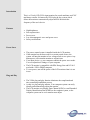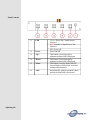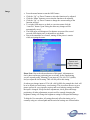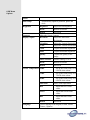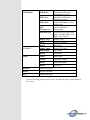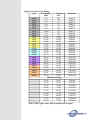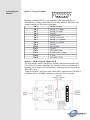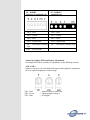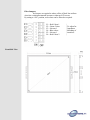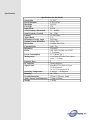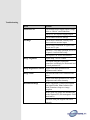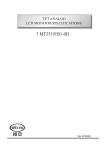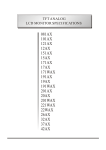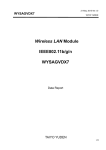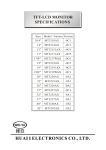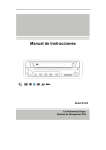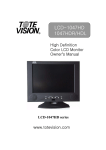Download Converters.TV 15001 Specifications
Transcript
15 inch SVGA LCD Monitor ID#15001 Operation Manual Introduction This is a 15 inch LCD SVGA input monitor for arcade machines and CNC machinery retrofits. It features the VESA plug & play system which allows the monitor to automatically adjust itself to the match the frequency of the user's device. Features • • • • • High brightness. Fast response time. Power saver. Low electromagnetic wave and power saver. Safety certifications. • • The power control system is installed inside the LCD monitor. If the monitor has not been used for a certain period of time, the system will turn the monitor to low voltage mode to save power. Any button press will return the monitor to original state. Your input device e.g. your computer controls the power saver mode. You can adjust these settings via your computer The LCD monitor is compatible with EPA Energy Star and N Tek if used with a VESA DPMS computer. To save power, turn off the power of the LCD monitor when it is not in use. Power Saver • • • Plug and Play • • • The VESA plug and play function eliminates the complicated and time-consuming installation process. As this is a plug and play monitor. Your computer system can easily identify and automatically adjust the monitor. The LCD monitor uses Display Data Channel (DDC) to send Extended Display Identification Data (EDID) to the computer system, so the computer system can be set to monitor auto adjust. Setting up your LCD monitor Screen Adjustment To enter adjust mode, please refer to the OSD control. • • • • • • • • • • • • Turn the computer and LCD monitor on. Press “Auto” button to start auto adjust. This will start the auto adjust process. This will take approximately 10 seconds. You may notice the image changing and occasionally flashing (this is normal). Your LCD monitor provides a self testing function, through which you can check whether the LCD monitor functions are working properly. If your LCD monitor is properly connected, but there is no image showing and the indicator lights up in orange, please follow the below steps: Shutdown the computer and the LCD monitor. Unplug the signal connector from the back of the computer. Turn the LCD monitor on. If the image connector is disconnected or damaged, a “No signal input” sign will pop up on the monitor. Turn off the LCD monitor and reconnect the signal cable, and then turn the computer and LCD monitor on. If the LED of the LCD monitor is an orange colour after completing the steps above, please check your VGA card and computer system. Your monitor should be operating properly. If the “out of range” error pops up on the monitor, the input frequency is outside of the specified range and will not display an image. The correct frequency will need to be entered and then restart the monitor. Panel Controls Adjusting the 1. LED Green : Power On + Signal Source Detected Red : Standby or Signal Source Not Detected Off : Power off Power On/Off. 2. Power 3. Up/+ This button is used for positive adjustment when OSD is Displayed 4. Down/- 5. Menu 6. Auto This button is used for negative adjustment when OSD is Displayed This button is used to display the ON Screen Display (OSD) menu and select settings and parameters. Automatically optimize positions, phase and clock when OSD is not shown. Image • • • • • • • Press the menu button to start the OSD feature. Click the “Up” or “Down” button to select the function to be adjusted. Click the “Menu” button to access into the function to be adjusted. Click the “Up” or “Down” button to change the current setting of the function selected. To exit the OSD menu or go back to a previous menu click the “Auto/Esc” button. Upon exiting the menu any changes will be automatically saved. The OSD menu will disappear if no buttons are pressed for several seconds. OSD display time is adjustable to suit needs Due to the automatic save feature, turning off the power is unwise while navigating the menu. Detects and displays current input setting Please Note: Due to the advanced nature of this panel. Adjustments to clock, phase and image positioning are saved only for the signal timing you are currently using. Meaning if your input is CGA 640 x 215 @60Hz, and you adjust the clock setting. This will only affect this timing. So when your change input to VGA 640 x 480 @60Hz for example the clock will be at its default (or last memory saved setting). This is to allow the user to get a picture perfect for every input he requires and avoid redoing settings each time the input is changed. Except for these adjustments, clock, phase and image positioning, all other adjustments are universal for example changing the brightness setting will change the brightness setting for all inputs and timings. To help the User remember; all settings that only affect the timing you’re currently using are coloured pink and the universal settings are coloured white. OSD Menu Options Menu Auto Setup Brightness Automatically optimize positions, phase and clock Brightness Adjust Screen Brightness Recall Restore to Default Return Exit menu Contrast Adjust the Screen Contrast Display Adjust H Position Adjust the Horizontal Positioning V Position Adjust the Vertical Positioning V Size Adjust the Vertical Screen Size Clock Adjusts horizontal alignment Phase Adjusts horizontal alignment Quality Adjusts the quality of the image Mode Selection Default Analog VGA in Recall Restore to Default Return Exit menu Colour Temperature 9300k Set up the colour temp. to be 9300 K white colour. 7500k Set up the colour temp. to be 7500 K white colour. 6500k Set up the colour temp. to be 6500 K white colour. Auto Gain Red Adjust the Red colour values Green Adjust the Green colour values Blue Adjust the Blue colour values Return Language Auto Colour adjustment Exit menu Choose language from English, French, Italian, Chinese, Japanese OSD Display VGA/DVI Audio OSD H-Pos Position the OSD menu horizontally on screen OSD V-Pos Position the OSD menu vertically on screen OSD Timer Set the OSD menu on screen display time OSD Transparency Set the OSD menu Transparency OSD Direction Set the direction of the OSD menu : Normal, Mirror, Left, Right, Up or Down Display Logo Display Logo Recall Restore to Default Return Exit Menu Analog Input Selects VGA input Digital Input Unavailable Return Exit Menu Audio Mute Audio Volume Adjust the volume Recall Restore to default Return Exit menu Read me Quick start Guide Recall Restore to default Exit Restore to default Warning: Phase and Clock Settings shouldn’t be touched unless you know what you’re doing. Altering these values can make the image unwatchable on the screen Support CGA/EGA/VGA Timings Type H. Frequency. V. Frequency Resolution (kHz) (Hz) CGA 15.4 58.8 640x198 CGA 15.1 57.6 640x215 CGA 15.7 60 640x215 CGA 16.0 61 640x215 CGA 16.3 62 640x215 CGA 16.6 63.4 640x215 CGA 16.800 64 640x215 CGA 15.6 50.3 640x265 CGA 18.4 50 640x350 VGA 31.469 70.087 640x400 VGA 31.469 59.940 640x480 VGA 35.000 66.667 640x480 VGA 37.861 72.809 640x480 VGA 37.500 75.000 640x480 SVGA 35.156 56.250 800x600 SVGA 37.879 60.317 800x600 SVGA 48.077 72.188 800x600 SVGA 46.875 75.000 800x600 XGA 48.363 60.004 1024x768 XGA 48.78 59.561 1024x768 XGA 56.476 70.069 1024x768 XGA 60.023 75.029 1024x768 47.732 60.024 SXGA 1280x768 60.168 75.019 SXGA 1280x768 SXGA 60.000 60.000 1280x960 SXGA 63.981 60.020 1280x1024 SXGA 79.976 75.025 1280x1024 Additional Timings 31.469 70.087 720x400 49.726 74,551 832x624 67.500 75.000 1152x864 68.681 75.062 1152x870 61.795 65.950 1152x900 71.809 76.149 1150x900 47.700 60.000 1360x768 55.935 59.887 1440x900 70.640 74.980 1440x900 Above is just a guide, many other frequencies are accepted Connecting into Monitor Option 1 - Using VGA Input By using a standard VGA 15 pin computer cable plug and play or, alternatively you may cut the end of your cable and wire directly to the output connector of the source equipment. Pin 1 Pin 2 Pin 3 Pin 4 Pin 5 Pin 6 Pin 7 Pin 8 Pin 9 Pin 10 Pin 11 Pin 12 Pin 13 Pin 14 Pin 15 Analog red input. Analog green input. Analog blue input. Ground. Digital ground. Analog red ground. Analog green ground. Analog blue ground. Ground. Sync ground. Ground. SDA (DDC Data). H. Sync or H + V Sync. V. sync. SCL (DDC CLK). Option 2 - RGB wiring via Adapter PCB The PCB interface board is designed to facilitate connection from older style CGA/EGA/VGA source equipment. The board also allows for adjustment of incoming colour signal levels and Impedance Matching selection selection for 'black line' screen.. Using the supplied 5 and 6 wire open ended cables, signal formats of RGBH+V (combined sync) or RGBHV (separate sync) may be easily connected. P1 – RGBHV separate/ or combined sync P3 – RGBH+V combined sync Pin 1 – Red Pin 1 – Red Pin 2 – Green Pin 2 – Green Pin 3 – Blue Pin 3 – Blue Pin 4 – Signal Earth Pin 4 – Signal Earth Pin 5 – Horizontal/Combined Sync Pin 5 – Horizontal/Combined Sync Pin 6 – Vertical Sync About Our Adapter PCB and Further Adjustments Our adapter PCB offers a number of adjustments via the following controls -VR1 to VR3 Adjust to vary the level of the individual output colour signals to compensate for over exposure/brightness of video image. VR1 – Red VR2 – Green VR3 – Blue | Adjusts colours to reduce the | signal strength if image is | over bright Filter Jumpers Set Jumpers as required to reduce effect of black line artifacts when low resolution mismatch becomes evident on LCD screen. By setting to “ON” position, each colour can be filtered as required. . C1 = Red Colour 1 C2 = Green Colour C3 = Not used C4 = Blue colour C5 = Not used C6 = Red Colour 2 Front/Side View | | | | | | To adjust for Impedance Matching of interfaces Specifications Specifications for this Model Screen Size 15" TFT Pixel Pitch(mm) 0.264 x 0.264 Blacklight 2xCCFL Cell Type TN Input Mode SVGA Scan Frequency Horizontal 15 ~ 80KHZ Scan Frequency Vertical 48 ~ 75Hz Colours 16.7M Colors Aspect Ratio 5:4 Horizontal Viewing Angle Full range Optimal Screen Resolution 1024 x 768 Bandwidth 130MHz Dot Clock Contrast Ratio 500:1 Typ Brightness 250cd/m2 Power 100~240V 50/60Hz via 12VDC 1.2A adapter Power Consumption 13.35 Watts(Typ.) Management Vesa-Dpms 42 watts Power down mode </=3 Watts Function Keys 5 PC Interface Analog Interface Signal Cable Standard VGA cable w/15-pin D-sub connector. Or via VGA Inverter PCB Operating Temperature 0 degrees ~ +50 Degrees Humidity 10 ~ 85% Overall Dimensions 325mm x 258mm x 44mm Active Screen Area Dimension 310mm x230mm Weight 2.450kg Troubleshooting Error Solution No Power Led Check Mains Power supply input Voltage (100v or 240vAC) and connection Check 12V DC at power supply output Check control board for damage No image Check cables connected correctly from source and into monitor inputs Check correct orientation of signal wires; H-sync and V-sync Check for CCFL lamp operation on rear of lcd panel, visual reference only Check power 'on' source and monitor Image Alignment Adjust using “AUTO” button Fine adjust using the OSD Menu parameters accordingly for Horizontal and Vertical position/size Image Brightness/Contrast Adjust OSD Menu parameters for Brightness and Contrast Image colour Check RGB colour wires connected and active Adjust OSD Menu parameters for colour temperature and colour intensity Intermittent Image Ensure equipment is earthed and isolated from signal earths, Note: Isolation (No Earth) sometimes improves image reception Ensure open wire cables are sheathed and earthed against EFI (Electromagnetic Field Interference) Check all cable pins aligned and seated correctly