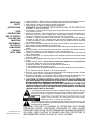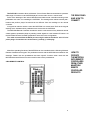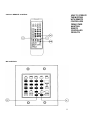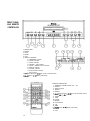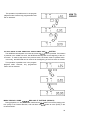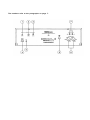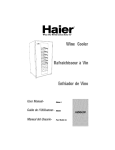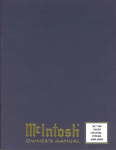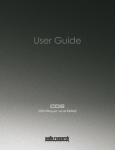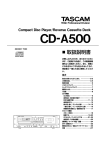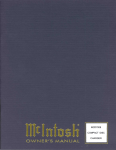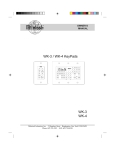Download McIntosh MCD 7009 Operating instructions
Transcript
MCD7009 COMPACT DISC PLAYER 1. 2. 3. 4. IMPORTANT SAFETY INSTRUCTIONS THESE INSTRUCTIONS ARE TO PROTECT YOU AND THE MclNTOSH INSTRUMENT. BE SURE TO FAMILIARIZE YOURSELF WITH THEM Read all instructions - Read the safety and operating instructions before operating the instrument. Retain Instructions - Retain the safety and operating instructions for future reference. Heed warnings - Adhere to warnings and operating instructions. Follow Instructions - Follow all operating and use instructions. WARNING: TO REDUCE RISK OF FIRE OR ELECTRICAL SHOCK, DO NOT EXPOSE THIS INSTRUMENT TO RAIN OR MOISTURE. 5. Power Sources - Connect the power supply only to the type described in the operating instructions or as marked on the unit. 6. Power-Cord Protection - Route power-supply cords so that they are not likely to be walked on or pinched by items placed upon or against them, paying particular attention to cords at plugs, convenience receptacles, and the point where they exit from the instrument. 7. Ventilation - Locate the instrument for proper ventilation. For example, the instrument should not be placed on a bed, sofa, rug, or similar surface that may block ventilation openings; or, placed in a built-in installation, such as a bookcase or cabinet, that may impede the flow of air through the ventilation openings. 8. Heat - Locate the instrument away from heat sources such as radiators, heat registers, stoves, or other appliance (including amplifiers) that produce heat. 9. Wall or Cabinet Mounting - Mount the instrument in a wall or cabinet only as described in the owner's manual. 10. Water and Moisture - Do not use the instrument near water - for example, near a bathtub, washbowl, kitchen sink, laundry tub, in a wet basement, or near a swimming pool, etc. 11. Cleaning - Clean the instrument by dusting with a dry cloth. Clean the panel with a cloth moistened with a window cleaner. 12. Object and Liquid Entry - Do not permit objects to fall and liquids to spill into the instrument through enclosure openings. 13. Nonuse Periods • Unplug the power cord from the AC power outlet when left unused for a long period of time. 14. Damage Requiring Service - Service must be performed by qualified service personnel when: A. The power supply cord or the plug has been damaged; or B. Objects have fallen, or liquid has been spilled into the instrument; or C. The instrument has been exposed to rain; or D. The instrument does not appear to operate normally or exhibits a marked change in performance; or E. The instrument has been dropped, or the enclosure damaged. 15. Servicing - Do not attempt to service beyond that described in the operating instructions. All other service should be referred to qualified service personnel. 16. Grounding or Polarization - Do not defeat the inherent design features of the polarized plug. Nonpolarized line cord adaptors will defeat the safety provided by the polarized AC plug. 17. CAUTION: TO PREVENT ELECTRICAL SHOCK DO NOT USE THIS (POLARIZED) PLUG WITH AN EXTENSION CORD, RECEPTACLE OR OTHER OUTLET UNLESS THE BLADES CAN BE FULLY INSERTED TO PREVENT BLADE EXPOSURE. ATTENTION: POUR PREVENIR LES CHOCS ELECTRIQUES PAS UTILISER CETTE FICHE POLARISEE AVEC UN PROLONGATEUR, UNE PRISE DE COURANT OU UNE AUTRE SORTIE DE COURANT, SAUF SI LES LAMES PEUVENT ETREINSEREES A FOND SANS EN LAISSER AUCUNE PARTIE A DECOUVERT. The lightning flash with arrowhead, within an equilateral triangle, is intended to alert the user to the presence of uninsulated "dangerous voltage" within the product's enclosure that may be of sufficient magnitude to constitute a risk of electric shock to persons. CAUTION: TO PREVENT THE RISK OF ELECTRIC SHOCK, DO NOT REMOVE COVER (OR BACK). NO USER-SERVICABLE PARTS INSIDE. REFER SERVICING TO QUALIFIED PERSONNEL. The exclamation point within an equilateral triangle is intended to alert the user to the presence of important operating and maintenance (servicing) instructions in the literature accompanying the appliance. Copyright 1994 © by Mclntosh Laboratory Inc. WARNING: THIS UNIT IS CAPABLE OF PRODUCING HIGH SOUND PRESSURE LEVELS. CONTINUED EXPOSURE TO HIGH SOUND PRESSURE LEVELS CAN CAUSE PERMANENT HEARING IMPAIRMENT OR LOSS. USER CAUTION IS ADVISED AND EAR PROTECTION IS RECOMMENDED WHEN PLAYING AT HIGH VOLUMES. 2 Your decision to own this piece of Mclntosh Stereo Equipment ranks you at the very top among discriminating music listeners. You now have "The Best". The Mclntosh dedication to "Quality", is assurance that you will receive thousands of hours of musical enjoyment from this unit. Please take a short time to read the information in this manual. We want you to be as familiar as possible with all the features and functions of your new piece of Mclntosh. This will ensure that you receive all the performance benefits this instrument can offer you, and that it will become a highly valued part of your home music system. THANK YOU The serial number, purchase date, and Mclntosh Laboratory Service Contract number are important to you for possible insurance claim or future service. Record this information here. Serial Number Purchase Date Service Contract Number Upon application, Mclntosh Laboratory provides a Service Contract to the original purchaser. Your Mclntosh Authorized Service Agency can expedite repairs when you provide them with the Service Contract. SERVICE CONTRACT READ BEFORE OPERATING 4 5, 6 HOW TO INSTALL BATTERIES IN THE REMOTE CONTROLLER 6 HOW TO INSTALL THE MCD7009 6 THE REAR PANEL AND HOW TO CONNECT HOW TO OPERATE THE MCD 7009 WITH REMOTE CONTROLLERS FROM OTHER MclNTOSH REMOTE CONTROLLED PRODUCTS THE FRONT PANEL AND REMOTE CONTROLLER HOW TO OPERATE 7, 8 9, 10, 11 12 13-21 IF YOU NEED HELP 22 SPECIFICATIONS 23 FOLD-OUT DRAWING OF MCD7009 BACK PANEL 24 CUSTOM INSTALLATION DRAWING 25 3 TABLE OF CONTENTS TAKE ADVANTAGE OF 3 YEARS OF CONTRACT SERVICE. . . FILL IN THE APPLICATION NOW. Your MCD7009 Compact Disc Player will give you many years of satisfactory performance. If you have any questions, please contact, Mclntosh Laboratory Inc. 2 Chambers Street Binghamton, New York 13903-2699 Phone: 607-723-3512 MclNTOSH THREE YEAR SERVICE CONTRACT An application for A THREE YEAR SERVICE CONTRACT is included with this manual. The terms of the contract are: 1. If m ori sh II provide all parts, instrument to the es not cover any ry. 2. An ser vice ments at normal contract, the sere service agency. 3. Alw moc ed he instrument is t will be cancellice contract. 4. The misr protect you from be transferred to a second owner. 5. Units in operation outside the United States and Canada are not covered by the Mclntosh Factory Service Contract, irrespective of the place of purchase. Nor are units acquired outside the USA and Canada, the purchasers of which should consult with their dealer to ascertain what, if any, service contract or warranty may be available locally. Choose the installation location of your unit carefully. Avoid placing it in direct sunlight or close to a source of heat. Also avoid locations subject to vibrations and excessive dust, heat, cold or moisture. Keep away from such sources that hum, such as transformers or motors. Do not open the cabinet as this might result in damage to the circuitry or electrical shock. If a foreign object should get into the MCD7009, contact your authorized Mclntosh dealer. Be sure not to handle discs with dirty fingers. Never insert a disc which has a crack on the surface. When removing the power plug from the wall outlet, always pull directly on the plug, never yank the cord. To keep the laser-pickup clean, do not touch it, and do not forget to close the disc tray. Do not attempt to clean the unit with chemical solvents as this might damage the finish. Use a clean, dry cloth. Keep this manual in a safe place for future reference. BEWARE OF CONDENSATION When the player (or a compact disc) is moved from a cold to a warm place or used after a sudden temperature change, there is the danger of condensation. Water vapor in the air could condense on the mechanism or the laser pickup. If droplets of water form on these parts, correct playback will be impossible because the laser cannot read the information from the disc correctly. To prevent this, if you are going to use the player in a condition where condensation could occur, you should leave the player for 1 or 2 hours after plugging it into an AC outlet depending on the amount of condensation. If this is done, the player will stabilize at the temperature of its surroundings. HANDLING THE DISCS Always place the compact disc in the disc tray with the label facing upward. (Compact discs can be played only on one side.) To remove a disc from its storage case, press down on the center of the case and lift the disc out, holding it carefully by the edges. How to remove the disc. How to hold the disc. Fingermarks and dust should be carefully wiped off the disc's recorded surface with a soft cloth. Wipe radially 5 READ BEFORE OPERATING READ BEFORE OPERATING TRANSPORT FIXING (LOCKING) SCREW A transport FIXING or locking screw is provided to protect the MCD7009 Laser pickup mechanism from shocks and movement during transit or shipping. Access the fixing screw from the bottom panel of the player. RELEASE THE FIXING SCREW BEFORE OPERATING 1. Carefully place the player, upside down, on a firm surface with the bottom panel facing up. 2. Insert a 3/16 inch flat blade screwdriver into the fixing screw slot and turn the screw to the FREE position, (approximately 45° rotation from LOCK). TO TRANSPORT OR SHIP THE PLAYER 1 . Open the disc drawer to make sure no disc is loaded. 2. Carefully place the player, upside down, on a firm surface with the bottom panel facing up. 3. Insert a 3/16 inch flat blade screwdriver into the fixing screw slot and turn the screw to the LOCK position. HOW TO INSTALL BATTERIES IN THE REMOTE CONTROLLER HOW TO INSTALL THE MCD7009 Slide open the battery compartment. Insert two type AAA batteries into the compartment, making sure to observe the battery polarities indicated in the battery compartment. When the batteries are nearing exhaustion, the effective range of the remote controller decreases, and MAY even fail to operate. In this case, replace both batteries with fresh ones. NOTE: 1. Do not mix old and new batteries. Use ONLY batteries that are new. 2. Make sure both batteries are of the same type and identical. 3. To prevent damage caused by possible battery leakage, remove the batteries from the remote controller if it is not going to be used for an extended period of time. 4. Never dismantle batteries of dispose of them in a fire, as they may explode. Dispose of old batteries in an approved method for proper safety. The MCD7009 can be placed upright on a table or shelf, standing on its own plastic feet. It can also be installed in an optional Mclntosh L72 cabinet. The MCD7009 can also be custom installed in a piece of furniture or cabinet of your choice. The required panel cutout and unit dimensions are shown on a page further back in this manual. Always provide adequate ventilation for your MCD7009, even though it developes very little heat. Cool operation insures the longest possible operating life for any electronic instrument. Do not install your MCD7009 directly above a heat generating component such as a high powered amplifier. In a system stack, the power amplifier should always be at the top. If all the components are installed in a single cabinet, a quiet running ventilation fan can be a definite asset in maintaining all the system components at the coolest possible temperatures. A custom cabinet installation should allow the following recommended minimum spacing dimensions for cool operation. Allow at least 1-1/2 inches (3.8cm) above the unit so airflow is not obstructed. Allow 17 inches (43.2cm) depth behind the mounting panel, which includes clearance for connectors. Allow 1-1/8 inches (2.9cm) in front of the mounting panel for knob clearance. 6 The last page of this manual folds out to show a drawing of the rear panel of the MCD7009. The letters on the drawing refer to the information that follows. 1. DIGITAL OUT: OFF/ON Turns the OPTICAL and COAXIAL, DIGITAL OUT connectors ON or OFF. 2. OPTICAL DIGITAL OUT 1. Set the DIGITAL OUT switch (1) to the ON position. 2. Remove the protective cap from the MCD7009 OPTICAL DIGITAL OUT connector. 3. Connect an Optical cable from the MCD7009 OPTICAL DIGITAL OUT to the Optical input of an external DA Converter. 4. Connect the analog outputs of the DA Converter to the CD inputs of the Control Center or preamplifier. 3. COAXIAL DIGITAL OUT 1. Set the DIGITAL OUT switch (1) to the ON position. 2. Connect a coaxial cable (RG6 or RG59U) from the MCD7009 COAXIAL DIGITAL OUT to the coaxial input of the external DA Converter. 3. Connect the analog outputs of the DAC to the CD inputs of the Control Center or preamplifier. 4. CONTROL (This connector is used with a Mclntosh Control Center or Remote Control System that does not have a CD DATA PORT.) Connect a 7 pin DIN cable from the MCD7009 DIN CONTROL socket to a matching DIN CD CONTROL socket on a Mclntosh Control Center or Remote Control System. The Control Center Remote Controller will then operate PLAY, STOP, BACK Track and NEXT Track on the MCD7009, by sending control signals to the player through the Control Center sensor in either the main or a remote area. 5. DATA IN Connect a DATA cable from the MCD7009 DATA IN (5) jack to a CD DATA Port on a Mclntosh Control Center or Remote Control System. This allows the Mclntosh Control Center Remote Controller to operate a wide range of functions on the MCD7009 player, from either the main or remote area Refer to the drawings of the various Mclntosh hand held Remote Controllers in the manual section HOW TO USE THE MCD7009 WITH OTHER MclNTOSH REMOTE CONTROL PRODUCTS. These drawings show which pushbuttons on each specific Controller are active for controlling the MGD7009. The drawings also indicate several pushbuttons that perform player functions that are different from the markings on the Remote Controllers. A Keypad can also be used to control the MCD7009 in a remote area. Refer to the keypad drawing which indicates which pushbuttons are active with the MCD7009. The MCD7009 Remote Controller can also be used in a remote area of any Mclntosh remote control system to operate the player by sending control signals to a wall mounted IR sensor. All the MCD7009 Remote Controller pushbuttons are active in this configuration. A Data cable uses single conductor shielded wire with 1/8" mini phone plugs. Connections are to the sleeve (-) and tip (+) of the plug. (Do not connect a DIN CONTROL cable to the MCD7009 when the DATA In is being used.) 6. AC POWER Connect the MCD7009 AC Power Cord to a 120 volt, 50Hz/60Hz outlet. 7. LINE OUT, L AND R Connect shielded cables from the L (Left) and R (Right) LINE OUT jacks to the CD inputs of a Control Center or Preamplifier. Similar high level audio inputs such as Auxiliary or Tape can be used, but you will then not be able to control the player with the Control Center Remote Controller. 7 THE REAR PANEL AND HOW TO CONNECT THE REAR PANEL AND HOW TO CONNECT 8. LEFT and RIGHT BALANCED OUTPUTS Connect cable with XLR type Balanced Connectors from the MCD7009 LEFT and RIGHT BALANCED OUTPUT jacks to the balanced CD or AUX input jacks of a Preamplifier or Control Center. Using balanced connectors and cables can reduce noise and interference by as much as 40dB. This extra noise reduction can be a significant improvement, especially if the cables are quite long. If cable lengths between the MCD7009 and the preamplifier inputs are short, (one meter or less), you will probably find high quality unbalanced cables to be equally satisfactory. You can use both the Balanced and Unbalanced Outputs simultaneously if you desire. Balanced Jack Pin Configuration: Pin 1 Pin 2 System Ground + Output Pin 3 - Output HOW TO CONNECT FOR NORMAL AUDIO PLAYBACK Connect cables with RCA connectors from the LINE OUT L (Left) and R (Right) outputs to the CD inputs of a Control Center or preamplifier. HOW TO CONNECT THE MCD7009 DIGITAL COAXIAL OUTPUT TO AN EXTERNAL DA CONVERTER 1. Set the DIGITAL OUT Switch (1) to the ON position. 2. Connect a coaxial cable (RG6 or RG59U) from the MCD7009 COAXIAL DIGITAL OUT to the coaxial input of the external DA Converter. 3. Connect the analog outputs of the DAC to the CD inputs of the Control Center or preamplifier. HOW TO CONNECT THE MCD7009 OPTICAL OUTPUT TO AN EXTERNAL DA CONVERTER 1. Set the DIGITAL OUT Switch (1) to the ON position. 2. Remove the protective cap from the MCD7009 OPTICAL DIGITAL OUT connector. 3. Connect an Optical cable from the MCD7009 OPTICAL DIGITAL OUT to the Optical input of an external DA Converter. 4. Connect the analog outputs of the DA Converter to the CD inputs of the Control Center or preamplifier. HOW TO CONNECT TO OPERATE THE MCD7009 WITH THE REMOTE CONTROLLER FROM A MclNTOSH REMOTE CONTROL SYSTEM OR CONTROL CENTER THAT HAS NO CD DATA PORT Connect a Control Cable with DIN connectors, from the MCD7009 CONTROL (4) receptacle to the matching CD CONTROL connector on a Mclntosh Control Center or Remote Control System. The Control Center Remote Controller will then operate the MCD7009 by sending IR signals to the Control Center sensor and then on to the CD player. This connection allows the following four player operations: PLAY. STOP. NEXT track and BACK track. A control cable is included with the MCD7009. HOW TO CONNECT TO OPERATE THE MCD7009 WITH THE REMOTE CONTROLLER FROM A MclNTOSH REMOTE CONTROL SYSTEM OR CONTROL CENTER THAT INCLUDES A CD DATA PORT. Connect a DATA cable from the MCD7009 DATA IN (5) receptacle to the CD DATA PORT of a Mclntosh Control Center or Remote Control System. (Do not connect a DIN Control cable when the DATA IN Is used.) 8 The DATA IN connection allows a Mclntosh Control Center Remote transmitter to operate a wide range of functions on the MCD7009 player from the main area or a remote area. Refer to the drawings of the various Mclntosh hand held remote controllers showing which pushbuttons are active for controlling the MCD7009. The drawings also indicate several push- THE REAR PANEL AND HOW TO CONNECT buttons that perform player functions that are different from the markings on the remote controller. A keypad can also be used to control the MCD7009 in a remote area. Refer to the keypad drawing which indicates which pushbuttons are active with the MCD7009. The MCD7009 Remote Controller can also be used in a remote area of any Mclntosh remote control system to operate the player by sending control signals to a wall mounted IR sensor. All the MCD7009 Remote Controller pushbuttons are active in this configuration. The cable connected from the DATA port uses single conductor shield wire with 1/8" mini phone plugs. Connections are to the sleeve (-) and tip (+) of the plug. Most of the operating functions of the MCD7009 can be controlled with the following Mclntosh Remote Controllers and keypad. The pushbuttons active with the MCD7009 are shaded on the drawings. Please note the pushbuttons that have specific functions when used with the MCD7009 that are different from the normal functions of the pushbuttons. CR10 REMOTE CONTROL 9 HOW TO OPERATE THE MCD7009 WITH REMOTE CONTROLLERS FROM OTHER MclNTOSH REMOTE CONTROLLED PRODUCTS MX118/C712 REMOTE CONTROL HOW TO OPERATE THE MCD7009 WITH REMOTE CONTROLLERS FROM OTHER MclNTOSH REMOTE CONTROLLED PRODUCTS C39/MX130 REMOTE CONTROL 10 C38/C712 REMOTE CONTROL HOW TO OPERATE THE MCD7009 WITH REMOTE CONTROLLERS FROM OTHER MclNTOSH REMOTE CONTROLLED PRODUCTS WK-2 KEYPAD 11 FRONT PANEL AND REMOTE CONTROLLER 1. OPEN/CLOSE 2. REPEAT 3. STOP 4. PAUSE 5. PLAY 6. DISPLAY WINDOW A. PROGRAM Indicator B. TRACK Indicator C. INDEX Indicator D. REPEAT / A-B Indicators E. TOTAL / REMAIN Time Indicators R SINGLE Indicator G. DELETE Indicator H. AUTO SPACE Indicator I. Time Counter FF (Fast Forward) Search REV (Reverse) / 7. NEXT (Track Skip) BACK / 8. 9. POWER REMOTE CONTROLLER 1. NUMERIC PUSHBUTTONS, (0-9, +10) 2. DELETE 3. PGM (Program) 4. REPEAT 5. SINGLE REV (Reverse) / FF (Fast Forward) Search 6. 7. INDEX (Search) 8. PAUSE 9. STOP 10. CLEAR 11. REVIEW 12. AUTO SPACE 13. A-B 14. TIME BACK/ NEXT (Track Skip) 15. 16. FADER 17. PLAY 12 BASIC OPERATION HOW TO OPERATE 1. Press the POWER pushbutton The front panel teal pushbutton nomenclature will turn on. 2. Press the OPEN/CLOSE pushbutton. The Red LED above the pushbutton starts to flash and the disc tray will slide out. The front panel display will indicate "OPEN" Place a disc within the guides, on the tray with the label facing up. There is a recessed area on the disc tray to accommodate 3 inch (7.6cm) discs. 3. Press the OPEN/CLOSE pushbutton again. The disc tray will close and the front panel display will indicate "CLOS". The Red LED above the pushbutton will turn on, to indicate a disc is loaded. This LED will stay on as long as a disc is in the tray or playing. The above information is displayed. Several seconds later, the MCD7009 enters the standby mode. 4. PRESS THE PLAY BUTTON Disc playback starts from the first track. CAUTION Do not force the tray by hand during opening and closing operations. Do not leave the disc tray open when the MCD7009 is not in use to prevent dirt and dust from entering the mechanism. EVEN IF THE DISC TRAY IS OPEN DIRECT ACCESS PLAY: By pressing the numeric buttons corresponding to the required track, the tray will close and play starts from the specified track directly, without your having to press the play button. Example 1 To play the 5th track: Press Example 2 To play the 21st track: Press twice, then WHEN THE PLAY BUTTON IS PRESSED The disc tray will close and playback starts from the first track. WHEN THE PAUSE BUTTON IS PRESSED The tray will close and the MCD7009 will enter the pause mode at the beginning of the first track. The Red LED above the PAUSE pushbutton will turn on to indicate the pause mode is in effect. TO STOP PLAYBACK Press the stop button. The MCD7009 enters the stop mode. 13 HOW TO OPERATE TO UNLOAD THE DISC Press the open/close button on the front panel; playback stops and the disc tray will slide out, and all functions are reset to their initial settings. TO TEMPORARILY SUSPEND PLAYBACK (PAUSE MODE) Press the pause button. Playback stops at the current position and the Red LED above the PAUSE pushbutton turns on. To resume playback from the same position, press the play button or pause button again. SINGLE PLAYBACK 1. Press the single button. The SINGLE indicator will light in the display. 2. Press the numeric buttons corresponding to the required track. 3. A single track will be played back, after which the MCD7009 will enter the stop mode. To release the single mode, press the single button again. PROGRAM PLAYBACK The program playback function allows you to program up to 20 tracks for playback in any desired order. PROGRAMMING REQUIRED TRACKS Example: To program tracks in the order in the stop mode. 1. Press the stop button. 2. Press the program button. The PROGRAM indicator lights in the display. 3. Press the numeric buttons in the following order: If the button is pressed by mistake, press the clear button on the remote control unit to cancel it. 4. Press the play button. Programmed playback starts from the first programmed track, the 2nd track on the disc. When this track is finished, the MCD7009 skips to the 15th track which has been stored as the second track in the program, etc. The programmed contents will be held in memory even after programmed playback has been completed or when programmed playback is stopped by pressing the stop (•) button. When the stop button is pressed in the stop mode, the contents of the program are relased. To release the program mode, press the program button again. During program playback, the TOTAL REMAIN time display shows the total remaining time of the programmed tracks, from the current position. 14 If tracks with numbers higher than 20 are programmed, either the REMAIN time or TOTAL REMAIN time may not appear in the display. In the playback mode, press the program button. The current track will be programmed as first track. REVIEWING THE PROGRAMMED CONTENTS The programmed contents can be reviewed easily using the review button. Press the review button; the display will show the details of the first programmed track. To review the details of the second track, press the review button again. Each time the review button is pressed, the display shows the details of the next programmed track. When reviewing the progammed contents, the total program playback time is displayed regardless of the time mode indication. If the total playback time exceeds 100 minutes, the 10's digit of the minutes display will show one of the following codes: The above example, therefore, shows 102 minutes 30 seconds. If the total program time exceeds 150 minutes, there will be no code. When playback starts, the minutes display will show a number which is the total program playback time minus 160. CHANGING THE PROGRAM After programming is complete, unnecessary tracks can be deleted from the original program or new tracks can be added after a track originally programmed, in the following way. DELETION EXAMPLE: With the original program set as follows; To delete the "15" from the above program: 1. With the PROGRAM indicator lit, press the review button repeatedly. The TRACK indicator will show "15". Program No. Press twice. Track No. to be deleted 15 HOW TO OPERATE HOW TO OPERATE 2. Press the clear button. The TRACK indicator now shows the next track number "10", to show that "15" has been deleted. To delete other unnecessary tracks, repeat steps 1 and 2 above. ADDITION 1. When the PROGRAM indicator is lit, press the review button to indicate the track number in the display. 2. To add new tracks to a program, input the track number using the numeric buttons (this can even be done after starting programmed playback); the track is added after the indicated track which was previously programmed. TO PROGRAM A "PAUSE" AT A DESIRED POINT IN THE PROGRAM (PAUSE PROGRAM) A "Pause" can also be programmed in the program memory to stop programmed playback in the middle. This function is convenient when you have to turn a cassette over when recording a CD onto both sides of the cassette. Example To program a "Pause" between 3rd and 4th tunes: 2 15 10 PAUSE 8. 1. Program the tracks "2", "15" and "10" in order. 2. Press the pause button. "PA" will appear in the track number display with the program number "4". This shows that the "PA" code (designating a "Pause") is programmed as the fourth program. 3. Program the following track "8". In this case, the time display shows the total playback time of the tracks after the "PA" code. When played back, programmed playback will be suspended (stopped temporarily) after track "10" is finished. To restart program playback, press the play button. During program playback, when the "PA" code is programmed, the TOTAL REMAIN indicator shows the total remaining time up to the point at which the "PA" code is programmed. In this case, when program playback is restarted, the TOTAL REMAIN indicator will show the total remaining time to the end of the program. More than two "PA" codes can be programmed in one program, however, it is impossible to program a "PA" code immediately after a previously programmed "PA" code. DELETE PROGRAMMING This is the opposite to normal programming, and is used to program tracks which are not to be played. Use it when there are tracks on the disc you don't want to listen to. 16 1. Press the delete button. The display shows the total number of tracks and total playback time of the disc. HOW TO OPERATE 2. Press the numeric buttons corresponding to the track numbers which you don't want to listen to in the same way as in normal programming. To specify more tracks that are not to be played, press their numeric buttons. The numbers of Track number Order in the memory tracks that have been deleted can be checked or Total playback lime without corrected by the same procedure as in normal Track number '5' programming. If the program includes track number "21" or later, the total playback time is not indicated. 3. If the play button is pressed, playback of the tracks except for the track(s) that have been "deleted" will start. Delete programming can also be engaged during the normal playback mode. When the delete button is pressed during playback, the track currently playing is not deleted. REPEAT FUNCTION The repeat function allows repeat playback of any single track, the entire disc, or of any desired portion on the disc designated by two (start and end) points. TO REPEAT ONE TRACK (Single repeat mode) 1. Press the single button and repeat button. The SINGLE and REPEAT indicators light. 2. Press the numeric buttons corresponding to the required track. The selected track is played, then when the end of the track is reached, the player will return to the beginning of the track and playback starts again. In this way, the selected track will be played back repeatedly. Single repeat play can also be engaged during playback. TO REPEAT AN ENTIRE DISC (All repeat mode) 1. Press the repeat button. The REPEAT indicator lights. 2. Press the play button. Playback starts and, when the end of the disc is reached, the player will return to the beginning of the first track, and then playback continues repeatedly. All repeat play can also be engaged after playback has started normally, by pressing the repeat button. 17 HOW TO OPERATE TO REPEAT A DESIGNATED SECTION (A-B repeat mode) 1. Press the numeric buttons or the play button 2. Designate the point at which playback should start (point A) by pressing the A-B button. The REPEAT indicator lights and the A-B indicator blinks to show that point A has been entered. 3. When the portion at which repeat playback should end is reached, press the A-B button again to designate point B. The A-B indicator is changed to light steadily to show that the A-B repeat function has been activated. The MCD7009 automatically returns to point A and restarts playback. When play reaches point B, the MCD7009 returns to point A and starts playback again, repeatedly. After designating point A, when quick searching point B, use the button instead of playing back normally. During programmed playback or in the "delete program" play mode, the block repeat function is possible only within one track. When the A-B button is pressed again during block repeat play, block repeat playback will be released. PROGRAMMED REPEAT PLAYBACK Repeat function can be activated even in the programmed playback mode. To repeat all the programmed tracks, press the repeat button. When the single button is pressed ON during programmed repeat playback, the track currently playing will be played back repeatedly. In that case, the original program will be erased. Any of the repeat functions can be released by pressing the repeat button again, so that the REPEAT indicator goes off. If this is done during playback, the MCD7009 will continue normal playback. MUSIC SEARCH OPERATION MUSIC SEARCH USING BUTTONS (BACK/NEXT) The beginning of any track can be easily located using the and BACK/NEXT buttons during playback or in the pause mode. This operation is indicated clearly in the TRACK display. TO SKIP TO THE NEXT TRACK When the button is pressed during play, the pickup will skip to the beginning of the next track. Each time the button is pressed, the pickup skips forward by one track and play starts from the beginning of that track. 18 This operation is possible even in the program playback mode. However only programmed tracks will be detected. HOW TO OPERATE TO SKIP BACK TO THE PREVIOUS TRACK PRESS THE BUTTON. The MCD7009 will skip back one track each time the button is pressed. If this button is pressed in the middle of a track, the MCD7009 will skip back to the beginning of the current track. To make it skip back to the previous track, the button must be pressed twice. In this way, the MCD7009 can be returned to the beginning of the first track on the disc. This operation is possible even in the program playback mode. However, only programmed tracks will be detected. MUSIC SEARCH USING REV AND FF BUTTONS (SEARCH) During playback or in the pause mode, hold down the button to move the playing position quickly in the forward direction, and hold down the button to move quickly in the reverse direction. 19 HOW TO OPERATE During the manual search operation, sound will be audible but the output level will be lowered. This lets you search for any required portion while checking the sound. When the desired position is reached, release the button to reenter the previous mode. During the normal play mode (or in the programmed playback mode), when the MCD7009 button has been pressed, the MCD7009 reaches the end of the disc (or program) after the enters the pause mode whereas when the MCD7009 reaches the beginning of the disc (or button has been pressed, the MCD7009 enters the playback mode. program) after the or In the single repeat mode, holding the button will move the playing position within the current track. or In the program playback mode, holding the button will move to the next or previous programmed track, respectively. INDEX SEARCH and Index Search is possible using the index buttons. This allows direct access to any desired points on the discs where INDEX codes have been encoded. 1. Select the required track within which the desired Index code is encoded, using the numeric buttons. or button until the desired Index number appears in the 2. Press the index INDEX display. to increase the INDEX number, and Press to decrease the INDEX number. press The MCD7009 skips to the selected INDEX point and playback starts from the point at which the designated Index code is encoded. If the Index number designated exceeds the highest Index number in the selected track, playback will begin from the portion with the highest Index number in the track. While the MCD7009 searches the desisgnated Index point, the time counter displays no time information. During this interval, no control buttons except for the stop and the open/close buttons can be engaged. DIRECT TRACK SEARCH Select a required track number using the or pause stop mode. Pressing the play selected track and play it. or button with the MCD7009 in the button allows the MCD7009 to search the DIRECT INDEX SEARCH or After selecting a required track number using the in the stop mode, select the required index number using the starts from the selected index point. TIME COUNTER DISPLAY The time counter shows various time readouts, as follows. First, when the disc tray is closed with the disc loaded, the total disc playback time © will be displayed for several seconds. 20 button with the MCD7009 or button. Playback During playback, shows the elapsed time (2) of the current track, but no time mode indicator will light. However, each time the time button is pressed, the time counter shows a different time, in the order, the remaining time of the current track (3) - the total remaining time of the disc © - after which the elapsed time is displayed again. © TOTAL DISC PLAYBACK TIME In the stop mode, when no tracks have been programmed, pressing the time button will recall the total playback time (and the total number of tracks on the disc) for several seconds. (2) ELAPSED TIME DISPLAY When playback begins, the elapsed time of the track being played is displayed in minutes and seconds. (3) REMAINING TIME DISPLAY (REMAIN) Displayed when the time button is pressed once. This provides an easy check of the remaining time of the track being played. (4) TOTAL REMAINING TIME DISPLAY (TOTAL REMAIN) Displayed when the time button is pressed twice. This provides an easy check of the total time required to finish the disc. The time displayed is the total remaining playback time from the position being played, to the end of the disc; the counter counts down to "0:00" during playback. When a "Pause" is programmed within the program, the remaining time up to the point at which "Pause" is programmed will be displayed. In normal playback mode, if a track with a number higher than 20 is being played, the remaining time will not be displayed in the time counter even when the time button is pressed. If tracks with numbers higher than 20 are included in the program, the remaining time and total remaining time may not be displayed in the time counter depending on the track being played. AUTO SPACING When this function is activated, an interval of approx. 4 seconds will be inserted between tracks automatically, so they are played back with a fixed spacing. To activate this, press the auto space button so that the AUTO SPACE indicator lights in the display. When the auto space button is pressed again, the indicator goes off and the auto spacing function is released. FADE IN/FADE OUT During the playback mode, press the fade button. (FAdE" is indicated in the display.) The MCD7009 will fade out gradually and the MCD7009 enters the pause mode. To continue playback, press the fader button again; the MCD7009 will fade in gradually. 21 HOW TO OPERATE IF YOU NEED HELP PROBLEM PROBABLE CAUSE REMEDY No power when power is pressed. Power plug not inserted securely. Plug in securely. No playback when disc is loaded. Disc loaded with label side down. Load with label side up. Disc dirty. Clean disc surface. No audio output (or too low level output). Connection to stereo is incorrect. Check connections. Playback starts when power is switched on Compact disc left on the disc tray When the power is turned ON with a disc loaded, the MCD7009 will start playing automatically, Remove the disc from the player. Only single track can be played. Single button engaged. Press button to disengage it. No program playback Program button not pressed. Pressed button to display "PROGRAM" Play button not pressed. Press button MCD7009 receiving vibration or shock Change the installation position. Disc dirty. Clean disc surface Hum Pin-cord plug not connected securely. Re-connect plug securely Noise in tuner. MCD7009 too near tuner. Keep a reasonable distance between them or switch off the MCD7009's power. Remote control unit operation is impossible MCD7009's power switch set to OFF. Set switch to ON. Batteries not inserted in remote control unit. Insert batteries Mistracking (sound jumping). CAUTION Since the MCD7009 incorporates a microcomputer, it may not operate correctly because of external noise, etc. If this happens, turn the power switch OFF, then turn it ON again and restart operations. 22 AUDIO NUMBER OF CHANNELS 2 FREQUENCY RESPONSE 4 - 20,000Hz ± 0.3dB SIGNAL-TO-NOISE RATIO Better than 110dB (A-weighted) DYNAMIC RANGE Better than 99dB (1kHz) HARMONIC DISTORTION 0.0013% (1kHz) WOW AND FLUTTER Unmeasurable (Quartz accuracy) CHANNEL SEPARATION Better than 110dB (1kHz) OUTPUT Analog 2.2Vrms Digital 0.5V p-p/75ohm (Coaxial) -15dBm - - 21dBm (Optical) D/A CONVERTER Bitstream conversion DIGITAL FILTER 8-times oversampling 20-bit digital filter. ANALOG FILTER 3rd order Butterworth filter SIGNAL FORMAT SPECIFICATIONS SAMPLING FREQUENCY 44.1kHz QUANTIZATION BIT 16-bit linear/channel CHANNEL BIT RATE 4.3218Mb/sec. CHANNEL MODULATION CODE EFM (Eight to Fourteen Modulation) ERROR CORRECTION CIRC (Cross Interleave Reed Solomon Code) GENERAL POWER REQUIREMENTS 120V AC. 60Hz. POWER CONSUMPTION 22 watts DIMENSIONS 17-1/2" (44.5cm) W x 5-3/8" (6.8cm) H x 15" (38.1cm) D WEIGHT 22lbs. net, 38lbs. in shipping carton. STANDARD ACCESSORIES Wireless Remote Control Unit Two AAA batteries PICK UP TYPE Optical 3-beam laser pick up. OBJECTIVE LENS 2-dimensional parallel drive LASER TYPE GaAIAs type semiconductor laser WAVE LENGTH 780nm 23 The numbers refer to the paragraphs on page 7. CUSTOM INSTALLATION DIAGRAM 25 Be112002