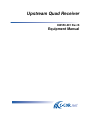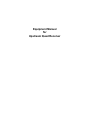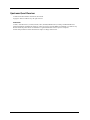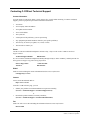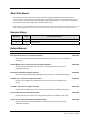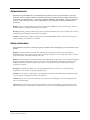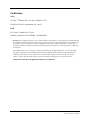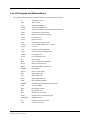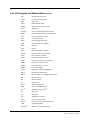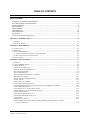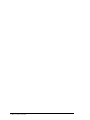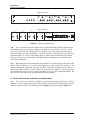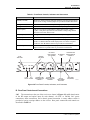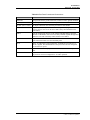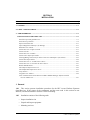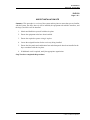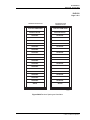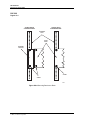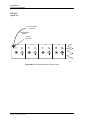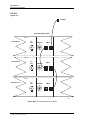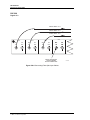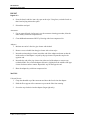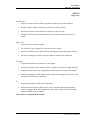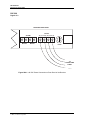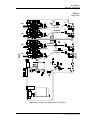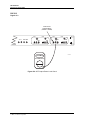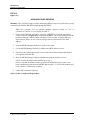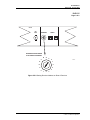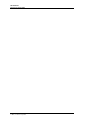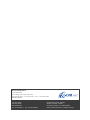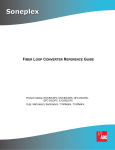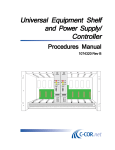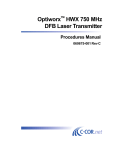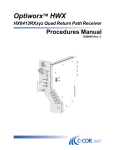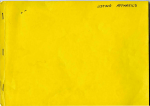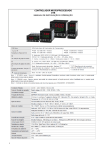Download QUAD ARENA - REV 1 Specifications
Transcript
Upstream Quad Receiver 060558-001 Rev B Equipment Manual Equipment Manual for Upstream Quad Receiver Upstream Quad Receiver C-COR.net Document Number: 060558-001, Revision B Copyright © 2002 C-COR.net Corp. All rights reserved. Trademarks C-COR, C-COR Electronics, naviCOR, FlexNet, I-Flex, DV6000, SMART-NETT, Liteamp, and MobileFORCE are registered trademarks and lumaCOR, Optiworx, COR-Convergence, and COR-ISMS are trademarks of C-COR.net Corp. All other brand and product names are trademarks or registered trademarks of their respective companies. Contents and specifications within this manual are subject to change without notice. Contacting C-COR.net Technical Support Contact Information You can contact C-COR.net by phone, e-mail, Internet, fax, or mail. When contacting C-COR.net Technical Support, please be prepared to provide the information listed below: • • • • • • • • • Your name Your company name and address Your phone and fax number Your e-mail address The system site A description of the problem(s) you are experiencing Any equipment part/model numbers related to your specific problem(s) The best way to contact you (phone, fax, e-mail, or mail) The best time to contact you Phone Call the C-COR.net worldwide headquarters 24 hours a day, 7 days a week on the C-COR.net Technical Support Hotline: Technical Support Hotline: 888-827-2267 Or, call C-COR.net worldwide headquarters Monday through Friday (8 AM to 5 PM ET [+5GMT]) and ask for the Applications Engineering and Training Department: State College Office: Toll Free: +1-814-231-4422 800-233-2267 E-Mail Send an e-mail including the contact information listed in Contact Information: [email protected] Internet Visit us on the World Wide Web at: http://www.c-cor.net From the C-COR.net home page, you can: • Submit your problem or Technical Publication request electronically; (Services > Technical Support > Technical Support Form) or • Download a product manual (if currently available); (Services > Technical Support > Technical Documentation) Fax Send a fax with a cover sheet including the information listed in Contact Information: 814-237-5831 Page v 2002, C-COR.net Corporation Mail Send your letter including the information listed in Contact Information: Attn: Applications Engineering and Training Department C-COR.net Corp. 60 Decibel Road State College, PA 16801-7580 USA Providing Feedback on This Publication C-COR.net welcomes your suggestions and assistance in identifying any errors, inaccuracies, or misleading information. Please contact our Technical Publications Department with an e-mail referencing the document number and page number(s) to which the feedback applies. Send your e-mail to: [email protected] Page vi 2002, C-COR.net Corporation About This Manual This manual contains the instructions needed to install the Upstream Quad Receiver used in the hybrid fiber/coax (HFC) access platform. Depending on the system design, the HFC access platform (also referred to as “the system”) can deliver various video, telephony, data, and special services over a network consisting of fiber optic and coaxial cables deployed in the local subscriber loop. Note: The HFC access platform components and capabilities will become available in various releases. Certain features and capabilities described in this manual may not be available at the time this manual is printed. Revision History REVISION DATE REASON FOR CHANGE A 8/96 Original Release B 1/02 Trademark Update Related Manuals Title Part Number ISX Optical Distribution Node Installation Manual 060557-001 Describes the ISX Optical Distribution Node (ODN) and provides procedures for installation and testing. DV6000 Digital Video Transmission System Installation Manual 060681-001 Describes the DV6000 digital video transmission system and provides procedures for installation and testing. Head-End Modem Shelf Installation Manual 060560-001 Describes the Head-End Modem Shelf and provides procedures for installation and testing. 750 MHz Video Transmitter Installation Manual 060552-001 Describes the 750 MHz video transmitter and provides procedures for installation and testing. 750 MHz Video Receiver Installation Manual 060553-001 Describes the 750 MHz video receiver and provides procedures for installation and testing. Upstream Quad Receiver Installation Manual 060558-001 Describes the upstream quad receiver and provides procedures for installation and testing. Targeted Services Distribution Shelf Installation Manual 060555-001 Describes the Targeted Services Distribution (TSD) shelf and provides procedures for installation and testing. Page vii 2002, C-COR.net Corporation Admonishments Important safety admonishments are used throughout this manual to warn of possible hazards to persons or equipment. An admonishment identifies a possible hazard and then explains what may happen if the hazard is not avoided. The admonishments — in the form of Dangers, Warnings, and Cautions — must be followed at all times. These warnings are listed in descending order of severity of injury or damage and likelihood of occurrence. Danger: Danger is used to indicate the presence of a hazard that will cause severe personal injury, death, or substantial property damage if the hazard is not avoided. Warning: Warning is used to indicate the presence of a hazard that can cause severe personal injury, death, or substantial property damage if the hazard is not avoided. Caution: Caution is used to indicate the presence of a hazard that will or can cause minor personal injury or property damage if the hazard is not avoided. Safety Information Read, understand, and observe the following safety information before attempting any of the procedures in this manual. Danger: To avoid exposure to invisible laser radiation, do not look into the ends of any optical fiber or bulkhead connector. Use an optical power meter to identify active fibers. Never assume laser power is turned off or that the fiber is disconnected at the other end. Danger: Infrared radiation is invisible and can seriously damage the retina of the eye. To avoid the potential of dangerous amounts of radiation exposure, a protective cap or hood MUST be immediately placed over any radiating bulkhead receptacle or optical fiber connector. This practice also prevents dirt particles from entering the connector. Warning: To avoid the possibility of severe and potentially fatal electric shock, never install electrical equipment in a wet location, or during a lightning storm. Caution: Use of controls or adjustments or performance of procedures other than those specified herein may result in exposure to hazardous, invisible laser radiation. Caution: Always wear an anti-static discharge wrist strap to prevent damage to electronic equipment from static electrical discharge. Caution: Ensure that all plug-in units removed from the system or not installed, are properly stored in antistatic packing material. Always place the plug-in units on an electrically grounded approved anti-static mat. Page viii 2002, C-COR.net Corporation Certification Safety UL1950, 2nd Edition/CSA C22.2 No. 950-M89, 11/4/97 EN60950: 1992 Incl. Amendments Nos. 1 and 2 EMC FCC: Part 15, Subpart B, 5/17/1994 Immunity: European Union EN50081-1 and EN50082-1 Warning: This equipment generates, uses, and can radiate radio frequency energy and if not installed and used in accordance with the instruction manual, may cause interference to radio communications. It has been tested and found to comply with limits for a Class A digital device pursuant to Subpart B of Part 15 of FCC Rules, which are designed to provide reasonable protection against such interference when operated in a commercial environment. This equipment does not exceed Class A limits for radio emission for digital apparatus, set out in the Radio Interference Regulation of the Canadian Department of Communications. Operation of this equipment in a residential area is likely to cause interference to TV and radio reception in which case the user, at their expense, will be required to take whatever measures that may be required to correct the interference. This product conforms to all applicable standards of 21 CFR 1040. Page ix 2002, C-COR.net Corporation List of Acronyms and Abbreviations The acronyms and abbreviations used in this manual are detailed in the following list: AC Alternating Current ACO Alarm Cut Off AM Amplitude Modulation ARMU Alarm Relay Module Unit ASCII American Standard Code for Information Interchange ATM Asynchronous Transfer Mode BRCU Basic Rate Channel Unit (ISDN) CXSU Coax Slave Unit CATV Cable Television CEV Controlled Environment Vault CXCM Coax Common Module (ISU - 12 lines) COAX Co-axial CPE Customer Premise Equipment CTSU Clock/Time Slot Interchange Unit CXMU Coax Master Unit CXTU Coax Termination Unit DC Direct Current DCE Data Communication Equipment DCCU Dual Coin Channel Unit DDCU Digital Data (DDS) Channel Unit DEMOD Demodulator DSCU DS1/T1 Channel Unit DS0 Digital Signal Zero DS1 Digital Signal One DS1U Digital Signal One Unit DTE Data Terminal Equipment EPROM Erasable Programmable Read Only Memory FAP Fuse Alarm Panel HDT Host Digital Terminal HFC Hybrid Fiber Coax HUI Homeworx User Interface ISDN Integrated Services Digital Network ISDN-BRA ISDN-Basic Rate IST Integrated Services Transport LAN Local Area Network Page x 2002, C-COR.net Corporation List of Acronyms and Abbreviations (Cont.) ISU Integrated Services Unit LANU Local Area Network Unit MHz Mega Hertz MISU Multi-subscriber ISU MPEG Moving Picture Experts Group MUX Multiplexer NGDLC Next Generation Digital Loop Carrier NMCS Network Management and Control Shelf NOC Network Operations Center NTF No Trouble Found ODN Optical Distribution Node OIM Operations Interface Module OPT Optional OPT Optical OSS Operations Support System PCFM Power Converter Filter Module PGTC Pair Gain Test Controller POTS Plain Old Telephone Service PRCU Primary Rate Channel Unit (ISDN) PSWU Protection Switch Test Unit PWRB Power Unit (ISU - 12 line) PWRU Power Unit (HDT) QAM Quadrature Amplitude Modulation QPCU Quad POTS Channel Unit RBCU Reverse Battery Loop (DID) Channel Unit RX Receiver, Receive RF Radio Frequency SA Serving Area SCNU Shelf Controller Unit SDH ® SLC Services Distribution Hub ® Subscriber Loop Carrier SU Slave Unit TV Television TX Transmitter, Transmit UVG Universal Voice Grade UVCU Universal Voice Grade Channel Unit VSB Vestigial Sideband ® Microsoft computer program ™ Windows Page xi 2002, C-COR.net Corporation TABLE OF CONTENTS Content Page FRONT MATTER Contacting C-COR.NET Technical Support.............................................................................................................v Providing Feedback on This Publication ................................................................................................................ vi About This Manual ................................................................................................................................................ vii Revision History .................................................................................................................................................... vii Related Manuals..................................................................................................................................................... vii Admonishments .................................................................................................................................................... viii Safety Information ................................................................................................................................................ viii Certification ............................................................................................................................................................ ix List of Acronyms and Abbreviations ........................................................................................................................x SECTION 1 INTRODUCTION .............................................................................................................................1-1 1. GENERAL...........................................................................................................................................................1-1 2. SYSTEM OVERVIEW ...........................................................................................................................................1-1 SECTION 2 DESCRIPTION .................................................................................................................................2-1 1. INTRODUCTION ..................................................................................................................................................2-1 2. OVERVIEW ........................................................................................................................................................2-1 3. PHYSICAL DESCRIPTION ....................................................................................................................................2-1 A. Front Panel Controls, Indicators, and Connections ...................................................................................2-2 B. Rear Panel Controls and Connections ........................................................................................................2-3 4. SPECIFICATIONS ................................................................................................................................................2-6 SECTION 3 INSTALLATION ..............................................................................................................................3-1 1. GENERAL...........................................................................................................................................................3-1 2. USING A TOP DOCUMENT .................................................................................................................................3-2 3. ADMONISHMENTS..............................................................................................................................................3-3 Installation Task Index List...............................................................................................................................3-5 Install the Upstream Quad Receiver.................................................................................................................3-7 Initial Turn-Up and Test ...................................................................................................................................3-8 Inspect Installation Site ..................................................................................................................................3-11 Unpack Equipment and Inspect for Damage ..................................................................................................3-12 Mount Receiver in Rack..................................................................................................................................3-13 Connect Receiver to Office Ground................................................................................................................3-17 Connect Alarms ..............................................................................................................................................3-19 Connect Receiver to NMCS ............................................................................................................................3-21 Connect Fiber Optic Input Cables..................................................................................................................3-23 Cleaning/Mating Instructions for Fiber Connectors and Adapters (SC and FC)...........................................3-25 Connect RF Output Cables .............................................................................................................................3-28 Connect Receiver to –48 VDC Power Source.................................................................................................3-29 Connect Receiver to 120/240 VAC Power Source ..........................................................................................3-31 Disable IPD/SD Alarm ...................................................................................................................................3-32 Check Optical Input Power Level ...................................................................................................................3-34 Check/Adjust RF Output Power Level ............................................................................................................3-35 Verify Alarms ..................................................................................................................................................3-37 Assign Receiver Address .................................................................................................................................3-38 Clear Communication Failure Between OSWorx MICRO Manager Software Loaded on a PC and Receiver .................................................................................................................................3-41 Page xii 2002, C-COR.net Corporation SECTION 1 INTRODUCTION Content Page 1. GENERAL .......................................................................................................................................... 1-1 2. SYSTEM OVERVIEW ...................................................................................................................... 1-1 1. General 1.01 This section provides an overview of how the Upstream Quad Receiver is used in the hybrid fiber/coax (HFC) access platform. This section briefly describes the receiver in its system context, especially in relationship to the devices with which it interfaces directly. 1.02 The Quad Upstream Receiver is primarily used in a video system as a receiver of upstream optical signals from the Optical Distribution Nodes (ODN). The receiver accepts the upstream multi-input, intensity modulated optical signals from the Optical Distribution Node (ODN) which is located in the outside plant. Each Quad Receiver accepts from one to four optical inputs from the upstream path, converts the optical to electrical signals, then distributes the RF signals to the four individual RF outputs, which are fed to head-end equipment 1.03 Information in this manual is divided into sections as listed below: • Section 1 - Introduction, (this section) provides a brief overview of the HFC access platform and how the Upstream Quad Receiver is used in the system. • Section 2 - Description, describes the functional and physical characteristics of the Upstream Quad Receiver and its various electrical interfaces. • Section 3 - Installation, contains Task Oriented Procedures (TOP) for installation of the Upstream Quad Receiver. • Section 4 - General Information, located at the back of this manual offers information about warranty, repair, and support services. 2. System Overview 2.01 The Hybrid Fiber/Coax (HFC) Access Platform is an integrated broadband transport system that can deliver video, telephony, data, and other services over a network of fiber optic and coaxial cables. The HFC system utilizes fiber optic and radio frequency (RF) transmission technologies for transporting the various services from their points of origin to the end subscriber. Designed as an end-to-end solution, the HFC system architecture accommodates all existing video and telephony services but at the same time remains flexible to accommodate future services and expansion. Page 1-1 © 2002, C-COR.net Corporation PN 060558-001 Revision B, January 2002 2.02 Each HFC access platform consists of many components, all of which are designed to function seamlessly together in an integrated system. The exact mix of components and equipment in a given system is dependent on the basic architecture of the system and the services it must provide. A diagram of a typical video and telephony HFC system is shown in Figure 1-1. The basic elements of a typical HFC system include the following: • Video Information Provider (VIP) - The video information provider receives video and audio signals from various programming sources and converts them into digital optical signals for transport to the master headend. Various pieces of equipment provide the specified functions. • Master Headend - The master headend controls and manages the various video services provided to the video subscribers. The master headend also receives the video and audio signals from the VIP that are processed and converted into analog optical signals for transport to the end office. Various pieces of equipment provide the specified functions. • Central Office (CO) - The central office provides telephony switched services for the telephony subscribers. The telephony interface at the CO may be a digital switch, central office terminal, or a digital cross-connect system. • End Office - The end office receives the video signals from the master headend and the telephony signals from the central office. The video and telephony signals are processed and converted into separate analog optical signals for transport to the ISX optical distribution node. Various pieces of equipment provide the specified functions. • ISX Optical Distribution Node - The ISX optical distribution node receives the video and telephony optical signals from the end office and coverts them back into RF signals for distribution to the subscribers. Each ISX optical distribution node consists of an environmentally sealed enclosure that contains various electronic modules that provide the required functions. • Subscriber Distribution System - The subscriber distribution system transports the combined video and telephony RF signals to the end subscriber. The subscriber distribution system consists of the coaxial cables and all the associated outside plant equipment that is used to deliver the video and telephony services to the customer premises. • Network Management System - The network management system provides operation, administration, maintenance, and provisioning (OAM&P) functions for the individual elements in the HFC system. The network management system consists of all the equipment, both hardware and software, that provides network management functions. Hardware to support the various network management functions are located at each office, at the ISX, and within the subscriber distribution system. Page 1-2 © 2002, C-COR.net Corporation NMCS PUBLIC SWITCHED NETWORK LOCAL ORIGINATION OFF-THE-AIR MICROWAVE TRUNKED SATTELITE FEED MICRO MGR DV6000 XMTR VIDEO INFORMATION PROVIDER LDS, COT, OR DCS OSWORX ELEMENT MANAGER 750 MHZ XMTR X.25 NETWORK EML SERVER T1 T1 NETWORK MANAGEMENT SYSTEMS NEW OR EXISTING OSS TO HIGHER LEVEL NETWORK MANAGEMENT SYSTEMS MICRO MGR MICRO MGR MODULATOR CENTRAL OFFICE NMCS DV6000 RCVR MASTER HEADEND TV PC NMCS RF SET TOP UNIT POWER SUPPLY MULTI-UNIT DWELLING TV PC HEAD END MODEM TSD 750 MHZ XMTR SET TOP UNIT RF AMP TV PC SET TOP UNIT HISU 6991-B ISU-12 OR ISU-32 SINGLE FAMILY HOME TV PC UPSTR XMTR TELE RCVR VIDEO RCVR ISX OPTICAL DISTRIBUTION NODE SUBSCRIBER DISTRIBUTION SYSTEM SET TOP UNIT MICRO MGR HDT 750 MHZ RCVR END OFFICE RF RF RF RF PN 060558-001 Revision B, January 2002 Figure 1.1 Typical video and telephony HFC Page 1-3 © 2002, C-COR.net Corporation Page 1-4 © 2002, C-COR.net Corporation SECTION 2 DESCRIPTION Content Page 1. INTRODUCTION .............................................................................................................................. 2-1 2. OVERVIEW ....................................................................................................................................... 2-1 3. PHYSICAL DESCRIPTION ............................................................................................................. 2-1 A. Front Panel Controls, Indicators, and Connections ..........................................................................2-2 B. Rear Panel Controls and Connections ..............................................................................................2-3 4. SPECIFICATIONS ............................................................................................................................ 2-6 1. Introduction 1.01 This section describes the Upstream Quad Receiver (Figure 2-1) used in the HFC access platform. The receiver is typically used in a video system to receive upstream optical signals and convert them to RF outputs that are fed to other head-end equipment. This section describes the physical and functional aspects of the receiver. 2. Overview 2.01 The Upstream Quad Receiver is designed to accept from one-to-four individual, intensity modulated, optical inputs and to convert those inputs to four individual RF outputs. The receiver obtains each of its inputs from an upstream transmitter located in an Optical Distribution Node (ODN) deployed in the outside plant. The signals are transmitted to the receiver over fiber-optic cables. 2.02 The receiver contains a front panel level control (LVL) for each of the four channels. This allows independent adjustment of the RF output level for each channel. Front panel LED’s provide status monitoring of 12V, the internal CPU, and the input power level. 2.03 For operational monitoring and control, the upstream receiver is connected to the OSWorx™ MICRO Manager Software loaded on a PC and is controlled through the Network Monitoring and Control Shelf (NMCS). 3. Physical Description 3.01 The upstream quad receiver consists of four individual optical receivers mounted in a single chassis that is one rack unit high. The receiver mounts in a 19-inch equipment rack and it can be installed in a 23-inch equipment rack by installing optional extender brackets. Page 2-1 © 2002, C-COR.net Corporation PN 060558-001 Revision B, January 2002 RECEIVER FRONT VIEW 12 V CPU GND RF MON CH 1 RF MON CH 2 RF MON CH 3 IPD LVL IPD SD RF MON CH 4 IPD LVL IPD IPD LVL SD IPD SD IPD LVL IPD SD RECEIVER REAR VIEW CH 4 OPT IN CH 2 CH 3 RF OUT OPT IN RF OUT OPT IN CH 1 RF OUT OPT IN RF OUT ADDRESS NMCS ALARM MAJOR MINOR -48 VDC 120/240 VAC FUSE 5120-C Figure 2-1 Upstream Quad Receiver 3.02 The receiver has four optical inputs (one for each channel) and four RF outputs (one for each channel). The receiver can be configured for operation from –48 VDC, 120 VAC, or 240 VAC. For 120 and 240 VAC operation, an AC connector is provided at the back of the chassis and a matching power cord is provided. For –48 VDC operation, a terminal block is provided for connection of the “A” and “B” office battery plant. A chassis ground connection is provided in the upper left rear corner of the chassis. This ground point connects the receiver chassis to the office ground conductor. 3.03 Major and minor alarm connections are provided on a terminal block at the back of the chassis. These terminals are wired to an alarm panel as an open switch. The interface to the network management equipment is through two RJ11 connectors at the back of the chassis. A daisy-chain cabling scheme is used to connect all receivers to the NMCS. A 16-position rotary switch at the back of the receiver is used to assign the receiver a unique identifying address. No two receivers on the same daisy-chain should have the same address. A. Front Panel Controls, Indicators, and Connections 3.04 The receiver has connectors, indicators, and controls associated with each of the four channels, as well as indicators and test points related to the chassis itself. Each of these controls, indicators, and connections is described in detail in Table 2-1 and is illustrated in Figure 2-2. Page 2-2 © 2002, C-COR.net Corporation PN 060558-001 Revision B, January 2002 Table 2-1. Front Panel Controls, Indicators and Connectors FEATURE DESCRIPTION IPD/SD (red LED) When lit it indicates that the particular channel is not being used if optical power is out of range, internal jumpers are provided to disable this feature. 12 V (green LED) When lit it indicates the 12 VDC power supply is operating normally. CPU (green LED) When lit it indicates the CPU in the receiver is operating normally. IPD (test point) This is a test point for measurement of input optical power (10 mV = 1 µW). A test point is provided for each channel. Voltage range should be between 0.4 VDC and 2.5 VDC. 12 V (test point) Voltage measurement test point for the 12 VDC power supply. GND (test point) Ground reference point for 12 VDC and optical input power measurements. RF MON (connector) Connector for measuring RF output power level. Output power level is 20 dB ±1.5 dB less than the actual output power level at the rear panel connectors. One RF MON connector is provided for each channel. LVL (level potentiometer) Potentiometer used to adjust the output power level at the rear panel RF output connectors. A potentiometer is provided for each channel. 12 VDC TEST POINT RF OUTPUT LEVEL CONTROL (CH 3 SHOWN) GROUND TEST POINT CH 1 +12 V CPU GND 12 VDC CPU OK LED OK LED CH 2 RF MONITOR PORT CONTROLS AND INDICATORS FOR CHANNEL 4 CH 3 CH 4 IPD IPD IPD IPD LVL IPD SD LVL IPD SD LVL IPD SD LVL IPD SD CONTROLS AND INDICATORS FOR CHANNEL 1 CONTROLS AND INDICATORS FOR CHANNEL 2 OPTICAL INPUT POWER TEST POINT IPD ALARM LED (GREEN) 5121-B Figure 2-2 Front Panel Controls, Indicators, and Connectors B. Rear Panel Controls and Connections 3.05 The connections at the rear of the receiver are shown in Figures 2-3 and 2-4 and consist of the RF output and optical input for each channel, –48 VDC or 120/240 VAC power connections, alarm connections, and a chassis ground connection. A rotary address switch is provided to assign a unique address to the receiver. Rear panel connections and controls are described in Table 2-2. Page 2-3 © 2002, C-COR.net Corporation PN 060558-001 Revision B, January 2002 CHASSIS GROUND RF OUTPUT - CH 4 CH 4 OPT IN CH 3 RF OUT OPTICAL INPUT - CH 4 OPT IN CH 1 CH 2 RF OUT OPT IN OPTICAL INPUT - CH 3 RF OUTUT - CH 1 RF OUTPUT - CH 2 RF OUTPUT - CH 3 OPT IN RF OUT OPTICAL INPUT CH 2 RF OUT OPTICAL INPUT CH 1 5122-C Figure 2-3 RF and Optical Connections ADDRESS SWITCH (0-9, A-F) NETWORK MANAGEMENT INTERFACE CONNECTIONS NMCS ADDRESS ALARM MAJOR FUSE MINOR ALARM CONNECTIONS 120/240 VAC -48 V FUSE -48 VDC OFFICE POWER CONNECTION 120/240 VAC POWER CONNECTION 5123-A Figure 2-4 Power, Network Management, and Alarm Connections Page 2-4 © 2002, C-COR.net Corporation PN 060558-001 Revision B, January 2002 Table 2-2 Rear Panel Controls and Connections FEATURE DESCRIPTION GROUND Spring-loaded chassis ground connection, connects to office ground conductor. OPT IN (CH 1 - CH 4) Optical input connection. One connector provided for each channel. RF OUT (CH 1 - CH 4) RF output connection. One connector provided for each channel. ADDRESS 16-position (hex) rotary switch used to set a unique identifying address to the receiver. No two receivers on the same NMCS daisy-chain should have the same address. NMCS Network management interface to the OSWorx MICRO Manager Software and OSS via the NMCS. All receivers are daisy-chained together through these connectors. The end of the daisy-chain connects to the NMCS. ALARM Major and Minor alarm connections. These terminals are wired as a normally open switch and connect to a fuse and alarm panel. –48 V Office –48 VDC battery plant connections. Terminals are provided for “A” and “B” supplies. This terminal block is not present on receivers configured for 120/240 VAC power. FUSE Replaceable fuse in the input power circuit. Two fuses on –48 VDC powered units. 120/240 VAC AC power connection for the 120 or 240 VAC power cord. This connector is not present on receivers configured for –48 VDC operation. Page 2-5 © 2002, C-COR.net Corporation PN 060558-001 Revision B, January 2002 4. Specifications 4.01 Physical and performance specifications are shown in Table 2-3. Table 2-3 Specifications CHARACTERISTIC SPECIFICATION Dimensions Height 1.75 inches (4.45 cm) Width 19 inches (48.26 cm) Depth 11 inches (27.94 cm) Weight (approx.) 13 lbs. (5.9 kg) Mounting 19-inch equipment rack (EIA/WECO spacing) Power Requirements Input –48 VDC, 120 VAC, or 240 VAC (configured at factory). –48 VDC supports “A” and “B” battery plant. Power Consumption 35.0 Watts Environmental Operating Temperature 0° C to +50° C Storage Temperature –40° C to +60° C Relative Humidity (non-condensing) 0 to 95% Optical Input Frequency Response 5 MHz to 200 MHz Power –6 dBm to –14 dBm Sensitivity 8.2 pW/rt Hz minimum Frequency Response ±1.0 dB, 5 MHz to 200 MHz CSO Contribution 72 dB maximum CTB Contribution 70 dB maximum Optical Connector Ultra SC/PC, SC/APC, FC/APC, Ultra FC/PC Fiber Cable Type Single mode, 1310 nm Status Monitoring RJ11 connections through daisy-chain to Network Management Control Shelf (NMCS) Alarm Reporting Dry contact closure (Major and Minor alarms) RF Output Level +20 dBmV Impedance 75 Ohms Return Loss 15 dB Frequency Range 5 MHz to 200 MHz Adjustment Range ±6 dB minimum RF Connector “F” male screw-on Page 2-6 © 2002, C-COR.net Corporation SECTION 3 INSTALLATION Content Page 1. GENERAL .......................................................................................................................................... 3-1 2. USING A TOP DOCUMENT............................................................................................................ 3-2 3. ADMONISHMENTS ......................................................................................................................... 3-3 INSTALLATION TASK INDEX LIST ............................................................................................ 3-5 Install the Upstream Quad Receiver................................................................................................. 3-7 Initial Turn-Up and Test................................................................................................................... 3-8 Inspect Installation Site .................................................................................................................. 3-11 Unpack Equipment and Inspect for Damage.................................................................................. 3-12 Mount Receiver in Rack.................................................................................................................. 3-13 Connect Receiver to Office Ground................................................................................................ 3-17 Connect Alarms .............................................................................................................................. 3-19 Connect Receiver to NMCS ............................................................................................................ 3-21 Connect Fiber Optic Input Cables.................................................................................................. 3-23 Cleaning/Mating Instructions for Fiber Connectors and Adapters (SC and FC)........................... 3-25 Connect RF Output Cables ............................................................................................................. 3-28 Connect Receiver to –48 VDC Power Source................................................................................. 3-29 Connect Receiver to 120/240 VAC Power Source .......................................................................... 3-31 Disable IPD/SD Alarm ................................................................................................................... 3-32 Check Optical Input Power Level ................................................................................................... 3-34 Check/Adjust RF Output Power Level ............................................................................................ 3-35 Verify Alarms .................................................................................................................................. 3-37 Assign Receiver Address................................................................................................................. 3-38 Clear Communication Failure Between OSWorx MICRO Manager Software Loaded on a PC and Receiver ................................................................................................................. 3-41 1. General 1.01 This section presents installation procedures for the HFC Access Platform Upstream Quad Receiver. If the names of the components and the terms used in this section are not familiar, read the information in Section 1 before continuing. 1.02 Installation consists of the following tasks: • Inspect installation site • Unpack and inspect equipment • Mounting receivers Page 3-1 © 2002, C-COR.net Corporation PN 060558-001 Revision B, January 2002 • Connect receiver chassis to office ground • Connecting cables to the optical input and RF output • Connecting major and minor alarms and NMCS interface • Connecting receiver to office power source • Performing initial turn-up and testing 2. Using a TOP Document 2.01 The procedures in this section are written in the Task Oriented Practice (TOP) format. TOP procedures are step-by-step instructions for completing the indicated task. To find the instructions for installing the Upstream Quad Receiver, proceed as follows: 1. Find the task to be performed in the Task Index List (IXL-001) 2. Locate the specified director level, detail level, or trouble-clearing procedure. All procedures are in numerical order, regardless of type. The TOP procedures in this manual are of the following four types: 3. a) Non Trouble Clearing Procedure (NTP) — A director level procedure that lists normal work items to be performed that are not trouble clearing procedures. b) Detailed Level Procedure (DLP) — Detailed step-by-step instructions or procedures. c) Trouble Analysis Procedure (TAP) — A director level procedure that provides stepby-step instructions to locate and fix troubles. d) Trouble Analysis Data (TAD) — A trouble-clearing aid containing non-procedural data. Perform all the items in the director level procedure (NTP or TAP) in the order listed unless sent to another director level procedure. When a director level procedure is finished, the task is completed. When more detailed information is required, the reader may be sent to a Detailed Level Procedure (DLP). A Detail Level Procedure may also direct the reader to another Detail Level Procedure. Note: When a Detailed Level Procedure is complete, return to the procedure that preceded the Detailed Level Procedure. Note: When sent from one director level procedure to another director level procedure, in most instances it will not be necessary to go back to the first director level procedure after completing the second. 4. In some procedures, the technician must verify that certain responses have occurred. If the expected response is not observed, the technician must look up the relevant Trouble Analysis Procedures (TAP). If additional data is required, such as a schematic diagram, line drawing, tabulated data, maintenance philosophy, or trouble-clearing strategy, the reader will be sent to a Trouble Analysis Data (TAD) document. Page 3-2 © 2002, C-COR.net Corporation PN 060558-001 Revision B, January 2002 3. Admonishments 3.01 Various admonishments are used in the TOP procedures to warn of possible hazards to personnel or equipment. In general, an admonishment identifies a possible hazard and then explains what may happen if the hazard is not avoided. Admonishments are always printed in bold type to catch the attention of the reader. The admonishments used in this manual have the following definitions: Danger: Indicates the presence of immediate hazards that will result in death or severe personal injury if the hazard is not avoided. Warning: Indicates the presence of an unsafe practice or hazard that can result in death or severe personal injury if the hazard is not avoided. Caution: Indicates the presence of an unsafe practice or hazard that will or can cause minor personal injury or product or property damage if the hazard is not avoided. This includes loss of software, equipment damage, and/or service interruption. The two admonishments that follow should be remembered as general principles for installing optical communications equipment: Warning: To prevent electrical shock, never install equipment in a wet location or during a lightning storm. Danger: To avoid exposure to invisible laser radiation, do not look into the ends of any optical fiber or bulkhead connector. Use an optical power meter to identify active fibers. Do not assume laser power is turned off or that the fiber is disconnected at the other end. Page 3-3 © 2002, C-COR.net Corporation PN 060558-001 Revision B, January 2002 ALPHABETICAL TASK LIST ASSIGN RECEIVER ADDRESS.....................................................................................................DLP-515 CHECK/ADJUST RF OUTPUT POWER LEVEL..........................................................................DLP-513 CHECK OPTICAL INPUT POWER LEVEL..................................................................................DLP-512 CLEANING AND MATING INSTRUCTIONS FOR FIBER OPTIC CONNECTORS AND ADAPTERS (SC AND FC) ..................................................................DLP-507 CLEAR COMMUNICATION FAILURE BETWEEN MICRO MANAGER AND RECEIVER ...TAP-101 CONNECT ALARMS ......................................................................................................................DLP-504 CONNECT FIBER-OPTIC INPUT CABLES .................................................................................DLP-506 CONNECT RECEIVER TO NMCS.................................................................................................DLP-505 CONNECT RECEIVER TO OFFICE GROUND ............................................................................DLP-503 CONNECT RECEIVER TO –48 VDC POWER SOURCE.............................................................DLP-509 CONNECT RECEIVER TO 120/240 VAC POWER SOURCE......................................................DLP-510 CONNECT RF OUTPUT CABLES.................................................................................................DLP-508 DISABLE IPD/SD ALARM.............................................................................................................DLP-511 INITIAL TURN-UP AND TEST .....................................................................................................NTP-003 INSPECT INSTALLATION SITE...................................................................................................DLP-500 INSTALL UPSTREAM (QUAD) RECEIVER ...............................................................................NTP-002 MOUNT RECEIVER IN RACK ......................................................................................................DLP-502 UNPACK EQUIPMENT AND INSPECT FOR DAMAGE ............................................................DLP-501 VERIFY ALARMS ..........................................................................................................................DLP-514 Page 3-4 © 2002, C-COR.net Corporation PN 060558-001 Revision B, January 2002 IXL-001 Page 1 of 1 INSTALLATION TASK INDEX LIST Find Your Job in the List Below Then Go To INSTALL UPSTREAM QUAD RECEIVER .................................................................................. NTP-002 Inspect Installation Site ....................................................................................................................DLP-500 Unpack Equipment And Inspect For Damage ..................................................................................DLP-501 Mount Receiver In Rack ..................................................................................................................DLP-502 Connect Receiver To Office Ground................................................................................................DLP-503 Connect Alarms................................................................................................................................DLP-504 Connect Receiver To Nmcs..............................................................................................................DLP-505 Connect Fiber-Optic Input Cables....................................................................................................DLP-506 Cleaning And Mating Instructions For Fiber Optic Connectors And Adapters (Sc And Fc) ...........DLP-507 Connect RF Output Cables...............................................................................................................DLP-508 Connect Receiver To –48 VDC Power Source ................................................................................DLP-509 Connect Receiver To 120/240 VAC Power Source .........................................................................DLP-510 Assign Receiver Address..................................................................................................................DLP-515 INITIAL TURN-UP AND TEST ..................................................................................................... NTP-003 Disable IPD/SD Alarm.....................................................................................................................DLP-511 Check Optical Input Power Level ....................................................................................................DLP-512 Check/Adjust RF Output Power Level .............................................................................................DLP-513 Verify Alarms...................................................................................................................................DLP-514 CLEAR COMMUNICATION FAILURE BETWEEN OSWORX MICRO AND RECEIVER.. TAP-101 Page 3-5 © 2002, C-COR.net Corporation PN 060558-001 Revision B, January 2002 Page 3-6 © 2002, C-COR.net Corporation PN 060558-001 Revision B, January 2002 NTP-002 Page 1 of 1 INSTALL THE UPSTREAM QUAD RECEIVER Summary: This procedure describes how to install the Upstream Quad Receiver in a serving office or end office receiver bay. Do Items Below in the Order Listed 1. For Details Go To Inspect the installation site to become familiar with the equipment location within the office. DLP-500 2. Unpack each receiver and inspect it for damage. DLP-501 3. Mount the receiver in a 19-inch rack using four #12-24 round head machine screws. The receiver module can be mounted in a 23" rack using two extender brackets and eight #12-24 round head machine screws. DLP-502 Connect the receiver chassis to the office ground conductor in accordance with local practice and all national electrical codes. DLP-503 Connect major and minor alarm terminals to the fuse and alarm panel. Normally open and normally closed screw terminal connections are provided on the receiver for major and minor alarm connections. DLP-504 Using a daisy-chain cabling scheme, connect the receiver control interface to the NMCS. DLP-505 Connect the fiber optic input cables between the receiver and the fiber distribution frame. DLP-506 Connect the RF output cables between the receiver and the head end equipment. DLP-508 4. 5. 6. 7. 8. 9. 10. Connect the receiver to its power source: • For –48 VDC operation: DLP-509 • For 120/240 VAC operation: DLP-510 Assign the receiver address by setting the ADDRESS switch to the desired address (0 through F hexadecimal). DLP-515 Page 3-7 © 2002, C-COR.net Corporation PN 060558-001 Revision B, January 2002 NTP-003 Page 1 of 2 INITIAL TURN-UP AND TEST Summary: This procedure describes how to perform the initial turn-up and testing of the receiver. Note: Turn-up and testing of the receiver is limited to applying power, verifying the operation of indicators, checking and adjusting initial receiver input and output levels. Do Items Below in the Order Listed For Details Go To 1. Apply office power to the receiver. If the receiver is powered from a 120 or 240 VAC source, energize the circuit to which the receiver is connected. 2. Wait ½-hour to allow the receiver to reach its stable operating temperature before proceeding. 3. Individually disconnect the OPTICAL INPUT from each channel and verify that the IPD/SD alarm LED lights for that channel. If it does not, the alarm was either disabled during the installation process or the receiver is defective and must be replaced. DLP-511 Verify the optical input power level for each channel by measuring the voltage between the IPD test point for each channel and the GND reference test point on the front panel. The voltage should be between 0.4 and 2.5 VDC. DLP-512 Check and adjust if necessary, the RF output power level on all used channels. If using the MON output on the front panel, only the channel you are testing and the test equipment used to test that channel need to be terminated. Adjust the level with the LVL control for the affected channel. DLP-513 4. 5. Note: The following procedure requires that the MICRO Manager Software is installed on a PC computer and NMCS be operational. Page 3-8 © 2002, C-COR.net Corporation PN 060558-001 Revision B, January 2002 NTP-003 Page 2 of 2 Do Items Below in the Order Listed 6. 7. Verify that the receiver is capable of communicating with the MICRO Manager Software. For Details Go To DLP-514 Update office records as required by local practice. Stop! You have completed this section. Page 3-9 © 2002, C-COR.net Corporation PN 060558-001 Revision B, January 2002 Page 3-10 © 2002, C-COR.net Corporation PN 060558-001 Revision B, January 2002 DLP-500 Page 1 of 1 INSPECT INSTALLATION SITE Summary: This procedure is a review of the system and site plans to ensure that you are familiar with the system, the office where it will be installed, the equipment with which it interfaces, and the bay(s) in which it will be installed. 1. Obtain and familiarize yourself with the site plans. 2. Ensure the equipment racks have been installed. 3. Ensure the required ac power wiring is in place. 4. Locate the assigned location for the receiver(s) being installed. 5. Ensure the fuse panels and combination fuse and alarm panels have been installed in the bays accordance with the site plans. 6. If additional work is required, notify the appropriate organization. Stop! You have completed this procedure. Page 3-11 © 2002, C-COR.net Corporation PN 060558-001 Revision B, January 2002 DLP-501 Page 1 of 1 UNPACK EQUIPMENT AND INSPECT FOR DAMAGE Summary: This procedure is used to inspect and open the shipping boxes, to verify that all parts have been received, and to verify that no shipping damage has occurred. 1. Obtain the following tools and equipment that are required for unpacking the equipment: • ESD Wrist band • ESD anti-static mat • Box cutter Caution: Electronic equipment can be damaged by static electrical discharge. Before handling any units, Electrostatic Discharge (ESD) protection practices must always be used. To prevent ESD damage, always place the unit on an approved, electrically grounded, anti-static mat. 2. Place the ESD wrist-band on your wrist and snap the ground wire to the wrist band. Plug the ground plug into a grounded ESD jack. If an ESD jack is not provided, a small alligator clip can be attached to the connector on the wrist strap cord. The alligator clip can then be attached to the ground point on the rack or equipment chassis. 3. Examine the outside of the shipping carton for tears, dents, punctures, etc., which would indicate possible shipping damage. Note any container damage. 4. Open the shipping cartons and carefully unpack the equipment. Do not discard packing materials at this time. 5. Check each component against the packing list to verify that the correct catalog numbers and quantities were received. Note any discrepancies. 6. Carefully inspect each item for damage. Check for broken or bent parts, damaged connectors, bent connector pins, and other physical damage to the unit chassis. 7. Report shipping damage by filing a claim with the commercial carrier. Contact CCOR.net if there are any irregularities. For contact information, see “Contacting CCOR.net Technical Support” in the Front Matter of this manual. 8. If the product is undamaged and all components are accounted for, discard packing material if desired. Stop! You have completed this procedure. Page 3-12 © 2002, C-COR.net Corporation PN 060558-001 Revision B, January 2002 DLP-502 Page 1 of 4 MOUNT RECEIVER IN RACK Summary: This procedure describes how to mount the receiver into the equipment rack. For installation in 23-inch equipment racks, an extender bracket must be added at each side of the front panel. Caution: To prevent electrical shock, never install electrical equipment in a wet location or during a lightning storm. Note: If the receiver is being installed in a 19-inch rack, start this procedure at step 3. If the receiver is being installed in a 23-inch rack, start the procedure at step 1. 1. Install an extender bracket at each side of the front panel with two, #12-24 × ½-inch pan head or binder head machine screws as shown in Figure 502-1. 2. If all four channels will be used, skip this step. If all four channels will not be used, the IPD/SD alarm LED will remain lit when the receiver is placed into service. Perform DLP-511 to disable this alarm. To change the setting at a later time requires that the receiver be removed from the rack. 3. Place receivers in the rack using Figure 502-2 as a guide for spacing requirements. Either of the two methods shown is acceptable, however allowing one rack space between receivers provides optimum cooling. 4. Secure the receiver to the rack with four #12-24 × ½-inch screws as shown in Figure 502-3. Stop! You have completed this procedure. Page 3-13 © 2002, C-COR.net Corporation PN 060558-001 Revision B, January 2002 DLP-502 Page 2 of 4 RACK EXTENDER BRACKET ;; 8249-A FRONT PANEL SCREWS Figure 502-1 Installing 23-Inch Rack Extender Brackets Page 3-14 © 2002, C-COR.net Corporation PN 060558-001 Revision B, January 2002 DLP-502 Page 3 of 4 MAXIMUM CONFIGURATION CONFIGURATION FOR MAXIMUM COOLING FUSE & ALARM PANEL FUSE & ALARM PANEL COUPLER SPACE COUPLER SPACE RECEIVER RECEIVER RECEIVER RECEIVER RECEIVER RECEIVER RECEIVER RECEIVER RECEIVER RECEIVER RECEIVER RECEIVER RECEIVER RECEIVER RECEIVER RECEIVER RECEIVER RECEIVER RECEIVER RECEIVER RECEIVER RECEIVER RECEIVER RECEIVER RECEIVER RECEIVER SPACE SPACE 5140-A Figure 502-2 Receiver Spacing and Ventilation Page 3-15 © 2002, C-COR.net Corporation PN 060558-001 Revision B, January 2002 DLP-502 Page 4 of 4 23-INCH RACK CONFIGURATION 19-INCH RACK CONFIGURATION EQUIPMENT RACK FRONT PANEL EXTENDER BRACKET SCREW SCREW 4893-A Figure 502-3 Securing Receiver to Rack Page 3-16 © 2002, C-COR.net Corporation PN 060558-001 Revision B, January 2002 DLP-503 Page 1 of 2 CONNECT RECEIVER TO OFFICE GROUND Summary: This procedure establishes a ground connection using 16 AWG bus wire, between the receiver chassis and the office ground connection. This connection must be made in accordance with all local and national electrical codes. 1. Obtain the following: • ESD Wrist strap • Ground braid 2. Place the ESD wrist-band on your wrist and snap the ground wire to the wrist-band. Plug the ground plug into a grounded ESD jack. If an ESD jack is not provided, a small alligator clip can be attached to the connector on the wrist strap cord. The alligator clip can then be attached to the ground point on the rack or equipment chassis. 3. At the rear of the receiver chassis, press the spring-loaded ground post as shown in Figure 503-1, and insert the ground wire (stripped) or braid into the hole in the post. Release the ground post to make the connection. 4. Connect the other end of the wire or ground braid to the office ground conductor. Ensure this connection is made using methods and hardware that meets all applicable local and national electrical codes. 5. Dress and secure the ground braid so that it cannot come into contact with any other electrical terminations. Stop! You have completed this procedure. Page 3-17 © 2002, C-COR.net Corporation PN 060558-001 Revision B, January 2002 DLP-503 Page 2 of 2 TO OFFICE GROUND CONDUCTOR 16 AWG BUS WIRE MINIMUM GROUND CONNECTION CH 4 OPT IN CH 3 RF OUT OPT IN CH 1 CH 2 RF OUT OPT IN RF OUT OPT IN RF OUT ADDRESS 5126-B Figure 503-1 Connecting Receiver to Office Ground Page 3-18 © 2002, C-COR.net Corporation PN 060558-001 Revision B, January 2002 DLP-504 Page 1 of 2 CONNECT ALARMS Summary: This procedure connects the MAJOR, and MINOR alarm contacts on the receiver to the corresponding alarm connections on the fuse and alarm panel. Note: If the fuse and alarm panel has not yet been installed, the alarms can only be wired at the receiver. It will not be possible to perform initial turn-up and test procedures. Warning: To prevent electrical shock, never install electrical equipment in a wet location or during a lightning storm. 1. Obtain the following tools and equipment: • Standard hand tools (screwdrivers, pliers, wire cutters, etc.) • Wire wrap tool • Cable ties • Alarm wire (20 or 22 AWG) 2. Place the ESD wrist-band on your wrist and snap the ground wire to the wrist band. Plug the ground plug into a grounded ESD jack. If an ESD jack is not provided, a small alligator clip can be attached to the connector on the wrist strap cord. The alligator clip can then be attached to the ground point on the rack or equipment chassis. 3. Route the cable containing the alarm wires from the receiver to the Fuse and Alarm Panel location in the rack. 4. Has the fuse and alarm panel been installed? If YES, route and terminate the alarm wires to the alarm pins on the Fuse and Alarm Panel (reference vendor manual). If NO, Coil and leave sufficient wire to reach the alarm pins on the Fuse and Alarm Panel. Label and secure the wires to the equipment rack. 5. Connect the alarm wires to the MAJOR and MINOR alarm screw terminals as shown in Figure 504-1, at the back of the receiver. The terminals should be wired like an open switch. 6. Dress the alarm wires at the side of the rack and secure them in position with cable ties. 7. Update office records as required. Stop! You have completed this procedure. Page 3-19 © 2002, C-COR.net Corporation PN 060558-001 Revision B, January 2002 DLP-504 Page 2 of 2 RECEIVER REAR PANEL 120/240 VAC ALARM MAJOR MINOR FUSE AC POWER CORD CONNECTOR MINOR (COM) MINOR (N.O.) MAJOR (COM) TO FUSE AND ALARM PANEL MAJOR (N.O.) 5127-B Figure 504-1 Alarm Terminations on Rear Panel of the Receiver Page 3-20 © 2002, C-COR.net Corporation PN 060558-001 Revision B, January 2002 DLP-505 Page 1 of 2 CONNECT RECEIVER TO NMCS Summary: This procedure describes how to connect the network control interface on the receiver to the NMCS. Two RJ11 connectors are provided on the back of the receiver for this purpose. A daisy-chain cabling scheme is used. 1. 2. Obtain the items listed below: • ESD Wrist strap • One control cable of sufficient length to interconnect each receiver • One control cable of sufficient length to reach the NMCS from the first or last receiver in the daisy chain. Place the ESD wrist-band on your wrist and snap the ground wire to the wrist-band. Plug the ground plug into a grounded ESD jack. If an ESD jack is not provided, a small alligator clip can be attached to the connector on the wrist strap cord. The alligator clip can then be attached to the ground point on the rack or equipment chassis. Note: Daisy chain cables can be fabricated using standard RJ11 male terminals and crimping tools, but should be SHIELDED if used for inter bay wiring and the last lead to the NMCS. To maintain pin-to-pin orientation, ensure the connector on one end of the cable is installed with the locking tab up while the connector on the other end of the cable is installed with the locking tab down. 3. Using Figure 505-1 as a guide, connect a daisy-chain cable between each receiver. 4. Connect the daisy chain cable on the last (or first) receiver in the daisy-chain the NMCS. Stop! You have completed this procedure. Page 3-21 © 2002, C-COR.net Corporation PN 060558-001 Revision B, January 2002 DLP-505 Page 2 of 2 TO NMCS RECEIVER REAR PANEL CH 1 RECEIVER #1 RF OUT ADDRESS NMCS RF OUT ADDRESS NMCS RF OUT ADDRESS NMCS CH 1 RECEIVER #2 CH 1 RECEIVER #"n" 5128-B Figure 505-1 Connecting Receiver to NMCS Page 3-22 © 2002, C-COR.net Corporation PN 060558-001 Revision B, January 2002 DLP-506 Page 1 of 2 CONNECT FIBER OPTIC INPUT CABLES Summary: This procedure describes how to connect the fiber-optic cables between the inputs on the receiver and their termination points on the fiber distribution frame. The connectors on the cable and the bulkhead connectors must be cleaned prior to making cable connections. Danger: To avoid exposure to invisible laser radiation, do not look into the ends of any optical fiber or bulkhead connector. Use an optical power meter to identify active fibers. Do not assume laser power is turned off or that the fiber is disconnected at the other end. Danger: Infrared radiation is invisible and can seriously damage the retina of the eye. To avoid potentially dangerous amounts of radiation exposure, a protective cap or hood must be immediately placed over any radiating bulkhead receptacle or optical fiber connector. This practice also prevents dirt particles from entering the connector. 1. Route the fiber-optic patch cords or cables from the distribution frame to the receiver in accordance with site plans and routing instructions. 2. Clean the fiber-optic cable connectors. Reference DLP-507. 3. Connect the fiber-optic cables to the designated ports at the back of the receiver as shown in Figure 506-1. 4. Connect the other end of the cables to the designated points on the distribution frame. 5. If all four optical ports are not used, the IPD/SD alarm LED for unused channels will light when the receiver is turned up. This has no effect on operation of the receiver however it may be desirable to disable the alarm on unused channels. Refer to DLP-511 for procedures to disable this alarm. 6. Dress all cables, removing all sharp bends. Stop! You have completed this procedure. Page 3-23 © 2002, C-COR.net Corporation PN 060558-001 Revision B, January 2002 DLP-506 Page 2 of 2 OPTICAL INPUT - CH 4 OPTICAL INPUT - CH 3 OPTICAL INPUT - CH 2 CH 4 OPT IN CH 3 OPT IN RF OUT CH 1 CH 2 RF OUT OPT IN RF OUT OPT IN INSTALL PROTECTIVE CAPS ON UNUSED OPTICAL CONNECTORS Figure 506-1 Connecting Fiber Optic Input Cables Page 3-24 © 2002, C-COR.net Corporation RF OUT 5129-B PN 060558-001 Revision B, January 2002 DLP-507 Page 1 of 3 CLEANING/MATING INSTRUCTIONS FOR FIBER CONNECTORS AND ADAPTERS (SC AND FC) Summary: The performance of an optical fiber system is largely dependent on the fiber connector cleaning procedures followed prior to installation. Clean all connectors and adapters before making any connections. Cleanliness will affect the performance of an optical fiber system. Perform the following procedures prior to installation. Clean all connectors, adapters, and attenuators before making any connections. The following cleaning materials are recommended and may form part of your cleaning kit: • Lint-free laboratory wipes. • Cotton tipped swabs. • Isopropyl alcohol in pressurized dispenser. • Lint-free pipe cleaners. • Clean, dry, oil-free compressed air. MAHL B FLF BKU M KUL LB L W KU BO WLB LF BO LFS HS MA HSLF MA MA HS MA H FFAH SF F KU LF LF AH O OB WBK OBWB BU H H KB UH H DR 100 SIX INCH Q-Tips SINGLE TIPPED APPLICATIONORS KDLF;L PIPE CLEANERS ISO PR O P Y L A L CO HO L SDLJF;LETHIEDF O L AI SO P R OP Y LC O H PLAISOP OPYLCOL PLAISOPROPYLCOL PRO ASKLHF; SDA KDL PIPE CLEANERS 100 SIX INCH 1178-A Warning: Handle, use, and dispose of chemicals in accordance with manufacturer instructions. Note: When using canned compressed air, clear the nozzle with a short air blast before blowing any parts clean. Do not shake the compressed air can. Keep the can level while using to prevent liquid in the can. CLEANING Connectors/Terminators 1. Fold a clean, new wipe into a 2" by 2" square pad. 2. Moisten, but do not saturate, the pad with alcohol making a spot approximately ½" in diameter. 3. Press the ferrule end face into a wet spot on the wipe. Using force, twist the ferrule so that a hard wiping action takes place. Repeat twice, using a clean alcohol-moistened area each time. Page 3-25 © 2002, C-COR.net Corporation PN 060558-001 Revision B, January 2002 DLP-507 Page 2 of 3 4. Press the ferrule end face into a dry spot on the wipe. Using force, twist the ferrule so that a hard wiping action takes place. 5. Discard the used pad. Attenuators 1. For an exposed ferrule (in-line type), see the connector cleaning procedure; blow the other end dry with clean compressed air. 2. Clean bulkhead attenuators ONLY by blowing with clean compressed air. Adapters 1. Moisten one end of a lint free pipe cleaner with alcohol. 2. Remove excess alcohol from the pipe cleaner with a clean wipe. 3. Insert the moistened pipe cleaner into either end of the adapter and rotate so that the inside surface of the adapter is wiped by the pipe cleaner. Repeat this step for the opposite end. 4. Insert the dry end of the pipe cleaner into either end of the adapter to remove any residual alcohol. For oversized adapters (Biconic), slightly bow the middle of the pipe cleaner for better surface contact. Repeat this step for the opposite end. 5. Blow the adapter dry with clean compressed air. MATING Unkeyed Biconic 1. Grasp the threaded cap of the connector and insert the ferrule into the adapter. 2. Hold the fiber support of the connector to prevent the fiber from rotating. 3. Screw the cap clockwise into the adapter (finger tight only). Page 3-26 © 2002, C-COR.net Corporation PN 060558-001 Revision B, January 2002 DLP-507 Page 3 of 3 Keyed Biconic 1. If there are arrows on the buildout, align them with the arrows on the connector. 2. Grasp the “Boot” support, and insert the connector into the buildout. 3. Rotate the connector counterclockwise until the key enters the slot. 4. Engage the threaded cap into the buildout and turn clockwise until the connector is seated. SMA, D4, FC 1. Insert the ferrule tip into the adapter. 2. For D4 and FC types, align the key with the slot in the adapter. 3. Push the connector into the adapter until the coupling nut reaches the adapter housing. 4. Screw the coupling nut clockwise onto the adapter to complete the connection. ST Adapter 1. Align the ferrule hub key with the slot in the adapter. 2. Insert the connector into the adapter until the coupling nut reaches the adapter housing. 3. Align the bayonet slots on the coupling nut with the pins on the outside of the adapter. 4. Push the coupling nut onto the adapter while rotating the coupling nut clockwise to lock the bayonet and secure the connection. 1. Align the housing key with the slot in the adapter. 2. Push the connector into the adapter until a click is heard/felt indicating the latching system is engaged. When fully engaged, the white stripes on the sides of the housing should be hidden inside the adapter. SC Stop! You have completed this procedure. Page 3-27 © 2002, C-COR.net Corporation PN 060558-001 Revision B, January 2002 DLP-508 Page 1 of 1 CONNECT RF OUTPUT CABLES Summary: This procedure describes how to connect the RF output cables to the receiver. 1. Identify and route RF cables from the receiver RF ports to the designated head-end equipment. 2. Dress and secure the RF cables in accordance with site installation plans. 3. Connect the receiver end of each RF cable to the designated RF port at the back of the receiver as shown in Figure 508-1. 4. Connect the other end of the cable to the RF port on the designated head-end equipment. 5. If all four optical ports are not used, the IPD/SD alarm LED for unused channels will light when the receiver is turned up. This has no effect on operation of the receiver however it may be desirable to disable the alarm on unused channels. Refer to DLP-511 for procedures to disable this alarm. 6. Terminate all unused RF ports. 7. Update office records as required. Stop! You have completed this procedure. RF OUTPUT - CH 1 RF OUTPUT - CH 2 RF OUTPUT - CH 3 RF OUTUT - CH 4 CH 1 OPT IN CH 2 RF OUT OPT IN CH 4 CH 3 RF OUT OPT IN RF OUT OPT IN RF OUT ADDRESS 5130-C Figure 508-1 Connecting RF Output Cables Page 3-28 © 2002, C-COR.net Corporation PN 060558-001 Revision B, January 2002 DLP-509 Page 1 of 2 CONNECT RECEIVER TO –48 VDC POWER SOURCE Summary: This procedure describes how to connect the –48 VDC "A" and "B" office battery to the –48 VDC terminal strip at the back of the receiver. This procedure is used only if the receiver is powered from the –48 VDC battery plant. 1. Obtain the items listed below: • ESD Wrist strap • #6 Ring terminals • Wire, 20 gauge (color code per local practice) 2. Place the ESD wrist-band on your wrist and snap the ground wire to the wrist-band. Plug the ground plug into a grounded ESD jack. If an ESD jack is not provided, a small alligator clip can be attached to the connector on the wrist strap cord. The alligator clip can then be attached to the ground point on the rack or equipment chassis. 3. Route four lengths of 20-gauge power wire from the receiver to the fuse panel at the top of the rack. 4. Dress and secure the wires to the rack using local practice. 5. Route the wires to the terminal block on the receiver and cut them to length, allowing sufficient length for termination. 6. Remove the fuses from the fuse and alarm panel for the circuits that will feed the receiver. 7. Strip the wires and crimp a ring terminal on each wire. 8. Connect the wires to the terminal block as shown in Figure 509-1. 9. Connect the wires to the designated terminals on the fuse panel. 10. Do not apply power at this time. 11. Update office records as required. Stop! You have completed this procedure. Page 3-29 © 2002, C-COR.net Corporation PN 060558-001 Revision B, January 2002 DLP-509 Page 2 of 2 RECEIVER REAR PANEL -48 VDC ALARM MAJOR MINOR -48 (A) RTN (A) -48 (B) RTN (B) FUSE TO FUSE/ALARM PANEL 5131-A Figure 509-1 –48 VDC Power Connection on Rear Panel of the Receiver Page 3-30 © 2002, C-COR.net Corporation PN 060558-001 Revision B, January 2002 DLP-510 Page 1 of 1 CONNECT RECEIVER TO 120/240 VAC POWER SOURCE Summary: The receiver can be configured at the factory for operation from a 120 VAC or 240 VAC power source. A matching 120 VAC or 240 VAC power cord is supplied with the receiver when so configured. 1. Ensure the power source has been turned off. 2. Connect the receiver end of the power cord to the power connector at the back of the receiver as shown in Figure 510-1. 3. Route the power cord to the AC receptacle and firmly insert the plug. 4. Dress the power cord and secure it as required. 5. Do not apply power at this time. 6. Update office records as required. Stop! You have completed this procedure. RECEIVER REAR PANEL 120/240 VAC ALARM MAJOR MINOR FUSE AC POWER CORD CONNECTOR 5132-A Figure 510-1 AC Power Connections Page 3-31 © 2002, C-COR.net Corporation PN 060558-001 Revision B, January 2002 DLP-511 Page 1 of 2 DISABLE IPD/SD ALARM Summary: This procedure describes how to disable the IPD/SD alarm and turn off the IPD/SD alarm LED for channels that will not used. Although operation is not affected if the alarm is not disabled, the IPD/SD alarm LED will be lit on the receiver front panel. It will be necessary to remove the receiver from the rack to change the setting so it is suggested that the setting be made before installation in the rack. Caution: Electronic equipment can be damaged by static electrical discharge. Before handling any units, Electrostatic Discharge (ESD) protection practices must always be used. To prevent ESD damage, always place the unit on an approved, electrically grounded, anti-static mat. Note: The Alarm Disable at the front of the unit will disable both the LED’s and alarm. Alarm Disable at the rear of the unit will disable only the alarm. 1. Obtain the items listed below: • ESD Wrist strap • Common hand tools 2. Place the ESD wrist-band on your wrist and snap the ground wire to the wrist-band. Plug the ground plug into a grounded ESD jack. If an ESD jack is not provided, a small alligator clip can be attached to the connector on the wrist strap cord. The alligator clip can then be attached to the ground point on the rack or equipment chassis. 3. Remove the four screws that secure the top cover to the receiver chassis and lift off the cover. 4. Locate the unused channel jumper (Figure 511-1) and move it from the CHANNEL ACTIVE position to the CHANNEL DISABLED position. 5. Position the top cover on the receiver chassis and secure it with the four screws removed in step 3. 6. Update office records as required. Stop! You have completed this procedure. Page 3-32 © 2002, C-COR.net Corporation PN 060558-001 Revision B, January 2002 DLP-511 Page 2 of 2 093759 REV S/N CH4 CHANNEL ACTIVE JUMPERS FOR CH3 CH3 CHANNEL DISABLED REAR CHANNEL DISABLED CHANNEL ACTIVE CHANNEL ACTIVE CHANNEL DISABLED 093758 REV S/N JUMPERS FOR CH1 CH1 CHANNEL DISABLED CHANNEL DISABLED CHANNEL ACTIVE JUMPERS FOR CH2 CH2 CHANNEL ACTIVE CHANNEL ACTIVE CHANNEL DISABLED CHANNEL ACTIVE FRONT CHANNEL DISABLED JUMPERS FOR CH4 CHANNEL DISABLED CHANNEL ACTIVE 4875-A Figure 511-1 Disabling the IPD/SD Alarm on PC Board Page 3-33 © 2002, C-COR.net Corporation PN 060558-001 Revision B, January 2002 DLP-512 Page 1 of 1 CHECK OPTICAL INPUT POWER LEVEL Summary: This procedure measures the optical input power levels to each channel. The IPD test point for each channel, and a ground reference test point are used for these measurements. Voltage should read 0.4 to 2.5 VDC. 1. Allow the receiver to operate for ½-hour before continuing with this test. 2. Connect the positive lead of a voltmeter to the IPD test point on the front panel for the channel under test. Test connections for Channel 3 are shown in Figure 512-1. 3. Connect the negative lead of the voltmeter to the GND reference test point on the front panel as shown in Figure 512-1. 4. Voltage should be between 0.4 and 2.5 VDC for best performance. 5. Disconnect the meter. Stop! You have completed this procedure. CH 1 +12 V CPU GND MINUS (-) LEAD CH 2 CH 3 IPD IPD LVL IPD SD LVL IPD SD 2.0 VDC LVL CH 4 IPD IPD SD LVL IPD SD PLUS (+) LEAD VOLTMETER 5134-A Figure 512-1 Optical Input Power Level Check Page 3-34 © 2002, C-COR.net Corporation PN 060558-001 Revision B, January 2002 DLP-513 Page 1 of 2 CHECK/ADJUST RF OUTPUT POWER LEVEL Summary: This procedure checks the RF output power level of each channel and describes how to adjust the level if required. Output power level can be measured using the RF OUT connector on the rear panel, or at the MON connector on the front panel. 1. Obtain a spectrum analyzer, RF meter or Stealth meter 2. If taking measurements at the MON jack on the front panel, terminate unused RF OUT connectors at the back of the receiver with a 75 Ohm load. 3. Allow the receiver to operate for ½-hour before continuing with this procedure. 4. Set RF power levels between 14 dBmV and 26 dBmV, depending on system design. These are actual RF levels as measured at the RF OUT connectors. If using the MON jacks on the front panel, the RF level is 20 dB ±1.5 dB less than the actual output RF level. Note: The signal coming into the Upstream Quad Receiver should be relatively flat. Measure for the highest output level and as per system design. 5. Use the LVL control for the channel under test to adjust the RF output power level if required. 6. Disconnect the RF power meter. Stop! You have completed this procedure. Page 3-35 © 2002, C-COR.net Corporation PN 060558-001 Revision B, January 2002 DLP-513 Page 2 of 2 LEVEL ADJUST POTENTIOMETER (CHANNEL 3 SHOWN) CH 1 +12 V CPU GND CH 2 CH 3 IPD IPD LVL IPD SD LVL IPD SD LVL 24.0 dBmV RF POWER METER Figure 513-1 RF Output Power Level Check Page 3-36 © 2002, C-COR.net Corporation CH 4 IPD IPD SD LVL IPD SD 5135-A PN 060558-001 Revision B, January 2002 DLP-514 Page 1 of 1 VERIFY ALARMS Summary: This procedure verifies the receiver is capable of communicating with the MICRO Manager through the NMCS. Note: This procedure uses the MICRO Manager Software loaded on a PC to communicate with the receiver through the NMCS. 1. From the MICRO Manager Software, Log On to the system. 2. Use the MICRO Manager Software to address the NMCS and the receiver. 3. Disconnect one Optical Input on the receiver and verify that the IPD/SD alarm for the disconnected channel was reported to the MICRO. 4. Does the MICRO Manager Software communicate properly with the receiver? If YES, repeat steps 3 and 4 for other used channels. If NO, go to TAP-101. 5. Connect all Optical cables that were disconnected during this test. Stop! You have completed this procedure. Page 3-37 © 2002, C-COR.net Corporation PN 060558-001 Revision B, January 2002 DLP-515 Page 1 of 2 ASSIGN RECEIVER ADDRESS Summary: This procedure assigns a unique identifying address to the receiver that allows proper communication with the MICRO Manager through the NMCS. Note: This procedure uses the MICRO Manager Software loaded on a PC to communicate with the receiver through the NMCS. 1. Using a small flat-blade screwdriver, rotate the ADDRESS switch at the back of the receiver as shown in Figure 515-1, to the desired address. The switch is labeled with the numbers 0 through 9, and the letters A through F. This provides 16 unique addresses from which to choose. No two receivers on a given daisy chain can have the same address. 2. From the MICRO Manager Software, Log On to the system. 3. Use the MICRO Manager Software to address the NMCS and the receiver. 4. Disconnect one Optical Input on the receiver and verify that the disconnected channel was reported to the MICRO. 5. Does the MICRO Manager Software communicate properly with the receiver? If YES, connect the Optical cable and then go to step 6. If NO, verify that the address switch is properly set and that the proper receiver was being communicated with from the MICRO. Repeat steps 2, 3, and 4. If the problem still exists, contact C-COR.net for assistance. 6. Update office records as required. Stop! You have completed this procedure. Page 3-38 © 2002, C-COR.net Corporation PN 060558-001 Revision B, January 2002 DLP-515 Page 2 of 2 CH 4 RF OUT NMCS ADDRESS ASSIGN EACH RECEIVER A DIFFERENT ADDRESS B A C 9 8 D 5136-A 7 E 6 F 5 4 0 1 2 3 Figure 515-1 Setting Receiver Address on Rear of Receiver Page 3-39 © 2002, C-COR.net Corporation PN 060558-001 Revision B, January 2002 Page 3-40 © 2002, C-COR.net Corporation PN 060558-001 Revision B, January 2002 TAP-101 Page 1 of 1 CLEAR COMMUNICATION FAILURE BETWEEN OSWORX MICRO MANAGER SOFTWARE LOADED ON A PC AND RECEIVER Summary: This procedure explains how to correct condition(s) that result in the inability of the MICRO to communicate with the receiver. Inability of the MICRO to communicate with the receiver may be due to any of the following conditions: • MICRO Manager Software loaded on a PC improperly connected to the LAN or LAN has failed • PC improperly connected to the NMCS • PC computer failure • MICRO Manager Software incompatibility • Improper operating procedures • NMCS failure 1. Verify that the PC loaded with the MICRO Manager Software is functional. If other application programs run properly the PC is operating properly 2. Was the LOG ON TO System successful? If YES, go to step 3. If NO, verify that the applicable MICRO Manager Software has been properly loaded on the PC then repeat step 2. 3. Verify that the PC is properly connected. If the PC is connected to a LAN, ensure it is properly connected and that the LAN is operational. If the PC is connected to the NMCS verify that it is properly connected and that the NMCS is operational (ACTIVE LED is lit). If the FAIL LED on the NMCS is lit, an NMCS failure is indicated and the unit must be replaced or repaired. 4. Ensure proper operating procedures are used. 5. If you are still unable to communicate with the receiver, contact C-COR.net Technical Support. For contact information, see “Contacting C-COR.net Technical Support” in the Front Matter of this manual. Stop! You have completed this procedure. Page 3-41 © 2002, C-COR.net Corporation PN 060558-001 Revision B, January 2002 Page 3-42 © 2002, C-COR.net Corporation World Headquarters 60 Decibel Road State College, PA 16801-7580 USA Tel: 800-233-2267, +1-814-238-2461 Fax: +1-814-238-4065 www.c-cor.net European Office P.O. Box 10.265 1301 AG Almere The Netherlands Tel: +31-36-5461111 Fax: +31-36-5364255 Canadian Office 981 Mountview Court, Oshawa, Ontario, L1K 2M1, Canada Tel: 905-427-0366 Fax: 905-428-0927 800-427-2559 (Toll free for Canadian call only)