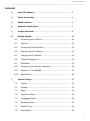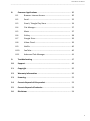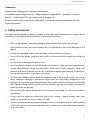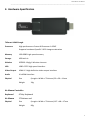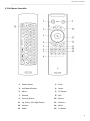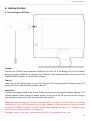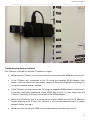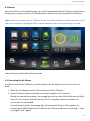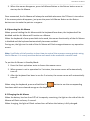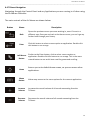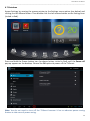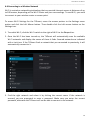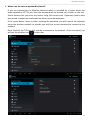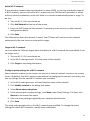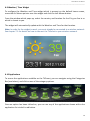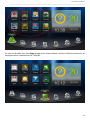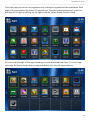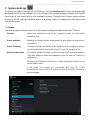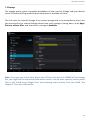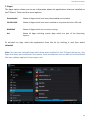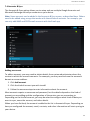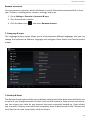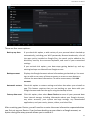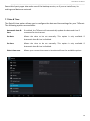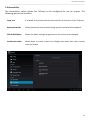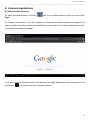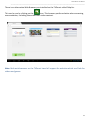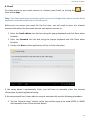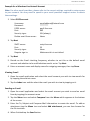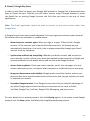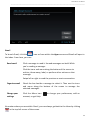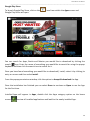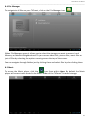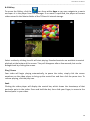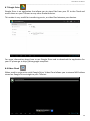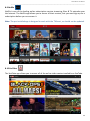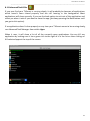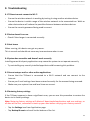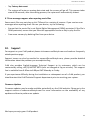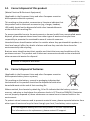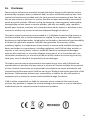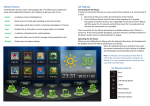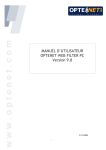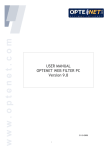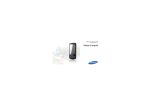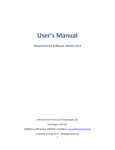Download CnM TV Smart User manual
Transcript
TV Not Included CnM TVSmart User Manual ___________________________________________________________________________________________________________________________ Contents 1. Using This Manual ……..…………………………………………….………….. 4 2. Safety Instructions ……………………………………………………………….. 5 3. Boxed Contents …………………………………………………………………….. 6 4. Hardware Specification …………………………………………….…….….… 7 5. Product Overview ……………………………………………………………….…. 8 6. Getting Started ……………………………………………….…………………… 10 6.1 Connecting the TVSmart …………………….……….…………………... 10 6.2 Startup ……………………………………………………….…….………….... 12 6.3 Connecting the Air Mouse ………………………….…………………… 12 6.4 Operating the Air Mouse ……………………….………………………… 13 6.5 Charging the Air Mouse ……………………………………….…….…… 13 6.6 TVSmart Navigation……………………………….……….…………….…. 14 6.7 Shutdown ……………………….……………………………….……………… 15 6.8 Connecting to a Wireless Network ……………………….………… 16 6.9 Weather / Time Widget ……………………………………….……….… 19 6.10 Applications ……………………………………………………………………. 19 7. System Settings ………………………………………………………..………….. 22 7.1 Display ………………………………………………………..……………….... 22 7.2 Storage …………………………………………………………….………….... 23 7.3 Apps ………………………………………………………………………………. 24 7.4 Accounts & Sync …………………………………………………….…….… 25 7.5 Language & Input ……………………………….…………………………… 26 7.6 Backup & Reset ………………………………….…………………………… 26 7.7 Date & Time …………………………………………….….………………….. 27 7.8 Accessibility ………………………………………………………..…………… 29 2 CnM TVSmart User Manual ___________________________________________________________________________________________________________________________ 8. Common Applications …………………………………………………..……… 30 8.1 Browser Internet Access …………………………………….…….. 30 8.2 Email ………………………………………………………………..………. 32 8.3 Gmail / Google Play Store ………………………………………….. 34 8.4 File Manager …………………………………………………………….. 37 8.5 Music ………………………………………………………………..……… 37 8.6 Gallery ……………………………………………………………………… 38 8.7 Google Drive ……………………………………………………..……… 39 8.8 Video Cloud ………………………………………………………………. 39 8.9 Netflix ………………………………………………………………..……… 40 8.10 YouTube ……………………………………………………………………. 40 8.11 Advanced Task Manager ……………………………………………. 41 9. Troubleshooting ……………………………………………………………..….… 47 10. Support………………………………………………………………..…..…………. 49 11. Copyright ………………………………………………………………..….……….. 50 12. Warranty Information ………………………………………………..………… 50 13. Licencing ..………………………………………………………………..……..…… 52 14. Correct disposal of this product ….…………………………..……..…… 53 15. Correct disposal of batteries ….………………………………..……..…… 53 16. Disclaimer ..……………………………………………………………...……..…… 54 3 CnM TVSmart User Manual ___________________________________________________________________________________________________________________________ 1. Using This Manual Congratulations on your purchase of this CnM TVSmart TV Dongle. This powerful and versatile device brings the best of the web, movies and on-demand programs to your HDMI enabled TV. Built around the Google Android 4.0 operating system, the TVSmart is designed to upgrade any HDMI enabled TV, turning it into a Smart TV and allowing access to the Internet, gaming and access to thousands of useful and entertaining applications to enhance your televisual experience. Read Me First Please keep this manual for future reference. Please read this manual and all safety instructions carefully before using your TVSmart to ensure safe and proper use. The descriptions in this manual are based on the default settings of your device. Images and screenshots used in this user manual may differ in appearance from the actual product. Formatting and delivery of this user manual is based on the Google Android 4.0 operating system and may vary depending on the device. Content in this user manual may differ from the product, and is subject to change without prior notice. Available features and additional services may vary by device, software, or service provider. Applications and their functions may vary by country, region, or hardware specification. CnM are not liable for performance issues caused by third-party applications. CnM are not liable for performance issues or incompatibilities caused by user editing of system settings. Software, wallpapers, images, sound sources, and other contents provided in this device are licenced for limited use between CnM and their respective owners. Extracting and using these materials for commercial or other purposes is an infringement of copyright laws. CnM cannot be held liable for such copyright infringement by the user. 4 CnM TVSmart User Manual ___________________________________________________________________________________________________________________________ Trademarks CnM and the CnM logo are registered trademarks. The Android logo, Google Search™, Google Maps™, Google Mail™, YouTube™, Android Market™, and GoogleTalk™ are trademarks of Google, Inc. All other trademarks or registered trademarks, brands and names are property of their respective owners. 2. Safety Instructions This user manual contains important safety instructions and information for proper use of the device. Please follow the instructions in this manual carefully. This is a high-density electronic product; please do not dismantle it by yourself. Avoid shocks and do not let the device fall, as otherwise it may cause damage to the device. Do not use damaged power cords or plugs, or loose electrical sockets. Do not click the power cord with wet hands, or disconnect the charger by pulling the cord. Do not bend or damage the power cord. Avoid using this product in the following environments: high and low temperatures, humid environments, dusty environments, areas with strong magnetic fields and prevent long-term exposure to the sun. In particular please avoid leaving the device in the car during summer if the doors are closed. To clean the product, gently wipe the product using a moist cotton cloth; the use of other chemical cleaning is prohibited unless they are specifically designed for this purpose. This product should be kept away from water droplets splashes, so cups filled with liquids should not be placed near the product. Do not use alcohol, thinners or petrol to clean the display. Please deal with waste machinery and accessories according to local environmental regulations. If you have any questions about the use of this product, please contact your local dealer or the customer service center of CnM. Any loss of data caused by product damage, repair or through any other issues relating to the device are not covered under warranty. Please ensure you make timely backups of all your data. 5 CnM TVSmart User Manual ___________________________________________________________________________________________________________________________ 3. Boxed Contents 1. TVSmart Device 2. Air Mouse Controller 3. Power Adapter 4. USB Cable 5. HDMI Adapter 6. User Manual 7. Quick Start Guide 6 CnM TVSmart User Manual ___________________________________________________________________________________________________________________________ 4. Hardware Specification TVSmart HDMI Dongle Processor High performance Cortex A8 Processor 1.0GHZ Supports hardware OpenGL 2.0 3D image acceleration Memory 1GB DDR3 high-speed memory Storage 4GB built-in Wireless IEEE802.11b/g/n Wireless internet USB USB2.0 OTG high speed interface Video Output HDMI 1.3 high definition video output interface Audio Via HDMI interface. Physical Size (Length × Width × Thickness) 90 × 39 × 11mm Weight 34g Air Mouse Controller Keyboard 47 Key Keyboard Air Mouse 17 Buttons and Physical Size (Length × Width × Thickness) 167 × 48 × 17mm Weight 96g 7 CnM TVSmart User Manual ___________________________________________________________________________________________________________________________ 5. Product Overview 5.1 TVSmart 1. Air Mouse Receiver 2. HDMI connector 3. Heatsink 4. Power-in 8 CnM TVSmart User Manual ___________________________________________________________________________________________________________________________ 5.2 Air Mouse Controller 1. Power Button 2. Enter 3. Left Mouse Button 4. Home 5. Menu 6. TV Output 7. Subtitle 8. N/A 9. Start-up Button 10. Return 11. Up, Down, Left, Right Button 12. Volume + 13. Volume - 14. Mute 15. Audio 16. Fn Button 9 CnM TVSmart User Manual ___________________________________________________________________________________________________________________________ 6. Getting Started 6.1 Connecting the TVSmart Connect Connect the TVSmart to an available HDMI port on your TV. If the design of the TV, or cables going into other HDMI ports prevent the TVSmart from being inserted correctly, use the supplied HDMI adapter to resolve the problem. Tune In Select the correct HDMI input on your TV, using the TV’s remote control. Please see your TV manual for more information on how to do this. Switch On Connect the supplied USB cable to the TVSmart and then to the supplied Power Adapter. The TVSmart doesn’t have a physical power button, so to turn it on, all you have to do is plug it into a power source and it will automatically start to boot. Note: You must not plug the TVSmart into any HDMI port on a TV if the TVSmart is already switched on, or is still connected to its power adapter. HDMI devices can transmit power through the HDMI connector, and this could cause damage to your TV if a power surge occurs when a powered device is plugged in. Damage caused in this way is not warranted by the TV manufacturer or CnM. 10 CnM TVSmart User Manual ___________________________________________________________________________________________________________________________ Troubleshooting Display Problems The TVSmart is turned on, but the TV detects no signal: Make sure the TVSmart is securely and firmly connected to the HDMI port of your TV. If the TVSmart isn’t connected to the TV using the supplied HDMI Adapter, then power it off and disconnect the power, remove it from the HDMI port and plug it in using the supplied adapter instead. If the TVSmart is connected to the TV using the supplied HDMI adapter, check that it is securely and firmly connected to the HDMI port of your TV. Also check that the TVSmart is securely and firmly connected to the HDMI adapter. Move the TVSmart so that it is connected to another HDMI port on the TV (ideally a known working port). Ensure the TVSmart is off and disconnected from its power adapter before moving it. Make sure that the correct HDMI source input option is selected on your TV. 11 CnM TVSmart User Manual ___________________________________________________________________________________________________________________________ 6.2 Startup Once the device has finished booting, you will be presented with the TVSmart Home Screen which gives you easy access to all the applications which come pre-installed on the device. Note: When you power up the TVSmart for the first time, please be patient because it will take a few minutes to configure itself, so performance will be a bit slow during this time. You will now be at the default home screen. 6.3 Connecting the Air Mouse In order to control the TVSmart you must connect the Air Mouse to it, the first time it is used. 1. Move the Air Mouse to within 20 centimetres of the TVSmart. 2. Press the Return button and the Enter button together for 2 seconds. During the connection process, the orange light on the side of the Air Mouse will flash every 0.3 of a second, and will then stay lit for 2 seconds and turn off when the connection has succeeded. If synchronization fails, the orange light will keep on flashing. If this happens, try removing the USB Dongle from the back of the TVSmart and then re-inserting it. Then try stages 1 and 2 again. 12 CnM TVSmart User Manual ___________________________________________________________________________________________________________________________ 3. When the mouse disappears, press Left Mouse Button or the Return button once to start-up the Air Mouse. Once connected, the Air Mouse will always be available whenever the TVSmart is turned on. If the mouse pointer disappears, just press the press Left Mouse Button or the Return button once to make the pointer re-appear. 6.4 Operating the Air Mouse When you are holding the Air Mouse with the keyboard face down, the keyboard will be disabled and the Air Mouse will function as a Mouse. When the keyboard is face up and able to be used, the mouse functionality of the Air Mouse is disabled and the keyboard automatically becomes enabled. During use, the light on the side of the Air Mouse will flash orange whenever any operation occurs. Note: It will take a bit of practice to learn how to control the onscreen mouse pointer using the Air Mouse. It is a very sensitive device and needs to be used with a careful hand. To put the Air Mouse in Standby Mode 1. Press the Start-up button twice to freeze the mouse cursor. 2. When mouse is not in operation for 2 minutes, the mouse cursor will automatically turn off. 3. After the keyboard has been in use for 2 minutes, the mouse cursor will automatically turn off. When using the keyboard, press and hold the Fn functions which are coloured orange on the keyboard. button to use the corresponding 6.5 Charging the Air Mouse When the battery has less than 10% of its capacity remaining, the light on the side of the Air Mouse will flash red every 1 second. When charging, the light will flash red and turn off when the battery is fully charged. 13 CnM TVSmart User Manual ___________________________________________________________________________________________________________________________ 6.6 TVSmart Navigation Navigating through the Control Panel and any Applications you are running is all done using the Air Mouse Controller. The main controls of the Air Mouse are shown below: Button Name Description Back Opens the previous screen you were working in, even if it was in a different app. Once you are back at the Home screen, you can't go any further back through your history. Enter Click this button to select a menu option or application. Double click this button to run an app. Left Mouse Button Similar to the Enter button, click to select a menu option or application. Double click this button to run an app. This is the more natural button to use and is best used for games and scrolling. Home Menu Button Returns you to the default home screen, so you can access other applications. Allows easy access to the menu options for the current application. Increase Volume Increases the overall volume of all sounds emanating from the TVSmart. Decrease Volume Decreases the overall volume of all sounds emanating from the TVSmart. 14 CnM TVSmart User Manual ___________________________________________________________________________________________________________________________ 6.7 Shutdown Access Settings by moving the mouse pointer to the Settings menu option (see below) and clicking the Left Mouse button. Then double click the Left mouse button on the Settings icon (circled in Red). Press and hold the Power button icon (as shown below, circled in Red) until the Power off pop-up appears on the desktop. Choose the OK option to power off the TVSmart. Note: You do not need to turn off the TVSmart because it has an advance power saving feature to take care of power saving. 15 CnM TVSmart User Manual ___________________________________________________________________________________________________________________________ 6.8 Connecting to a Wireless Network Wi-Fi is a wireless networking technology that can provide Internet access at distances of up to 100 meters, depending on the Wi-Fi router and your surroundings. To use Wi-Fi, you need to connect to your wireless router or access point. To access Wi-Fi Settings for the TVSmart, move the mouse pointer to the Settings menu option and click the Left Mouse button. Then double click the Left mouse button on the Settings icon. 1. To enable Wi-Fi, click the Wi-Fi switch to the right of Wi-Fi to the On position. 2. Once the Wi-Fi has been turned on, the TVSmart will automatically scan for available Wi-Fi networks and display the names of those it finds. Secured networks are indicated with a Lock icon. If the TVSmart finds a network that you connected to previously, it will automatically connect to it. 3. Find the right network and select it by clicking the correct name. If the network is secured, you are prompted to enter a password. Make sure you enter the correct password, otherwise the TVSmart will not be able to connect to the network. 16 CnM TVSmart User Manual ___________________________________________________________________________________________________________________________ 4. Where can the correct password be found? If you are connecting to a Wireless Network which is provided by a router which has been supplied by BT, Sky etc. then the password will be printed on a sticker on the unit. Please ensure that you enter any letters using the correct case. Uppercase letters must be entered in uppercase and lowercase letters must be lowercase. If the router doesn’t have a sticker showing the password, you will have to ask whoever setup the wireless network to provide you with the correct password to connect to the network. Once finished, the TVSmart will now be connected to the network. Once connected, you will see the wireless icon in status bar. 17 CnM TVSmart User Manual ___________________________________________________________________________________________________________________________ Add a Wi-Fi network If your wireless network does not broadcast its name (SSID), or you are outside the range of a Wi-Fi network, you can still add a Wi-Fi network so your TVSmart will remember it, along with any security credentials, which will allow it to connect automatically when in range. To do this: 1. Turn on Wi-Fi, if it's not already on. 2. Click Add Network at the top of the screen. 3. Enter the SSID (name) of the network. If necessary, enter security or other network configuration details. 4. Click Save. The information about the network is saved. Your TVSmart will connect to this network automatically the next time you come within range. Forget a Wi-Fi network You can make the TVSmart forget about the details of a Wi-Fi network that you added, if you no longer use it. 1. Turn on Wi-Fi, if it's not already on. 2. In the Wi-Fi settings screen, click the name of the network. 3. Click Forget in the dialog that opens. Configure proxy settings for a Wi-Fi network Some networks require you to connect to internal or external network resources via a proxy server. By default, the Wi-Fi networks you add are not configured to connect via a proxy, but you can change that for each Wi-Fi network you've added. 1. In the Wi-Fi settings screen, click and hold the name of the network. 2. Click Modify network in the dialog that opens. 3. Select Show advanced options. 4. If the network has no proxy settings, click None under Proxy Settings. If it does, click Manual in the menu that opens. 5. Enter the proxy settings supplied by your network administrator. 6. Click Save. The proxy settings apply only to the Wi-Fi network you modified. To change the proxy settings for other Wi-Fi networks, modify them individually. 18 CnM TVSmart User Manual ___________________________________________________________________________________________________________________________ 6.9 Weather / Time Widget To configure the Weather and Time widget which is present on the default home screen, move the Air Mouse pointer over the widget and click the Left Mouse button. From the window which pops-up, select the country and location for the City you live in or which is closest to you. The widget will automatically update with the Weather and Time for that location. Note: In order for the widget to work, you must already be connected to a wireless network. See chapter 7.1 for details on how to connect the TVSmart to your wireless network. 6.10 Applications To access the applications available on the TVSmart, you can navigate using the Categories Bar (see below), and click on one of the category options. Once an option has been clicked on, you can run any of the applications shown within the application list circled in red below. 19 CnM TVSmart User Manual ___________________________________________________________________________________________________________________________ Or you can double click the Apps category (as shown below, circled in Red) to access any of the applications installed on the TVSmart. 20 CnM TVSmart User Manual ___________________________________________________________________________________________________________________________ From this page you can run any application by clicking the symbol for that application. Each page of the applications list shows 21 applications. To access more applications, scroll the window to the right by clicking on the right arrow (as shown below, circled in Red). You can scroll through all the apps including any you download from here. To run an app, move the Air Mouse cursor over an app and double click the left mouse button. 21 CnM TVSmart User Manual ___________________________________________________________________________________________________________________________ 7. System Settings To access the System Settings for the TVSmart, click the Settings option from the home page and double click on the settings icon. This will open the system settings interface. On the left hand side of the screen are all the available options. Clicking one of these groups allows access to all the settings available within that group, which is displayed on the right hand side of the screen. 7.1 Display The display option allows access to all the display settings available within the TVSmart. Font Size Allows the default font size to be changed in order to allow easier reading of text. Screen adaption Enabling this option allows some games to auto adjust to large screen resolutions. Screen Trimming This option allows the display of the TVSmart to be enlarged or shrunk so that it perfectly fits the screen of the TV that it is being used on. Display output mode This option allows the display of the TVSmart to be switched between 720p and 1080p to match the capability of the TV that the TVSmart is plugged into. By default the TVSmart will start-up in 720p, but you can switch to any of the modes listed. If the mode you choose isn’t compatible with your TV, it will automatically switch back to the previous setting within 10 seconds of being changed. 22 CnM TVSmart User Manual ___________________________________________________________________________________________________________________________ 7.2 Storage The storage option gives a complete breakdown of how internal storage and any external micro SD cards are being used and how much space is available on them. The first entry for Internal Storage is the system storage and is not accessible by users, but the second entry for Internal Storage shows how much storage is being taken up by Apps, Pictures, videos, Misc. and how much is storage is Available. Note: If you ever get to the point where your TVSmart has less than 100MB of free storage left, you might star to experience performance issues. Free up some space by moving some files to the Cloud using Google Drive and accessing them directly from the Cloud. See chapter 9.7 for more information. 23 CnM TVSmart User Manual ___________________________________________________________________________________________________________________________ 7.3 Apps The Apps option allows you to see information about the applications that are installed on the TVSmart. There are four menu options: Downloaded Shows all Apps which have been downloaded and installed. ON SD CARD Shows all Apps which have been installed on any mounted micro SD card. RUNNING Shows all Apps which are currently running. ALL Shows all Apps including system Apps which are part of the Operating System. To uninstall an App, select the application from the list by clicking it, and then select Uninstall. Note: You can only uninstall Apps which have been installed on the TVSmart during use. Any Apps that were pre-installed on the system from manufacture are not able to be uninstalled (but any updates applied to these apps can). 24 CnM TVSmart User Manual ___________________________________________________________________________________________________________________________ 7.4 Accounts & Sync The Accounts & Sync option allows you to setup and use multiple Google Accounts and Microsoft Exchange ActiveSync accounts on your device. Note: Some accounts can be added in the Accounts & Sync screen, as described here. Others need to be added using an app that works with those kinds of accounts. For example, you can only add IMAP and POP3 email accounts with the Email app. Adding an account To add an account, you may need to obtain details from system administrator about the service to which the account connects. For example, you may need to know the account’s domain or server address. 1. Click Add account. 2. Click the kind of account you wish to add. 3. Follow the onscreen steps to enter information about the account. Most accounts require a username and password, but the details depend on the kind of account you are adding and the configuration of the service you are connecting to. Depending on the kind of account, you may be asked to configure what kinds of data you want to sync, name the account, and other details. When you have finished, the account is added to the list in Accounts & sync. Depending on how you configured the account, email, contacts, and other information will start syncing to your device. 25 CnM TVSmart User Manual ___________________________________________________________________________________________________________________________ Remove an account You can remove an account, which will delete it and all information associated with it from your TVSmart, including email, contacts, settings, and so on. 1. Go to Settings > Personal > Accounts & sync. 2. Click the account to delete. 3. Click the Menu icon and select Remove account. 7.5 Language & Input The Language & input option allows you to select between different languages, also you can change the keyboard to different language and configure Voice Search and Text-to-speech output. 7.6 Backup & Reset The Backup & reset option allows you to backup settings and other data associated with one or more of your Google Accounts. So that if you need to replace or factory reset your device, you can restore your data for any accounts that were previously backed up. It also allows you to enable a factory reset which will completely wipe all data stored on the TVSmart and set it back to the state it was when it left the factory. 26 CnM TVSmart User Manual ___________________________________________________________________________________________________________________________ There are four menu options: Back up my data If you check this option, a wide variety of your personal data is backed up automatically, including your Wi-Fi passwords, Browser bookmarks, a list of the apps you’ve installed on Google Play, the words you’ve added to the dictionary used by the onscreen keyboard, and most of your customized settings. If you uncheck this option, your data stops getting backed up, and any existing backups are deleted from Google servers. Backup account Displays the Google Accounts whose information gets backed up. You must sign in with one or more of these accounts on a new or reset device to retrieve the associated information. To add a new account, click Add account. Automatic restore Check this option to restore settings and other data when you reinstall an app. This feature requires that you are backing up your data with your Google Account and that the app is using the backup service. Factory data reset Click this option, then select Reset Device to erase all your personal data from internal storage, including information about your Google Account, any other accounts, your system and app settings, any downloaded applications, and your music, photos, videos, and other files. After resetting your Device, you will need to re-enter the same information requested when you first set up your Device. If you've been backing up your data to a Google account, an option during the setup process allows you to restore it. 27 CnM TVSmart User Manual ___________________________________________________________________________________________________________________________ Some third-party apps also make use of the backup service, so if you re-install one, its settings and data are restored. 7.7 Date & Time The Date & time option allows you to configure the date and time settings for your TVSmart. The following options are available: Automatic date & time If enabled, the TVSmart will automatically update the date and time if connected to the Internet. Set date Allows the date to be set manually. This option is only available if Automatic date & time is disabled. Set time Allows the time to be set manually. This option is only available if Automatic date & time is disabled. Select time zone Allows your current time zone to be selected from the available options. 28 CnM TVSmart User Manual ___________________________________________________________________________________________________________________________ 7.8 Accessibility The Accessibility option allows the TVSmart to be configured for use by anyone. The following options are available: Large text If enabled, will increase the text size used for all functions of the TVSmart. Speak passwords Allows passwords to be entered using speech instead of the keyboard. Click & hold delay Allows the delay settings for gestures on the screen to be changed. Install web scripts Allows Apps to install scripts from Google that make their web content more accessible. 29 CnM TVSmart User Manual ___________________________________________________________________________________________________________________________ 8. Common Applications 8.1 Browser Internet Access To open the Web Browser, click the Apps. icon on the default home screen or from within To navigate to a website, click the address bar using the Air Mouse pointer and type in the website address for the website you would like to view. Use the Air Mouse keyboard to enter the address and then click Enter. To access other functionality within the Browser including Bookmarks and Settings, click the menu icon and select from the available options. 30 CnM TVSmart User Manual ___________________________________________________________________________________________________________________________ There is an alternative Web Browser pre-installed on the TVSmart called Dolphin. This can be run by clicking on the icon. This browser performs better when accessing some websites, including those that offer video content. Note: Both web browsers on the TVSmart have full support for websites which use Flash for videos and games. 31 CnM TVSmart User Manual ___________________________________________________________________________________________________________________________ 8.2 Email To enable access to your email account i.e. Hotmail, open Email, by clicking the from within Apps. icon Note: The Email application cannot be used to connect to Google Mail, please use the Gmail application to access email from a Gmail Account. Before you can access your email for the first time, you will need to enter the relevant account information for the email account you want to connect to. 1. Enter the Email address into the box using the popup keyboard and click Done when finished. 2. Enter the Password into the box using the popup keyboard and click Done when finished. 3. Finally click Next and the application will try to finish the setup. If the setup doesn’t automatically finish, you will have to manually enter the account information by selecting Manual setup. If the setup wizard hasn’t been able to connect automatically use the following procedure: 1. Tap the “Manual setup” button, select the mailbox type to be used (POP3 or IMAP) and manually enter all the account details. 32 CnM TVSmart User Manual ___________________________________________________________________________________________________________________________ Example for a Windows Live Hotmail Account Note: For other email providers, please refer to the correct settings required to setup access to your account. You may need to speak to your email providers support center to obtain these settings. 2. Select POP3 account Username: Password: POP3 server: Port: Security type: Delete email from server: [email protected] ******** pop3.live.com 995 SSL (always) Never 3. Tap Next SMTP server: Port: Security type: Require sign-in: smtp.live.com 25 None Make sure this is not ticked. 4. Tap Next 5. Decide on the Email checking frequency, whether to set this as the default email account and whether to be notified when emails arrive. Tap Next. 6. Enter an account name and display name for outgoing messages, then tap Done. Viewing E-mail 1. Open the email application and select the email account you wish to view emails for by tapping the account name. 2. Tap the Inbox icon and the select the email you wish to view by tapping on it. Sending an E-mail 1. Open the email application and select the email account you wish to send an email from by tapping the account name. 2. Tap the Menu icon and select Compose from the Menu which appears at the bottom of the screen. 3. Enter the To, Subject and Compose Mail information to create the email. To add an attachment tap the Menu icon and select Add attachment, you can then browse for the file to attach. 4. When finished tap the Send button. 33 CnM TVSmart User Manual ___________________________________________________________________________________________________________________________ 8.3 Gmail / Google Play Store In order to use Gmail to access your Google Mail account or Google Play to download more Apps or Games for your TVSmart, you will either have to setup a Google Account or enter the details for an existing Google Account the first time you want to use one of these applications. Note: The Gmail application cannot be used to connect to any email service other than Google Mail. A Google Account has many benefits because it lets you organise and access your personal information from any computer or mobile device: Never lose your contacts again. When you sign in to your TVSmart with a Google account, all the contacts you associate with that account in the People app are automatically backed up. As a result, they're always accessible through your Gmail account from any computer. Synchronize and back up everything. Whether you draft an email, add an event to your calendar, or take a photo, your work gets backed up continuously by Google and synchronized with any computer where you use the same Google Account. Access from anywhere. Check your latest calendar, email, text messages, or social stream, wherever you are, no matter what computer or mobile device you are using. Keep your data secure and available. Google works round the clock to protect your personal data from unauthorized access and to ensure that you get it when you need it, wherever you need it. Use other Google services. Your Google Account also lets you take full advantage of any other Google apps and services that you may want to use, such as Gmail, YouTube, Google Play, YouTube, Google Talk, Messaging, and many more. To enter details for an existing account click the Existing option, or to create a new Google Account click the New option and follow the straightforward setup process. 34 CnM TVSmart User Manual ___________________________________________________________________________________________________________________________ Gmail To launch Gmail, click the icon on from within the Apps screen and Gmail will open in the Inbox. From here, you can: Read email Click a message to read it. Unread messages are bold. While you're reading a message: Click the icons and menu along the bottom of the screen to archive, throw away, label, or perform other actions on that message. Swipe left or right to read the previous or next conversation. Organize email Check the box beside a message to select it. Then use the icons and menu along the bottom of the screen to manage the selected messages. Change your settings Click the Menu icon account, or get Help. to change your preferences, add an No matter where you are within Gmail, you can always get back to the Inbox by clicking in the top left corner of the screen. 35 CnM TVSmart User Manual ___________________________________________________________________________________________________________________________ Google Play Store To launch Google Play Store, click on the Google Play Store will open. icon from within the Apps screen and You can search for Apps, Books and Movies you would like to download by clicking the search icon. Enter the name of something you would like to search for using the popup keyboard and then click the search icon to search for it. Once you have found something you would like to download / install, select it by clicking its entry on screen and then select Install. From the popup permissions window, click the option to Accept & download the App. Once the installation has finished you can select Done to continue or Open to run the App for the first time. Installed Apps will appear in Apps, double click the Apps category option on the home screen to view all installed applications and look for the newly installed App. 36 CnM TVSmart User Manual ___________________________________________________________________________________________________________________________ 8.4 File Manager To navigate to all files on your TVSmart, click on the File Manager icon When File Manager opens it allows you to select the storage you want to access: Local Memory or Network Neighborhood. Or you can see video files, picture files, music files or just all files by selecting the options running across the top of the screen. You can navigate through folders just by clicking them and select files by also clicking them. 8.5 Music To access the Music player, click the icon from within Apps. By default the Music player will access tracks stored in the Music folder of the TVSmart’s internal storage. 37 CnM TVSmart User Manual ___________________________________________________________________________________________________________________________ 8.6 Gallery To access the Gallery, click the icon from within Apps or you can navigate to a movie and open it in the player from File Manager. If no movie is specified, the player will access videos stored in the Movies folder of the TVSmart’s internal storage. Select a video by clicking it and it will start playing. Standard controls are available to control playback at the bottom of the screen. They will disappear after a few seconds, but can be brought back by clicking the screen. Play / Pause Your video will begin playing automatically, to pause the video, simply click the screen anywhere on the video player to bring up the control bar and then click the pause icon. To resume playing, click the play icon. Seek Clicking the video player will display the control bar, which shows the timestamp of that particular point in the video. Press and hold the dot, then slide your finger, to move to the desired point in your video. 38 CnM TVSmart User Manual ___________________________________________________________________________________________________________________________ 8.7 Google Drive Google Drive is an application that allows you to store files from your PC to the Cloud and access them on your TVSmart or any other Android device. This makes it very useful for transferring music, or video files between your devices. For more information about how to use Google Drive and to download the application for your PC please go to http://drive.google.com/start. 8.8 Video Cloud When used in conjunction with Google Drive, Video Cloud allows you to stream MP4 videos stored on Google Drive straight to your TVSmart. 39 CnM TVSmart User Manual ___________________________________________________________________________________________________________________________ 8.9 Netflix Netflix is one of the leading online subscription service streaming films & TV episodes over the Internet. The Netflix app allows you to access all their content, but you must sign up for a subscription before you can access it. Note: The pre-installed app is designed to work with the TVSmart, so should not be updated. 8.10 YouTube The YouTube app allows you to access all of the online video content available on YouTube. 40 CnM TVSmart User Manual ___________________________________________________________________________________________________________________________ 8.11 Advanced Task Killer If you ever find your TVSmart is running slowly, it will probably be because of applications which haven’t been closed properly and are still running in the background. Most applications will close correctly, if you use the back option to exit out of the application and select yes when it asks if you want to close the app (just keep pressing the Back button until you get to this option). If an application doesn’t close properly or any time your TVSmart seems to be running slowly, run Advanced Task Manager from within Apps. When it runs, it will show a list of all the currently open applications. You can kill any application by making sure it has a green tick to the right of it in the list an then clicking on Kill selected apps at the top of the screen. 41 CnM TVSmart User Manual ___________________________________________________________________________________________________________________________ 9. Troubleshooting 9.1 TVSmart cannot connect to Wi-Fi Ensure the wireless network is working by testing it using another wireless device. Ensure the device is within range of the wireless network to be connected too. Walls or other obstructions will reduce the possible distances between wireless devices. Ensure the security password being used is correct. 9.2 Device doesn’t turn on. Check if the charger is connected correctly. 9.3 Heat Issues When running, this device can get very warm. This is normal and should not cause any inconvenience when in use. 9.4 System has anomalies and doesn’t work correctly Installing some third-party applications may cause the system to not operate correctly. Try uninstalling any recently installed apps that could be causing this problem. 9.5 Cannot setup e-mail or other online applications Ensure that the TVSmart is connected to a Wi-Fi network and can connect to the Internet. Ensure you E-mail settings have been entered correctly for the account being accessed. Make sure your system time and local time are correct. 9.6 Restoring factory settings If the TVSmart appears to have a significant error, you can use this procedure to restore the device to its factory settings. Note: Restoring factory settings will delete all downloaded applications and user settings, so all data will be lost, remember to back up your data before carrying out a factory restore. Tap the Settings icon from Application page. Tap Backup & reset and scroll to the bottom of the list. 42 CnM TVSmart User Manual ___________________________________________________________________________________________________________________________ Tap Factory data reset. The system will enter an erasing data state and the screen will go off. This process takes around 10 seconds, after the erasing process, the system will automatically reboot. 9.7 Error messages appear when opening music files Some music files may not play on this TVSmart for a variety of reasons. If you receive error messages when opening music files on your device, try the following: Ensure that the music file is not Digital Rights Management (DRM)-protected. If the file is DRM-protected, ensure that you have the appropriate license or key to play the file. Free some memory by deleting files from your device. 10. Support For support on your CnM product please visit www.cnmlifestyle.com and read our frequently asked questions page. Support issues can also be emailed to [email protected], please provide detailed information about the problem you are experiencing. CnM also provides English-language Technical Support to its customers, which can be contacted by calling +44 (0) 844 997 9979 (calls are charged at 5p per minute). This support line is available from 9:30am to 6:00pm GMT Monday to Friday. If you experience difficulty during the installation or subsequent use of a CnM product, you should contact the CnM Technical Support department prior to servicing your system. Firmware Updates Firmware updates may be made available periodically on the CnM website. Please go to the support section of www.cnmlifestyle.com for more information on the availability of any updates and how to perform an update. We hope you enjoy your CnM product. 43 CnM TVSmart User Manual ___________________________________________________________________________________________________________________________ 11. Copyright All rights reserved. No part of this manual may be reproduced, stored in a retrieval system, or transmitted in any form or by any means, electronic, mechanical, photocopying, recording or otherwise, without the prior written permission from the copyright holder. According to copyright law, no recorded data may be used for purposes other than personal enjoyment without permission from the copyright holder. 12. Warranty Information One year limited hardware warranty This product is covered by a one year warranty against defects in material and workmanship. This warranty excludes the battery, which is covered by a six month warranty. This limited warranty applies only to the original end user customer of the product for so long as the original end user customer owns the product. This limited warranty is non-transferable. For all warranty issues please contact your place of purchase. CnM warrants to the original end user customer of its products specified below that its products are free from defects in material and workmanship. Subject to the conditions and limitations set forth below, CnM will, at its option, either repair or replace any part of its products that prove defective by reason of improper workmanship or materials. Repaired parts or replacement products will be provided by CnM on an exchange basis, and will be either new or refurbished to be functionally equivalent to new. If CnM is unable to repair or replace the product, it will refund the current value of the product at the time the warranty claim is made. This limited warranty does not cover any damage to this product that results from improper installation, accident, abuse, misuse, natural disaster, insufficient or excessive electrical supply, abnormal mechanical or environmental conditions, or any unauthorized disassembly, repair, or modification. This limited warranty also does not apply to any product on which the original identification information has been altered, obliterated or removed, has not been handled or packaged correctly, has been sold as second-hand or has been resold contrary to the US export regulations. This limited warranty covers only repair, replacement or refund for defective CnM products, as provided above. CnM is not liable for, and does not cover under warranty, any loss of data or any costs associated with determining the source of system problems or removing, servicing or installing CnM products. This warranty excludes 3rd party software, connected equipment or stored data. In the event of a claim, CnM’s sole obligation shall be replacement of the hardware. 44 CnM TVSmart User Manual ___________________________________________________________________________________________________________________________ The foregoing is the complete warranty for CnM products and supersedes all other warranties and representations, whether oral or written. except as expressly set forth above, no other warranties are made with respect to CnM products and CnM expressly disclaims all warranties not stated herein, including, to the extent permitted by applicable law, any warranty that may exist under national, state, provincial or local law including but not limited to any implied warranty of non-infringement, merchantability or fitness for a particular purpose. All warranties, whether express or implied, are limited to the periods of time set forth above. Some states or other jurisdictions do not allow the exclusion of implied warranties or limitations on how long an implied warranty lasts, so the above limitations may not apply to you. CnM products are not authorized for use as critical components in life support equipment or for applications in which the failure or malfunction of the products would create a situation in which personal injury or death is likely to occur. CnM shall not be liable for the death of any person or any loss, injury or damage to persons or property by use of products used in applications including, but not limited to, military or military-related equipment, traffic control equipment, disaster prevention systems and medical or medical-related equipment. If such use is intended, contact CnM for components suitable for such applications. CnM’s total liability under this or any other warranty, express or implied, is limited to repair, replacement or refund. Repair, replacement or refund are the sole and exclusive remedies for breach of warranty or any other legal theory. to the fullest extent permitted by applicable law, CnM shall not be liable to the purchaser or end user customer of a CnM product for any damages, expenses, lost data, lost revenues, lost savings, lost profits, or any other incidental or consequential damages arising from the purchase, use or inability to use the CnM product, even if CnM has been advised of the possibility of such damages. Some states or other jurisdictions do not allow the exclusion or limitation of incidental or consequential damages, so the above limitations or exclusions may not apply to you. This limited warranty gives you specific legal rights, and you may also have other rights which vary from state to state or jurisdiction to jurisdiction. With regards to citizens of countries that are members of the European Union, if this product is purchased by a consumer and not in the course of a business, this warranty shall not affect your statutory rights as a consumer. This disclaimer does not purport to limit or exclude CnM’s liability for death or injury caused by its negligence or for fraudulent misrepresentation. 45 CnM TVSmart User Manual ___________________________________________________________________________________________________________________________ Limitation of warranty The above warranty shall not apply to defects resulting from: misuse; unauthorized modification; opening for any reason; operation or storage outside the environmental specifications for the product; in-transit damage; improper maintenance; physical damage to the unit, such as a cracked or broken screen or defect resulting from use software, accessories, media, supplies, consumables, or such items not designed for use with the product. There is no other express warranty, whether written or oral, with respect to this product. Any implied warranty of merchantability or fitness for a particular purpose is limited to the one-year duration of this written warranty. Some states, provinces, or countries do not allow limitations on how long an implied warranty lasts, so the above limitation or exclusion may not apply to you. This warranty gives your specific legal rights, and you may also have other rights that vary from state to state, province to province, or country to country. 13. Licencing Google Android is Licenced under the Apache Licence, Version 2.0. More information about this licence can be obtained from http://www.apache.org/licenses/LICENSE-2.0. The source code for the full Android stack is available from the Android Open Source Project site http://source.android.com/. Other mirrored GPL and LGPL'd components are available at http://code.google.com /p/android/downloads/list. Notices for other licenses can be found within the SDK. All information is subject to change without notice. 46 CnM TVSmart User Manual ___________________________________________________________________________________________________________________________ 14. Correct disposal of this product (Waste Electrical & Electronic Equipment) (Applicable in the European Union and other European countries with separate collection systems) This marking on the product, accessories or literature indicates that the product and its electronic accessories (e.g. charger, headset, USB cable) should not be disposed of with other household waste at the end of their working life. To prevent possible harm to the environment or human health from uncontrolled waste disposal, please separate these items from other types of waste and recycle them responsibly to promote the sustainable reuse of material resources. Household users should contact either the retailer where they purchased this product, or their local council office, for details of where and how they can take these items for environmentally safe recycling. Business users should contact their supplier and check the terms and conditions of the purchase contract. This product and its electronic accessories should not be mixed with other commercial wastes for disposal. This EEE is compliant with RoHS 15. Correct disposal of batteries (Applicable in the European Union and other European countries with separate battery return systems) This marking on the battery, manual or packaging indicates that the batteries in this product should not be disposed of with other household waste at the end of their working life. Where marked, the chemical symbols Hg, Cd or Pb indicate that the battery contains mercury, cadmium or lead above the reference levels in EC Directive 2006/66. If batteries are not properly disposed of, these substances can cause harm to human health or the environment. To protect natural resources and to promote material reuse, please separate batteries from other types of waste and recycle them through your local, free battery return system. The rechargeable battery built into this product is not user replaceable. For information on its replacement, please contact VS support. 47 CnM TVSmart User Manual ___________________________________________________________________________________________________________________________ 16. Disclaimer Some content and services accessible through this device belong to third parties and are protected by copyright, patent, trademark and / or other intellectual property laws. Such content and services are provided solely for your personal non-commercial use. You may not use any content or services in a manner that has not been authorised by the content owner or service provider. Without limiting the foregoing, unless expressly authorised by the applicable content owner or service provider, you may not modify, copy, republish, upload, post, transmit, translate, sell, create derivative works, exploit, or distribute in any manner or medium any content or services displayed through this device. Third party content and services are provided as is. CnM does not warrant the content or services provided, this is neither expressed nor implied, for any purpose. CnM expressly disclaims any implied warranties, including but not limited to, warranties of merchantability or fitness for a particular purpose. CnM does not guarantee the accuracy, validity, timeliness, legality, or completeness of any content or service made available through this device and under no circumstances, including negligence, shall CnM be liable, whether in contract or tort, for any direct, indirect, incidental, special or consequential damages, attorney fees, expenses, or any other damages arising out of, or in connection with, any information contained in, or as a result of the use of any content or service by you or any third party, even if advised of the possibility of such damages. Third party services may be terminated or interrupted at any time, and CnM makes no representation or warranty that any content or service will remain available for any period of time. Content and services are transmitted by third parties by means of networks and transmission facilities over which CnM has no control. Without limiting the generality of this disclaimer, CnM expressly disclaims any responsibility or liability for any interruption or suspension of any content or service made available through this device. CnM is neither responsible nor liable for customer service related to the content and services. Any question or request for service relating to the content or services should be made directly to the respective content and service providers. 48