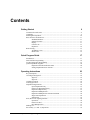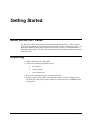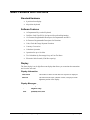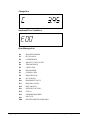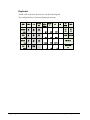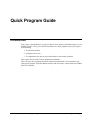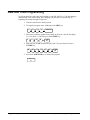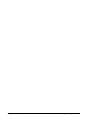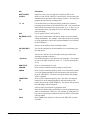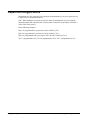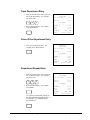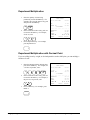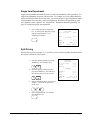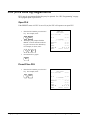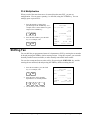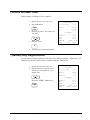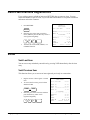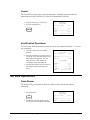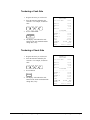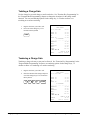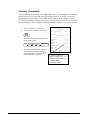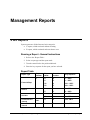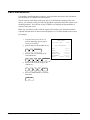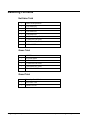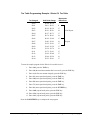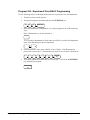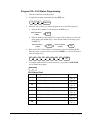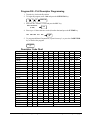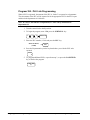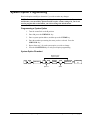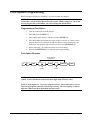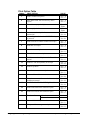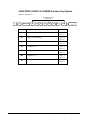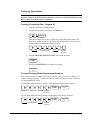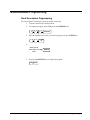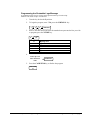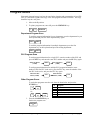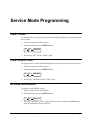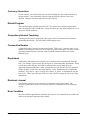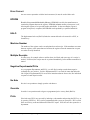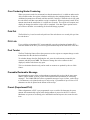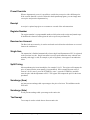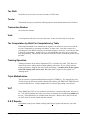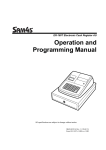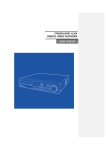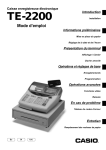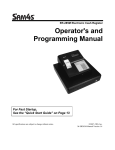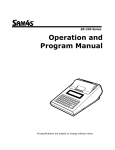Download Sam4s ER-180T Specifications
Transcript
ER-180T Series Electronic Cash Register Operator's and Programming Manual For Fast Startup, See "Quick Program Guide” on page 17 All specifications are subject to change without notice. 2010, CRS, Inc. M-ER180T Manual Version 1.4 CRS, Inc. Limited Warranty and Disclaimers of Warranty This manual has been developed by CRS, Inc. It is intended for the use of its customers and service personnel and should be read in its entirety before attempting to install, use or program the product(s). Nothing contained in this manual shall be deemed to be, and this manual does not constitute, a warranty of, or representation with respect to, the product or any of the products to which this manual applies. This manual is subject to change without notice and CRS, Inc. has no obligation to provide any updates or corrections to this manual. Further, CRS, Inc. also reserves the right, without prior notice, to make changes in equipment design or components as it deems appropriate. No representation is made that this manual is complete or accurate in all respects and CRS, Inc. shall not be liable for any errors or omissions contained in this manual. In no event shall CRS, Inc. be liable for any incidental or consequential damages relating to or arising out of the use of this manual. This document contains proprietary information that is protected by copyright. All rights are reserved. No part of this document may be photocopied or reproduced without prior written consent of CRS, Inc. NOTICE IF ANY WARRANTY IS EXTENDED TO YOU WITH REGARD TO THE PRODUCT(S) TO WHICH THIS MANUAL APPLIES, IT IS A WARRANTY FROM THE ENTITY OR INDIVIDUAL FROM WHOM YOU DIRECTLY PURCHASED THE PRODUCT(S). SUBJECT TO THE FOREGOING, UNLESS YOU ARE A DIRECT END USER CUSTOMER OF CRS, INC., CRS, INC. DOES NOT EXTEND TO YOU ANY EXPRESS WARRANTY OR ANY IMPLIED WARRANTY AND EXPRESSLY DISCLAIMS ANY IMPLIED WARRANTY OF MERCHANTABILITY, FITNESS FOR USE, OR FITNESS FOR ANY PARTICULAR PURPOSE, OR ANY WARRANTY OF NON-INFRINGEMENT OF INTELLECTUAL PROPERTY RIGHTS IN CONNECTION WITH THE PRODUCT(S) OR ANY SOFTWARE, DRIVERS, OR PROGRAMMING PRODUCT, WHETHER EMBEDDED IN PRODUCT(S) OR PROVIDED AS A SEPARATE PROGRAM, OR USED IN CONJUNCTION WITH THIS/THESE PRODUCT(S). CRS, INC. SPECIFICALLY DOES NOT WARRANT THAT THE OPERATION OF ANY DRIVERS, SOFTWARE, OR PROGRAMMING PRODUCTS LICENSED HEREUNDER, WHETHER EMBEDDED IN PRODUCTS OR PROVIDED AS SEPARATE PROGRAMS, SHALL BE UNINTERRUPTED OR ERROR FREE OR THAT FUNCTIONS CONTAINED IN SUCH DRIVERS, SOFTWARE OR PROGRAMMING PRODUCTS SHALL OPERATE IN COMBINATION(S) WHICH MAY BE SELECTED FOR USE BY YOU OR OTHERWISE MEET YOUR REQUIREMENTS. CRS, Inc. is not responsible for any damages or loss, either direct, indirect, special, incidental or consequential, which you may experience as a result of your purchase or use of the product(s). Your sole remedy in the event that you encounter any difficulties with the product(s) is against the entity or individual from whom you purchased the product(s). Revision 2.0 - April 1, 2005 WARNING - U.S. THIS EQUIPMENT GENERATES, USES AND CAN RADIATE RADIO FREQUENCY ENERGY, AND IF NOT INSTALLED AND USED IN ACCORDANCE WITH THE INSTRUCTIONS MANUAL, MAY CAUSE INTERFERENCE TO RADIO COMMUNICATIONS. IT HAS BEEN TESTED AND FOUND TO COMPLY WITH THE LIMITS FOR A CLASS A COMPUTING DEVICE PURSUANT TO SUBPART J OF PART 15 OF FCC RULES WHICH ARE DESIGNED TO PROVIDE REASONABLE PROTECTION AGAINST SUCH INTERFERENCE WHEN OPERATED IN A COMMERCIAL ENVIRONMENT. OPERATIONS OF THE EQUIPMENT IN A RESIDENTIAL AREA IS LIKELY TO CAUSE INTERFERENCE IN WHICH CASE THE USER, AT HIS OWN EXPENSE, WILL BE REQUIRED TO TAKE WHATEVER MEASURES MAY BE REQUIRED TO CORRECT THE INTERFERENCE. NOTICE - CANADA THIS APPARATUS COMPLIES WITH THE CLASS “A” LIMITS FOR RADIO INTERFERENCE AS SPECIFIED IN THE CANADIAN Department OF COMMUNICATIONS RADIO INTERFERENCE REGULATIONS. CET APPAREIL EST CONFORME AUX NORMES CLASS “A” D’INTERFERENCE RADIO TEL QUE SPECIFIER PAR MINISTRE CANADIEN DES COMMUNICATIONS DANS LES REGLEMENTS D’INTERFERENCE RADIO. ATTENTION The product that you have purchased may contain a battery that may be recyclable. At the end of its useful life, under various state and local laws, it may be illegal to dispose of the battery into the municipal waste system. Check with your local solid waste officials for details concerning recycling options or proper disposal. Precaution Statements Follow these safety, servicing and ESD precautions to prevent damage and to protect against potential hazards such as electrical shock. 1-1 Safety Precautions 1. Be sure that all built-in protective devices are replaced. Restore any missing protective shields. 2. When reinstalling the chassis and its assemblies, be sure to restore all protective devices, including nonmetallic control knobs and compartment covers. 3. Make sure there are no cabinet openings through which people - particularly children - might insert fingers and contact dangerous voltages. Such openings include excessively wide cabinet ventilation slots and improperly fitted covers and drawers. 4. Design Alteration Warning: Never alter or add to the mechanical or electrical design of the SECR. Unauthorized alterations might create a safety hazard. Also, any design changes or additions will void the manufacturer’s warranty. 5. Components, parts and wiring that appear to have overheated or that are otherwise damaged should be replaced with parts that meet the original specifications. Always determine the cause of damage or over- heating, and correct any potential hazards. 6. Observe the original lead dress, especially near the following areas: sharp edges, and especially the AC and high voltage supplies. Always inspect for pinched, out-of-place, or frayed wiring. Do not change the spacing between components and the printed circuit board. Check the AC power cord for damage. Make sure that leads and components do not touch thermally hot parts. 7. Product Safety Notice: Some electrical and mechanical parts have special safety-related characteristics that might not be obvious from visual inspection. These safety features and the protection they give might be lost if the replacement component differs from the original - even if the replacement is rated for higher voltage, wattage, etc. Components that are critical for safety are indicated in the circuit diagram by shading, ( ) or ( ). Use replacement components that have the same ratings, especially for flame resistance and dielectric strength specifications. A replacement part that does not have the same safety characteristics as the original might create shock, fire or other hazards. CAUTION There is the danger of explosion if battery is incorrectly replaced. ATTENTION ll y a danger d’explosion s’il y a remplacement incorrect de la batterie. Remplacer uniquement avec une batterie du même type ou d’un type équivalent recommandé par le constructeur. Mettre au rebut les batteries usagées conformément aux instructions du fabricant. Replace only with the same or equivalent type recommended by the manufacturer. Dispose used batteries according to the manufacturer’s instructions. SAFETY NOTICE: "For pluggable equipment, the socket-outlet shall be installed near the equipment and shall be easily accessible." 1-2 Servicing Precautions WARNING: First read the-Safety Precautions-section of this manual. If some unforeseen circumstance creates a conflict between the servicing and safety precautions, always follow the safety precautions. WARNING: An electrolytic capacitor installed with the wrong polarity might explode. 1. Servicing precautions are printed on the cabinet. Follow them. 2. Always unplug the units AC power cord from the AC power source before attempting to: (a) Remove or reinstall any component or assembly (b) Disconnect an electrical plug or connector (c) Connect a test component in parallel with an electrolytic capacitor 3. Some components are raised above the printed circuit board for safety. An insulation tube or tape is sometimes used. The internal wiring is sometimes clamped to prevent contact with thermally hot components. Reinstall all such elements to their original position. 4. After servicing, always check that the screws, components and wiring have been correctly reinstalled. Make sure that the portion around the serviced part has not been damaged. 1-3 5. Check the insulation between the blades of the AC plug and accessible conductive parts (examples: metal panels and input terminals). 6. Insulation Checking Procedure: Disconnect the power cord from the AC source and turn the power switch ON. Connect an insulation resistance meter (500V) to the blades of AC plug. The insulation resistance between each blade of the AC plug and accessible conductive parts (see above) should be greater than 1 megohm. 7. Never defeat any of the B+ voltage interlocks. Do not apply AC power to the unit (or any of its assemblies) unless all solid-state heat sinks are correctly installed. 8. Always connect an instrument’s ground lead to the instrument chassis ground before connecting the positive lead; always remove the instrument’s ground lead last. Precautions for Electrostatic Sensitive Devices (ESDs) 1. Some semiconductor (solid state) devices are easily damaged by static electricity. Such components are called Electrostatic Sensitive Devices (ESDs); examples include integrated circuits and some fieldeffect transistors. The following techniques will reduce the occurrence of component damage caused by static electricity. 2. Immediately before handling any semiconductor components or assemblies, drain the electrostatic charge from your body by touching a known earth ground. Alternatively, wear a discharging wriststrap device. (Be sure to remove it prior to applying power - this is an electric shock precaution.) 3. After removing an ESD-equipped assembly, place it on a conductive surface such as aluminum foil to prevent accumulation of electrostatic charge. 4. Do not use Freon-propelled chemicals. These can generate electrical charges that damage ESDs. 5. Use only a grounded-tip soldering iron when soldering or unsoldering ESDs. 6. Use only an anti-static solder removal device. Many solder removal devices are not rated as antistatic; these can accumulate sufficient electrical charge to damage ESDs. 7. Do not remove a replacement ESD from its protective package until you are ready to install it. Most replacement ESDs are packaged with leads that are electrically shorted together by conductive foam, aluminum foil or other conductive materials. 8. Immediately before removing the protective material from the leads of a replacement ESD, touch the protective material to the chassis or circuit assembly into which the device will be installed. 9. Minimize body motions when handling unpackaged replacement ESDs. Motions such as brushing clothes together, or lifting a foot from a carpeted floor can generate enough static electricity to damage an ESD. Contents Getting Started 9 About the ER-180T Series......................................................................................................... 9 Unpacking.................................................................................................................................. 9 Installing the Paper Roll .......................................................................................................... 10 Basic Features and Functions .................................................................................................. 11 Standard Hardware .................................................................................................... 11 Software Features ...................................................................................................... 11 Display ...................................................................................................................... 11 Control Lock ............................................................................................................. 13 Keyboard ................................................................................................................... 14 Ram Clearing ........................................................................................................................... 15 All Memory Clear ..................................................................................................... 15 Initial Clear................................................................................................................ 16 Quick Program Guide 17 Introduction ............................................................................................................................. 17 Date and Time Programming................................................................................................... 18 Tax Percentage Rate Programming ......................................................................................... 19 Quick Department Programs ................................................................................................... 20 Department Taxable and Preset Status ...................................................................... 20 Setting Department Preset Amount ........................................................................... 21 Operating Instructions 23 Key Descriptions ..................................................................................................................... 23 Clerk Sign-On/Sign-Off .......................................................................................................... 25 Sign-On ..................................................................................................................... 25 Sign-Off..................................................................................................................... 25 Calculator Function ................................................................................................................. 25 Training Operation .................................................................................................................. 25 Department Registrations ........................................................................................................ 26 Open Department Entry............................................................................................. 27 Preset Price Department Entry .................................................................................. 27 Department Repeat Entry .......................................................................................... 27 Department Multiplication ........................................................................................ 28 Department Multiplication with Decimal Point ........................................................ 28 Single Item Department............................................................................................. 29 Split Pricing............................................................................................................... 29 PLU (Price Look Up) Registrations ........................................................................................ 30 Open PLU.................................................................................................................. 30 Preset Price PLU ....................................................................................................... 30 PLU Multiplication.................................................................................................... 31 Shifting Tax ............................................................................................................................. 31 Percent Key (+% and -%) Operations ..................................................................................... 32 SAM4s ER-180T Operator's & Programming Manual v1.4 Contents 5 Preset Percent on a Department or PLU Item............................................................32 Enter a Percent on a Department or PLU ..................................................................32 Percent On Sale Total ..............................................................................................................33 - (Minus) Key Registrations ....................................................................................................33 Return Merchandise Registrations...........................................................................................34 Voids........................................................................................................................................34 Void Last Item...........................................................................................................34 Void Previous Item....................................................................................................34 Cancel........................................................................................................................35 Void Position Operations ..........................................................................................35 No Sale Operations ..................................................................................................................35 Open Drawer .............................................................................................................35 Received On Account Operations............................................................................................36 Paid Out Operations.................................................................................................................37 Totaling and Tendering............................................................................................................38 Subtotaling a Sale ......................................................................................................38 Totaling a Cash Sale ..................................................................................................38 Totaling a Check Sale................................................................................................38 Tendering a Cash Sale ...............................................................................................39 Tendering a Check Sale.............................................................................................39 Totaling a Charge Sale ..............................................................................................40 Tendering a Charge Sale ...........................................................................................40 Split Tender ...............................................................................................................41 Post Tender................................................................................................................41 Currency Conversion.................................................................................................42 Management Reports 43 X & Z Reports .........................................................................................................................43 Running a Report - General Instructions...................................................................43 Report Table ..............................................................................................................43 Cash Declaration......................................................................................................................44 Report Samples ........................................................................................................................45 Financial Report ........................................................................................................45 PLU Report................................................................................................................46 Clerk Report ..............................................................................................................47 Balancing Formulas .................................................................................................................48 Net Sales Total ..........................................................................................................48 Gross Total ................................................................................................................48 Grand Total................................................................................................................48 Program Mode Programming 49 Default Programming ..............................................................................................................49 Tax Table Programming ..........................................................................................................50 Descriptor Programming Methods...........................................................................................52 Text Entry Descriptor Program Method ....................................................................53 Department Programming........................................................................................................55 Program 500 - Department Status Programming.......................................................55 Program 520 - Department Price/HALO Programming ............................................56 Program 530 - Department Descriptor Programming................................................57 Descriptor Code Chart...............................................................................................57 PLU Programming...................................................................................................................58 Program 100 - PLU Status Programming..................................................................59 Program 200 - PLU Price/HALO Programming .......................................................60 6 Contents SAM4s ER-180T Operator's & Programming Manual v1.4 Program 300 - PLU Descriptor Programming........................................................... 61 Descriptor Code Chart............................................................................................... 61 Program 350 - PLU Link Programming.................................................................... 62 System Option Programming................................................................................................... 63 System Option Table ................................................................................................. 64 Print Option Programming ...................................................................................................... 65 Print Option Table ..................................................................................................... 66 Function Key Programming .................................................................................................... 68 Program 70 - Function Key Options ......................................................................... 68 Program 80 - Function Key Descriptor ..................................................................... 69 Program 90 - Function Key HALO ........................................................................... 69 CASH/TEND, CHECK & CHARGE Function Key Options ................................... 70 Currency Conversion................................................................................................. 71 -% / +% Key Programming ....................................................................................... 72 - (Minus) Key Programming ..................................................................................... 73 Cancel Key Programming ......................................................................................... 74 Miscellaneous Programming ................................................................................................... 75 Clerk Description Programming................................................................................ 75 Logo Programming.................................................................................................... 76 Machine Number Programming ................................................................................ 78 Program Scans ......................................................................................................................... 79 Service Mode Programming 81 Clear Totals.............................................................................................................................. 81 Clear Grand Total .................................................................................................................... 81 EPROM Information ............................................................................................................... 81 Glossary of Terms 83 Manual Revision Record 89 SAM4s ER-180T Operator's & Programming Manual v1.4 Contents 7 8 Contents SAM4s ER-180T Operator's & Programming Manual v1.4 Getting Started About the ER-180T Series The ER-180T features a 48-position keyboard with traditional raised keys. This keyboard provides 16 department keys and works best in retail stores, shops, or small food stands. The high-speed thermal printer produces high-quality receipts with easy-to-read alpha numeric descriptors and messages. The ER-180T records a sale journal in memory that can be printed at the end of day. Unpacking 1. Unpack and unwrap the cash register. 2. Locate in the packing the following items: a. 1 roll of paper b. 1 rewind spindle c. 1 set of control keys 3. Remove the cardboard protectors from the cash drawer. 4. Plug the register power adaptor into a grounded outlet, connect the adaptor cord to the right-side of the regiser, insert a control key and turn the key to the REG control lock position. SAM4s ER-180T Operator's & Programming Manual v1.4 Getting Started 9 Installing the Paper Roll Load paper as shown in steps A through E. If you are using journal paper, load the paper on the spool as shown in steps F through K. If you are using receipt, thread the paper through the printer cover and replace the cover. 10 Getting Started SAM4s ER-180T Operator's & Programming Manual v1.4 Basic Features and Functions Standard Hardware 8 position front display 48 position keyboard Software Features 16 Department Keys on the Keyboard 500 Price Look Ups (PLUs) for Open or Preset Item Registration 12-Character Programmable Descriptors for Departments and PLUs 8-Character Programmable Descriptors for Functions Cash, Check & Charge Payment Functions Currency Conversion Calculator Operation Operation for up to 10 clerks Tax Calculation by Percentage for up to Four Tax Rates Electronic Sales Journal (2,500 line capacity) Display The front display is an 8-digit florescent display that allows you to monitor the transaction and view the sale total. Display Information Item Count The number of times an item has been repeated is displayed Amount The amount of the item, subtotal or total, is displayed in the rightmost portion of the display Display Messages C Change Due - Negative entry Sub Subtotal of the sale = Total of the sale SAM4s ER-180T Operator's & Programming Manual v1.4 Getting Started 11 Change Due Numbered Error Conditions Error Message List E0 SEQUENCE ERROR E1 PLU NO DATA E2 CLERK ERROR E3 AMOUNT COUNT OVER E4 TIME AND DATE E5 LIMIT OVER E6 REQ.DRAWER E7 CONSOL OVER E8 REQ.SUBTOTAL E9 NO VOID PLU E10 REQ.PRESET VALUE E11 REQ.OPEN VALUE E12 REQ. AMOUNT E13 INVALID FUNCTION E14 EJ FULL E15 Z REPORT REQUIRED E16 INACTIVE PEA RECEIPT PRINTER PAPER END 12 Getting Started SAM4s ER-180T Operator's & Programming Manual v1.4 Control Lock The control lock has 7 positions, accessed with 5 keys. Each cash register is shipped with one full set of keys. OFF VOID Use to void (correct) items outside of a sale. VOID REG X Z P S OFF The register is inoperable. REG Use for normal registrations. X Use to read register reports. Z Use to read register reports and reset totals to zero. P Use to program the register. S The S position is a hidden position reserved for dealer access. Before performing any operations in Register Mode a clerk must be signed on. See “Clerk Sign-On/Sign-Off” for a description of clerk operations. Control Keys The ER-180T Series includes keys that may be used to access the following control lock positions. Key Positions Accessible REG OFF, REG VD VOID, OFF, REG, X Z VOID, OFF, REG, X, Z P VOID, OFF, REG, X, Z, P C ALL POSITIONS Note: Keys may be removed from the control lock in the OFF or REG positions. SAM4s ER-180T Operator's & Programming Manual v1.4 Getting Started 13 Keyboard The ER-180T keyboard is shown below with the default legends. This configuration has 16 keyboard Department locations. FEED RETURN CLEAR 7 PLU 8 X/TIME (X) 9 RCPT 5 6 2 1 2 3 SPACE 14 Getting Started 00 . DEF 10 JKL 7 PQRS 0 13 NO CALC SALE RA PO (+) (-) CHECK CHARGE 14 MNO 11 15 SUBTOTAL BACK TAX 6 3 +% 9 ABC GHI CAPS CANCEL 5 @:/ 4 -% - C/CONV 1 DOUBLE VOID CLERK ON/OFF 4 TUV 8 * WXYZ 12 .,?! 16 # CASH/TEND (=) SAM4s ER-180T Operator's & Programming Manual v1.4 Ram Clearing All Memory Clear RAM clearing the cash register erases all programming and totals. Use this program the first time the cash register is programmed. WARNING: This is a one time procedure. Do not repeat this procedure after the cash register is programmed; it causes all programs and totals to be erased. Follow this procedure to clear totals from memory: 1. Unplug the ECR. 2. Turn the control lock to the S position. (The S position is a hidden position one position clockwise from the PRG position.) 3. Press and hold the CHARGE key on key board and plug the ECR into a power source. 4. When the buzzer beeps release the CHARGE key. Press the upper left key of the keyboard, then the lower left key, then the upper right key, and finally press the lower right key. 1 3 CHARGE 2 4 5. When memory is cleared, the register prints a message “RAM ALL CLEAR OK!” Memory is cleared and the default program is installed. SAM4s ER-180T Operator's & Programming Manual v1.4 Getting Started 15 Initial Clear CAUTION: Do not share this information with unauthorized users. Distribute the C key only to those you may want to perform this function. The initial clear function allows you to exit any register activity and return to a beginning or cleared state. Any transaction that is in progress will be exited and totals for that transaction will not be updated. Here are some reasons you may want to perform an initial clear: The register is in an unknown state, and you wish to exit the current program or transaction without following normal procedures. An initial clear may be necessary as part of servicing, or troubleshooting. To Perform an Initial Clear: 1. Unplug the ECR. 2. Turn the control lock to the PGM position. 3. Press and hold the key position where the SUBTOTAL key is located on the default keyboard layout. 4. Continue to hold the SUBTOTAL key and turn the power switch ON. 5. The message “****** INITIAL CLEAR ******” prints when the initial clear is complete. This procedure will not affect register programming, or clear previously stored totals in ECR memory. 16 Getting Started SAM4s ER-180T Operator's & Programming Manual v1.4 Quick Program Guide Introduction First, refer to “Getting Started” on page 9 to unbox, clear memory, and load the paper on your SAM4s ER-180T. Next, you will need to perform a few basic programs to get your register up and running: 1. Set the date and time. 2. Program your tax rate. 3. Set departments for open or preset and taxable or non-taxable operation. Your register is now ready for most merchant environments. There are many other programs described in this manual that allow you to customize your cash register program. Read the manual carefully and if necessary, consult with your SAM4s dealer for assistance. SAM4s ER-180T Operator's & Programming Manual v1.4 Quick Program Guide 17 Date and Time Programming Use this program to set the clock and calendar on your ER-180T Series. The date changes automatically. After initial setting, time changing will probably be required only for beginning and ending daylight savings time. 1. Turn the control lock to the P position. 2. To begin the program, enter 1 3 0 0, press the SBTL key. 1 3 0 0 SUBTOTAL 3. Enter time in military standard time (based on 24 hours), must be four digits (i.e. 1300 hours = 1:00 PM); press the X/TIME key. H H M M X/TIME (X) 4. Enter the date in MM (month) DD (day) and YY (year) format. Press the X/TIME key: M M D D Y Y X/TIME (X) 5. Press the CASH/TEND key to finalize the program. CASH/TEND (=) 18 Quick Program Guide SAM4s ER-180T Operator's & Programming Manual v1.4 Tax Percentage Rate Programming Most sales taxes can be programmed by entering a tax percentage rate. Use the instructons in this section to set your rate. In some cases you may find that tax that is entered as a percentage does not follow exactly the tax chart that apply in your area. If this is the case, you must enter your tax using tax table programming. This method will match tax collection exactly to the break points of your tax table. See the “Tax Table Programming” on page 50. Important Note: After you have entered your tax program, test for accuracy by entering several transactions of different dollar amounts. Carefully check to make sure the tax charged by the cash register matches the tax amounts on the printed tax chart for your area. As a merchant, you are responsible for accurate tax collection. If the cash register is not calculating tax accurately, or if you cannot program your tax properly from the information in this manual, contact your local SAM4s dealer for assistance. If you need to collect separate state and local sales taxes, you can program up to four separate tax rates. 1. Turn the control lock to the P position. 2. Enter 53 and press the SUBTOTAL key. 3. Enter the tax rate including the decimal in a 5-digit format, i.e. enter 5% as 05.000 or enter 10 ½ % as 10.500. 4. Enter 0 for an add-on tax, or enter 2 for a value added tax. 5. Enter the numeral that represents the number of the tax, i.e. enter 1 for tax 1, 2 for tax 2, 3 for tax 3 or 4 for tax 4. 6. Press the X/TIME key. 7. If needed, enter the data for another tax rate. Press the CASH/TEND key to end tax programming. The tax program information will print. Tax Program Entry Flowchart Repeat for each tax rate 5 3 SBTL . Decimal Key X/TIME CASH Tax Kind Tax No Tax Program Examples Tax Situation Tax Program Entry 6.5% add-on tax for tax rate #1 06.50001 2.5% add-on tax for tax rate #3 02.50003 10% Value added tax (VAT) for tax rate #1 10.00021 10 3/8 % add on tax for tax rate #4 10.37504 SAM4s ER-180T Operator's & Programming Manual v1.4 Quick Program Guide 19 Quick Department Programs These steps allow you to quickly set tax rate 1 status and open enter/preset status for each department. Refer to the complete department program instructions on page 52 if you need to program status for additional tax rates or set any of the additional department options. Department Taxable and Preset Status Use the following steps to set the status for each department. 1. Turn the key lock to the P position. 2. To begin the program, enter 5 0 0 and press the SUBTOTAL key. 5 0 0 SUBTOTAL 3. Press the Department key on the keyboard you wish to program: 1 4. To set a taxable open entry department, Enter 100 and press the X/TIME key, or 1 0 0 X/TIME (X) To set a non-taxable open department, Enter 000 and press the X/TIME key, or 0 0 0 X/TIME (X) To set a taxable preset department, Enter 101 and press the X/TIME key, or 1 0 1 X/TIME (X) To set a non-taxable preset department, Enter 001 and press the X/TIME key, or 0 0 1 X/TIME (X) 5. To program additional Departments, repeat from step 3, or press the CASH/TEND key to finalize the program. CASH/TEND (=) 20 Quick Program Guide SAM4s ER-180T Operator's & Programming Manual v1.4 Setting Department Preset Amount 1. Turn the key lock to the P position. 2. To begin the program, enter 5 2 0 and press the SUBTOTAL key. 5 2 0 SUBTOTAL 3. Press the Department key on the keyboard you wish to program: 1 4. Enter a preset price, press the X/TIME key. (The maximum preset price you can enter is $99,999.99) X/TIME (X) 5. To program additional Departments, repeat from step 3, or press the CASH/TEND key to finalize the program. CASH/TEND (=) SAM4s ER-180T Operator's & Programming Manual v1.4 Quick Program Guide 21 22 Quick Program Guide SAM4s ER-180T Operator's & Programming Manual v1.4 Operating Instructions Key Descriptions Key Description FEED Press to advance the printer paper. Numeric Keypad: 0-9 and 00 Use the numeric keypad to enter amounts, other numeric values. CLEAR Press to clear numeric errors made on keyboard prior to pressing the registration key. Also press to stop the error alarm when incorrect entries are made. Department Keys There are 16 department keys on the keyboard to register different types of merchandise. Departments may be used to accept open priced entries, or may be programmed to register preset prices. NO SALE Press to open the cash drawer when you have not already started a transaction. No sale activity is logged on the financial report. Also, may be used to print any number (up to 8 digits) on the printer paper. X/TIME (x) Enter a quantity and then press the X/TIME key to enter multiple items. Use to enter “split pricing” items, such as 1 item at 3 for $.89. Also use to perform the multiplication function in calculator mode. VOID Press to void (or erase) the last item entered. You can also void an item previously entered within a transaction by pressing CLEAR, then VOID then re-entering the item you wish to correct. RETURN If you wish to return or refund an item, press Return Merchandise, then re-enter any item you wish to return. CLERK - (MINUS) Outside of a sale, use to sign on or sign off a clerk. Inside of a sale use this key to enter a negative amount (such as a coupon or deposit) by entering a price, then pressing the - (MINUS) key. CANCEL Press to void (or erase) all items entered in any transaction. SAM4s ER-180T Operator's & Programming Manual v1.4 Operating Instructions 23 Key Description RCPT ON/OFF C/CONV Outside of a sale, press to toggle the recipt from OFF to ON. -% , +% Use the Percent keys to add a percentage surcharge or subtract a percentage from an item or the subtotal of the sale. You can enter the amount of the percentage before pressing the -% or +% keys, or you can program a preset percentage if you are consistently using the same percentage. PLU Use to register a Price Look Up (PLU). RA (RECD ACCT) (+) Use to accept cash into the cash drawer when you are not actually selling merchandise. For example, use the Received on Account key to accept payments for previously sold merchandise or record loans to the cash drawer. Inside of a sale use the Currency Conversion key to convert the sale subtotal into an equivalent value in foreign currency. You must first program foreign currency exchange rates. Also use as the add key when in calculator mode. PO (PAID OUT) (-) Use to track cash paid out for merchandise or to record loans from the cash drawer. Also use as a subtract key in calculator mode (press first before entering an amount to subtract.) . (Decimal) Use the Decimal key to enter fractions of percentages. For example to enter a one third off discount, enter 3 3 . 3 3 before pressing the % key. SUB TOTAL Press to see the subtotal of a sale. CHARGE Press to total a transaction paid by charge or credit card. CHECK Press to total a transaction paid by check. Also if the check amount is over the amount purchased, enter the amount of the check, then press the CHECK key. The drawer will open and the cash change will be computed. CASH/TEND (=) Press to total a transaction paid by cash. Also if the cash amount tendered is over the amount purchased, enter the amount of the tender, then press the CASH/TEND key. The drawer will open and the cash change will be computed. Also use at the total function in calculator mode. TAX Enter the tax number and press TAX to reverse the programmed tax status of a department or PLU key. For example, by using the TAX key prior to registering a taxable item, the item will be sold without sales tax added. CALC Press CALC when outside of a sale to use the ER-180T as a basic calculator. 24 Operating Instructions SAM4s ER-180T Operator's & Programming Manual v1.4 Clerk Sign-On/Sign-Off Sign-On To sign on, enter the clerk number and press the CLERK key. CLERK Clerk # (1-10) Sign-Off To sign the clerk off, Enter 0 (Zero) and press the CLERK key. 0 CLERK Calculator Function You can use the ER-180T to perform simple addition, subtraction and multiplication calculator functions outside of a sale. Press the CALC key to enter calculator mode: CALC Addition Enter amount, press RA (+) Enter amount, press CASH/TEND (=) PO (-) Enter amount, press CASH/TEND (=) X/TIME (X) Enter amount, press CASH/TEND (=) Subtraction Enter amount, press Multiplication Enter amount, press Press the CLEAR key to exit calculator mode: CLEAR Training Operation Training operations do not add to department, PLU, or function key totals. If you wish to perform training operations, designate one of the clerks (see address #21 in “System Option Programming” on page 63. You must clear (Z) the register before the training clerk can be used. When that clerk is signed on, the register is in “training mode”. SAM4s ER-180T Operator's & Programming Manual v1.4 Operating Instructions 25 Department Registrations Departments are open (enter the price and press the department key) or preset (press the key to register the pre-programmed price.) Note: When multiples of an item are entered, either by multiplication or by pressing the department again (the repeat function), the left-most 2 characters in the display will show a count of the items entered. In the following examples: Dept 1 is programmed for open entries, and is taxable by Tax 1. Dept 2 is programmed for open entries, and is taxable by Tax 2. Dept 3 is programmed with a preset price of $3.00, and is taxable by Tax 3. Tax 1 is programmed at 5%; Tax 2 is programmed at 10%; Tax 3 is programmed at 15%. 26 Operating Instructions SAM4s ER-180T Operator's & Programming Manual v1.4 Open Department Entry 1. Enter an amount on the ten-key pad. Do not use the decimal key. For example, for $2.99, enter: 2 2. 9 9 Press a department key. For example, press department #1: 1 THANK-YOU CALL AGAIN 02/17/2010 MON 09:23 DEPT1 T1 $2.99 1.00xITEMS - - - - - - - - - - - - TAXABLE 1 $2.99 TAX 1 $0.15 TOTAL $3.14 C A S H $ 3 . 1 4 KELLY 000023 000000 Preset Price Department Entry 1. Press a preset department key. For example, press department #3: THANK-YOU CALL AGAIN 02/17/2010 MON 09:23 DEPT3 T3 $3.00 1.00xITEMS - - - - - - - - - - - - TAXABLE 1 $3.00 TAX 1 $0.45 TOTAL $3.44 C A S H $ 3 . 4 5 KELLY 000024 000000 3 Department Repeat Entry 1. Enter an amount on the ten-key pad. Do not use the decimal key. For example, for $2.99, enter: 2 2. 9 9 Press a department key. For example, press DEPT1: 1 THANK-YOU CALL AGAIN 02/17/2010 MON 09:23 DEPT1 T1 $2.99 DEPT1 T1 $2.99 2.00xITEMS - - - - - - - - - - - - TAXABLE 1 $5.98 TAX 1 $0.30 TOTAL $6.28 C A S H $ 6 . 2 8 KELLY 000025 000000 To register a second item exactly as the first, press the department key a second time. For example, press department #1: 1 SAM4s ER-180T Operator's & Programming Manual v1.4 Operating Instructions 27 Department Multiplication 1. Enter the quantity of items being purchased, press the X/TIME key. For example, enter 4 on the numeric key pad and press the X/TIME key: 4 2. X/TIME (X) Enter an amount on the ten-key pad. Do not use the decimal key. For example, for $1.99, enter: 1 3. 9 THANK-YOU CALL AGAIN 02/17/2010 MON 09:23 4X 1.99 DEPT1 T1 $7.96 4.00xITEMS - - - - - - - - - - - - TAXABLE 1 $7.96 TAX 1 $0.40 TOTAL $8.36 C A S H $ 8 . 3 6 KELLY 000026 000000 9 Press a department key. For example, press department #1: 1 Department Multiplication with Decimal Point If you are selling items by weight, or decimal quantities such as half-pints, you can multiply a fraction of a unit. 1. Enter the amount with the decimal point, press the X/TIME key. For example, for 3.75 kilos of produce, enter: 3 2. . 5 X/TIME (X) Enter an amount on the ten-key pad. Do not use the decimal key. For example, if the price is $.99 per kilo, enter: 9 3. 7 9 THANK-YOU CALL AGAIN 02/17/2010 MON 09:23 3.75X 0.99 DEPT1 T1 $3.71 3.75xITEMS - - - - - - - - - - - - TAXABLE 1 $3.71 TAX 1 $0.19 TOTAL $3.71 C A S H $ 3 . 9 0 KELLY 000027 000000 Press a DEPT key. For example, press DEPT 1: 1 28 Operating Instructions SAM4s ER-180T Operator's & Programming Manual v1.4 Single Item Department Single item departments automatically total as a cash sale immediately after registration. Use single item departments for speedy one item sales. For example if you are selling admission tickets, and all ticket sales are one item sales, you can assign open or preset department single item department for ticket sales. After each registration, the drawer will immediately open, and a separate receipt is printed. See “Program 500 - Department Status Programming” on page 55 to program a single item department. 1. Press a single item preset department key. (or enter a price and press a single item open department key.) For example, press DEPT 6: 6 THANK-YOU CALL AGAIN 02/17/2010 MON 09:23 DEPT6 $3.71 1.00 xITEMS - - - - - - - - - - - - TOTAL $3.71 C A S H $ 3 . 7 1 KELLY 000028 000000 Split Pricing When items are priced in groups, i.e. 3 for $1.00, you can enter the quantity purchased and let the register calculate the correct price. 1. Enter the quantity purchased, press the X/TIME key. For example, enter: 2 2. Enter the quantity of the group price, press the X/TIME key. For example, if the items are priced 3 for $1.00, enter: 3 3. X/TIME (X) X/TIME (X) Enter an amount on the ten key pad. For example, if the items are priced 3 for $1.00, enter: 1 4. THANK-YOU CALL AGAIN 02/17/2010 MON 09:23 2/3FOR 1.00 DEPT1 T1 $0.67 2.00xITEMS - - - - - - - - - - - - TAXABLE 1 $0.67 TAX 1 $0.03 TOTAL $0.70 C A S H $ 0 . 7 0 KELLY 000029 000000 0 0 Press a department key. For example, press department #1: 1 SAM4s ER-180T Operator's & Programming Manual v1.4 Operating Instructions 29 PLU (Price Look Up) Registrations PLUs must be programmed before they may be operated. See “PLU Programming” on page 58 to program open or preset PLUs. Open PLU If the PRESET status of a PLU is set to N (no), the PLU will operate as an open PLU. 1. Enter the PLU number; press the PLU key. For example, enter: 2 2. 9 09:23 #2 T1 The display will prompt "ENTER PRICE". Enter an amount on the tenkey pad. Do not use the decimal key. For example, for $2.99, enter: 2 3. PLU THANK-YOU CALL AGAIN 02/17/2010 MON $2.99 1.00xITEMS - - - - - - - - - - - - TAXABLE 1 $2.99 TAX 1 $0.15 TOTAL $3.14 C A S H $ 3 . 1 4 KELLY 000035 000000 9 Press the PLU key again. PLU Preset Price PLU 1. Enter the PLU number; press the PLU key. For example, enter: 1 30 Operating Instructions PLU THANK-YOU CALL AGAIN 02/17/2010 MON 09:23 #1 T1 $2.99 1.00xITEMS - - - - - - - - - - - - TAXABLE 1 $2.99 TAX 1 $0.15 TOTAL $3.14 C A S H $ 3 . 1 4 KELLY 000040 000000 SAM4s ER-180T Operator's & Programming Manual v1.4 PLU Multiplication When several of the same items are to be entered into the same PLU, you can use multiplication. You can enter a quantity (1 to 999.999) using the X/TIME key. You can multiply open or preset PLUs. 1. Enter the quantity of items being purchased, press the X/TIME key. For example, enter 4 on the numeric key pad and press the X/TIME key: 4 2. X/TIME (X) Enter the PLU number; press the PLU key. For example, enter: 1 PLU THANK-YOU CALL AGAIN 02/17/2010 MON 4X #1 T1 09:23 2.99 $11.96 4.00xITEMS - - - - - - - - - - - - TAXABLE 1 $11.96 TAX 1 $0.60 TOTAL $12.56 C A S H $ 1 2 . 5 6 KELLY 000041 000000 Shifting Tax You can shift the pre-programmed status of a department or PLU by entering the tax number (1-4) and pressing the TAX key before entering an item. Using this sequence you can make normally taxable items non-taxable; or make normally non-taxable items taxable. You can also exempt tax from an entire sale by first pressing the SUBTOTAL key, and the entering the tax number (1-4) and pressing the TAX key before tendering the sale 1. Enter the tax number; press the TAX key. For example, enter: 1 2. 9 09:23 DEPT1 Enter the item. In this example department #1 is normally taxable: 2 3. TAX THANK-YOU CALL AGAIN 02/17/2010 MON 9 $2.99 1.00xITEMS - - - - - - - - - - - - TOTAL $2.99 C A S H $ 2 . 9 9 KELLY 000023 000000 1 The normal tax status is shifted. SAM4s ER-180T Operator's & Programming Manual v1.4 Operating Instructions 31 Percent Key (+% and -%) Operations Use the Percent keys to add a percentage surcharge or subtract a percentage from an item or the subtotal of a sale. You can enter the amount of the percentage before pressing the -% or +% keys, or you can program a preset percentage if you are consistently using the same percentage. Programming determines whether it is possible to enter a percentage when the key is also programmed with a preset percentage. See “-% / +% Key Programming” on page 72 to set a preset percentage. Preset Percent on a Department or PLU Item In this example the -% key is preset with a rate of %10.00. 1. Register the discounted item. 2. Press the -% key: THANK-YOU CALL AGAIN 02/17/2010 MON -% 3. The discount is automatically subtracted. 09:23 DEPT1 T1 -% DEPT1 T1 $10.00 -10.000% -1.00 1.00xITEMS - - - - - - - - - - - - TAXABLE 1 $9.00 TAX 1 $0.45 TOTAL $9.45 C A S H $ 9 . 4 5 KELLY 000045 000000 Enter a Percent on a Department or PLU You can also operate the -% or +% keys by entering the percentage of the discount or surcharge. If necessary, you can enter the percentage with a decimal key (up two 3 digits, i.e. 99.999%). 1. Register the discounted item. 2. Enter the percentage. If you are entering a fraction of a percent, you must use the decimal key. For example, for 1/3 off enter: 3 3. 3 . 3 3 3 Press the -% key: -% 4. 32 Operating Instructions THANK-YOU CALL AGAIN 02/17/2010 MON DEPT1 T1 -% DEPT1 T1 09:23 $10.00 33.333% -3.33 1.00xITEMS - - - - - - - - - - - - TAXABLE 1 $6.67 TAX 1 $0.50 TOTAL $7.17 C A S H $ 7 . 1 7 KELLY 000048 000000 The discount is automatically subtracted. SAM4s ER-180T Operator's & Programming Manual v1.4 Percent On Sale Total In this example a surcharge of 15% is applied. 1. Register the items you wish to sell. 2. Press SUBTOTAL: SUB TOTAL 3. Enter the percentage. For example, for 15% enter: 1 4. 5 Press the +% key: THANK-YOU CALL AGAIN 02/17/2010 MON DEPT1 T1 +% +% 09:23 $10.00 15.000% $1.50 1.00xITEMS - - - - - - - - - - - - TAXABLE 1 $11.50 TAX 1 $0.58 TOTAL $11.50 C A S H $ 1 2 . 0 8 KELLY 000054 000000 -% 5. The surcharge is automatically added. - (Minus) Key Registrations You can register a negative amount by entering a price, then pressing the - (Minus) key. For example, you can enter bottle returns or coupons using the - (Minus) key. 1. Register the items you wish to sell. 2. Enter the amount you wish to subtract from the sale, for example for a $.50 coupon, enter: 5 0 Press the CLERK/ - (Minus) key. CLERK - SAM4s ER-180T Operator's & Programming Manual v1.4 THANK-YOU CALL AGAIN 02/17/2010 MON 09:23 DEPT1 T1 $10.00 -0.50 DEPT1 CT1 -0.50 2.00xITEMS - - - - - - - - - - - - TAXABLE 1 $15.00 TAX 1 $0.75 TOTAL $15.25 C A S H $ 1 5 . 2 5 KELLY 000056 000000 Operating Instructions 33 Return Merchandise Registrations If you wish to return or refund an item press RETURN, then re-enter any item. You can return merchandise as part of a sale, or you can return merchandise as a separate transaction and return cash to the customer. 1. Press RETURN: THANK-YOU CALL AGAIN 02/17/2010 MON 09:23 RETURN 2. Enter the price of the item you wish to return, and then press the PLU key where it was registered originally. 2 3. 9 9 2 Total the sale with CASH, CHECK, or a CHARGE function. RETURN ****************** DEPT2 T2 -2.99 1.00xITEMS - - - - - - - - - - - - TAXABLE 2 -2.99 TAX 2 -0.30 TOTAL -3.29 C A S H - 3 . 2 9 KELLY 000057 000000 Voids Void Last Item You can correct any mistakenly entered item by pressing VOID immediately after the item entry. Void Previous Item This function allows you to correct an item registered previously in a transaction. 1. Register an item. Then register a second item. 2. To correct the first item, press CLEAR and then VOID: VOID CLEAR 3. Enter the price of the first item, and then press the PLU key where it was registered originally. 1 34 Operating Instructions 9 9 2 THANK-YOU CALL AGAIN 02/17/2010 MON 09:23 DEPT2 DEPT1 VOID DEPT2 T2 $1.99 T1 $2.99 ******************* T2 -1.99 1.00xITEMS - - - - - - - - - - - - TAXABLE 1 $2.99 TAX 1 $0.15 TOTAL $3.14 C A S H $ 3 . 1 4 KELLY 000061 000000 SAM4s ER-180T Operator's & Programming Manual v1.4 Cancel The CANCEL key allows you to stop any transaction. Anything registered within the transaction before the CANCEL key is pressed is automatically corrected. 1. Register the items you wish to sell. 2. Press the CANCEL key CANCEL THANK-YOU CALL AGAIN 02/17/2010 MON 09:23 PLU1 T1 $2.29 CANCEL ****************** TOTAL $0.00 KELLY 000062 000000 Void Position Operations You can use the VOID control lock position to correct any complete transaction. To correct any transaction: 1. Turn the control lock to the VOID position. 2. Enter the transaction you wish to correct exactly as it was entered originally in the REG control lock position. You can enter discounts, voids, returns, tax exemptions or any other function. 3. All totals and counters are corrected as if the original transaction did not take place. THANK-YOU CALL AGAIN 02/17/2010 MON 09:23 VOID MODE *************** DEPT2 T2 -2.99 1.00xITEMS - - - - - - - - - - - - TAXABLE 2 -2.99 TAX 2 -0.30 TOTAL -3.29 C A S H - 3 . 2 9 KELLY 000063 000000 No Sale Operations Open Drawer The NO SALE key will open the cash drawer when you have not already started a transaction. 1. Press NO SALE: NO SALE 2. The drawer will open and the receipt will print as in the example on the right. SAM4s ER-180T Operator's & Programming Manual v1.4 THANK-YOU CALL AGAIN 02/17/2010 MON 09:23 NO SALE ----------------KELLY 000063 000000 Operating Instructions 35 Received On Account Operations You can use the received on account function to accept cash or checks into the cash drawer when you are not actually selling merchandise. For example, use received on account to accept payments for previously sold merchandise or record loans to the cash drawer. 1. Press the RA/(+) key THANK-YOU CALL AGAIN 02/17/2010 MON RA (+) 2. Enter the amount of cash received, press CASH/TEND. 1 3. 0 CASH/ TEND 0 0 0 000065 $10.00 $10.00 $10.00 $30.00 000000 CHECK Enter the charge amount received, press CHARGE. 1 5. 0 Enter the check amount received, and press CHECK. 1 4. 0 RA CASH CHECK CHARGE RA KELLY 09:23 0 0 0 CHARGE You can continue to itemize receipts, or you can finalize by pressing the RA/(+) key. RA (+) 36 Operating Instructions d SAM4s ER-180T Operator's & Programming Manual v1.4 Paid Out Operations You can use the paid out function to track cash or checks paid out or to record loans from the cash drawer. 1. Press the PO/(-) key THANK-YOU CALL AGAIN 02/17/2010 MON PO (-) 2. Enter the amount of cash paid out, press CASH/TEND. 1 3. 0 CASH/TEND (=) 000066 0 0 0 CHECK Enter the charge amount paid out, press CHARGE. 1 5. 0 -10.00 -10.00 -10.00 -30.00 000000 Enter the check paid out, and press CHECK. 1 4. 0 PO CASH CHECK CHARGE PO KELLY 09:23 0 0 0 CHARGE You can continue to itemize paid outs, or you can finalize by pressing the PO/(-) key. PO (-) SAM4s ER-180T Operator's & Programming Manual v1.4 Operating Instructions 37 Totaling and Tendering Separate CASH, CHECK and CHARGE keys are located on the keyboard. Subtotaling a Sale 1. Register the items you wish to sell. 2. Press SUBTOTAL. The subtotal will display with the message "Sub" indicated on the display. SUBTOTAL 3. The subtotal can be printed if the system option is set. See "Print Option Programming" in the "Program Mode Programming" chapter. Totaling a Cash Sale 1. Register the items you wish to sell. 2. To total a cash sale, press CASH/TEND: 09:23 #1 T1 $5.99 1.00xITEMS - - - - - - - - - - - - TAXABLE 1 $5.99 TAX 1 $0.30 TOTAL $6.29 C A S H $ 6 . 2 9 KELLY 000069 000000 CASH/TEND (=) 3. THANK-YOU CALL AGAIN 02/17/2010 MON The display will indicate the total amount of the cash sale. Totaling a Check Sale 1. Register the items you wish to sell. 2. To total a cash sale, press CHECK: THANK-YOU CALL AGAIN #1 T1 CHECK 3. The display will indicate the total amount of the cash sale. 38 Operating Instructions $4.99 1.00xITEMS - - - - - - - - - - - - TAXABLE 1 $4.99 TAX 1 $0.25 TOTAL $5.24 C H E C K $ 5 . 2 4 KELLY 000070 000000 SAM4s ER-180T Operator's & Programming Manual v1.4 Tendering a Cash Sale 1. Register the items you wish to sell. 2. Enter the amount tendered by the customer. For example, for $20.00 enter: 2 3. 0 0 0 Press CASH/TEND: CASH/TEND (=) 4. The display will indicate the total amount of the cash tendered and the change due, if any. THANK-YOU CALL AGAIN 02/17/2010 MON 09:23 DEPT1 T1 DEPT1 T1 4X DEPT2 T2 $2.99 $2.99 1.99 $7.96 6.00xITEMS - - - - - - - - - - - - TAXABLE 1 $5.98 TAX 1 $0.30 TAXABLE 2 $7.96 TAX 2 $0.80 TOTAL $15.04 C A S H $ 2 0 . 0 0 CHANGE $4.96 KELLY 000072 000000 Tendering a Check Sale 1. Register the items you wish to sell. 2. Enter the amount tendered by the customer. For example, for $20.00 enter: 2 3. 0 0 0 Press CHECK: CHECK 4. The display will indicate the total amount of the check tendered and the change due, if any. SAM4s ER-180T Operator's & Programming Manual v1.4 THANK-YOU CALL AGAIN 02/17/2010 MON 09:23 DEPT1 T1 DEPT1 T1 4X DEPT2 T2 $2.99 $2.99 1.99 $7.96 - - - TAXABLE TAX 1 TAXABLE TAX 2 TOTAL C H E C CHANGE KELLY 6.00xITEMS - - - - - - - - 1 $5.98 $0.30 2 $7.96 $0.80 $15.04 K $ 2 0 . 0 0 $4.96 000074 000000 Operating Instructions 39 Totaling a Charge Sale Use the charge key to track charge or credit card sales. See "Function Key Programming" in the "Program Mode Programming" chapter to change the descriptor for the charge tender function. You can set tendering options for the charge key, i.e. whether to allow over tendering or to enforce tendering. 1. Register the items you wish to sell. 2. Press one of the charge key if it is located on the keyboard: CHARGE THANK-YOU CALL AGAIN 02/17/2010 MON 09:23 DEPT1 T1 DEPT1 T1 4X DEPT2 T2 $2.99 $2.99 1.99 $7.96 - - - TAXABLE TAX 1 TAXABLE TAX 2 TOTAL C H A R KELLY 6.00xITEMS - - - - - - - - 1 $5.98 $0.30 2 $7.96 $0.80 $15.04 G E $ 1 5 . 0 4 000076 000000 Tendering a Charge Sale Tendering a charge sale may or may not be allowed. See "Function Key Programming" in the "Program Mode Programming" chapter to set tendering options for the charge keys, i.e. whether to allow over tendering or to enforce tendering. 1. Register the items you wish to sell. 2. Enter the amount of the charge and press one of the charge keys if it is located on the keyboard: 2 0 0 0 CHARGE THANK-YOU CALL AGAIN 02/17/2010 MON 09:23 DEPT1 T1 DEPT1 T1 4X DEPT2 T2 $2.99 $2.99 1.99 $7.96 - - - TAXABLE TAX 1 TAXABLE TAX 2 TOTAL C H A R CHANGE KELLY 40 Operating Instructions 6.00xITEMS - - - - - - - - 1 $5.98 $0.30 2 $7.96 $0.80 $15.04 G E $ 2 0 . 0 0 $4.96 000078 000000 SAM4s ER-180T Operator's & Programming Manual v1.4 Split Tender Split tendering is paying for one transaction by more than one payment method. For example, a $22.00 sale could be split so $10.00 is paid in cash, and the remaining $12.00 is paid by a check. If necessary, you can make several different payments. 1. Register the items you wish to sell. 2. Enter the amount of cash tendered by the customer. For example, enter $10.00 and press CASH/TEND: 1 0 0 0 CASH/TEND (=) 3. The display will indicate the $10.00 cash tender and the $10.00 total still due. 4. Enter the amount of check tendered by the customer. For example, enter $12.00 and press CHECK: 1 5. 2 0 0 THANK-YOU CALL AGAIN 02/17/2010 MON DEPT2 T2 - - - TAXABLE TAX 2 TOTAL C A S H TOTAL C H E C KELLY 09:23 $20.00 1.00xITEMS - - - - - - - - 2 $20.00 $2.00 $22.00 $ 1 0 . 0 0 $12.00 K $ 1 2 . 0 0 000081 000000 CHECK When the total tendered equals or exceeds the total due, the receipt will print and the transaction is complete. Post Tender Post tendering means computing change after the sale has been totaled and the drawer is open. System option #12 must be set to a value of “1” to allow this function. See “System Option Programming” on page 63. 1. Register the items you wish to sell. 2. Press CASH: 3. The display will indicate the total of the cash sale. 4. Enter the amount of the new tender, Press CASH/TEND: 5. 0 09:23 #1 T1 CASH/TEND (=) 2 THANK-YOU CALL AGAIN 02/17/2010 MON 0 0 $5.99 1.00xITEMS - - - - - - - - - - - - TAXABLE 1 $5.99 TAX 1 $0.30 TOTAL $6.29 C A S H $ 6 . 2 9 KELLY 000082 000000 CASH/TEND (=) The display will indicate the change due. SAM4s ER-180T Operator's & Programming Manual v1.4 Operating Instructions 41 Currency Conversion If you normally accept currency from neighboring nations, you can program to convert the subtotal of a sale to the equivalent cost in the foreign currency. To do this, you need to program the conversion factor. For example, if the US dollar (home currency) is worth 1.3720 Canadian dollars (foreign currency), the conversion factor is 1.3720. See "Function Key Programming" in the "Program Mode Programming" chapter to set a conversion factor. 1. Register the items you wish to sell. 2. Press the RCPT ON/OFF-C/CONV key: RCPT ON/OFF C/CONV 3. 4. 09:23 DEPT T1 Enter the amount of the foreign currency tender, Press CASH: 1 THANK-YOU CALL AGAIN 02/17/2010 MON 0 0 0 CASH/TEND (=) $2.00 1.00xITEMS - - - - - - - - - - - - TAXABLE 1 $2.00 TAX 1 $0.10 TOTAL $2.10 CONV €10.00 CHANGE RATE @1.3720 HOME AMT $7.29 TOTAL $5.19 KELLY 000085 000000 The display will indicate the amount of foreign currency tendered and display $5.19 change due. The change due is computed in home currency! The currency symbol you program will display here. See "Print Option Programming" in the "Program Mode Programming" chapter. 42 Operating Instructions SAM4s ER-180T Operator's & Programming Manual v1.4 Management Reports X & Z Reports System reports are divided into two basic categories: X reports, which read totals without resetting Z reports, which read totals and reset them to zero Running a Report - General Instructions 1. Refer to the “Report Table“. 2. Select a report type and the report mode. 3. Turn the control lock to the position indicated. 4. Enter the key sequence for the report you have selected. Report Table Report Type Report Number Report Mode Control Lock Position Key Sequence 1 X X 1 – SBTL Z Z 1 – SBTL X2 X 201 – SBTL Z2 Z 201 – SBTL X X 2 – SBTL Z Z 2 – SBTL X X 3 – SBTL Z Z 3 – SBTL X X 300 - SBTL Z Z 399- SBTL Financial/Dept All PLU All Clerk Print Electronic Journal Reset Electronic Journal 2 3 300 399 SAM4s ER-180T Operator's & Programming Manual v1.4 Management Reports 43 Cash Declaration If compulsory cash declaration is required, you must declare the count of the cash drawer prior to taking X or Z financial and clerk reports. You can enter the cash drawer total in one step, or to facilitate the counting of the cash drawer, you can enter each type of bill/coin and checks separately and let the register act as an adding machine. You can also use the X/TIME key to multiply the denomination of currency times your count. Either way you choose to enter cash, the register will compare your declaration with the expected cash and check in drawer totals and print the over or short amounts on the report. For example: 1. 2. Turn the control lock to the X or Z position (depending upon the type of report you are taking.) THANK-YOU CALL AGAIN 02/17/2010 MON Enter 90 and press the SUBTOTAL key. ** 9 3. 8 7 6 ** CASH $98.76 CHECK $20.00 INPUT AMT $118.76 DRAWER TOTAL $375.83 DIFFERENCE $257.07 KELLY 000091 000000 CASH/TEND (=) Enter the total of checks and press the CHECK key.. 2 5. SUBTOTAL Enter the total of cash and press the CASH/TEND key. 9 4. 0 CASH DECLARATION 09:23 0 0 0 CHECK Press the CASH/TEND key to total the declaration. CASH/TEND (=) 44 Management Reports SAM4s ER-180T Operator's & Programming Manual v1.4 Report Samples Financial Report Note: This sample report is shown with items of zero value listed on the report. Your report may only show totals with values other than zero, depending on the setting for system option #5. Date, Day & Time -> Report Type/Reset (Z) Counter -> Report Name -> Department Name -> Department Sales Activity Counter & Total -> Department Counters and Totals are listed for each department) Count & Total of all Departments -> Total of non-taxable sales -> Taxable sales for each tax -> Tax collected for each tax -> Taxable sales exempted for each tax -> Count and total for item coupons -> (- key used as item coupon function) Count and total for sale coupons -> (- key used as sale coupon function) Count and total for item discounts by percentage -> (-% key used as item % discount function) Count and total for sale discounts by percentage -> (-% key used as sale % discount function) Count and total for item surchages by percentage -> (+% key used as item % surcharge function) Count and total for Sale surcharges -> (+% key used as sale % surcharge function) 02/17/2010 MON 09:23 Z 1 REPORT 00002 -----------------------FINANCIAL DEPT1 21 $192.45 DEPT2 5 $3.10 . DEPT16 0 $0.00 DEPT TTL 26 $195.55 -----------------------NONTAX $0.00 TAX1 SALES $10.00 TAX2 SALES $0.00 TAX3 SALES $0.00 TAX4 SALES $0.00 TAX1 $0.04 TAX2 $0.00 TAX3 $0.00 TAX4 $0.00 XMPT1 SALES $0.00 XMPT2 SALES $0.00 XMPT3 SALES $0.00 XMPT4 SALES $0.00 ITEM CPN TTL 0 $0.00 SALE CPN TTL 0 $0.00 ITEM -% TTL 0 $0.00 SALE -% TTL 0 $0.00 ITEM +% TTL 0 $0.00 SALE +% TTL 0 $0.00 Continued on the next page ... SAM4s ER-180T Operator's & Programming Manual v1.4 Management Reports 45 Customer Count Net Sales Amount Count of Return Merchandise items Total of Return Merchandise Count of Last Item Voids (Error Corrections) Total of Last Item Voids (Error Corrections) Count of Previous Item Voids Total of Previous Item Voids Number of VOID key position transactions Dollar amount of VOID key position # of canceled transactions Amount of canceled transactions Gross Sales # of Cash sales Dollar amount of Cash sales # of Check sales Dollar amount of Check sales # of Charge sales Dollar amount of Charge sales # of Rec’d on Account transactions Total of Rec’d on Accounts # of Paid Out transactions Total of Paid Out transactions Count of no sales Total of non-add # entries -> -> -> -> -> -> -> -> -> -> -> -> -> -> -> -> -> -> -> -> -> -> -> -> -> Cash in drawer amount -> # of Checks in Drawer -> Check in drawer amount - > # of Charge Sales -> Total of Charges in Drawer -> Total of all Media in Drawer -> Foreign Currency Total -> Non-resettable Grand Total -> NET SALE 1 $10.50 RETURN 0 $0.00 ERROR CORR 0 $0.00 PREVIOUS VD 0 $0.00 VOID MODE 0 $0.00 CANCEL 0 $0.00 GROSS SALES $10.50 CASH SALES 1 $10.50 CHECK SALES 0 $0.00 CHARGE SALES 0 $0.00 R/A 0 $0.00 P/O 0 $0.00 NO SALE 0 $0.00 CASH-IN-D 0 $10.50 CHECK-IN-D 0 $0.00 CHARGE-IN-D 0 $0.00 DRWR TTL 0 FOREIGN .0.00 ************************ GRAND $221.40 CLERK 2 000045 000000 PLU Report Date, Day & Time -> Report Type/Reset (Z) Counter -> Report Name -> PLU Name -> PLU Sales Activity Counter & Total -> Count & Total of all PLUs -> 02/17/2010 MON X 1 REPORT 00002 -----------------------PLU DEPT22 CNT 1 $4.95 DEPT25 CNT 5 $8.85 ************************ TOTAL CNT 6 TOTAL AMT $13.80 CLERK 2 46 Management Reports 09:23 000045 000000 SAM4s ER-180T Operator's & Programming Manual v1.4 Clerk Report Date, Day & Time -> Report Type/Reset (Z) Counter -> Report Name Clerk Name Clerk’s Net Sales Clerk’s Gross Sales Clerk’s Drawer Total -> -> -> -> -> 02/17/2010 MON X 1 REPORT 00002 -----------------------ALL CLERK CLERK 1 NET SALE $207.40 GROSS SALES $210.90 DRWR TTL $209.40 ************************ CLERK 2 NET SALE $71.85 GROSS SALES $76.75 DRWR TTL $71.85 ************************ CLERK 3 *********************** CLERK 4 NET SALE $10.50 GROSS SALES $10.50 DRWR TTL $10.50 ************************ CLERK 5 ************************ CLERK 6 ************************ CLERK 7 ************************ CLERK 8 ************************ CLERK 9 ************************ CLERK 10 ************************ CLERK 2 SAM4s ER-180T Operator's & Programming Manual v1.4 09:23 000071 000000 Management Reports 47 Balancing Formulas Net Sales Total + Total of all Departments + TAX1 AMOUNT + TAX2 AMOUNT + TAX3 AMOUNT + TAX4 AMOUNT + +% (Sale Surcharge Total) - -% (Sale Discount Total) - - (Sale Minus Key Total) = NET SALE TTL Gross Total + NET TTL + RETURN MDSE + VOID MODE + -% (Sale Discount Total) + - (Sale Minus Key Total) = GROSS SALES TTL Grand Total + Yesterdays Grand Total + Gross Sales Total = GRAND TOTAL 48 Management Reports SAM4s ER-180T Operator's & Programming Manual v1.4 Program Mode Programming Default Programming All departments are nontaxable and open, without entry limits by default status programming of "00000000". All system options are set to 0 in default programming, unless otherwise noted. Change only the options that will deviate from default programming. There is no need to re-enter an option status of 0, since 0 is its original setting. All programming (unless otherwise noted) is done with the control lock in the P position. Each section details a specific area of register programming. SAM4s ER-180T Operator's & Programming Manual v1.4 Program Mode Programming 49 Tax Table Programming See “Tax Percentage Rate Programming” on page 19 to set a simple tax percentage. In some cases, a tax that is entered as a percentage does not follow exactly the tax charts that apply in your area (even if the tax chart is based on a percentage). In these cases, we recommend that you enter your tax using tax table programming. This method will match tax collection exactly to the break points of your tax table. Before programming, obtain a copy of the tax table you wish to program. You will need the printed tax table if you wish to determine the break point entries yourself. Note: You can enter up to 60 break points. Determining Break Point Entries 1. Examine the printed tax table for the tax you are programming. 2. Refer to the “Tax Table Programming Example - Illinois 6% Tax Table” to help with this exercise. 3. Calculate the break point differences by subtracting the high side of the previous range from the high side of the dollar range. 4. Examine the pattern of break point differences to determine when the break points begin to repeat. Mark the beginning break points that do not fit a pattern as “non-repeat breaks.” Mark the break points that are repeating in a pattern as “repeat breaks.” Programming a Tax Table 1. Turn the control lock to the PGM position. 2. Enter 10. 3. Enter a digit to represent the tax you are programming: 1 for TAX 1 2 for TAX 2 3 for TAX 3 4 for TAX 4 4. Press the TAX key. 5. Enter the maximum amount that is not taxed and press the appropriate TAX key. 6. Enter the first tax amount charged and press the appropriate TAX key. 7. For each non-repeat break point, up to the last non-repeat break point, enter the high side from the sale dollar range and press the appropriate TAX key. 8. For the last non-repeat break point, enter the high side from the sale dollar range and press the X/TIME key. 9. For each repeat break point, enter the high side from the sale dollar range and press the appropriate TAX key. 10. Press the CASH/TEND key to end the tax table program. 50 Program Mode Programming SAM4s ER-180T Operator's & Programming Manual v1.4 Tax Table Programming Example - Illinois 6% Tax Table Break point Differences Tax Charged Sale Dollar Range $0.00 $0.00 - $0.10 $0.01 $0.11 - $0.21 11 $0.02 $0.22 - $0.38 17 $0.03 $0.39 - $0.56 18 $0.04 $0.57 - $0.73 17 $0.05 $0.74 - $0.91 18 $0.06 $0.92 - $1.08 17 $0.07 $1.09 - $1.24 16 $0.08 $1.25 - $1.41 17 $0.09 $1.42 - $1.58 17 $0.10 $1.59 - $1.74 16 $0.11 $1.75 - $1.91 17 $0.12 $1.92 - $2.08 17 $0.13 $2.09 - $2.24 16 $0.14 $2.25 - $2.41 17 Non-Repeat Repeat To enter the sample program for the Illinois 6% tax table in tax 1: 1. Enter 1 0 1 press the TAX key. 2. Enter 1 0 (the maximum amount that is not taxed), press the TAX key. 3. Enter 1 (the first tax amount charged), press the TAX key. 4. Enter 2 1 (non-repeat break point), press the TAX key. 5. Enter 3 8 (non-repeat break point), press the TAX key 6. Enter 5 6 (non-repeat break point), press the TAX key. 7. Enter 7 3 (non-repeat break point), press the TAX key. 8. Enter 9 1 (non-repeat break point), press the X/TIME key. 9. Enter 1 0 8 (repeat break point), press the TAX key. 10. Enter 1 2 4 (repeat break point), press the TAX key. 11. Enter 1 4 1 (repeat break point), press the TAX key. Press the CASH/TEND key to complete the tax program. SAM4s ER-180T Operator's & Programming Manual v1.4 Program Mode Programming 51 Descriptor Programming Methods Descriptors are programmable for each department, PLU, clerk, some function keys and the receipt message. There are two methods available for programming descriptors: 1. Descriptor Entry by Code In this method, there is a 3-digit code assigned for each character (see the “Descriptor Code Chart” on page 57.) The detailed instructions for programming by this method are included in the programming instructions for each Department, PLU, Clerk, etc. that follow in this chapter. 2. Text Entry Method Refer to the default keyboard shown below. Note the characters that are printed in the lower-right corner of Departments 1-12, much like the characters on a cell phone 10-keypad. You can program descriptors directly using this method; you do not need go the the appropriate descriptor program, i.e. program 530 for departments or program 300 for PLUs. Use the instructions on the following page to program descriptor using this method. FEED CLEAR RETURN 7 PLU X/TIME 8 (X) 9 RCPT 5 6 2 CANCEL 1 2 3 0 00 . 52 Program Mode Programming DEF JKL NO CALC SALE RA PO (+) (-) CHECK CHARGE 14 MNO 11 15 SUBTOTAL 4 TUV 8 * Use the 10keypad to enter numerals as descriptors 13 10 7 PQRS SPACE Use for Double, CAPS, BACK & SPACE Functions 6 3 BACK TAX ABC GHI CAPS +% 9 5 @:/ 4 -% - C/CONV 1 DOUBLE VOID CLERK ON/OFF WXYZ 12 .,?! 16 # CASH/TEND (=) Use Depts 1-12 to enter characters. SAM4s ER-180T Operator's & Programming Manual v1.4 Text Entry Descriptor Program Method 1. Turn the key lock to the P position. 2. Refer to the chart on the next page. Enter the address “Y” to determine the type of descriptor you are programming (i.e. Department, PLU, Function, etc.) For example press “1” to program a department. 3. Again referring to the chart, enter the number “XXXX” that determines the specific department, PLU, function, etc. that you wish to program. For example, press “0012” to program department #12. 4. Enter the text by pressing a text key one or more times to select the desired character or symbol. Wait 2-seconds before entering the next character. The display will count the number of characters you have entered. Always wait until you see the display counter increment before entering the next character. For example: 5 a. Press ABC 3-times for “C”. Wait 2-seconds. ABC 1-time for “A”. Wait 2-seconds. TUV 1-time for “T”. Your descriptor will read “CAT” 5 b. Press 7 c. Press To enter numerals as text, press the appropriate numeral key on the 10-keypad. RETURN To enter double-size characters, press the RETURN/DOUBLE key before each character. Note that each double-size character uses 2-character positions. DOUBLE VOID All characters are capitalized by default. To enter lower-case descriptors, press VOID/CAPS before entering characters. All characters for this descriptor will be lower-case until you press the VOID/CAPS key again. CAPS CANCEL BACK TAX To back up a character, press CANCEL/BACK. SPACE To insert a space, press TAX/SPACE. Note that preamble/postamble characters will always be centered. 5. After you have completed your descriptor entry, press the SUBTOTAL key. 6. If you wish to enter additional descriptors, continue from step 2 above. When you are completed, press the CASH/TEND key to end the program. Use the flowchart below as a program guide. Repeat for each Descriptor Y X X X X SUBTOTAL SAM4s ER-180T Operator's & Programming Manual v1.4 CHARACTERS SUBTOTAL CASH/TEND (=) Program Mode Programming 53 Text Entry Descriptor Program Method Chart Descriptor Department PLU Receipt Message Receipt Message Clerk Function Key: Return Prev Void All Cancel Conv -% +% X/Time No Sales Recd Acct Paid Out Check Charge Subtotal Cash Home Currency Foreign Currency 54 Program Mode Programming Addres s Y Number XXXX # of Characters 1 2 3 4 5 0001 ~ 0016 0001 ~ 0500 0001 ~ 0006 0001 ~ 0006 0001 ~ 0010 12. 12. 24 24 8 6 6 6 6 6 6 6 6 6 6 6 6 6 6 6 7 8 0030 0031 0032 0034 0035 0036 0037 0040 0041 0043 0044 0045 0046 0047 0048 0001 0001 8 8 8 8 8 8 8 8 8 8 8 8 8 8 8 5 5 Remarks Preamble Postamble SAM4s ER-180T Operator's & Programming Manual v1.4 Department Programming Program 500 - Department Status Programming Use the following steps to set the status for each department. 1. Turn the key lock to the P position. 2. To begin the program, enter 5 0 0 and press the SUBTOTAL key. 5 0 0 SUBTOTAL 3. Select the Department or Departments you wish to program in one of the following ways: Press a Department key on the keyboard, or 1 To set a group of departments with the same status, press the first department in the series and then press the last department. 1 16 4. Refer to the "Department Status Chart" below to determine the values for N1 through N8. Enter the values you have selected, press the X/TIME key. (You do not need to enter preceding zeros.) N1 N2 N3 N4 N5 N6 N7 N8 X/TIME (X) 5. To program additional Departments, repeat from step 3, or press the CASH/TEND key to finalize the program. CASH/TEND (=) Department Status Chart Address Program Option N1 Department is negative item N2 Department is single item N3 Department is taxable by rate 4? N4 Department is taxable by rate 3? N5 Department is taxable by rate 2? N6 Department is taxable by rate 1? N7 Department is override preset ? N8 Department is preset? Value Yes = 1 No = 0 Yes = 1 No = 0 Yes = 1 No = 0 Yes = 1 No = 0 Yes = 1 No = 0 Yes = 1 No = 0 Yes = 1 No = 0 Yes = 1 No = 0 Note: Default settings are shown in bold type. SAM4s ER-180T Operator's & Programming Manual v1.4 Program Mode Programming 55 Program 520 - Department Price/HALO Programming Use the following steps to set the high amount lock out or preset price for each department. 1. Turn the key lock to the P position. 2. To begin the program, enter 5 2 0 and press the SUBTOTAL key. 5 2 0 SUBTOTAL 3. Select the Department or Departments you wish to program in one of the following ways: Press a Department key on the keyboard, or 1 To set a group of departments with the same price/HALO, press the first department in the series and then press the last department. 1 16 4. If the Department is open, enter a HALO of up to 7 digits. If the Department is preset, enter a preset price. (The maximum preset price you can enter is $99,999.99) X/TIME (X) 5. To program additional Departments, repeat from step 3, or press the CASH/TEND key to finalize the program. CASH/TEND (=) 56 Program Mode Programming SAM4s ER-180T Operator's & Programming Manual v1.4 Program 530 - Department Descriptor Programming 1. Turn the key lock to the P position. 2. To begin the program, enter 5 3 0 and press the SUBTOTAL key. 5 3 0 SUBTOTAL 3. Press the Department key on the keyboard you wish to program. 1 4. Enter up to 12 three character codes and press the X/TIME key. Refer to the descriptor code chart shown in the below: 065 080 080 076 X/TIME (X) 069 5. To program additional Departments, repeat from step 3, or press the CASH/TEND key to finalize the program. CASH/TEND (=) Descriptor Code Chart CHAR CODE CHAR CODE CHAR CODE CHAR CODE CHAR CODE CHAR CODE CHAR CODE CHAR CODE CHAR CODE CHAR CODE CHAR CODE CHAR CODE CHAR CODE Ç 001 è 011 ö 021 € 031 ) 041 3 051 = 061 G 071 Q 081 ü 002 ï 012 ò 022 SPACE 032 * 042 4 052 > 062 H 072 R 082 091 e 101 o 111 y 121 092 f 102 p 112 z 122 é 003 î 013 û 023 ! 033 + 043 5 053 ? 063 I 073 S 083 â 004 ì 014 ù 024 " 034 , 044 6 054 @ 064 J 074 T 084 ä 005 Ä 015 ÿ 025 # 035 045 7 055 A 065 K 075 U 085 à 006 Å 016 Ö 026 $ 036 . 046 8 056 B 066 L 076 V 086 093 094 095 g h I 103 104 105 q r s 113 114 115 BACKSPACE 150 096 j 106 t 116 SAM4s ER-180T Operator's & Programming Manual v1.4 å 007 É 017 Ü 027 % 037 / 047 9 057 C 067 M 077 W 087 a 097 k 107 u 117 ç 008 æ 018 ¢ 028 & 038 0 048 : 058 D 068 N 078 X 088 b 098 l 108 v 118 Double 999 ê 009 Æ 019 £ 029 ' 039 1 049 ; 059 E 069 O 079 Y 089 c 099 m 109 w 119 ë 010 ô 020 ¥ 030 ( 040 2 050 < 060 F 070 P 080 Z 090 d 100 n 110 x 120 Program Mode Programming 57 PLU Programming PLU options are set through separate programs: Program 100 – PLU Status Programming determines whether the PLU is open or preset. Also selected here are tax, negative, and single item options. Program 200 - PLU Price/HALO Programming determines the PLU price if the PLU is preset, or the high amount lock out (HALO) if the PLU is open. Program 300 allows you to set a unique, up to 18-character descriptor for each PLU. Program 350 - PLU Link Programming allow you to link a PLU to another PLU, so that registration of the first PLU will automatically trigger registration of the linked PLU.. 58 Program Mode Programming SAM4s ER-180T Operator's & Programming Manual v1.4 Program 100 - PLU Status Programming 1. Turn the control lock to the P position. 2. To begin the program, enter 1 0 0, press the SBTL key. 1 0 0 SUBTOTAL 3. Select the PLU or PLUs you wish to program in one of the following ways: Enter the PLU number (1-500) and press the PLU key, or Enter the PLU#, (1-500) PLU Enter the number of the first PLU in a range of PLUs that are to receive the same setting; press the PLU key. Enter the last number in the range; press the PLU key. Enter the PLU#, (1-500) Enter the PLU#, (1-500) PLU PLU 4. Refer to the "PLU” Status Chart" to determine the values for N1 through N8. Enter the values you have selected, press the X/TIME key. (You do not need to enter preceding zeros.) N1 N2 N3 N4 N5 N6 N7 N8 X/TIME (X) 5. To program additional PLUs, repeat from step 3, or press the CASH/TEND key to finalize the program. CASH/TEND (=) PLU Status Chart Address N1 Program Option N2 PLU is single item N3 PLU is taxable by rate 4? N4 PLU is taxable by rate 3? N5 PLU is taxable by rate 2? N6 PLU is taxable by rate 1? N7 PLU is override preset ? N8 PLU is preset? PLU is negative item SAM4s ER-180T Operator's & Programming Manual v1.4 Value Yes = 1 No = 0 Yes = 1 No = 0 Yes = 1 No = 0 Yes = 1 No = 0 Yes = 1 No = 0 Yes = 1 No = 0 Yes = 1 No = 0 Yes = 1 No = 0 Program Mode Programming 59 Program 200 - PLU Price/HALO Programming If a PLU is open, set the HALO (high amount lock out) here. If a PLU is preset set the preset price here. 1. Turn the control lock to the P position. 2. To begin the program, enter 2 0 0, press the SBTL key. 2 0 0 SUBTOTAL 3. Select the PLU or PLUs you wish to program in one of the following ways: Enter the PLU number (1-500) and press the PLU key, or Enter the PLU#, (1-500) PLU Enter the number of the first PLU in a range of PLUs that are to receive the same setting; press the PLU key. Enter the last number in the range; press the PLU key. Enter the PLU#, (1-500) PLU Enter the PLU#, (1-500) PLU 4. If the PLU is open, enter a HALO of up to 7 digits. If the PLU is preset, enter a preset price. X/TIME (X) 5. To program additional PLUs, repeat from step 3, or press the CASH/TEND key to finalize the program. CASH/TEND (=) 60 Program Mode Programming SAM4s ER-180T Operator's & Programming Manual v1.4 Program 300 - PLU Descriptor Programming 1. Turn the key lock to the P position. 2. To begin the program, enter 3 0 0 and press the SUBTOTAL key. 3 0 0 SUBTOTAL 3. Enter the PLU number (1-500) and press the PLU key. Enter the PLU#, (1-500) PLU 4. Enter up to 12 three character codes (from the chart)and press the X/TIME key. 065 080 080 076 X/TIME (X) 069 5. To program additional Departments, repeat from step 3, or press the CASH/TEND key to finalize the program. CASH/TEND (=) Descriptor Code Chart CHAR CODE CHAR CODE CHAR CODE CHAR CODE CHAR CODE CHAR CODE CHAR CODE CHAR CODE CHAR CODE CHAR CODE CHAR CODE CHAR CODE CHAR CODE Ç 001 è 011 ö 021 € 031 ) 041 3 051 = 061 G 071 Q 081 ü 002 ï 012 ò 022 SPACE 032 * 042 4 052 > 062 H 072 R 082 091 e 101 o 111 y 121 092 f 102 p 112 z 122 é 003 î 013 û 023 ! 033 + 043 5 053 ? 063 I 073 S 083 â 004 ì 014 ù 024 " 034 , 044 6 054 @ 064 J 074 T 084 ä 005 Ä 015 ÿ 025 # 035 045 7 055 A 065 K 075 U 085 à 006 Å 016 Ö 026 $ 036 . 046 8 056 B 066 L 076 V 086 093 094 095 g h I 103 104 105 q r s 113 114 115 BACKSPACE 150 096 j 106 t 116 SAM4s ER-180T Operator's & Programming Manual v1.4 å 007 É 017 Ü 027 % 037 / 047 9 057 C 067 M 077 W 087 a 097 k 107 u 117 ç 008 æ 018 ¢ 028 & 038 0 048 : 058 D 068 N 078 X 088 b 098 l 108 v 118 Double 999 ê 009 Æ 019 £ 029 ' 039 1 049 ; 059 E 069 O 079 Y 089 c 099 m 109 w 119 ë 010 ô 020 ¥ 030 ( 040 2 050 < 060 F 070 P 080 Z 090 d 100 n 110 x 120 Program Mode Programming 61 Program 350 - PLU Link Programming When a PLU is registered, the amount of the PLU is “linked” or reported to a department. The sale amount of the PLU will be reported in for the appropriate PLU in the PLU report and also in the department it is linked to. Note: If a PLU is not linked to a Department, it’s sales will by default link to Department #1. 1. Turn the control lock to the P position. 2. To begin the program, enter 3 5 0, press the SUBTOTAL key. 3 5 0 SUBTOTAL 3. Enter the PLU number (1-500) and press the PLU key. Enter the PLU#, (1-500) PLU 4. Press the Department key on the keyboard where you wish the PLU sales reported. 12 5. To program additional PLUs, repeat from step 3, or press the CASH/TEND key to finalize the program. CASH/TEND (=) 62 Program Mode Programming SAM4s ER-180T Operator's & Programming Manual v1.4 System Option Programming Read each option carefully to determine if you wish to make any changes. NOTE: Because after clearing memory all options settings are automatically set to 0, and because your most likely option selections require a status setting of 0, you do not need to program this section unless you wish to change the default status. Programming a System Option 1. Turn the control lock to the P position. 2. Enter 3 0, press the SUBTOTAL key. 3. Enter a system option address, and then press the X/TIME key. 4. Enter the number representing the status you have selected. Press the SUBTOTAL key. 5. Repeat from step 3 for each system option you wish to change. 6. Press the CASH/TEND key to end system option programming. System Option Flowchart Repeat for each System Option 3 0 X/TIME SUBTOTAL Option # SAM4s ER-180T Operator's & Programming Manual v1.4 SUBTOTAL CASH/TEND (=) Status Program Mode Programming 63 System Option Table Address 1 SYSTEM OPTION VALUE Beeper is active? 2 Date format is: Reset the Financial report Z counter after a Z1 Financial report? Reset the PLU report Z counter after a Z1 PLU report? Reset the Clerk report Z counter after a Z1 Clerk report? Yes = 1 No = 0 0(default) 1 2 0-3 Yes = 1 No = 0 Yes = 1 No = 0 Yes = 1 No = 0 Yes = 1 No = 0 Yes = 1 No = 0 Yes = 1 No = 0 Yes = 1 No = 0 Yes = 1 No = 0 Yes = 1 No = 0 Yes = 1 No = 0 Yes = 1 No = 0 Yes = 1 No = 0 Yes = 1 No = 0 Yes = 1 No = 0 Yes = 1 No = 0 Triple multiplication (split pricing not allowed) Rounding option European Round Swedish Round Thai Round New Zealand Round Training Clerk Yes = 1 No = 0 1 2 3 4 0-10 5 MMDDYY = DDMMYY = YYMMDD = Decimal place: (0,1,2,3) default=2 Cash drawer will open when reports are run? Drawer needs to be shut to operate? 6 Use Spool? 7 Enable Electronic Journal? 8 9 Prompt operator when Electronic Journal is full Electronic Journal is Oldest? 10 Allow Direct Multiply? 11 Allow multiple receipts? 12 Allow the post tender function? 13 Cash Declaration Required before Z Financial report? Consecutive number is reset after a financial report? Reset Grand Total after Z financial Report? 3 4 14 15 16 17 18 19 20 21 Note: Default settings are shown in bold. 64 Program Mode Programming SAM4s ER-180T Operator's & Programming Manual v1.4 Print Option Programming Read each option carefully to determine if you wish to make any changes. NOTE: Because after clearing memory all options settings are automatically set to 0, and because your most likely option selections require a status setting of 0, you do not need to program this section unless you wish to change the default status. Programming a Print Option: 1. Turn the control lock to the P position. 2. Enter 4 0, press the SBTL key. 3. Enter a print option address, and then press the X/TIME key. 4. Enter the number representing the status you have selected, or if there is more than one decision to be made in an address, add the values representing your choices for each decision and enter the sum. Press the SUBTOTAL key. 5. Repeat from step 3 for each print option you wish to change. 6. Press the CASH/TEND key to end print option programming. Print Option Flowchart Repeat for each Print Option 4 0 SBTL X/TIME Option # SUBTOTAL CASH Status NOTE 1: Print Option# 3 – Users outside of the USA can designate a different currency symbol. To select a different symbol enter three digit alpha character codes. NOTE 2: Print Option# 4 – If you are using the currency conversion feature, you can select the appropriate symbol for each foreign currency you are accepting. To select a different symbol enter three digit alpha character codes. SAM4s ER-180T Operator's & Programming Manual v1.4 Program Mode Programming 65 Print Option Table Address 1 PRINT OPTION VALUE Print Z counter on reports? Yes = 1 No = 0 2 Skip media totals with zero activity on the report? Yes = 1 No = 0 3 Home Currency symbol ($) Up to 5 digits 4 Currency Symbol Up to 5 digits 5 Issue a second receipt for the same transaction? Yes = 1 No = 0 6 Subtotal is printed when the SUBTOTAL key is pressed? Yes = 1 No = 0 7 Print consecutive number counter on receipt? Yes = 1 No = 0 8 Print date on receipt? Yes = 1 No = 0 9 Print time on receipt? Yes = 1 No = 0 10 Print clerk name on receipt? Yes = 1 No = 0 11 Void/Return totals will print on the Financial report? Yes = 1 No = 0 12 Print PLU sale item quantity on receipt? Yes = 1 No = 0 13 Print tax symbol? Yes = 1 No = 0 14 Print the tax amount on receipt? Yes = 1 No = 0 15 Print taxable totals? Yes = 1 No = 0 16 Print the tax rate if tax calculation is by straight percentage? Yes = 1 No = 0 17 Print a breakdown of the VAT eligible sale? Yes = 1 No = 0 18 Print Grand total on the Financial report? Yes = 1 No = 0 19 Print Gross total on the Financial report? Yes = 1 No = 0 20 Grand total is: Net sale Gross sale = = 1 0 21 Print on NO SALE performed Yes = 1 No = 0 22 Print preamble message on receipt? Yes = 1 No = 0 66 Program Mode Programming SAM4s ER-180T Operator's & Programming Manual v1.4 Address 23 PRINT OPTION VALUE Print postamble message on receipt? Yes = 1 No = 0 24 Send Z report to Electronic Jounal Yes = 1 No = 0 25 Print training mode message on the receipt during training mode operations? Yes = 1 No = 0 26 Print the PLU/Department number on the receipt? Yes = 1 No = 0 27 Print the PLU number on the PLU Report? Yes = 1 No = 0 Note: Default settings are shown in bold. SAM4s ER-180T Operator's & Programming Manual v1.4 Program Mode Programming 67 Function Key Programming Three programs are used to program function keys: Program 70 - is used to set each keys individual options Program 80 - is used to program a 8 character alpha numeric descriptor Program 90 - is used to set a high amount limit (HALO) In this chapter you will find: General instructions for programs 70, 80 and 90. Specific programming instructions for each function key. Program 70 - Function Key Options Use Program 70 to set options for function keys. Because of the differences inherent in function keys, individual options will be different. See the specific instructions for each key in this chapter to find the options for each key. 1. Turn the control lock to the P position. 2. To begin the program, enter 7 0, press the SUBTOTAL key. 7 0 SUBTOTAL 3. Enter the values for the option digit or digits. For CASH/TEND, CHECK, CHARGE and CURRENCY CONVERSION key options you will enter up to 7-digits; for -% and +% keys you will enter up to 5-digits. Press the function key you wish to program. (See the specific options for each key that follow in this chapter.) N1 N2 N3 N4 N5 N6 N7 FUNCTION KEY 4. To program additional function keys, repeat from step 3, or press the CASH/TEND key to finalize the program. CASH/TEND (=) 68 Program Mode Programming SAM4s ER-180T Operator's & Programming Manual v1.4 Program 80 - Function Key Descriptor 1. Turn the control lock to the P position. 2. To begin the program, enter 8 0, press the SUBTOTAL key. 8 0 SUBTOTAL 3. Enter up to 8 three-character codes and press the FUNCTION KEY. Refer to the descriptor code chart on 57. Enter up to 8 three-character codes FUNCTION KEY 4. To program additional function keys, repeat from step 3, or press the CASH/TEND key to finalize the program. CASH/TEND (=) Program 90 - Function Key HALO Use Program 90 to program a high amount lock out (HALO) for a function key. Only specific keys require this program. For example, you can set a HALO for the CASH/TEND, CHECK or CHARGE keys. Refer to the specific function key programming information in this chapter to determine when the HALO option is available. 1. Turn the control lock to the P position. 2. To begin the program, enter 9 0, press the SUBTOTAL key. 9 0 SUBTOTAL 3. Enter a HALO of up to eight digits, (or "0" for no HALO). Enter 1-8 digit HALO 4. Press the function key on the keyboard you wish to program. FUNCTION KEY 5. To program additional function keys, repeat from step 2, or press the CASH/TEND key to finalize the program. CASH/TEND (=) SAM4s ER-180T Operator's & Programming Manual v1.4 Program Mode Programming 69 CASH/TEND, CHECK & CHARGE Function Key Options Options - Program 70 Repeat for another function key 7 SUBTOTAL 0 Address N1 N2 N3 N4 N5 N6 N7 FUNC OPTION VALUE N1 Amount tender is compulsory? Yes = 1 No = 0 N2 Allow over tendering? Yes = 1 No = 0 N3 Disable under tendering? Yes = 1 No = 0 N4 Exempt tax 1? Yes = 1 No = 0 N5 Exempt tax 2? Yes = 1 No = 0 N6 Exempt tax 3? Yes = 1 No = 0 N7 Exempt tax 4? Yes = 1 No = 0 70 Program Mode Programming CASH/TEND (=) SAM4s ER-180T Operator's & Programming Manual v1.4 Currency Conversion Note: The currency conversion function is located on the same key as the receipt on/off function. Inside of a sale, the function operates as currency conversion; outside of a sale the key operates as the receipt on/off function. Currency Conversion Rate - Program 90 1. Turn the control lock to the P position. 2. To begin the program, enter 9 0, press the SBTL key. 9 0 SUBTOTAL 3. Enter the exchange rate of up to 7 digits (do not enter the decimal point), and then enter a number from 0 to 7 to indicate the decimal position. See "Currency Exchange Rate Programming Examples" below. Exchange Rate Decimal Position 4. Press the RECEIPT ON/OFF C/CONV keky on the keyboard. RCPT ON/OFF C/CONV 5. Press the CASH/TEND key to finalize the program. CASH/TEND (=) Currency Exchange Rate Programming Examples Note: Foreign currency exchange rates may be stated as “foreign currency in dollars”, or “dollars in foreign currency”. Use the rate stated in “dollars in foreign currency” when you are programming this section. The US dollar (home currency) is worth 1.3720 Canadian dollars (foreign currency). 1 3 7 2 0 Exchange Rate 4 RCPTON/OFF C/CONV CASH/TEND (=) Decimal Position The US dollar (home currency) is worth 110.24 Japanese Yen (foreign currency). 1 1 0 Exchange Rate 2 4 2 RCPTON/OFF C/CONV CASH/TEND (=) Decimal Position SAM4s ER-180T Operator's & Programming Manual v1.4 Program Mode Programming 71 -% / +% Key Programming Options - Program 70 Repeat for another function key 7 SUBTOTAL 0 Address OPTION N1 % Key is: N1 N2 N3 N4 % N5 CASH/TEND (=) VALUE Open = 1 Preset = 0 N2 % Amount taxable tax 1? Yes = 1 No = 0 N3 % Amount taxable tax 2? Yes = 1 No = 0 N4 % Amount taxable tax 3? Yes = 1 No = 0 N5 % Amount taxable tax 4? Yes = 1 No = 0 Descriptor Refer to “Program 80 - Function Key Descriptor” on page 69. HALO - Program 90 Repeat for another function key 9 0 SUBTOTAL Enter 5 digit rate or amount (see note below) % CASH/TEND (=) Note: If key is amount, enter 5 digit HALO, or 0 for no HALO. If key is percentage enter the percentage in a five-digit format, without the decimal (XX.XXX). For example: for 10%, enter 10000; for 5.55%, enter 05550; for 99.999%, enter 99999. 72 Program Mode Programming SAM4s ER-180T Operator's & Programming Manual v1.4 - (Minus) Key Programming Note: The – (Minus) function is located on the same key as the clerk function. Inside of a sale, the function operates as a – (minus) key; outside of a sale the key is used to sign on or off clerks. Options - Program 70 Repeat for another function key 7 0 SUBTOTAL Address OPTION N1 % Key is: N1 N2 N3 N4 N5 CLERK - CASH/TEND (=) VALUE Open = 1 Preset = 0 N2 % Amount taxable tax 1? Yes = 1 No = 0 N3 % Amount taxable tax 2? Yes = 1 No = 0 N4 % Amount taxable tax 3? Yes = 1 No = 0 N5 % Amount taxable tax 4? Yes = 1 No = 0 Descriptor Refer to “Program 80 - Function Key Descriptor” on page 69. HALO - Program 90 Refer to “Program 90 - Function Key HALO” on page 69. SAM4s ER-180T Operator's & Programming Manual v1.4 Program Mode Programming 73 Cancel Key Programming Note: The CANCEL key can be disabled if necessary for security reasons. Options - Program 70 Repeat for another function key 7 0 SUBTOTAL N1 CANCEL CASH/TEND (=) N1=0 Cancel Allowed (default) N1=1 Cancel Not Allowed 74 Program Mode Programming SAM4s ER-180T Operator's & Programming Manual v1.4 Miscellaneous Programming Clerk Description Programming You can program a clerk name to print on receipts and reports. 1. Turn the control lock to the P position. 2. To begin the program, enter 8 1 0, press the SSUBOTAL key. 8 1 0 SUBTOTAL 3. Enter the number of the clerk you wish to program; press the X/TIME key. X/TIME (X) 4. Enter up to 8 three-character codes SUBTOTAL 5. Press the CASH/TEND key to finalize the program. CASH/TEND (=) SAM4s ER-180T Operator's & Programming Manual v1.4 Program Mode Programming 75 Logo Programming Programming the Preamble Logo Message A preamble message of up to six lines can be printed at the top of each receipt. Each line can consist of up to 24 characters. 1. Turn the key lock to the P position. 2. To begin the program, enter 7 0 0, press the SUBTOTAL key. 7 0 0 SUBTOTAL 3. Refer to the chart below and enter the number that represents the line you wish to program; press the X/TIME key. X X/TIME (X) X Message Line 1 2 3 4 5 6 1st line of Preamble 2nd line of Preamble 3rd line of Preamble 4th line of Preamble 5th line of Preamble 6th line of Preamble 4. Enter up to 24 three-character codes SUBTOTAL 5. Continue from step 3 to program additional lines or press the CASH/TEND key to finalize the program. CASH/TEND (=) 76 Program Mode Programming SAM4s ER-180T Operator's & Programming Manual v1.4 Programming the Postamble Logo Message A preamble message of up to six lines can be printed at the top of each receipt. Each line can consist of up to 24 characters. 1. Turn the key lock to the P position. 2. To begin the program, enter 7 5 0, press the SUBTOTAL key. 7 3. 5 0 SUBTOTAL Refer to the chart below and enter the number that represents the line you wish to program; press the X/TIME key. X X/TIME (X) X Message Line 1 2 3 4 5 6 1st line of Postamble 2nd line of Postamble 3rd line of Postamble 4th line of Postamble 5th line of Postamble 6th line of Postamble 4. Enter up to 24 three-character codes 5. SUBTOTAL Press the CASH/TEND key to finalize the program. CASH/TEND (=) SAM4s ER-180T Operator's & Programming Manual v1.4 Program Mode Programming 77 Machine Number Programming The machine number is printed on the register receipt. You can program a machine number so that any receipt can be identified with the store or register where the transaction took place. Turn the control lock to the P position. 1. Turn the control lock to the P position. 2. To begin the program, enter 1 6 0 0, press the SUBTOTAL key. 1 6 0 0 SUBTOTAL 3. Enter a machine number (up to 6 digits); press the X/TIME key. X/TIME (X) 4. Press the CASH/TEND key to finalize the program. CASH/TEND (=) 78 Program Mode Programming SAM4s ER-180T Operator's & Programming Manual v1.4 Program Scans Since much time and energy has been invested in the planning and programming of your ER180T, it is advisable to print a hard copy of the final program for future reference. This copy should be kept in a safe place. 1. Move to the P position. 2. To print a program scan, enter 1 5, press the SUBTOTAL key. 1 5 SUBTOTAL Department Program Scan To read the program information for one department, press the department key on the keyboard and press the same department key again. DEPT1 DEPT1 To read the program information for multiple departments, press the first department key on the keyboard and press the ending department. DEPT1 DEPT10 PLU Program Scan To read program information for a single PLU, enter the number of the PLU and press the PLU key and enter the same PLU number and press the PLU key again. Enter the PLU#, (1-500) PLU Enter the PLU#, (1-500) PLU To read program information for multiple PLU program information, enter number of the first PLU in the series, press the PLU key, enter the number of the last PLU in the series, and press the PLU key again. Enter the first PLU# (1-500) PLU Enter the last PLU# (1-500) PLU Other Program Scans To read other programs enter the code from the chart below and press the X/TIME key. X X/TIME (X) Or, 4 X/TIME (X) Function Key X Program 1 2 3 4 5 6 Tax System option Print option Function keys (and press key to scan) Clerk Preamble message/ Postamble message 3. Press the CASH/TEND key to finalize the program scan. CASH/TEND (=) SAM4s ER-180T Operator's & Programming Manual v1.4 Program Mode Programming 79 80 Program Mode Programming SAM4s ER-180T Operator's & Programming Manual v1.4 Service Mode Programming Clear Totals Use this function to clear all totals and counters including the grand total. Programming will not be cleared. 1. Turn the control lock to the S position. 2. Enter 20, and then press the SUBTOTAL key. 2 0 SUBTOTAL 3. The message “ALL TOTAL CLEAR” prints. Clear Grand Total The register mbe be cleared (Z Financial/Dept Report) before the grand total can be cleared. 1. Turn the control lock to the S position. 2. Enter 20, and then press the SUBTOTAL key. 3 0 SUBTOTAL 3. The message “GRAND TOTAL CLEAR” prints. EPROM Information To read the current EPROM version: 1. Turn the control lock to the S position. 2. Enter 50, and then press the SUBTOTAL key. 5 0 SUBTOTAL 3. The display will show a series of equal signs, the version, checksum and EPROM date will print, and then the display will clear. SAM4s ER-180T Operator's & Programming Manual v1.4 Service Mode Programming 81 82 Service Mode Programming SAM4s ER-180T Operator's & Programming Manual v1.4 Glossary of Terms Activity Count The activity counter increments each time an entry is made on a particular PLU, or function key. The counter prints on the appropriate reports. Cancel Press the CANCEL function to abort a transaction in progress. All current items are removed (voided). Cash Declaration This option forces the operator to count the cash drawer and input the results before the financial report can be taken. Absentee owners may want clerks or managers to declare the drawer counts to insure that all cash is deposited, regardless of overages, or shortages. Clerk Sales clerks are individuals who are responsible for selling the merchandise to the customer. Typically, management wants to know merchandise sales levels for each clerk, in order to monitor productivity, account for cash and other media, and/or pay commissions. Compulsory When an operation is programmed compulsory, the appropriate entry must be performed in order to complete the operation. Consecutive Number A sequential number is printed on each receipt issued. This is not a “customer count” as this number is incremented for non-sales activity such as no-sales and reports. A count of revenue generating transactions (true customer count) is printed with the Net Sales total on the financial report. SAM4s ER-180T Operator's & Programming Manual v1.4 Glossary of Terms 83 Currency Conversion Use the currency conversion function to convert and display the value of the transaction in foreign currency. Only cash tender is allowed after pressing the currency conversion function. Change is calculated and issued in home currency. Default Program The original program installed in the ER-180T. The register has a default program which makes it operational after a RAM clear. Nearly all option, rate, and status programs are set to zero as the default condition. Compulsory Amount Tendering The change will always be computed by the register when a customer tenders an amount greater than the total due. This will reduce cashier change errors. Consecutive Number A sequential number is printed on each receipt issued. This is not a “customer count” as the number is incremented for non-sales activity such as no-sales and reports. A count of revenue generating transactions (true customer count) is printed with the Net Sales total on the financial report. Department Traditionally cash registers have category keys to separate sales by departments within the store. For example, a grocery store may have grocery, meat and produce departments. When a clerk enters items sold, they will input the amount of the item, and then press the appropriate department the item is from. Management will get reports of activity and dollar volume for sales in each of the store’s departments. Today, departments have considerable flexibility. They may be “open” to accept price entries, or “preset” to automatically ring the item’s price. Where price look-ups (PLUs) are used, each PLU reports its sales to one of the departments. Electronic Journal The electronic journal is an area of memory designated to keep a sales journal. The electronic journal can be printed, if necessary, to provide a traditional record of all register activity. Error Condition An error condition signals that mis-operation has occurred. It is identified by an audible tone and an error descriptor appearing on the display. 84 Glossary of Terms SAM4s ER-180T Operator's & Programming Manual v1.4 Error Correct An error correct operation voids the last item entered, it must be used within a sale. EPROM Erasable, Programmable Read-Only Memory (EPROM) is used by the manufacturer to contain the program that runs the register. EPROMs maintain memory when power is off, allowing the register to be especially stable and reliable. In the case that the register’s program is improved, or updated, the EPROM can be updated by a qualified technicial. HALO The high amount lock-out (HALO) limits the amount allowed to be entered in a PLU, or function key. Machine Number The number of the register can be set and printed on each receipt. If the merchant uses more than one register, or has more than one location, the register where the transaction or report was taken is easily identified. Multiple Receipts In some cases, for example where a mail-in rebate is offered, and extra copy of a receipt is needed. If allowed, the receipt must be re-printed immediately, before another transaction is started. Negative Departments/PLUs As you program Departments and PLUs, you will find a setting to make them negative (normally they are positive). Positive Departments/PLUs are used for items that add to the sale. Negative Departments/PLUs are used for items that subtract from a sale, like individual coupons or bottle deposit credits. No Sale No sale is an operation to simply open the cash drawer. Override Override is an operation used to bypass a programmed price or entry limit (HALO). PLUs Price look-ups (PLUs) are accessed by indexing a code number and pressing the PLU key, or by pressing a PLU key. PLUs can be programmed with a preset or open price. PLUs record their own activity count and dollar total on the PLU report. PLU sales are also reported to a department SAM4s ER-180T Operator's & Programming Manual v1.4 Glossary of Terms 85 Over-Tendering/Under-Tendering When a payment is made for an amount less than the amount due, it is called an under-tender. After an under-tender, the register calculates and displays the remaining balance for the sale. Additional payments must be made until the total due is satisfied. When the sale is fully paid, the cash drawer will then open and the receipt is completed. When a payment is made for an amount more than the amount due, it is called an over-tender. The register will compute and display the change due and the receipt will be completed. Note that register options can be set to allow or disallow over-tendering for check and charge payments. Paid Out The Paid Out key is used to track cash paid out of the cash drawer or to record pick ups from the cash drawer. PLU Link If you wish the registration a PLU to automatically cause the registration of another PLU, enter the number of the PLU you wish to register automatically in the LINK PLU of the PLU. Post Tender The Post Tendering feature allows the operator to use the register to compute change on cash transactions after the sale has been finalized. To calculate change due after finalizing the sale, enter the cash amount presented by the customer and then press CASH. The amount of change due to the customer is then displayed, and the cash drawer may open. This is a calculation function only, and no totals or counters are updated by the use of this feature. Preamble/Postamble Message Programmable messages allow each merchant to customize his receipt with the store name, address, phone number, website or other critical identification information or advertising messages. The SAM4s ER-180T allows a preamble message of up to six lines, each with up to 24-characters, to be printed at the top of each receipt. A postamble of up to 6-lines of 24characters can also be printed at the bottom of the receipt. Preset (Department/PLU) When a department or PLU is pre-programmed or pre-set with a fixed amount, the preset amount will automatically register when the department is pressed or the PLU is entered. Merchants use presets to accurately price individual items and report a sales count for each item. 86 Glossary of Terms SAM4s ER-180T Operator's & Programming Manual v1.4 Preset Override When a department is preset, it is possible to override the preset price with a different price. If the override function is set to be allowed in the department program, you can simply enter a new price and press the department key. Receipt A receipt is a printed tape given to a customer as a record of the sale transaction. Register Number The register number is a programmable number which prints on the receipt and journal tapes. It identifies the electronic cash register the sale or report was performed on. Received on Account The Received on Account key is used to track cash received into the cash drawer or to record loans to the cash drawer. Single Item The transaction is finalized automatically when a single item Department or PLU is registered as the first item in a sale. Single item status is used to speed transaction entry when an item normally sold singly is sold, for example, a pack of cigarettes, a newspaper or an admission ticket. Split Pricing Often merchants price items in multiples, for example 3 for $1. The register will compute the price of items when the exact quantity is not purchased. If the customer chooses to buy 2 items at 3 for $1, enter 2, press the X/TIME key, enter 3, press the X/TIME key and then enter the price and the department or PLU. The register will compute the price for the items purchased. Surcharge (Item) An item percent surcharge adds a percentage to the price of an item. This addition nets the PLU total. Surcharge (Sale) A sale percent surcharge adds a percentage to the entire sale. Tax Exempt Tax exempt is used to exclude the tax from an entire sale. SAM4s ER-180T Operator's & Programming Manual v1.4 Glossary of Terms 87 Tax Shift Tax shift keys are used to reverse the tax status of a PLU entry. Tender The method of register operation in which payment is made and the transaction is finalized. Transaction Number See consecutive number. Void A void operation will erase a previous item entry. It must be used inside of a sale only. Tax Computation by Rate/Tax Computation by Table In the simplest method of tax calculation, the register is set with a tax rate (or rates) and the taxes are computed by a percentage calculation. In some cases, a tax that is entered as a percentage does not follow exactly the tax charts that apply in your area (even if the tax chart is based on a percentage). In these cases, we recommend that you enter your tax using tax table programming. This method will match tax collection exactly to the break points of your tax table. Training Operation Training operations do not add to department, PLU, or function key totals. This allows an operator to practice making entries without updating sales totals. If you wish to perform training operations, designate one of the clerks for training. You must clear (Z) the register before the training clerk can be used. When that clerk is signed on, the register is in “training mode”. Triple Multiplication You can perform a sequential multiplication using the X/TIME key. For example four cases of 24 beverages at $.89 each could be calculated by entering 4 X/TIME 24 X/TIME $.89 and would calculate $85.44. If triple multiplication is selected, split pricing is not allowed. VAT Value-Added Tax (VAT) is a tax collection system where a portion of the item’s sale price is tax. VAT is different than most sales taxes where tax amounts are calculated and added-on to the sale. Value added taxes are included in the item price. Most locales in the USA do not use VAT, which is used in Canada and other nations. X & Z Reports X (eXamine) read reports without resetting and Z (Zero) reports read and reset your sales totals. 88 Glossary of Terms SAM4s ER-180T Operator's & Programming Manual v1.4 Manual Revision Record Edition Date published V1.0 Revison contents First Publication V1.1 11/23/2010 Register key information updated; Glossary of Terms added. V1.2 1/18/2011 Descriptor Programming by Text Method added. Default keyboard updated. V1.3 10/13/2011 Clarified keys: one set included with ECR V1.4 5/17/2012 The correct entry for VAT tax on page 19, step #4 is “2”. SAM4s ER-180T Operator's & Programming Manual v1.4 Manual Revision Record 89