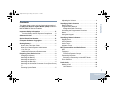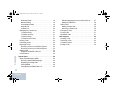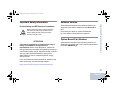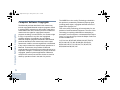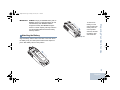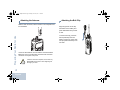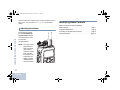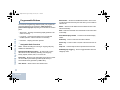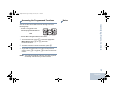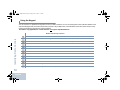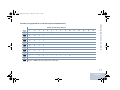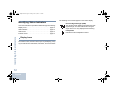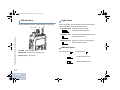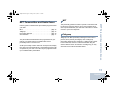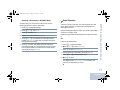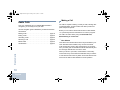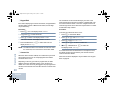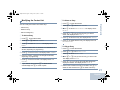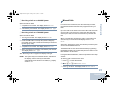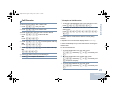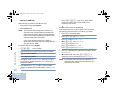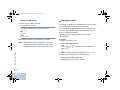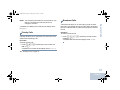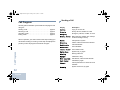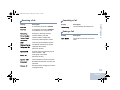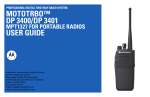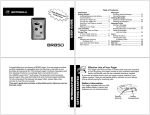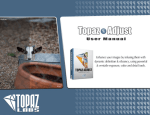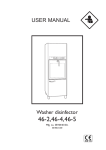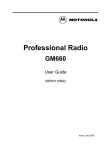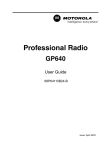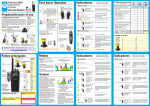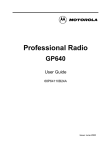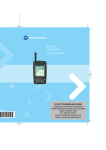Download Motorola MOTOTRBO DP 3600 User guide
Transcript
PROFESSIONAL DIGITAL TWO-WAY RADIO SYSTEM MOTOTRBO™ DP 3600/DP 3601 MPT1327 FOR PORTABLE RADIOS USER GUIDE Authorized Communication Solution Provider H.E.R.T.Z Elektronik GmbH Strausberger Straße 8h (Pappelhain) 15378 Rüdersdorf bei Berlin (OT Herzfelde) Telefon: 033434 766-0 Fax: 033434 766-76 E-Mail: [email protected] Internet: www.hertz-elektronik.de APAC_DispPort.book Page i Friday, June 10, 2011 1:52 PM Contents Important Safety Information . . . . . . . . . . . . . . . . . iii Product Safety and RF Exposure Compliance . . .iii Software Version . . . . . . . . . . . . . . . . . . . . . . . . . . . iii Option Board Part Number . . . . . . . . . . . . . . . . . . . iii Computer Software Copyrights . . . . . . . . . . . . . . . iv Getting Started . . . . . . . . . . . . . . . . . . . . . . . . . . . . . . 1 How to Use This User Guide . . . . . . . . . . . . . . . . . . 1 What Your Dealer/System Administrator Can Tell You . . . . . . . . . . . . . . . . . . . . . . . . . . . . . . 1 Additional Performance Enhancement . . . . . . . . . . 2 Preparing Your Radio for Use . . . . . . . . . . . . . . . . . . 2 Charging the Battery . . . . . . . . . . . . . . . . . . . . . . . . . 2 Attaching the Battery . . . . . . . . . . . . . . . . . . . . . . . . . 3 Attaching the Antenna . . . . . . . . . . . . . . . . . . . . . . . . 4 Attaching the Belt Clip . . . . . . . . . . . . . . . . . . . . . . . . 4 Attaching the Universal Connector Cover (Dust Cover) 5 Powering Up the Radio . . . . . . . . . . . . . . . . . . . . . . . 5 Identifying Radio Controls . . . . . . . . . . . . . . . . . . . . 6 Radio Controls . . . . . . . . . . . . . . . . . . . . . . . . . . . . . 7 Programmable Buttons . . . . . . . . . . . . . . . . . . . . . . . 8 Assignable Radio Functions . . . . . . . . . . . . . . . . . 8 Accessing the Programmed Functions . . . . . . . . . . . 9 Notes . . . . . . . . . . . . . . . . . . . . . . . . . . . . . . . . . . . . . 9 Using the Keypad . . . . . . . . . . . . . . . . . . . . . . . . . . 10 Contents This User Guide covers only the functional operation of the MPT1327 Generic Option Board (GOB) installed in MOTOTRBO DP Series Portables. Adjusting the Volume . . . . . . . . . . . . . . . . . . . . . . . . 6 Identifying Status Indicators . . . . . . . . . . . . . . . . . . 12 Display Icons . . . . . . . . . . . . . . . . . . . . . . . . . . . . . . 12 LED Indicators . . . . . . . . . . . . . . . . . . . . . . . . . . . . 14 Audio Tones . . . . . . . . . . . . . . . . . . . . . . . . . . . . . . 14 Indicator Tones . . . . . . . . . . . . . . . . . . . . . . . . . . . . 14 MPT Personalities and Radio Zones . . . . . . . . . . . 15 MPT . . . . . . . . . . . . . . . . . . . . . . . . . . . . . . . . . . . . 15 Talkgroup . . . . . . . . . . . . . . . . . . . . . . . . . . . . . . . . 15 Fixed and Dynamic Groups . . . . . . . . . . . . . . . . . 16 Personality Selection . . . . . . . . . . . . . . . . . . . . . . . 16 Selecting a Personality in Non-MPT Mode . . . . . 17 Zone Selection . . . . . . . . . . . . . . . . . . . . . . . . . . . . 17 Radio Calls . . . . . . . . . . . . . . . . . . . . . . . . . . . . . . . . 18 Making a Call . . . . . . . . . . . . . . . . . . . . . . . . . . . . . 18 User Absent . . . . . . . . . . . . . . . . . . . . . . . . . . . . . 18 i English Contents APAC_DispPort.book Page ii Friday, June 10, 2011 1:52 PM Dedicated Calls . . . . . . . . . . . . . . . . . . . . . . . . . . Manual Dialing . . . . . . . . . . . . . . . . . . . . . . . . . . Last Number Redial . . . . . . . . . . . . . . . . . . . . . . Keypad Edit . . . . . . . . . . . . . . . . . . . . . . . . . . . . . Contact List . . . . . . . . . . . . . . . . . . . . . . . . . . . . . Modifying the Contact List . . . . . . . . . . . . . . . . . . . To Add an Entry . . . . . . . . . . . . . . . . . . . . . . . . . To Delete an Entry . . . . . . . . . . . . . . . . . . . . . . . To Edit an Entry . . . . . . . . . . . . . . . . . . . . . . . . . To Search for an Entry . . . . . . . . . . . . . . . . . . . . Ending a Call . . . . . . . . . . . . . . . . . . . . . . . . . . . . . Cancelling a Call . . . . . . . . . . . . . . . . . . . . . . . . . . Receiving a Call . . . . . . . . . . . . . . . . . . . . . . . . . . . Receiving a Call on an OACSU System . . . . . . . Receiving a Call on a FOACSU System . . . . . . . Missed Calls . . . . . . . . . . . . . . . . . . . . . . . . . . . . . . Examples of Missed Calls List . . . . . . . . . . . . . . Call Diversion . . . . . . . . . . . . . . . . . . . . . . . . . . . . . 19 19 19 20 20 21 21 21 21 22 22 22 22 23 23 23 24 25 Special Calls . . . . . . . . . . . . . . . . . . . . . . . . . . . . . . Short Data Messages (SDM) . . . . . . . . . . . . . . . . . Receiving Short Data Messages . . . . . . . . . . . . . Displaying Incoming Data . . . . . . . . . . . . . . . . . . Storing SDMs . . . . . . . . . . . . . . . . . . . . . . . . . . . Interrogating the SDM Calls List . . . . . . . . . . . . . 26 26 26 26 26 26 ii English Deleting Messages from the Data Calls List . . . . Making an SDM Call . . . . . . . . . . . . . . . . . . . . . . Status Calls . . . . . . . . . . . . . . . . . . . . . . . . . . . . . . Making a Status Call . . . . . . . . . . . . . . . . . . . . . . Receiving a Status Call . . . . . . . . . . . . . . . . . . . . Emergency Calls . . . . . . . . . . . . . . . . . . . . . . . . . . Priority Calls . . . . . . . . . . . . . . . . . . . . . . . . . . . . . . Broadcast Calls . . . . . . . . . . . . . . . . . . . . . . . . . . . 27 28 29 29 30 30 31 31 Call Progress . . . . . . . . . . . . . . . . . . . . . . . . . . . . . . Sending a Call . . . . . . . . . . . . . . . . . . . . . . . . . . . . Receiving a Call . . . . . . . . . . . . . . . . . . . . . . . . . . . Cancelling a Call . . . . . . . . . . . . . . . . . . . . . . . . . . Ending a Call . . . . . . . . . . . . . . . . . . . . . . . . . . . . . 32 32 33 33 33 APAC_DispPort.book Page iii Friday, June 10, 2011 1:52 PM Software Version Product Safety and RF Exposure Compliance All the features described in the following sections are supported by the radio's software version R01.08.20 or later. ! Caution Before using this product, read the operating instructions for safe usage contained in the Product Safety and RF Exposure booklet enclosed with your radio. Check with your dealer or system administrator for more details of all the features supported. Option Board Part Number ATTENTION! This radio is restricted to occupational use only to satisfy FCC/ICNIRP RF energy exposure requirements. Before using this product, read the RF energy awareness information and operating instructions in the Product Safety and RF Exposure booklet enclosed with your radio (Motorola Publication part number 6864117B25) to ensure compliance with RF energy exposure limits. All the features described in the following sections are supported by the radio’s MPT1327 Generic Option Board kit number PMLN5743_S. Important Safety Information Important Safety Information For a list of Motorola-approved antennas, batteries, and other accessories, visit the following website: http://www.motorola.com/governmentandenterprise iii English APAC_DispPort.book Page iv Friday, June 10, 2011 1:52 PM Computer Software Copyrights Computer Software Copyrights The Motorola products described in this manual may include copyrighted Motorola computer programs stored in semiconductor memories or other media. Laws in the United States and other countries preserve for Motorola certain exclusive rights for copyrighted computer programs including, but not limited to, the exclusive right to copy or reproduce in any form the copyrighted computer program. Accordingly, any copyrighted Motorola computer programs contained in the Motorola products described in this manual may not be copied, reproduced, modified, reverse-engineered, or distributed in any manner without the express written permission of Motorola. Furthermore, the purchase of Motorola products shall not be deemed to grant either directly or by implication, estoppel, or otherwise, any license under the copyrights, patents or patent applications of Motorola, except for the normal non-exclusive license to use that arises by operation of law in the sale of a product. iv English The AMBE+2TM voice coding Technology embodied in this product is protected by intellectual property rights including patent rights, copyrights and trade secrets of Digital Voice Systems, Inc. This voice coding Technology is licensed solely for use within this Communications Equipment. The user of this Technology is explicitly prohibited from attempting to decompile, reverse engineer, or disassemble the Object Code, or in any other way convert the Object Code into a human-readable form. U.S. Pat. Nos. #5,870,405, #5,826,222, #5,754,974, #5,701,390, #5,715,365, #5,649,050, #5,630,011, #5,581,656, #5,517,511, #5,491,772, #5,247,579, #5,226,084 and #5,195,166. APAC_DispPort.book Page 1 Friday, June 10, 2011 1:52 PM Getting Started How to Use This User Guide This User Guide covers only the functional operation of the MPT1327 Generic Option Board (GOB) installed in MOTOTRBO Portables. For the complete operation of the MOTOTRBO Portables, refer to the specific User Guides for each radio. You can consult your dealer or system administrator about the following: • Is your radio programmed with any preset conventional channels? • Which buttons have been programmed to access other features? • What optional accessories may suit your needs? Getting Started Take a moment to review the following: How to Use This User Guide . . . . . . . . . . . . . . . . . . . . . page 1 What Your Dealer/System Administrator Can Tell You . page 1 Additional Performance Enhancement . . . . . . . . . . . . . page 2 What Your Dealer/System Administrator Can Tell You NOTE: Specifications may vary for different radio models. Check with your dealer or system administrator for more information. 1 English APAC_DispPort.book Page 2 Friday, June 10, 2011 1:52 PM Additional Performance Enhancement The following are some of the latest creations designed to enhnace the security, quality and efficiency of your radio. Preparing Your Radio for Use Tone Private Line (TPL) TPL prevents any channel or radio out of MPT system to disturb the transmission in MPT system. TPL code are embedded in the traffic channels to prevent noise when the radio is receiving TPL voice or data signals. To run this feature fully, your MPT base station and radios need to be enabled to receive and transmit TPL signals. Only the radios with TPL feature enabled are able to encode or decode the TPL signal. 2 English Preparing Your Radio for Use Assemble your radio by following these steps: Charging the Battery . . . . . . . . . . . . . . . . . . . . . . . . . . . page 2 Attaching the Battery . . . . . . . . . . . . . . . . . . . . . . . . . . . page 3 Attaching the Antenna . . . . . . . . . . . . . . . . . . . . . . . . . . page 4 Attaching the Belt Clip . . . . . . . . . . . . . . . . . . . . . . . . . . page 4 Attaching the Universal Connector Cover (Dust Cover) . . . . . . . . . . . . . . . . . . . . . . . . . . page 5 Powering Up the Radio . . . . . . . . . . . . . . . . . . . . . . . . . page 5 Adjusting the Volume . . . . . . . . . . . . . . . . . . . . . . . . . . . page 6 Charging the Battery Your radio is powered by a Nickel Metal-Hydride (NiMH) or Lithium-Ion (Li-lon) battery. To avoid damage and comply with warranty terms, charge the battery using a Motorola charger exactly as described in the charger user guide. Charge a new battery for 14 to 16 hours before initial use for best performance. APAC_DispPort.book Page 3 Friday, June 10, 2011 1:52 PM To remove the battery, turn the radio off. Move the battery latch into unlock position and hold, and slide the battery down and off the rails. Attaching the Battery Battery Latch Align the battery with the rails on the back of the radio. Press the battery firmly, and slide upward until the latch snaps into place. Slide battery latch into lock position. Preparing Your Radio for Use IMPORTANT: ALWAYS charge your IMPRES battery with an IMPRES charger for optimized battery life and valuable battery data. IMPRES batteries charged exclusively with IMPRES chargers receive a 6-month capacity warranty extension over the standard Motorola Premium battery warranty duration. 3 English APAC_DispPort.book Page 4 Friday, June 10, 2011 1:52 PM Attaching the Antenna Preparing Your Radio for Use With the radio turned off, set the antenna in its receptacle and turn clockwise. Attaching the Belt Clip Align the grooves on the clip with those on the battery and press downward until you hear a click. To remove the clip, press the belt clip tab away from the battery using a key. Then slide the clip upward and away from the radio. To remove the antenna, turn the antenna counterclockwise. Make sure you turn off the radio and remove the universal connector cover (dust cover) first. ! Caution 4 English If antenna needs to be replaced, ensure that only MOTOTRBO antennas are used. Neglecting this damages your radio. APAC_DispPort.book Page 5 Friday, June 10, 2011 1:52 PM Attaching the Universal Connector Cover (Dust Cover) Cover (Dust Cover) Insert the hooked end of the cover into the slots above the universal connector. Press downward on the cover to seat the lower tab properly into the RF connector. Turn the thumbscrew clockwise to secure the connector cover to the radio. Replace the dust cover when the universal connector is not in use. Powering Up the Radio Rotate the On/Off/Volume Control Knob clockwise until you hear a click. You see Motorola and MOTOTRBO (TM) on the radio’s display momentarily, followed by Motorola once more. LED Indicator The LED blinks green and the Home screen lights up if the backlight setting is set to turn on automatically. Preparing Your Radio for Use The universal connector is located on the antenna side of the radio. It is used to connect MOTOTRBO accessories to the radio. Place the universal connector cover loop over the attached antenna. Slide it all the way down to the Universal base of the antenna. Connector To remove the universal connector cover, press down on the cover and turn the thumbscrew counterclockwise. Lift the cover up, slide the connector cover loop upwards, and remove it from the attached antenna. A brief tone sounds, indicating that the power up test is successful. If your radio does not power up, check your battery. Make sure that it is charged and properly attached. If your radio still does not power up, contact your dealer. English 5 APAC_DispPort.book Page 6 Friday, June 10, 2011 1:52 PM To turn off the radio, rotate this knob counterclockwise until you hear a click. You see a brief Powering Down on the radio’s display. Adjusting the Volume Identifying Radio Controls To increase the volume, turn the On/Off/Volume Control Knob clockwise. To decrease the volume, turn this knob counterclockwise. NOTE: Your radio can be programmed to have a minimum volume offset where the volume level cannot be turned down fully. Check with your dealer or system administrator for more information. 6 English Identifying Radio Controls Take a moment to review the following: Radio Controls . . . . . . . . . . . . . . . . . . . . . . . . . . . . . . . . page 7 Programmable Buttons . . . . . . . . . . . . . . . . . . . . . . . . . page 8 Accessing the Programmed Functions . . . . . . . . . . . . . page 9 Using the Keypad . . . . . . . . . . . . . . . . . . . . . . . . . . . . page 10 APAC_DispPort.book Page 7 Friday, June 10, 2011 1:52 PM Radio Controls 5 Push-to-Talk (PTT) Button 17 6 Side Button 2* 2 16 15 3 4 14 5 13 6 12 7 11 1 Channel Selector Knob 2 On/Off/Volume Control Knob 8 Front Button P1* 9 Microphone 10 Speaker 11 Front Button P2* 12 Keypad 13 Menu Navigation Keys 8 9 7 Side Button 3* 10 14 Universal Connector for Accessories Identifying Radio Controls 1 4 Side Button 1* 15 Display 16 Emergency Button* 17 Antenna * These buttons are programmable. 3 LED Indicator 7 English APAC_DispPort.book Page 8 Friday, June 10, 2011 1:52 PM Programmable Buttons The Customer Programming Software (CPS) can program the programmable buttons as shortcuts to radio functions or preset channels/groups depending on the duration of a button press: • Short press – Pressing and releasing rapidly (between 0.05 and 0.75 second). Identifying Radio Controls • Long press – Pressing and holding for the programmed duration (between 1.00 second and 3.75 seconds). • Hold down – Keeping the button pressed. Assignable Radio Functions Clear – Allows cancelling an incoming or outgoing call (Only available on Side Button 1) Dedicated Call/Emergency/Help – To make a call to a predetermined number, effectively activating an Emergency, Priority, Speech, Status, Data, or a normal call. Personality – Shortcut to the personality menu option to select one of four MPT personalities (provided by MPT1327) or Conventional Zones (provided by TRBO radio). User Absent – Shortcut to the User Absent menu. 8 English Missed Calls – Shortcut to the Missed Call menu. This is a list of calls received and stored by the radio when you are unable to take the call. Status – Shortcut to the Status menu that allows access to the status functionality. Data – Shortcut to the Data menu that allows access to the data functionality. Short Data Display Disable – Controls the short data display switch. Redial Key – Press to show the last called numbers. Phone Key – Press to make a call, this is the same function as PTT. Help Call – Call the Help number as pre-defined via the CPS. SFD/Talkgroup Toggling – Press to toggle between SFD and Talkgroup mode. APAC_DispPort.book Page 9 Friday, June 10, 2011 1:52 PM Accessing the Programmed Functions • A short or long press of the relevant programmable buttons. OR • Use the Menu Navigation Buttons as follows: 1 To access the menu, press S. Press the appropriate Menu Scroll button (Por Q) to access the menu functions. 2 To select a function or enter a sub-menu, press N. 3 To go back one menu level, or to return to the previous screen, press R. Long press R to return to the Home Identifying Radio Controls You can access various radio functions through one of the following ways: Notes screen. NOTE: Your radio automatically exits the menu after a period of inactivity and returns to your Home screen. 9 English APAC_DispPort.book Page 10 Friday, June 10, 2011 1:52 PM Using the Keypad You can use the 3 x 4 alphanumeric keypad to access your radio’s features. You can use the keypad to enter subscriber aliases or IDs, and text messages. Many characters require that you press a key multiple times. The table below shows the number of times a key needs to be pressed to generate the required character. This table is only applicable for a radio that does not support Simplified Chinese. Identifying Radio Controls Number of Times Key is Pressed 10 English Key 1 2 3 4 5 6 7 8 9 10 11 12 13 14 15 1 2 3 4 5 6 7 8 9 0 * # . 1 ? ! , @ - & : “ ( ) ‘ % $ A B C 2 Ä Å Á À Æ ß ç D E F 3 É È Ê Ë G H I 4 Ì Í J K L 5 M N O 6 Ö Ó P Q R S 7 T U V 8 Ü W X Y Z 9 + - 0 X * < # * or del # or space Ò Ù / = NOTE: Press during edit mode to enter a “*”. NOTE: Press during edit mode to confirm input. > APAC_DispPort.book Page 11 Friday, June 10, 2011 1:52 PM Number of Times Key is Pressed Key 1 2 3 4 5 6 7 8 9 10 11 12 13 14 15 1 2 3 4 5 6 7 8 9 0 * # . 1 ? ! , @ - & : “ ( ) ‘ % $ A B C 2 D E F 3 G H I 4 J K L 5 M N O 6 P Q R S T U V 8 W X Y Z 9 + - 0 X * / = > < # * or del # or space 7 Identifying Radio Controls This table is only applicable for a radio that supports Simplified Chinese. NOTE: Press during edit mode to enter a “*”. NOTE: Press during edit mode to confirm input. 11 English APAC_DispPort.book Page 12 Friday, June 10, 2011 1:52 PM Identifying Status Indicators Identifying Status Indicators Your radio indicates its operational status through the following: Display Icons. . . . . . . . . . . . . . . . . . . . . . . . . . . . . . . . page 12 LED Indicators. . . . . . . . . . . . . . . . . . . . . . . . . . . . . . . page 14 Audio Tones . . . . . . . . . . . . . . . . . . . . . . . . . . . . . . . . page 14 Indicator Tones . . . . . . . . . . . . . . . . . . . . . . . . . . . . . . page 14 Display Icons The full dot matrix, black and white, liquid crystal display (LCD) of your radio shows radio status, text entries, and menu entries. 12 English The following are icons that appear on the radio’s display. Received Signal Strength (RSSI) The number of bars displayed represents the radio signal strength. Four bars indicate the strongest signal. This icon is only displayed while receiving. Loudspeaker Indicates that the loudspeaker is active. APAC_DispPort.book Page 13 Friday, June 10, 2011 1:52 PM Power Level Radio is set at Low power. Radio is set at High power. Registered Indicates that Control Channel is acquired. Repeater/Talkaround Indicates that background hunt is running. Scan Indicates that scanning for a control channel is in progress. Battery Level Indicates the remaining charge in the battery. Blinks when the battery is low. Option Board The Option Board is enabled. Option Board Non-Function The Option Board is disabled. Identifying Status Indicators or Data Message Indicates messages in the Data Calls list. Blinks when there are new messages. 13 English APAC_DispPort.book Page 14 Friday, June 10, 2011 1:52 PM LED Indicators The LED indicator shows the operational status of your radio. LED Indicator Audio Tones Alert tones provide you with audible indications of the radio’s status or the radio’s response to data received. Continuous Tone A monotone sound. Sounds continuously until termination. Identifying Status Indicators Repetitive Tone A single tone that repeats itself until it is terminated by the user. Momentary Tone Sounds only once for a short period of time defined by the radio. Indicator Tones Solid red – Radio is transmitting. Blinking red – Channels are currently busy. High pitched tone Low pitched tone Blinking green – No service. 14 English Positive Indicator Tone Negative Indicator Tone APAC_DispPort.book Page 15 Friday, June 10, 2011 1:52 PM MPT Personalities and Radio Zones The personalities described below are programmed into your radio by your dealer and are accessible either via the personality button or via the menu. An MPT personality contains data such as frequencies, display text, alert tones, permitted calls etc. which determines the mode of operation of your radio. Your radio may be programmed with up to 4 different MPT personalities. This personality permits the radio to operate in a trunked mode. Incoming and outgoing calls are set up using a defined set of rules or protocol between your radio and a controller in a similar manner to your home telephone. Talkgroup Talkgroup is an MPT personality following the same rules or protocol, but is primarily for talkgroup calls. In talkgroup personality, talkgroups are contained in a Talkgroup list, similar to the Contact list, which is scrolled and selected using the Channel Selector Knob. On selection of a talkgroup, you may send and receive calls as described below. MPT Personalities and Radio Zones Use this guide to understand the personalities programmed into your radio: MPT . . . . . . . . . . . . . . . . . . . . . . . . . . . . . . . . . . . . . . . page 15 Talkgroup . . . . . . . . . . . . . . . . . . . . . . . . . . . . . . . . . . . page 15 Personality Selection . . . . . . . . . . . . . . . . . . . . . . . . . . page 16 Zone Selection . . . . . . . . . . . . . . . . . . . . . . . . . . . . . . page 17 MPT 15 English APAC_DispPort.book Page 16 Friday, June 10, 2011 1:52 PM Personality Selection Fixed and Dynamic Groups MPT Personalities and Radio Zones These groups form part of the Talkgroup Personality, such that when this personality is selected your talkgroup list shows only these groups. A fixed group is a group of users, the address (number) of which is preprogrammed into your radio by your dealer. The Personality menu provides access to all MPT personalities and radio defined zones. To scroll through the menu, use the navigation buttons (Por Q) as described from step 6 below. Alternatively, you may use the Channel Selector Knob instead. A dynamic group is a group of users, the address (number) of which is sent to your radio ‘over air’ at any time via the system controller. To select a personality via the menu, press the programmed Personality button and proceed to Step 2. Therefore at any time you may become a member of a dynamic group, able to receive calls and (depending on how your radio is programmed) send calls to that group. Follow the procedure below. Incoming calls to fixed and dynamic group numbers are detailed in Receiving a Call and displayed under Receiving a Call. To make an outgoing call to a selected talkgroup, press the PTT and speak after the Talk Permit Tone. OR 1 Ensure radio is in IDLE STATE. 2 Press S to enter Menu Mode. 3 Press P or Q until Personality. 4 Press N to select Personality. Calls are cleared in the normal manner. 5 Display shows current personality e.g. MPT If the system is busy, an engaged tone will be heard, release the PTT and wait for the Talk Permit Tone. You may then proceed with the call by pressing the PTT. 6 Press Por Q until desired personality e.g. MPT 2. When in Talkgroup personality, you can still make an individual or status call using the keypad or entering the Contact List via the menu. See “Contact List” on page 20. 16 English 7 Press N to select. The display shows MPT 2. The display holds for 2 seconds while the radio re-tunes to the new personality. The radio returns to IDLE STATE with display showing Freetext. APAC_DispPort.book Page 17 Friday, June 10, 2011 1:52 PM Zone Selection Selecting a Personality in Non-MPT Mode 1 Press S to enter Menu Mode. 2 Press Por Q until Zone. 3 Press N to select Zone. A zone is a group of channels. Your radio supports up to 250 zones, with a maximum of 16 channels and Capacity Plus personalities per zone. Use the following procedure to switch from an MPT personality to a zone in non-MPT mode. 4 Display shows current zone e.g. Zone 1. Press the programmed Personality button and proceed to Step 2. 5 Press Por Q until desired zone with option board OR enabled e.g. Zone 2. Check with your dealer which zone has option board enabled. 6 Press N to select. The display shows the previously selected personality for 2 seconds while the radio re-tunes to the new personality. The radio returns to IDLE STATE with display showing Freetext. Follow the procedure below. 1 Press S to enter Menu Mode. 2 Press Por Q until Personality. 3 Press N to select Personality. 4 Display shows the current MPT personality e.g. MPT. 5 Press Por Q until the required zone. 6 Press N to select. 7 The display shows <Zone> Selected momentarily and MPT Personalities and Radio Zones To switch from your current zone to MPT mode, use the following procedure to select a personality. returns to the selected zone screen. 17 English APAC_DispPort.book Page 18 Friday, June 10, 2011 1:52 PM Radio Calls Once you understand how your MOTOTRBO Portable is configured, you are ready to use your radio. Radio Calls Use this navigation guide to familiarize yourself with the basic Call features: Making a Call . . . . . . . . . . . . . . . . . . . . . . . . . . . . . . . page 18 Ending a Call. . . . . . . . . . . . . . . . . . . . . . . . . . . . . . . . page 22 Cancelling a Call . . . . . . . . . . . . . . . . . . . . . . . . . . . . . page 22 Receiving a Call . . . . . . . . . . . . . . . . . . . . . . . . . . . . . page 22 Missed Calls . . . . . . . . . . . . . . . . . . . . . . . . . . . . . . . . page 23 Call Diversion . . . . . . . . . . . . . . . . . . . . . . . . . . . . . . . page 25 18 English Making a Call The radio is capable of making a variety of calls, including calls to individual radios, groups of radios and calls to private and public telephone systems. Before you can make a call the radio must be in IDLE STATE, i.e. a personality has been selected and no call is in progress. The radio can make calls by using the Dedicated Calls, Manual Dialing or Contact List. User Absent User Absent is a network feature which may be enabled in your radio. With this feature enabled, entry into the user absent mode is automatic and any calls received when you are away from your radio goes into the Missed Calls list automatically and the message “Will call back” sent to the caller. When you return to your radio, check whether a momentary tone sounds every 10 seconds which indicates that your radio is in user absent mode. Press any button to exit user absent mode and return the radio to IDLE STATE for normal operation. APAC_DispPort.book Page 19 Friday, June 10, 2011 1:52 PM Last Number Redial Dedicated calls can be made from either a preprogrammed button or using the speed-dial feature from the keypad. The last number dialed by the radio is stored in the memory of the radio. Press the Dedicated Call button to make a call to the most commonly used preprogrammed number. The display shows Calling. Procedure: To use the speed-dial feature, hold down one of the keypad keys (0 to 9) for a preset period to make a call to one of ten (1 of 10) preprogrammed numbers which are the first ten entries (1 to 9, 0= 10) in the contact list. The selected number and alias is displayed and the conversation can go ahead. 1 Press the preprogrammed button (for redial) to redial. The Manual Dialing To make a call from the keypad: 1 Enter Telephone Number (PSTN calls always start with 0, PABX calls start with 6, 7, or 8) OR Radio ID OR Group ID Partially entered numbers are also stored. With the radio in IDLE STATE: display shows last called Radio ID or Group ID e.g. 1234567. Radio Calls Dedicated Calls 2 Press P to delete. The display shows 123456. 3 Enter new numbers. The display shows 12345699. 4 Press the PTT button or [ to make the call. The display shows Calling. Last number redial does not function when Talkgroup personality is selected. See “Personality Selection” on page 16. 2 Press the PTT button or [ to make radio call. The display shows Calling. 19 English APAC_DispPort.book Page 20 Friday, June 10, 2011 1:52 PM If the radio is displaying a Contact List number, a Keypad Dialed number, Status number or Missed Call number, the last digit may be deleted by: The contact list can be entered directly by one click of the Channel Selector Knob when the radio is in IDLE STATE. Use the Channel Selector Knob or the menu navigation buttons to scroll through the list. Then select the required name or number as indicated in step 5 below. Procedure: Procedure: 1 Press S once. The display shows 1234567. To access the contact list via the menu: 2 Long press S to enter edit mode. 1 Press S to enter Menu Mode. 3 Press P to delete. The display shows 123456. 2 Press Por Q until Contact List. 4 Enter new numbers. The display shows 12345699. 3 Press N to select Contact List. 5 Press the PTT button or [ to make radio call. The 4 Press Por Q to scroll the Contact List. Keypad Edit display shows Calling. Radio Calls NOTE: The edited number is not saved at the end of the call in the contact list, but is saved in the last number redial. 20 Contact List When the radio is in IDLE STATE, the contact list may be used which allows access to up to 100 preprogrammed numbers accessed via the menu. Depending on the way your radio is programmed, the radio displays either the alpha alias (name) or the number to be dialed. One of four tones may be tagged to the preprogrammed numbers, which sounds when the radio receives a call from that number. English 5 Press N or PTT button or [ to make call. The display shows Calling. If a contact list number is selected but no call request is sent, the display is held until a momentary tone sounds and then reverts to the IDLE STATE. When the number is displayed it may be edited. See “Keypad Edit” on page 20. APAC_DispPort.book Page 21 Friday, June 10, 2011 1:52 PM Modifying the Contact List • Add an entry • Delete an entry • Edit an existing entry 2 Press Por Q until Delete Contact. 3 Press N to select Delete Contact. The display shows Alias 1. 4 Press Por Q until you see the entry you want to delete. The display shows Alias 2. To Add an Entry 1 Press S to enter Menu Mode. 5 Press N to select the entry. The display shows Delete?. 2 Press Por Q until Add Contact. 6 Press N to delete selected entry. The display returns to 3 Press N to select Add Contact. The display shows Name?. 4 Enter the contact name. A maximum of 14 characters are allowed, depending on programming. 5 Press N to store the name. The display shows Number?. 6 Enter the number. A maximum of 20 digits are allowed, depending on programming. 7 Press N to store the number. The display shows Add Contact. 8 If you make an error, use the P to delete the last character/digit and Q to create a space. Radio Calls You can modify the Contact List in three ways: To Delete an Entry 1 Press S to enter Menu Mode. Delete Contact. To Edit an Entry 1 Press S to enter Menu Mode. 2 Press Por Q until Contact List. 3 Press N to select Contact List. 4 Press Por Q until you see the entry you want to edit. The display shows Alias 3. 5 Press P for 2 seconds to enter Edit Alias Mode when display icon flashes. The display shows Alias 3. 6 Edit the alias or delete and enter a new alias. Use P to delete the last character and R to delete entire entry. 21 English APAC_DispPort.book Page 22 Friday, June 10, 2011 1:52 PM 7 Press N to store edited/new alias. The display shows Ending a Call 0123456789. 8 Edit the number or delete and enter a new number. Use P to delete the last digit and R to delete entire entry. 9 Press N to store edited entry. The display returns to Alias 3. To Search for an Entry When in Contact List or Delete Contact menu, search for an alias (name) by entering characters from the keypad. Procedure: 1 Enter up to 3 characters. The display shows Pol. 2 Press N to start searching the list. The display shows 1 Press R OR press Z[. The negative indicator tone sounds and the display shows Call Ended. See “Ending a Call” on page 33. Cancelling a Call 1 Press R OR press Z[. The display shows Cancelling. See “Cancelling a Call” on page 33. search results Police. Radio Calls 3 Press Z to repeat search using the same search criteria. 4 Press R to cancel search at any time OR If search is unsuccessful, the display returns to the Contact List menu prior to search. NOTE: The search process is not case sensitive. 22 English Receiving a Call There are two types of systems on which the radio may be used, Off Air Call Set Up (OACSU) and Full Off Air Call Set Up (FOACSU). If you are in doubt about which system you are operating on, please consult your dealer. APAC_DispPort.book Page 23 Friday, June 10, 2011 1:52 PM Receiving a Call on an OACSU System 1 A repetitive tone sounds. The display shows Alerted. 2 A momentary tone sounds. The display shows Call Type. Receiving a Call on a FOACSU System When the radio is called: 1 The ring tone sounds. The display shows Alerted. 2 Press the PTT button to accept call (unless in talkgroup personality, when radio unmutes automatically for fixed and dynamic group calls). 3 A repetitive tone sounds. The display shows Alerted. 4 When conversation is permitted, a momentary tone sounds. The display shows Call Type. See “Receiving a Call” on page 33 for display Call Type. NOTE: The system may have a limited call time, indicated on the display, and the call may be terminated automatically if this call time is exceeded; e.g. display shows 01:22. If a call remains unanswered, the call is stored by the radio, provided that missed calls have been programmed into your radio. Up to five calls can be stored. If the same radio calls more than once the call is only stored once. When five calls have been stored by the radio, the sixth call received may overwrite the first. Radio Calls When the radio is called: Missed Calls When a call has been stored by the radio, a momentary tone sounds every ten seconds and the display shows Missed Calls. At this time, pressing any of the menu buttons provides a quick access into the Missed Calls List. The Missed Call List can also be entered directly by pressing the Missed Call button (if programmed) when the radio is in the IDLE STATE or via the menu. If using the Missed Call button, follow the procedures from step 4 below. To view the calls in the list via the menu: 1 Press S to enter Menu Mode. 2 Press Por Q until Missed Calls. 3 Press N to select. The display shows Missed Calls. 23 English APAC_DispPort.book Page 24 Friday, June 10, 2011 1:52 PM 4 First call in list, the display shows Alpha Alias or the radio number. 5 Press Por Q to scroll list. NOTE: In the Missed Calls list some alpha alias/numbers may contain a suffix S that indicates a status message associated with the call. Examples of Missed Calls List The display shows Reception S, where S is a status message associated with the call. 1 Press S, the display shows message e.g. On Break. 2 Press Sagain, the display shows the status number e.g. Status 04. 3 Press Sagain, the display shows Reception S. Radio Calls You can call back to any number in the Missed Call list by: 1 Scroll Por Q until Alias. 2 Press the PTT button or [ to make the call. The display shows Calling. 3 After the call is set-up, press PTT button and talk with your mouth 2.5-5 cm from the microphone. Release PTT to listen. 24 English 4 Press R OR press Z[. The negative indicator tone sounds and the display shows Call Ended. 5 The display then shows Idle Freetext. NOTE: Whilst displaying alias, press S to display and edit the number. On a successful call set- up, the entry is automatically deleted with an associated voice message. Unanswered calls may be deleted from the Missed Call list at any time by pressing R. On deletion of the last message in the Missed Calls list, the radio exits the menu and return to the IDLE STATE. To exit the Missed Call List: 1 Press R, display shows Idle Freetext. NOTE: The calls are not deleted when the radio is turned off. It is not possible to call back status calls. APAC_DispPort.book Page 25 Friday, June 10, 2011 1:52 PM Call Diversion 1 Press ZGD from your radio. 2 Press ZGG from another radio. To initiate call diversion when the radio is in IDLE STATE: 1 Press ZGDZ to divert all calls OR Press ZGGZ 2 Press ZGDDZ to divert speech calls only OR Press ZGGDZ 3 Press ZGDEZ to divert status calls only OR ZGGEZ 4 Enter ID of radio to which you are diverting to. 5 Press [ to complete call diversion. 2 To redirects all calls from the radio with ID “234” to the radio with ID “432”, pressZGGZEFGZGF E[. Radio Calls To divert incoming speech calls or status calls: Examples of Call Diversion 1 To divert all calls from your radio to the radio with ID “234”, press ZGDZEFG[. If a call is made to a radio whose calls are currently being diverted: A repetitive tone sounds and the display shows Diverting. A call is automatically set up to the radio which is receiving the diverted calls. To cancel Call Diversion: 1 To cancel call diversion from your radio, press [GD followed by D or E if necessary and [. 2 To cancel call diversion from another radio, press [GG followed by D or E if necessary and Z“ID (234 in example).” 3 To cancel calls redirected to your radio, press [GH followed by D or E if necessary and [. 25 English APAC_DispPort.book Page 26 Friday, June 10, 2011 1:52 PM Special Calls Use this guide to familiarize yourself with the special call features: Short Data Messages (SDM) . . . . . . . . . . . . . . . . . . . page 26 Status Calls . . . . . . . . . . . . . . . . . . . . . . . . . . . . . . . . . page 29 Emergency Calls . . . . . . . . . . . . . . . . . . . . . . . . . . . . . page 30 Priority Calls . . . . . . . . . . . . . . . . . . . . . . . . . . . . . . . . page 31 Broadcast Calls . . . . . . . . . . . . . . . . . . . . . . . . . . . . . . page 31 Short Data Messages (SDM) Special Calls Short data messages may be set up, sent and received using the keypad microphone and controls. Outgoing data messages from the keypad are limited to alphanumeric data in any combination of up to 20 characters (which include address information and data selection characters). The data message icon is lit whenever SDMs are present in the Data Calls list, unless the message display has been turned off. The data message icon flashes when data messages in the Data Calls list are unread. The icon is lit permanently when a message is read and retained in the Data Calls list. Displaying Incoming Data The short data message display can be switched ON and OFF using the preprogrammed Data Display button, or via the menu. The SDM display defaults to ON, however the option setting is retained when the radio is switched off. Storing SDMs Incoming SDMs are stored on receipt in the Data Calls list. Up to ten SDMs can be stored by the radio. The data message icon is lit whenever SDMs are in the Data Calls list. SDMs are not stored when the radio is switched OFF, except for one SDM only which can be saved. Receiving Short Data Messages Interrogating the SDM Calls List On receiving a Short Data Message: When an SDM call has been stored by the radio, the display shows: Data Received 1 A momentary tone sounds. The display shows Data Received. 26 English With the display showing "Data Received", pressing any of the menu buttons provides a quick access into the Data Calls list. APAC_DispPort.book Page 27 Friday, June 10, 2011 1:52 PM Procedure: To view the calls in the list via the menu: 2 Press Por Q until Data Calls. 3 Press N to select Data Calls. 4 First call in list shows Alpha Alias or Number. 5 Press Por Q to scroll list. The display shows Alpha Alias or Number. 6 Press N or Q to read selected message. The display shows Call 8116. 7 Press Q or R to return to the Data Calls list at the end of the message. 8 Press R to retain message in the list and exit from Data Calls list. NOTE: You must exit the Data Calls list interrogate mode to put the radio in the IDLE STATE in order to make other calls. Deleting Messages from the Data Calls List 1 Press R to delete data messages from the Data Calls list or while viewing data messages. The display shows Delete?. 2 Press N(or Z[ or R) to delete data message from the Data Calls list. 3 Press R to retain the data message in the Data Calls list. 4 Press Z[ to delete the currently selected data message with no display prompt. 5 The radio returns to the Data Calls list interrogate mode 9 Press R again to exit from Menu Mode. after each deletion until the last message is deleted when the display returns to the IDLE STATE and the data To save an SDM to be retained after the radio is switched off. message icon 1 Read the data message in the Data Calls list. 2 Press N. The display shows Save?. 3 Press N to save selected message. 4 Press R to return to the Data Calls list. Special Calls 1 Press S to enter Menu Mode. When the radio is switched off and on again the saved SDM will appear in the Data Calls list. stops flashing. You can move directly from the Data Calls list to the Missed Calls List by pressing the Missed Calls button. See “Missed Calls” on page 23. 27 English APAC_DispPort.book Page 28 Friday, June 10, 2011 1:52 PM Making an SDM Call SDM Calls may be initiated in two different ways: • via the keypad using a Call modifier • via the Contact List NOTE: The maximum data message size is limited to 20 characters which includes address information and data selection characters. Data entered via the data button or call modifier methods may be alphanumeric characters entered from the keypad. In the contact list method data may consists of alphanumeric characters which are preprogrammed in your radio by your dealer. To initiate a data call via the keypad: Special Calls 1 ZEZ 28 Part of modifier 2 Enter message from keypad in alphanumeric characters. 3 Z Final part of modifier 4 Enter called radio address. 5 The display shows *2*Call Bryan. Press Por Q to scroll message. Display shows ASAP*NNN where NNN is called radio address. 6 Press PTT button or [ to make a call to the dialed numbers. A repetitive tone sounds. Display shows Sending Data. English 7 Press R or Z[ at any time to delete dialed numbers and return radio to IDLE STATE when a momentary tone sounds. To initiate a data call via the contact list: In this method data may consist of alphanumeric characters which are pre-programmed into your radio by your dealer. 1 Press S to enter Menu Mode. 2 Press Por Q until Contact List. 3 Press N to select Contact List. 4 Press Por Q until Alpha Alias. Press Q to display Number. Press Q to display Ring Tone. Press Q to return to Alpha Alias. 5 Press N or PTT button to make radio call. Display shows Sending Data. 6 When finished with call, press R or Z[. A momentary tone sounds. Display shows Call Ended. NOTE: The maximum data message size is limited to 20 characters which includes address information and data selection characters. APAC_DispPort.book Page 29 Friday, June 10, 2011 1:52 PM Status Calls 3 Press N to select Status. 4 Press Por Q until display shows Status Message e.g. On Break. Making a Status Call Status Calls may be initiated in two different ways: 5 Press S until display shows Status Number e.g. Status 04. • via the keypad using a Call modifier 6 Press N to select. The display shows Status 04. • via the Menu 7 The display shows for 10 seconds Select Contact. To initiate a status call via the keypad: 8 Press S or turn Channel Selector Knob to display current 1 ZC Part of modifier 2 CH Example of status digits in range 1-31 3 Z Final part of modifier 4 Enter called radio address. 5 Display shows *005*NNNNN where NNNNN is called radio address. Make the call by: 1 Press the PTT button or [ to make the call. The display Special Calls A status is a code for transmitting prearranged messages, e.g. status “05” may indicate “Return to Base”. 2 Press Por Q until Status. entry in contact list. 9 Press Por Q until display shows Alpha Alias (required name or number). 10 Alternatively, a valid number can be dialed from the keypad, for e.g. *004*207 11 Press N or PTT button or [ to make the call. The display shows Sending Status. NOTE: The N key only functions when you are in the contact list menu option. shows Sending Status. To initiate a status call via the menu: 1 Press S to enter Menu Mode. 29 English APAC_DispPort.book Page 30 Friday, June 10, 2011 1:52 PM Receiving a Status Call You radio receives a Status Call when: 1 A momentary tone sounds. 2 The display alternates every 2 seconds between: Status 04 OR On Break AND Alias/Number where Status Messages “04”/”On Break” are examples. Special Calls NOTE: Status number (04) is only displayed if associated message is not programmed into your radio. Alias/ Number is the name or number of the calling radio. 30 English Emergency Calls An emergency call allows you the highest form of priority calling and normally takes precedence over all other calls. Your radio can be programmed to give you a one-button quick access to call a particular radio or centre (predefined by your dealer) in emergency situations. Alternatively, you can dial the number prefixing it with ZLZ. Procedure: To initiate an emergency call: 1 Press the Emergency button OR Press ZLZ followed by the radio number and PTT or [. A repetitive tone sounds and the display shows Emergency. Emergency can be stopped by one of the following: • Switching the radio Off and On again. • The emergency time duration is reached. APAC_DispPort.book Page 31 Friday, June 10, 2011 1:52 PM A repetitive tone OR ring tone sounds and the display shows Emergency. Priority Calls A priority call allows you to gain priority over other users of the system when requesting a call. Procedure: To initiate a priority call: Broadcast Calls A broadcast call allows you to make calls to groups of radios. Note that on a broadcast call only the calling radio can talk and there is no indication that any radios in the group have received the call. Procedure: To initiate a broadcast call: 1 Press ZDDZ followed by the radio number and PTT or [. Special Calls NOTE: The emergency time duration is programmed into your radio by your dealer.Your radio may receive an emergency call when: A repetitive tone sounds and the display shows *11*90. 1 Press ZKZ followed by the radio number and PTT or [. A repetitive tone sounds and the display shows Priority. See “Sending a Call” on page 32. 31 English APAC_DispPort.book Page 32 Friday, June 10, 2011 1:52 PM Call Progress Use this guide to familiarize yourself with the call progress and call types: Sending a Call. . . . . . . . . . . . . . . . . . . . . . . . . . . . . . . page 32 Receiving a Call . . . . . . . . . . . . . . . . . . . . . . . . . . . . . page 33 Cancelling a Call . . . . . . . . . . . . . . . . . . . . . . . . . . . . . page 33 Ending a Call. . . . . . . . . . . . . . . . . . . . . . . . . . . . . . . . page 33 Call Progress When in operation, your radio monitors each step in setting up a call whether sending or receiving. These steps are displayed to provide you with call progress and indicate call types. 32 English Sending a Call Display Description Calling Trying to connect call Priority Priority call sent, modifier *8* used Emergency Emergency call sent, modifier *9* used Sending Status Status call sent, modifier *0xx* used (xx is status message number) Queued Call queued on system Diverting Calls to called unit have been diverted Unobtainable Call unobtainable Unavailable Unit unavailable Invalid Number Unit number invalid System Busy System busy, try again Alerting Alerting called unit Engaged Called unit is busy Will Call Back User absent, called unit will call back Call Failed Call failed, try again Timeout Call request timed out. Check service is available Scanning System access lost, try again APAC_DispPort.book Page 33 Friday, June 10, 2011 1:52 PM Receiving a Call Cancelling a Call Description Display Description Alerted A call is being received on OACSU Cancelling Call successfully canceled by user Alerted A call is being received on FOACSU. Press PTT or ‘#’ to accept the call Emergency Emergency call being received Alias/Number Call from radio in your fleet Display Description Inter–fleet Call from radio in another fleet Call Ended Telephone Calls from public telephone system Call ended, another call can now be made PABX Calls from private telephone system Unknown Party Call identity unknown to the system Talkgroup NN Talkgroup call received (NN is list number) Dynamic NN Dynamic group call received (may be alias or number – NN) Group NN Fixed group call received (NN is list number) System Wide Call to all radios in use on the system Broadcast Broadcast call received, user reply not permitted Status XX Receiving status message (xx is status message number) Ending a Call Call Progress Display 33 English MOTOROLA, MOTO, MOTOROLA SOLUTIONS and the Stylized M logo are trademarks or registered trademarks of Motorola Trademark Holdings, LLC and are used under license. All other trademarks are the property of their respective owners. © 2011 Motorola Solutions, Inc. All rights reserved. June 2011. www.motorola.com/mototrbo *68012003013* 68012003013-B